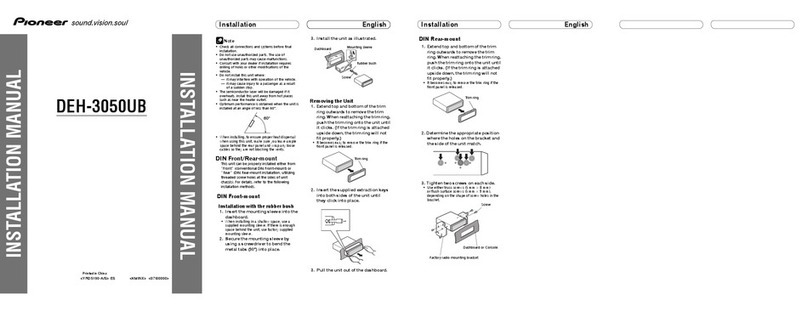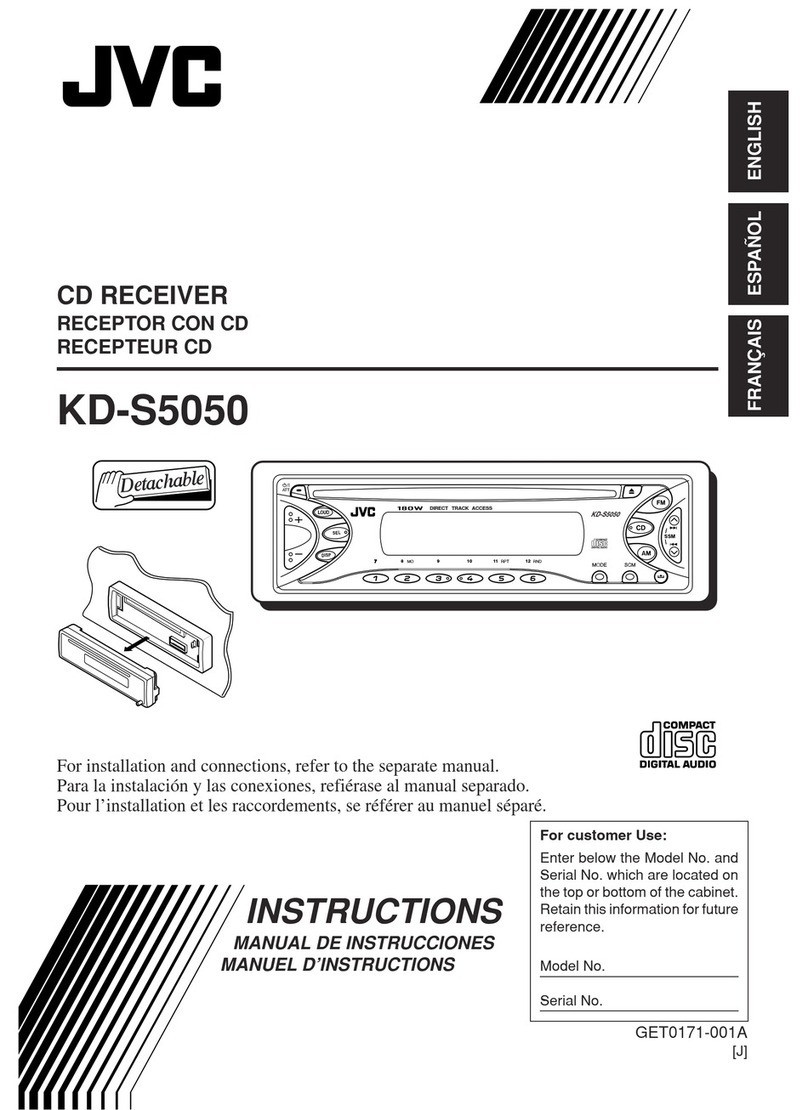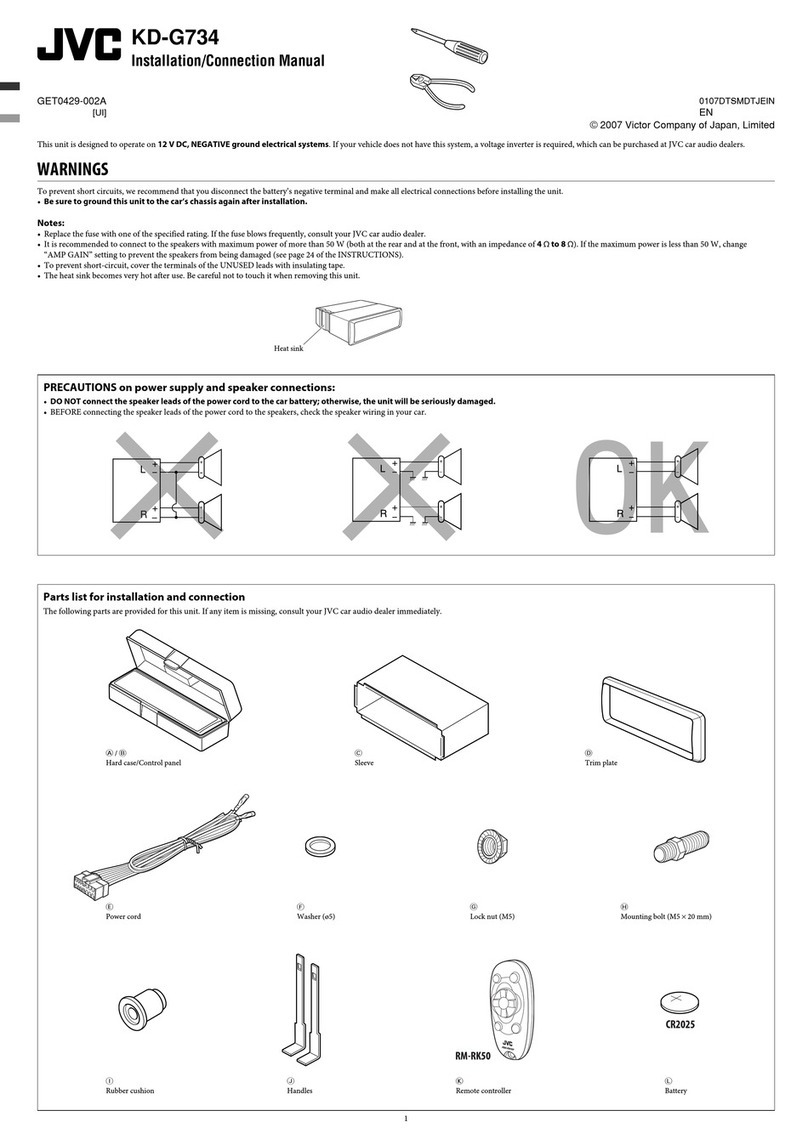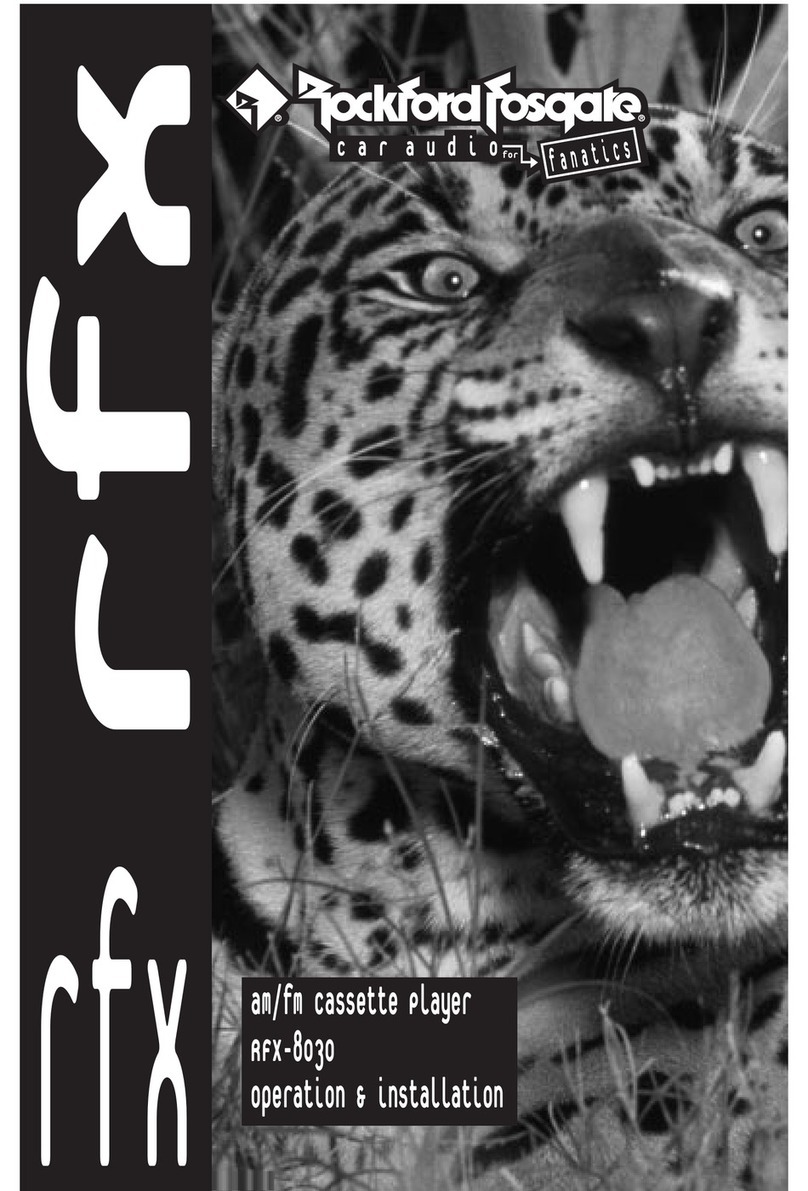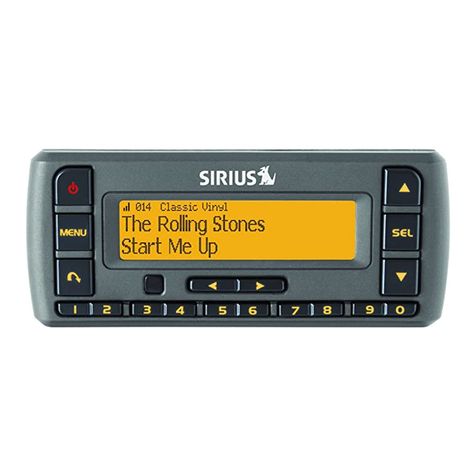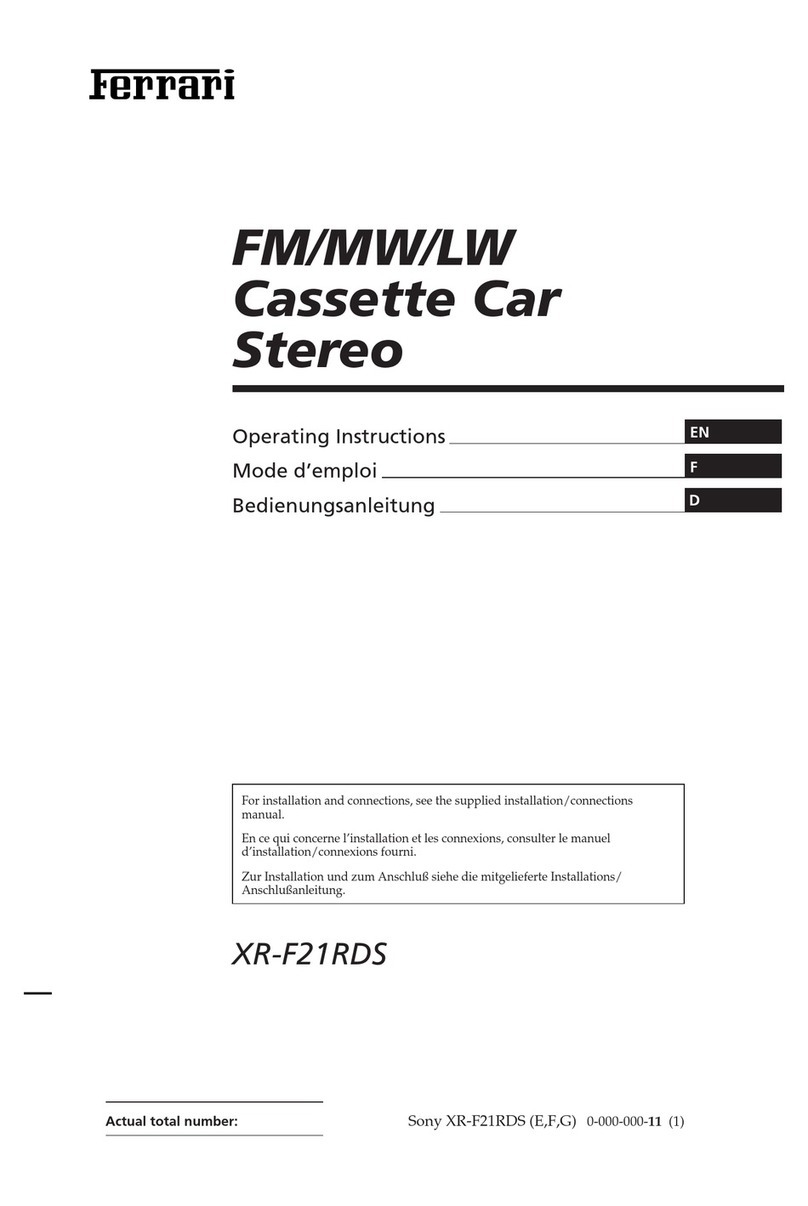FCA US Uconnect 5.0 User manual
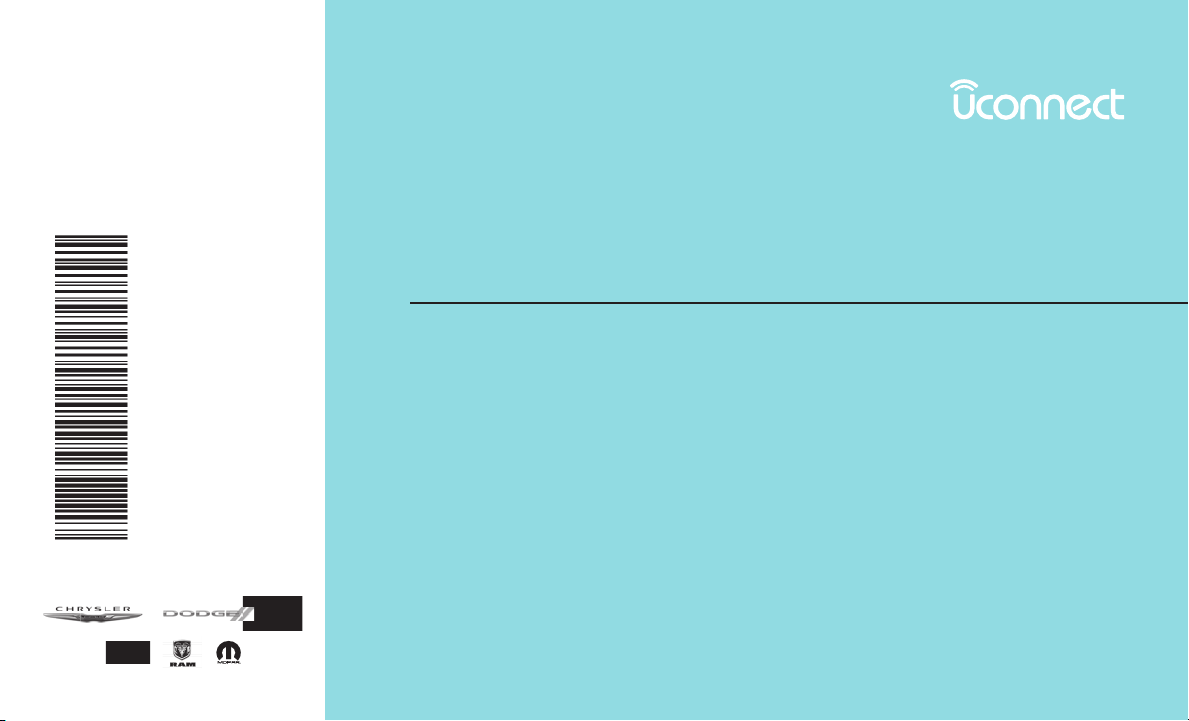
OWNER’S MANUAL
SUPPLEMENT
UCONNECT 5.0
17UC5-526-ARA-AA
First Edition
Uconnect 5.0
Printed in the USA
©2016 FCA US LLC. All Rights Reserved.
Chrysler, Dodge, Jeep, Ram, Mopar and Uconnect are trademarks of FCA US LLC.
FIAT is a registered trademark of FCA Group Marketing S.p.A.,
used under license by FCA US LLC.

TABLE OF CONTENTS
1SAFETY GUIDELINES
...................................................................3
2IDENTIFYING YOUR RADIO
...............................................................7
3RADIO MODE
.......................................................................11
4MEDIA MODE
......................................................................15
5UCONNECT PHONE
...................................................................19
6UCONNECT 5.0/5.0 NAV VOICE RECOGNITION QUICK TIPS
...........................................23
7UCONNECT SETTINGS
.................................................................29
8MORE BUTTON
.....................................................................31
1

2

SAFETY GUIDELINES
WARNING!
ALWAYS drive safely with your hands
on the steering wheel. You have full
responsibility and assume all risks
related to the use of the Uconnect
features and applications in this ve-
hicle. Only use Uconnect when it is
safe to do so. Failure to do so may
result in an accident involving seri-
ous injury or death.
Ensure that all persons read this manual care-
fully before using the system. It contains instruc-
tions on how to use the system in a safe and
effective manner.
Do NOT attach any object to the touch-
screen, doing so can result in damage to the
touchscreen.
Please read and follow these safety precau-
tions. Failure to do so may result in injury or
property damage.
•Glance at screen only when safe to do so. If
prolonged viewing of the screen is required,
park in a safe location and set the parking
brake
•Stop use immediately if a problem occurs.
Failure to do so may cause injury or damage
to the product. Return it to your authorized
dealer to repair.
•Ensure the volume level of the system is set
to a level that still allows you to hear outside
traffic and emergency vehicles.
Safe Usage Of The Uconnect System
•Read all instructions in this manual carefully
before using your system to ensure proper
usage!
•Your system is a sophisticated electronic
device. Do not let young children use your
system.
•Permanent hearing loss may occur if you play
your music or the system at loud volumes.
Exercise caution when setting the volume on
your system.
•Keep drinks, rain and other sources of mois-
ture away from your system. Besides dam-
age to your system, moisture can cause
electric shocks as with any electronic device.
NOTE: Many features of this system are speed
dependent. For your own safety, it is not pos-
sible to use some of the touchscreen features
while the vehicle is in motion.
Touchscreen
•Do not press the touchscreen with any hard
or sharp objects (pen, USB stick, jewelry,
etc.) which could scratch the touchscreen
surface!
•Do not spray any liquid or caustic chemicals
directly on the screen! Use a clean and dry
micro fiber lens cleaning cloth in order to
clean the touchscreen.
•If necessary, use a lint-free cloth dampened
with a cleaning solution, such as isopropyl
alcohol or an isopropyl alcohol and water
solution ratio of 50:50. Be sure to follow the
solvent manufacturer’s precautions and
directions.
Disc Drive
•Do not insert any damaged, warped,
scratched or dirty Discs into the Disc Player.
•Discs that have been modified with an adhe-
sive label should not be used in the Disc
Player.
•Do not insert more than one Disc at a time
into the drive slot.
4

Safety Information
Exposure To Radio Frequency Radiation
The internal wireless radio operates within
guidelines found in radio frequency safety stan-
dards and recommendations, which reflect the
consensus of the scientific community.
The radio manufacturer believes the internal
wireless radio is safe for use by consumers. The
level of energy emitted is far less than the
electromagnetic energy emitted by wireless de-
vices such as mobile phones. However, the use
of wireless radios may be restricted in some
situations or environments, such as aboard air-
planes. If you are unsure of restrictions, you are
encouraged to ask for authorization before turn-
ing on the wireless radio.
5

6
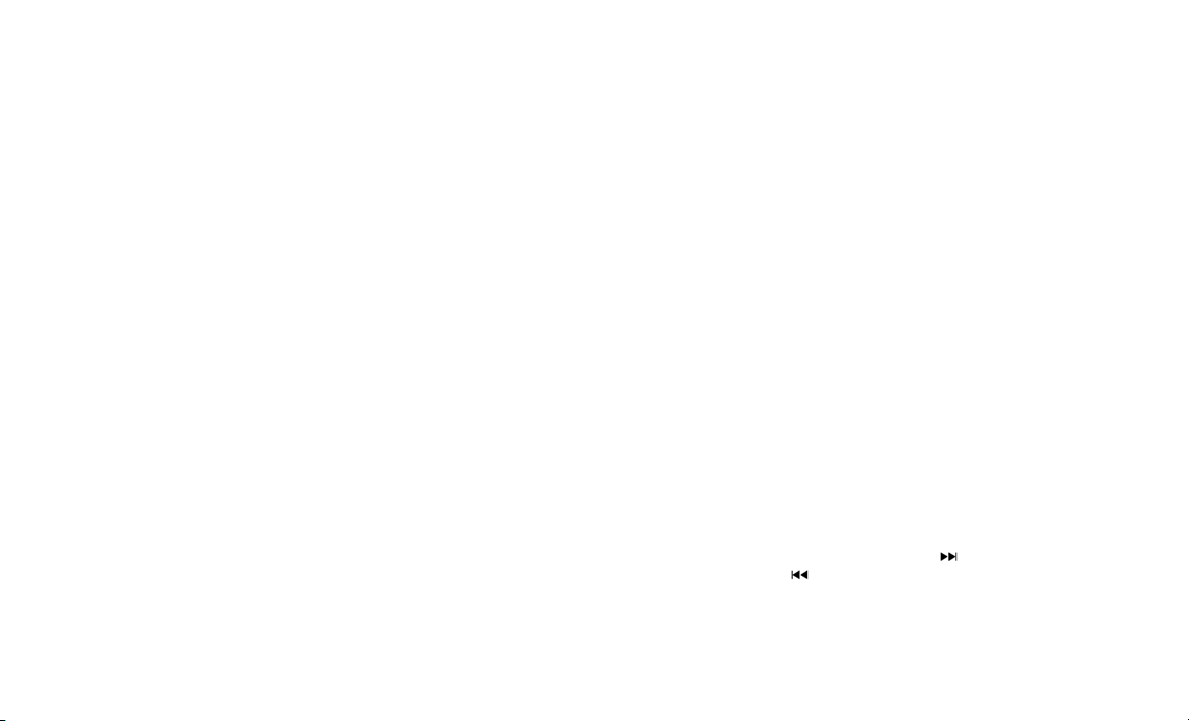
IDENTIFYING YOUR RADIO
Uconnect 5.0 w/Integrated Center Stack
Uconnect 5.0 w/o Integrated Center Stack
Key Features:
•5” Touchscreen
•Three buttons on either side of the display
•Hands-free/Bluetooth
Uconnect 5.0 System With
Integrated Center Stack
1 — RADIO
Push the RADIO button on the faceplate to enter
the Radio Mode. The different tuner modes;
FM/AM/SW/LW/MW/DAB/DAB+ – If Equipped
can be selected by pressing the corresponding
buttons on the touchscreen in the Radio Mode.
2 — COMPASS
Push the COMPASS button on the faceplate to
display the current direction of the vehicle.
3 — CLIMATE
Push the CLIMATE button on the faceplate to
access the Climate controls.
4 — MORE
Push the MORE button on the faceplate to
access additional options.
5 — ENTER/BROWSE & TUNE/SCROLL
Push the ENTER/BROWSE button to accept a
highlighted selection on the screen. Rotate the
TUNE/ SCROLL rotary knob to scroll through a
list or tune a radio station.
6 — BACK
Push the BACK button to return to a previous
menu or screen.
7 — SCREEN OFF
Push the SCREEN OFF button on the faceplate
to turn the touchscreen OFF. To turn the screen
back ON, just press the touchscreen.
8 — VOLUME & MUTE
Rotate the rotary knob to adjust the Volume.
Push the Mute button to mute the system.
9 — PHONE
Push the Phone button to access the Uconnect
Phone feature.
10 — MEDIA
Push the Media button on the faceplate to
access media sources such as: Disc, USB De-
vice, SD, AUX and Bluetooth (If Equipped).
11 — SEEK UP/SEEK DOWN
Press the “Seek Up” and the “Seek Down”
buttons on the touchscreen to seek through
radio stations in FM/AM/SW/LW/MW/DAB/
DAB+ bands. Seek through tracks on CD (if
equipped).
8

Uconnect 5.0 System Without
Integrated Center Stack
1 — RADIO
Push the RADIO button on the faceplate to enter
Radio Mode. The different tuner modes; FM/AM/
SW/LW/MW/DAB/DAB+ (if equipped), can be
selected by pressing the corresponding buttons
on the touchscreen in Radio Mode.
2 — COMPASS
Push the COMPASS button on the faceplate to
display the current direction of the vehicle.
3 — SETTINGS
Push the SETTINGS button on the faceplate to
display the customer programmable features.
4 — MORE
Push the MORE button on the faceplate to
access additional options.
5 — ENTER/BROWSE & TUNE/SCROLL
Push the ENTER/BROWSE button to accept a
highlighted selection on the screen. Rotate the
TUNE/SCROLL rotary knob to scroll through a
list or tune a radio station.
6 — BACK
Push the BACK button to return to a previous
menu or screen.
7 — SCREEN OFF
Push the SCREEN OFF button to turn the
touchscreen OFF. To turn the touchscreen back
ON, just press the screen.
8 — VOLUME/MUTE
Rotate the rotary knob to adjust the Volume.
Push the VOLUME/MUTE button to mute the
system.
9 — PHONE
Push the PHONE button on the faceplate to
access the Uconnect Phone feature.
10 — MEDIA
Pushing the MEDIA button on the faceplate will
allow you to switch to Media mode: CD (if
equipped), USB/iPOD, AUX, SD Card (if
equipped) and Bluetooth.
CYBERSECURITY
Your vehicle may be a connected vehicle and
may be equipped with both wired and wireless
networks. These networks allow your vehicle to
send and receive information. This information
allows systems and features in your vehicle to
function properly.
Your vehicle may be equipped with certain se-
curity features to reduce the risk of unauthorized
and unlawful access to vehicle systems and
wireless communications. Vehicle software
technology continues to evolve over time and
FCA US LLC, working with its suppliers, evalu-
ates and takes appropriate steps as needed.
Similar to a computer or other devices, your
vehicle may require software updates to im-
prove the usability and performance of your
systems or to reduce the potential risk of unau-
thorized and unlawful access to your vehicle
systems.
The risk of unauthorized and unlawful access to
your vehicle systems may still exist, even if the
most recent version of vehicle software (such as
Uconnect software) is installed.
WARNING!
•It is not possible to know or to predict
all of the possible outcomes if your
vehicle’s systems are breached. It may
be possible that vehicle systems, in-
cluding safety related systems, could
be impaired or a loss of vehicle control
could occur that may result in an acci-
dent involving serious injury or death.
(Continued)
9

WARNING! (Continued)
•ONLY insert media (e.g., USB, SD card,
or CD) into your vehicle if it came from a
trusted source. Media of unknown ori-
gin could possibly contain malicious
software, and if installed in your ve-
hicle, it may increase the possibility for
vehicle systems to be breached.
•As always, if you experience unusual
vehicle behavior, take your vehicle to
your nearest authorized dealer immedi-
ately.
NOTE:
•FCA or your dealer may contact you di-
rectly regarding software updates.
•To help further improve vehicle security
and minimize the potential risk of a secu-
rity breach, vehicle owners should:
•
Routinely check
www.driveuconnect.com/
software-update to learn about available
Uconnect software updates.
•Only connect and use trusted media de-
vices (e.g. personal mobile phones, USBs,
CDs).
Privacy of any wireless and wired communica-
tions cannot be assured. Third parties may
unlawfully intercept information and private
communications without your consent. For fur-
ther information, refer to “Onboard Diagnostic
System (OBD II) Cybersecurity” in your Owner’s
Manual.
10

3
RADIO MODE
•RADIO MODE . . . .................................12
•Volume/Mute....................................12
•Enter/Browse & Tune/Scroll Control......................12
•Seek Functions ..................................12
•Setting Presets ..................................12
•Audio ........................................12
•Clock Setting ...................................13
11
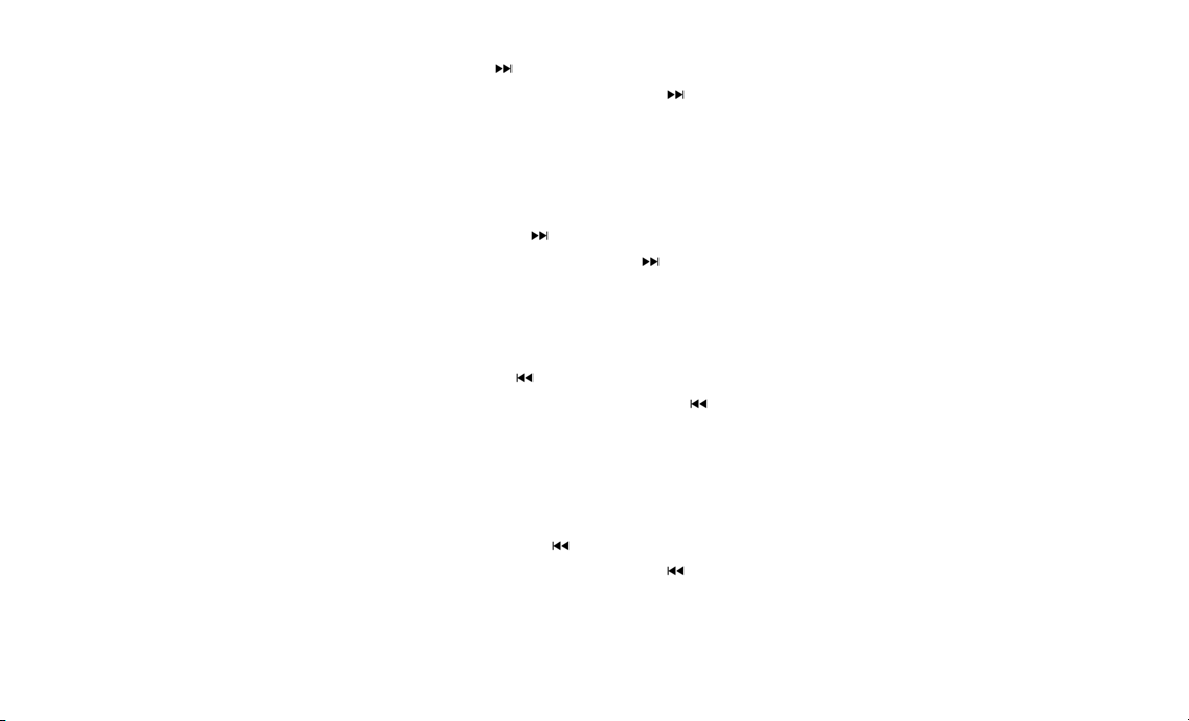
RADIO MODE
The radio is equipped with the following modes:
•FM
•AM (SW/LW/MW – If Equipped)
•DAB/DAB+ – If Equipped
Push the RADIO button on the faceplate, to
enter the Radio Mode. The different tuner
modes; FM/AM/SW/LW/MW/DAB/DAB+ – If
Equipped, can then be selected by pressing the
corresponding buttons on the touchscreen in the
Radio mode.
Volume/Mute
Rotate the VOLUME/MUTE rotary knob to ad-
just the Volume. When the audio system is
turned on, the sound will be set at the same
volume level as last played.
Push the VOLUME/MUTE button to mute the
system. Push the VOLUME/MUTE button again
to unmute the system.
Enter/Browse & Tune/Scroll Control
Turn the rotary TUNE/SCROLL control knob
clockwise to increase or counterclockwise to
decrease the radio station frequency. Push the
ENTER/BROWSE button to choose a selection.
Seek Functions
Seek Up
Press and release the “Seek Up” button on
the touchscreen to tune the radio to the next
listenable station or channel.
During a Seek Up function, if the radio reaches
the starting station after passing through the
entire band two times, the radio will stop at the
station where it began.
Fast Seek Up
Press and hold the “Seek Up” button on the
touchscreen to advance the radio through the
available stations or channels at a faster rate,
the radio stops at the next available station or
channel when the button on the touchscreen is
released.
Seek Down
Press and release the “Seek Down” button
on the touchscreen to tune the radio to the next
listenable station or channel.
During a Seek Down function, if the radio
reaches the starting station after passing
through the entire band two times, the radio will
stop at the station where it began.
Fast Seek Down
Press and hold the “Seek Down” button on
the touchscreen to advance the radio through
the available stations or channel at a faster rate,
the radio stops at the next available station or
channel when the button on the touchscreen is
released.
Setting Presets
The Presets are available for all Radio Modes,
and are activated by pressing any of the four
“Preset” buttons on the touchscreen, located at
the top of the screen.
When you are receiving a station that you wish
to commit into memory, press and hold the
desired numbered button on the touchscreen for
more that two seconds or until you hear a
confirmation beep.
The Radio stores up to 12 presets in each of the
Radio modes. Four presets are visible at the top
of the radio screen.
Pressing the “All” button on the touchscreen will
display all of the preset stations for that mode.
Audio
1. Push the SETTINGS button on the right side
of the radio faceplate. If the settings button is not
present, push the MORE button on the faceplate
then the “Settings” button on the touchscreen.
2. Scroll down and press the “Audio” button on
the touchscreen to open the Audio menu.
3. The Audio Menu shows the following options
for you to customize your audio settings:
•Equalizer
— Press the “Equalizer” but-
ton on the touchscreen to adjust the Bass,
12

Mid and Treble. Use the “+” or “–” buttons
on the touchscreen to adjust the equalizer
to your desired settings. Press the “Back
Arrow” button on the touchscreen when
done.
•Balance/Fade
—
Press the “Balance/
Fade” button on the touchscreen to adjust the
sound from the speakers. Use the “arrow”
button on the touchscreen to adjust the sound
level from the front and rear or right and left
side speakers. Press the Center “C” button on
the touchscreen to reset the balance and fade
to the factory setting. Press the “Back Arrow”
button on the touchscreen when done.
•Speed Adjustable
— Press the “Speed
Adjusted Volume” button on the touch-
screen to select between OFF, 1, 2 or 3.
This will decrease the radio volume relative
to a decrease in vehicle speed. Press the
“Back Arrow” button on the touchscreen
when done.
•Loudness
— Press the “Loudness” but-
ton on the touchscreen to select the Loud-
ness feature. When this feature is acti-
vated it improves sound quality at lower
volumes.
Clock Setting
1. If a SETTINGS button on the right side of
faceplate exists, push this button. If not, push
the MORE button on the faceplate then the
“Settings” button on the touchscreen.
2. Select the “Clock and Date” button on the
touchscreen.
3. Next, select “Set Time” to change the time.
4. Select “Set Date” to change the date.
5. To set the time, select the “Seek Up” or
“Seek Down” arrows as appropriate. Select
“12 hrs vs 24 hrs”, “AM” or “PM” or select the
“Time Zones” (if equipped).
6. Select “Done” when complete.
13

14
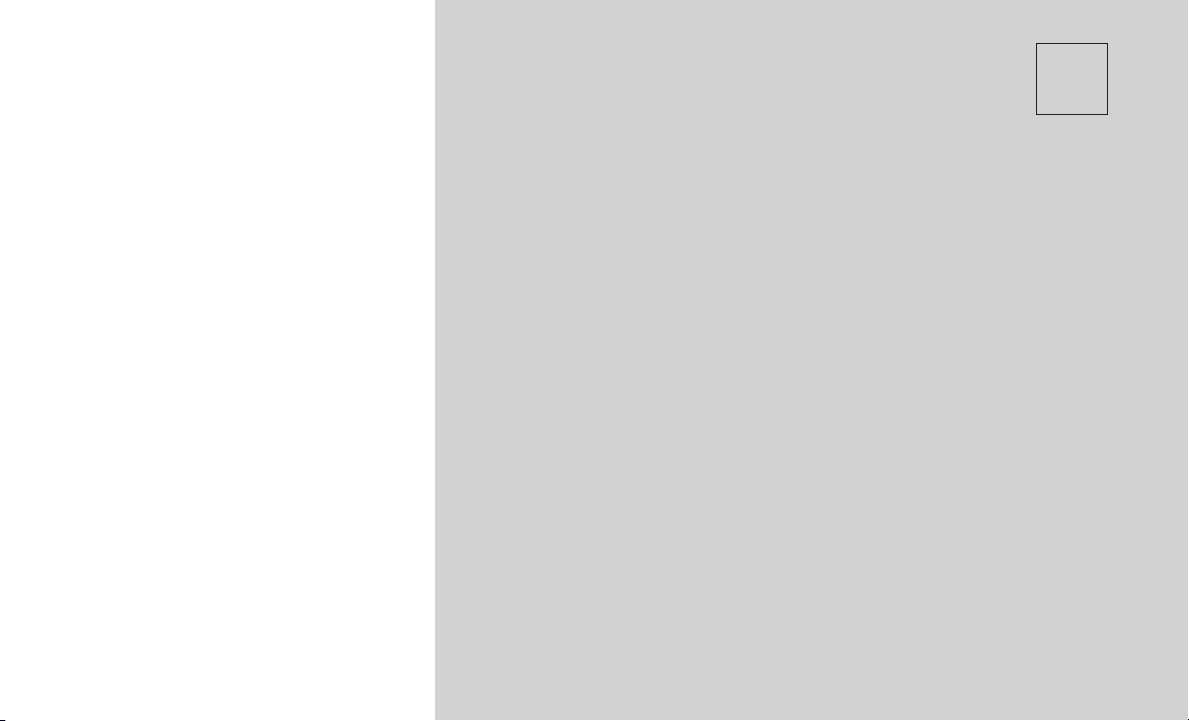
4
MEDIA MODE
•MEDIA MODE OPERATION . . . . . . . . . . ..................16
•Common Media Functions ...........................16
•Disc Mode — If Equipped ............................17
•USB/iPod Mode ..................................17
•AUX Mode .....................................17
•Bluetooth Mode..................................18
•Uconnect LIVE ..................................18
15
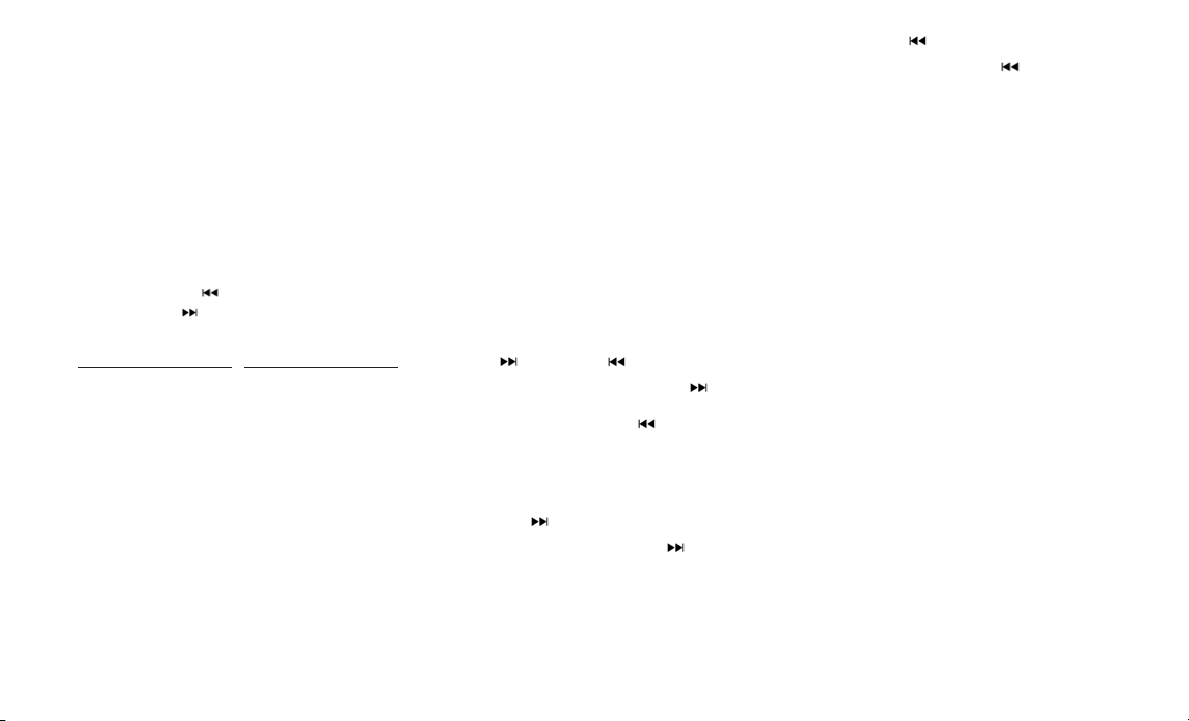
MEDIA MODE OPERATION
Media Mode is entered by pushing the MEDIA
button located on the faceplate. Once in Media
Mode, press the “Source” button on the touch-
screen and the desired mode button on the
touchscreen. Disc (if equipped), USB, SD Card
(if equipped), AUX and Bluetooth (if equipped),
are the Media sources available. When avail
able, you can select the “Browse” button on the
touchscreen to be given these options:
•Now Playing
•Artists
•Albums
•Genres
•Songs
•Playlists
•Folders
You can press the “Source,” “Pause/Play” or the
“Info” button on the touchscreen for artist infor-
mation on the current song playing.
Common Media Functions
Seek Up /Seek Down
Press and release the “Right Arrow” button
on the touchscreen for the next selection. Press
and release the “Left Arrow” button on the
touchscreen to return to the beginning of the
current selection, or return to the beginning of
the previous selection if the Disc is within the
first second of the current selection.
Fast Seek Up
Press and hold the “Right Arrow” button on
the touchscreen and the desired mode will begin
to fast forward through the current track until the
button on the touchscreen is released.
Fast Seek Down
Press and hold the “LeftArrow” button on the
touchscreen and the desired mode will begin to
rewind through the current track until the button
on the touchscreen is released.
Source
Press the “Source” button on the touchscreen to
select the desired audio source: Disc (if
equipped), USB, SD (if equipped), AUX and
Bluetooth (if equipped). This screen will time out
after a few seconds and return to the main radio
screen if no selection is made.
Info
Press the “Info” button on the touchscreen to
display the current track information. Press the
“X” button on the touchscreen to cancel this
feature.
Shuffle
Press the “Shuffle” button on the touchscreen to
play the selections on the USB/iPod device in
random order to provide an interesting change
of pace. Press the “Shuffle” button on the touch-
screen a second time to turn this feature off.
Audio
Refer to “Radio Mode Operation” for adjusting
the audio settings.
1 — SEEK Down
2 — SEEK Up
3 — Additional Func-
tions
4 — Info
5 — Pause/Play
6 — Source
7 — Browse
16

Repeat
Press the “Repeat” button on the touchscreen to
repeat the song selection. To cancel repeat,
press the “Repeat” button on the touchscreen a
second time.
Disc Mode — If Equipped
Your vehicle may have a remote Disc player
located in the center console storage bin.
Disc Mode is entered by either inserting a
CD/Disc or by pushing the MEDIA button on the
faceplate. Once in Media Mode, press the
“Source” button on the touchscreen and select
“Disc.”
Inserting Compact Disc
Gently insert one Disc into the Disc player with
the Disc label following the illustration indicated
on the player. The Disc will automatically be
pulled into the Disc player and the Disc icon will
illuminate on the radio display. If a Disc does not
go into the slot more than 1.0 inch (2.5 cm), a
Disc may already be loaded and must be
ejected before a new Disc can be loaded.
If you insert a Disc with the ignition ON and the
radio ON, the unit will switch to Disc mode and
begin to play when you insert the Disc. The
display will show the track number and index
time in minutes and seconds. Play will begin at
the start of track 1.
Browse
Press the “Browse” button on the touchscreen to
scroll through and select a desired track on the
Disc. Press the “Exit” button on the touchscreen
if you wish to cancel the browse function.
Eject Button — Ejecting a Disc
Push the EJECT button to eject the Disc. If you
have ejected a Disc and have not removed it
within 10 seconds, it will be reloaded. If the Disc
is not removed, the radio will reinsert the Disc
but will not play it.
ADisc can be ejected with the radio and ignition
OFF.
USB/iPod Mode
USB/iPod Mode is entered by either inserting a
USB Jump Drive or iPod cable into the USB
port, or by pushing the MEDIAbutton located on
the faceplate. Once in Media Mode, press the
“Source” button on the touchscreen and select
“USB/iPod.”
Inserting USB/iPod Device
Gently insert the USB/iPod device into the USB
Port. If you insert a USB/iPod device with the
ignition ON, the unit will switch to USB/iPod
mode and begin to play when you insert the
device. The display will show the track number
and index time in minutes and seconds. Play will
begin at the start of track 1.
Browse
Press the “Browse” button on the touchscreen to
select Artist, Albums, Genres, Songs, Playlists
or Folders from the USB/iPod device. Once the
desired selection is made you can chose from
the available media by pressing the button on
the touchscreen. Press the “Exit” button on the
touchscreen if you wish to cancel the browse
function.
AUX Mode
AUX Mode is entered by inserting a AUX device
using a stereo cable with a 3.5 mm audio jack
into the AUX port, or by pushing the MEDIA
button located on the faceplate. Once in Media
Mode, press the “Source” button on the touch-
screen and select “AUX.”
Inserting Auxiliary Device
Gently insert the Auxiliary device cable into the
AUX Port. If you insert a Auxiliary device with
the ignition ON, the unit will switch toAUX mode
and begin to play when you insert the device
cable.
Controlling The Auxiliary Device
The control of the Auxiliary device (e.g., select-
ing playlists, play, fast forward, etc.) cannot be
provided by the radio; use the device controls
instead. Adjust the volume with the VOLUME/
MUTE rotary knob, or with the volume of the
attached device.
17

The vehicle radio unit is acting as the amplifier
for audio output from the Auxiliary device.
Therefore if the volume control on the Auxiliary
device is set too low, there will be insufficient
audio signal for the radio unit to play the music
on the device.
Bluetooth Mode
Bluetooth Streaming Audio (BTSA) or Bluetooth
Mode is entered by pairing a Bluetooth device
containing music to the Uconnect system.
Before proceeding, the Bluetooth device must
be paired with the Uconnect Phone to commu-
nicate with the Uconnect system.
See the “Pairing Procedure” in this manual for
further details.
Once the Bluetooth device is paired to the
Uconnect system, push the MEDIA button lo-
cated on the faceplate. Once in Media Mode,
press the “Source” button on the touchscreen
and select “Bluetooth.”
NOTE: For mobile phone compatibility and pair-
ing instructions, please visit
UconnectPhone.com.
Uconnect LIVE
The Uconnect LIVE app is available in the Apple
Store or the Google Play Store. A whole range of
apps can be viewed and controlled through the
touchscreen of the Uconnect system. The apps have
been designed to ensure that the driver’s concentra-
tion remains focused on driving. For further informa-
tion refer to
www.driveuconnect.eu/en/
features/uconnectlive.
18
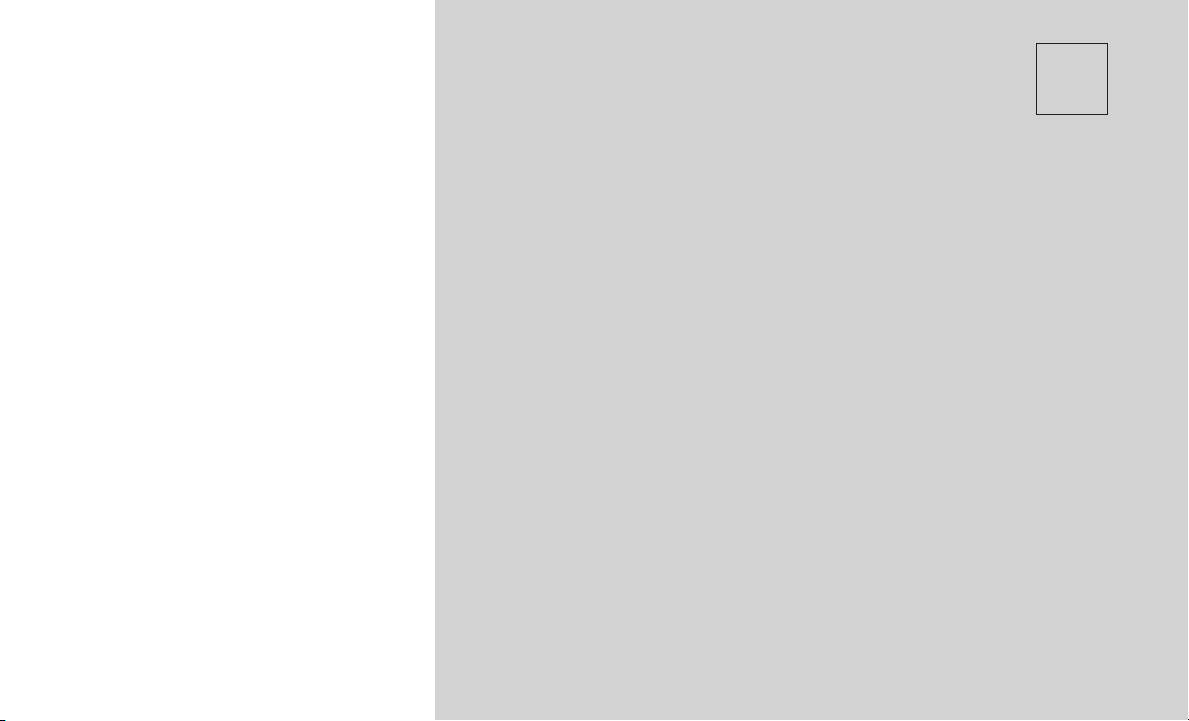
5
UCONNECT PHONE
•UCONNECT PHONE . . . . . . . . . . ......................20
•Pairing A Phone..................................20
•Phonebook Download — Phonebook Transfer From Mobile Phone . . .20
•Making A Phone Call...............................21
•Receiving A Call — Accept (And End).....................21
•Changing The Volume ..............................21
19
Table of contents
Popular Car Receiver manuals by other brands
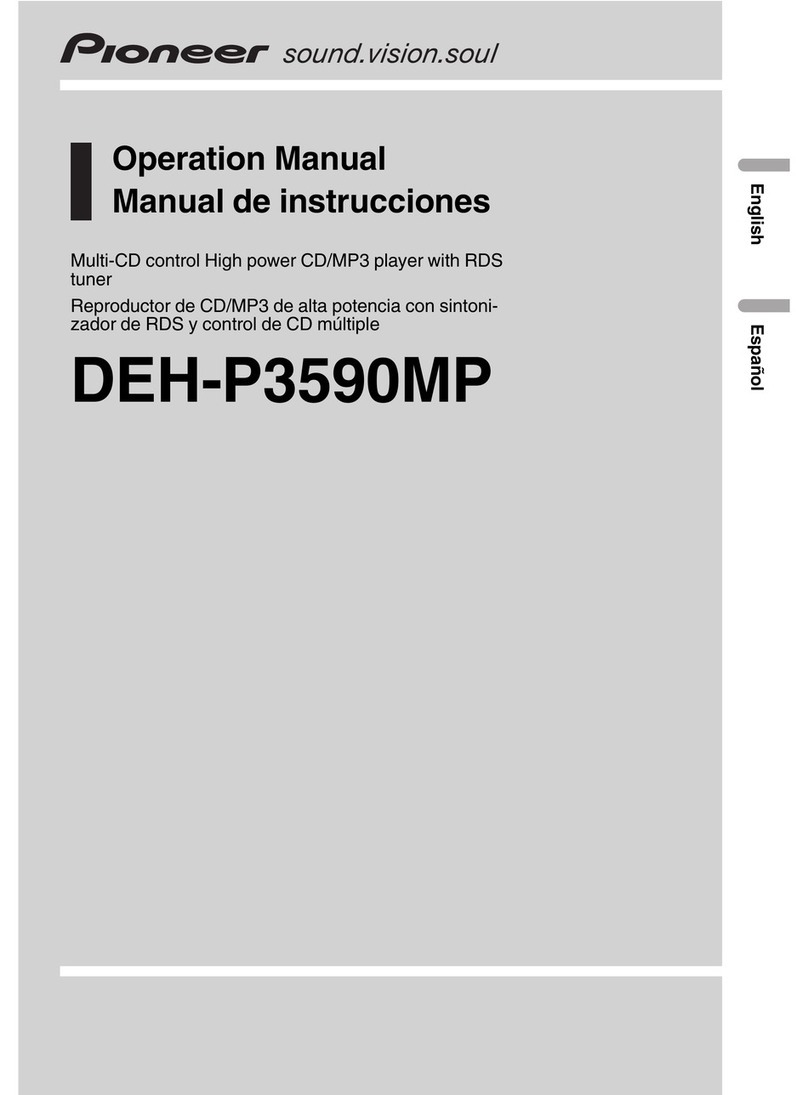
Pioneer
Pioneer deh-p3590mp Operation manual
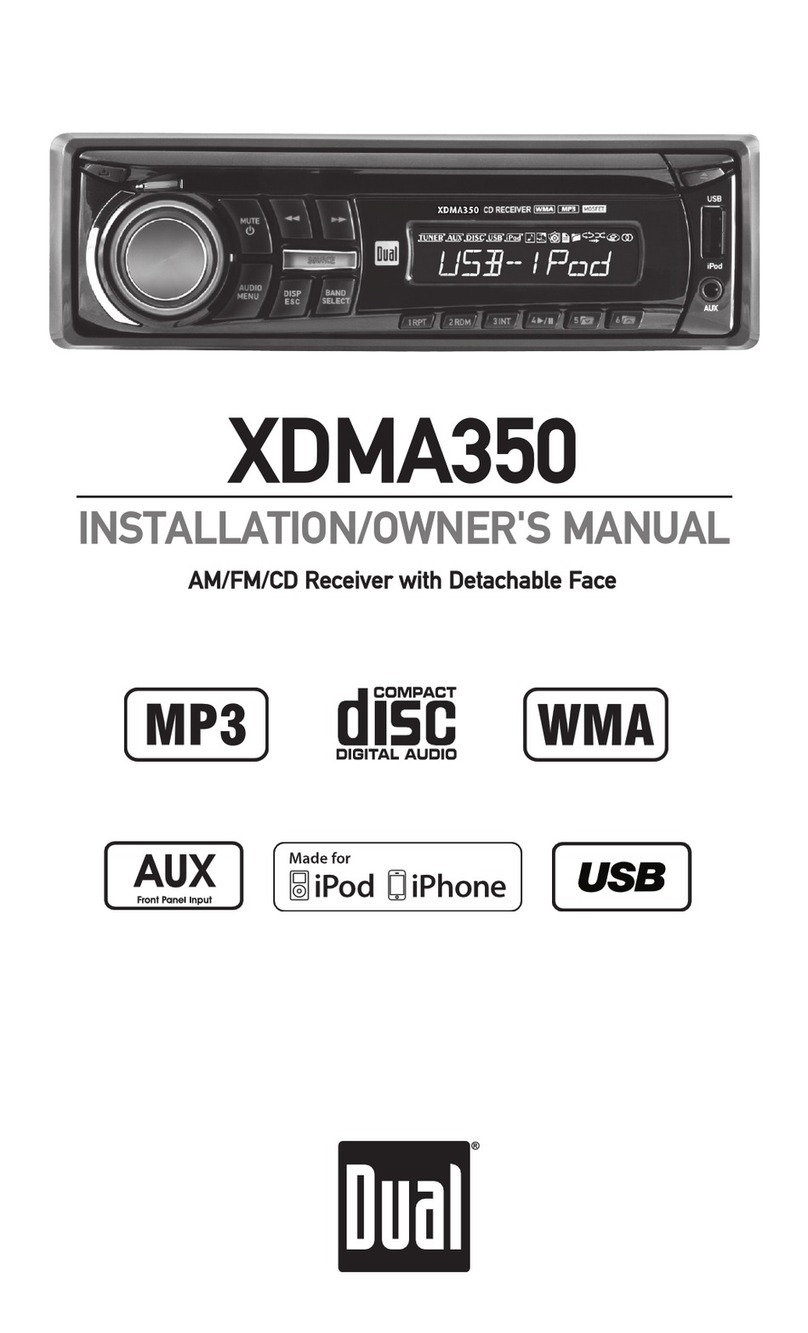
Dual
Dual XDMA350 Installation & owner's manual
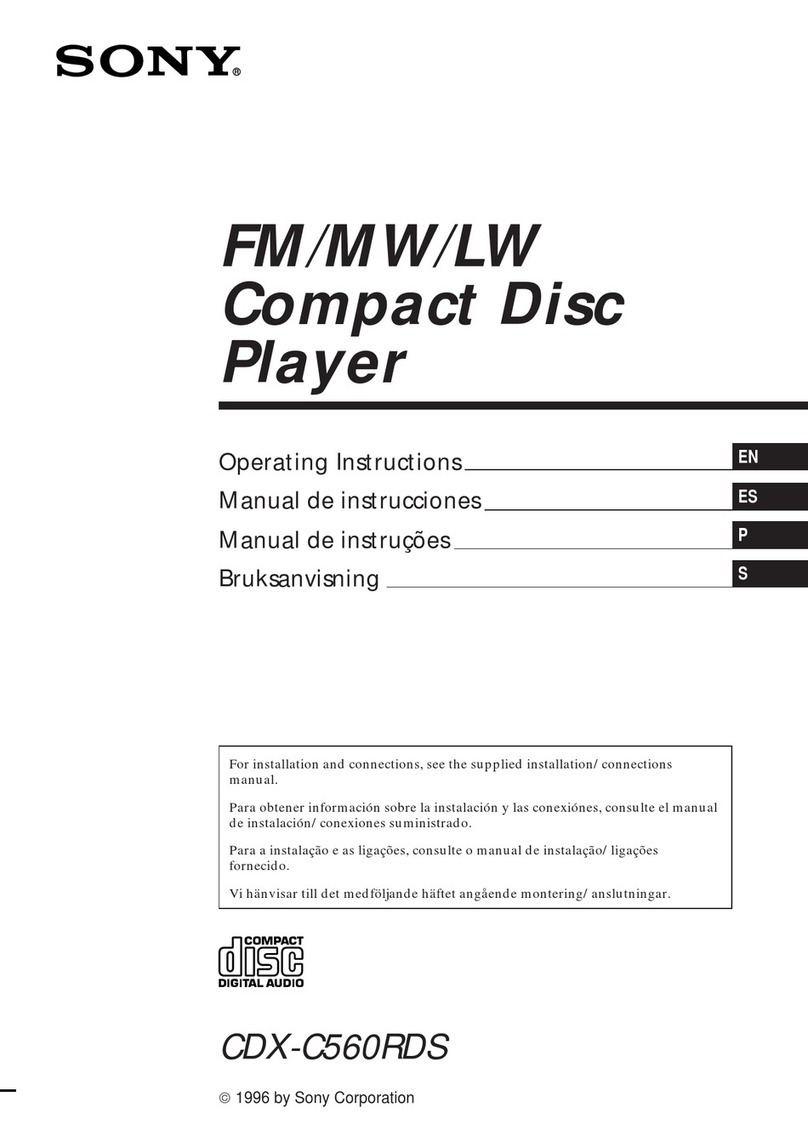
Sony
Sony CDX-C560RDS operating instructions

Philips
Philips CMB1100/55 Service manual
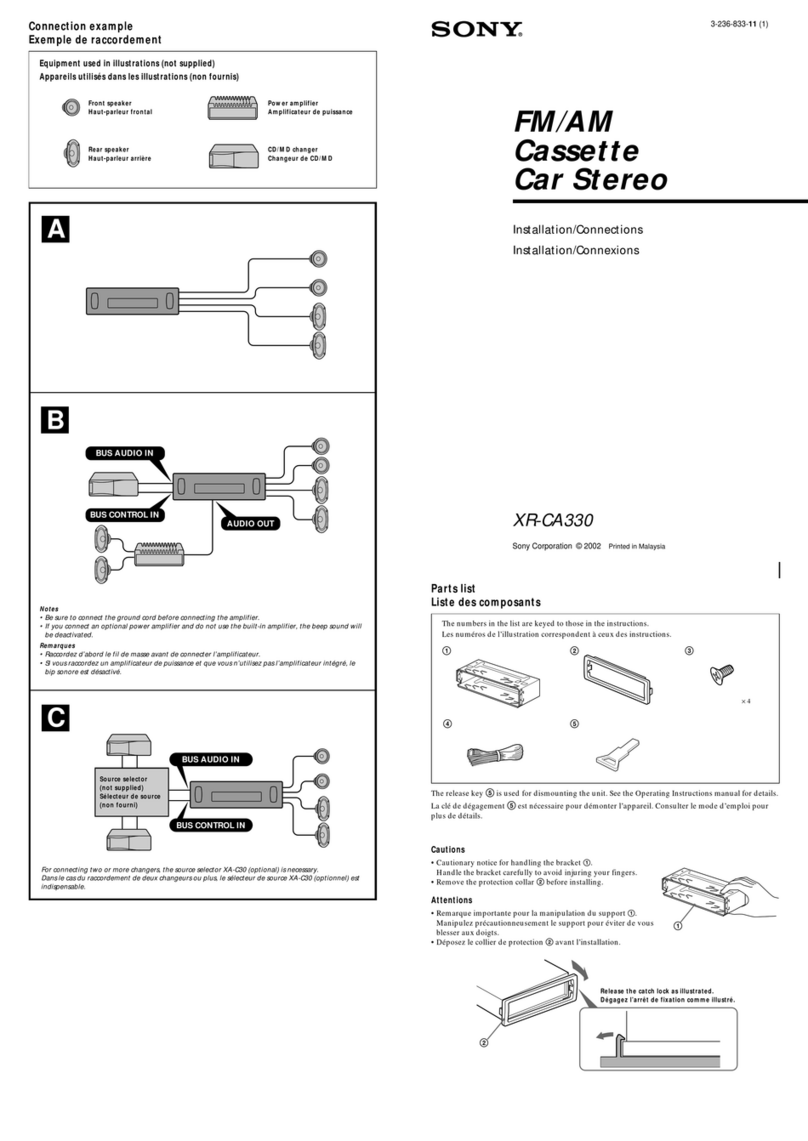
Sony
Sony XR-CA330 Installation/Connection Installation/connections

Sony
Sony CDX-FW570 - Fm/am Compact Disc Player Installation/connections