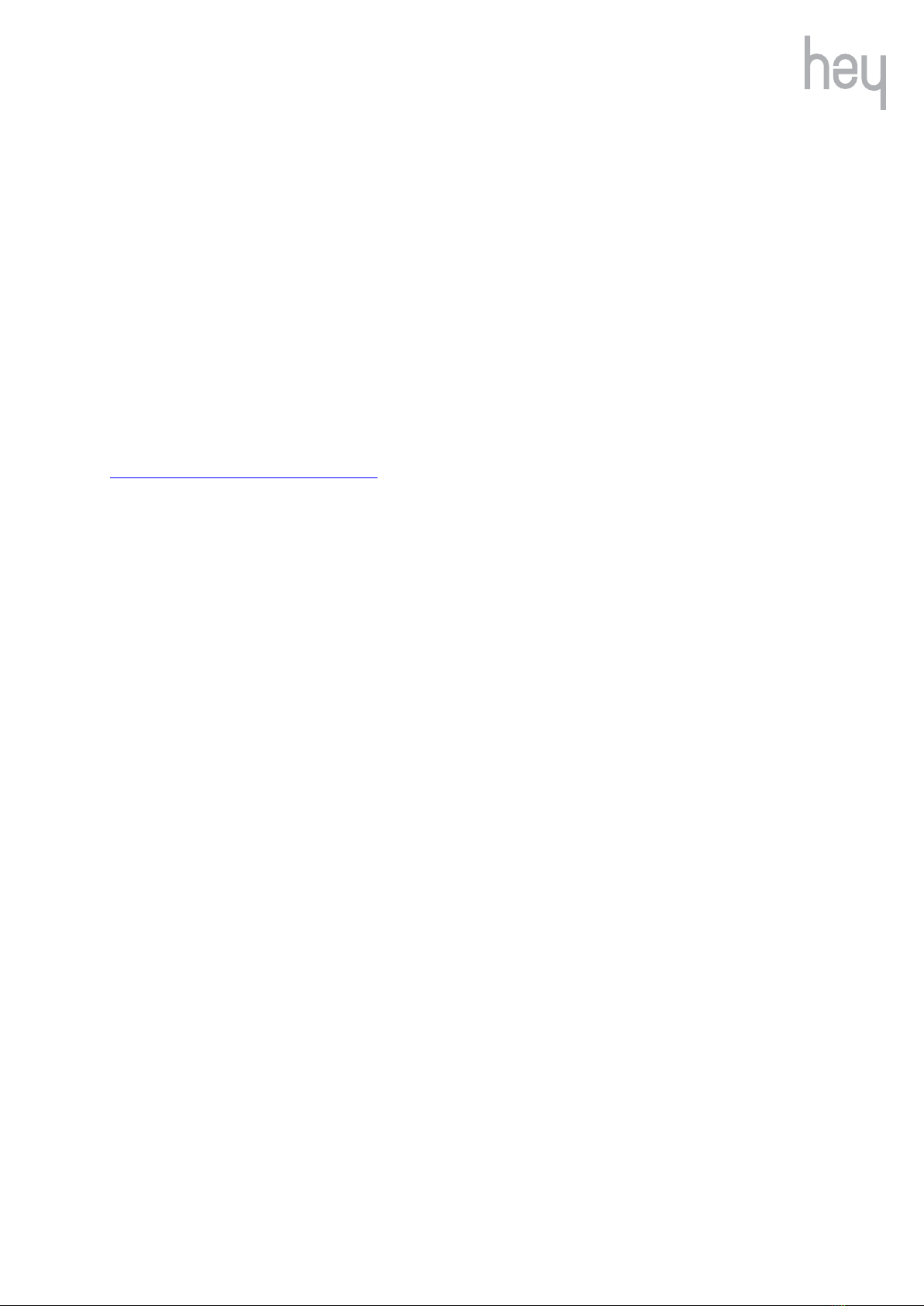Contents
1.
GETTING STARTED............................................................................................................................3
2.
WHAT’S IN THE BOX..........................................................................................................................4
3.
WEARING YOUR HEY BRACELET....................................................................................................5
4.
CHARGING YOURHEY BRACELET .................................................................................................6
5.
DOWNLOADING THEHEY APP......................................................................................................... 7
6.
OPENING THE HEY APP FOR THE FIRST TIME...............................................................................8
6.1
HEYACCOUNT SETUP.................................................................................................................................................8
6.2
PAIR YOUR HEYBRACELET WITH YOUR SMARTPHONE........................................................................................8
6.3
CONNECT WITH ALOVED ONE....................................................................................................................................9
7.
THE HEYAPP MENU........................................................................................................................ 10
7.1
TIMELINE.......................................................................................................................................................................10
7.2
BRACELET ...................................................................................................................................................................11
7.3
ACCOUNT.....................................................................................................................................................................13
8.
SENDING AND RECEIVING TOUCHES........................................................................................... 16
9.
TROUBLESHOOTING YOURHEY BRACELET .............................................................................. 17
10.
REGULATORY ANDSAFETY NOTICES....................................................................................... 19