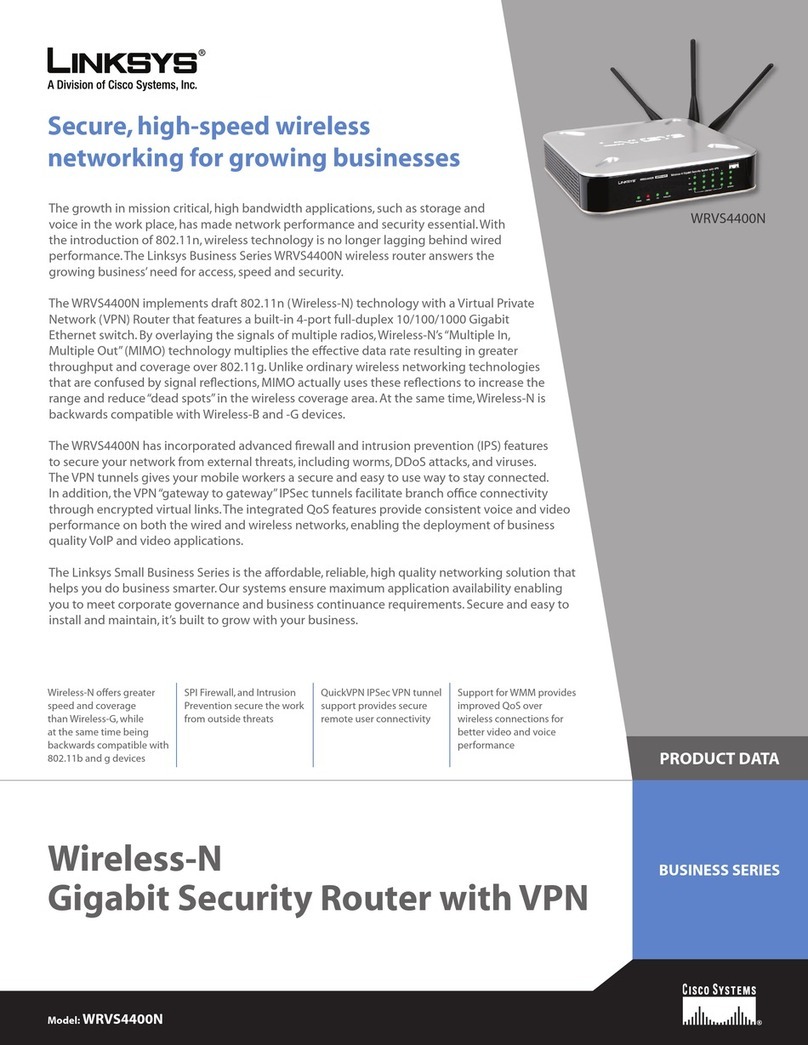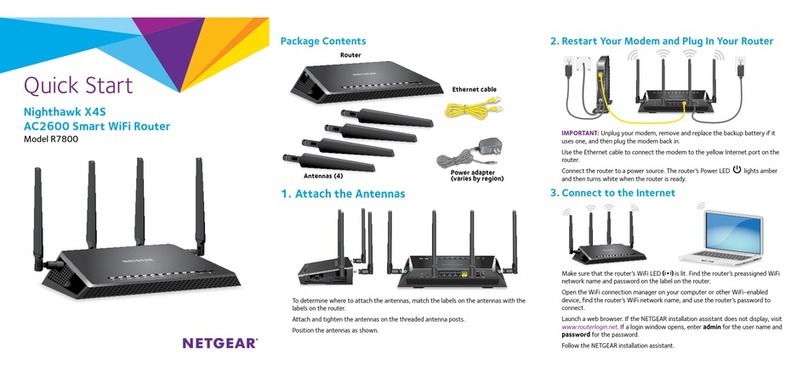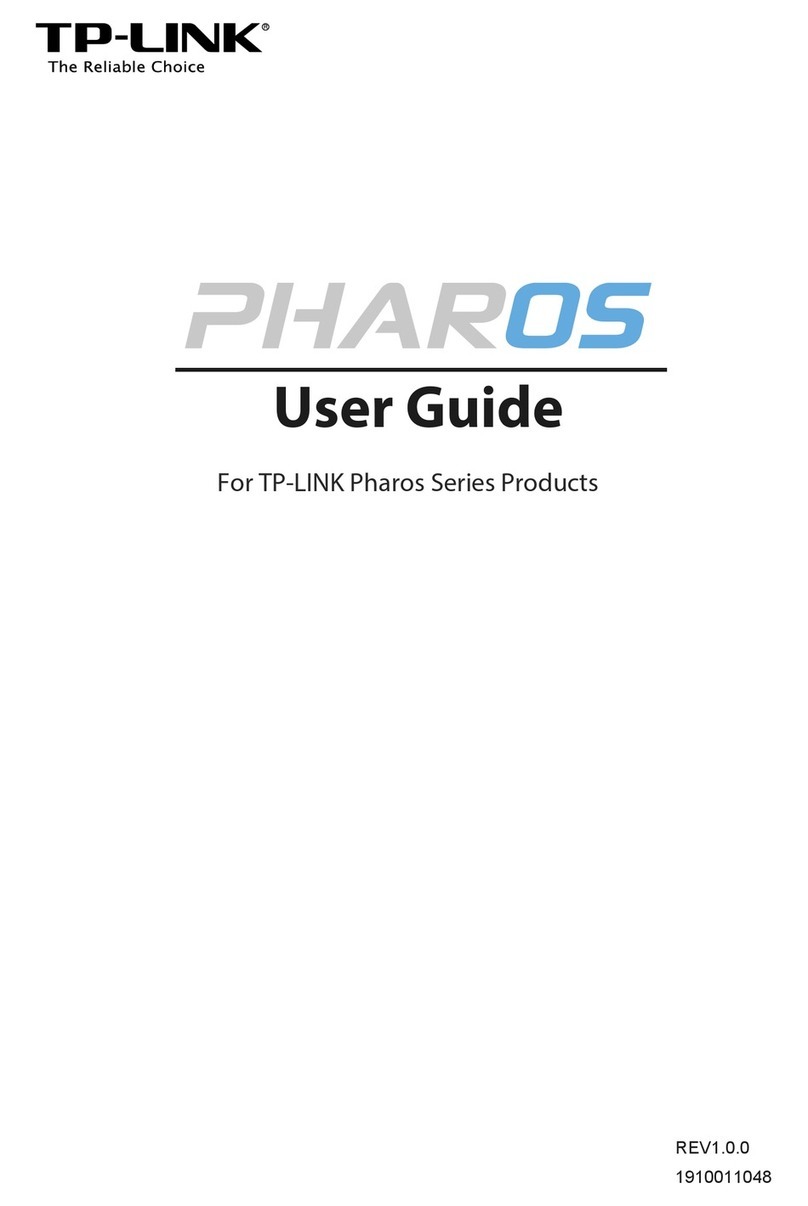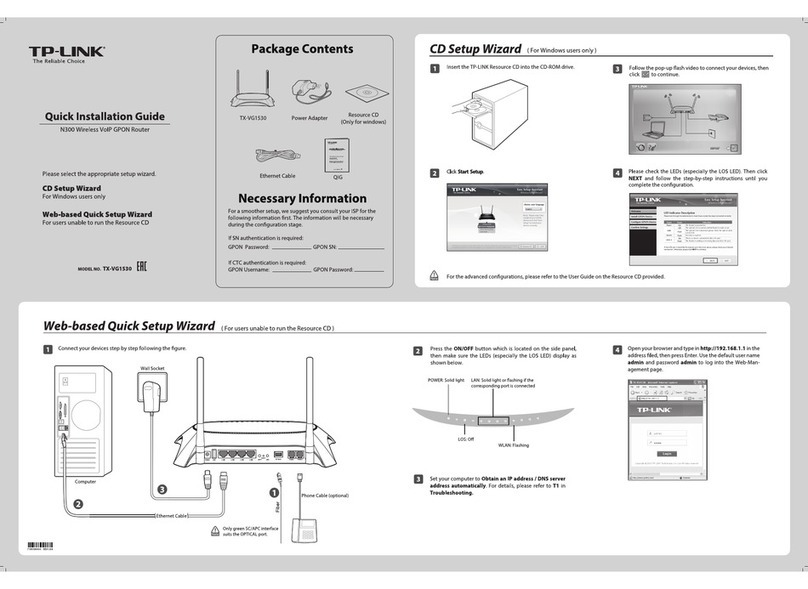Ferimex Outdoor Multi-Router 3-2 User manual

Ferimex Outdoor Multi-Router
1
Outdoor Multi-Router 3-2
Outdoor Multi-Router 1-1
Outdoor Multi-Router 1-1 LITE
Installation Manual
Outdoor Multi-Router 3-2
Outdoor Multi-Router 1-1 and 1-1 LITE

Ferimex Outdoor Multi-Router
2
Table of Contents
Characteristics ……………………………………………………………………………..….3
Package Contents .………………………………………………………………….………..3
Hardware Description ………………………………………………………………………..4
Hardware Installation ………………………………………………….…………………......7
Accessing the Configuration ………………………………………….…………………….8
Configuration Manual ………………………………………………….…………………....10
Warranty Information ………………………………………………….…………………….10
Technical Parameters ………………………………………………………………….. …11
Manufacturer …………………………………………………………………………………13

Ferimex Outdoor Multi-Router
3
Characteristics
Outdoor Multi-Router product line are special high-performance outdoor routers. They are
suitable for creating access points or backbone connections for wireless networks in
unlicensed bands 2,4 GHz and 5~6 GHz.
Outdoor Multi-Router 3-2 has three 10/100 Mbps Ethernet ports and two dual-band IEEE
802.11 a/b/g wireless ports. It is powered using the IEEE 802.3af Power Over Ethernet
standard which allows a long powering Ethernet cable.
Outdoor Multi-Router 1-1 has one 10/100 Mbps Ethernet port and one dual-band 802.11
a/b/g wireless port. It is also powered using the IEEE 802.3af Power Over Ethernet
standard.
Outdoor Multi-Router 1-1 LITE has the same Ethernet port and Wireless port as Multi-
Router 1-1 and uses Passive Power Over Ethernet. This passive standard allows a short
length of Ethernet cable.
Warning!
•This device is for networking professionals who install and manage outdoor products.
To use this manual, you should have experience working with the TCP/IP
configuration and be familiar with the concepts and terminology of wireless networks.
•This device should be installed only by person instructed about risk coming from
atmospheric discharges, static electricity, inducted electricity, power surges and
works at height. Ferimex is not responsible for any property damage, injury or death
that these risks may cause.
Package Contents
a) Multi-Router 3-2 and Multi-Router 1-1
1. Ferimex Outdoor Multi-Router unit
2. Mounting bracket
3. Active Power over Ethernet Injector
4. Power cord
5. CD with Reference manual and utilities.
b) Multi-Router 1-1 LITE
1. Ferimex Outdoor Multi-Router unit
2. Mounting bracket
3. Passive Power over Ethernet Injector with standard DC jack
4. CD with Reference manual and utilities.

Ferimex Outdoor Multi-Router
4
Package does not contain Ethernet cables. You should prepare Ethernet cables by yourself
in the lengths you need. Ferimex can sell you Ethernet cables separately.
Hardware Description
a) Outdoor Multi-Router 3-2
1. ETH 1 + POE IN
2. ETH 2
3. ETH 3
4. WLAN 1
5. WLAN 2
6. PoE OUT (to outdoor device)
7. Power Input
8. Lan IN
9. Mounting bracket

Ferimex Outdoor Multi-Router
5
b) Outdoor Multi-Router 1-1
1. ETH 1 + POE IN
4. WLAN 1
6. PoE OUT (to outdoor device)
7. Power Input
8. Lan IN
9. Mounting bracket
(numbers 2,3 and 5 are unused)

Ferimex Outdoor Multi-Router
6
c) Outdoor Multi-Router 1-1 LITE
1. ETH 1 + POE IN
4. WLAN 1
6. PoE OUT (to outdoor device)
7. Power Input DC jack
8. Lan IN
9. Mounting bracket
(numbers 2,3 and 5 are unused)

Ferimex Outdoor Multi-Router
7
Hardware Installation
1. Assemble the mounting bracket (9) and connect it to the back side of plastic housing
of the outdoor unit using 4 screws. The holes for screws are on both right and left
sides, so you can choose where you connect the holder.
2. Mount the outdoor unit to a pipe or a pole. The arrow mark on the back side must
always point up.
3. Plug the Antenna cable to port WLAN1 (4) or WLAN2 (5) or both.
4. Properly insulate SMA connectors against the water or moisture. Use rubber
insulating tape (not included). Remember that any small amount of moisture
inside a connector will strongly reduce the performance of the device.
5. Plug the RJ-45 network cable to the ETH1 + POE IN (1) port.
6. Plug the other end of the RJ-45 cable to the POE OUT port (6) of PoE Injector. The
PoE Injector is guaranteed only in indoor environment.
7. Connect PoE Injector to your computer or network using the LAN IN port of PoE (8)
8a. Outdoor Multi-Router 3-2 and Outdoor Multi-Router 1-1:
Connect the PoE Injector to electrical power using the included power cord.
8b. Outdoor Multi-Router 1-1:
Use the Power Adapter of 10~28 Volts to supply power for the device.
Caution: DON’T plug the Power Cord or Power Adapter into PoE device before you
finish installing the antenna to ensure safety.
We recommend you refer to the following illustration as a guideline for hardware installation.
PC
or
Switch
Power

Ferimex Outdoor Multi-Router
8
Caution: Always install the outdoor unit with the arrow mark pointing UP. At the
bottom of device there is small aperture. Always keep this aperture facing down so
condensate moisture can leak out from the device. Otherwise the water may leak into
the device during the rain and damage the device. This kind of damage is not
covered by warranty.
Accessing the configuration
There are three ways to configure device:
a. Command Line Interface, which can be accessed over IP address using telnet
or SSH or over MAC address using MAC telnet
b. Winbox configuration utility, which can access to device over IP or MAC
address
c. Web based configuration, which can be accessed over IP address only, using
regular web browser
To access the configuration interfaces, make sure you are using the computer connected to
the same network as the device. The device has no default IP address assigned. Default
user name is admin and there is no password. If you configure the device for first time, use
the Winbox configuration utility, because it can search MAC address or IP address of the
device.
1. Winbox configuration utility - This is the most recommended method to
configure the device. The winbox.exe program is on the attached CD. You can
run this program natively on Windows operating systems or using WINE on Linux.
Put the IP address or MAC address of device in to the “Connect To” field. You
can use the “…” button to search MikroTik based devices in your network and
show their MAC and IP address. Then put user name to the “Login” field (default:
admin) and password to the “Password” field (default left blank). Then click
connect button.

Ferimex Outdoor Multi-Router
9
Searching MikroTik devices in your network
To assign the IP address to the device in the menu click “IP -> Addresses”. Then
click “+”, fill IP address to the “Address” field and select the interface to which the
address should be assigned. Then click OK.

Ferimex Outdoor Multi-Router
10
In the same way you can assign IP addresses to other interfaces. See attached
Reference manual for more configuration advice.
2. Command Line Interface (CLI) – The build-in CLI can be accessed using telnet
or SSH over IP address or using MAC telnet over MAC address.
In Windows you can use standard telnet client which is part of operating system.
Or you can use PuTTY program which is advanced Telnet and SSH client.
PuTTY is available for free. Use Google to find the download link.
On the attached CD there is terminal.exe program, which is MAC telnet client.
To access CLI from the Linux system you would need to have installed related
telnet client and SSH client packages.
3. Web based configuration Interface (WBCI) – WBCI can be accessed from your
regular web browser. Use address http://xxx.xxx.xxx.xxx, where xxx.xxx.xxx.xxx
is the IP address of the device. Web based configuration has limited
possibilities. You can use it to change IP address, set basic wireless
parameters, set routes, simple firewall rules and simple queues. You can not use
it to set advanced wireless parameters, DHCP, advanced firewall rules, advanced
routing protocols, hotspot, access advanced diagnostic tools and many other
useful features.
The main purpose of WBCI is to display graphs and statistics, which you need
to configure over Winbox or CLI.
You also use WBCI to download the Winbox utility in case you lost CD with utility.
Configuration Manual
Please read the MikroTik RouterOS Reference manual for advanced configuration. You can
find it on the CD attached to this product.
Warranty Information
Device is covered by 2 year manufacturer warranty. Ferimex repairs or replaces at no
charge any defective items that do not function because of Ferimex production flaws.
Ferimex does not replace items with customer damage or customer misuse, or damage by
lightning, electricity, power surges, mechanical damage from dropping or misuse, etc.
The warranty will be voided if the device is opened.

Ferimex Outdoor Multi-Router
11
Technical Parameters
a) Outdoor Multi-Router 3-2
Manufacturer Ferimex IT
Purpose multi-function router
Software MikroTik RouterOS™
Processor 680MHz MIPS
Ethernet LAN 3x 10/100Base-T
Wireless port 2x 2,4 Ghz/5Ghz 802.11a+b+g
Chipset Atheros AR5414
Output Power/
Receive Sensitivity
IEEE 802.11a: 17dBm/-88dBm @ 6Mbps
13dBm/-71dBm @ 54Mbps
IEEE 802.11b: 19dBm/-95dBm @ 1Mbps
19dBm/-90dBm @ 11Mbps
IEEE 802.11g: 18dBm/-90dBm @ 6 Mbps
15dBm/-73dBm @ 54Mbps
Connector 2x SMA reverse polarity
Power supply POE, 802.3af
Warranty 2 years
Temperature range -30 to +50°C ( operating )
Humidity of surroundings
max. 95% (non-condensing)
Power Over Ethernet Injector
Type Active PoE Injector
AC Input Voltage 100-240V
AC Input Frequency
50 Hz
AC Input Current 0.3A MAX
DC Output Voltage 48 V
DC Output Current 0.35A

Ferimex Outdoor Multi-Router
12
b) Outdoor Multi-Router 1-1
Manufacturer Ferimex IT
Purpose multi-function router
Software MikroTik RouterOS™
Processor 300MHz MIPS
Ethernet LAN 0x 10/100Base-T
Wireless port 1x 2,4 Ghz/5Ghz 802.11a+b+g
Chipset Atheros AR5414
Output Power/
Receive Sensitivity
IEEE 802.11a: 17dBm/-88dBm @ 6Mbps
13dBm/-71dBm @ 54Mbps
IEEE 802.11b: 19dBm/-95dBm @ 1Mbps
19dBm/-90dBm @ 11Mbps
IEEE 802.11g: 18dBm/-90dBm @ 6 Mbps
15dBm/-73dBm @ 54Mbps
Connector 1x SMA reverse polarity
Power supply POE, 802.3af
Warranty 2 years
Temperature range -30 to +50°C ( operating )
Humidity of surroundings
max. 95% (non-condensing)
Power Over Ethernet Injector
Type Active PoE Injector
AC Input Voltage 100-240V
AC Input Frequency
50 Hz
AC Input Current 0.3A MAX
DC Output Voltage 48 V
DC Output Current 0.35A

Ferimex Outdoor Multi-Router
13
c) Outdoor Multi-Router 1-1 LITE
Manufacturer Ferimex IT
Purpose multi-function router
Software MikroTik RouterOS™
Processor 300MHz MIPS
Ethernet LAN 0x 10/100Base-T
Wireless port 1x 2,4 Ghz/5Ghz 802.11a+b+g
Chipset Atheros AR5414
Output Power/
Receive Sensitivity
IEEE 802.11a: 17dBm/-88dBm @ 6Mbps
13dBm/-71dBm @ 54Mbps
IEEE 802.11b: 19dBm/-95dBm @ 1Mbps
19dBm/-90dBm @ 11Mbps
IEEE 802.11g: 18dBm/-90dBm @ 6 Mbps
15dBm/-73dBm @ 54Mbps
Connector 1x SMA reverse polarity
Power supply POE, 802.3af
Warranty 2 years
Temperature range -30 to +50°C ( operating )
Humidity of surroundings
max. 95% (non-condensing)
Passive Power Over Ethernet Injector
Type Passive PoE Injector
DC Input Voltage 10 V ~ 28 V
DC Input Current 1,3 A MAX
Manufacturer
Ferimex IT spol s r.o.
Továrenská 32
Stará Ľubovňa
064 01
Slovakia
www.ferimex.com
+421 524321613
End of manual.
This manual suits for next models
2
Table of contents
Popular Wireless Router manuals by other brands
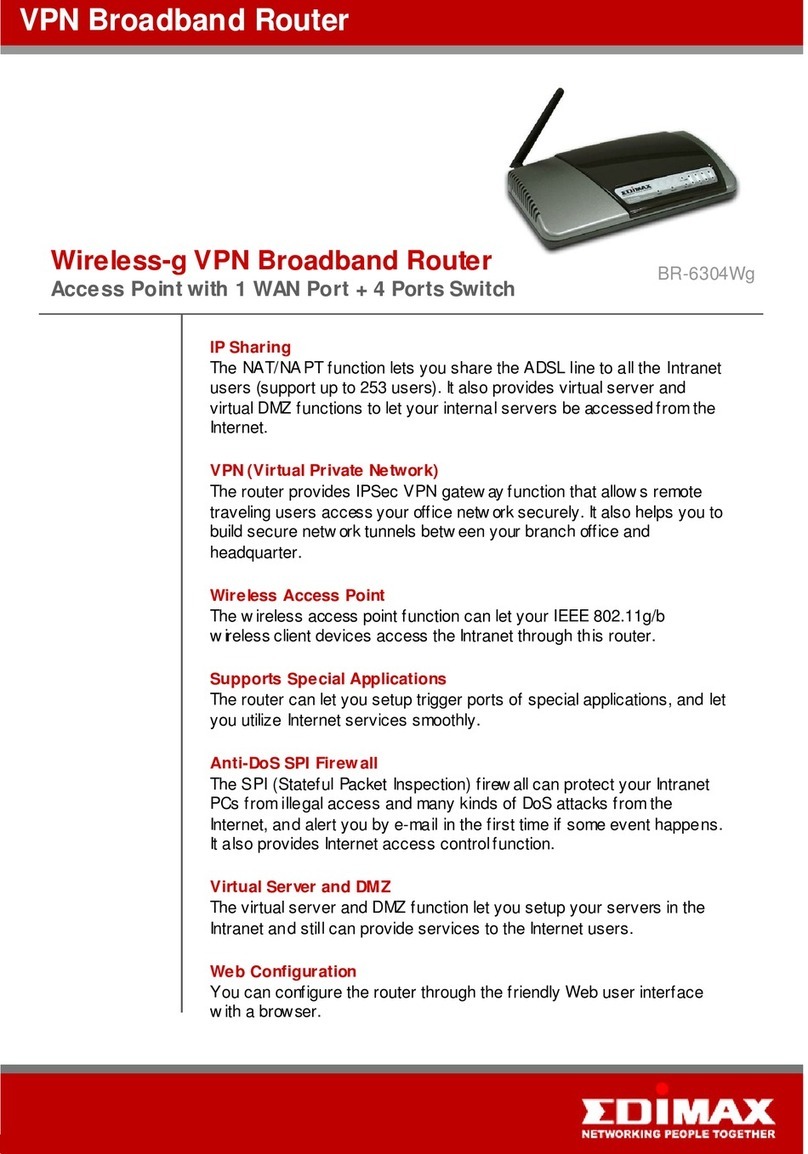
Edimax
Edimax BR-6304Wg Specification sheet
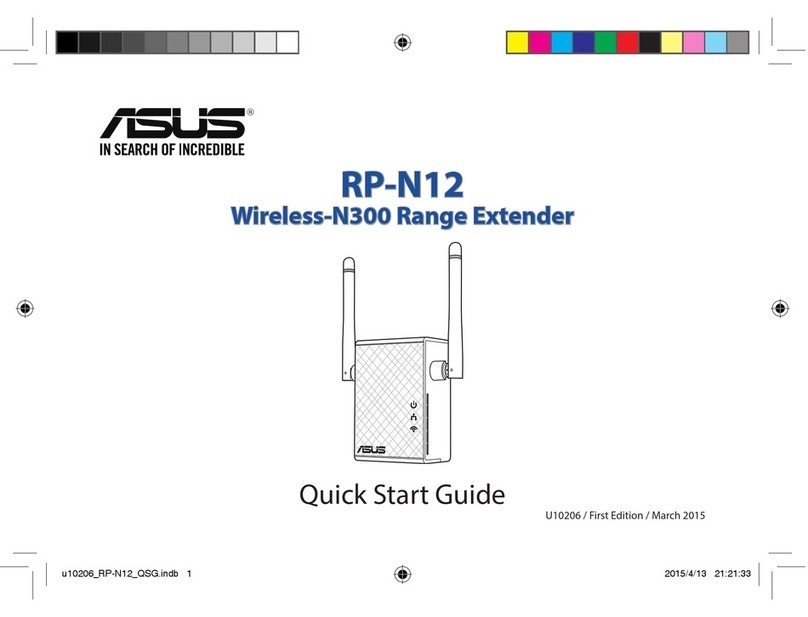
Asus
Asus RP-N12 quick start guide
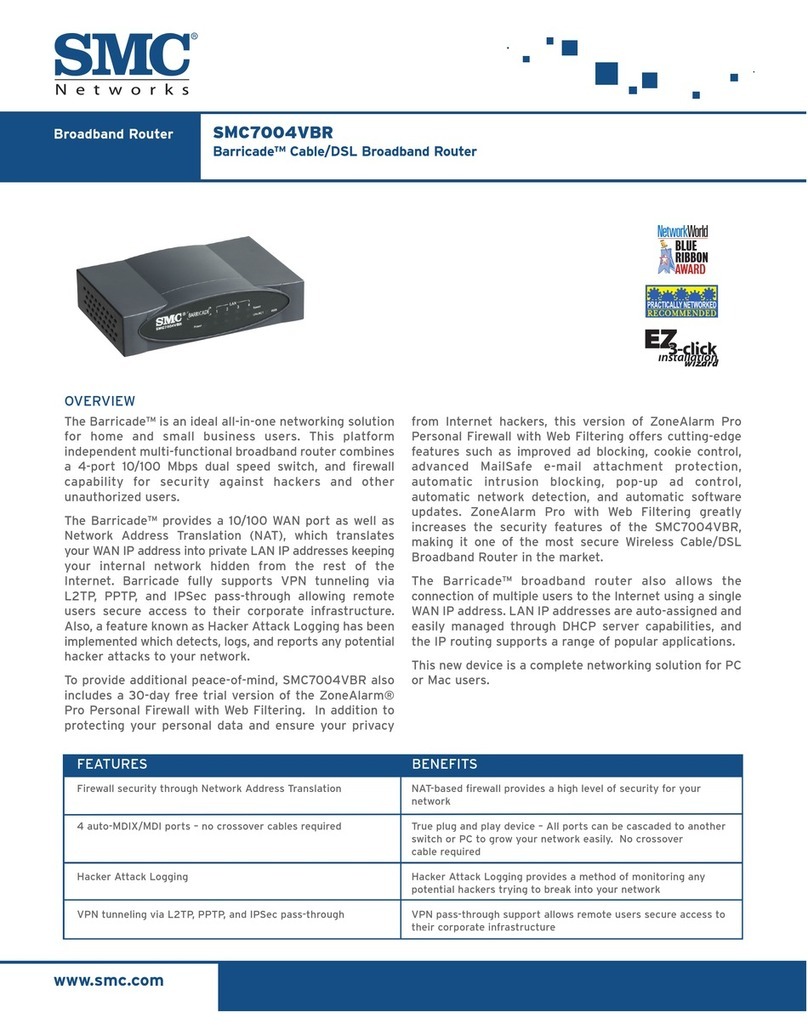
SMC Networks
SMC Networks Barricade SMC7004VBR Specifications
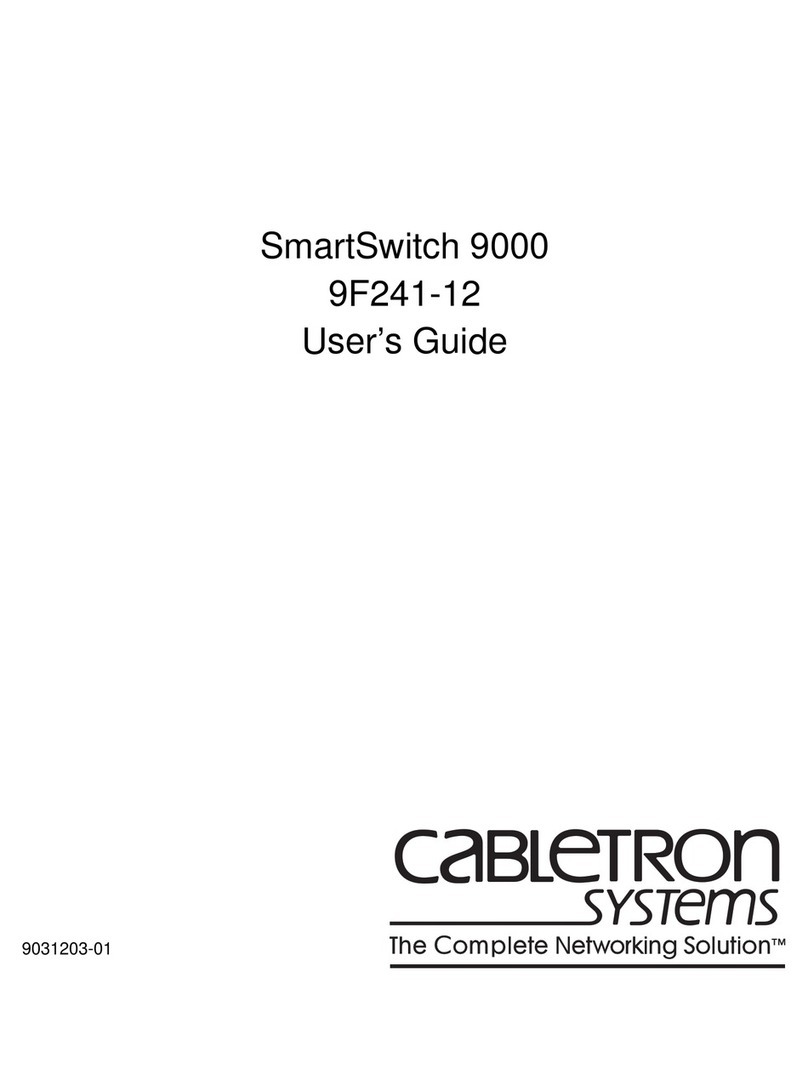
Cabletron Systems
Cabletron Systems 9F241-12 user guide
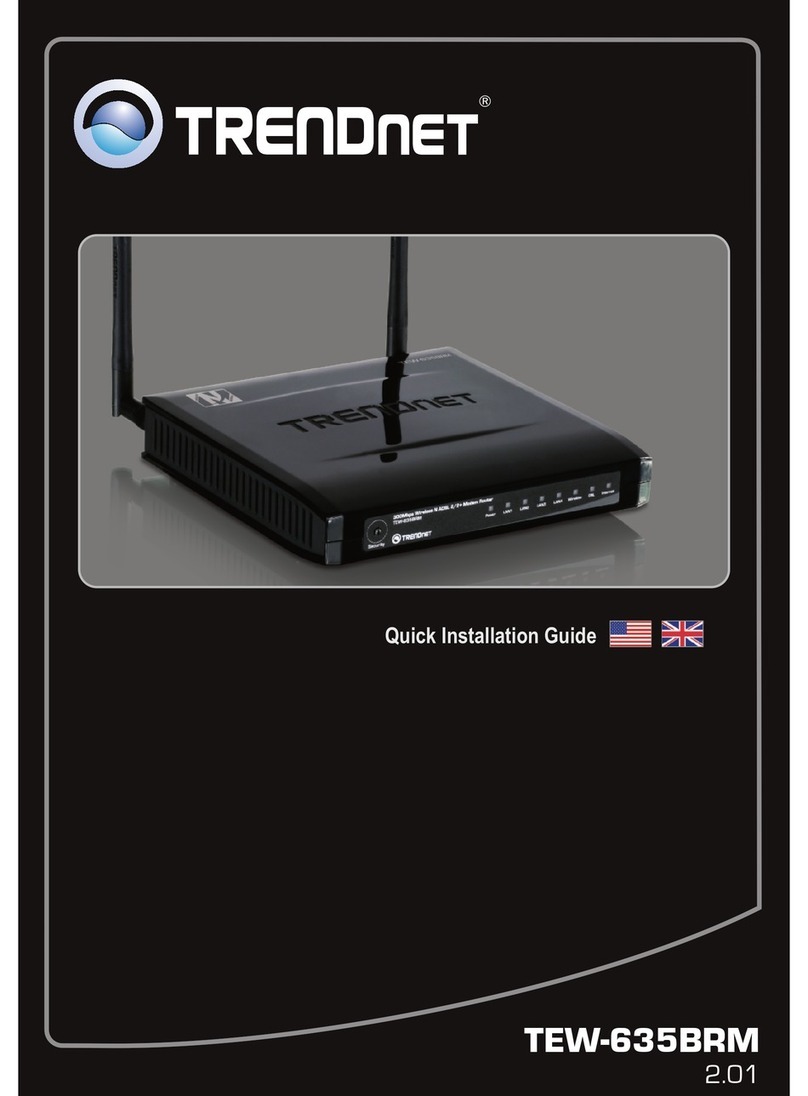
TRENDnet
TRENDnet TEW-635BRM - Wireless Router Quick installation guide

TP-Link
TP-Link Archer C7 Quick installation guide

Modecom
Modecom MC-WR11 quick start guide

Repotec
Repotec RP-WR0254 user manual
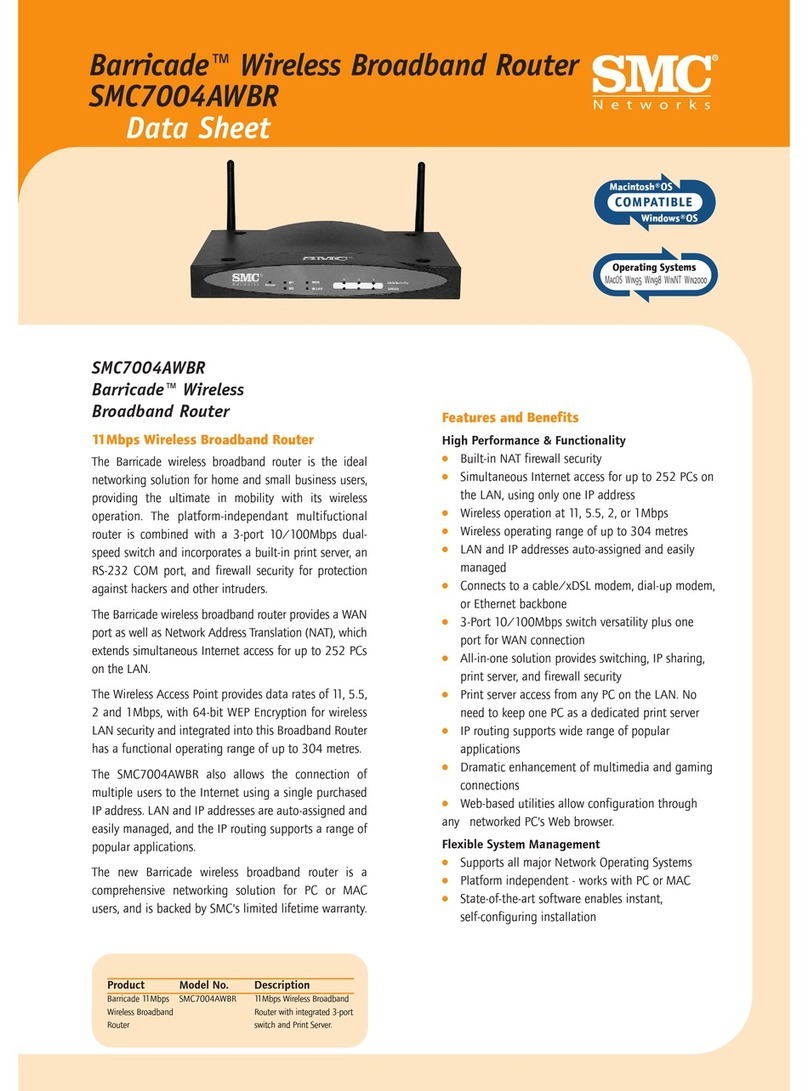
SMC Networks
SMC Networks Barricade SMC7004AWBR datasheet
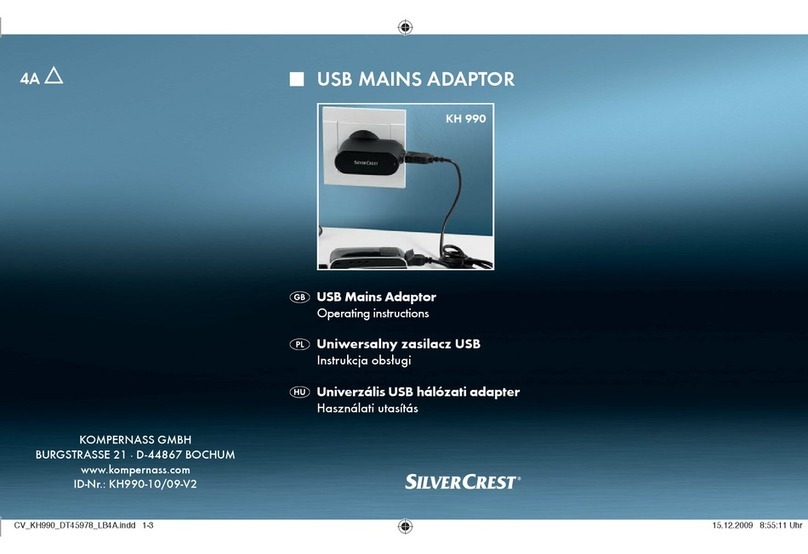
Silvercrest
Silvercrest KH 990 operating instructions
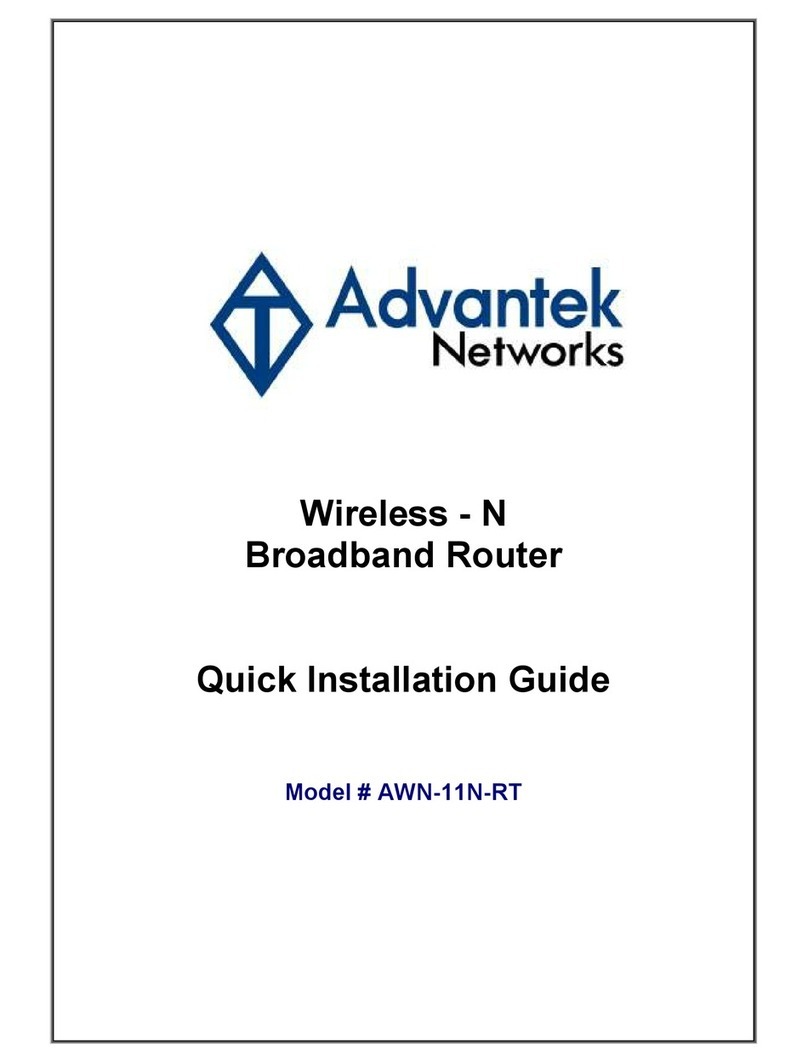
Advantek Networks
Advantek Networks AWN-11N-RT Quick installation guide

Ubiquiti
Ubiquiti UFiber UF-WIFI quick start guide