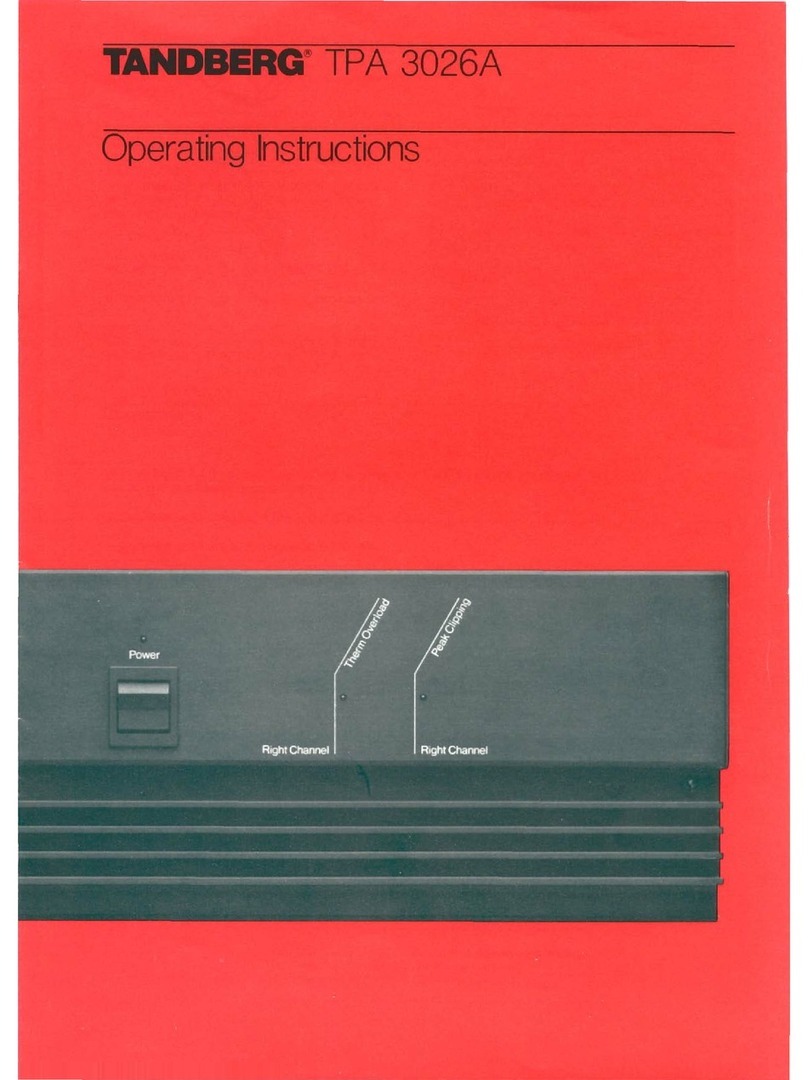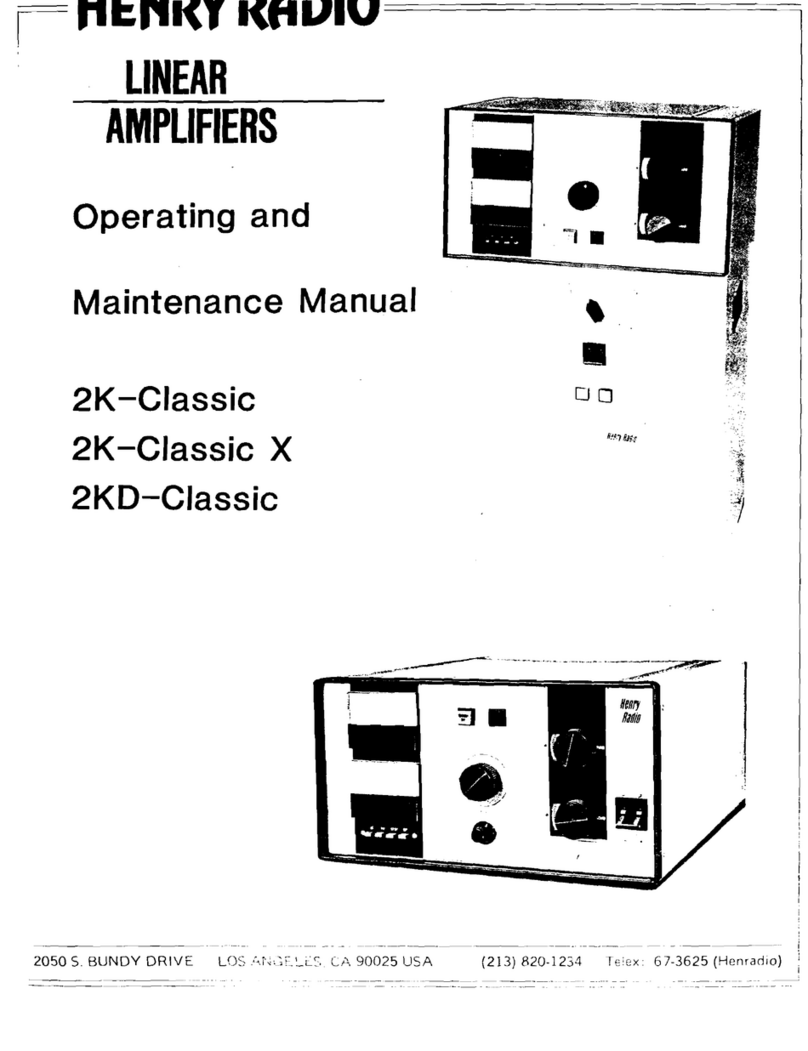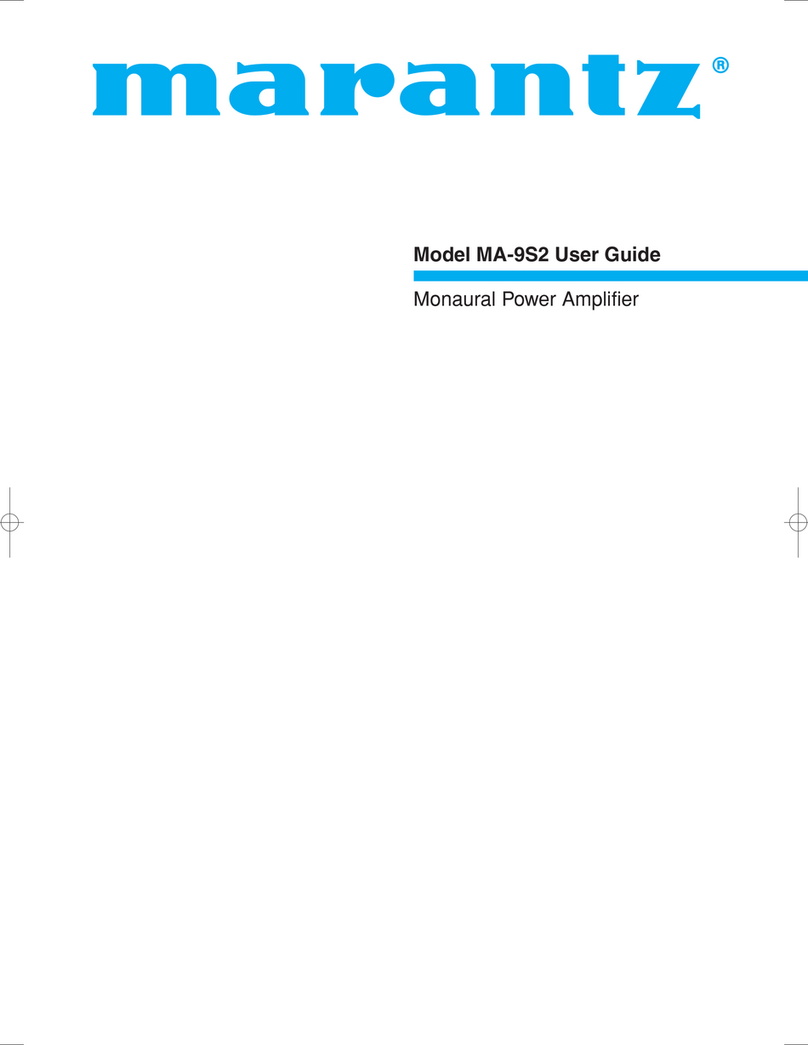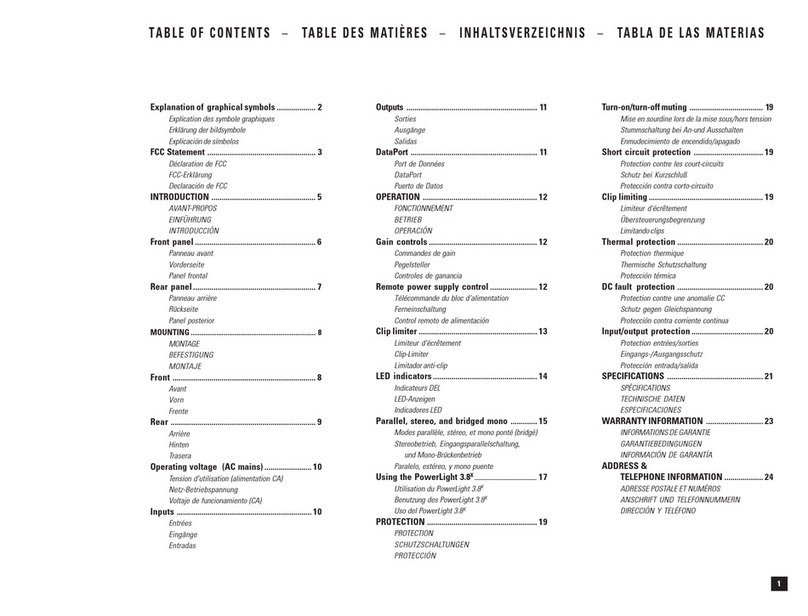FiberLabs EDFA-1550 Series Installation and maintenance instructions

Technical passport / EDFA-1550
12-2016-v4
1550nm Optical Amplifier
EDFA-1550/24 (4×17)

Technical passport / EDFA-1550
12-2016-v4
2
Table of contents
TABLE OF CONTENTS.............................................................................................2
FOREWORD................................................................................................................3
1. PRODUCT SUMMARY..........................................................................................3
2. PERFORMANCE CHARACTERISTICS ............................................................4
3. BLOCK DIAGRAM ................................................................................................4
4. TECHNIQUE PARAMETER.................................................................................4
4.1 Link test conditions ..............................................................................................4
4.2 Technique Parameters .......................................................................................... 5
5. EXTERNAL FUNCTION DESCRIPTION...........................................................6
5.1 Front Panel Description........................................................................................ 6
5.2 Rear Panel Description .........................................................................................7
5.3 Displayed Parameter description..........................................................................8
6. NETWORK MANAGEMENT DESCRIPTION.................................................11
6.1 Interface description ...........................................................................................12
6.2 Set up the super terminal ....................................................................................13
6.3 Operating Parameter Configuration ................................................................... 14
6.4 WEB Network Management ..............................................................................16
7. INSTALLATION DEBUGGING .........................................................................18
7.1 Unpack and Check.............................................................................................. 18
7.2 Instruments and Tools ........................................................................................ 19
7.3 Installation Steps ................................................................................................19
8. CLEAN AND MAINTENANCE METHOD OF THE OPTICAL FIBER ACTIVE
CONNECTOR............................................................................................................19

Technical passport / EDFA-1550
12-2016-v4
3
Foreword
This manual applies to EDFA-1550 series Fiber Amplifiers. It mainly describes the performance
characteristics, technical parameters, installation and debugging, common troubleshooting, and other
related content of the product. In order to ensure that the equipment can be successfully installed and
safely operated, please read this manual carefully before installing and debugging the equipment. And the
installation and debugging should be strictly according to the specified steps on the manual to avoid
unnecessary damage to equipment or accident harm to the operator. Any questions, please contact with us
in time.
Special Tips:
1)Er-doped Fiber Amplifier is high end professional equipment, and its installation and debugging must
be operated by special technician. Read this manual carefully before operating to avoid damage to
equipment caused by fault operation or accident harm to the operator.
2)While the fiber amplifier is working, there is an invisible laser beam from the optical output adapter
on the front panel. Avoiding permanent harm to the body and eye, the optical output should not aim at
the human body and human should not look directly at the optical output with the naked eye!
3)Please make sure that the ground terminal of the case and power outlet has been reliably grounding
before turning on the power (Grounding resistance should be < 4Ω) to prevent the static damage the
pump laser device and harm to human because of case charged.
4)To ensure the equipment can work stable over a long time in voltage unsteady or poor voltage wave
region, it´s recommend to the customer that he equips special AC regulated power supply, or even AC
uninterrupted power supply (UPS) system for conditional regions. In the region with large
temperature variation environment (The equipment's ideal work environment temperature is 25°C) or
bad room environment it´s recommend to the customer that he equips special air-condition system to
improve the work environment.
1. Product Summary
EDFA-1550 series 1550nm optical fiber amplifier is the important optical relay transmission equipment in
1550nm optical fiber communication system. It mainly used for the long distance optical fiber
transmission of TV image signal, digital television signal, telephone voice signal and data (or compressed
data) signal. This product uses the high-performance erbium doped fiber and low noise pump laser, and
built-in perfect embedded automatic monitoring system, to ensure the excellent performance indicators.

Technical passport / EDFA-1550
12-2016-v4
2. Performance Characteristics
Automatic control the output optical power.
The output optical power is adjustable, attenuation range is 0-3dB.
Adopt high-performance erbium doped fiber, high efficiency energy conversion.
Adopt advanced 32 bit processor, coordinate with perfect automatic monitoring systemic circuit. It
can timely and accurately monitor optical output power and various work status of the pump laser,
ensures the stable optical output power and can effectively extend the working life of the pump laser.
Built-in blue screen 160×32 dot matrix LCD monitor on the front panel, accurately showing all
working status parameters.
19″1U height standard rack mount, equipped standard IEEE802.3 10Base-T Ethernet interface and
RS232 interface, can expediently realizes network management monitoring.
3. Block diagram
4. Technique Parameter
4.1 Link test conditions
Special instructions: The performance parameters of this manual according to the measuring method of
GY/T 184-2002 < CATV system analog optical fiber amplifier technical requirements and measuring
method>, and tested in the following conditions.
Test condition: With standard optical fiber and standard optical receiver composed the test link. Set 59
PAL-D analog TV channel signal at 550MHz frequency range under the specified link loss. Transmit
digital modulation signal at range of 550 MHz ~ 862MHz, the digital modulation signal level (in 8 MHz
bandwidth) is 10dB lower than analog signal carrier level. When the input optical power of optical
receiver is -1dBm, measure the C/CTB, C/CSO and C/N.
4

Technical passport / EDFA-1550
12-2016-v4
5
4.2 Technique Parameters
Item Unit Technique parameter Remark
Operating bandwidth nm 1535 - 1565
Input optical power
range dBm -3 - +10
Total optical output
power dBm 24 Optional
One way optical output
power dBm 17
Output power stability dBm ±0.5
Noise figure dB ≤5.0 Input optical
power 0dBm
Input dB ≥45
Return loss Output dB ≥45
Input dBm ≤-30Pump leakage
power Output dBm ≤-30
Optical connector type SC/APC
Power supply voltage V AC160V - 250V(50 Hz)
Consumption W < 30
Operating Temperature
Range °C -5 - +55
Maximum operating
relative humidity % Max 95% No Condensation
Storage Temperature
Range °C -30 - +70
Maximum storage
relative humidity % Max 95% No Condensation
Dimension mm 483(W)×340(D)× 44(H)

Technical passport / EDFA-1550
12-2016-v4
5. External Function Description
5.1 Front Panel Description
Schematic diagram of the front panel
1) Power indicator: Switching power supply one power working – yellow; dual powers working –
green.
2) Input optical power indicator:The input optical power is lower than the given threshold – red;
normal – green.
3) Pump working status indicator: Red light means the pump is not working, but the machine
parameters are normal; flashing red light means the machine has broken down, related fault reason
see the alarm menu of the display menu; Green light means the pump is working normal.
4) Output optical power indicator: This light turns on when the output optical power is large than
+10dBm.
5) 160×32 Dot-matrix LCD screen: used to display all the parameters of the machine.
6) Display the exit or cancel key of the setup menu.
7) Display the up or increase key of the setup menu.
8) Display the down or decrease key of the setup menu.
9) Display the enter key of the setup menu.
10) Pump laser switching key: used to control the working status of pump laser. “ON” means the pump
laser is open and “OFF” means the pump laser is closed. Ensure the key is on “OFF” position before
power on. After passing self-test, rotate the key to “ON” position according to the displayed message.
11-14)Optical signal output: This interface is the optical signal output port of the device. The default
connector type is SC/APC. There is invisible laser beam from this port after normal operating. So
the port should not be aligned to the human body or the naked eyes to avoid accidental injury.
15)Optical signal input: The connector type is SC/APC.
6

Technical passport / EDFA-1550
12-2016-v4
5.2 Rear Panel Description
Schematic diagram of the rear panel
1) Ground stud of the chassis: used for the connection of the device and ground wire.
2) Fan outlet
3) RS232 interface: Used for configuring the network management parameters.
4) LAN interface: correspond to IEEE802.3 10Base-T interface, used for network management.
5) AC power input of power supply 1.
6) The fuse of power supply 1.
7) The switch of power supply 1.
8) AC power input of power supply 2.
9) The fuse of power supply 2.
10) The switch of power supply 2.
7

Technical passport / EDFA-1550
12-2016-v4
8
5.3 Displayed Parameter description
Name display discription
xxxxxxx Display vendor logo.
xxxxxxx Display model number.
System Starting xxxxxxx Start countdown / lock status.
Suspend Page In: xx.x out: xx.x
Unit: dBm Display the input / output optical power
1.Disp Parameters Entry of parameter display menu
2.Set Parameters Entry of parameter setting menu
Main Page
3.Alarm Status Entry of alarm information menu
Input Power: xx.x dBm Input power, accurate to 0.1 dBm
Output Power: xx.x dBm Output power, accurate to 0.1 dBm
Output ATT: x.x dBm Output power ATT, accurate to 0.1 dBm
Pump1 Bias: x mA Bias current of pump1, accurate to 1mA
Pump1 Temper: xx.x°C Temperature of pump1, accurate to 0.1°C
Pump1 Tec: x.xx A Cooling current of pump1, accurate to 0.01 A
Pump2 Bias: x mA Bias current of pump2, accurate to 1m A
Pump2 Temper: xx.x °C Temperature of pump2, accurate to 0.1 °C
Pump2 Tec: x.xx A Cooling current of pump2, accurate to 0.01 A
+5V Read: x.x V +5V power supply voltage , accurate to 0.1 V
-5V Read: -x.x V -5V power supply voltage , accurate to 0.1 V
System Temper: xx.x °C Chassis temperature, accurate to 0.1 °C
Serial NO.: xxxxxxxx Device serial number
IP Addr: xxx.xxx.xxx.xxx IP address
Mask: xxx.xxx.xxx.xxx Subnet mask
Gateway: xxx.xxx.xxx.xxx Gateway
Mac: xxxxxxxxxxxx Physical address
Trap Addr1:
xxx.xxx.xxx.xxx trap1 address
Trap Addr2:
xxx.xxx.xxx.xxx trap2 address
1.Disp
Parameters
Firmware Ver: Vx.xx Firmware Version number

Technical passport / EDFA-1550
12-2016-v4
9
Set Low Input Threshold Set the input optical power low alarm
threshold, range -10.0~9.9dBm
Set High Input Threshold Set the input optical power high alarm
threshold , range -10.0~10.0dBm
Set APC MODE Set the constant optical power output
function, on or off
Set Output ATT Set the output optical power attenuation,range
-4.0~0.5dBm
IP Addr Set IP address
Mask Set subnet mask
Gateway Set gateway
Trap Addr1 Set trap1
Trap Addr2 Set trap2
Buzzer Switch Set the switch of beeper
2.Set
Parameters
Restore Factory config Restore the factory configuration,set
content as shown above
xxx= LOLOW:
Very low input optical power alarm
xxx= LOW:
Low input optical power alarm
xxx= HIGH:
High input optical power alarm
Input Status: xxx
Xxx= HIHIGH:
Very high input optical power alarm
xxx= LOLOW:
Very low output optical power alarm
xxx= LOW:
Low output optical power alarm
xxx= HIGH:
High output optical power alarm
Output Status: xxx
Xxx= HIHIGH:
Very High output optical power alarm
xxx= LOLOW:
Very low bias current of pump1 alarm
xxx= LOW:
Low bias current of pump1 alarm
xxx= HIGH:
High bias current of pump1 alarm
3.Alarm Status
Pump1 Bias: xxx
Xxx= HIHIGH:
Very high bias current of pump1 alarm

Technical passport / EDFA-1550
12-2016-v4
10
xxx= LOLOW:
Very low temperature of pump1 alarm
xxx= LOW:
Low temperature of pump1 alarm
xxx= HIGH:
High temperature of pump1 alarm
Pump1 Temper: xxx
Xxx= HIHIGH:
Very high temperature of pump1 alarm
xxx= LOLOW:
Very low cooling current of pump1 alarm
xxx= LOW:
Low cooling current of pump1 alarm
xxx= HIGH:
High cooling current of pump1 alarm
Pump1 Tec: xxx
Xxx= HIHIGH:
Very high cooling current of pump1 alarm
xxx= LOLOW:
Very low bias current of pump2 alarm
xxx= LOW:
Low bias current of pump2 alarm
xxx= HIGH:
High bias current of pump2 alarm
Pump2 Bias: xxx
Xxx= HIHIGH:
Very high bias current of pump2 alarm
xxx= LOLOW:
Very low temperature of pump2 alarm
xxx= LOW:
Low temperature of pump2 alarm
xxx= HIGH:
High temperature of pump2 alarm
Pump2 Temper: xxx
Xxx= HIHIGH:
Very high temperature of pump2 alarm
xxx= LOLOW:
Very low cooling current of pump2 alarm
xxx= LOW:
Low cooling current of pump2 alarm
xxx= HIGH:
High cooling current of pump2 alarm
Pump2 Tec: xxx
Xxx= HIHIGH:
Very high cooling current of pump2 alarm
xxx= LOLOW:
Very low +5V DC power supply alarm
xxx= LOW:
Low +5V DC power supply alarm
3.Alarm Status
+5V Status: xxx
xxx= HIGH:
High +5V DC power supply alarm

Technical passport / EDFA-1550
12-2016-v4
11
Xxx= HIHIGH:
Very high +5V DC power supply alarm
xxx= LOLOW:
Very low -5V DC power supply alarm
xxx= LOW:
Low -5V DC power supply alarm
xxx= HIGH:
High -5V DC power supply alarm
-5V Status: xxx
Xxx= HIHIGH:
Very high -5V DC power supply alarm
xxx= LOLOW:
Very low chassis temperature alarm
xxx= LOW:
Low chassis temperature alarm
xxx= HIGH:
High chassis temperature alarm
Device Temper: xxx
xxx= HIHIGH:
Very high chassis temperature alarm

Technical passport / EDFA-1550
12-2016-v4
6. Network management description
6.1 Interface description
RS232 communication interface
Adopt DB9 standard connector, the pin definitions as follow:
The serial communication uses the standard NRZ form, 1 starts bit, 8 data bits, 1 stop bit and the
baud rate is 38400.
1:No
Connect
4:No
2:TX
5:GND
8:No
3:RX
6:No
Connect
LAN communication interface
Adopt RJ45 standard connector, the pin definitions as follow:
1:TX+
4:No
Connect
2:TX-
5:No
Connect
3:RX+
6:RX-
12

Technical passport / EDFA-1550
12-2016-v4
6.2 Set up the super terminal
If you have not setup the Hyper Terminal in your Windows system, follow these steps:
Click “start menu programaccessorycommunicationHyper Terminal”:
This results in the following screen:
Then you input your connection name, such as “SNMP38400”,and choose the serial port to connect
with your equipment. As follows:
Press the “OK” button shows the configuration page of serial port. As follows:
Change the serial port configuration to 38400-baud rate, 8 data bits, no parity bit, 1 stop bit, no data flow
control, press the “OK” button, you have set up the Windows serial port Hyper Terminal.
13

Technical passport / EDFA-1550
12-2016-v4
You can click “filesave” menu to save this configuration of Hyper Terminal for later using.
6.3 Operating Parameter Configuration
Under the condition of power off, use the serial port lines to connect the RS232 port with the computer
port. Open the Windows Hyper Terminal which you have set up. Then turn on the power, you will see the
page as follows, at this time, you press the “OK” button into the boot program and do some advanced
configuration. Boot program is like the BIOS setting program of PC. Generally speaking, users do not
have to enter the boot program to configure the parameter, so we set the password to avoid damaging the
properly configuration.
14

Technical passport / EDFA-1550
12-2016-v4
Skip the boot program and the application program begins as follows:
You can input your command in this page, and then configure the operating parameter of the application
program.
System supports the following commands:
help
15
ethcfg
settrap
List internal commands of the system;
Configure the Ethernet operating parameters;
Configure the aim host IPaddress of the SNMPTrap;
Configure the SNMPgroup name;
community
Specific using as follows:
help
This command shows current application program version, program name and the internal commands list
of the system as follows:

Technical passport / EDFA-1550
12-2016-v4
You can also use the “help” command to show help information of other commands, such as “help
ethcfg”,ethcfg’s help information appears as follows:
ethcfg
This command configures the Ethernet parameters, including IP address, subnet mask and gateway. You
can refer to the help information for its using.
settrap
This command shows or modifies the aim host IP address list of the SNMP Trap,
settrap –l display command, settrap –m modify command; as follows:
IP address of 0.0.0.0 and 255.255.255.255 don’t exist. SNMP Trap does not send to these two addresses.
community
This command configures the read-only group name and read-write group name. “Group name” is the
concept of SNMP agreement like the password. Use the command “community ro” to configure the read-
only, and “community rw” for the read-write. For example, input “community rw public”, “public” is the
read-write group name. The group name for read-only and read-write are both “public” as the equipment
default setting from factory.
6.4 WEB Network Management
Opening the IE browser and entering the equipment IP address leads to the following interface:
16

Technical passport / EDFA-1550
12-2016-v4
Enter the user name admin and password 123456 (factory default), to show the following interface:
There are 3 sub-interfaces:
1. Display Parameter interface: Describes the equipment display menu.
2. Set Parameter interface: Change the equipment parameters in this interface.
3. Modify password interface: Change the login password in this interface.
Click Set Parameter to open the following interface:
17

Technical passport / EDFA-1550
12-2016-v4
The Item shows the changeable parameters, Current—the current parameters; New—select or enter
the new parameters; Update—update the parameters.
The update steps: Find the item which needs to be changed, select a new value, and click the Update
button.
Click Modify Password to open the following interface:
7. Installation debugging
7.1 Unpack and Check
Insure the package is not defaced. If it has any damage or water mark, please contact local agency or carrier.
After unpacking, check equipments and accessories according to package list. Any question, please contact local
agency or our company.
If you think the equipment has been damaged, please don't electrify to avoid worse damage. Please contact local
agency or our company in time.
18

Technical passport / EDFA-1550
12-2016-v4
19
7.2 Instruments and Tools
1. An optical power meter;
2. A digital multimeter;
3. A standard optical fiber test jumper (FC/APC or SC/APC);
4. Some absolute alcohol and medical cotton wool.
7.3 Installation Steps
1. Before installing the equipment, please read the <User's manual> carefully and install the equipment
according to the <User's manual>. Note: For the man-made damage and other all consequence
caused by error installation that not according to the <User's manual>, we will not be responsible and
will not supply free warranty.
2. Take out the device from the box; fix it to the rack and reliably grounding. (The grounding resistance
must be < 4Ω).
3. Use the digital multimeter to check the supply voltage, make sure the supply voltage comply with the
requirements and the switch key is on the “OFF” position. Then connect the power supply.
4. Input the optical signal according to the display message. Turn the switch key to the “ON” position
and observe the front panel LED status. After the pump working status indicator turn into green, the
device is working normal. Then press the menu button on the front panel to check the working
parameters.
5. Connect the optical power meter to the optical signal output end by the standard optical fiber test
jumper, then measure the optical output power. Affirm the measured optical output power and the
displayed power are the same and have reached the nominal value. (Affirm the optical power meter is
on 1550nm wavelength test position; the optical fiber test jumper is the matched one and on the
connector surface has no pollution.) Remove the standard optical fiber test jumper and optical power
meter; connect the device to the network. So far, the device has been completely installed and
debugged.
8. Clean and maintenance method of the optical fiber active connector
In many times, we consider the decline of the optical power as the equipment faults, but actually it
may be caused by that the optical fiber connector was polluted by dust or dirt. Inspect the fiber connector,
component, or bulkhead with a fiberscope. If the connector is dirty, clean it with a cleaning technique
following these steps:
1. Turn off the device power supply and carefully pull off the optical fiber connector from the adapter.
2. Wash carefully with good quality lens wiping paper and medical absorbent alcohol cotton. If use the
medical absorbent alcohol cotton, still need to wait 1~2 minutes after wash, let the connector surface
dry in the air.
3. Cleaned optical connector should be connected to optical power meter to measure optical output
power to affirm whether it has been cleaned up.
4. When connect the cleaned optical connector back to adapter, should notice to make force appropriate
to avoid china tube in the adapter crack.
5. If the optical output power is not normal after cleaning, should pull off the adapter and clean the
other connector. If the optical power still low after cleaning, the adapter may be polluted, clean it.
(Note: Be carefully when pull off the adapter to avoid hurting inside fiber.)
6. Use compressed air or degrease alcohol cotton to wash the adapter carefully. When use compressed
air, the muzzle aims at china tube of the adapter, clean the china tube with compressed air. When use
degrease alcohol cotton, insert directions need be consistent, otherwise can’t reach a good clean
effect.

Technical passport / EDFA-1550
12-2016-v4
20
Special notice:
a. In the process of clean the active optical fiber connector, you should avoid direct shining at eye,
which will cause permanence burn!!!!
b. Use proper energy to install the active optical connector, or the ceramic tape in the adaptor will
lead to break. Once the ceramic tape is broken, the optical output power will decrease rapidly.
And turn the active optical fiber connector slightly, the optical output power changes obviously.
c. Please operate the optical fiber under the condition of shut off the pump laser. Or the high
output power will lead to burn the joint of the optical output fiber, which will cause the output
power decrease.
Equipment changes result in some parts does not match with this manual, without prior notice.
Disclaimer
We reserve the right to change any products described herein at any time, and without prior notice. We
assume no responsibility or liability arising from the use of the products described herein, except as
expressly agreed to in writing by us. The use and purchase of this product does not convey a license under
any patent rights, copyrights, trademark rights, or any intellectual property rights of us. Nothing
hereunder constitutes a representation or warranty that using any products in the manner described herein
will not infringe any patents of third parties.
This manual suits for next models
1
Table of contents