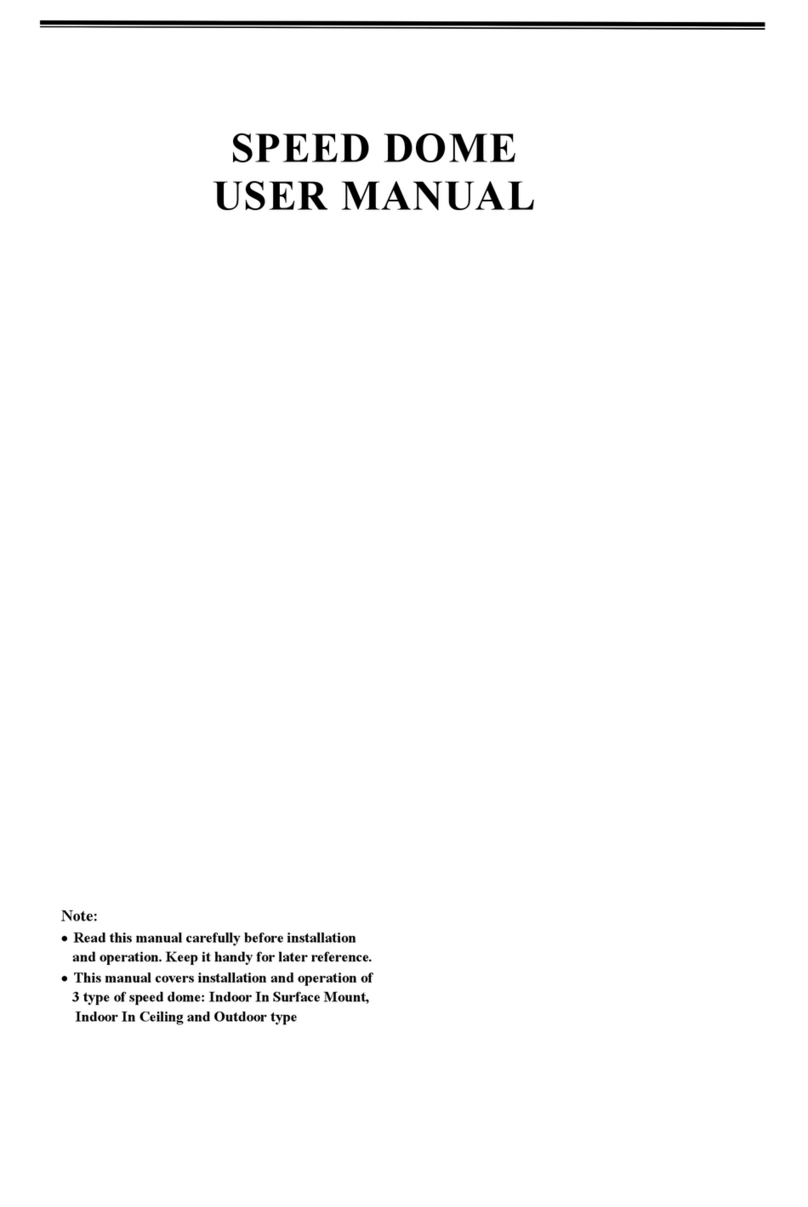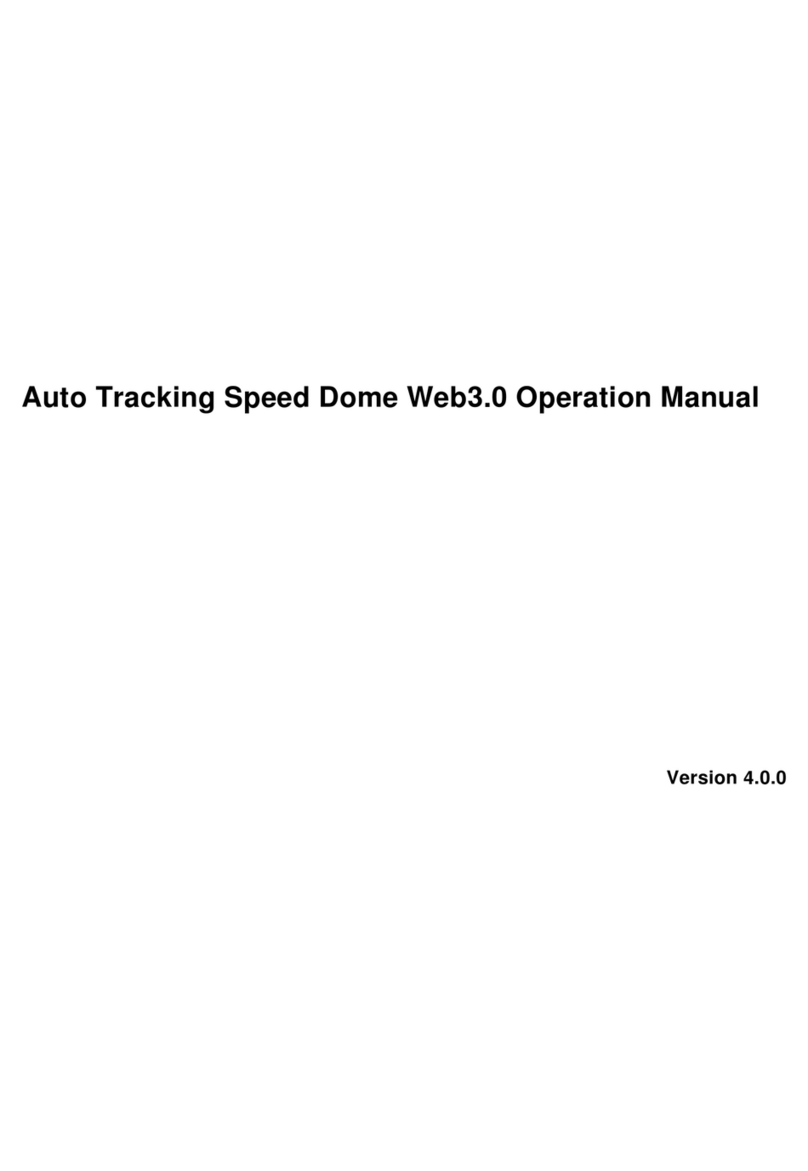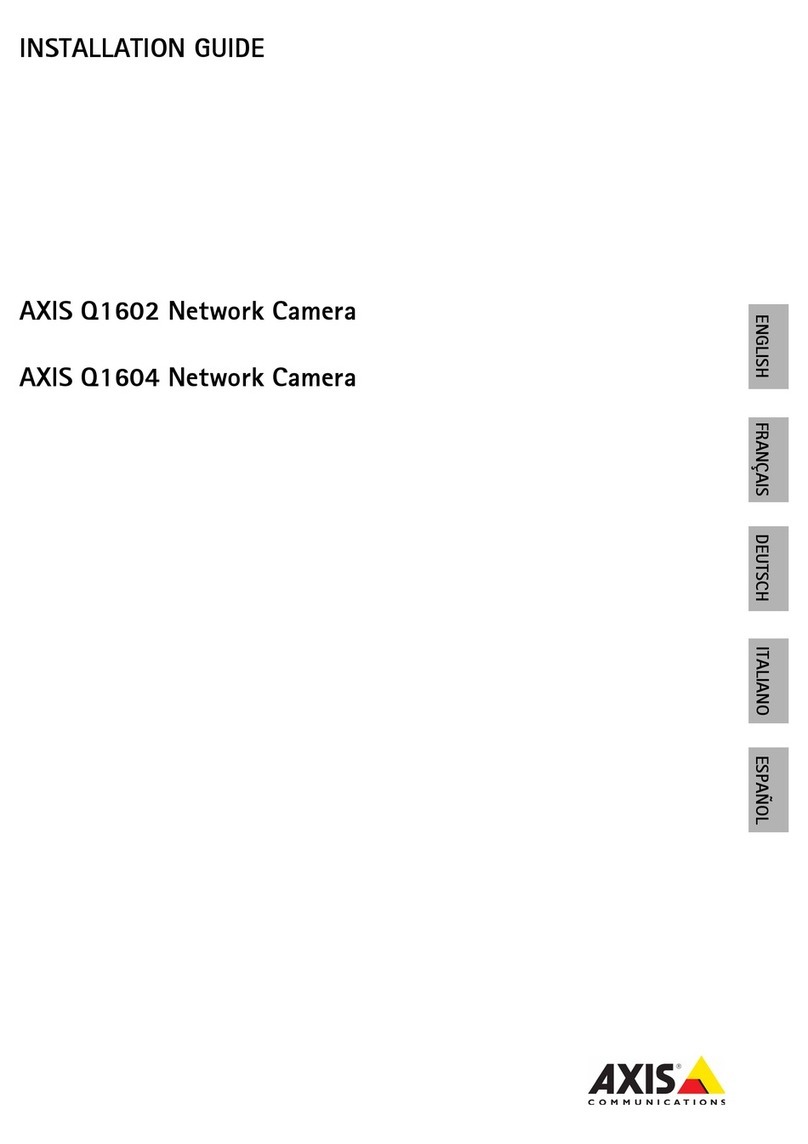fine CDV-3VM800 User manual

User Manual
3-AXIS VANDAL DOME
IP CAMERA
User Manual

WARINGS
TO REDUCE THE RISK OF FIRE OR ELECTRIC SHOCK, DO NOT EXPOSE THIS
PRODUCT TO RAIN OR MOISTURE.
DO NOT INSERT ANY METALLIC OBJECT THROUGH VENTILATION GRILLS.
CAUTION
CAUTION
RISK OF ELECTRIC SHOCK
DO NOT OPEN
CAUTION: TO REDUCE THE RISK OF ELECTRIC SHOCK.
DO NOT REMOVE COVER (OR BACK).
NO USER-SERVICEABLE PARTS INSIDE.
REFER SERVICING TO QUALIFIED SERVICE PERSONNEL.
COPYRIGHT
THE TRADEMARKS MENTIONED IN THE MANUAL ARE LEGALLY REGISTERED
TO THEIR RESPECTIVE COMPANIES.
User Manual

CONTENT
I. Preface 4
II. Product Specifications 4
III. Produt Intallation 7
A. MONITOR SETTING 7
B. HARDWARE INSTALLATION 8
C. IP Assignment 10
D. Install ActiveX control 12
E. Live Video 14
IV. IP Camera Configuration 16
A. System 17
B. Network 20
C. A/V Setting 29
D. Event List 34
V. Network Configuration 37
VI. I/O Configuration 38
VII. Factory Default 41
VIII. Package contents 41
IX. Appendix 42
V1.0_120416
User Manual

I. Preface
II.
This IP Camera is a IP Dome camera. It has the web server built in. User
can view real-time video via IE browser. IP Camera supports simultaneously
H.264, Motion JPEG & MPEG4 video compression and dual streaming which
provides smooth and high video quality. The Pan/Tilt/Zoom function can be
controlled remotely. The video can be stored in the SD card, and playback
remotely. With user friendly interface, it is an easy-to-use IP camera which is
designed for security application.
Product Specifications
Main Features:
• Full HD 1080P@30fps real time
• 1/2.7” 2Megapixel CMOS Sensor
• Digital Noise Reduction
• Digital Wide Dynamic Range
• Shutter Speed adjustion
• Sense Up adjustion
• Day&Night Switch time control manully
• IR-Cut filter (Option)
• IR Distance 15M
• Vandal proof
• Power over Ethernet available
• H.264/ M-JPEG / MPEG4 compression
• Micro SD card backup
• Support iPhone/Android/Mac
• Triple Streaming
• SDK for Software Integration
Specifications
Hardware
CPU ARM Cortex A9
RAM 256MB
Flash 16MB
Image sensor 1/2.7” 2Megapixel CMOS sensor
User Manual

Lens Type Varifocus 3–9 mm MggaPixel Lens , F1.4
Sensitivity Color : 0.1Lux AGC ON
B / W: 0.05 Lux AGC ON
Support DC IRIS Yes
Shutter Time Indoor, Outdoor, 1/30 ~ 1/1000
ICR Mechanism IR cut Filter (optional)
LED Built-in 18 units IR LED
IR Distance-15M
I/O 1 Alarm in / 1 Relay out
Audio G.711(64K) and G.726(32K,24K) audio compression
Input : External Mic in
Output: External Audio out
Power over Ethernet Yes
Operating Temperature -10°C ~ 45°C
Dimensions 126mm (W) x 126mm (L) x 100mm (D)
Weight 1300 g
Network
Ethernet 10/ 100 Base-T
Network Protocol HTTP, HTTPS, SNMP, QoS/DSCP, Access list, IEEE
802.1X, RTSP, TCP/ IP, UDP, SMTP, FTP, PPPoE, DHCP,
DDNS, NTP, UPnP, 3GPP, SAMBA, Bonjour, IPv4, IPv6
System
Video Resolution 1920x1080@30fps, 1280x720@30fps, ,640x480@30fps,
320x240@30fps, 176x144@30fps
Video Adjust Brightness, Contrast, Hue, Saturation, Sharpness, Shutter
Speed, AGC, Sense-Up, D-WDR,Flip, Mirror, Noise
reduction, Exposure, Day&Night
Triple Streaming Yes
Image snapshot Yes
Full screen monitoring Yes
Privacy Mask Yes, 3 different areas
Compression format H.264/ M-JPEG/ MPEG4
Video bitrates adjust CBR, VBR
Motion Detection Yes, 3 different areas
Triggered action Mail, FTP, Save to SD card, Relay out, SAMBA
Pre/ Post alarm Yes, configurable
User Manual

Security Password protection, IP address filtering, HTTPS
encrypted data transmission, 802.1X port-based
authentication for network protection, QoS/DSCP
Firmware upgrade HTTP mode, can be upgraded remotely
Simultaneous connection Up to 10
SD card management
Recording trigger Motion Detection, IP check, Network break down (wire
only), Schedule, Alarm in
Video format AVI, JPEG
Video playback Yes
Delete files Yes
Client System requirement
OS Windows 7, 2000, XP, 2003, Microsoft IE 6.0 or above,
Chrome, Safari, Firefox
Mobile Support iOS 4.3 or above, Android 1.6 or above.
Hardware Suggested Intel Dual Core 2.53G,RAM: 1024MB, Graphic card:
128MB
Minimum Intel-C 2.8G, RAM: 512MB, Graphic card: 64MB
User Manual

III. Produt Intallation
A. MONITOR SETTING
1. Right-Click on the desktop. Select “ Properties”
2. Change color quality to highest (32bit).
User Manual

B. HARDWARE INSTALLATION
1. Connect power adaptor first.
2. Connect IP Camera to PC or network
3. Set up the network configurations according to the network environment. For
further explanation, please refer to chapter V: “Network Configuration for IP
Camera”.
4. IP Camera Instruction
Remove the dome cover, and you will see the structure as below.
5. Connector Instruction
Connect the camera with power and Internet as the picture above. The
following picture shows a DC 12V connector for adapter jack plug. About I/
O setting, please refer to chapter VI in User Manual: "I/O Configuration" for
detail.
User Manual

6. PoE ( Power Over Ethernet)(Optional) 802.3at, 30.0W PoE Switch is
recommended
Power over Ethernet (PoE) is a technology that integrates power into a
standard LAN infrastructure. It enables power to be provided to the network
device, such as an IP phone or a network camera, using the same cable as
that used for network connection. It eliminates the need for power outlets at
the camera locations and enables easier application of uninterruptible power
supplies (UPS) to ensure 24 hours a day, 7 days a week operation.
Ethernet
PoE
Switch
PoE IP Camera
PoE IP Camera
Ethernet Cable
Ethernet Cable
User Manual

C. IP Assignment
1. Use the software, “IP Installer” to assign the IP address of IP Camera. The
software is in the attached CD.
2. There are two languages for the IP installer
a. IPInstallerCht.exe: Chinese version
b. IPInstallerEng.exe: English version
3. There are 3 kinds of IP configuration.
a. Fixed IP (Public IP or Virtual IP)
b. DHCP (Dynamic IP)
c. Dial-up (PPPoE)
4. Execute IP Installer
5. For Windows XP SP2 user, it may popup the following message box. Please
click “Unblock”.
6. IP Installer configuration:
User Manual

7. IP Installer will search all IP Cameras connected on Lan. The user can click
“Search Device” to search again.
8. Click one of the IP Camera listed on the left side. The network configuration
of this IP camera will show on the right side. You may change the “name”
of the IP Camera to your preference (eg: Office, warehouse). Change the
parameter and click “Submit” then click “OK”. It will apply the change and
reboot the Device.
9. Please make sure the subnet of PC IP address and IP CAM IP address are
the same.
The same Subnet:
IP CAM IP address: 192.168.1.200
PC IP address: 192.168.1.100
Different Subnets:
IP CAM IP address: 192.168.2.200
PC IP address: 192.168.1.100
To Change PC IP address:
Control Panel→Network Connections→Local Area Connection Properties→
Internet Protocol (TCP/IP) →Properties
Please make sure your IP Camera and PC have the same Subnet. If not,
please change IP Camera subnet or PC IP subnet accordingly.
User Manual

10. A quick way to access remote monitoring is to left-click the mouse twice on
a selected IP Camera listed on “Device list” of IP Installer. An IE browser will
be opened.
11. Then, please key in the default “user name: admin” and “password: admin”.
D. Install ActiveX control
For the first time to view the camera video via IE, it will ask you to install
the ActiveX component.
If the installation failed, please check the security setting for the IE browser.
1. IE→Tools →Internet Options… →Security Tab →Custom Level… →
Security Settings →Download unsigned ActiveX controls→Select “Enable”
or Prompt.
2. IE →Tools →Internet Options… →Security Tab →Custom Level…
→Initialize and script ActiveX controls not marked as safe →Select “Enable”
or Prompt.
User Manual

12
34
5
When popup the following dialogue box, click “Yes”.
User Manual

E. Live Video
Start an IE browser, type the IP address of the IP camera in the address field.
It will show the following dialogue box. Key-in the user name and password. The
default user name and password are “admin” and “admin”.
When the IP Camera is connected successfully, it shows the following
program interface.
1. :Get into the administration page
User Manual

2. :Video Snapshot
3. Show system time, video resolution, and video refreshing rate.
4. Adjust image, 1/2x, 1x, 2x.
5. Select video streaming source. (When streaming 2 setting in『Video Setting』is closed, this
function will not display.)
6. IP Camera supports 2-way audio. Click the “Chatting” check box. Then you can use
microphone which connects to the PC to talk to server side, which is IP Camera side
7. Control the relay output which is connected to this camera.
Double-click the video to switch to full screen view. Press “Esc” or double-
click the video again back to normal mode.
Right-Click the mouse on the video, it will show a pop-up menu.
1. Snapshot: Save a JPEG picture
2. Record Start: Record the video in the local PC. It will ask you where to save
the video. To stop recording, right-click the mouse again. Select “Record
Stop”. The video format is AVI. Use Microsoft Media Player to play the
recorded file.
3. Mute: Turn of the audio. Click again to turn on it.
4. Full Screen: Full-screen mode.
5. ZOOM: Enable zoom-in and zoom-out functions. Select “Enable digital zoom”
option first within the pop-up dialogue box and then drag and drop the bar to
adjust the zoom factors.
User Manual

IV. IP Camera Configuration
Click to get into the administration page. Click to go back to the live video
page.
User Manual

A. System
1. System Information
a. Server Information: Set up the camera name, select language, and set up
the camera time.
(i)
(ii)
Server Name: This is the Camera name. This name will show on the IP
Installer.
Select language: There are English, Traditional Chinese, and Simplified
Chinese to select. When change, it will show the following dialogue box
for the confirmation of changing language.
b. OSD Setting: Select a position where date & time stamp / text showing on
screen.
Moreover, click Text Edit can entry to adjust the OSD contents which is
Alpha of text. Finally, click Upgrade button to reserve the setting.
c. Server time setting: Select options to set up time - “NTP”, “Synchronize
with PC’s time”, “Manual”, “The date and time remain the same”.
User Manual

2. User Management
IP CAMERA supports three different users, administrator, general user, and
anonymous user.
a. Anonymous User Login:
Yes:Allow anonymous login
No:Need user name & password to access this IP camera
b. Add user:
Type the user name and password, then click “Add/Set”.
User Manual

c. Click “edit” or “delete” in the user list to modify them. The system will ask
you to key in the password in the pop-up window before you edit the user
information.
3. System update:
a. To update the firmware online, click “Browse…” to select the firmware.
Then click “Upgrade” to proceed.
b. Reboot system:re-start the IP camera
c. Factory default:delete all the settings in this IP camera.
d. Setting Management:User may download the current setting to PC, or
upgrade from previous saved setting.
(i)
(ii)
Setting download:
Right-click the mouse button on Setting Download →Select “Save
AS…” to save current IP CAM setting in PC →Select saving directory
→Save
Upgrade from previous setting:
Browse →search previous setting →open →upgrade →Setting
update confirm →click index.html. to return to main page
User Manual

B. Network
1. IP Setting
IP Camera supports DHCP and static IP.
a. IP Assignment
(i)
(ii)
DHCP: Using DHCP, IP CAMERA will get all the network parameters
automatically.
Static IP: Please type in IP address, subnet mask, gateway, and DNS
manually.
b. IPv6 Assignment: IPv6 is a newer numbering system that provides a much
larger address pool than IPv4, which accounts for most of today’s Internet
traffic. You can set up IPv6 manually by key in Address, Gateway, and
DNS, or enable DHCP to assign the IP automatically.
User Manual
Table of contents
Other fine Security Camera manuals
Popular Security Camera manuals by other brands
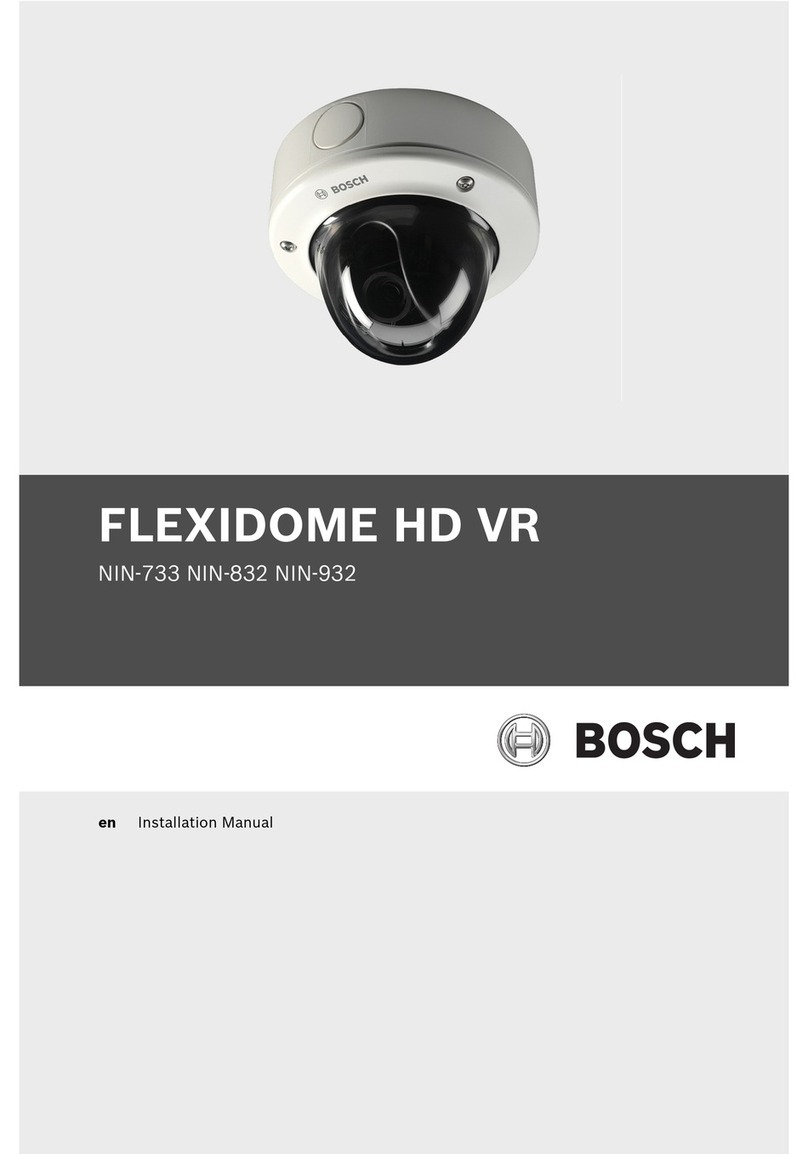
Bosch
Bosch FLEXIDOME NIN-733 installation manual

Toshiba
Toshiba IK-HR1S instruction manual
Vicon
Vicon Roughneck V894CSHR-VF-C Installation & operation manual
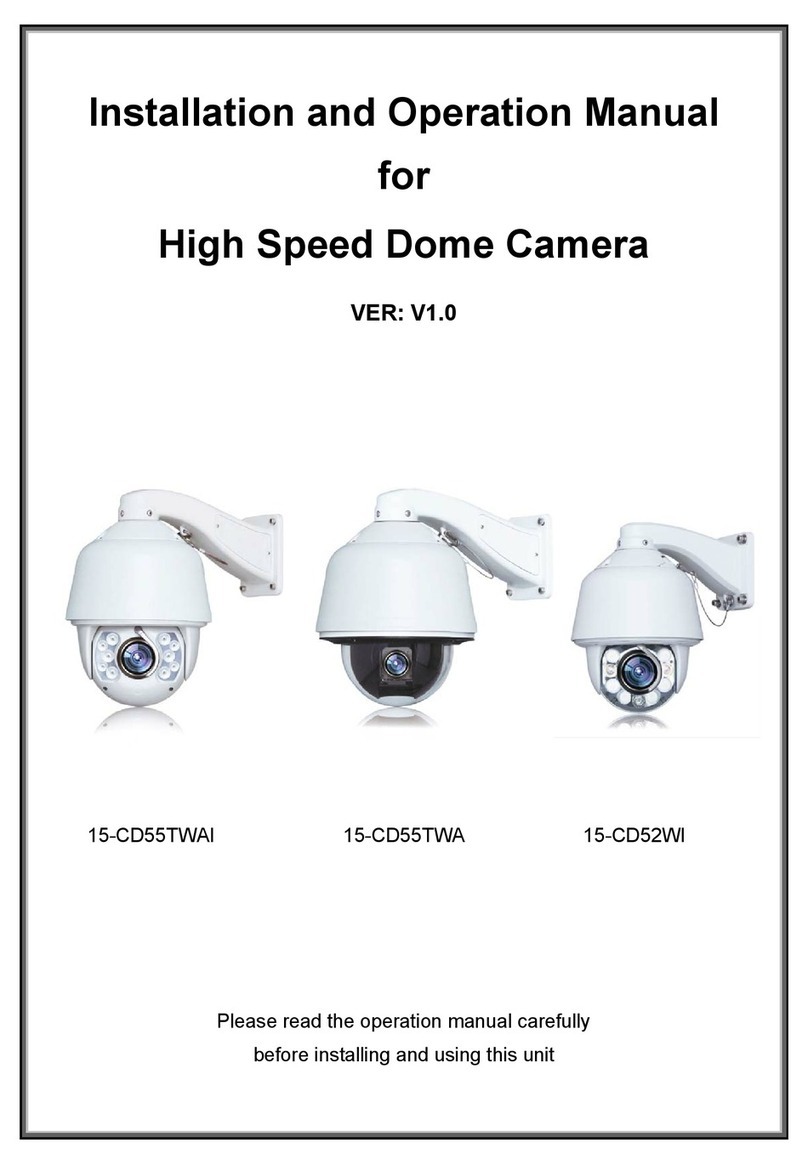
COP Security
COP Security 15-CD55TWAI Installation and operation manual
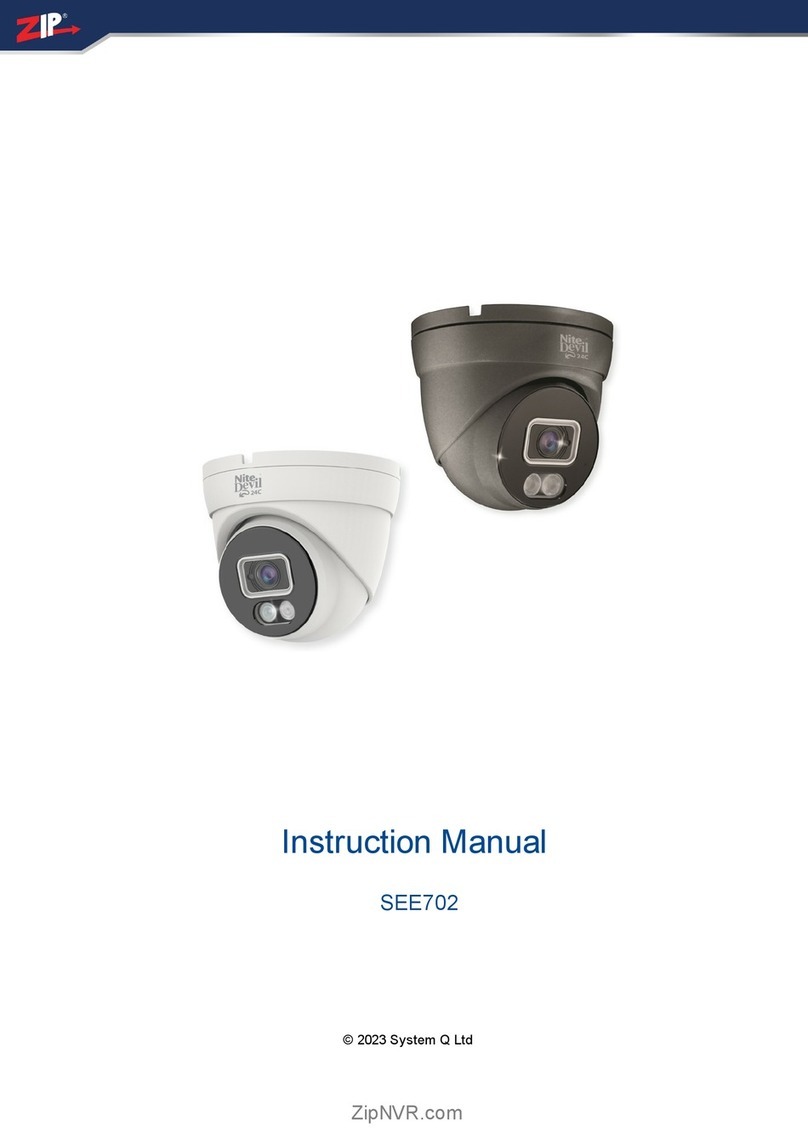
System Q
System Q Nite Devil 24 C SEE702 instruction manual
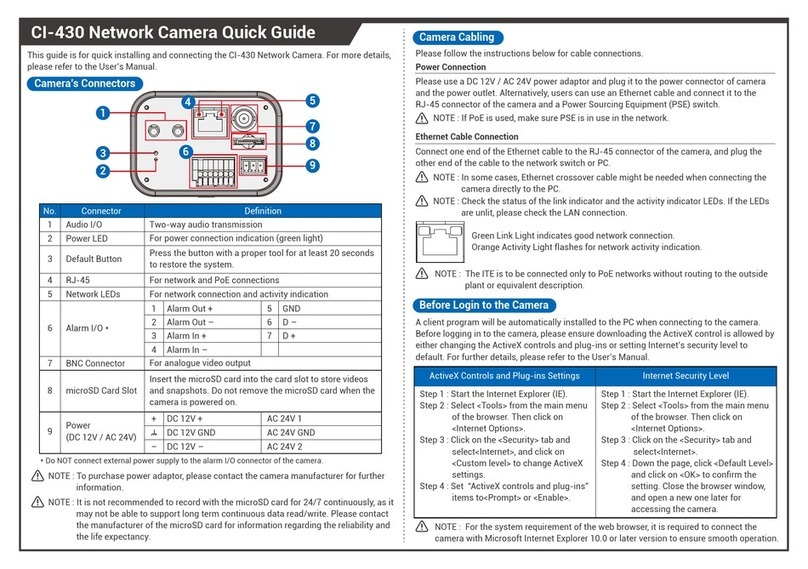
Arec
Arec CI-430 quick guide