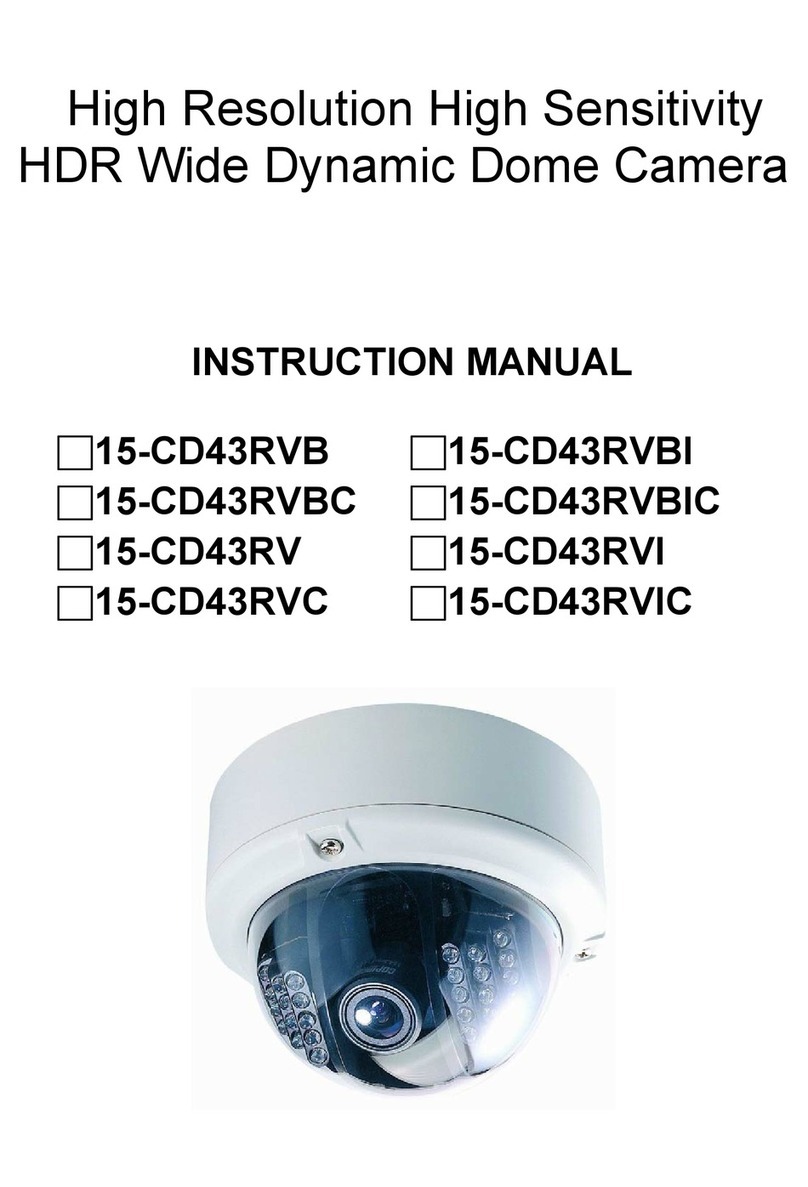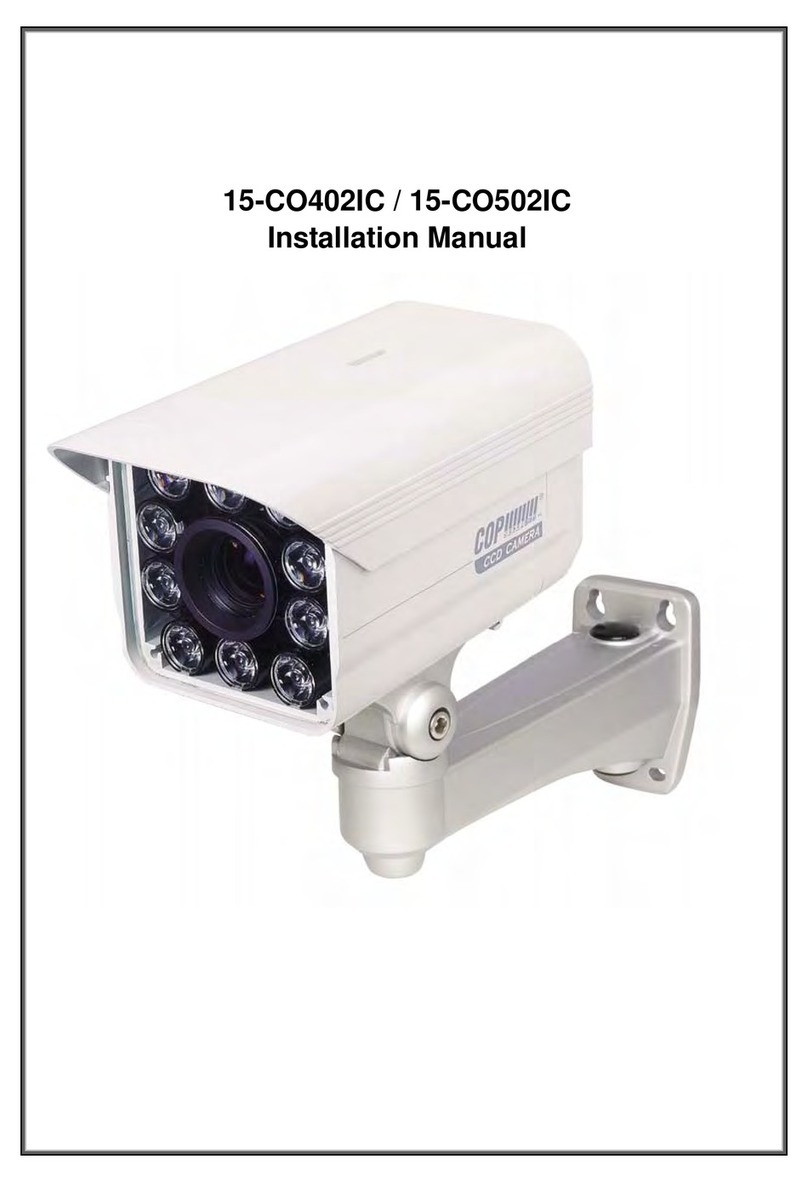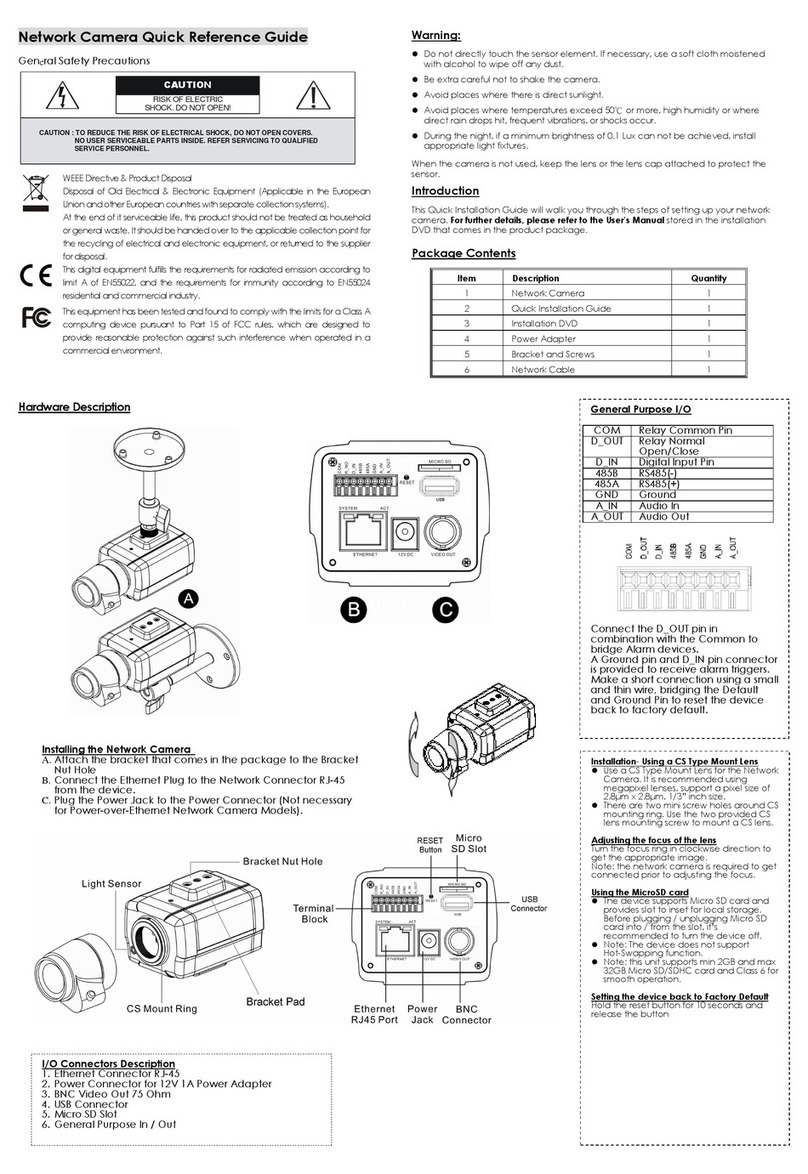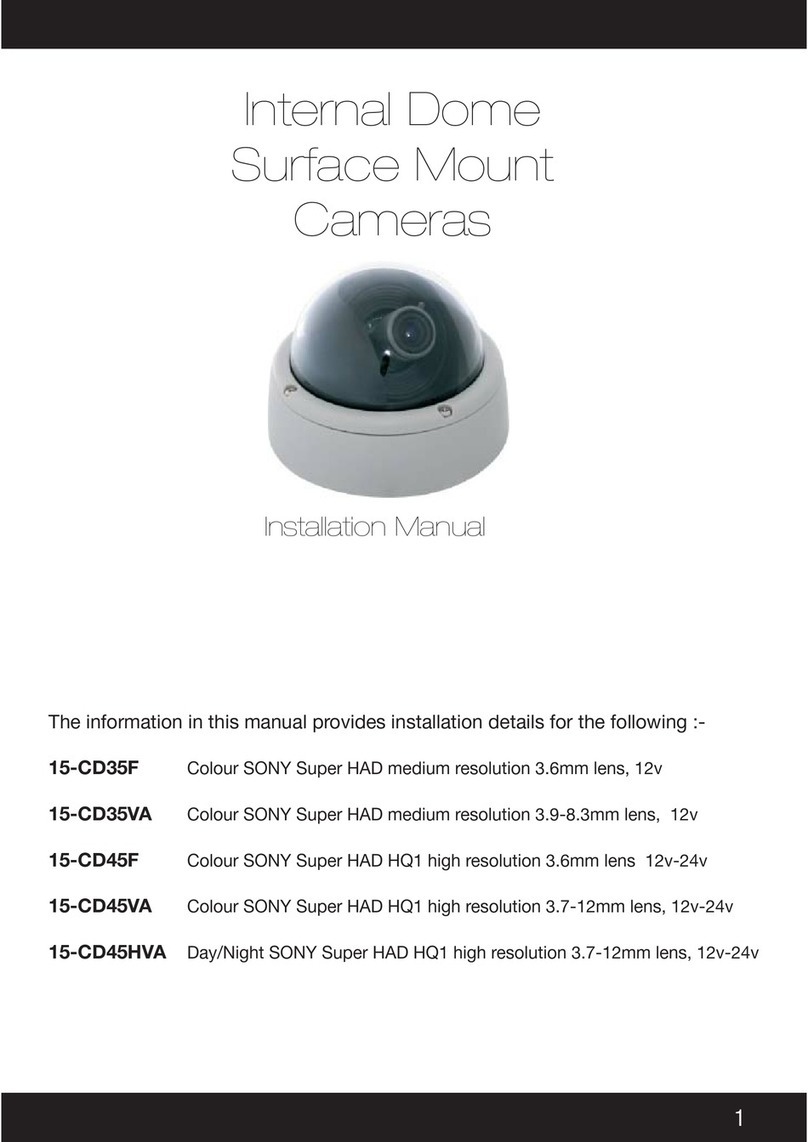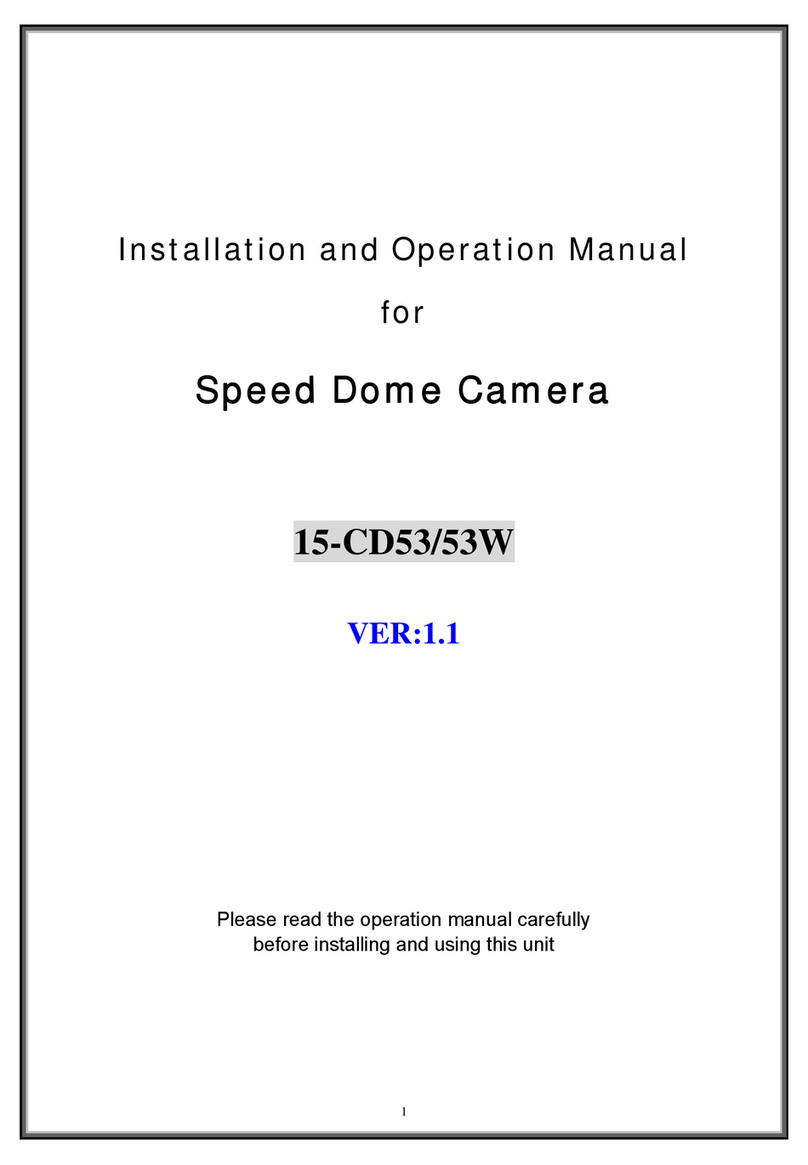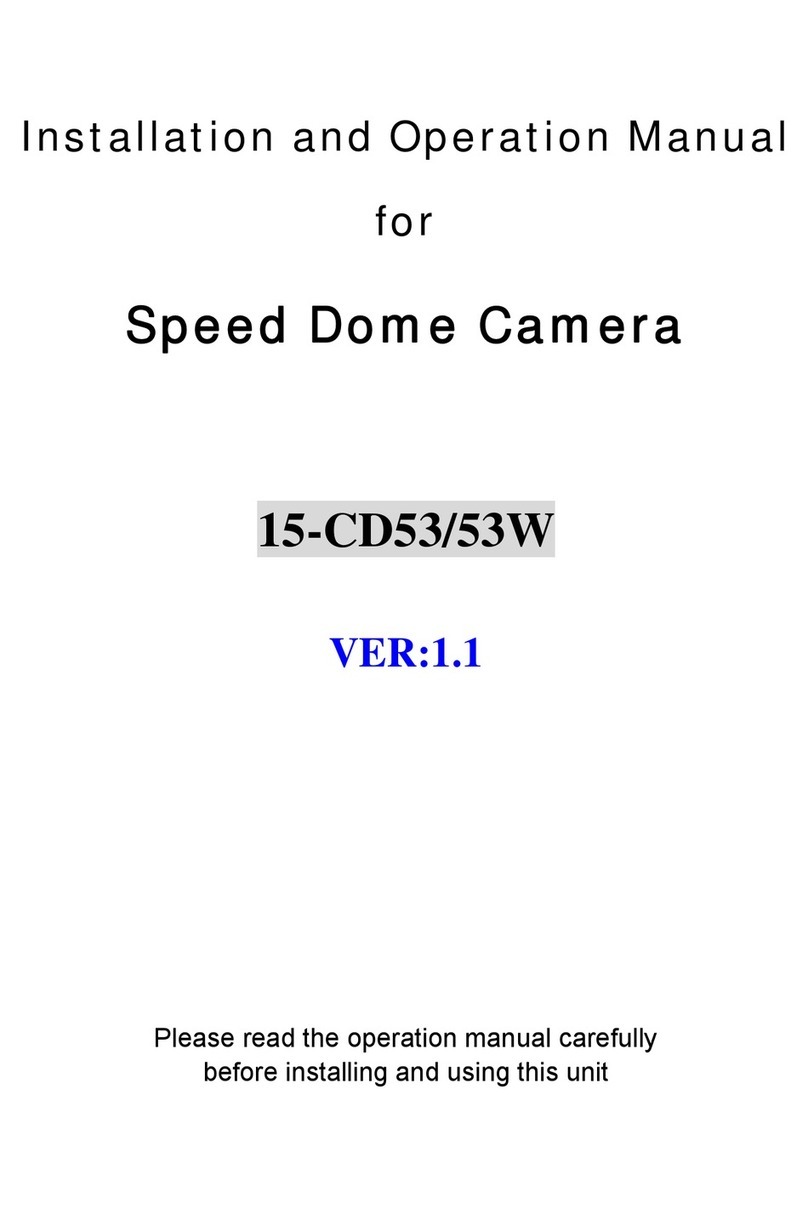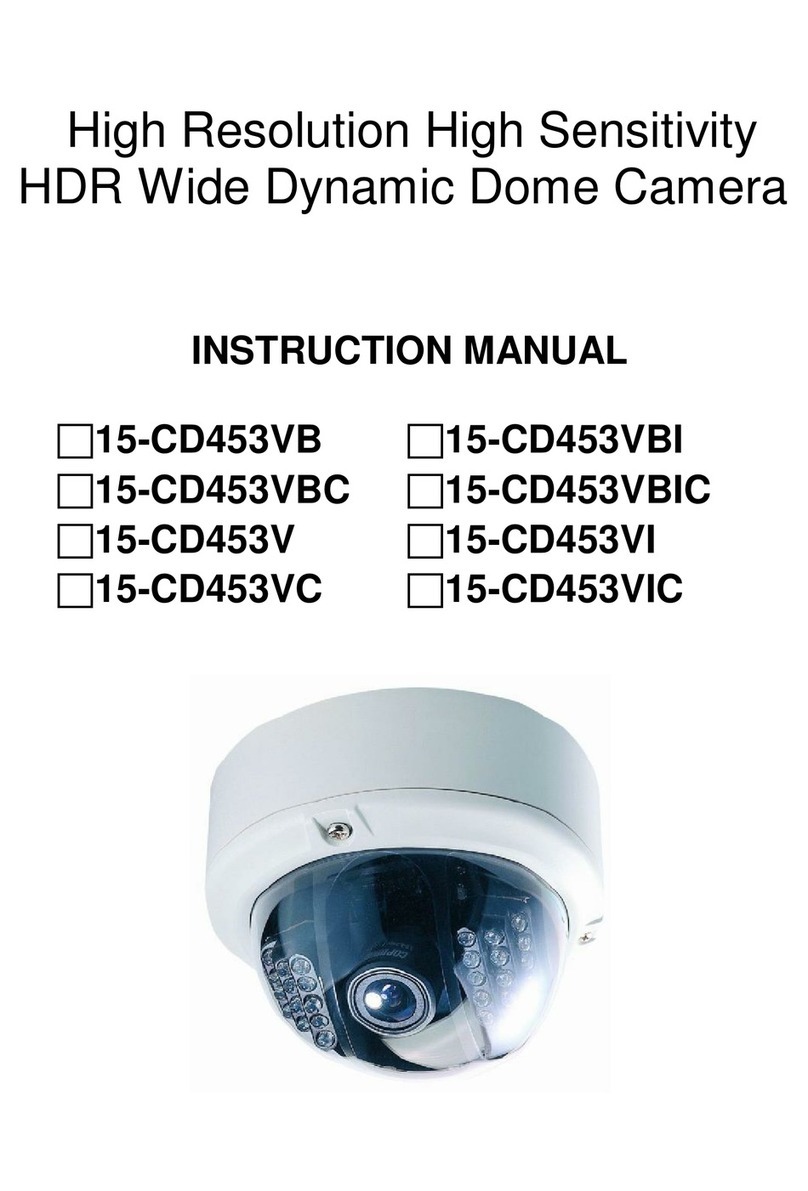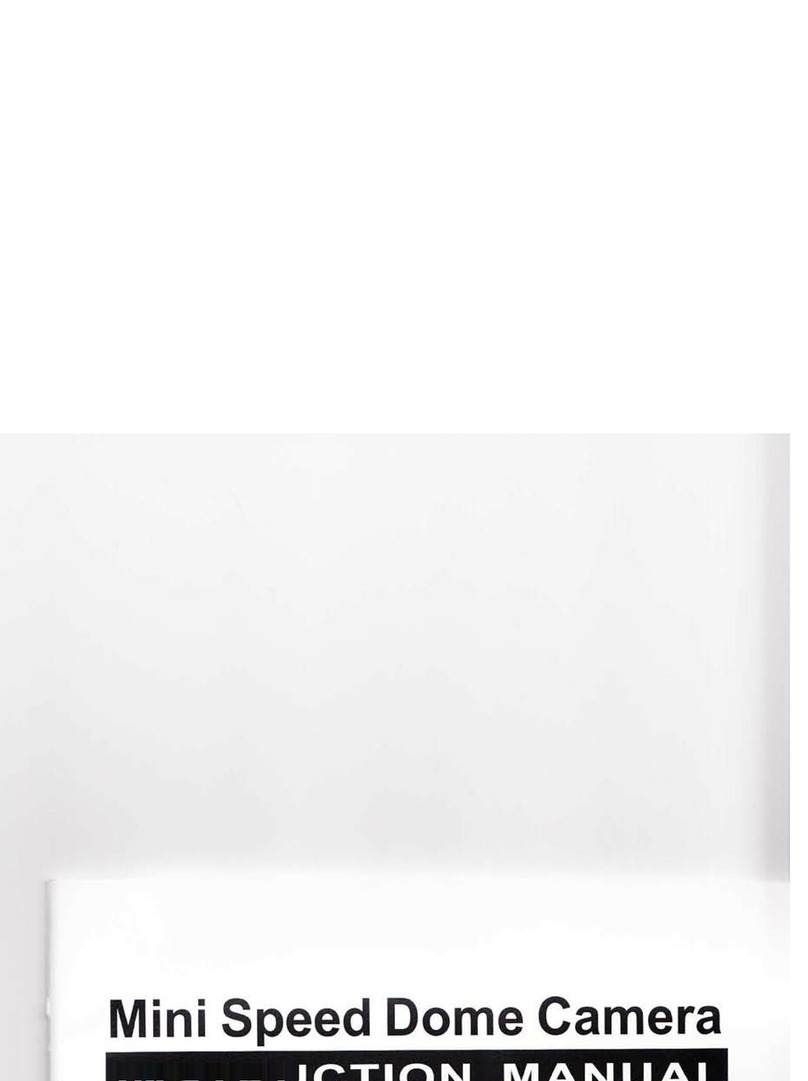High Speed Dome Camera Introduction Manual 4
█
█▐
▐
F
Fe
ea
at
tu
ur
re
es
s
▌
▌█
█
▌▌Camera Specifications
zCCD Sensor: 1 / 4 " Interline Transfer CCD
zCamera Support: CZ36SCM(COP)
Zoom Magnification: x 36 Optical Zoom, x 32 Digital Zoom
zCamera Support: FCB-EX1020(SONY)
Zoom Magnification: x 36 Optical Zoom, x 12 Digital Zoom
zCamera Support: SCM-2270(SAMSUNG)
Zoom Magnification: x 27 Optical Zoom, x 16 Digital Zoom
zCamera Support: SCM-2370(SAMSUNG)
Zoom Magnification: x 37 Optical Zoom, x 16 Digital Zoom
zDay & Night Function
zVarious Focus Mode: Auto-Focus / Manual Focus / Semi-Auto Focus.
zIndependent and Simultaneous Camera Characteristic Setup in Preset operation
▌▌Main Features
zStep less speed changes, auto zoom/speed matching
zPan 0.01~360o/S, Tilt 0.01o~120o/S (15-CD55TWAI)
zPan 0.01~600o/S, Tilt 0.01o~120o/S (15-CD55TWA)
zPan 0.01~120o/S, Tilt 0.01o~120o/S (15-CD52WI)
zAuto object track with zoom in/out and motion detection (15-CD55TWAI)
zTiming actions for 7 days of programmable schedule
zBuilt-in Semi-conductor heater & digital temperature sensor
zPWM cooling fan vari-speed temperature control
zReserved network interface and space for network module
zPan Tilt accuracy +/- 0.01o, 256 preset positions
z8 cruising tracks, each cruising track has 32 presets
z4 pattern tours,10 Mins memory, 500 programmable instructions
zMulti-Protocol through RS485 or coaxial cable.
z8 auto scan with use-defined left and right boundaries and settable scan speed
z8 Privacy Zones with defined English camera title
zAuto Compatible PELCO_P, PELCO_D compatible
zGuard Location: the dome will rotate back to preset position after a period of
vacant time
zAlarm triggering: the alarm can trigger preset, auto scan, cruising and pattern tours functions
zSoft Address Function: the use can set up the dome address without uninstall the dome