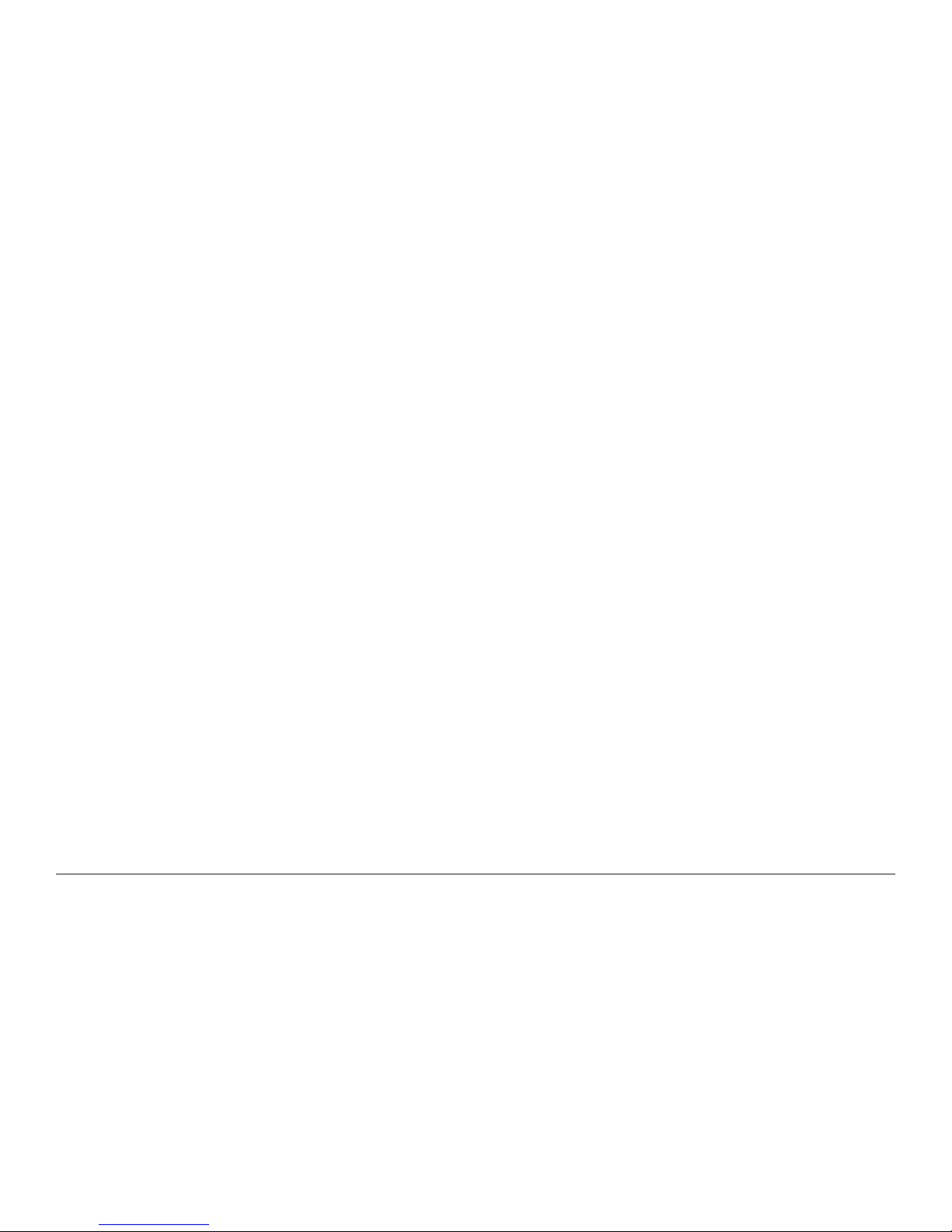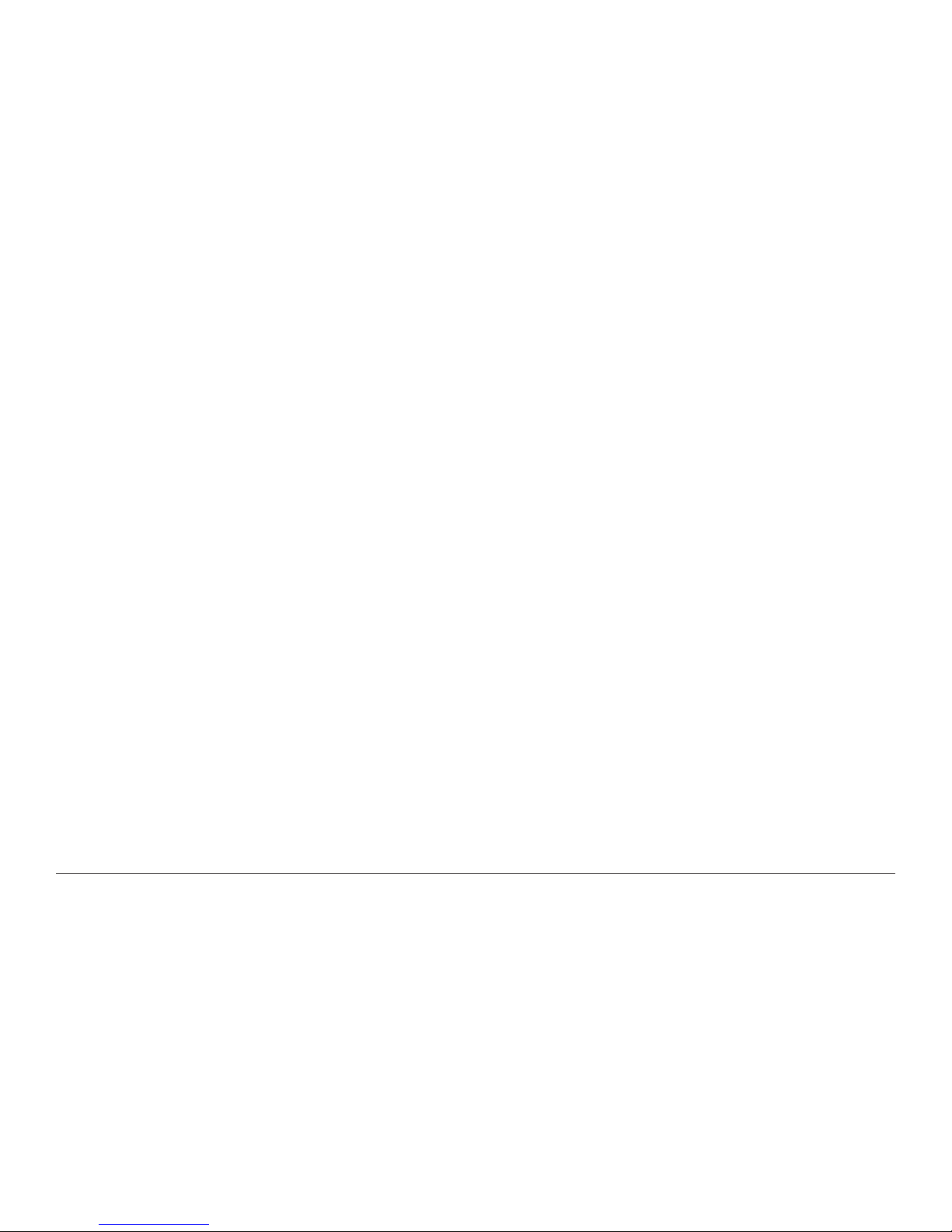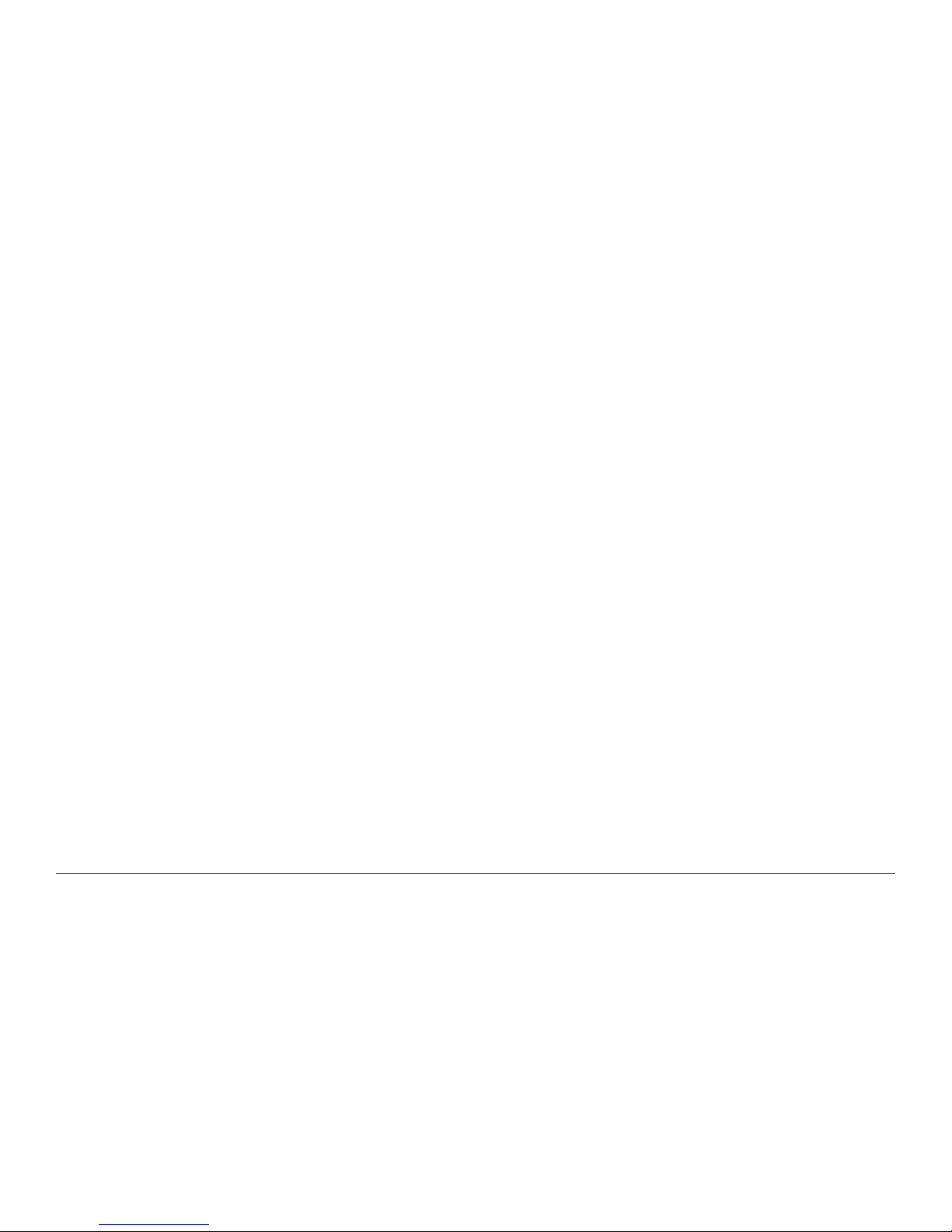4 Wireless Mesh Node User Guide
High Capacity and Scalability
The HotPort mesh network provides exceptional performance and scalability
and is designed especially for high-bandwidth/low-latency applications,
such as real-time video, voice, and large Wi-Fi HotZones. A highly scalable
architecture allows expansion of the network from just a few nodes to many.
To add more nodes, you can simply copy the configuration from an existing
node to the new nodes and then power up the new nodes. Multiple mesh
networks operating on different radio spectrums or IP addresses can be
physically connected to each other to expand the overall network, while still
retaining their separate mesh identities.
Reliable
The self-healing architecture of the HotPort mesh network and its redun-
dant paths between nodes makes it very reliable and fault tolerant. Mesh
traffic will reroute over a different path automatically if a path becomes
obstructed or if a node is taken out of service or moved to another location.
Indoor and Outdoor High-Performance Nodes
Each node on the HotPort mesh features hardware optimized for maximum
speed on the mesh and at each location. In addition to providing fast
transport between hops, each node also features an integrated high speed
Ethernet switch for local line-rate switching up to 100 Mbps per port. These
service ports support virtually any Ethernet device, including access points,
HotPort indoor and outdoor mesh network nodes are fully compatible
with each other for seamless network connectivity between indoor and
outdoor locations. All HotPort indoor mesh nodes provide four 10/100
Ethernet ports. HotPort outdoor mesh nodes feature weatherproof NEMA 4X
enclosures, high-gain antennas for extended range, and two 10/100 Mbps
Ethernet ports. HotPort outdoor mesh nodes also support 802.3af-compli-
ant Power over Ethernet (PoE). Only one connection is needed to provide
power for an outdoor mesh node and up to two connected devices.
Excellent Price/Performance
Wireless mesh networks can significantly reduce the labor costs and
lead times of network installation by eliminating a significant amount of
backhaul cabling. HotPort mesh nodes provide excellent wireless connec-
tivity for maximum coverage at each location, and no auxiliary servers or
additional devices are required to support larger node populations.
2.4 GHz, 4.9 GHz, and 5 GHz Spectrums
HotPort mesh networks have the flexibility to operate in 2.4 GHz or 5 GHz
spectrums. Each spectrum supports high capacity 25 Mbps operation, with
2.4 GHz operation providing the longest range and 5 GHz operation offering
a shorter range but minimal interference in environments that are saturated
with 2.4 GHz wireless traffic.
For US Public Safety use only, the HotPort 3100/PS operates on the 4.9 GHz
US Public Safety band.
Security
The HotPort mesh network includes several layers of security, including 40
and 104 bit WEP key and 128 and 256 AES key encryption. The mesh also
provides packet filtering, based on MAC addresses, to limit access to the
mesh. For additional security, a proprietary mesh protocol prevents non-
HotPort devices from participating on the mesh. Client computers can con-
nect directly to the mesh nodes via a short cable to take advantage of the
wireless backbone in locations that otherwise prohibit the use of wireless
access points and Wi-Fi clients for security reasons.
VLANs
The HotPort mesh network includes support for virtual local area networks
(VLANs) to enable traffic to be separated into smaller groups and applica-
tion-specific LANs. VLANs allow small groups of users to operate within their
own private space on the mesh, and they can also improve mesh perfor-