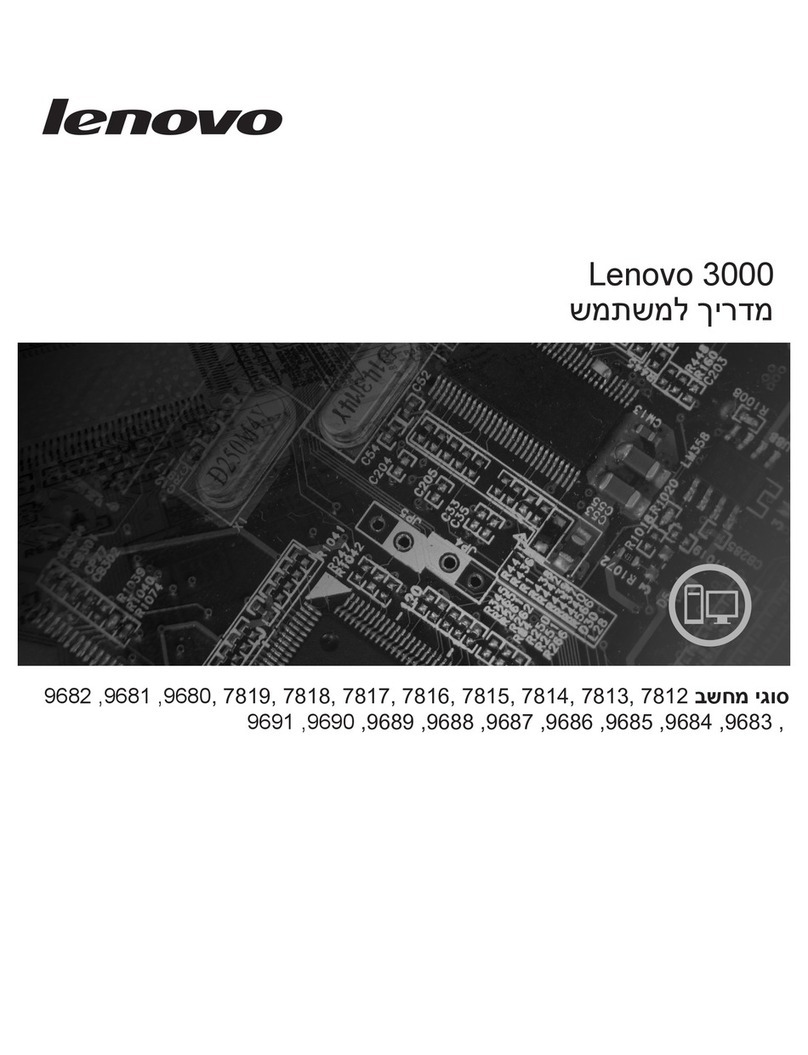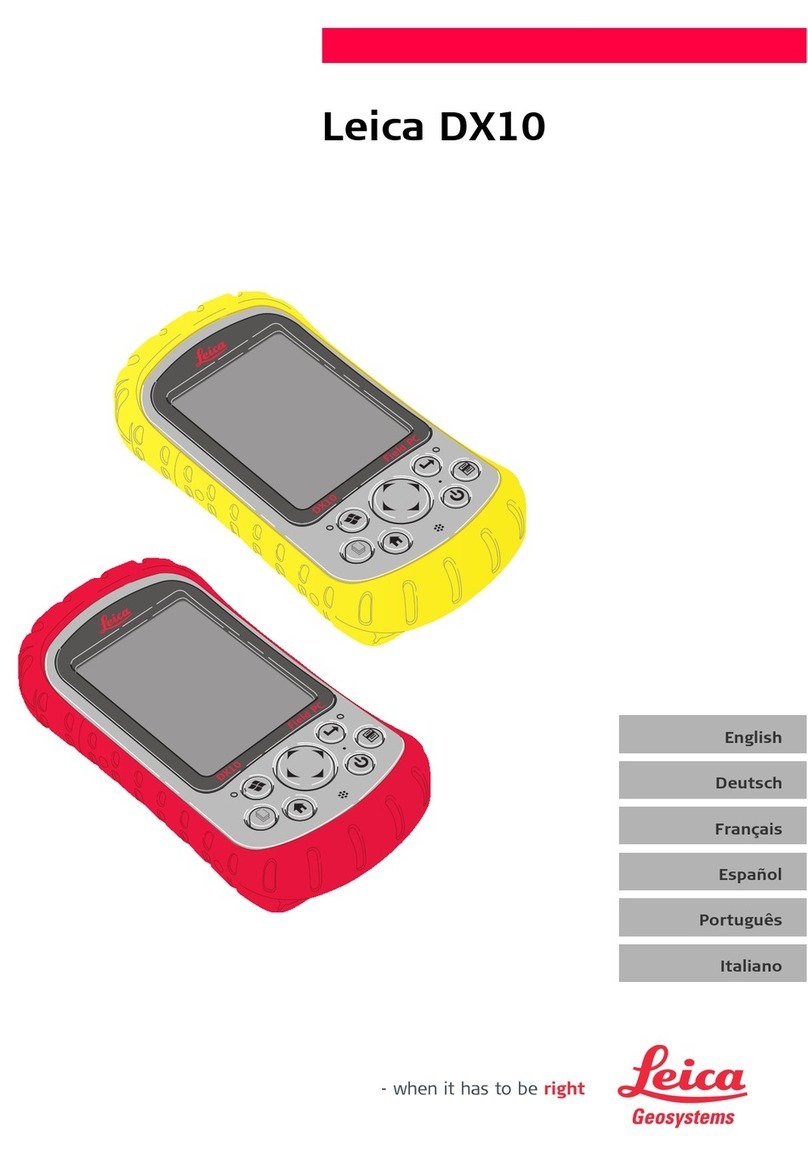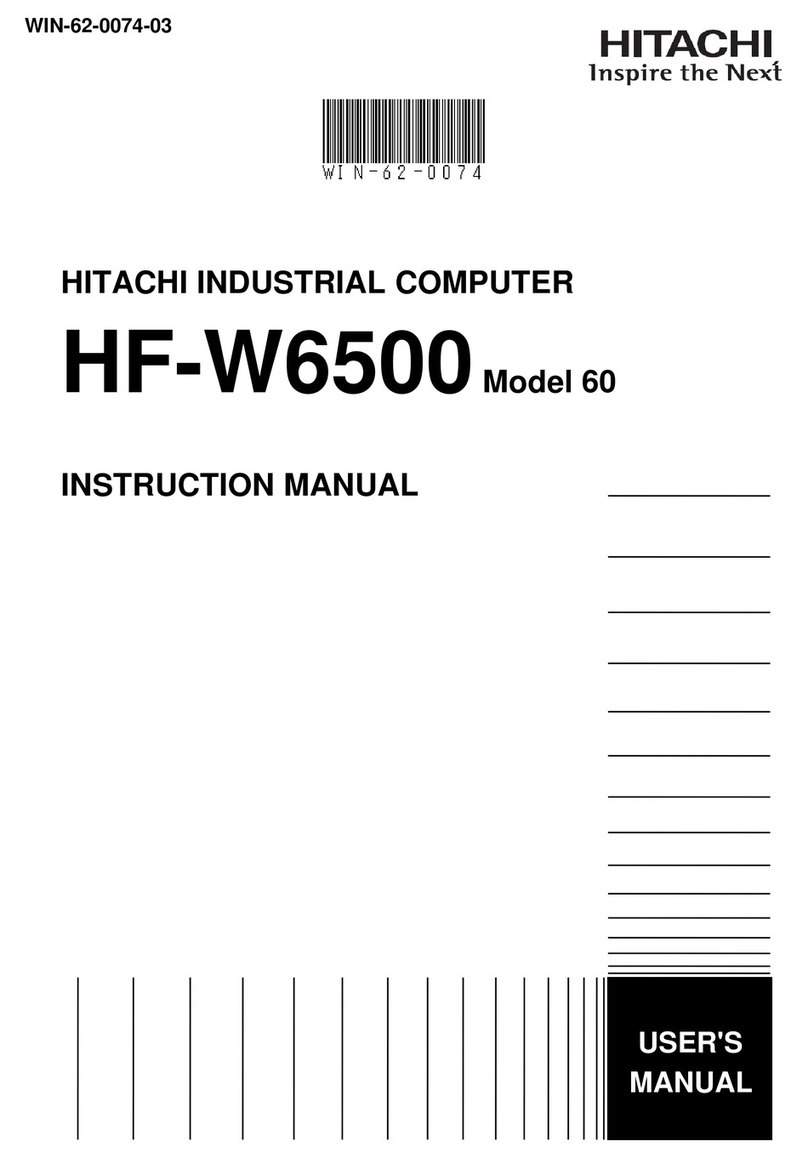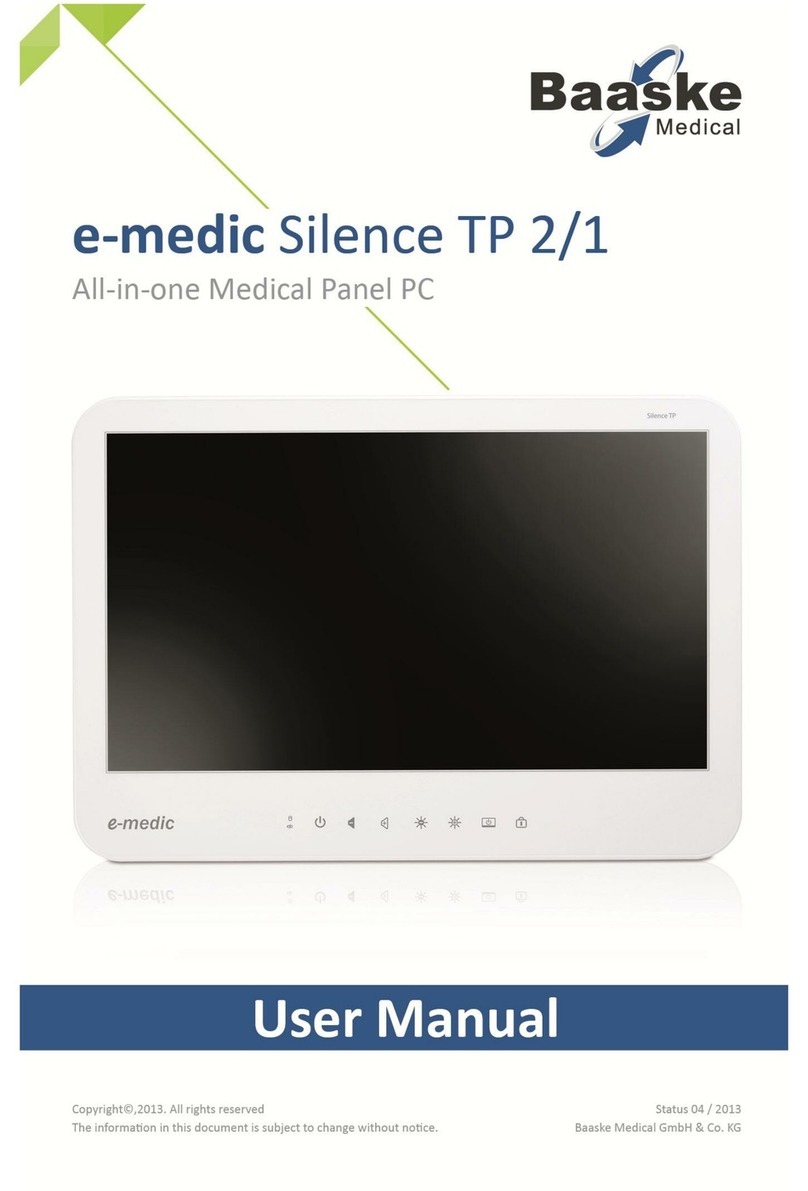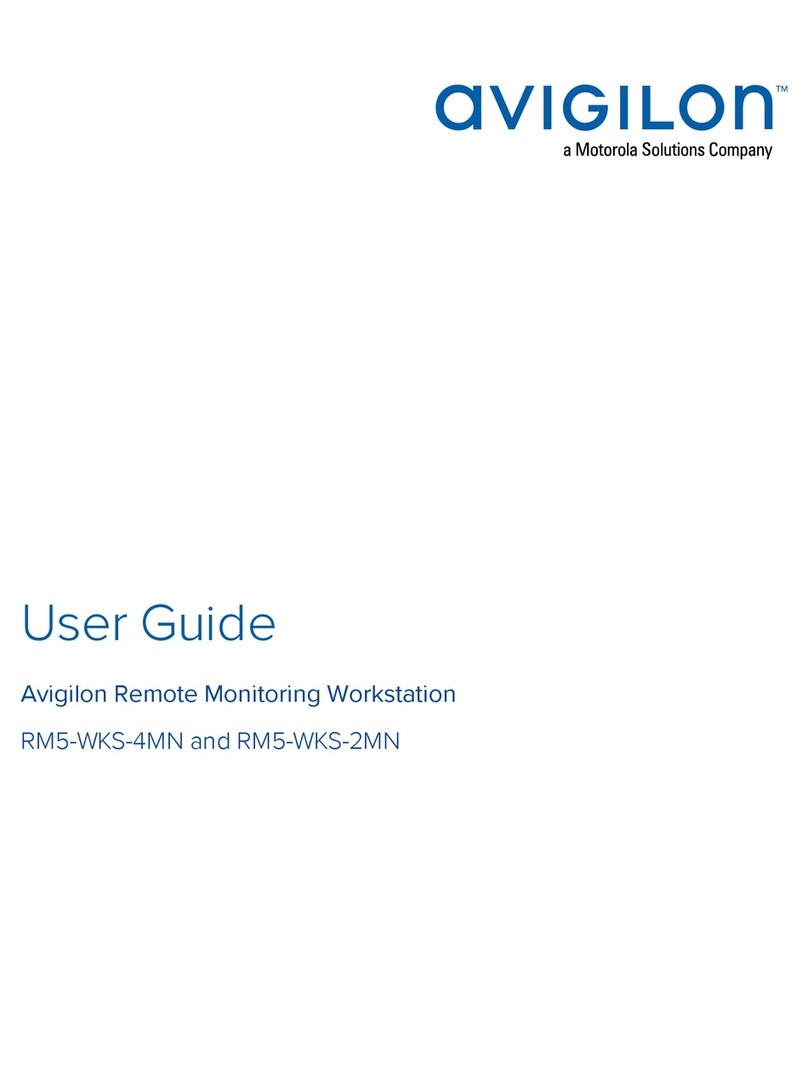Firich Enterprise Gladis Smart User manual
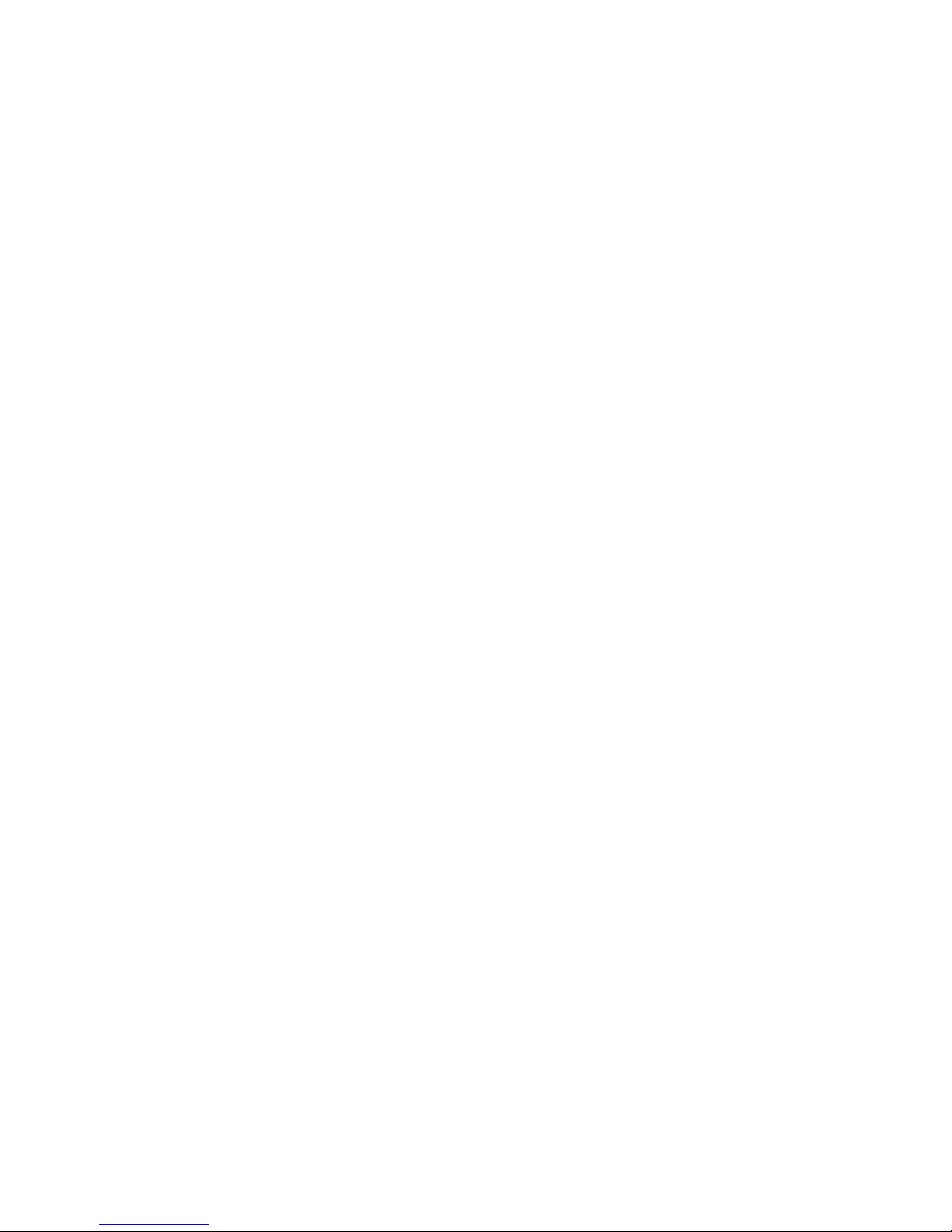
User's Manual
Version 1.5
Copyright © 2011. All rights reserved.
All other brand names are registered trademarks of their respective owners.
Gladius Smart
15” All in one POS PC

GLADIUS SMART System manual version 1.4
1
Copyright Notice
This document is copyrighted, © 2011. All rights are reserved. FIRICH ENTERPRISES
CO., LTD. has the right to make improvements of the product described in this manual at
any time without notice.
No part of this manual may be reproduced, copied, translated, or transmitted in any form
or by any means without the prior written permission from FIRICH ENTERPRISES CO.,
LTD.. Information provided in this manual is intended to be accurate and reliable. However,
FIRICH ENTERPRISES CO., LTD. assumes no responsibility for its use, nor for any
infringements upon the rights of third parties, which may result from its use.
The material in this document is for product information only and is subject to change
without notice. While reasonable efforts have been made in the preparation of this
document to assure its accuracy, FIRICH ENTERPRISES CO., LTD., assumes no
liabilities resulting from errors or omissions in this document, or from the use of the
information contained herein.
The software described in this guide is furnished under a license agreement or
nondisclosure agreement. The software may be used or copied only in accordance with
the terms of the agreement.
Product names mentioned herein may be trademarks and/or registered trademarks of
their respective companies.
First Edition Nov. 2011

GLADIUS SMART System manual version 1.4
2
Safety and Warranty
1. Read these safety instructions carefully.
2. Keep this user's manual for later reference.
3. Disconnect this equipment from any AC outlet before cleaning. Do not use liquid or spray
detergents for cleaning. Use a damp cloth.
4. For pluggable equipment, the power outlet must be installed near the equipment and must be
easily accessible.
5. Keep this equipment away from humidity.
6. Put this equipment on a reliable surface during installation. Dropping it or letting it fall could
cause damage.
7. The openings on the enclosure are for air convection. Protect the equipment from
overheating. DO NOT COVER THE OPENINGS.
8. Make sure the voltage of the power source is correct before connecting the equipment to the
power outlet.
9. Position the power cord so that people cannot step on it. Do not place anything over the
power cord.
10. All cautions and warnings on the equipment should be noted.
11. If the equipment is not used for a long time, disconnect it from the power source to avoid
damage by transient over-voltage.
12. Never pour any liquid into an opening. This could cause fire or electrical shock.
13. Never open the equipment. For safety reasons, only qualified service personnel should open
the equipment.
14. If any of the following situations arises, get the equipment checked by service personnel :
a. The power cord or plug is damaged.
b. Liquid has penetrated into the equipment.
c. The equipment has been exposed to moisture.
d. The equipment does not work well, or you cannot get it to work according to the user
manual.
e. The equipment has been dropped and damaged.
f. The equipment has obvious signs of breakage.
15. DO NOT LEAVE THIS EQUIPMENT IN AN UNCONTROLLED ENVIRONMENT WHERE
THE STORAGE TEMPERATURE IS BELOW -20°C (-4°F) OR ABOVE 60°C (140°F). IT
MAY DAMAGE THE EQUIPME
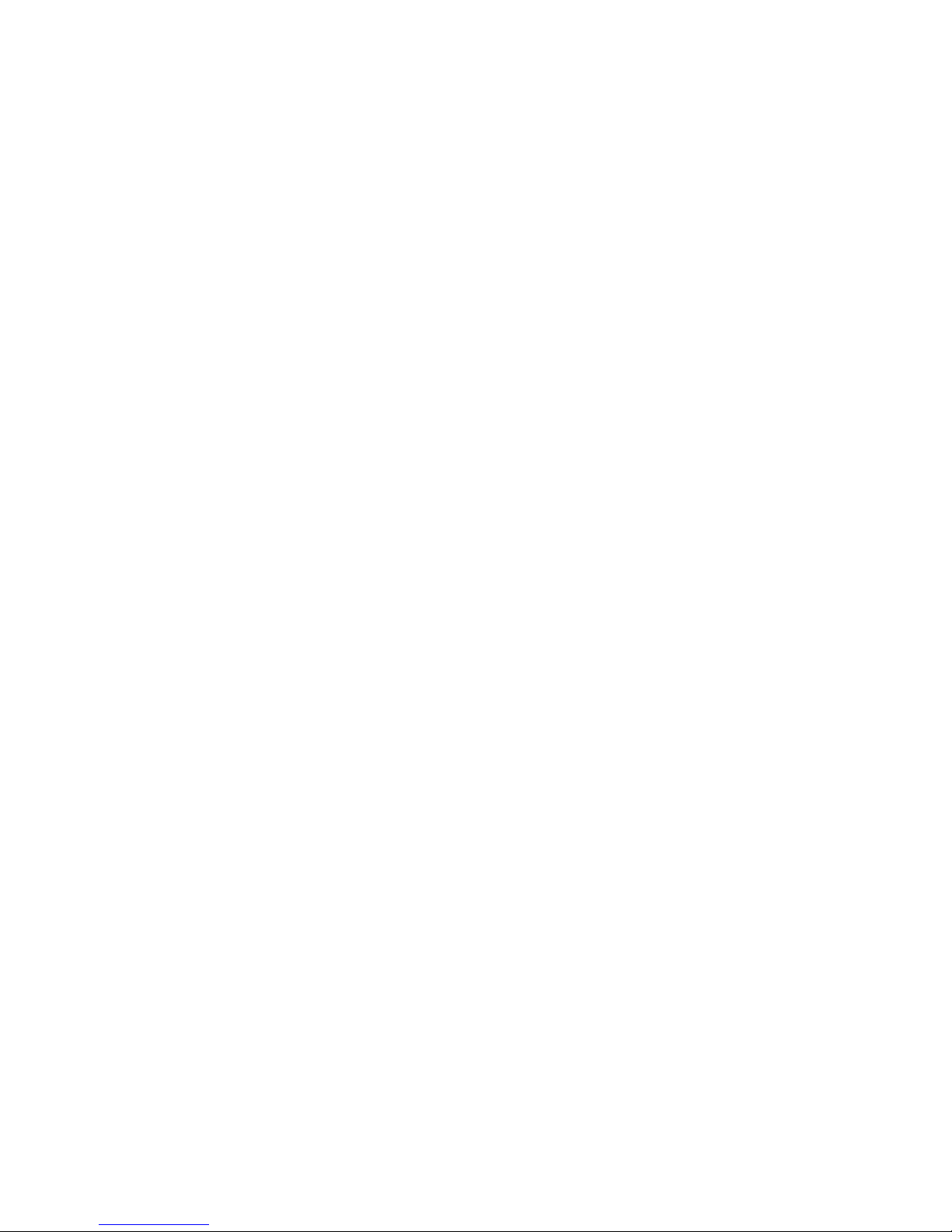
GLADIUS SMART System manual version 1.4
3
Table of Content
Chapter 1 Introduction 5
Gladius Smart Characteristics………………………………………………………………………… 5
A Quick Tour of Gladius Smart……………………………………………………………………… 7
Gladius Smart Dimension……………………………………………………………………………. 8
Chapter 2 Hardware Setup 12
Gladius Smart Assembly……………………………………………………………………………...12
Adapter Installatio…………………………………………………………………………………….. 13
2.5” Hard Disk Drive Installation……………………………………………………………………..13
Magnetic Card Reader Installation…………………………………………………………………..14
VFD Customer Display Installation…………………………………………………………………. 15
Second Display Installation………………………………………………………………………….. 15
Cash Drawer Installation…………………………………………………………………………….. 16
Chapter3 Software Installatio 17
Intel Chipset Driver Installation for Windows XP…………………………………………………...18
VGA Driver Installation………………………………………………………………………………..20
Audio Driver Installation……………………………………………………………………………… 23
Lan Driver Installation………………………………………………………………………………… 24
ELO Touch Tools Installation………………………………………………………………………...25
Wireless LAN Driver Installation……………………………………………………………………..31
Chapter 4 Specifications 34
Gladius Smart Specifications…………………………………………………………………………34
I/O Pin Definition……………………………………………………………………………………….36
Second I/O Pin Definition……………………………………………………………………………..40
Chapter 5Troubleshooting 43
Touch Panel does not Work…………………………………………………………………………..43
Touch Panel Cannot Calibrate Correctly…………………………………………………………… 43
LCD Panel is Not Functioning Properly…………………………………………………………….. 43
MCR is not functioning properly……………………………………………………………………… 43
VFD/LCM Pole Display is not functioning properly………………………………………………… 44
LAN is not functioning properly……………………………………………………………………….44
Cash Drawer Port is not functioning properly……………………………………………………….44

GLADIUS SMART System manual version 1.4
4
About this Manual
This manual contains all the information you need to set up and use Gladius Smart.
Chapter 1 Provides an introduction to Gladius Smart and this manual.
Chapter 2 Provides all necessary information for all hardware setup.
Chapter 3 Provides the necessary information for installing for chipset and its accessories.
Chapter 4 Lists all Gladius Smart specifications includes the information of Second I/O
Optional Specifications
Chapter 5 Troubleshooting of Gladius Smart

GLADIUS SMART System manual version 1.4
5
Chapter 1
Introduction
Gladius Smart Characteristics
Gladius Smart is a dual core mobile POS and all-in-one fan-less POS system
of FIRICH ENTERPRISES CO., LTD. The extensible, robust and fan-less
design makes it a perfect solution for retail and hospitality market.
System: A high speed fan-less processor enables to process a high capacity of data
efficiently.
Housing: The solid aluminum housing dissipates the heat inside the system and makes
it a perfect fan-less solution; additionally it also assures the compliance to EMI radiation
testing.
Display: The LCD display can be tilted at multiple angles for operator ease of use.
Extensibility: There are five optional second I/O that customer can choose by their
requirement. In addition to, the VESA mount can be others transforming of this system.
Gladius Smart with
VFD
Gladius Smart with 2nd
Display

GLADIUS SMART System manual version 1.4
6
Detachable Stand Optional LCM

GLADIUS SMART System manual version 1.4
7
A Quick Tour of Gladius Smart
Identification Devices
1st Display
Back I/O
VFD or Monitor
pole stand
Power LED
Wireless Module
LCM
HDD
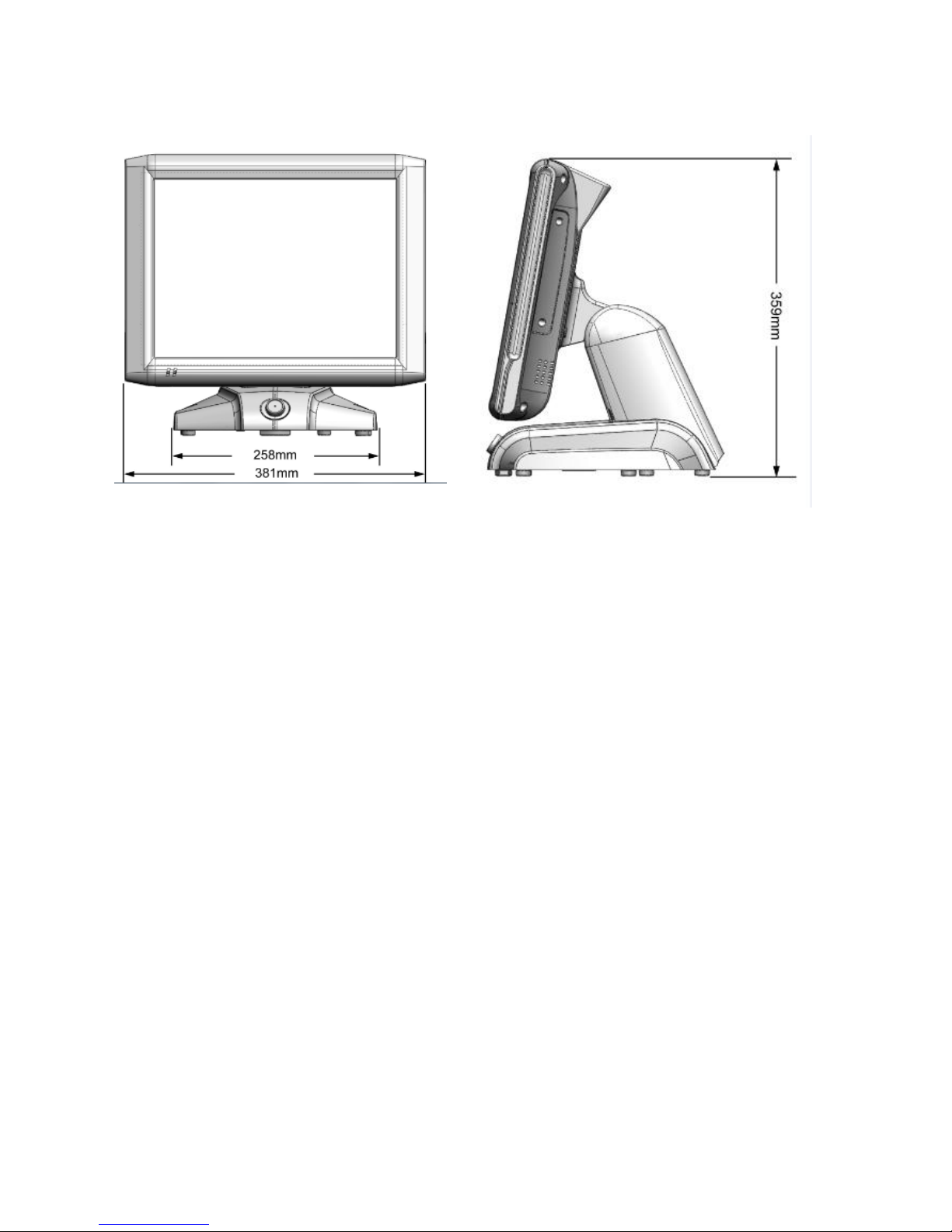
GLADIUS SMART System manual version 1.4
8
Gladius Smart Dimension

GLADIUS SMART System manual version 1.4
9
Rear I/O Panel (with 5 types of Second IO board)
Type A
I/O Port
Connector Type
Description
COM3
COM5
RJ45 Connector
COM3/COM5 are optional to connect to other
devices.
DC 24V
OUT
3 PIN Socket
24V power out support.
Mic In
Microphone Connector
This is used for allowing usage of microphone.

GLADIUS SMART System manual version 1.4
10
Type B
I/O Port
Connector Type
Description
COM3
COM5
RJ45 Connector
COM3/COM5 are optional to connect to other
devices.
Power USB
24V
Power DIN 4P
The power 24V out is for printer.
Mic In
Microphone Connector
This is used for allowing usage of microphone.
Type C
I/O Port
Connector Type
Description
COM3/COM5
RJ45 Connector
COM3/COM5 are optional to
connect to other devices.
Power USB 12V
Power DIN 4P
The power 12V out is for
printer.
Mic In
Microphone Connector
This is used for allowing
usage of microphone.
Type D
I/O Port
Connector Type
Description
Power USB
12V/24V
Power DIN 4P
The power 24V out is for
printer.
Mic In
Microphone Connector
This is used for allowing
usage of microphone.
Type E
I/O Port
Connector Type
Description
Cash Drawer
24V
RJ11 Connector X 2
Cash Drawer connector, 24V
as default
Mic In
Microphone Connector
This is used for allowing
usage of microphone.

GLADIUS SMART System manual version 1.4
11
Packaging List
Gladius Smart Main System and pedestal integrated with 12V-150w adaptor
AC power cord
RJ45-DB9
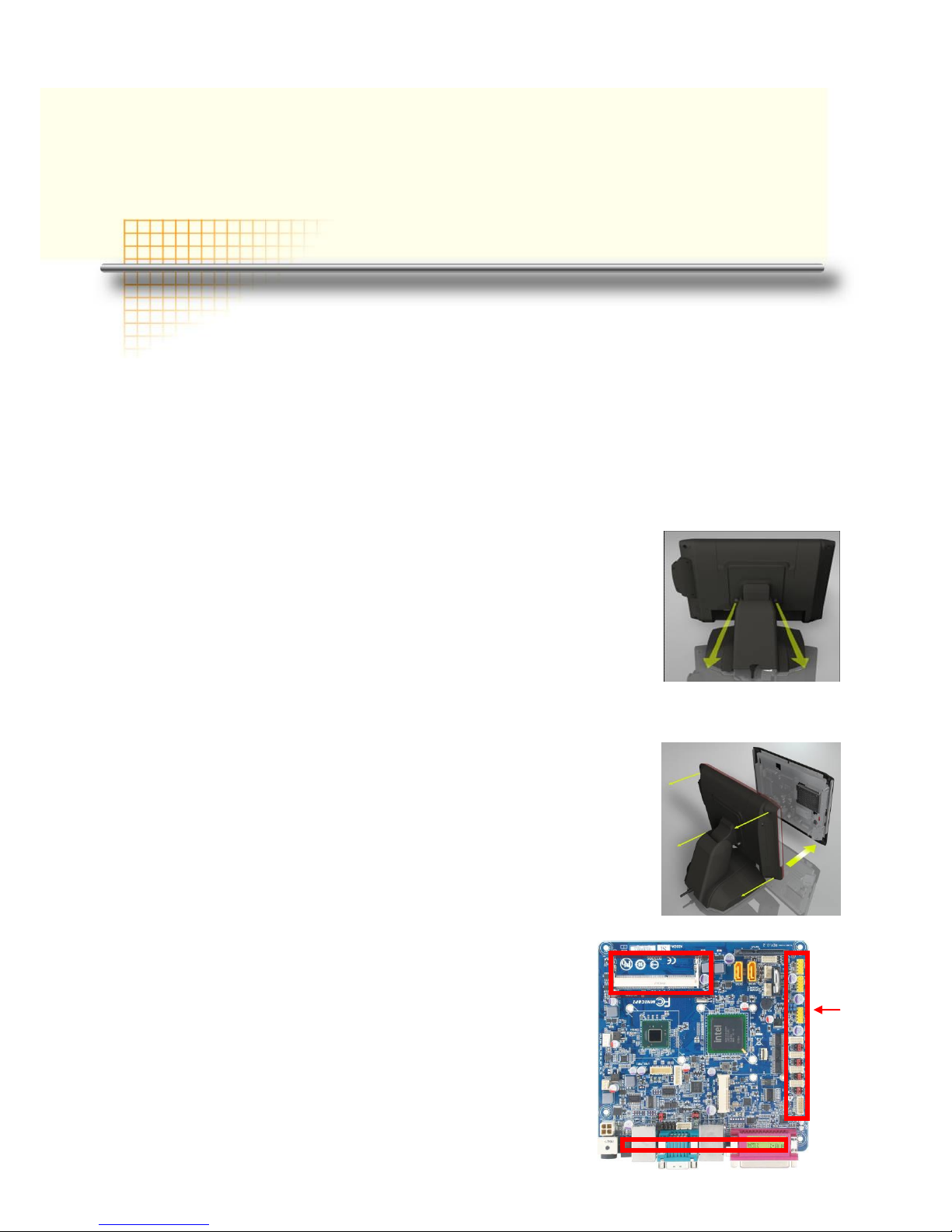
GLADIUS SMART System manual version 1.4
12
Chapter 2
Hardware Setup
Gladius Smart Assembly
Please make sure that the system power is turned off and the power supply is disconnected when
making any hardware changes to Gladius Smart.
1. Turn off system power
2. It’s not necessary for detach the base and the main system,
just for your convenience.
Suggestion :It’s not required to detach the base from the main
system. To detach them will be more helpful for your
convenience.
Remove the back cover and access to the M/B
(Please refer to the Jumper Setting in the 4th chapter.)
RAM
Jumper
Setting
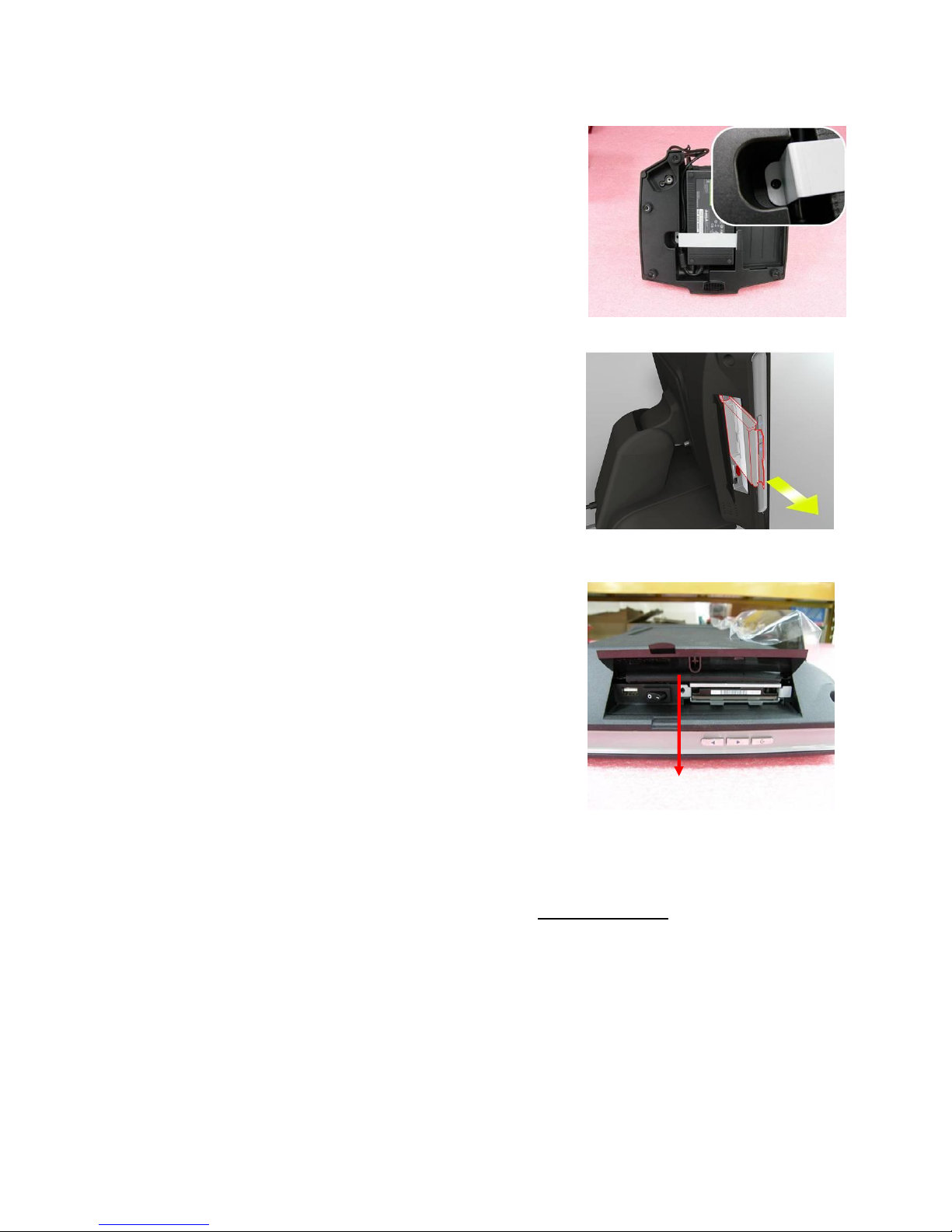
GLADIUS SMART System manual version 1.4
13
Adapter Installation
1. Turn off system power and unplug the cable
2. Release the bracket with one screw
3. Beware of the direction when replacing the adapter
2.5” Hard Disk Drive Installation
1. Turn off system power
2. Open the HDD door on the left of terminal
3. Release HDD carrier with one screw
4. Pull out whole HDD carrier with finger
5. Fix HDD with 4 screws
6. Slide in the HDD carrier to the system
and lock back the screw
Note: If the HDD does not work normally, please refer to troubleshooting
Pull Out

GLADIUS SMART System manual version 1.4
14
Magnetic Card Reader Installation
1. Turn off system power.
2. The socket to connect Identification Devices
can be found on the right side of terminal
3. Attach the MCR module to terminal and
connect the MCR cable to the MCR socket.
4. Lock MCR module to terminal with 2 screws.
Note: If the MCR does not work normally, please refer to troubleshooting.

GLADIUS SMART System manual version 1.4
15
VFD Customer Display Installation
1. Turn off system power.
2. Important, make sure that the jumpers on the M/B are set correctly.
It's important to note that COM4 supplies voltage for the VFD customer display is
set to +12V. If a LCM customer display is chosen, please change it to +5V.
3. Please refer to jumper setting in the 4th chapter.
4. Attach the VFD Mounting stand to the terminal and lock with one screw.
5. Connect the VFD RJ45 cable to COM4 on the I/O board.
6. Turn on VFD power switch and turn on system power.
Second Display Installation
1. Turn off system power.
2. Connect the VGA cable to VGA connector and the DC in cable connect to 12V out.
3. Turn on OSD switch power on and turn on system power.
Note: If the VFD does not display correctly after an application is loaded, please refer to troubleshooting.
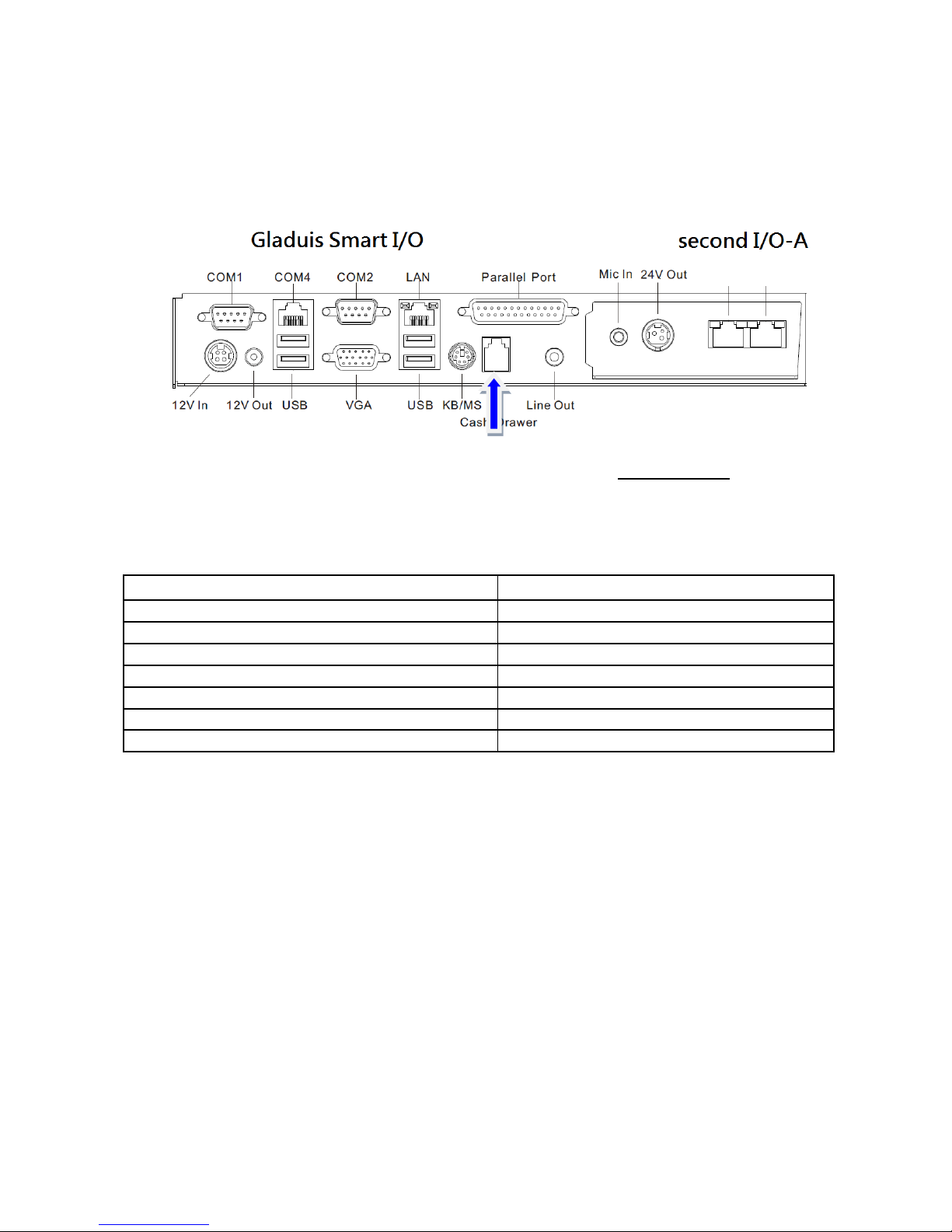
GLADIUS SMART System manual version 1.4
16
Cash Drawer Installation
Before connecting the cash drawer to the Gladius Smart, please make sure the driving voltage
and cable pin assignment of the cash drawer matches the definition of the cash drawer port of
Gladius Smart.
Plug cash drawer cable into cash drawer port.
Note: If the cash drawer cannot be detected by the system, please refer to troubleshooting.
Up to two cash drawers may be driven from this port. Driving voltage of the solenoid is
DC+12V. I/O port 284 is used for drawer operation. A test program is supplied, for Linux and
Windows, source code of which is available on request by software developers.
Value
Description
0x284
Output address.
0x284 read 8bit
Bit 2 => 0: low 1: high
0x200
Sleep 200ms
0x01
Open cashdrawer1 value.
0x02
Open cashdrawer2 value.
0x04
Close cash-drawer value.
0x04
Cash-drawer status mask.
COM5COM3

GLADIUS SMART System manual version 1.4
17
CHAPTER3
Software Installation
A. Please go to FEC website and download AL-7435 driver.
B. The installation sequence: Chipset Driver -> VGA Driver -> LAN Driver -> Audio
Driver ->Touch Driver ->Other Driver(optional)
C. Then, you can start to install.
Please follow this installation sequence accordingly.

GLADIUS SMART System manual version 1.4
18
Intel Chipset Driver Installation for Windows XP
Step 1. Please double confirm the Intel chipset driver from website.
Step 2. Click Next
Step 3. Read the License Agreement and click “Yes” to continue
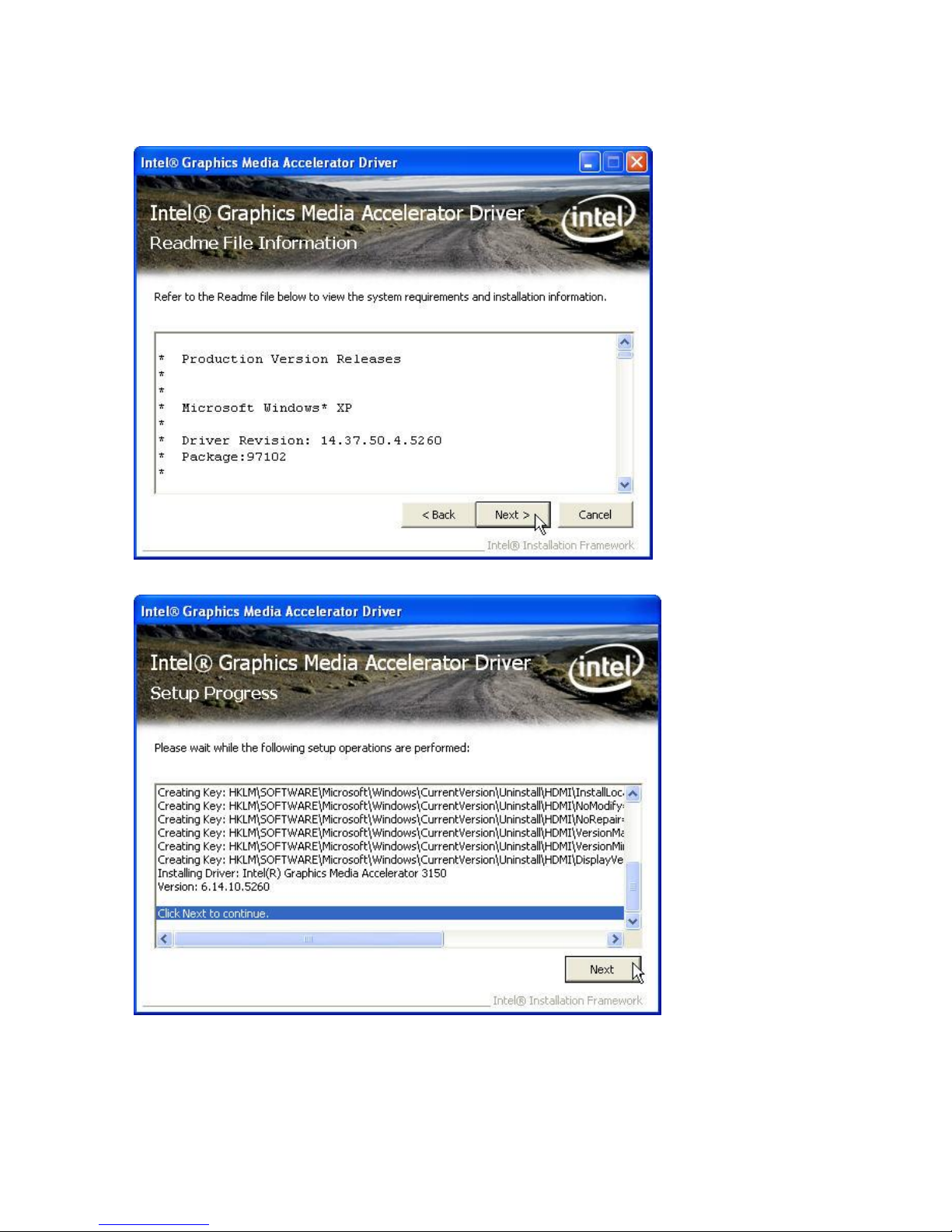
GLADIUS SMART System manual version 1.4
19
Step 4. Click “Next” to continue
Step 5. Click “Next” to continue
Table of contents