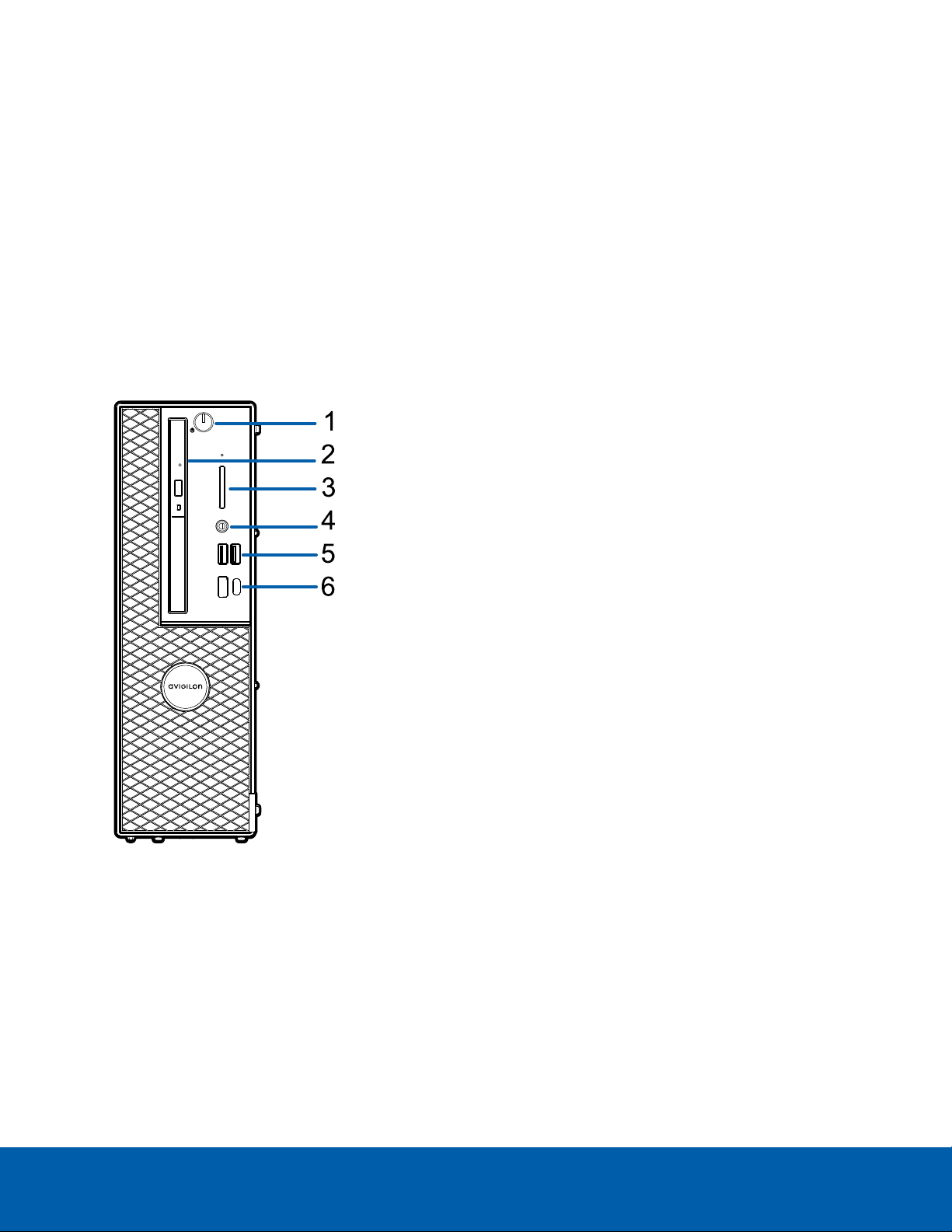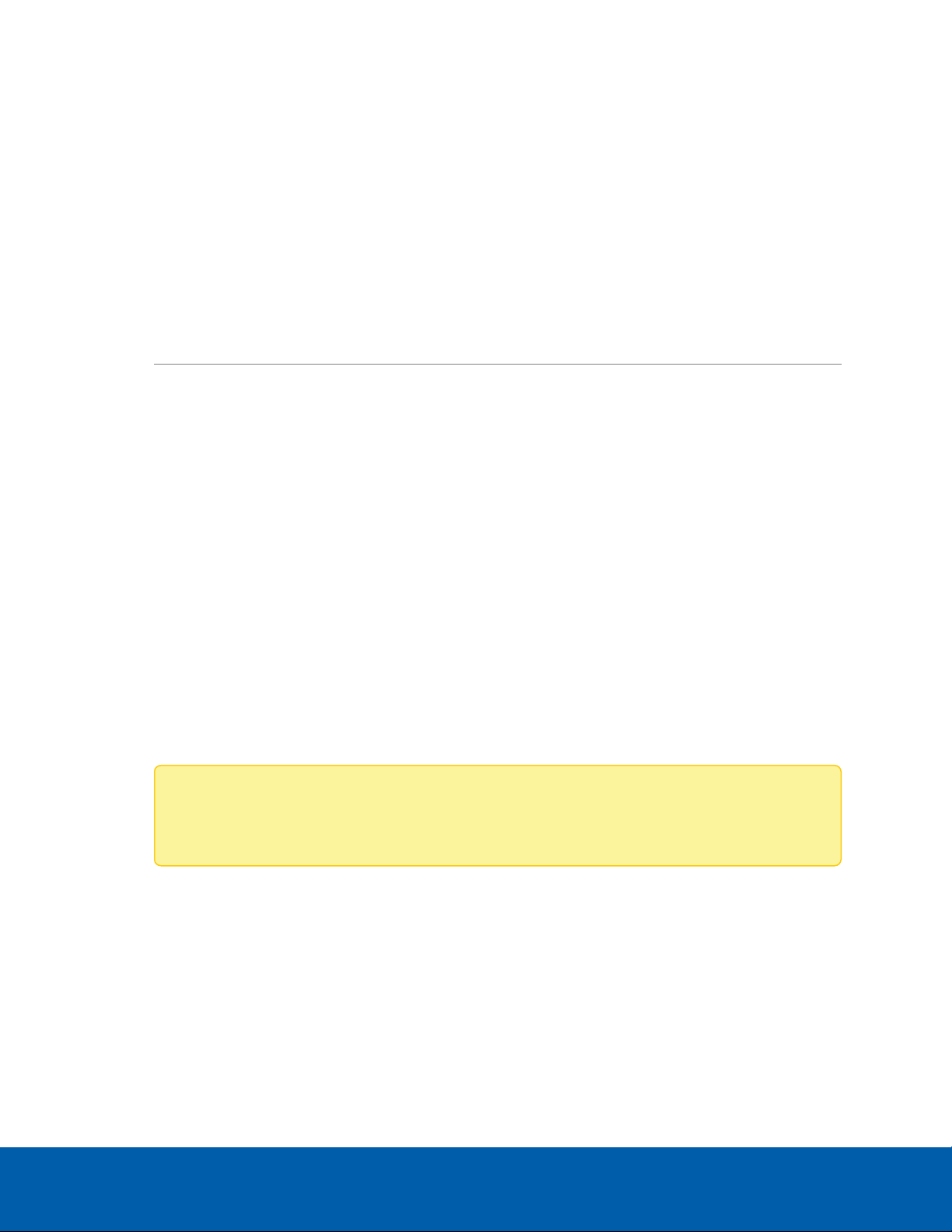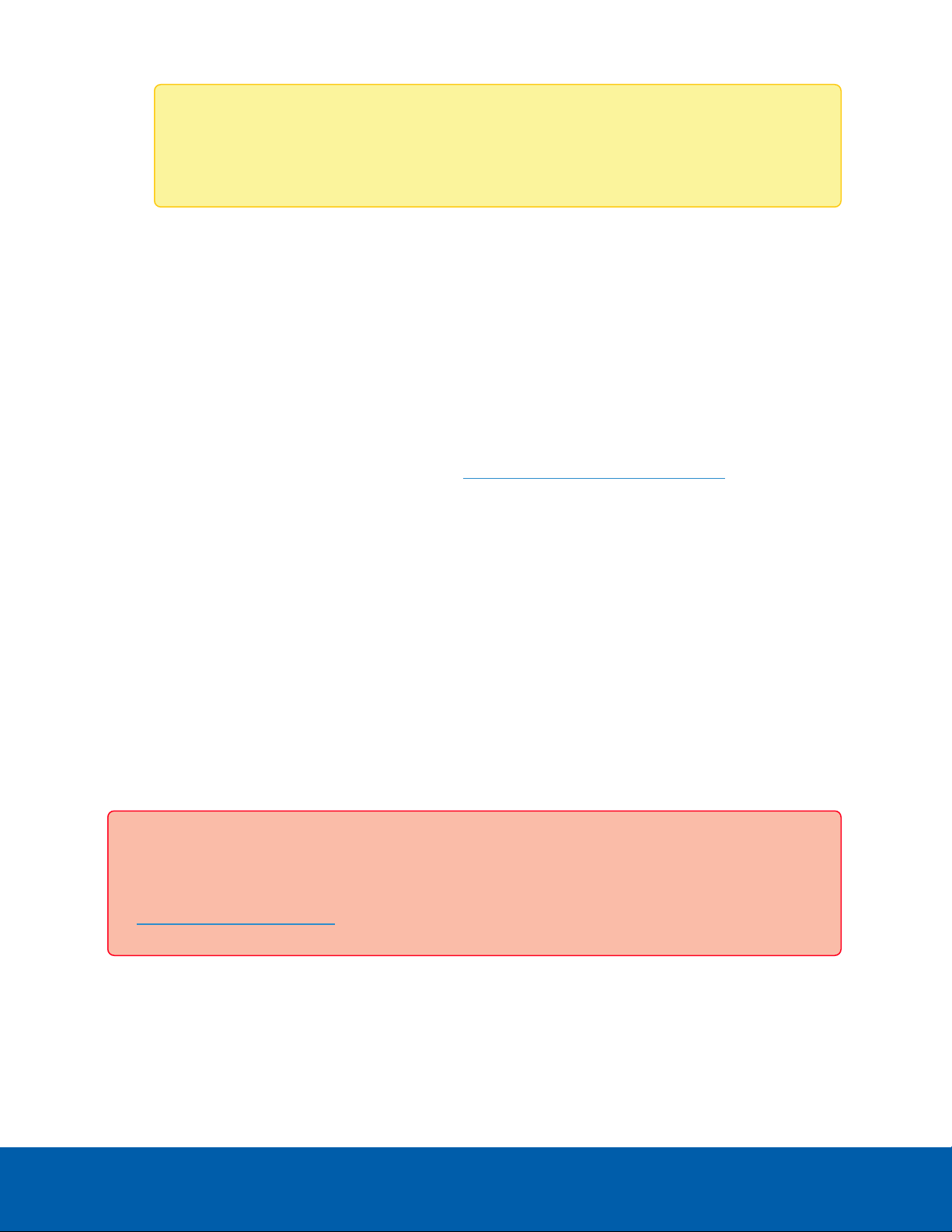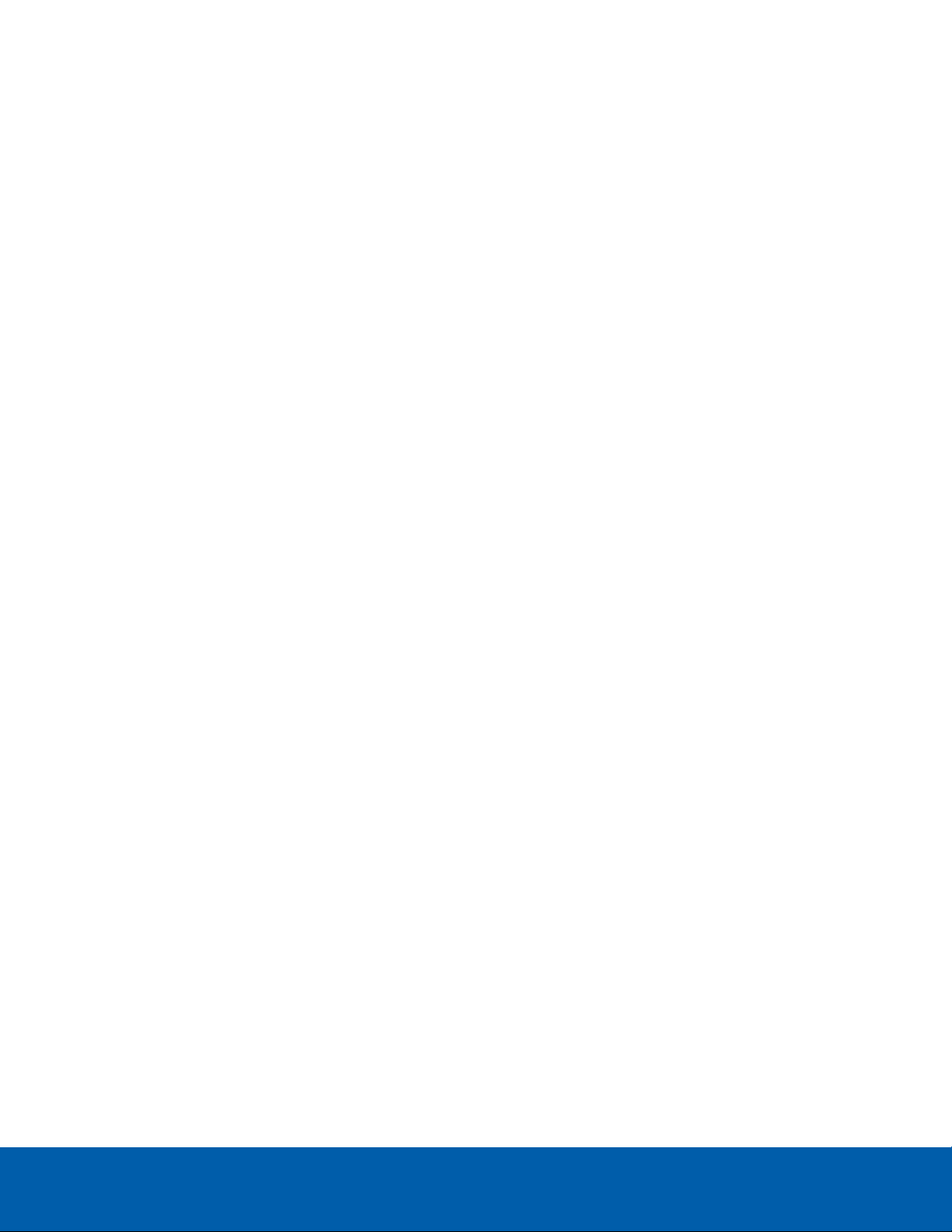Note: Depending on when your Remote Monitoring Workstation was shipped, it is recommended
that you connect to the network when possible to install updates for Windows and ACC Client
software after system recovery is completed. For more information about ACC software
installations, see http://avigilon.com/recovery.
1. Start operating system recovery in one of the following ways:
lOn your Windows desktop, select and then hold down the Shift key and select Restart.
lOn your locked Windows screen, select and then hold down the Shift key and select
Restart.
lDuring direct boot of the operating system, repeatedly press the down-arrow key and select
the partition.
2. On the Choose an option screen, select Use another operating system.
3. Select the OS Recovery partition.
4. On the Avigilon Recovery window, select Recover.
Allow up to half an hour for the recovery to complete.
5. After system reboot, complete the Windows setup process. For more information, see Configuring
Windows 10 on page4.
6. Navigate to C:\Avigilon\Control Center Installation Files, and run the ACC installer
for the version of ACC software in use at your site.
Operating System Recovery By External USB
If you need to recover the Windows operating system on the Remote Monitoring Workstation and you have
access to the internet, it is recommended that you download the latest Avigilon Recovery Image from
http://avigilon.com/recovery and refer to Support and Downloads for the following information:
Operating System Recovery By External USB 6