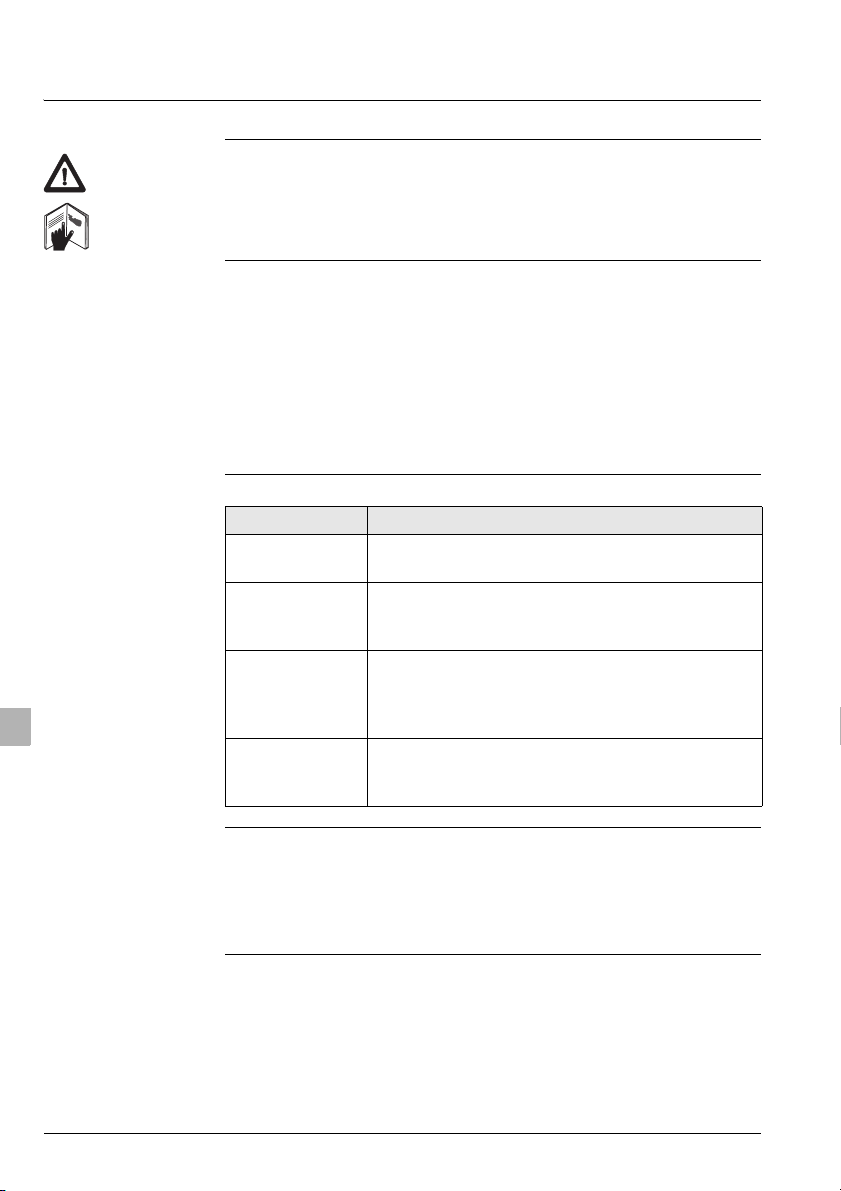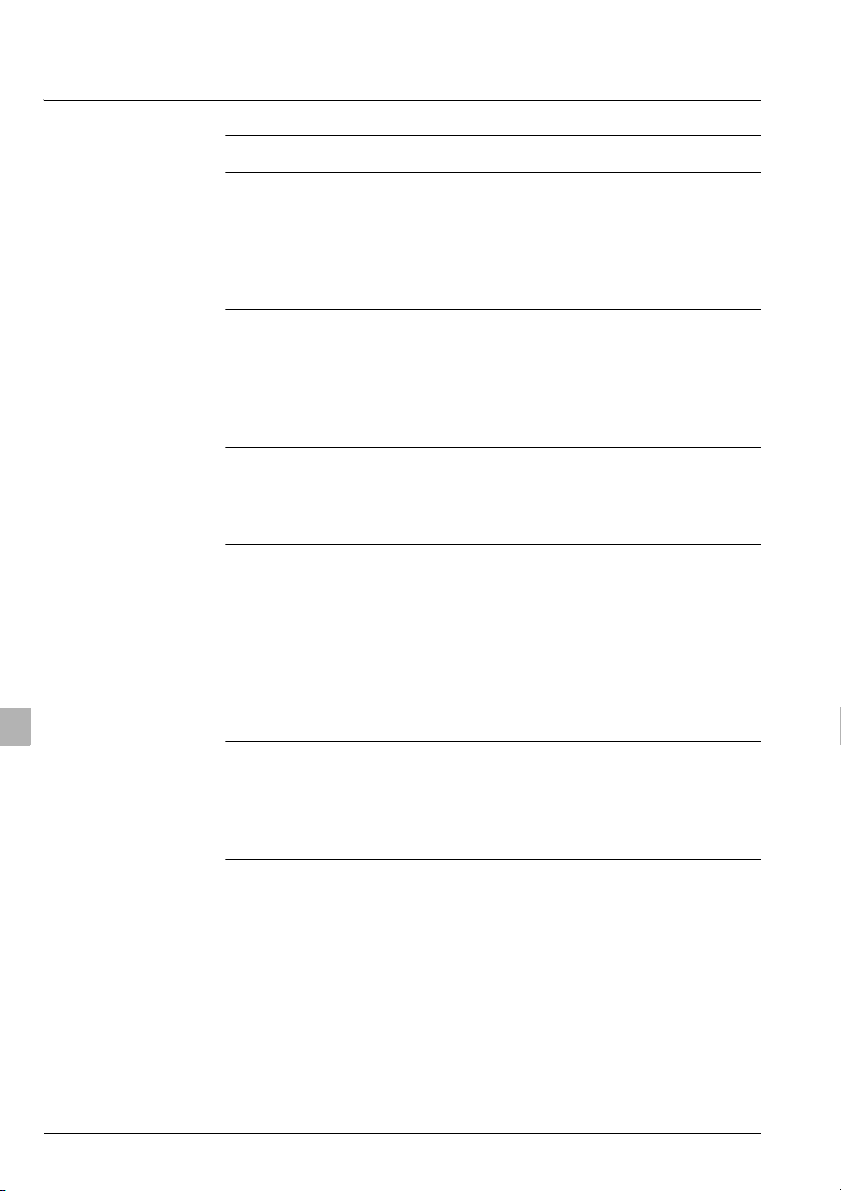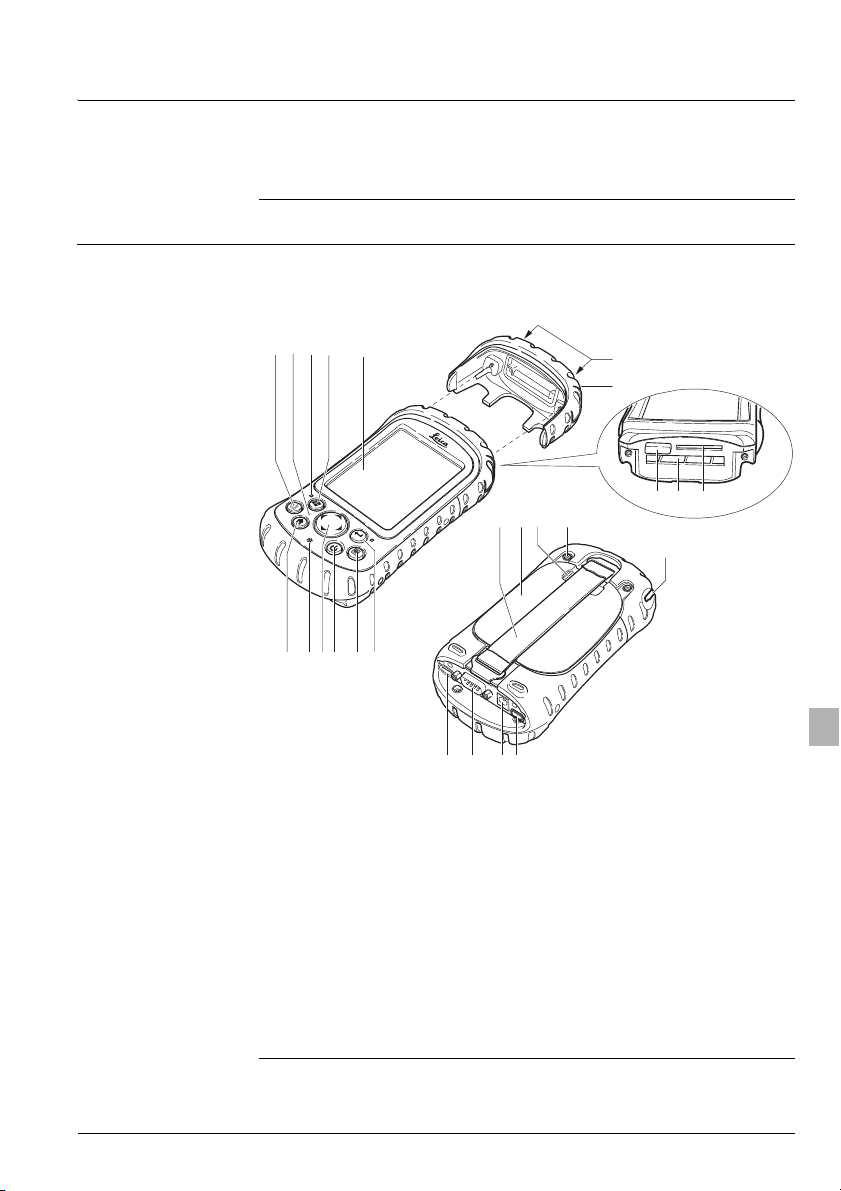DX10 Introduction2
en
Introduction
Purchase Congratulations on the purchase of a DX10 instrument.
This manual contains important safety directions as well as instructions
for setting up the product and operating it. Refer to "4 Safety Directions"
for further information.
Read carefully through the User Manual before you switch on the
product.
Product
identification
The type and the serial number of your product are indicated on the type
plate.
Enter the type and serial number in your manual and always refer to this
information when you need to contact your agency or Leica Geosystems
authorized service workshop.
Symbols The symbols used in this manual have the following meanings:
Trademarks • Windows, Windows CE, Windows Mobile, ActiveSync, Embedded
Visual C++ version 4.0, Visual Studio 2005 and VISTA are a registered
trademark of Microsoft Corporation
• Bluetooth is a registered trademark of Bluetooth SIG, Inc
All other trademarks are the property of their respective owners.
Type: _______________
Serial No.: _______________
Type Description
Danger Indicates an imminently hazardous situation which,
if not avoided, will result in death or serious injury.
Warning Indicates a potentially hazardous situation or an
unintended use which, if not avoided, could result in
death or serious injury.
Caution Indicates a potentially hazardous situation or an
unintended use which, if not avoided, may result in
minor or moderate injury and/or appreciable
material, financial and environmental damage.
)Important paragraphs which must be adhered to in
practice as they enable the product to be used in a
technically correct and efficient manner.