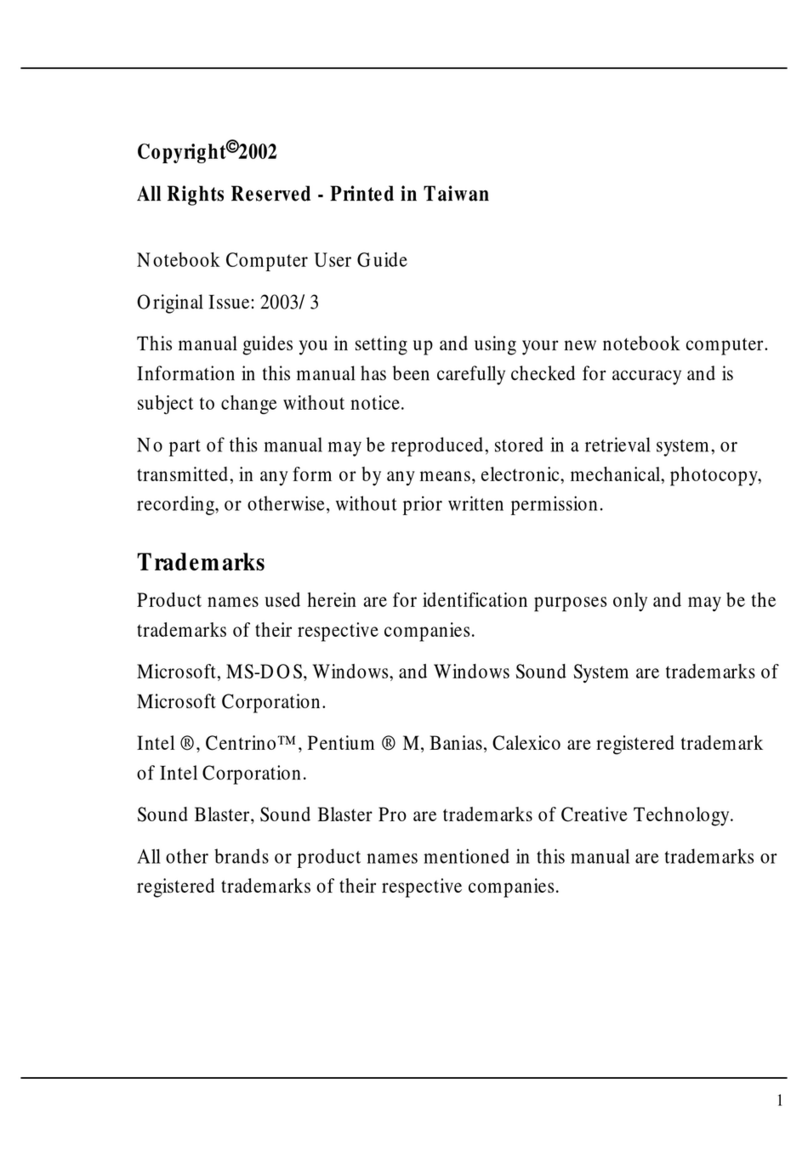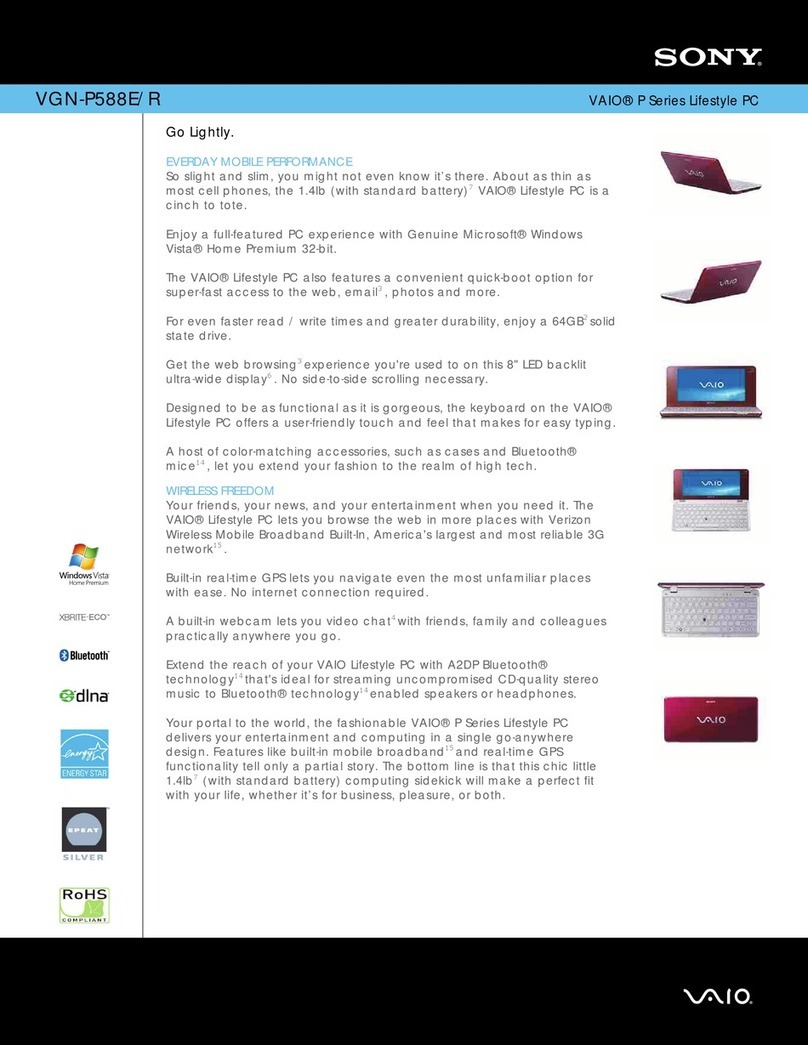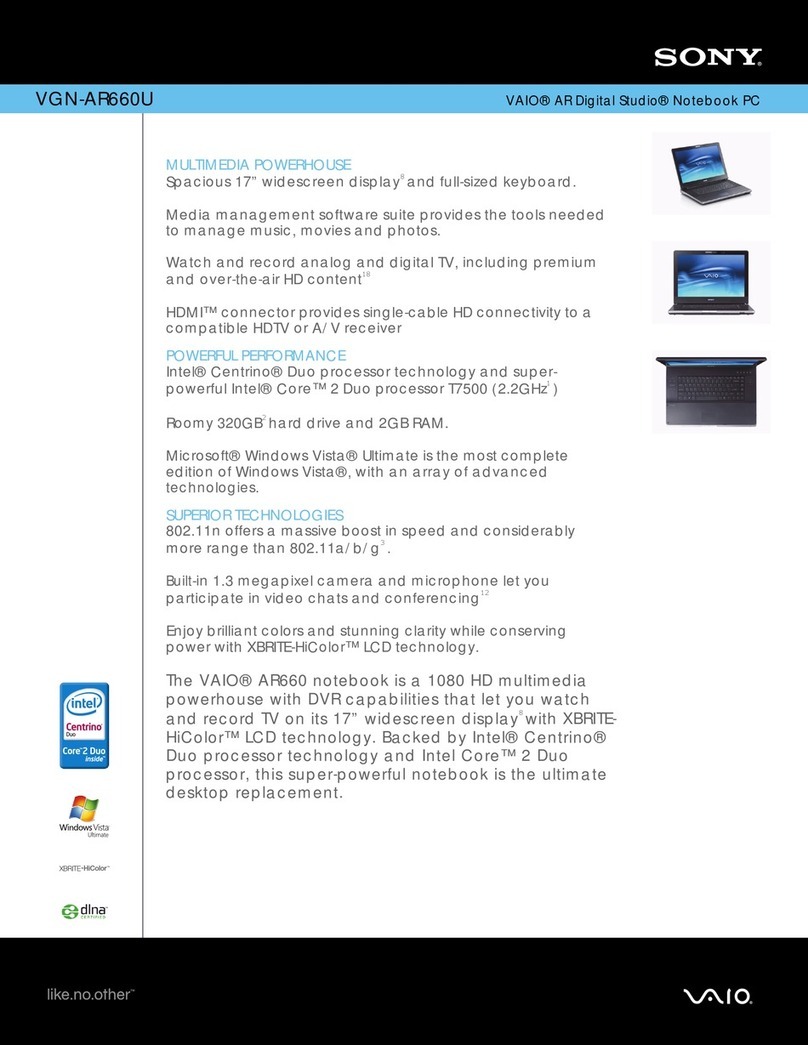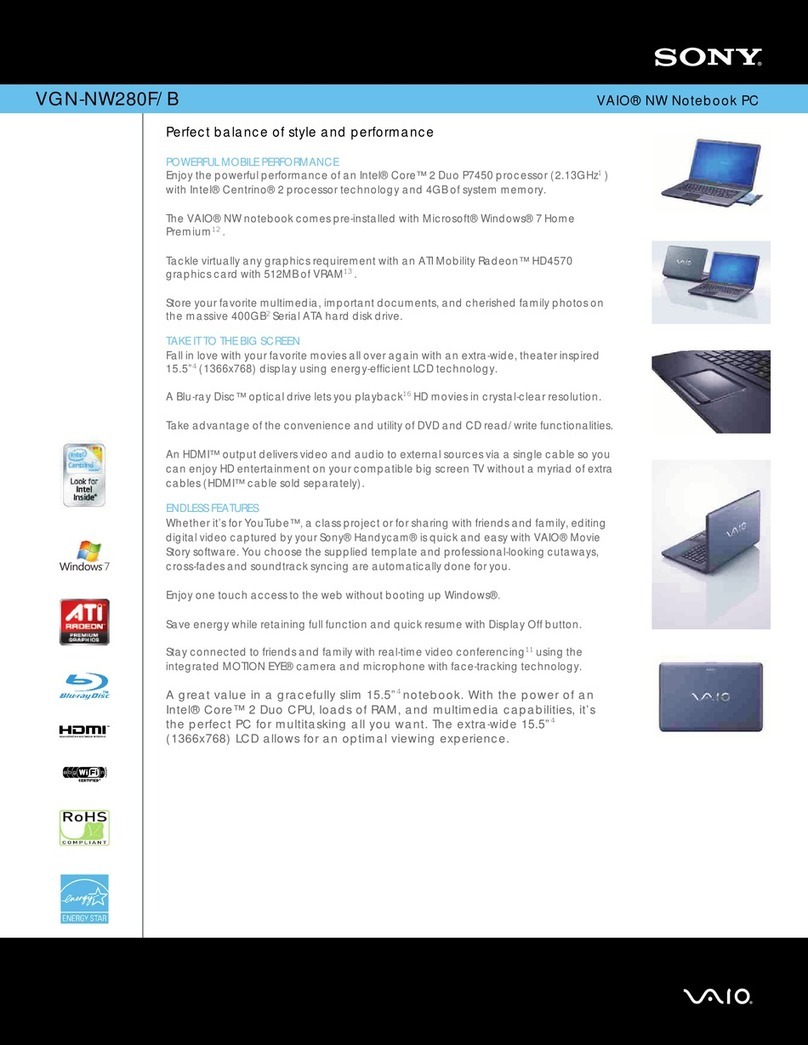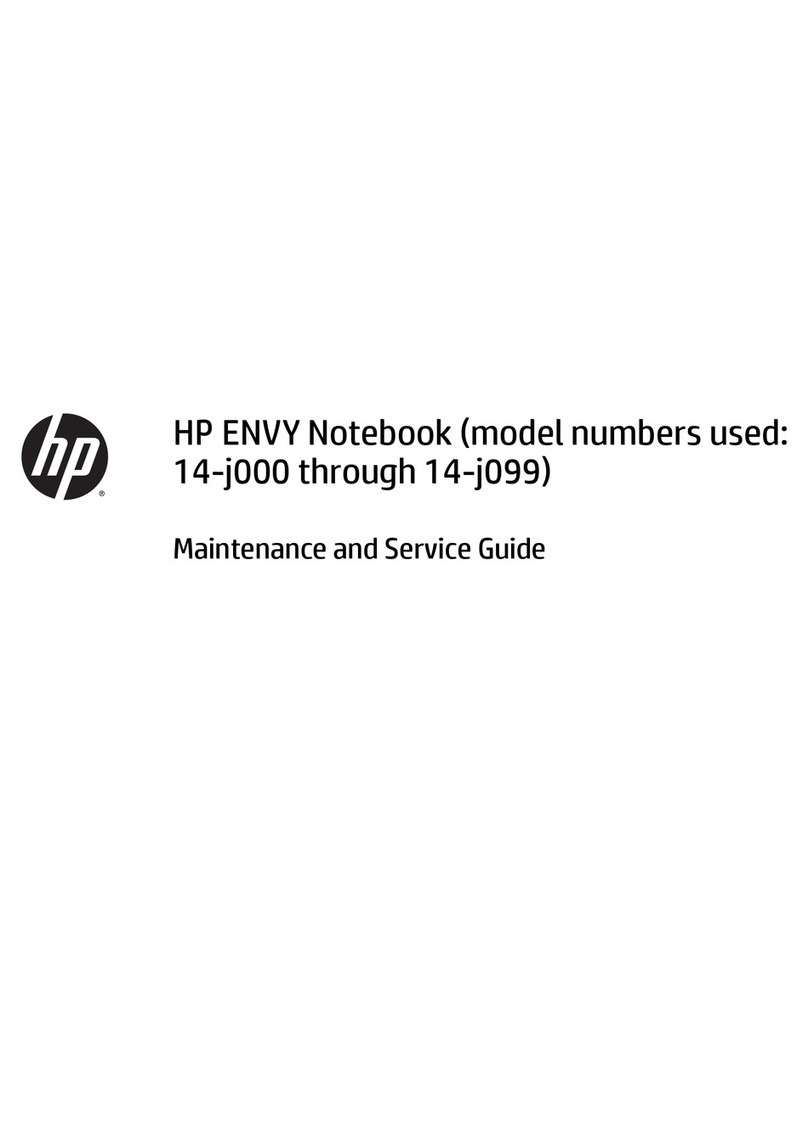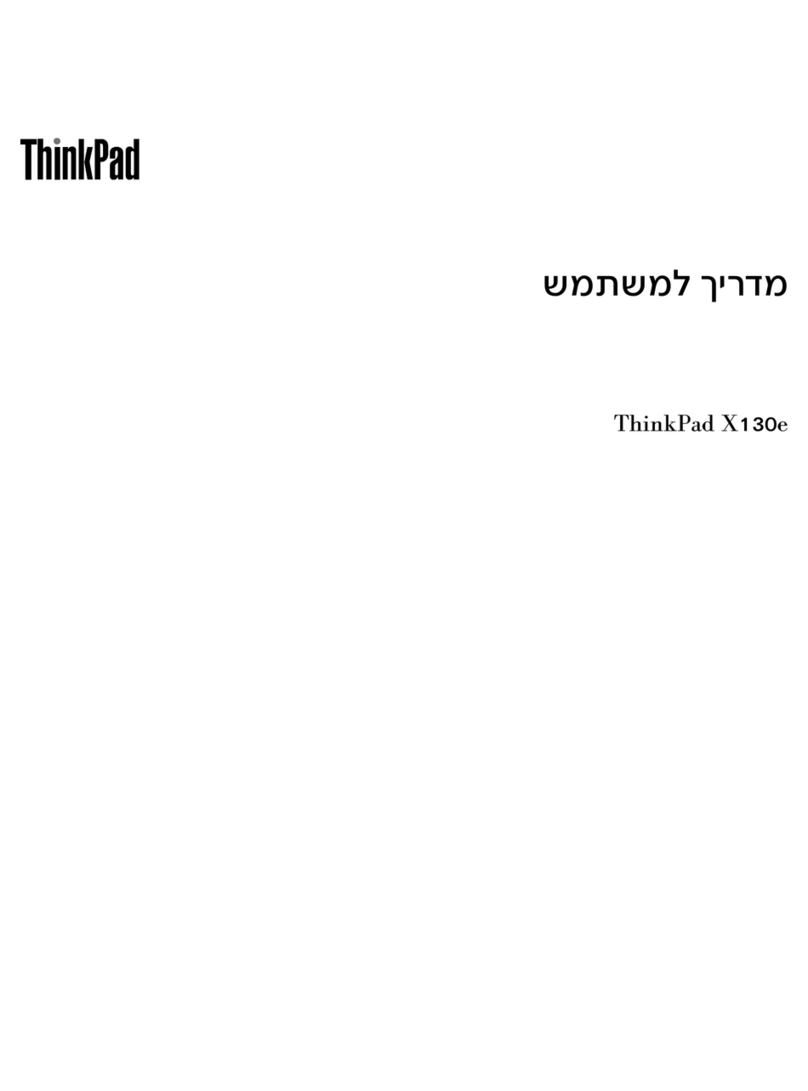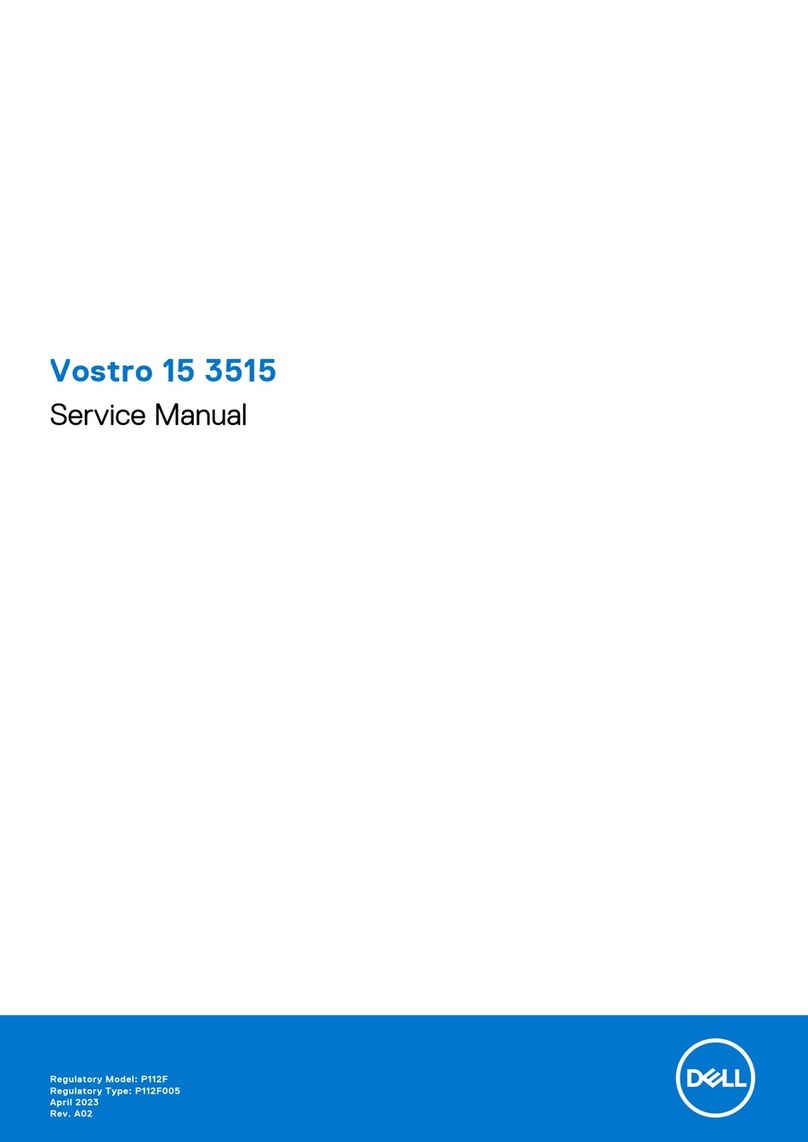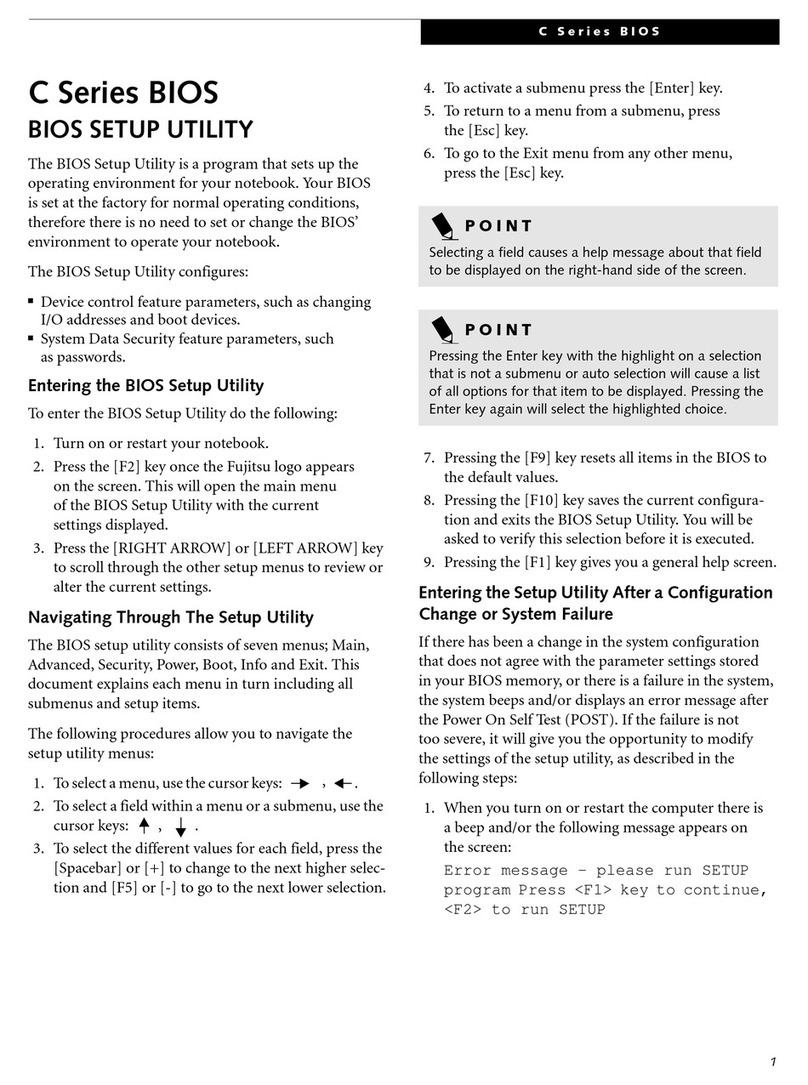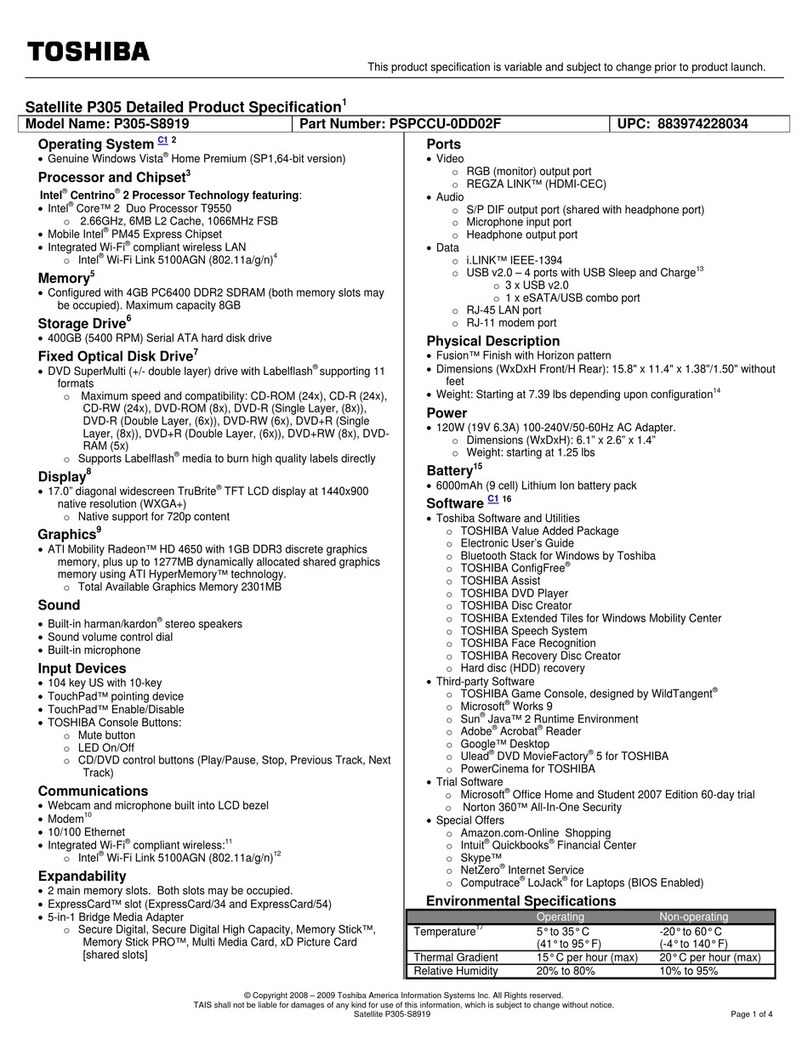First International Computer WB-B55 User manual

FIC
WB-B55
User Guide
First International Computer, Inc.


Notebook User Guide
1
Copyright©2003
All Rights Reserved - Printed in Taiwan
Notebook Computer User Guide
Original Issue: 2003/6
This manual guides you in setting up and using your new notebook computer.
Information in this manual has been carefully checked for accuracy and is
subject to change without notice.
No part of this manual may be reproduced, stored in a retrieval system, or
transmitted, in any form or by any means, electronic, mechanical, photocopy,
recording, or otherwise, without prior written permission.
Trademarks
Product names used herein are for identification purposes only and may be the
trademarks of their respective companies.
Microsoft, MS-DOS, Windows, and Windows Sound System are trademarks of
Microsoft Corporation.
Intel ®, Centrino™, Pentium ® M, Banias, Calexico are registered trademark
of Intel Corporation.
Sound Blaster, Sound Blaster Pro are trademarks of Creative Technology.
All other brands or product names mentioned in this manual are trademarks or
registered trademarks of their respective companies.

Notebook User Guide
2
FCC Information to User
Safety and Care Instructions
No matter what your level of experience with computers, please make sure you
read the safety and care instructions. This information can help protect you
and your computer from possible harm.
Radio and television interference
Warning: Use the specified shielded power cord and shielded signal cables
with this computer, so as not to interfere with radio and television reception. If
you use other cables, it may cause interference with radio and television
reception.
This equipment has been tested and found to comply with the limits for a
Class B digital device, pursuant to Part 15 of the FCC Rules. These limits are
designed to provide reasonable protection against harmful interference in a
residential installation. This equipment generates, uses and can radiate radio
frequency energy and, if not installed and used in accordance with the
instructions, may cause harmful interference to radio communications.
However, there is no guarantee that interference will not occur in a particular
installation. If this equipment does not cause harmful interference to radio or
television reception, which can be determined by turning the equipment off
and on, the user is encourage to try to correct the interference by one or more
of the following measures:
• Reorient or relocate the receiving antenna
• Increase the separation between the device and receiver
• Connect the device into an outlet on a circuit different from that to which
the receiver is connected.
• Consult the dealer or an experienced radio/television technician for help.

Notebook User Guide
3
You may find helpful the following booklet, prepared by the Federal
Communications Commission: Interference Handbook (stock number 004-
000-00345-4). This booklet is available from the U.S. Government Printing
Office, Washington, DC20402.
Warning: The user must not modify or change this computer without
approval. Modification could void authority to this equipment.
FCC RF Exposure
FCC RF Radiation Exposure Statement:
This Transmitter must not be co-located or operating in conjunction with any
other antenna or transmitter.
This equipment complies with FCC RF radiation exposure limits set forth for
an uncontrolled environment. This equipment should be installed and operated
with a minimum distance of 20 centimeters between the radiator and your
body.
15.247 (b)(4), the EUT meets the requirement that it be operated in a manner
that ensures the public is not exposed to radio frequency energy levels in
excess of the Commission’s guidelines (1.1307, 1.1310, 2.1091 and 2.1093)
Canadian Department of Communications Compliance
Statement
This Class B digital apparatus meets all requirements of the Canadian
Interference-Causing Equipment Regulations.

Notebook User Guide
4
Shielded Cables Notice
All connections to other computing devices must be made using shielded
cables to maintain compliance with FCC regulations.
Peripheral Devices Notice
Only peripherals (input/output devices, terminals, printers, etc) certified to
comply with Class B limits may be attached to this equipment. Operation with
non-certified peripherals is likely to result in interference to radio and TV
reception.
Optical Disk Drive Notice
The optical disk drive is Class One Laser Product.
Caution
Changes or modifications not expressly approved by the manufacturer may
void the user’s authority, which is granted by the Federal Communications
Commission, to operate this computer.
Use Conditions
This part complies with Part 15 of the FCC Rules. Operation is subject to the
following conditions: (1) this device may not cause harmful interference, and
(2) this device must accept any interference received, including interference
that may cause undesired operation.

Notebook User Guide
5
About Your Notebook Computer
Congratulation for having purchased your new Professional
Multimedia Notebook. This notebook incorporates the
strongest features, which integrate the latest technologies
available in the notebook industry.
Your new notebook computer not only drives today
multimedia applications but also be ready for tomorrow
exciting new software.
This Professional Multimedia Notebook is a freedom,
flexibility, and functionality notebook that users are
demanding for a long time.

Notebook User Guide
6
About Your User Guide
Welcome to your Professional Multimedia Notebook User
Guide. This manual covers everything you need to know in
learning how to use your computer. This manual also
assumes that you know the basic concepts of Windows and
the PC. You will start doing a lot of great and fun things with
your computer.
This manual is divided into eight chapters.
Chapter 1 gives introduction on your computer features.
Chapter 2 provides step-by-step instructions to help you
begin using your notebook as quickly as
possible.
Chapter 3 describes how to operate the standard features
of your computer.
Chapter 4 illustrates how to integrate video and sound
chips into impressive presentation.
Chapter 5 illustrates how to connect external device to
your computer.
Chapter 6 explains how to use the System BIOS Setup
program.
Chapter 7 explains how to use the internal module
options of your computer.
Chapter 8 offers instructions on how to care and maintain
your notebook.

Notebook User Guide
7
Table of Contents
ABOUT YOUR NOTEBOOK COMPUTER.......................................... 5
ABOUT YOUR USER GUIDE................................................................. 6
1 INTRODUCTION............................................................................. 13
1.1 FEATURE HIGHLIGHT..................................................................... 14
1.2 UNPACKING THE COMPUTER ......................................................... 16
1.3 THE INSIDE OF THE NOTEBOOK ..................................................... 18
Notebook Status Icons .................................................................. 20
The Function of Easy Buttons....................................................... 22
1.4 THE FRONT SIDE OF THE NOTEBOOK ............................................. 23
1.5 THE REAR SIDE OF THE NOTEBOOK............................................... 23
1.6 THE LEFT SIDE OF THE NOTEBOOK................................................ 26
1.7 THE RIGHT SIDE OF THE NOTEBOOK.............................................. 27
1.8 THE UNDERSIDE OF THE NOTEBOOK.............................................. 28
1.9 NOTEBOOK ACCESSORIES.............................................................. 29
2 GETTING STARTED ...................................................................... 31
2.1 USING THE BATTERY PACK ........................................................... 32
Extending Battery Life.................................................................. 34
2.2 CONNECTING THE AC POWER SOURCE ......................................... 35
2.3 STARTING YOUR COMPUTER ......................................................... 36
2.4 ADJUSTING THE DISPLAY CONTROLS ............................................ 37
2.5 INSTALLING THE NOTEBOOK DEVICE DRIVERS ............................. 37
Installing Windows XP from Optical Disk Drive ......................... 38
Installing the Chipset Driver ........................................................ 38
Installing the VGA Device Driver ................................................ 39
Installing the Audio Device Driver............................................... 39
Installing the Modem Device Driver ............................................ 40

Notebook User Guide
8
Installing EzButton Utility............................................................ 40
Installing the Wireless LAN Device Driver and Utility ............... 41
Installing the LAN Device Driver................................................. 42
Installing ALPS - Touch Pad driver............................................. 43
Installing GV3 Driver................................................................... 43
2.6 TURNING OFF YOUR COMPUTER.................................................... 44
3 USING YOUR NOTEBOOK........................................................... 45
3.1 STARTING YOUR OPERATING SYSTEM .......................................... 46
3.2 UNDERSTANDING THE KEYBOARD FUNCTIONS ............................. 46
Basic Keyboard Functions ........................................................... 49
Cursor Control Keys .................................................................... 50
Screen Control Keys..................................................................... 51
Windows Hot Keys........................................................................ 52
Special Function Keys.................................................................. 52
3.3 USING THE GLIDE PAD POINTING DEVICE ....................................... 53
3.4 CONFIGURING YOUR SCREEN DISPLAY ......................................... 55
Possible Display Configurations.................................................. 56
Changing the Display Properties under Windows.................................. 56
3.5 KNOWING THE POWER SAVING FEATURES .................................... 57
3.6 WORKING WITH THE BUILT-IN HDD............................................... 58
3.7 HOW TO ACCESS THE OPTICAL DISK DRIVE .................................. 59
3.8 USING PCMCIA CARDS................................................................ 61
What is PCMCIA?........................................................................ 61
What is CardBus?......................................................................... 63
Inserting and Removing a PCMCIA Card ................................... 63
Making PC Cards Work ............................................................... 65
Hot Swapping PC Cards .............................................................. 66
4 FUNWITHMULTIMEDIA .................................................................. 67
4.1 NOTEBOOK MULTIMEDIA FEATURES............................................. 68

Notebook User Guide
9
4.2 AUDIO SOUND SYSTEM FEATURES ................................................ 68
4.3 SETTING UP THE AUDIO DRIVER PROPERTIES ............................... 69
4.4 WINDOWS MULTIMEDIA PROGRAMS ............................................. 69
4.5 RECORDING SOUNDS ..................................................................... 70
Using an External Microphone .................................................... 73
Using the Built-in Optical Disk Drive .......................................... 73
4.6 PLAYING AUDIO AND SOUND ........................................................ 74
Using the Windows Media Player ................................................ 75
4.7 PLAYING VIDEO AND MPEG FILES ............................................... 75
4.8 USING DVD .................................................................................. 76
5 CONNECTING TO PERIPHERALS ............................................. 79
5.1 USING A SERIAL PORT ................................................................... 80
5.2 CONNECTING A PARALLEL PRINTER .............................................. 81
5.3 USING AN EXTERNAL KEYBOARD (PS/2)............................................ 82
5.4 USING THE USB PORT................................................................... 83
5.5 USING AN EXTERNAL MONITOR PORT .................................................. 84
5.6 USING THE IEEE 1394 PORT ......................................................... 85
5.7 USING THE EXTERNAL AUDIO SYSTEM.......................................... 86
5.8 USING THE LAN PORT .................................................................. 87
5.9 USING THE WIRELESS LAN........................................................... 88
5.10 USING THE MODEM PORT .............................................................. 89
6 CUSTOMIZING YOUR NOTEBOOK.............................................. 91
6.1 RUNNING THE BIOS SETUP PROGRAM .......................................... 92
6.2 USING THE MAIN MENU SETUP ..................................................... 94
6.2.1 Internal HDD Sub-Menu.................................................. 97
6.3 USING THE ADVANCED CMOS SETUP........................................... 97
6.3.1 I/O Device Configuration Sub-Menu........................... 100
6.4 SECURITY MENU SETUP .............................................................. 101
6.5 USING THE BOOT SETUP .............................................................. 104

Notebook User Guide
10
6.6 HOW TO EXIT THE SETUP PROGRAM ........................................... 105
6.7 HOW TO UPGRADE THE BIOS...................................................... 106
7 USING OPTIONS ........................................................................... 109
7.1 SYSTEM UPGRADE....................................................................... 110
Memory Upgrade ....................................................................... 110
Installing Memory Module ......................................................... 111
7.2 HARD DISK UPGRADE ................................................................. 112
Upgrade Hard Disk .................................................................... 112
7.3 WIRELESS MODULE INSTALLATION............................................. 114
8 CARING FOR YOUR NOTEBOOK............................................ 115
8.1 IMPORTANT SAFETY INSTRUCTIONS ............................................ 116
8.2 CLEANING YOUR COMPUTER ...................................................... 118
8.3 MAINTAINING THE LCD QUALITY .............................................. 119
8.4 MAINTAINING YOUR HARD DISK ................................................ 119
8.5 BATTERY CARE GUIDELINES....................................................... 120
8.6 WHEN YOU TRAVEL.................................................................... 121
APPENDIX A SYSTEM SPECIFICATION...................................... 123
Processor Unit............................................................................ 124
System Memory........................................................................... 124
LCD Display............................................................................... 124
VGA System ................................................................................ 124
Storage........................................................................................ 125
Audio System .............................................................................. 125
PCMCIA ..................................................................................... 125
Glide Pad.................................................................................... 125
Keyboard .................................................................................... 125
Flash BIOS ................................................................................. 126
I/O Ports..................................................................................... 126

Notebook User Guide
11
Wireless devices.......................................................................... 126
AC/DC Power Supply Adapter ................................................... 126
Battery ........................................................................................ 126
Weight and Dimension ............................................................... 127


Introduction1
13
1 Introduction
Your Notebook PC is a fully Windows compatible
portable personal computer. With the latest features
in mobile computing and multimedia technology, this
notebook makes a natural traveling companion. With
leap of technology and compact, your Notebook PC
runs on a whole wide range of general business,
personal productivity, entertainment, and professional
applications. It is ideal for use in the office, at home,
and on the road.
Your Notebook PC makes an ideal choice for use in
the office, the schoolroom, at home, on the road and
all other occasions.

Notebook User Guide
14
1.1 Feature Highlight
Before we go to identify each part of your Notebook PC, we will first
introduce you to other notable features of your computer.
This notebook uses the platform with certified Intel® Centrino™ Mobile
Technology. It supports the new Intel® Pentium® M processor, the core-logic
architecture that absolutely fits the processor and the built-in excellent Intel®
PRO/Wireless solution.
The Centrino™ Mobile Technology is a new concept of N/B that is capable
of power-saving long operation time and easy accessing wireless connection.
The CPU is specialized design for power saving feature with adequate speed.
You can get the same powerful performance as high speed Intel Pentium® 4,
yet without consuming so much energy.
Processing Unit
• Your notebook runs on Intel Pentium® M microprocessor which is
integrated with 1024 KB L2 Cache. Check with your dealer on the CPU
type and speed.
• Fully compatible with an entire library of PC software based on operating
systems such as Windows 2000/XP.
Wireless LAN
Intel® Pro/Wireless network solution
Memory
This notebook provides two memory slots for installing DDR SDRAM 200-
pin SODIMM modules up to 1024MB using 128MB, 256MB or 512MB DDR
SDRAM modules

Introduction1
15
PCMCIA
Provides two PCMCIA slots that allow you to insert the Type II card
IEEE 1394
Provides one IEEE 1394 port for fast data transmission by external hard disk
or digital video (DV)
USB 2.0
Provides three USB 2.0 ports for fastest I/O data transmission
Graphic System
Provides blazing graphics controller embedded in Intel Montara-GM chipset
PCI Local Bus Architecture
• 32-bit PCI Enhanced IDE optimizes the data transfer between the CPU
and hard disk drives. Support ultra DMA 100 PIO Mode up to PIO Mode
4, bus mastering for LBA Scheme.
• 32-bit PCMCIA CardBus PCI technology that is also backward
compatible with 16-bit PC cards.
Audio System
Full-duplex 16-bit stereo audio system output. Sound Blaster and Sound
Blaster Pro compatible.
Flash BIOS
Flash BIOS allows you to easily upgrade the System BIOS using the Phoenix
Flash utility program.

Notebook User Guide
16
Power and System Management
• Integrated SMM (System Management Mode) on system chipset that shuts
down components not in use to reduce power consumption. To execute
power management, you can set up the parameter in Power Options
properties by pointing your mouse to Control Panel of Windows.
• Suspend hot-key allows you to suspend the system operation instantly and
resume at the press of the power button.
• System Password for User and Supervisor included on the BIOS SETUP
Program to protect unauthorized use of your computer.
1.2 Unpacking the Computer
Your computer comes securely packaged in a sturdy cardboard shipping
carton. Upon receiving your computer, open the carton and carefully remove
the contents. In addition to this User Guide, the shipping carton should also
contain the following items:
The Notebook Computer
An AC Adapter and AC Power Cord
Li-Ion Battery Pack
Utility CD
Hardcopy User Guide/E-book
Quick Setup Manual

Introduction1
17
Carefully inspect each component to make sure that nothing is missing and/or
damaged. If any of these items is missing or damaged, notify your dealer
immediately. Be sure to save the shipping materials and the carton in case you
need to ship the computer or if you plan to store the computer away sometime
in the future.

Notebook User Guide
18
1.3 The Inside of the Notebook
The notebook computer is compact with features on every side. First, look
at the inside of the system. The following sections describe inside features.
1. Color LCD Display 2. Status LED Indicator
3. Keyboard 4. Easy Buttons
5. Power On/Resume Button 6. Touchpad Pointing Device
• Color LCD Display
The notebook computer comes with a color LCD that you can adjust for a
comfortable viewing position. The LCD can be 15" TFT color LCD with
1024x768 XGA (Extended Graphics Array) or 1280 X 1024 SXGA+
(Super Extended Graphics Array) resolution panels. The features of the
Color LCD Display are summarized as follows:
Table of contents
Other First International Computer Laptop manuals