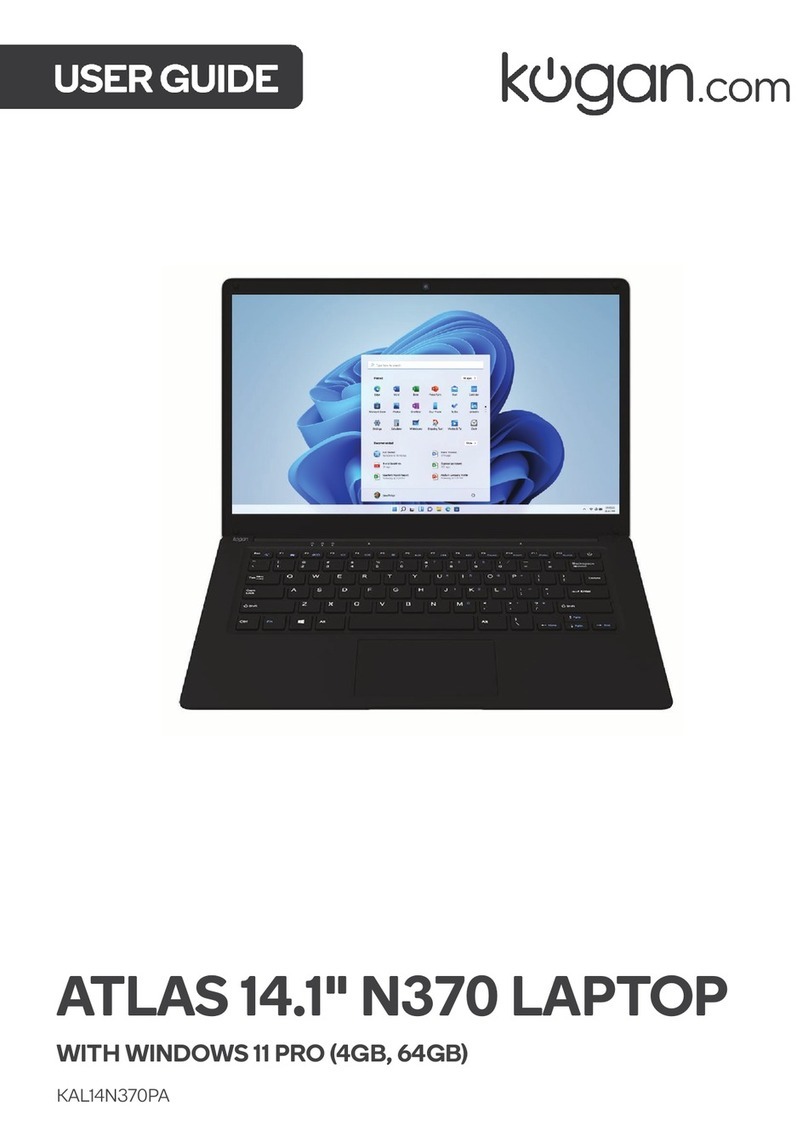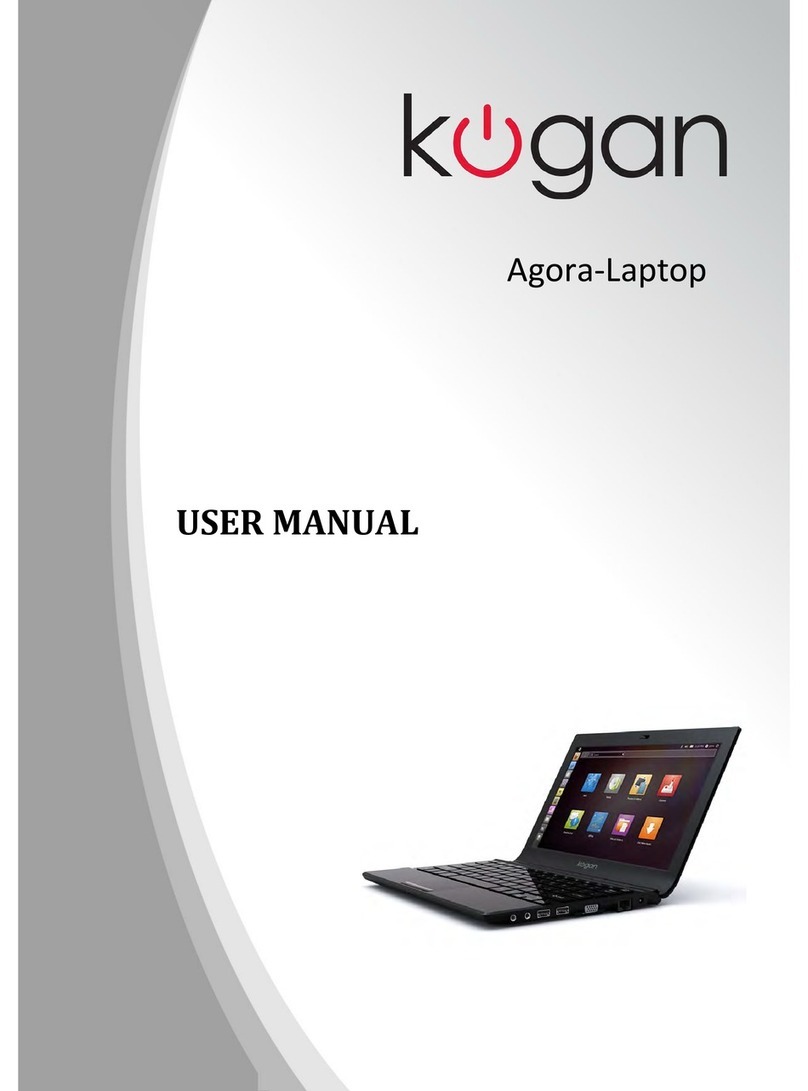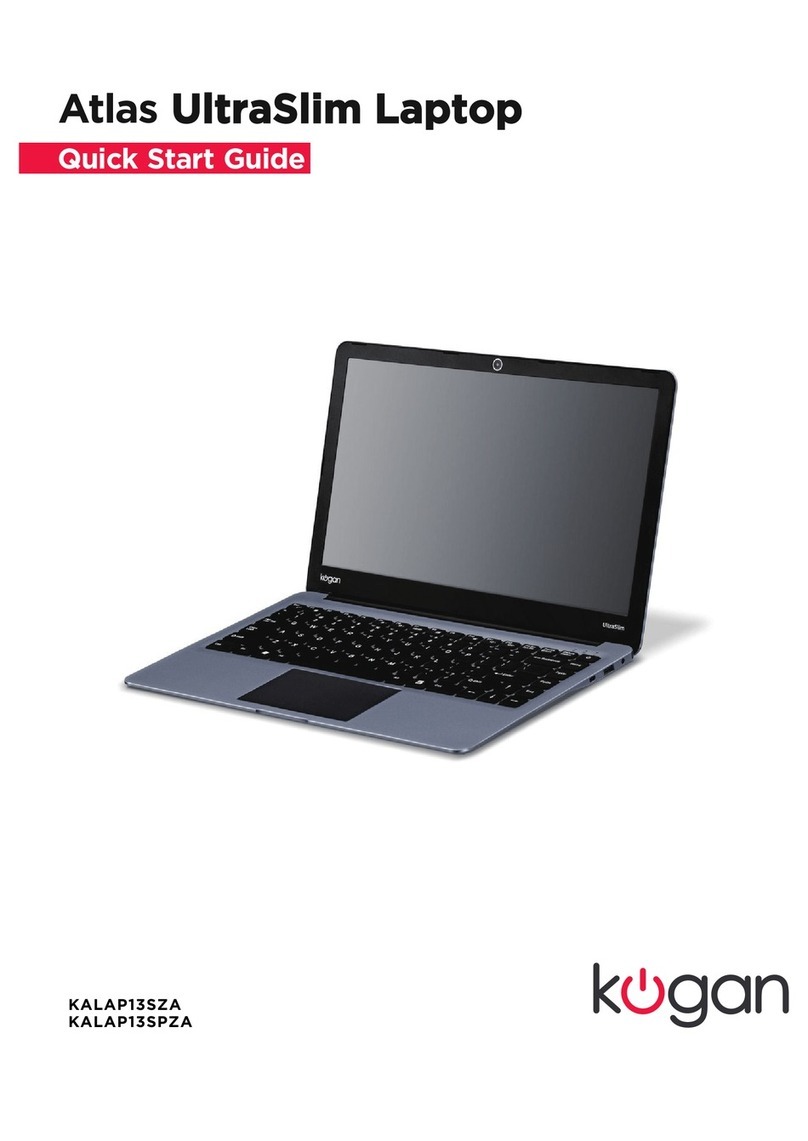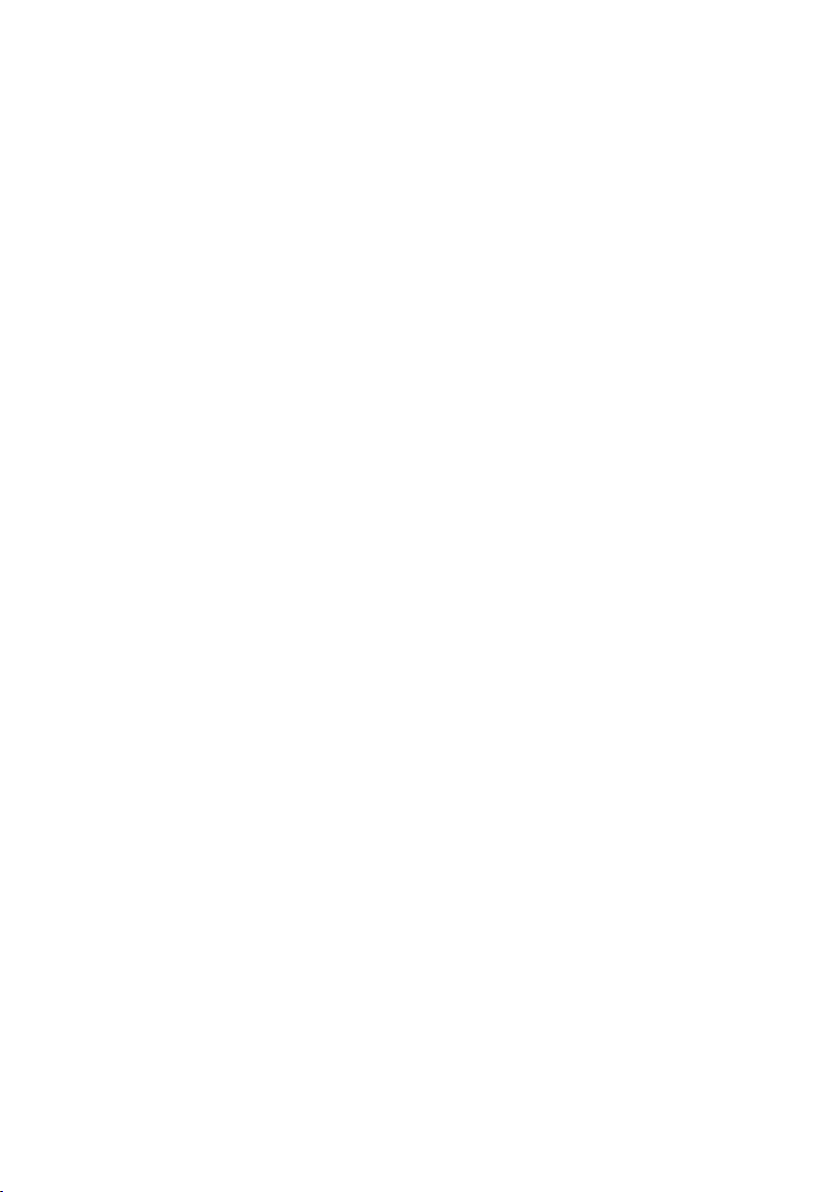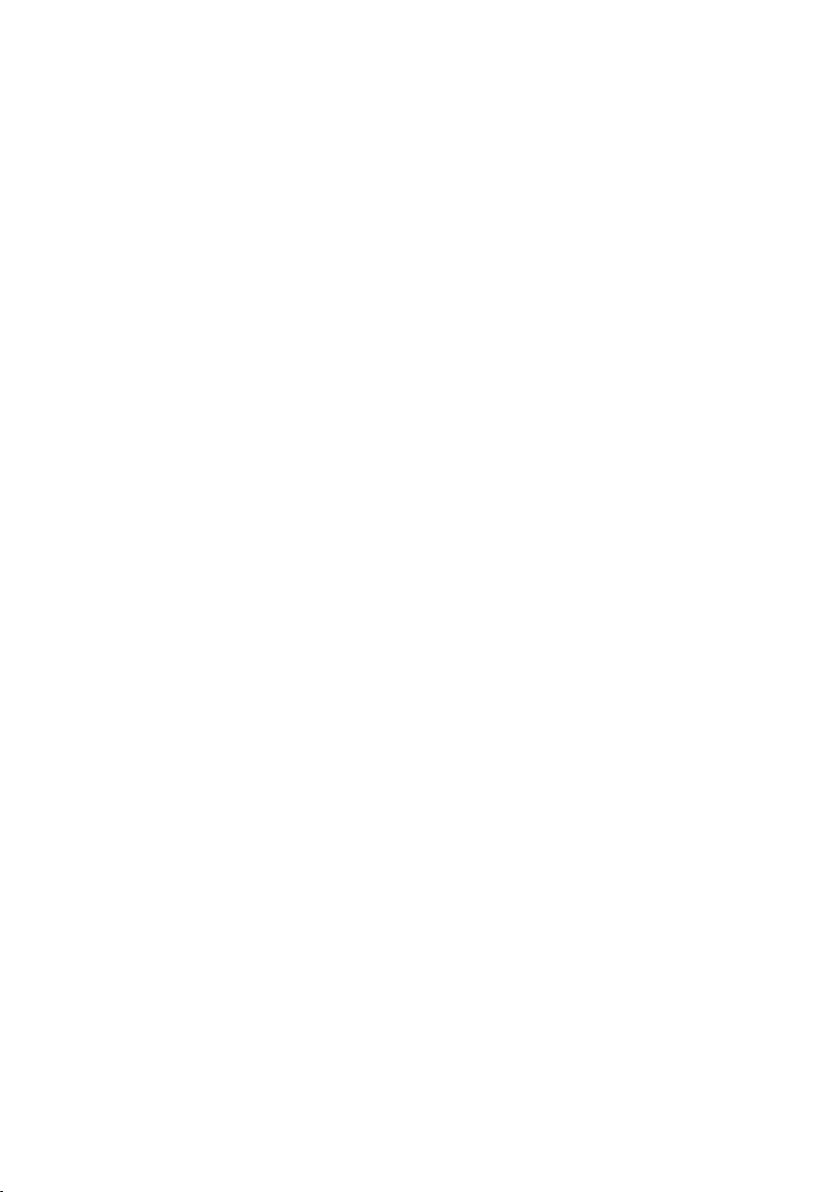9. SSD expansion slot
Slot for expandable storage. This laptop fits an M.2 2280 SSD
(22mm x 80mm) and is not compatible with other sizes.
10. Speakers
Two built-in speakers allowing for stereo audio output.
11. Charge indicator light
Lights up red when the charger is in use.
12. Power input port
DC charging base for 12V/2A power supply (adapter supplied). Do not use with any
other power supply or charger.
13. USB 3.0 input
Input for flash drives, additional keyboard and mouse, and any other devices with USB
3.0 connectivity. This input also supports USB 2.0 and below.
14. Mini HDMI output
Supports a mini HDMI cable (not supplied) for linking with a TV or external monitor.
15. microSD card slot
Card reader slot with microSD format support, ideal for important photographs.
16. 3.5mm audio out
Line audio out port for use with headphones, amplifier, external speakers of any other
audio device via an AUX cable (not included).
17. USB 2.0 input
Input for flash drives, additional keyboard and mouse, and any other devices with USB 2.0
connectivity. This input is not compatible with USB 3.0 or above.