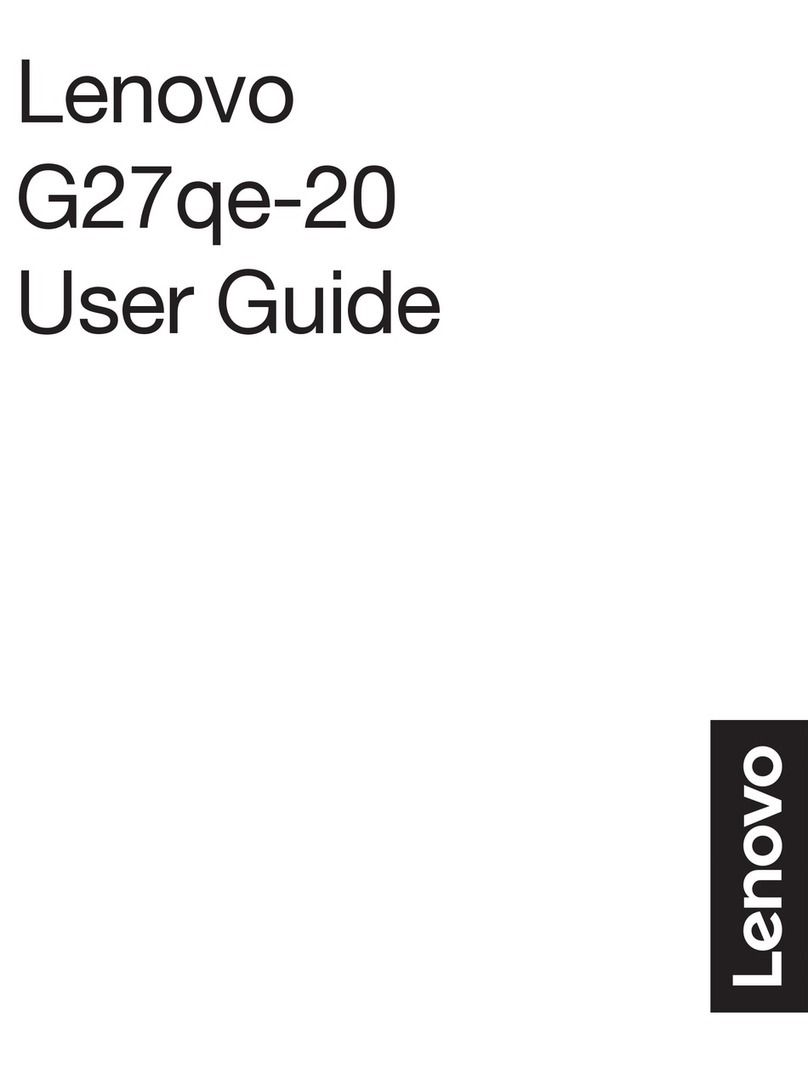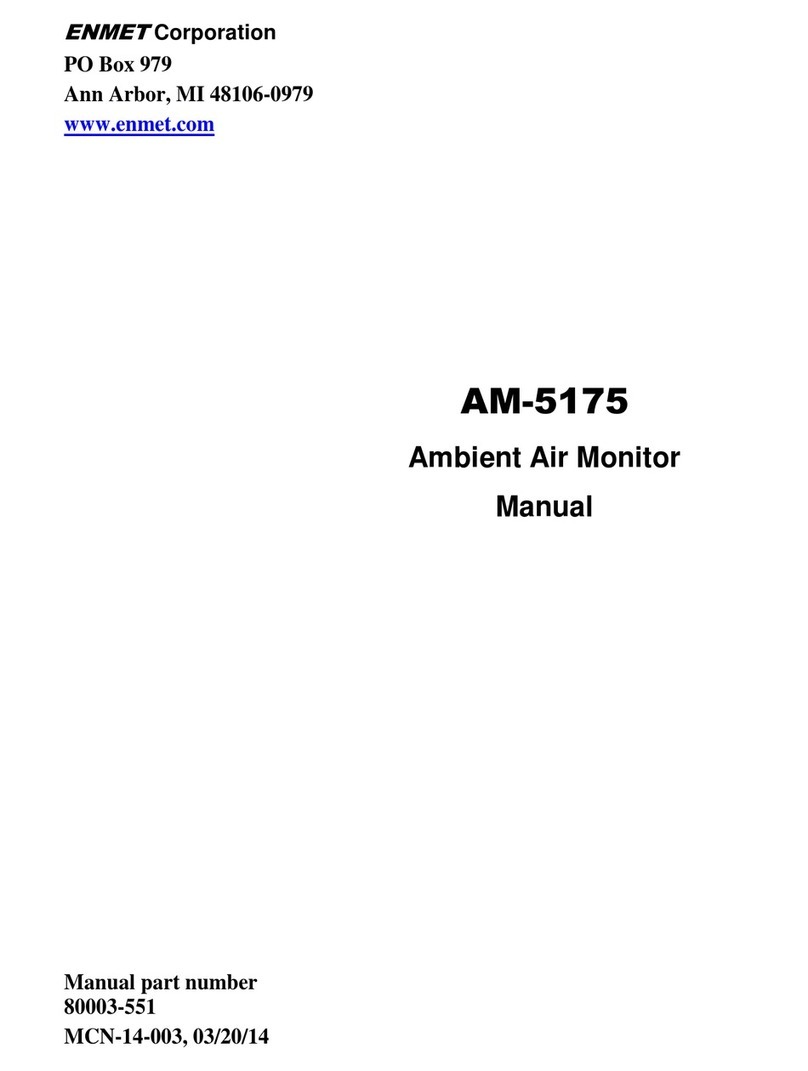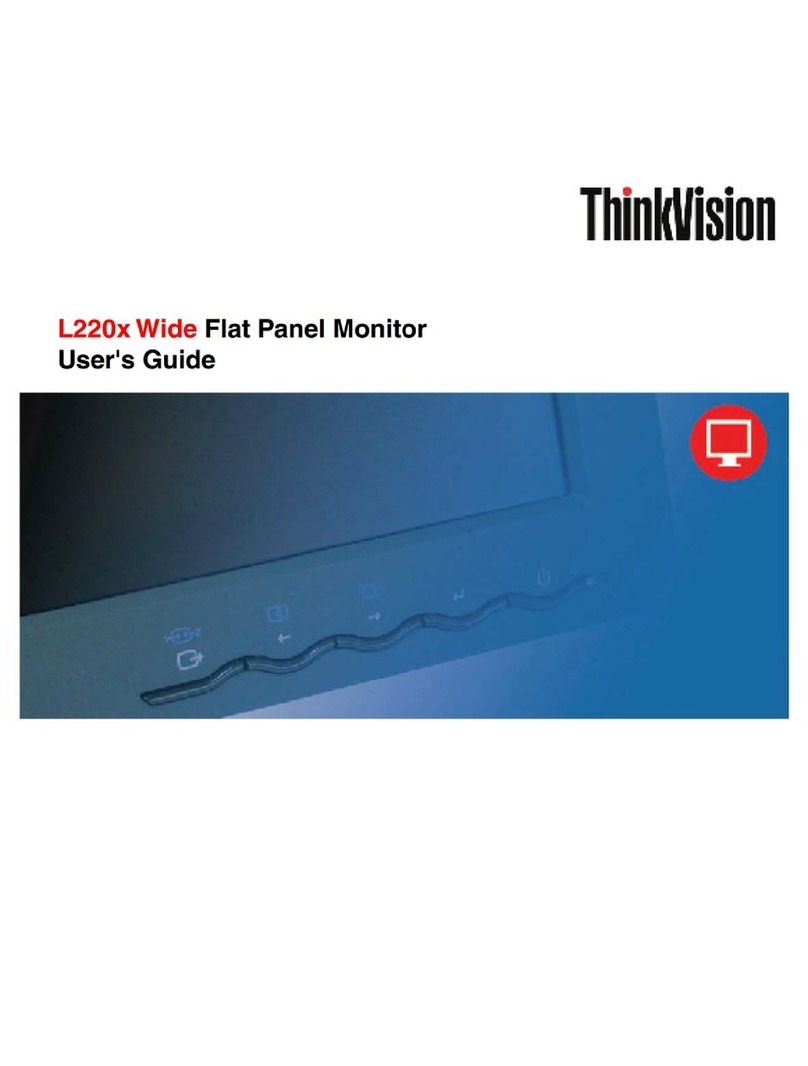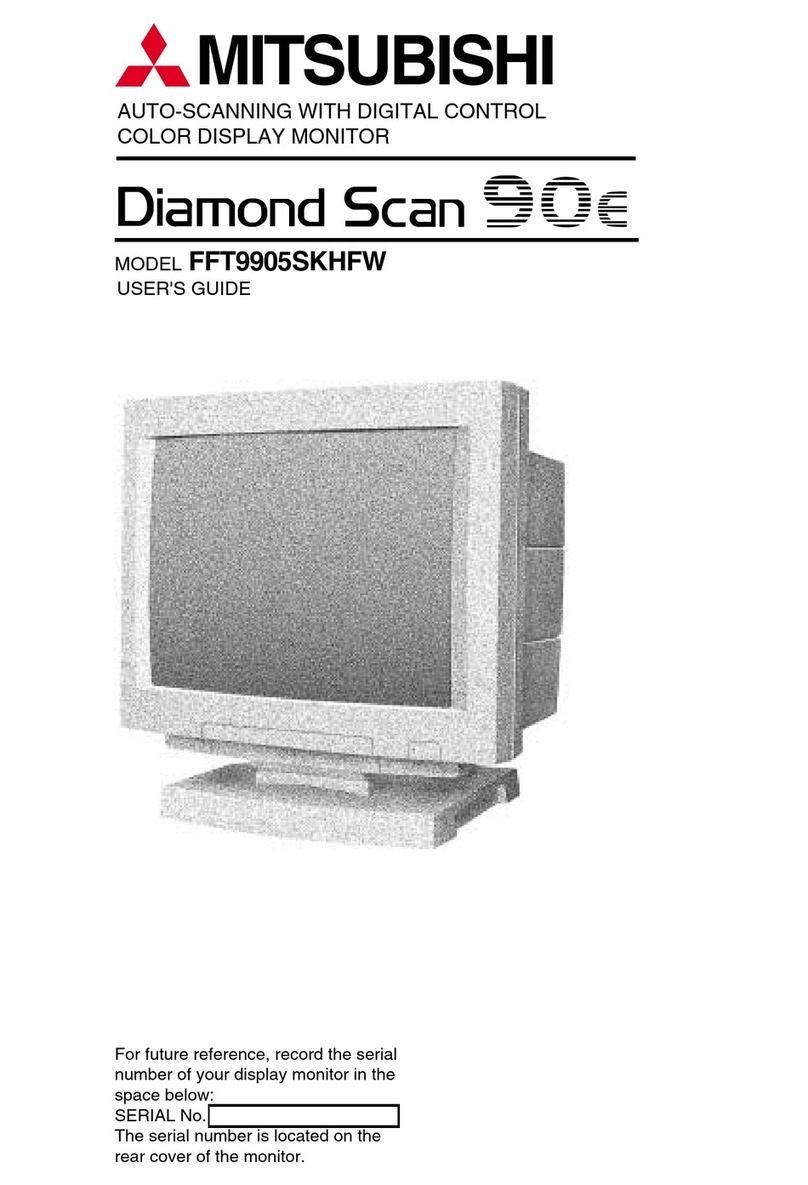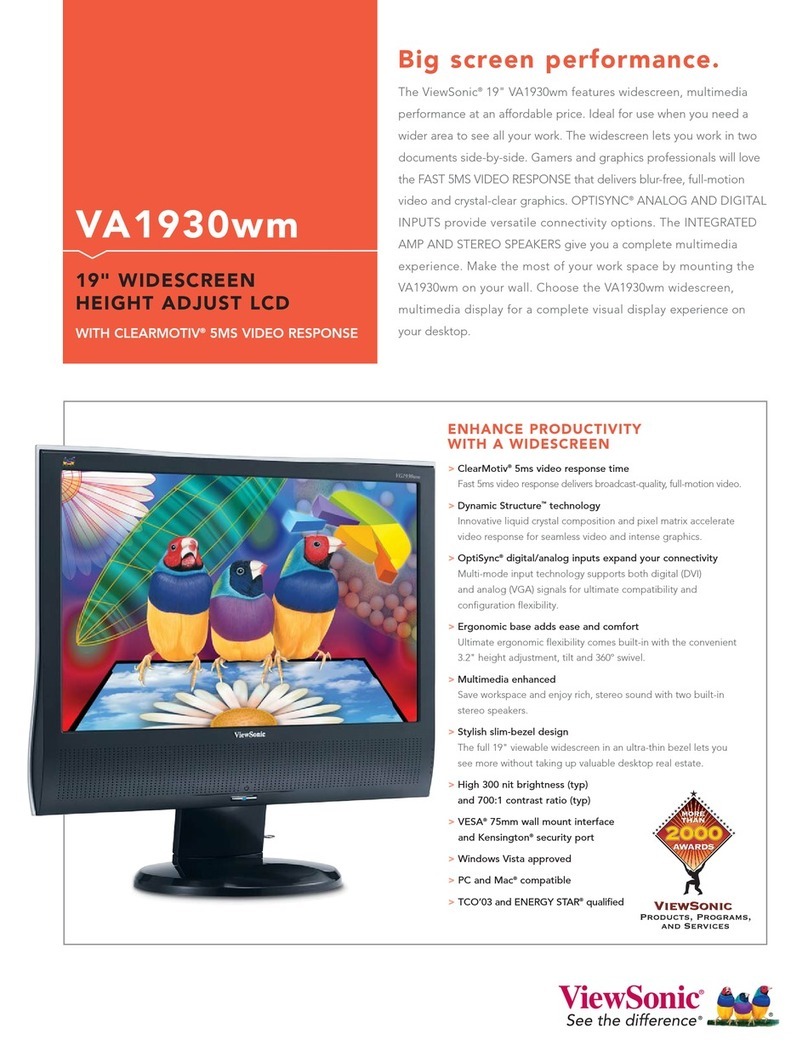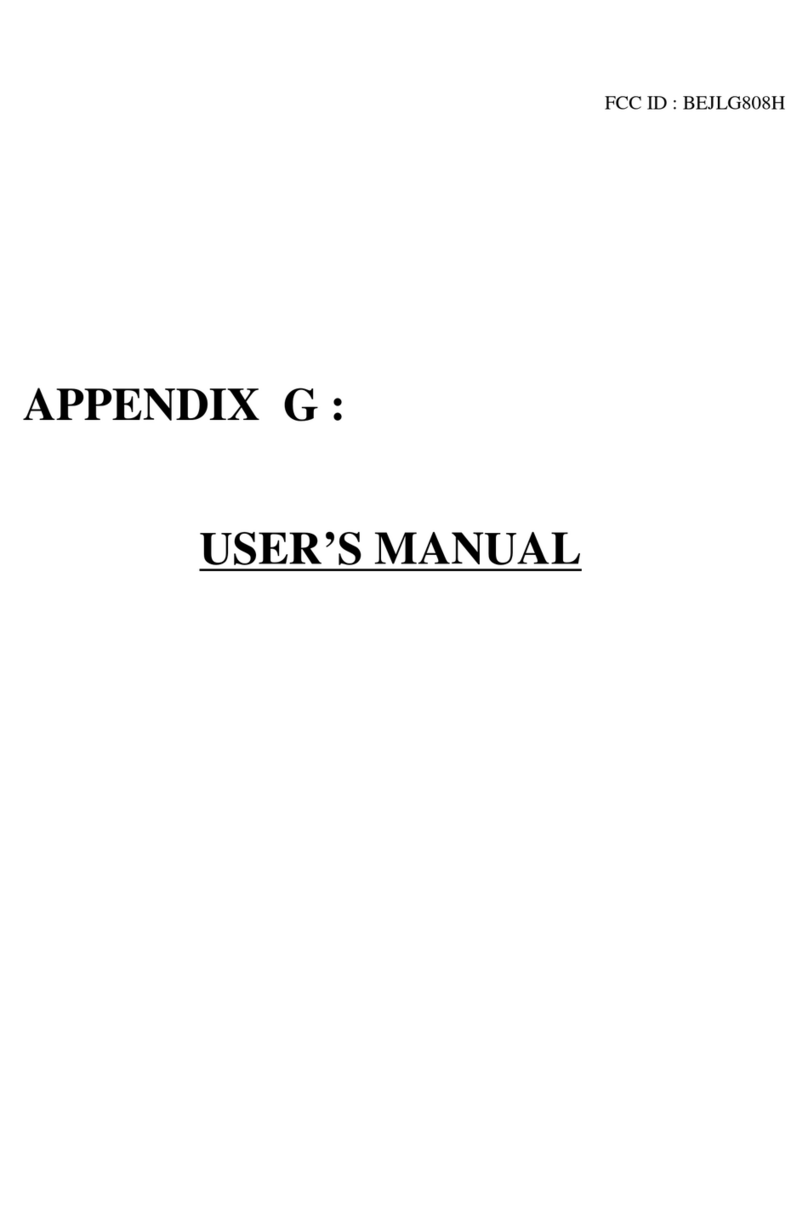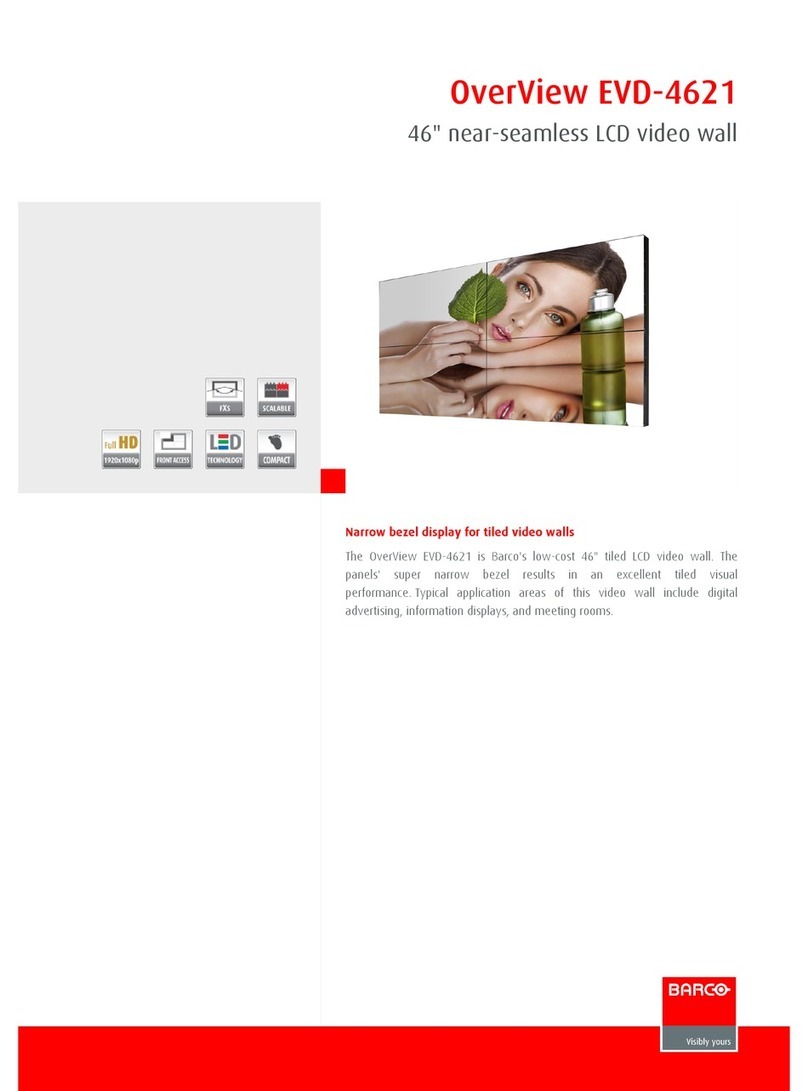FiSHAW UB200 User manual

UB200
LCD DISPLAY MANUAL

Content
Product name .................................................................................................. 1
Specifications.................................................................................................. 1
Appearance and Size....................................................................................... 1
◆Color categories....................................................................................1
Function Summary and Button Definition....................................................... 1
◆Function Summary................................................................................1
◆Functional Area Distribution................................................................. 2
◆Button Definition.................................................................................. 2
General Operation.......................................................................................... 3
◆Switching the eBike System On/Off...................................................... 3
◆Display Interface................................................................................... 3
◆Switching Push-assistance mode On/Off...............................................3
◆Switching the Lighting On/Off...............................................................4
◆Assistance Level Selection.....................................................................4
◆Battery Indicator...................................................................................5
◆Error Code Indication............................................................................5
General Settings.............................................................................................. 6
◆Trip Distance Clearance........................................................................ 6
◆Backlight Contrast settings................................................................... 6
◆Unit km/mi Conversion.........................................................................7
General Parameter Settings............................................................................ 7
◆Wheel Diameter Settings...................................................................... 7
◆Speed-limit Settings.............................................................................. 8
Personalized Parameter Settings.....................................................................8
◆Battery Power Bar Settings................................................................... 9
◆Assistance Level Settings...................................................................... 10

Assistance Level option......................................................................10
PAS Ratio Settings.............................................................................. 10
◆Controller Over-Current Cut Settings.................................................... 11
◆Power Assistant Sensor Settings........................................................... 11
The Direction of PAS Settings.......................................................... 11
The Sensitivity of PAS Settings.........................................................11
Magnet quantity Settings.................................................................12
◆Speed Sensor option.............................................................................12
◆Throttle Definition................................................................................ 13
Throttle Push-assistance Enable/Disable............................................13
Throttle Level Enable/Disable............................................................ 13
◆System Settings.................................................................................... 14
Delay time settings of battery power..............................................14
Max speed limited............................................................................ 14
Button Push-assistance Enable/Disable..............................................15
PAS Speed Settings............................................................................ 15
Slowly Start up Settings......................................................................16
◆Power-on Password Settings................................................................ 16
Power-on Password Enable/Disable...................................................17
Power-on Password Modify............................................................... 17
◆Exit settings.......................................................................................... 18
Recover default settings..................................................................................18
Operation Cautions......................................................................................... 18
Quality assurance and warranty scope............................................................19
Connection layout........................................................................................... 19

1
Product name
FiShaw Intelligent LCD Display
Specifications
●24V/36V/48V Power Supply
●Rated working current: 10mA
●The maximum working current: 30mA
●Off leakage current: <1uA
●The supply controller working current: 50mA
●Working temperature:-20℃~ 60℃
●Storage temperature: -30℃~ 70℃
Appearance and Size
Display appearance and dimension figure (unit: mm)
◆Color categories
The cover of the display is two color options, black and white, and
down shell of the display is only one black.
Function Summary and Button Definition
◆Function Summary
FiShaw's Intelligent LCD display provides a lot of functions to meet
the users’ individual requirements.

2
Contents are as follows:
●Battery level indicator
●Motor output indication
●Assistance level indication
●Speed indication (incl. current speed, Max. speed and Avg. speed)
●Trip distance and total distance
●The push-assistance function
●Trip time
●The lighting On/Off
●Error code indication
●Various Parameters Settings (e.g. wheel diameter, speed limit,
battery level bar, assistance level, current limit, maximum speed,
password enable, etc.)
●Recover Default Settings
Assembly
The FiShaw display should be mounted on the left handlebar of the
Ebike at a comfortable angle. Cut off the power supply before connecting
the display to the controller.
◆Functional Area Distribution
◆Button Definition
There are three buttons ( , , ) on the FiShaw

3
display that are represented by the following functions respectively:
MODE, UP, DOWN.
General Operation
◆Switching the E-bike System On/Off
To switch on the E-bike system, hold the MODE button for 2s.
In the same way to hold the MODE button for 2s again, the E-bike
system will be switched off.
When switching off the E-bike system the leakage current is less
than 1 uA.
■When parking the E-bike for more than 10 minutes, the E-bike
system switches off automatically.
◆Display Interface
After switching on the E-bike system, the display shows current
speed and total distance except battery indicator and assistance level.
To change the indicated information, press the MODE button to
show in turn as follows: Current Speed (Km/h) → Trip Distance (Km)
→Trip Time (Hour) → Maximum Speed (Km/h) → Average Speed
(Km/h) → Motor-output (W) →Current Speed (Km/h).
◆Switching Push-assistance mode On/Off
To access the push-assistance mode, hold the DOWN button

4
on and the E-bike will turn on at a uniform speed of 6 Km/h, “P”
is shown on the screen at the same time. The push-assistance function
switches off as soon as you release the DOWN button.
Push-assistance Mode
■Push-assistance function may only be used when pushing the E-
bike. Danger of injury when the wheels of the E-bike do not have
ground contact while using the push-assistance function.
◆Switching the Lighting On/Off
To switch on the display backlight and headlight of the E-bike, hold
the UP button for 2s.
In the same way to hold the UP button for 2s again, the backlight
and the headlight will be switched off.
Switch On/Off the Lighting
◆Assistance Level Selection
Assistance levels indicate the output power of the motor. The default
value is level “1”.
The default power ranges from level “0” to level “5”.The output power
is zero on Level “0”. Level “1” is the minimum power. Level “5” is the
maximum power. Gear to level “5” and then press the UP button, the interface
shows “5” still and “5” flashing prompts top. Gear to level “0” and then press the

5
DOWN button, the interface shows “0” still and “0” flashing prompts low.
To change assistance level, press the UP/DOWN to increase or
decrease until the desired assistance level is displayed .
Assistance Level “3”
◆Battery Indicator
The five battery bars represent the capacity of the battery. When the
battery is in low voltage, battery frame will flash to notify you that the
battery needs to be recharged immediately.
Low Voltage
Flash
Battery
Indicator
◆Error Code Indication
If there are errors with the electronic control system, the error code
will appear automatically.
The messages of the error code are in Attached list 1.

6
Error Code Indication
■When an error code appears, please note the error code and contact
FiShaw Customer Service.
General Settings
After the E-bike system is switched on, to access the general
settings menu, hold both the UP and DOWN button for 2s.
■All the Settings are to be operated ONLY while the E-bike is parked.
◆Trip Distance Clearance
TC represents trip distance clearance setting.
To clear trip distance, press the UP/DOWN button to choose Y or N.
The default value is N.
To store a changed setting, press the MODE button and then
access backlight contrast settings.
Various symbol definitions please refer to Attached list 4.
Trip Distance Clearance Settings Interface
◆Backlight Contrast settings
bL represents backlight contrast settings. Level “1” is the lowest
brightness. Level “2” is the middle brightness. Level “3” is the highest
brightness. The default value is “1”.

7
To change the backlight brightness, press the UP/DOWN button to
increase or decrease until the desired setting is displayed.
To store a changed setting, press the MODE button and then access
unit conversion settings.
Backlight Brightness Settings Interface
◆Unit km/mi Conversion
U represents unit settings, “1” is mile, “2” is kilometer. The default
value is “2”.
To convert unit, press the UP/DOWN button to increase or decrease
until the desired setting is displayed.
Briefly press the MODE button, and then circularly access trip
distance clearance settings again. Or hold the MODE button for 2s and
then exit general settings.
Mile and Kilometer Conversion Settings Interface
General Parameter Settings
To access the general parameter settings interface, hold both the
UP and the DOWN button for 2s, then hold both the DOWN and
MODE button for 2s again.
◆Wheel Diameter Settings

8
Ld represents wheel diameter settings. In general electable values
are 16, 18, 20, 22, 24, 26, 700C and 28. The default value is 20 inch.
To change basic settings, press the UP/DOWN button to increase
or decrease until the desired value is displayed.
To store a changed setting and access speed-limit settings
interface, press the MODE button.
Wheel Diameter Settings Interface
◆Speed-limit Settings
LS represents the speed limit settings. When the current speed is
faster than speed limit, the E-bike system will switch off automatically.
Speed limit ranges from 12Km/h to 40Km/h. The default value is 25Km/h.
To change basic settings, press the UP/DOWN button to increase or
decrease until the desired value is displayed.
Hold the MODE button for 2s and then exit General Parameter
Settings.
Limit Speed Settings Interface
Personalized Parameter Settings
Personalized Parameter Settings can meet a variety of requirements
in use. There are 8 settings items, such as Battery Power Bar Settings,
Power assistant level Settings, Over-current Cut Settings, Power

9
Assistant Sensor Settings, Speed Sensor Settings, Throttle Function
Settings, System Settings and Power-on Password Settings. Please
refer to the Attached list 2.
To access the Personalized Parameter Settings items option page,
hold both the UP and DOWN button for 2s, then hold both the UP and
DOWN button again.
To access the corresponding settings page, press the UP/DOWN
button to increase or decrease until the desired item is displayed, and
press the MODE button again.
Options Selection Interface
◆Battery Power Bar Settings
VOL represents voltage settings. Each bar represents a voltage
value. 5 bars voltage values must be entered one by one. For example,
VOL 1 is first bar voltage value, the default value is 31.5.
To set battery power bar, press the UP/DOWN button to increase or
decrease the number.
Briefly press the MODE button and access the second bar, by
analogy,after 5 bars voltage values is entered, hold the MODE button to
confirm and then return to the previous menu.
Battery Power Bar Settings

10
◆Assistance Level Settings
Assistance Level option
In assistance level settings, there are 8 modes to select:0-3, 1-3, 0-
5, 1-5, 0-7, 1-7, 0-9, 1-9. The default value is 0-5.
To select the mode of assistance level, press the UP/DOWN button
to increase or decrease until the desired setting is displayed.
Briefly press the MODE button and access the PAS ratio settings
page.
1-5 flash
PAS Mode Option Interface
PAS Ratio Settings
To modify the value of PAS ratio can match the different
requirements.
For example, the range is “45-55 percent” of “1” level, bottom value
can be modified, and the default value is 50 percent.
Briefly press the MODE button and turn to the next PAS ratio
settings.
After all PAS ratio inputted, hold the MODE button for 2s to confirm
and then return to previous menu.
Please refer to Attached list 3.
PAS Ratio Interface

11
◆Controller Over-Current Cut Settings
CUR represents controller over-current cut settings. CUR value can
be changed from 7.0A to 22.0A. The default value is 15A.
To change basic settings, press the UP/DOWN button to increase
or decrease the value of the current.
Hold the MODE button for 2s and then return to previous menu.
CUR Settings Interface
◆Power Assistant Sensor Settings
The Direction of Power Assistant Sensor Settings
PAS represents power assistant sensor settings. “run-F” means
forward direction, while “run-b” means back direction. The default value is
“run-F”.
To change The Direction of Power Assistant Sensor Settings, press
the UP/DOWN button to select F or b.
Briefly press the MODE button and then access settings mode of
PAS sensitivity.
Direction of PAS Sensor Settings
The Sensitivity of PAS Settings
SCN represents the sensitivity of PAS settings. The sensitivity value
ranges from “2” to “9”. “2” is the strongest, “9” is the weakest. The default
value is “2”.

12
To change the sensitivity of PAS settings, press the UP/DOWN button
to select sensitivity value.
Briefly press the MODE button and then access magnet disk
settings mode.
The Sensitivity of PAS Settings
Magnet quantity Settings
N represents magnet numbers of PAS disk. The default value is 6.
To change magnet numbers of PAS disk, press the UP/DOWN
button to select quantity corresponding to PAS disk.
Hold the MODE button for 2s to confirm and then return to previous
menu.
PAS Magnet Disk Settings
◆Speed Sensor option
SPS represents speed sensor settings. The default value is 1
To change speed sensor settings, press the UP/DOWN button to
select the quantity of magnet head (the range is from 1 to 9).
Hold the MODE button for 2s to confirm and then return to previous
menu.

13
Speed Sensor Selection
◆Throttle Definition
Throttle Push-assistance Enable/Disable
HL represents throttle push-assistance function. HL-N represents
throttle assistance push function is disabled. HL-y represents throttle
assistance push function is enabled. The default value is N.
To change throttle push-assistance function, press the UP/DOWN
button to select Y or N.
Briefly press the MODE button.
Otherwise, to select N and then access Throttle Level Enable
Settings.
Throttle Enable/Disable Interface
Throttle Level Enable/Disable
HF-y represents throttle level is enabled. HF-N represents throttle
level is disabled. The default value is N.
To change throttle level function,press the UP/DOWN button to
select Y or N.
Briefly press the MODE button and then access Throttle Enable
Settings page.
Hold the MODE button for 2s to confirm and then return to previous
menu.

14
Throttle Level Enable or Disable Interface
◆System Settings
Delay time settings of battery power
DLY represents delay time of battery power settings. The default
value is 3s.
To change delay time settings, press the UP/DOWN button to select
delay time 3s, 6s, 12s.
Briefly press the MODE button to confirm and then access the max
speed limited.
Delay Time of Battery Power Interface
Max speed limited
MAX SPD represents max speed limit settings. The default value is
40Km/h.
To change Max speed limit setting, press the UP/DOWN button to
set the max speed from 25Km/h to 40 Km/h.
Briefly press the MODE button to confirm and then access Button
PAS Settings.

15
Interface of Max Speed Limited Settings
■This setting is the priority version. The speed is the maximum set
by manufacturer.
Button Push-assistance Enable/Disable
PUS represents button push-assistance settings. Y represents button
push is enabled, N represents button push-assistance is disabled. The
default value is Y.
To change button push-assistance settings, press the UP/DOWN
button to choose Y or N.
Briefly press the MODE button to confirm and then access PAS
speed settings.
Interface of Push-assistance
PAS Speed Settings
To change PAS speed settings, press the UP/DOWN button to
adjust from 20% to 35%,
Briefly press the MODE button to confirm and then access slowly
start up.
The default value is 25%.

16
Interface of PAS Speed Settings
Slowly Start up Settings
SSP represents slowly start up. The range is “1-4”, “4” is the slowest.
The default value is “1”.
To change slowly start up settings, press the UP/DOWN button to
select the desired value.
Briefly press the MODE button and then circularly turn to Delay time
settings of battery power page.
To return to previous menu, hold the MODE button for 2s.
Interface of Slowly Settings Up
◆Power-on Password Settings
P2, 0000 on the screen means power-on password settings. The
default value is 1212.
To access the power-on password settings, press the UP/DOWN
button to modify the value and then press the MODE button to confirm
digit one by one until the correct 4-digit password is completed, and then
press the MODE button to access power-on password enable settings
interface, otherwise stay on the password input state.

17
Power-on Password Entering Interface
Power-on Password Enable/Disable
To change power-on password enable/disable settings, press the
UP/DOWN button to select Y or N.
If it is Y, press the MODE button and then access power-on
password modifying interface, otherwise exit the power-on password
settings interface. The default value is N.
Y is power-on password enable
N is power-on password disable
Power-on Password Disable Interface
Power-on Password Modifying
When the display shows P3, 0000, to set new power-on password,
press the UP/DOWN button to modify the value and then press the
MODE button to confirm digit one by one until the new 4-digit password
is completed.
To store the new power-on password, hold the MODE button for 2s
and then exit settings.
When switching the E-bike system on next time, the display will
show P1, 0000, please input the new password to power on.
Other manuals for UB200
2
Table of contents