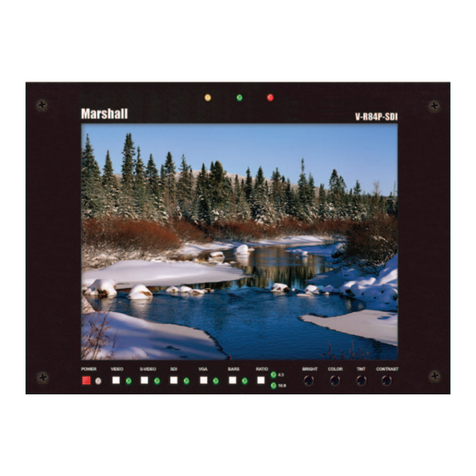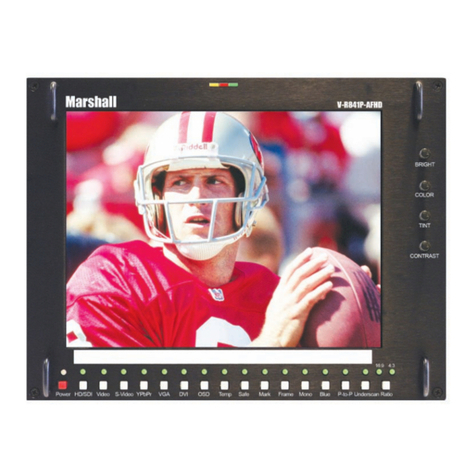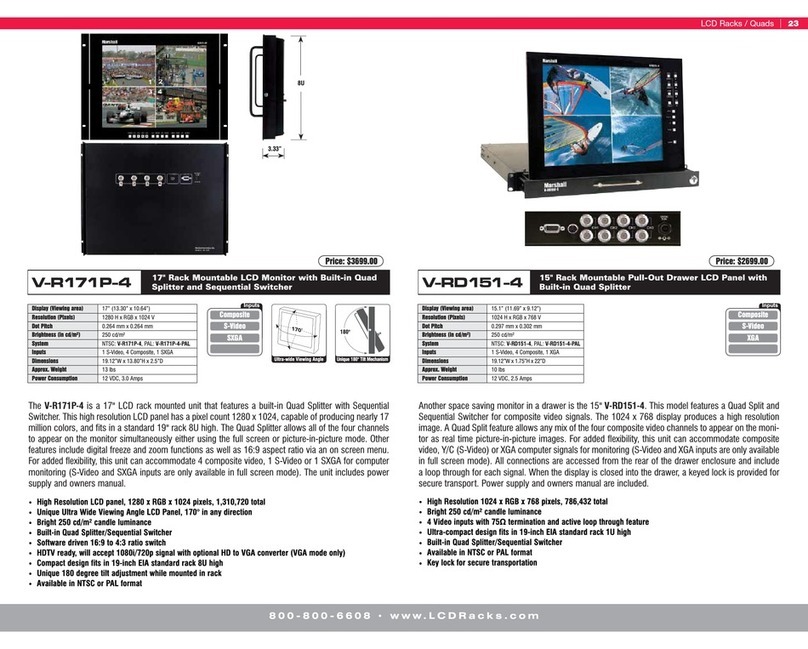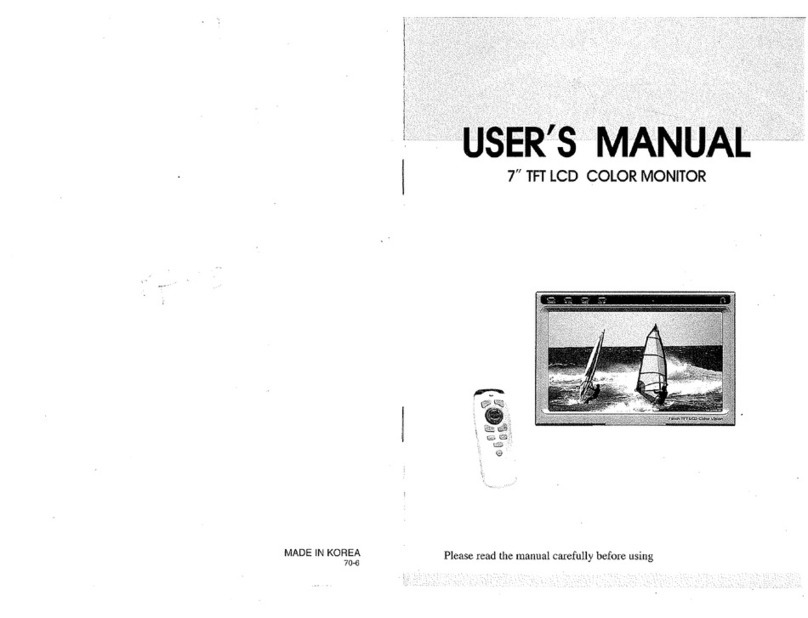V-R241-4K Manual
www.marshall-usa.com910
8. Video Config
The Video Config setting provides control of a wide range of display functions and picture
adjustments.
Aspect Ratio
The Aspect Ratio setting changes the way the width and height of the image is displayed on
the monitor
Choices are: Full screen (the image is presented using all pixels in the display).
Or preset aspect ratios of: 16:9, 4:3, 14:9, 13:9, 1.85:1, 2.35:1, Pixel.
“Pixel” means “Pixel-to-Pixel” mode where each pixel in the source image is mapped 1:1 to
a pixel on the screen. The is the same as “no scaling”. In this mode, a 1920 x 1080 image, for
example, will not fill the screen but will instead fill only the 1920 x 1080 pixel area in the middle
of the screen. A 720p image will be smaller still.
IMPORTANT NOTE: Aspect ratio choices are stored for each input format, they are not global.
For example, setting the Aspect ratio to 4:3 while a 720p source is being displayed will affect
only 720p sources.
Gamma Select
This setting selects the way the monitor will reproduce contrast “gray scale”.
Adjustment is continuously variable from 0.80 to 3.00 in steps of 0.10. From 2.30 to 2.40 the
steps are 0.05.
Common choices are 2.2 (reciprocal of camera gamma setting of 0.45) or 2.4 (mimics gamma of
average color CRT which may be useful when viewing material originally color balance to CRT
reference).
Color Only
This allows setting the monitor to Mono (black and white mode) or Blue Only to provide a quick
check of Color and Tint settings when using standard color bars as a source.
HV Delay (SDI Only)
The video image can be shifted on the display horizontally (to the right), vertically (shifted
down) or both (sometimes called “pulse cross” mode). This allows inspection of the Horizontal
Ancillary Data (HANC) and Vertical Ancillary Data (VANC) spaces. Additional data such as audio,
timecode, closed captioning, AFD and other information is embedded in these blank areas and
transported along with the video.
Choices available are: Off (no shift), H(shift right), V(shift down), H+V (both).
NOTE: Despite the names, VANC appears on screen as the horizontal strip at the top of the
image and HANC appears as the vertical bar to the right of the image.
Peaking Filter
The Peaking Filter function adds color to the sharpest details in the video image. This is intended
as an aid in adjusting best focus in video cameras. Choices are:
Peaking Filter On/Off – Switch this function ON or OFF.
Peaking Color – Select the color that is overlayed on picture details. Select Red, Blue, White,
or Violet.
Peaking Level – Adjust the amount of color that appears on the image detail. Range is 0 to 100.
False Color
The False Color function adds color to regions in the video image based on Luma level. This is
intended as a quick way to compare portions of an image or to warn if levels from a video source
are too high or too low. A colored strip to the right of the image shows the level that each color
represents.
NOTE: As an alternative, the Waveform Monitor function serves the same level measurement
purpose with more precision but without identifying specific regions of an image.
HDR Mode
The HDR Mode supports modern High Dynamic Range technology which allows extended
contrast, color saturation, and gamut. Choices are:
ST 2084-300 / ST 2084-1000 / ST 2084-10000 “Perceptual Quantizer” function to reproduce
PQ HDR video mastered for 300, 1000, or 10,000 Nit displays.
HLG “Hybrid Log Gamma” combines standard Gamma with extended white and specular levels
for HLG mastered HDR video.
HDR Demo ON / OFF (Enhances color of Standard Dynamic Range image to simulate HDR).