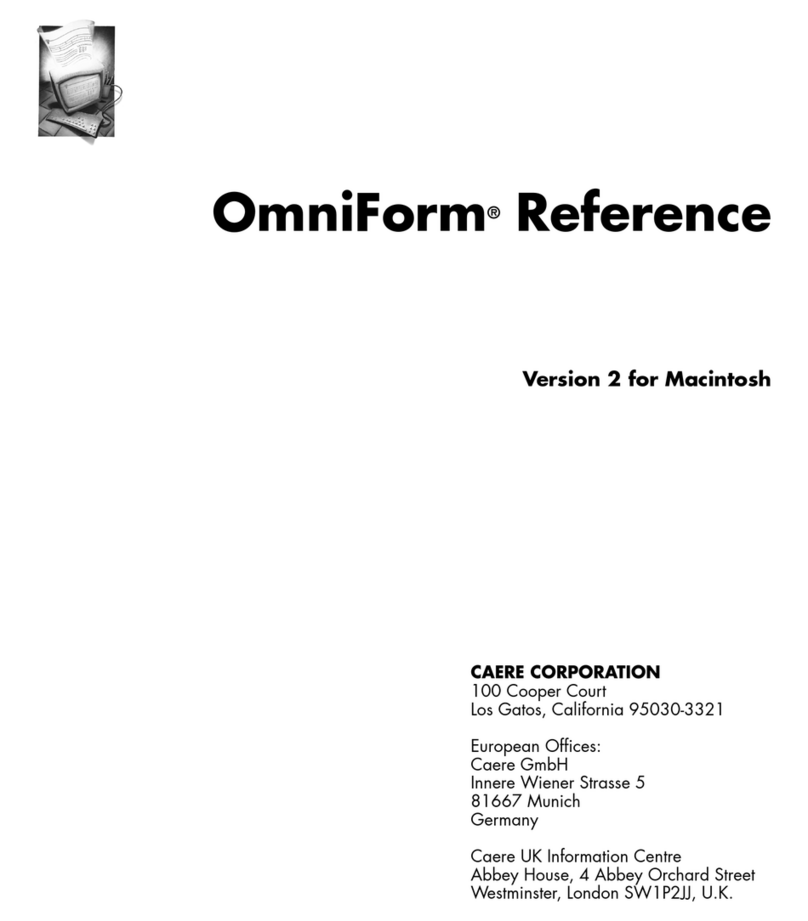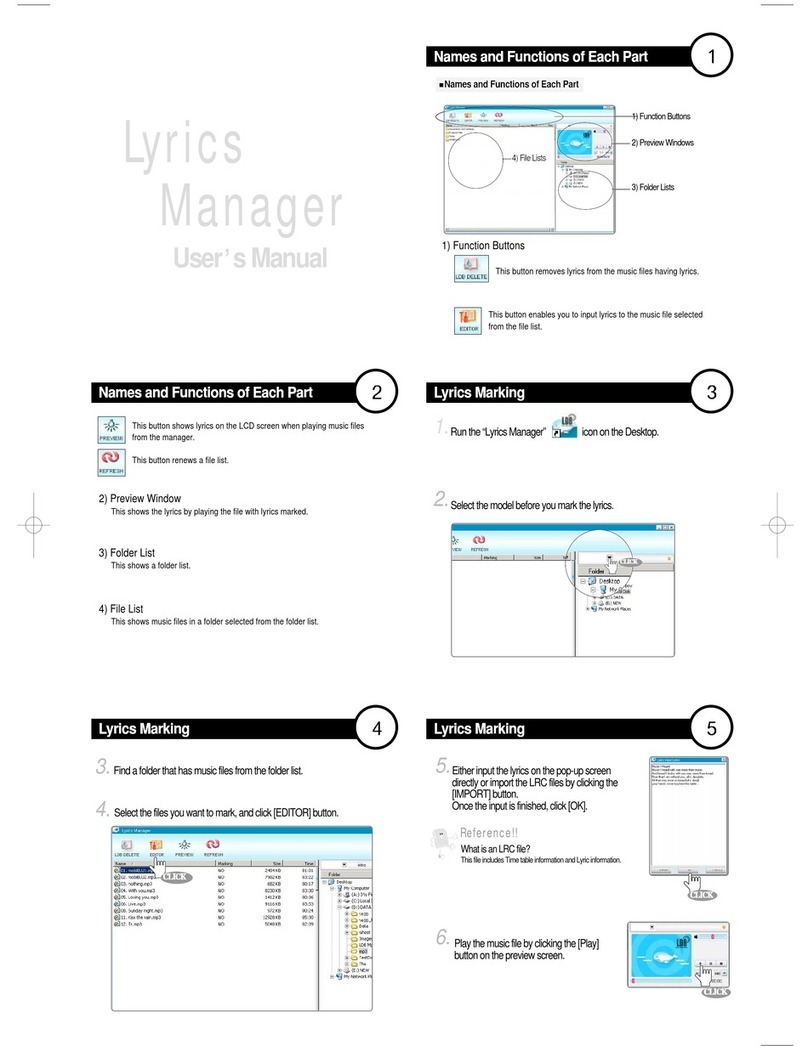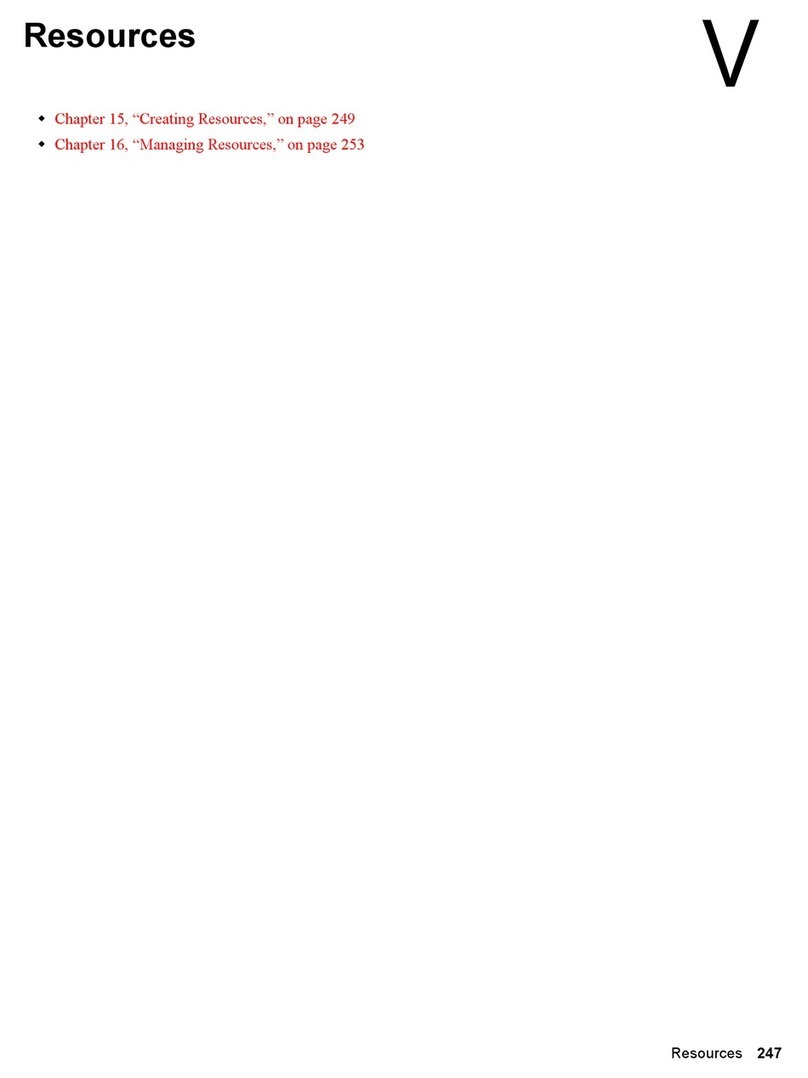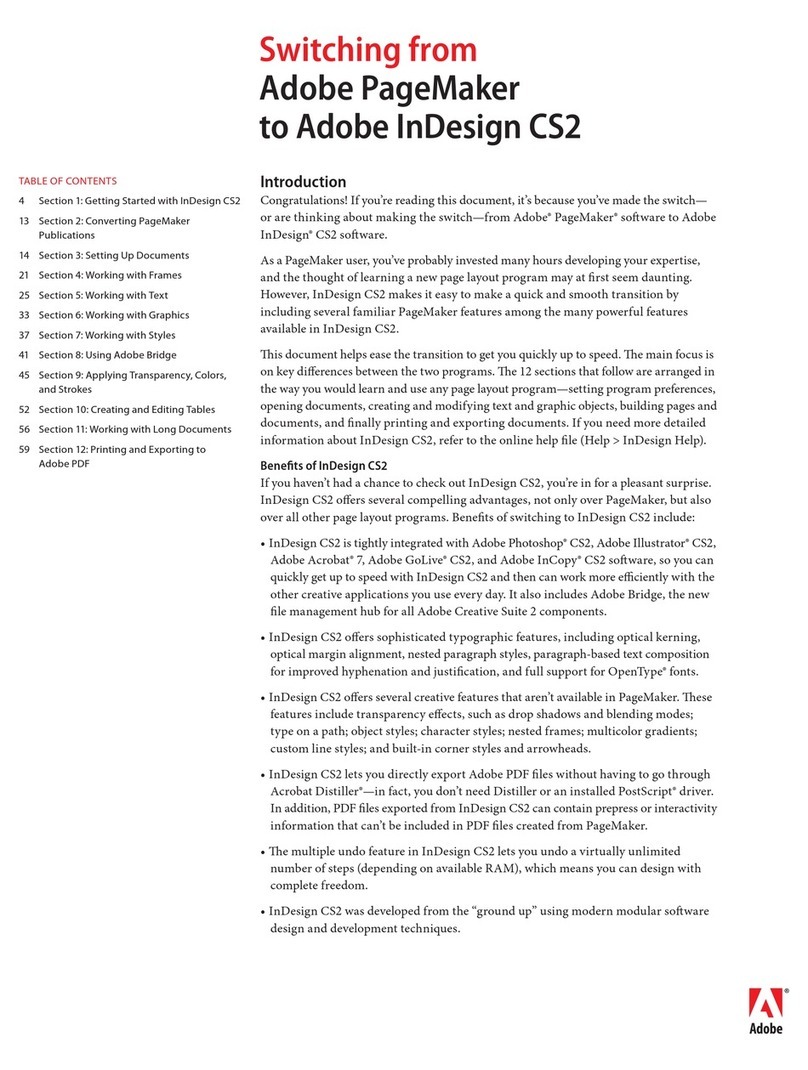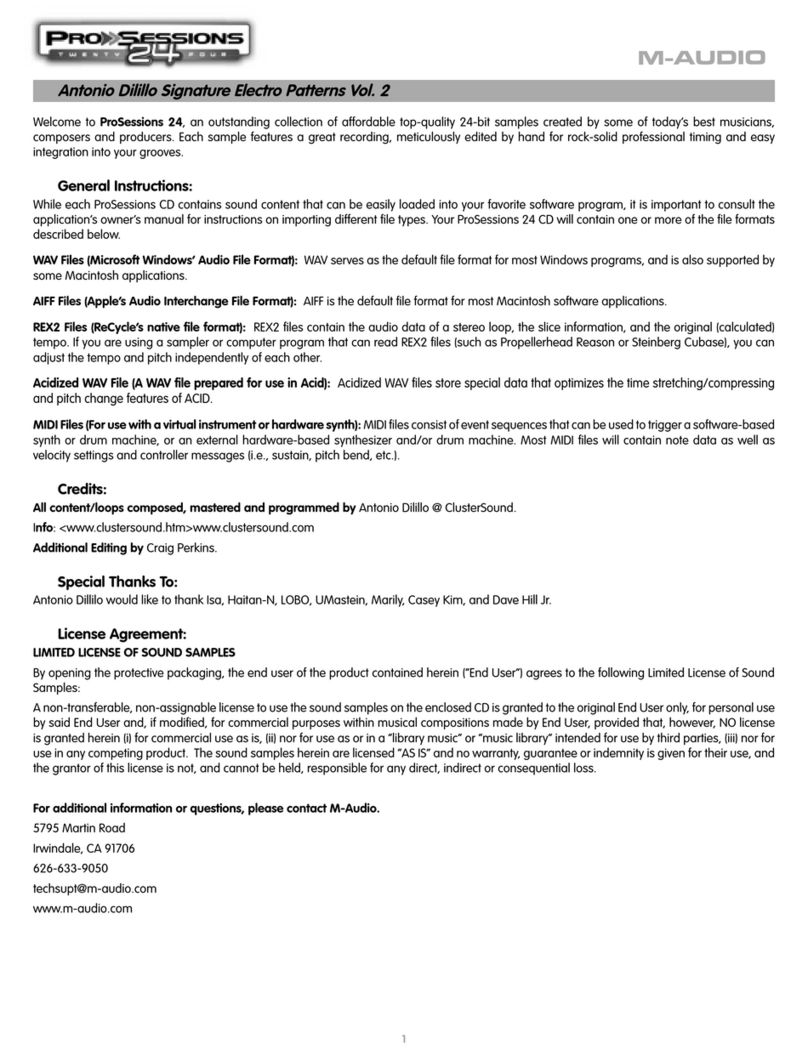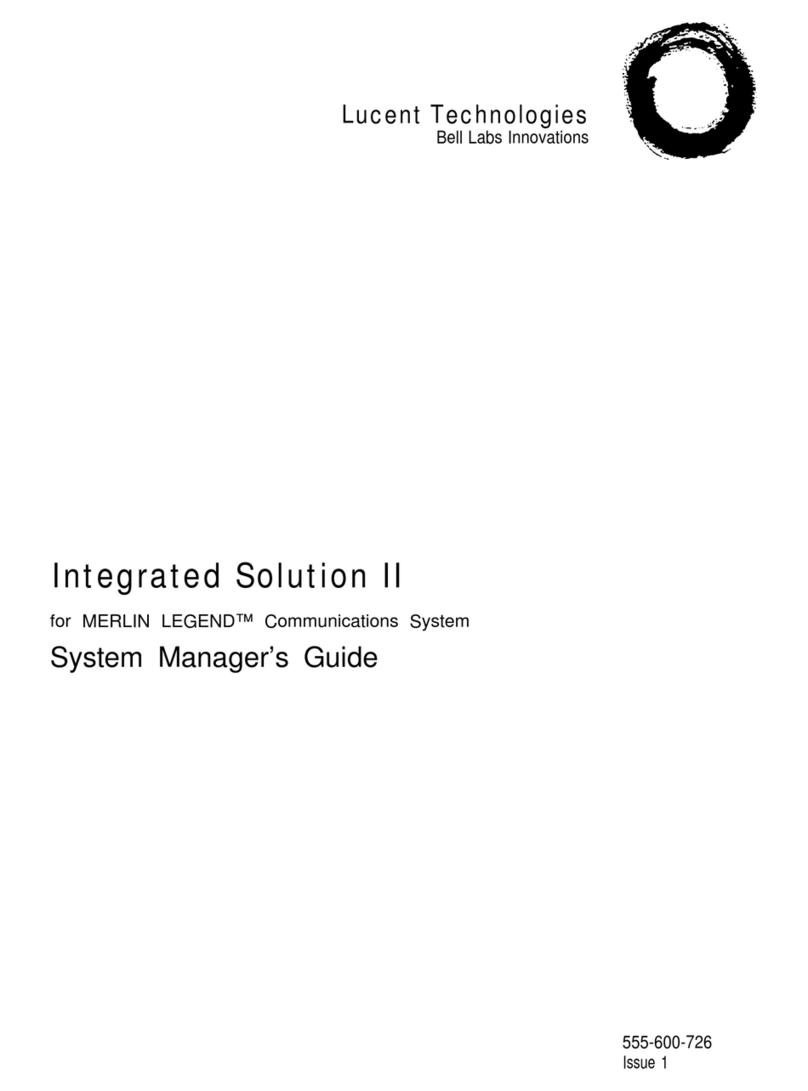Fisher-Price Cool School User manual




















Other manuals for Cool School
1
This manual suits for next models
1
Table of contents
Popular Software manuals by other brands

Seagate
Seagate ST9250317AS - Momentus 5400 FDE 250 GB Hard... manual

Cabletron Systems
Cabletron Systems Lancast Media Converter 7000 user guide
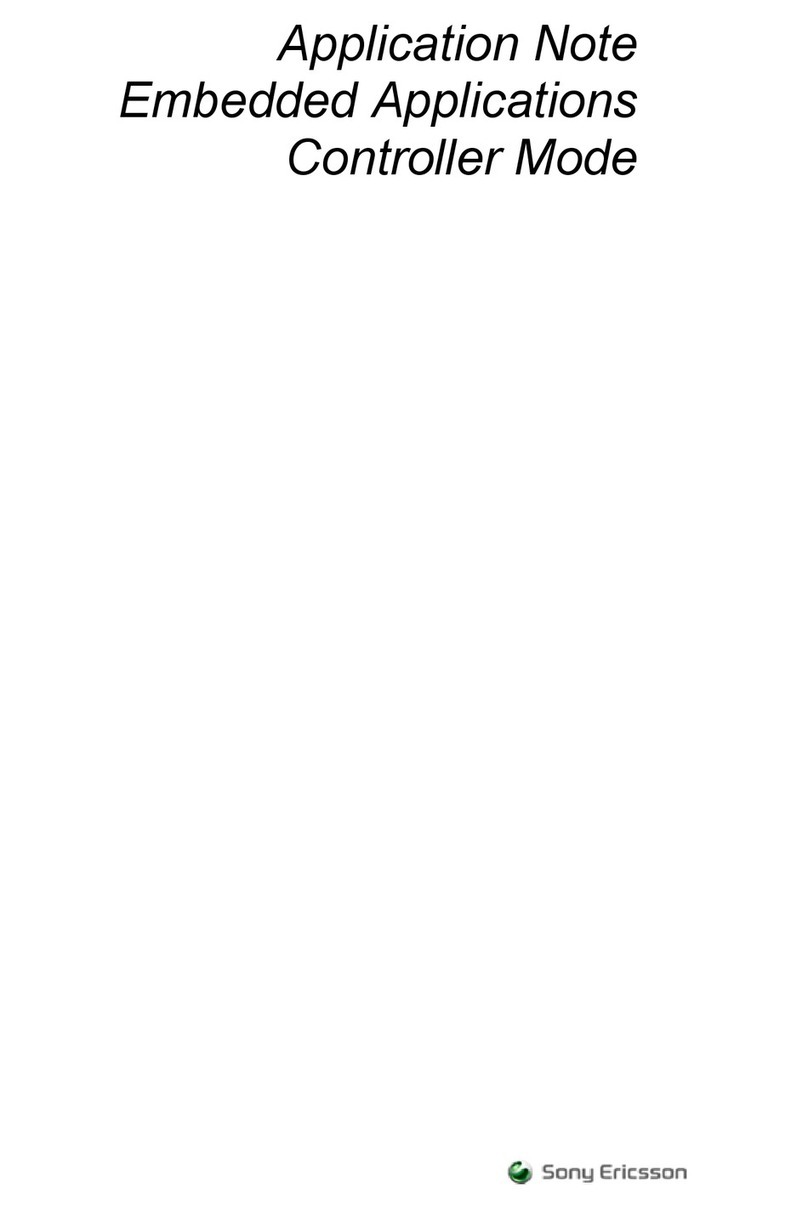
Sony Ericsson
Sony Ericsson Controller Mode Application note

Panasonic
Panasonic Avccam AG-AF100A Series manual
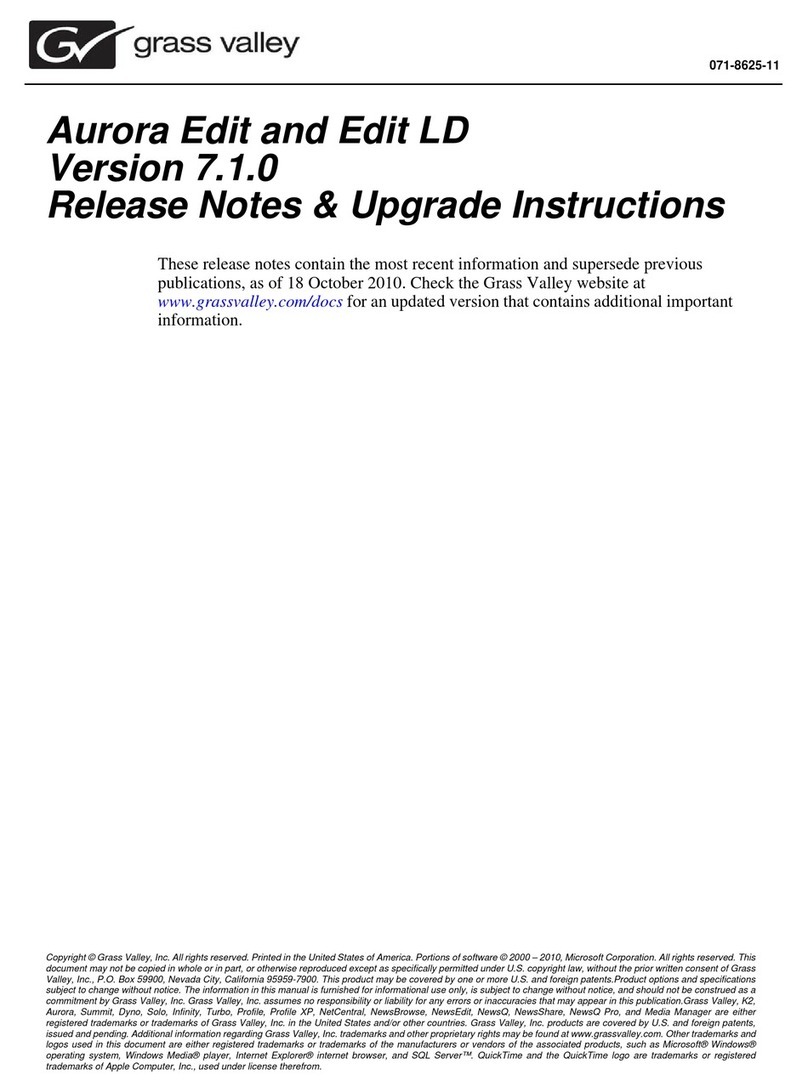
GRASS VALLEY
GRASS VALLEY AURORA EDIT - S AND UPGRADE INSTRUCTIONS... Upgrade instructions
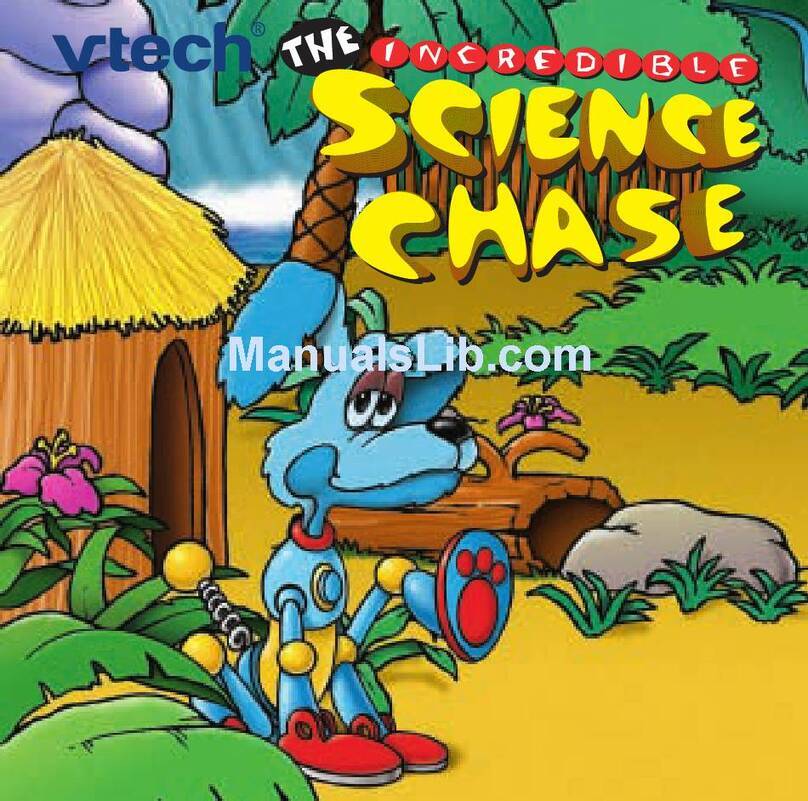
V-tech
V-tech Incredible Science Chase user manual

Blackbe;rry
Blackbe;rry MAIL - - HELP manual

Blackbe;rry
Blackbe;rry Infinity B1367WD user manual
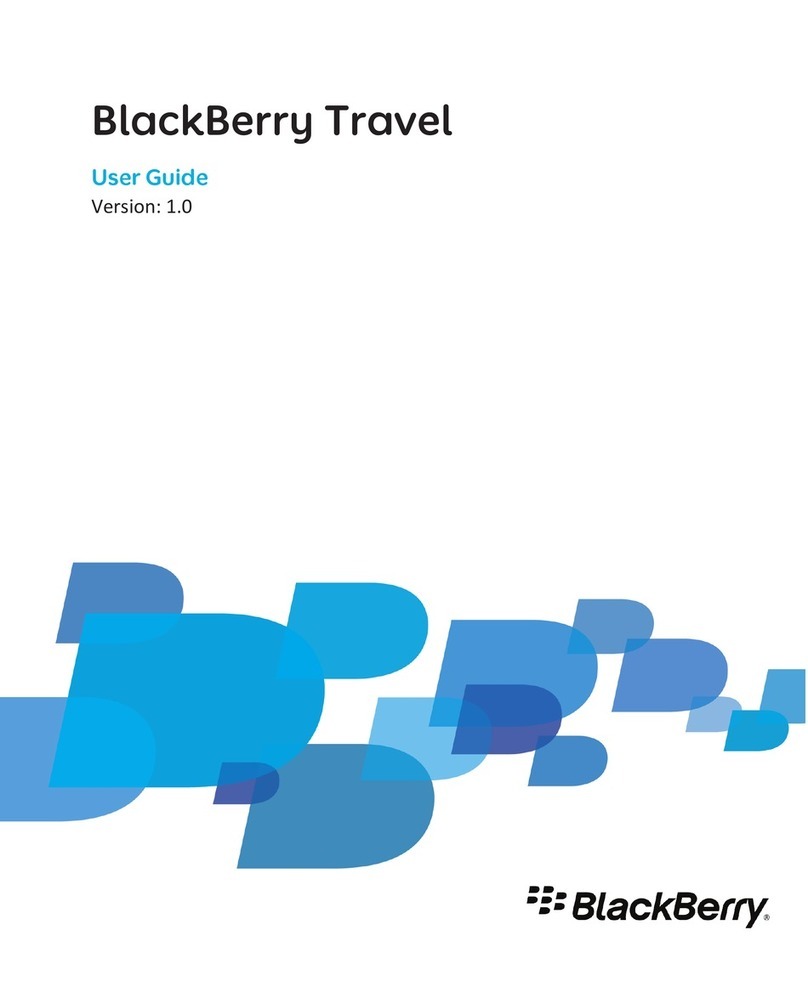
Blackbe;rry
Blackbe;rry TRAVEL - V1.0 user guide
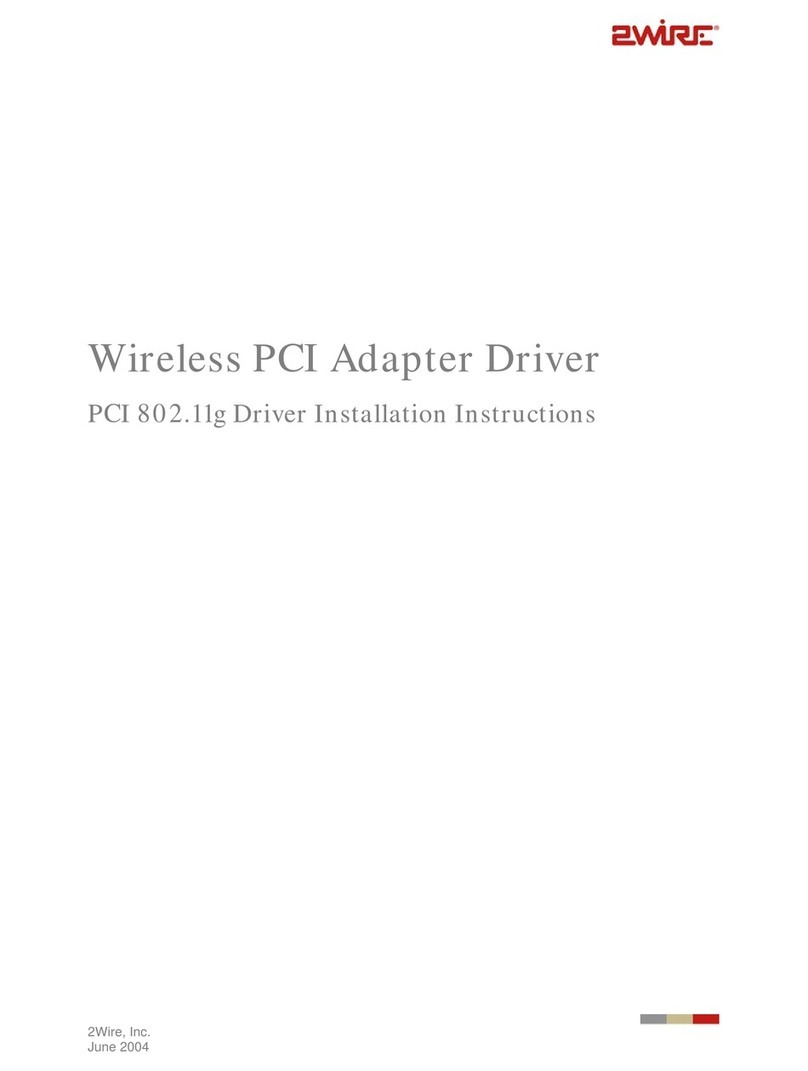
2-Wire
2-Wire Wireless PCI Adapter Driver installation instructions
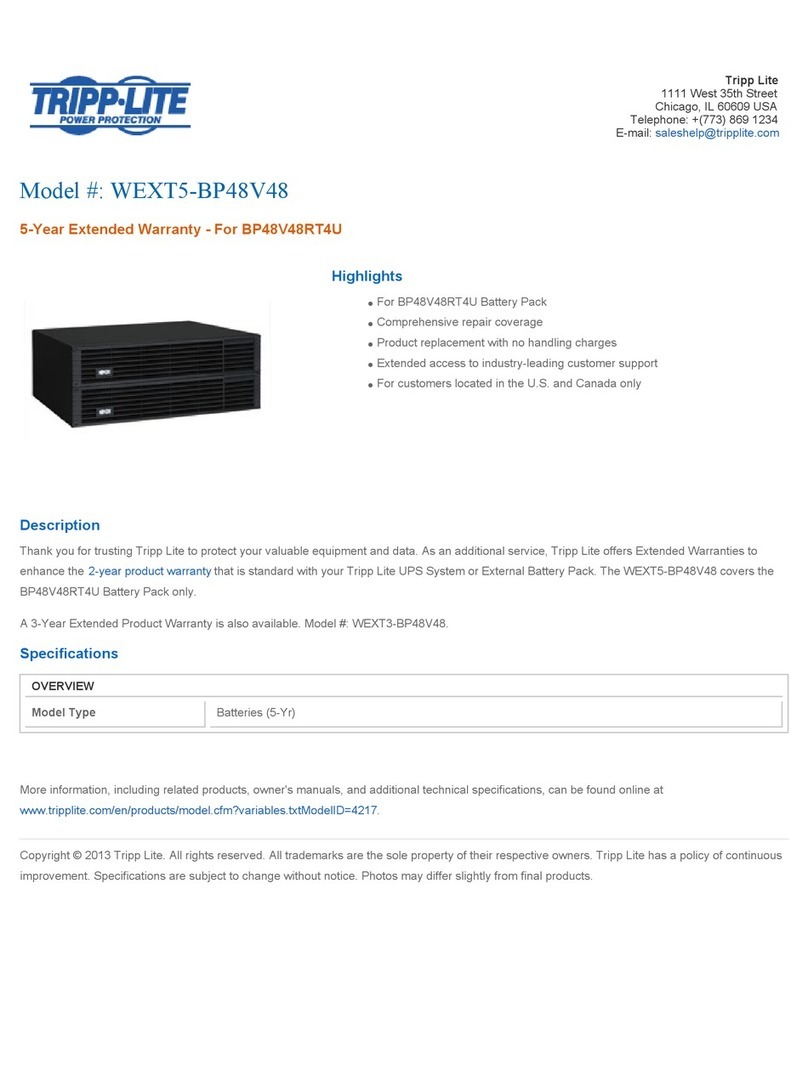
Tripp Lite
Tripp Lite WEXT5-BP48V48 specification

Blackbe;rry
Blackbe;rry APP WORLD STOREFRONT 2.0 - RELEASE NOTES user guide