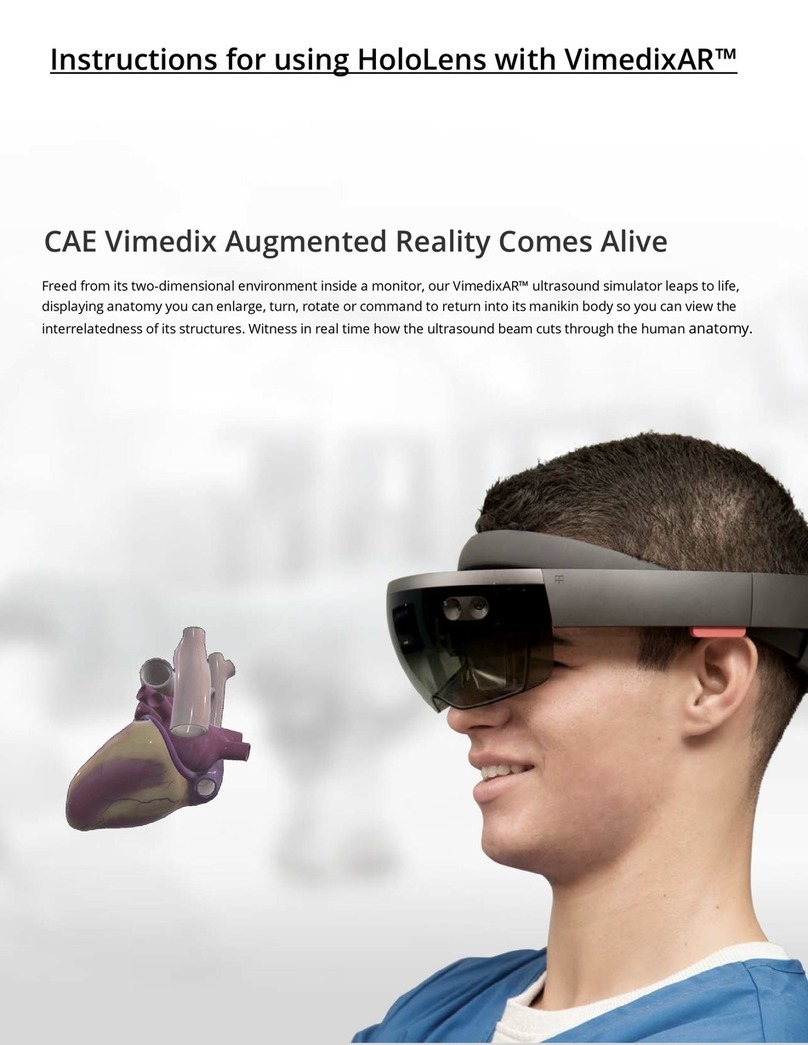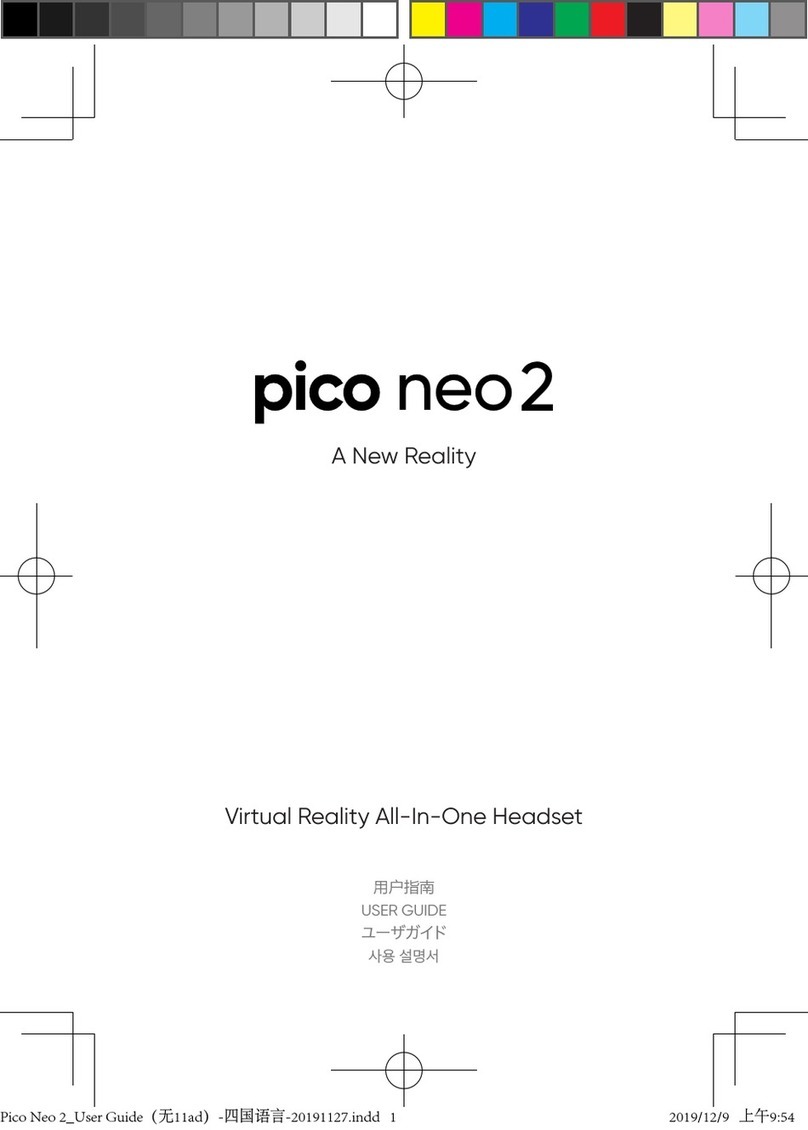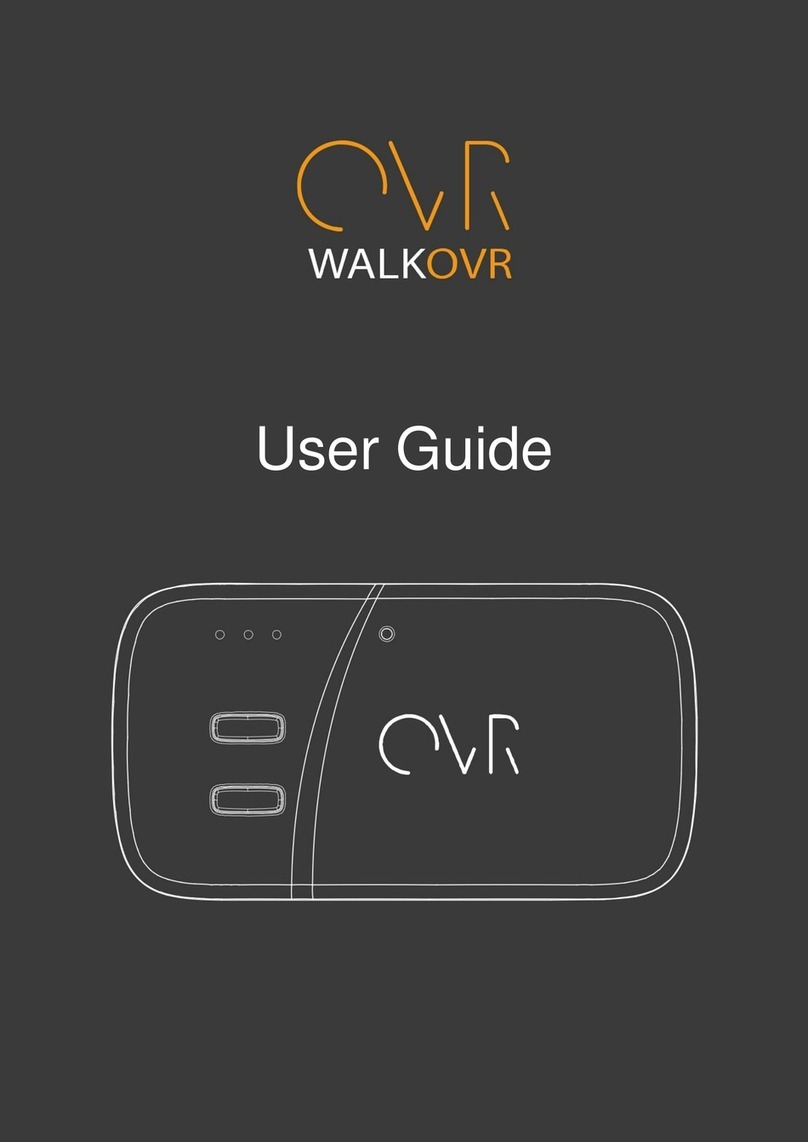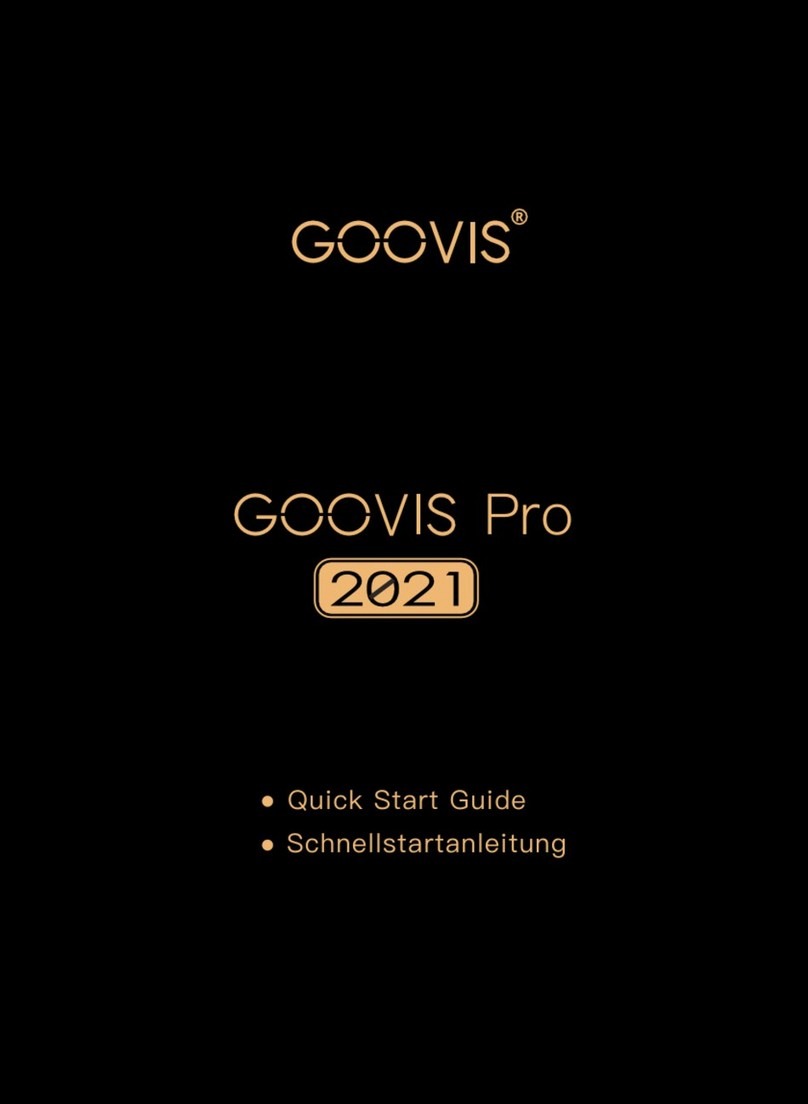FLAIM Systems Extinguisher User manual

Copyright © 2020
June 2020
FLAIM™
Extinguisher
User Manual
flaimsystems.com
info@flaimsystems.com

Contents
Overview 1
What’s in the Box 3
Quick Start Guide 7
Training Instructor Viewing System 7
Set-up Troubleshooting 10
How to Use Flaim Extinguisher 11
Getting Started 11
Streaming to Video Screen (Projector or Television) 12
Scenarios Menu Tab 13
Running Scenarios 14
Training Options 15
Extinguisher Training 15
Extinguisher Tab 15
Technique Tab 16
Info Tab 16
Fault Finding 17
Safety 19
Battery Charging 19
Use Conditions 20
Maintenance 20
Further Support 20
Figure 1: Inside the FLAIM Extinguisher box (case) 4
Figure 2: Instructor Viewing System 7
Figure 3: Ensure HDMI receiver is powered (Blue light) – top right 8
Figure 4: HDMI Receiver ready to connect screen 8
Figure 5: HDMI Receiver screensaver mode 8
Figure 6: VIVE Focus controller re-centre screen 10
Figure 7: Video Connection Button 12
Figure 8: Video Receiver Connection 12
Figure 9: Scenarios tab menu 13
Figure 10: Feet circle screen 14
Figure 11: Extinguishers in Extinguisher Training scenarios 15
Figure 12: Extinguisher Tab (next to Scenarios Tab) 15
Figure 13: Technique Tab (next to the Extinguisher Tab) 16
Contents Contents

Welcome to the FLAIM
community. Thank you
for your purchase of the
FLAIM™ Extinguisher virtual
reality (VR) training system.
Overview
This manual should get you on your way in no time. The FLAIM Extinguisher system is
designed for training instructors or trainees with minimal understanding of VR.
The FLAIM Extinguisher system immerses first responders, fire wardens and the public
in common real-world fire scenarios. It engages their senses and connects with your
real-world fire extinguisher. Delivering hands-on learning for first responders safely
from the classroom, factory or office.
There is no messy clean-up or use of expensive extinguishing agents – making it safe
and environmentally friendly.
The FLAIM Systems Team
Train More, Learn More, Be Prepared.
FLAIM Extinguisher provides the capacity to train people anywhere, in fire scenarios
that are:
• Inherently unsafe and difficult to reproduce.
• No longer possible due to environmental, community and regulatory constraints.
• Incur significant training cost in time, people and assets.
Easy to use, FLAIM Extinguisher facilitates learning about fire extinguisher types and
which extinguisher should be used for different fire types. It also facilitates learning of
PASS, the Pull, Aim, Squeeze and Sweep technique.
We hope you enjoy training with FLAIM Extinguisher and once again, thank you for
your support.
21

What’s in the box?
Please see below image of the individual parts that come in your FLAIM Extinguisher
box/case (Figure 2) with an explanation of what they do.
Figure 1: Inside the FLAIM Extinguisher box (case)
International
adaptor x4
Extinguisher
headpiece
Charger
Power, HDMI and
Charge Leads
HDMI Receiver
VR Headset
43
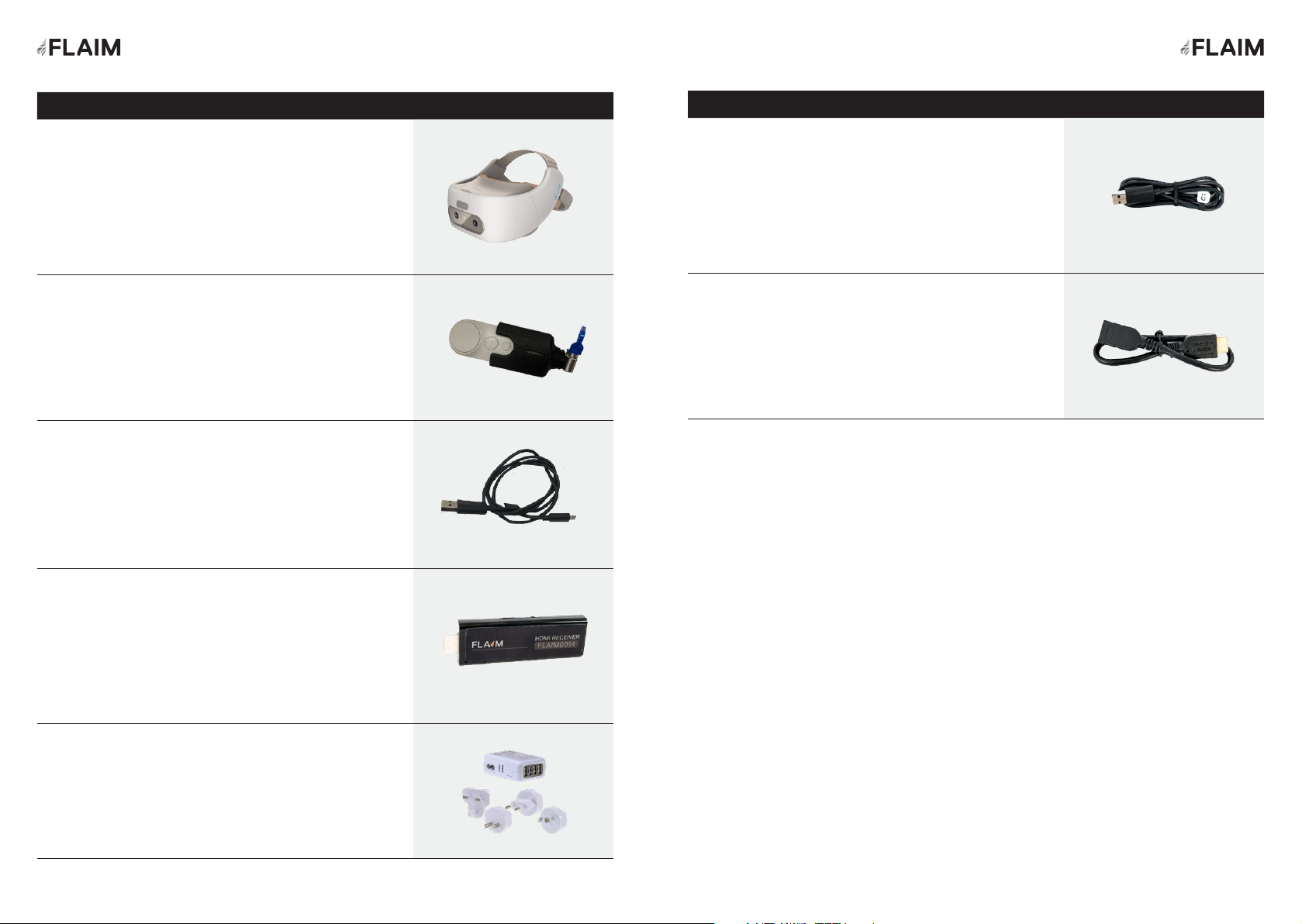
QTY Description Picture
1Country specific power cable and power adaptor
for HDMI receiver power supply (configuration
may vary in different countries)
1HDMI extension cable
QTY Description Picture
1VR headset - HTC Vive Focus Head Mounted
Display
1Extinguisher controller tracking
system
2Power cable for Head Mounted
Display
1HDMI receiver
1Charge plug (country specific)
for charging VIVE Focus
65
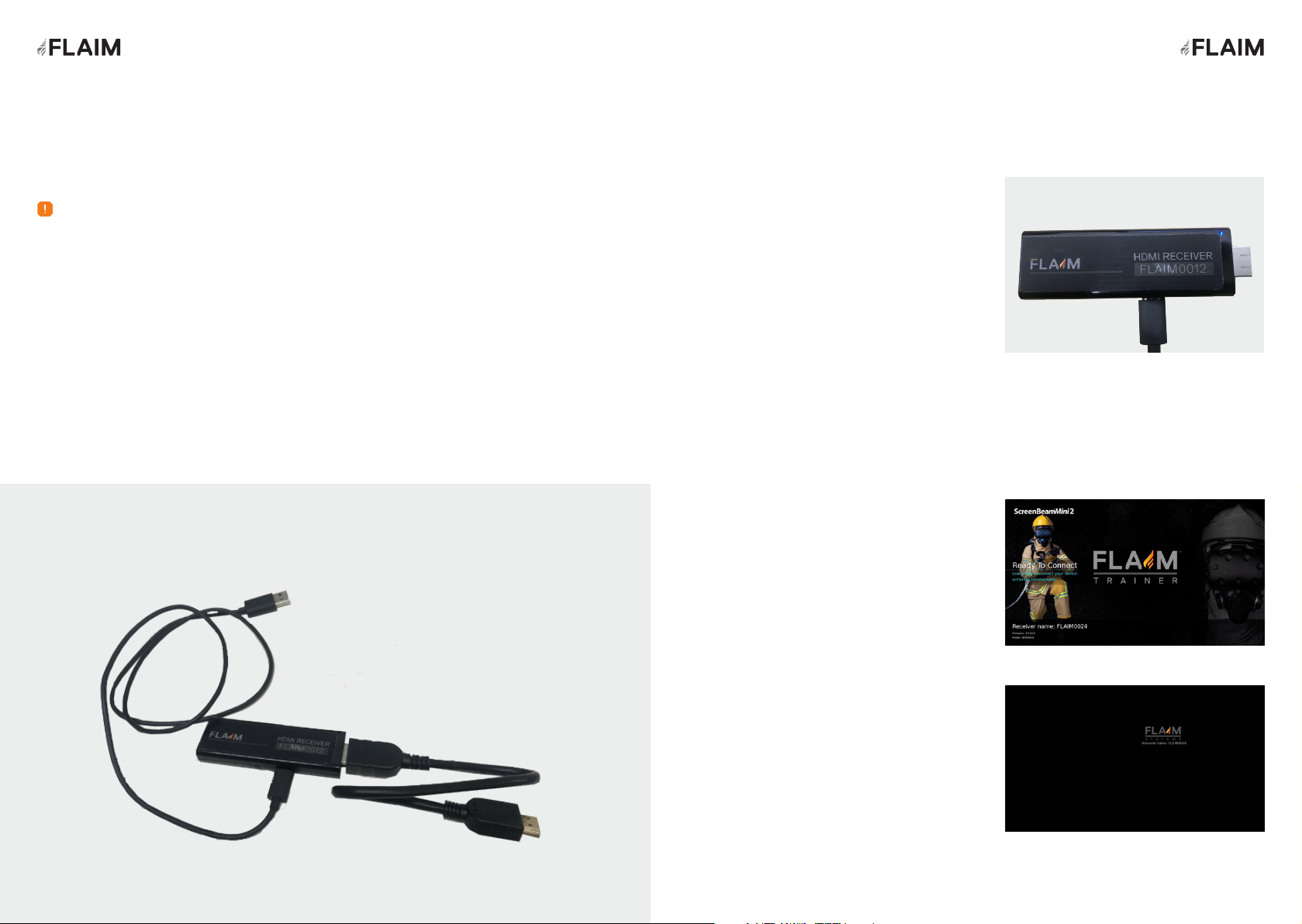
Quick Start Guide
Training instructor viewing system
Step 1
Step 2
This section covers the basic setup, how to use and run the FLAIM Extinguisher
training system.
The training instructor viewing system (Figure 3) receives the signal transmitted by
the FLAIM Extinguisher VR headset. It allows the training instructor and others in the
room to experience a live view of what the person being trained can see in the virtual
training environment.
The training instructor viewing system consists of a HDMI receiver that connects to a
television/projector (not supplied) via a supplied HDMI cable.
1. Plug the micro USB lead into the USB port on
your television and projector.
2. When powered, the receiver power light will
glow blue (see Figure 4).
The USB Power supply delivers power to the
HDMI receiver. Some systems cannot supply
enough power from their in-built USB port. If
there is no light it is likely that your system
cannot supply enough power from its in-
built USB port. If this occurs, please use the
included power supply. Retry with power supply
connected – you should now see a blue light on
the power receiver (see Figure 4).
1. Select the source – television or projector
You will now see the Ready to Connect screen
(Figure 5) on your television or projector. If the
system is inactive for five minutes or longer a
screensaver will activate (Figure 6).
Ensure you have adequate working space. Some scenarios require the trainee to walk
closer to the fire to extinguish. FLAIM recommends 4m x 4m (13ft x 13ft) minimum.
Note
Figure 2: Instructor Viewing System
Figure 3: Ensure HDMI receiver is powered (Blue
light) – top right
Figure 4: HDMI Receiver ready to connect screen
Figure 5: HDMI Receiver screensaver mode
87
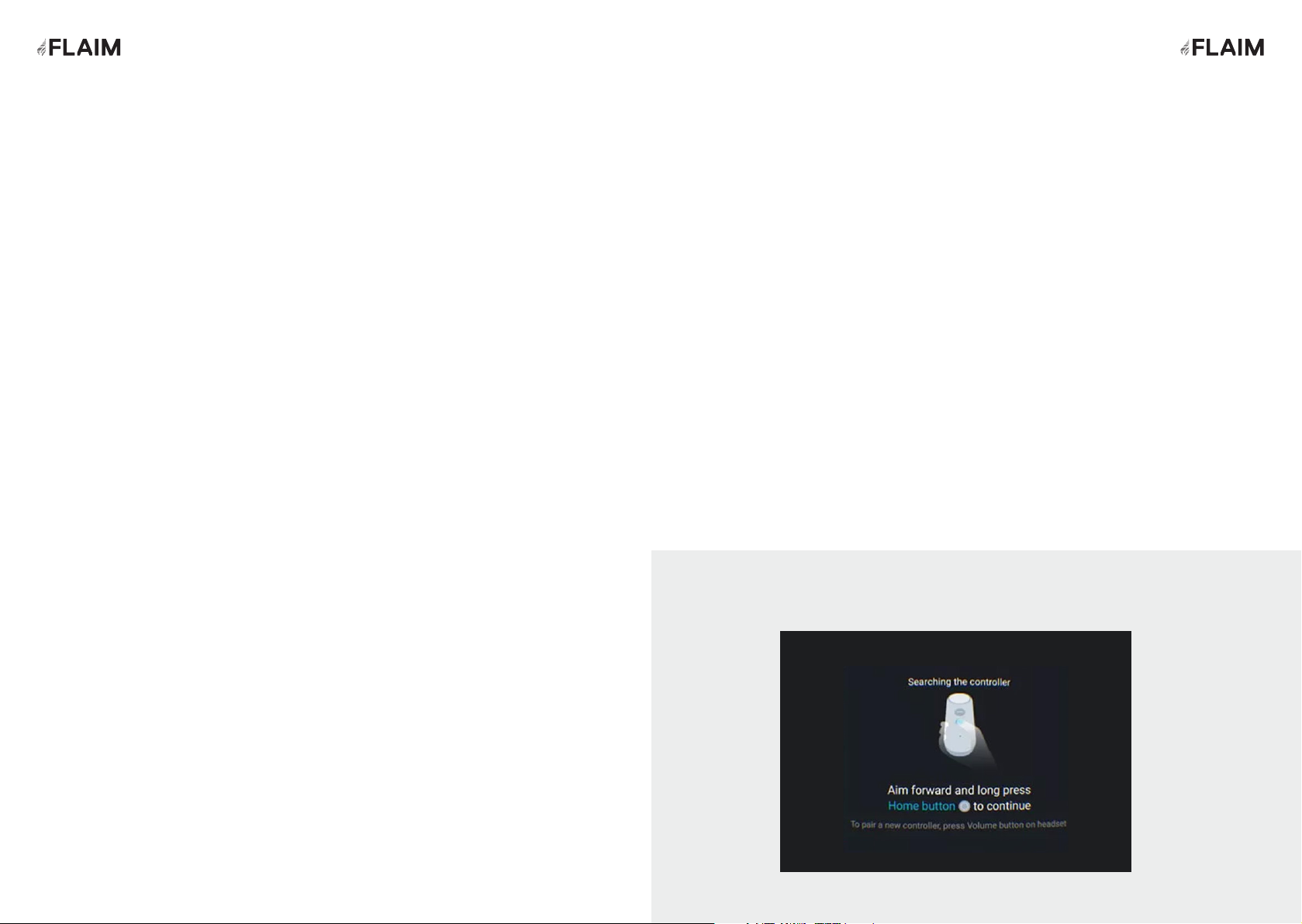
Step 3: VR headset setup
Step 5: Setting up the controller
1. Remove the VR headset - VIVE Focus Head Mounted Display from the case.
2. To power on the VR headset, hold down the power button (on the top right side of
the headset for up to 5 seconds).
3. Put on the VR headset. Ensure it is fitted firmly. To tighten the fit for the user, the
VR headset can be adjusted at the back via the adjustment knob and on top of the
head using the strap.
You will know the headset is ON when you see the VIVE Focus logo.
The user now needs to adjust the lens on the base of the VR headset – until the visual
is clear.
1. If a sole user - remove the headset. If two or more people – trainer should execute
this step.
2. To turn on the controller - hold down the bottom button. On-screen prompts
will now appear for the user in the headset. If not working check the Vive Focus
Controller has batteries installed.
Congratulations you are now ready to use FLAIM Extinguisher - follow the on-
screen prompts and proceed to the How to use FLAIM Extinguisher section of this
manual.
Setup troubleshooting
If prompted to re-centre
Reset with controller (trainer)
To re-centre the virtual world using the controller get the user to move their hand that
is holding the controller forward and hold down the bottom button on the controller for
5 seconds.
Reset with VR headset (trainee)
To re-centre the virtual world using the VR headset – remove from head. Hold the VR
headset above your head for 5 seconds. Place the headset back on. Ensure that you do
not cover the cameras on the front of the VR headset while you reset. This obstructs
the tracking technology.
To SHUTDOWN at any time hold down the power button on the VR headset for 3
seconds. A pop-up menu will allow you to select shutdown or restart with the controller.
Click away to cancel.
To adjust the volume use the controls on the bottom left-hand side of the VR headset.
To charge the VR headset, plug the supplied charger cable into the USB C port on the
top of the headset and the USB end into the supplied wall plug.
Figure 6: VIVE Focus controller re-centre screen
109
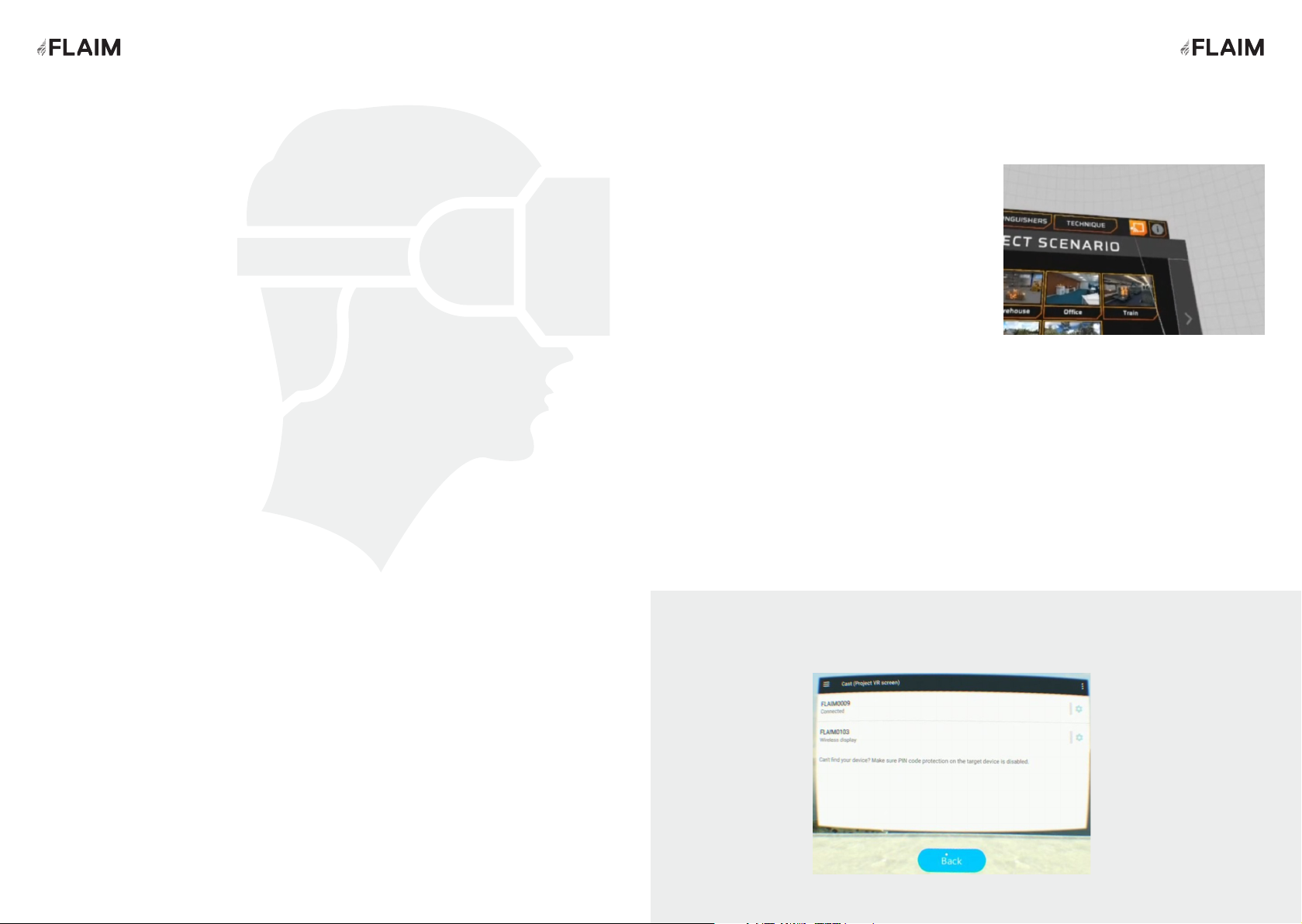
1. To stream to the television or projector select
the video connection button in the top right top
of the screen, second from right (Figure 10).
This will open video streaming options on the
tablet.
2. Select the FLAIM device by clicking on
its name (eg. FlaimXXX) and wait until the
message below shows Connected.
3. You should see Connecting you now on your
television or projector. Then Magic is about
to happen. It may take 10-20 seconds to
connect.
4. FLAIM Extinguisher will now be streaming
to the television or projector. It will show
what the VR headset view.
5. Note: It will only stream while the headset
is placed on your head, The television or
projector screen will be black when the
headset is removed.
6. Click the back button to return back to the
FLAIM Extinguisher lobby.
How to Use Flaim Extinguisher
After successfully turning
the system on and
waiting for ~1 minute the
Extinguisher Lobby will
appear.
Getting started
Streaming to video screen
(projector or television)
Figure 8: Video Receiver Connection
Figure 7: Video Connection Button
1211
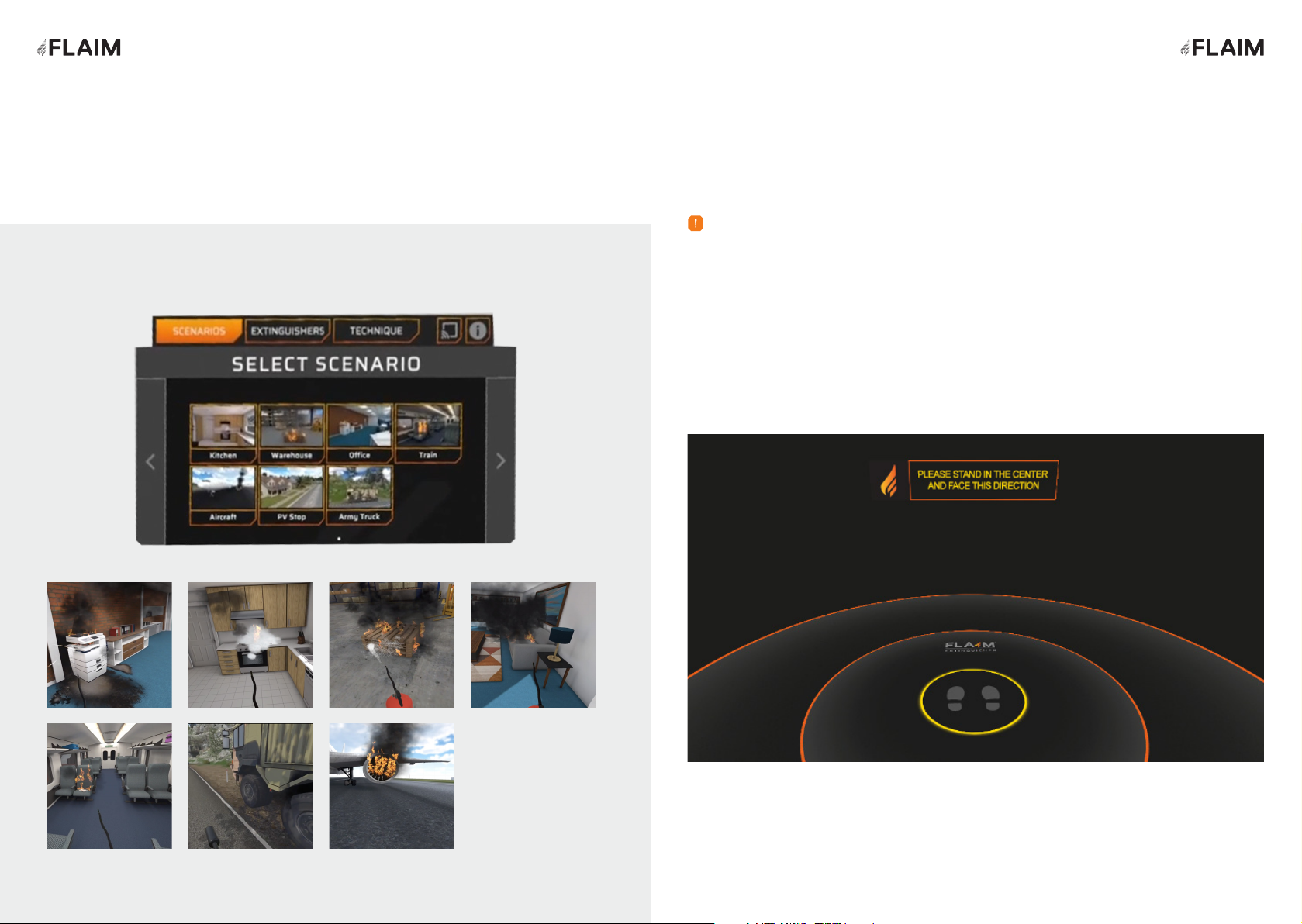
Scenarios menu tab Running scenarios
The Scenarios tab (Figure 11) will automatically be selected. This is where you can
access the different FLAIM Extinguisher training environments.
1. Select a scenario by pointing and holding down the bottom button on the controller.
2. You will now see a circle at your feet (Figure 12). Step into the centre, with the same
orientation as shown. The scenario will then load.
You will now be in the scenario.
Figure 9: Scenarios tab menu
Figure 10: Feet circle screen
When loading in and out of scenarios, you will need to return to your origin point. This
origin point can be reset by taking the VR headset off for 4 seconds.
Note
1413
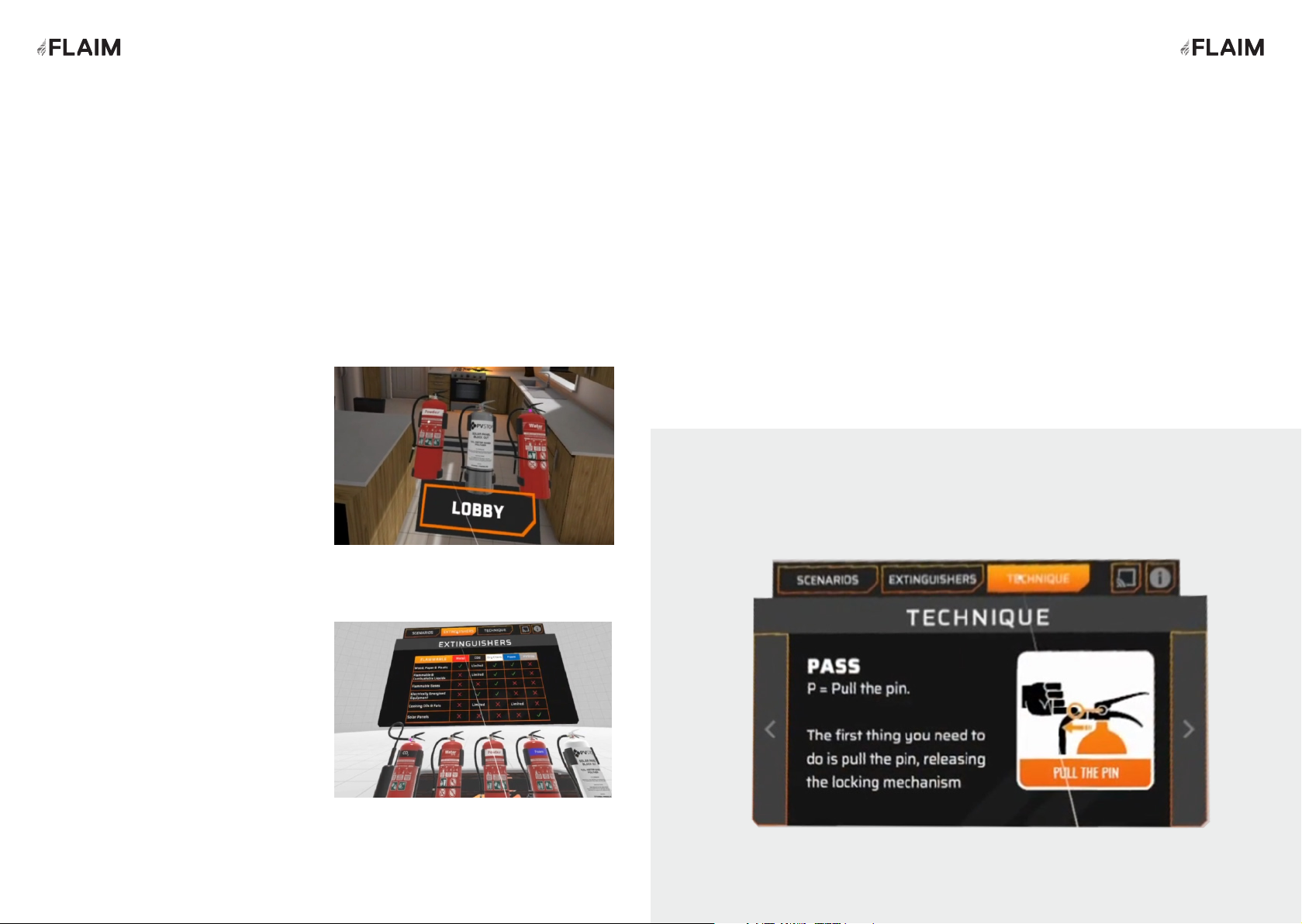
Training options
Extinguisher training
Extinguishers Tab
The FLAIM Extinguisher system has three
different training options - Extinguisher Training,
Experience, PVStop.
Option 1:
Extinguisher Training teaches users how to
use an extinguisher – giving three choices of
extinguisher type. For example: The Warehouse
Pallet scenario.
Option 2:
Experience is for observation learning. The user
will not have any extinguisher choices. For
example: The Aircraft Engine scenario.
Option 3:
PVStop teaches users how to use PVStop to
negate the electricity output of solar panels.
If you are in an Extinguisher Training scenario
(Option 1 scenarios) - extinguishers will be
located nearby (Figure 13).
To run this training option, follow the steps below:
1. Select an extinguisher, it will then appear in
the user’s hand.
2. The user should press the trigger or
top button on the controller to use the
extinguisher.
The scenario will end when the user runs out of
suppressant or the fire is extinguished.
You will then have the option to return to lobby
or restart.
Select the Extinguishers Tab (Figure 14) to learn
about the various types of extinguishers and their
role in fire suppression.
Virtual extinguishers will appear in front of the
user. Aim the controller laser at one, it will highlight
the information about its role in fire suppression.
Figure 11: Extinguishers in Extinguisher
Training scenarios
Figure 12: Extinguishers Tab (next to the
Scenarios Tab)
Technique Tab
Info Tab
The Technique Tab (Figure 15) walks users through the extinguisher PASS technique.
Ie: Pull the pin, Aim at the base of the fire, Squeeze the handle and Sweep from left to
right.
To see the next step - switch pages using the right arrow.
The Information (info) button is found at the top right of the screen (next to the video
connection button).
The Info button shows the current software version as well as FLAIM System’s website
address: flaimsystems.com
Figure 13: Technique Tab (next to the Extinguishers Tab)
1615

Fault finding
Please see below a list of
possible faults and how you
can resolve them.
Headset does not turn
on
Plug the headset in to charge for a few minutes.
Place the headset on your head and then press and hold the power
button.
Controller is not
tracking
Tracking is off or I feel
tall/short
No power light or
inability to connect to
video receiver (tv or
projector)
Tracking jumps around
or is not consistent
Follow the on-screen instructions to turn on the controller.
Re-centre the controller by holding the button on the rear of the
controller for 3 seconds.
If you are still unable to connect - replace the batteries (2 x AAA).
Remove the headset from your head. Wait for approximately 4 seconds
until the headset eye pieces turn black. Place back on your head. Make
sure the cameras on the front of the headset are not obstructed.
Connect the USB lead to the included wall adaptor as the TV/Projector
may not supply enough power to operate the receiver
Large mirrors or windows in a training area may cause interference with
the sensory systems
FLAIM Systems maintains a support team via email at support@flaimsystems.com and
will respond within 24 hours about any further technical issues.
Fault Solution
Fault Solution
1817
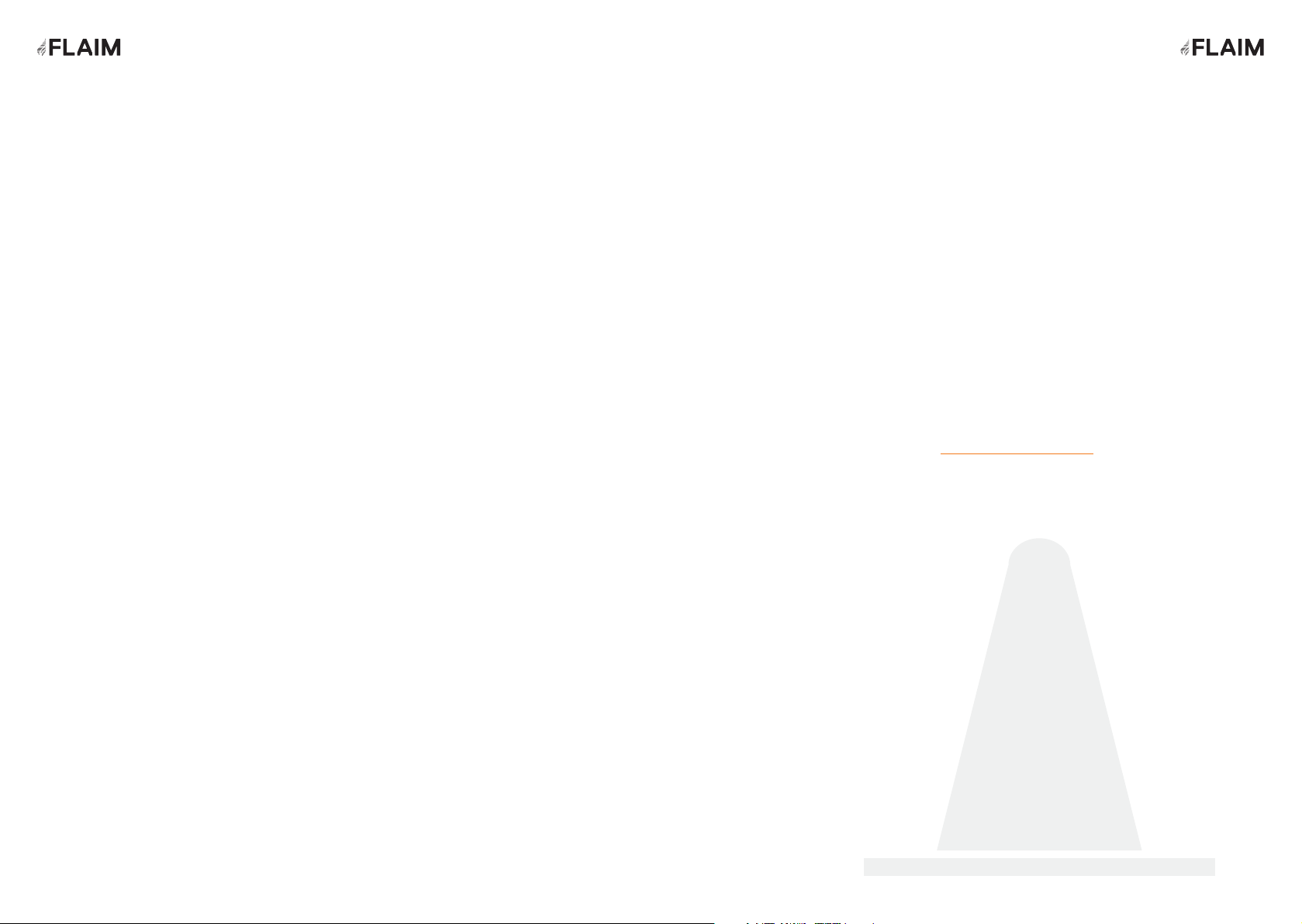
Battery Charging
Safety Use conditions
Further Support
Maintenance
Safety Advice
Safety Advice
FLAIM Extinguisher has a battery within the headset that must be charged and
maintained for optimal usage. It is critical that the headset is checked for damage
before and after use and before and after charging.
If the headset shows signs of damage, then please contact FLAIM Systems for advice.
FLAIM Extinguisher is only to be used to train emergency services personnel and first
responders for workforce, customer and community engagement.
FLAIM Extinguisher MUST NOT be used for operational or actual firefighting or LIVE
FIRE training. Do not use in wet conditions or expose to direct water. Do not use with
firefighting liquids or agent streams including gas, carbonaceous or other fuels.
The FLAIM Extinguisher training system should be used inside or away from direct
sunlight. Direct sunlight can damage the displays inside the VR headset and will void
the warranty of the system. Please contact FLAIM Systems for advice if you have
inadvertently exposed your headset to direct sunlight.
Thank you for choosing our FLAIM Extinguisher product to use as a part of your
training program. For further support, please contact your local distributor or in-
country agent during business hours or email support@flaimsystems.com
Please read the supplied VIVE Focus manual for care and maintenance tips.
The safe use of the
FLAIM Extinguisher is
paramount. The following
safety guidelines should
be followed to ensure that
trainees and support staff
are protected at all times.
2019

flaimsystems.com
info@flaimsystems.com Copyright © 2020
Other manuals for Extinguisher
2
Table of contents