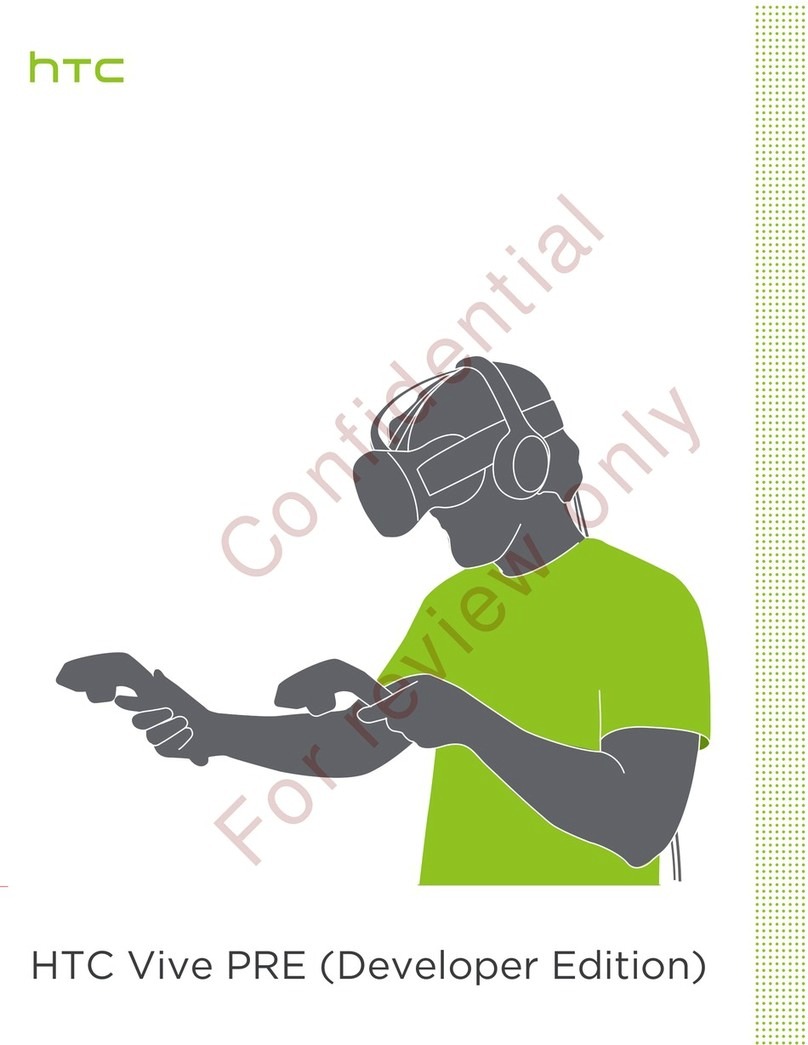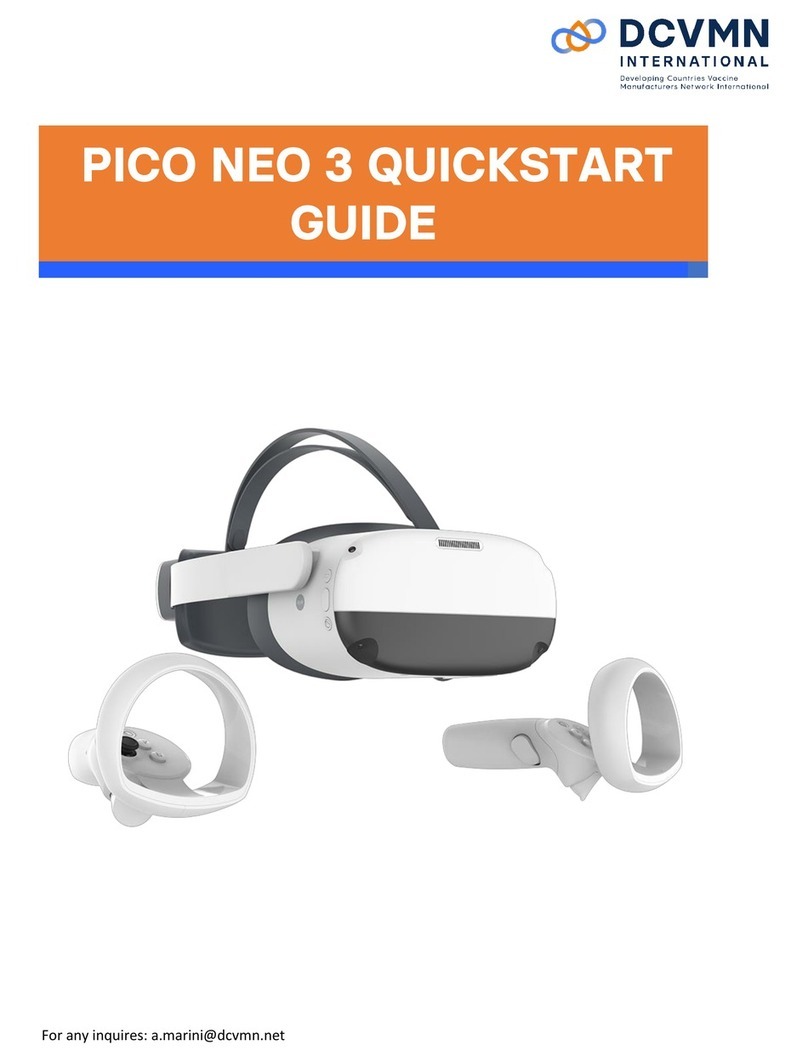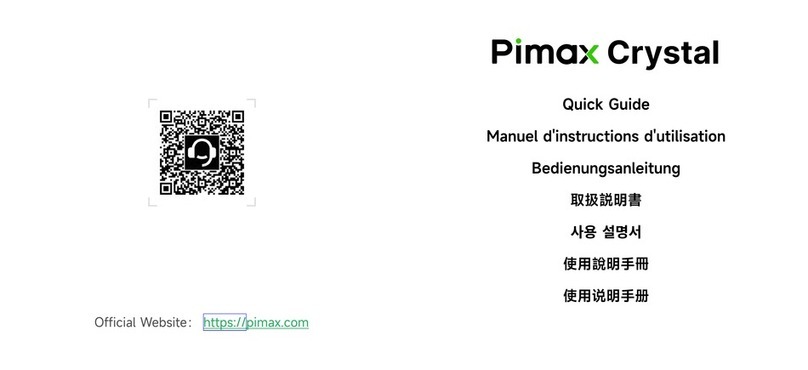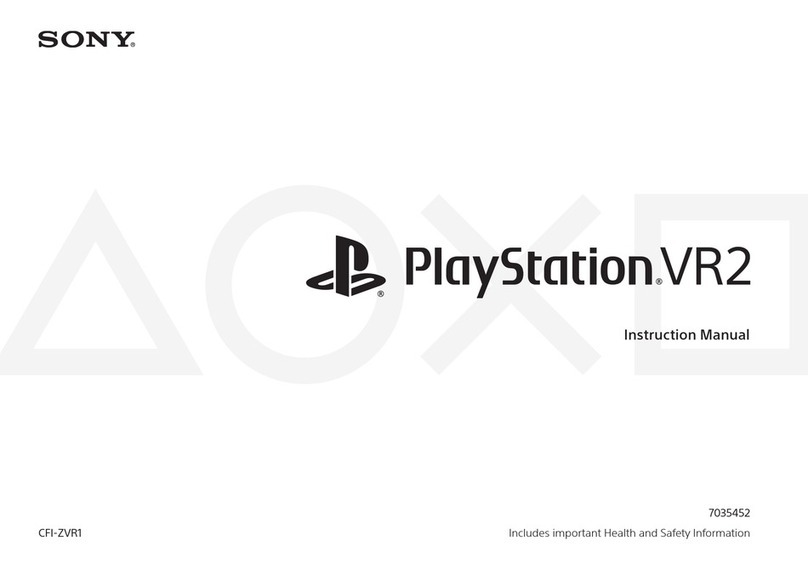GOOVIS Pro 2021 User manual

Quick Start Guide
Schnellstartanleitung
Pro

1
To begin using the GOOVIS Pro as quickly as possible, please carefully read this
GOOVIS Pro Quick Start Guide. All pictures here are for general reference only. All
procedures should be based on the actual product received. Shenzhen NED Optics
Co., Ltd. reserves the right of final interpretation.
©2023 Shenzhen NED Optics Co., Ltd. All rights reserved.
Thanks for using the GOOVIS Pro

2
Headband
1. Getting to Know Your GOOVIS Pro
GOOVIS HDMI Adapter
(Free gift)
Pro Headset
Lens Cleaning Cloth
Carrying Case

3
M
Headband Interface
Status Light
• Headset Functions and User Interface
Head Support
Replaceable Face Cushion
HDMI Cable
Earphone Jack
Diopter Adjustment Knob
3D/2D Switch
IPD Adjustment Range
Brightness Adjustment
Display Mode Switch
The Status Light is as follows:
After the headset is powered on
When there is no HDMI video signal input,
the Status Light is flashing;
When there is an HDMI video signal input,
the Status Light is always on.
Press the Brightness Adjustment plus button
for 3 seconds long to turn off/on the status light.

4
1) Pull up the support of the headset gently to the position shown in the figure below.
2. Fitting and Adjustment

5
Headband connection method 1: side strap + top strap
Headband connection method 2: side strap only
2) Connect the ends on both sides of the head strap to the support shown in the figure below
by sliding the ends of the straps in to the slots from below.

6
You can connect GOOVIS Pro via HDMI adapter cable and/or GOOVIS Wireless Cast to GOOVIS
portable media player, HD Blu-ray players, mobile phones/tablets/laptops, desktop
computers/drones/PS4, SWITCH, Xbox and other game consoles/TV set-top-boxes etc.,
which with HDMI video output device, and enjoy the wonderful vision of high-definition large screen.
Please check our website for more detail information. https://www.goovis.net
3. External Device Connection

7
Diopter Adjustment
IPD Adjustment
The GOOVIS Pro accommodates a vision range from +3D hyperopia to -8D myopia, and an IPD
(Interpupillary Distance) from 56mm to 72mm, and separate adjustment of each of the left and
right eyes. For easy vision adjustment, we suggest that, before putting on the headset, you can
initially rotate the vision adjustment knob to a hyperopia/myopia scale that corresponds
somewhat to your eye sight.
• Performing Initial Vision Adjustment
M
Scale
Diopter
-2
-2D myopia -4D myopia -6D myopia -8D myopia
-4 -6 -8 +2
+2D hyperopia
Mapping between the scales on the vision adjustment knob and the diopter
Astigmatic lenses are optional in case of needs. If you are astigmatic, please contact us by
sending your diopters and axis of astigmatism information order the Lenses, check with our
website: www.goovis.net
Hyperopia Adjustment Range
Myopia Adjustment Range
Mark
line

8
Adjust the length of the headband until the strap fits your head circumference so that you can
easily put the headset on your head. Adjust the headset to the right height and angle so that
you can comfortably watch the display window. You can also adjust the headset itself by tilting
it slightly up or down.
• Wearing the GOOVIS Pro Headset
Flippable
Tip: Before putting on the headset, make sure that the lenses on the Pro display windows are clean.

Brightness Adjustment:Seven different levels of brightness available for gradual adjustment.
Press the Brightness Adjustment plus button for 3 seconds long to turn off/on the status
light.
3D/2D switch key: The product is set with two types of video modes: standard and Blu-ray,
which will automatically recognize and enter according to the input signal. By clicking The
3D/2D switch key can switch the video format supported by the headset in the current mode.
In the standard mode, press the 3D/2D switch key to switch between 2D video (2D Video), left and
right 3D (Side by Side), up and down 3D (Top and Bottom). The three video formats are cyclically
switched, and the mode that matches the video format is selected to watch.
• Performing Brightness Adjustment,3D/2D Mode & Video Display Mode Adjustment
M
9
When the headset sits comfortably on your head, rotate the diopter adjustment knobs to the
clockwise or counterclockwise to bring the image into sharp focus. Please close your right eye
when adjusting your left eye, and vice versa. It is suggested that, when adjusting the vision, you
begin from the blurry state until the image is sharpest, without any overlaps or shadows in the
field of view. After adjusting for sharpness in each eye separately, open both eyes, and move
the knobs towards or away from the center in order to find the correct IPD for your viewing
comfort.
Tip: It is very important for you to perform accurate visual adjustment before watching,
otherwise you may feel dizzy or uncomfortable.
• Performing Accurate Visual Adjustment
Brightness Adjustment Display Mode Switch
3D/2D Switch

10
2D Video
Side by Side
Top and Bottom
In the Blu-ray mode, press the 3D/2D switch button to switch between 2D Blu-ray (2D
Video) and 3D Blu-ray (Frame Packing), Circulate switching under the video format, select
the format that matches the video to watch.
Dark Mode (Cinema Mode): Image quality specially designed for movie content.
Standard Mode: Emphasize natural images. Standard image quality suitable for a variety of video
resources.
Clear Mode: Bright colors and clear contrast are used for concerts, sports and other TV broadcast
content.
Dark Mode
Standard Mode
Clear Mode
2D Video
Frame Packing
Display mode switch key: The product is set with Dark Mode (Cinema Mode), Standard Mode
(standard mode), Clear Mode (Bright mode) Three display modes, which can be cyclically switched
by pressing the display mode switch key.

11
Display: 2x0.71 inch Micro-OLED display
Resolution: 1920×1080*2
PPI: 3147
Optical modules: 12 optical lenses
Virtual screen size: Equivalent to a giant 800-inch diagonal screen when viewed from a
distance of 66 feet (20 meters)
Distortion: < 1.5%
FOV: 53°
Diopter adjustment: Ranging from +3D hyperopia to -8D myopia; left/right eye adjusted
independently
IPD: 56mm - 72mm
Astigmatic lens: Optional
Sensor: Proximity sensor
Audio interface: 3.5mm universal earphone
Video interface: HDMI 1.4a
Video format: Frame packing, Side-by-Side, Top-and-Bottom, 2D Blu-ray video, 2D video
Video input support:
Headset main body dimensions: 7.3 inch x 4.3 inch x 2.2 inch (185mm x 109mm x 56mm)
Headset main body weight: 7.05 oz (200g)
4. Specifications
1920×1080p@60Hz,
1920×1080p@50Hz,
1920×[email protected],
1920×1080p@24Hz,
1920×1080i@60Hz,
1920×1080i@50Hz,
1280×720p@60Hz,
1280×720p@50Hz,
720×576p@50Hz,
etc.
• After selecting the play mode, the play mode will be automatically confirmed
after 2 seconds and the menu will be automatically hidden.
• Starting Your Visual Feast

12
Do not stretch or twist the HDMI cable because this may have a negative effect on the
quality of signal transmission.
Do not over rotate or press the head support, or it may be damaged.
Do not stretch or twist the head strap.
Do not block the air intake or outlet vents on the headset or the heat dissipation capabilities
may be adversely affected.
Carefully protect the lenses from dust or scratches. To clean the lenses, use a soft cleaning
cloth and wipe them gently.
Clean the surface with a soft cloth dipped in a mild detergent. Do not use solvents or alcohol
products as these may damage the surface.
Handle the headset with care for it contains precision optical modules that may be damaged
by any accidental falls.
Adjust the vision to the optimal state before watching your movies in order to avoid any
discomfort.
Do not over-rotate the viewing control knobs as it may cause them to be damaged.
It is suggested that you rest regularly while using the device. Please stop immediately when
you feel any discomfort such as eyestrain, fatigue, or nausea. You may resume use when the
discomfort dissipates. Consult a doctor if the discomfort continues or is excessive.
Watching video images or playing games using this device may affect the eyesight of
growing children. It is suggested that children under 12 use the device under the careful
guidance of their parents.
Do not use or store the device in humid environments.
Any unauthorized disassembly or opening of the device is forbidden and voids any
warranty.
Do not dispose of the product with the household garbage. Correct disposal of the device
is conducive to protecting the environment and the human race from any adverse effect.
Changes or modifications to this device not expressly approved by Shenzhen NED Optics
Co., Ltd. could void the user’s authority to operate the device.
6. Warning
5. Safety Instructions
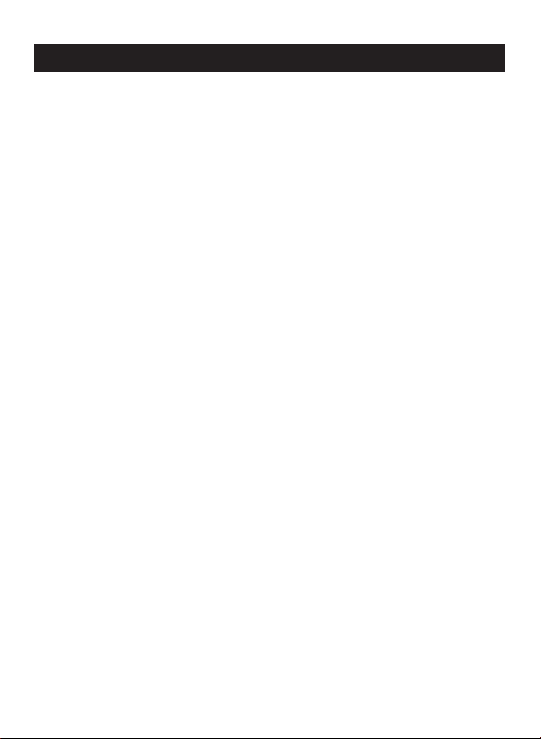
13
Product: VR Headset
Model: P2 (2021)
7. Manufacturing Information

1
Damit Sie GOOVIS Pro möglichst schnell verwenden können, lesen Sie diese
Schnellstartanleitung für GOOVIS Pro bitte genau durch. Alle Abbildungen in dieser
Anleitung dienen nur der allgemeinen Bezugnahme. Die gesamte Vorgehensweise
sollte sich nach dem tatsächlich erhaltenen Gerät richten. Shenzhen NED Optics Co.,
Ltd. behält sich das Recht einer endgültigen Deutung vor.
©2023 Shenzhen NED Optics Co., Ltd. Alle Rechte vorbehalten.
Danke für Ihre Verwendung von GOOVIS Pro

2
Kopfgurt
1. 1.Sich mit Ihrem GOOVIS Pro vertraut machen
GOOVIS-HDMI-Adapter
(kostenloses Geschenk)
Pro-Headset
Linsenreinigungstuch
Tragetasche

3
M
Kopfgurtanschluss
Statusanzeige
• •Headset-Funktionen und Nutzerschnittstelle
Kopfstütze
Ersetzbares Gesichtspolster
HDMI-Kabel
Kopfhörereingang
Regler für Dioptrieneinstellung
3D/2D-Schalter
Einstellbereich des Pupillenabstands
Helligkeitseinstellung
Anzeigemodusschalter
Die Statusanzeige zeigt folgende Zustände an:
Nach dem Einschalten des Headsets
Ist kein HDMI-Videosignal vorhanden, blinkt die
Statusanzeige.
Bei Vorhandensein eines HDMI-Videosignals leuchtet
die Statusanzeige fortwährend.
Halten Sie die „Heller-Seite“ der Helligkeitstaste 3
Sekunden lang gedrückt, um die Statusanzeige ein-
/auszuschalten.

4
1) Klappen Sie die Headset-Stütze behutsam hoch auf die Position, die nachstehend abgebildet ist.
2. Aufsetzen und anpassen

5
Methode 1 zur Verbindung des Kopfgurts: Seitengurt + oberer Gurt
Methode 2 zur Verbindung des Kopfgurts: Nur Seitengurt
2) Verbinden Sie die beiden Enden des Kopfgurts mit der Stütze, siehe nachstehende
Abbildung, indem Sie die Gurtenden von unten kommend in die Schlitze hineinschieben.

6
Sie können GOOVIS Pro über das HDMI-Adapterkabel und/oder über GOOVIS Wireless Cast mit
dem tragbaren GOOVIS Media Player, HD-Blu-ray-Playern, Mobiltelefonen/Tablets/Laptops,
Desktop-Computern/Drohnen/PS4, Switch, Xbox und sonstigen Spielkonsolen/TV-Set-top-Boxen
usw. verbinden, die alle über einen HDMI-Videoausgang verfügen müssen, um atemberaubende
Bilder auf einem großen HD-Bildschirm zu genießen. Besuchen Sie bitte unsere Homepage für
weitere Details: https://www.goovis.net
3. Anschluss eines externen Geräts
Other manuals for Pro 2021
1
Table of contents
Languages:
Other GOOVIS Virtual Reality Headset manuals