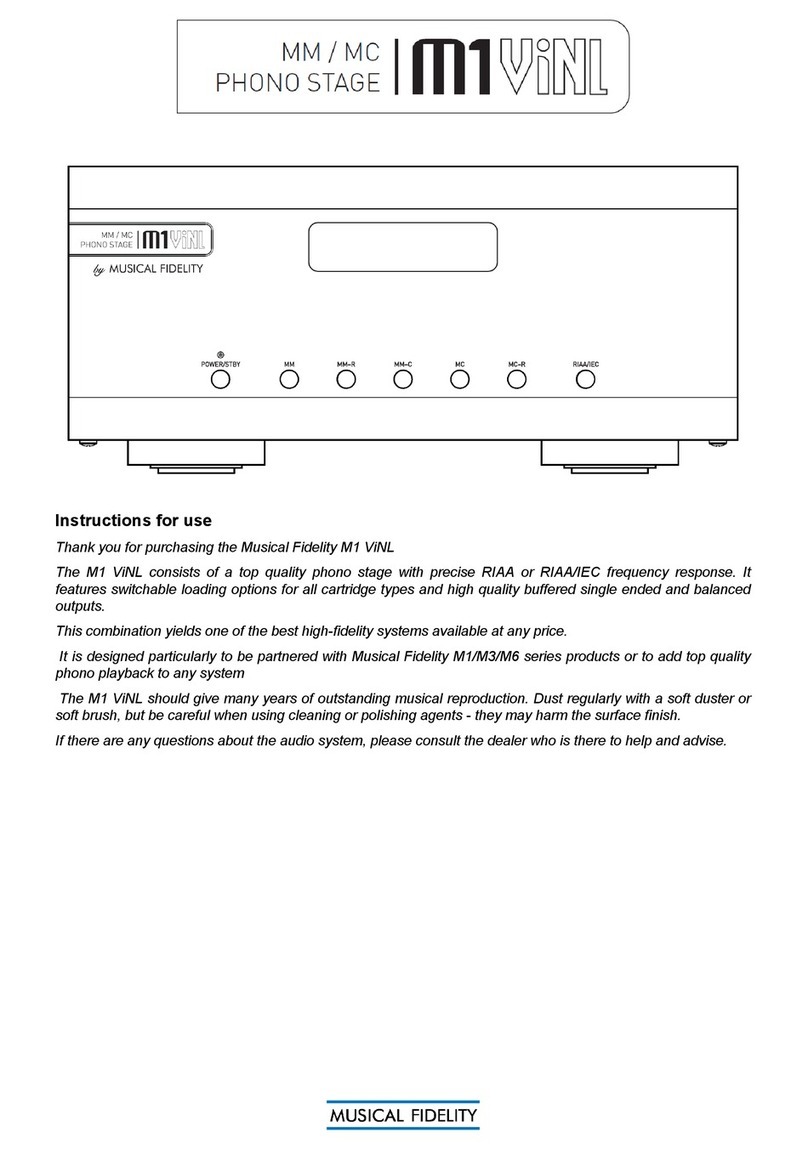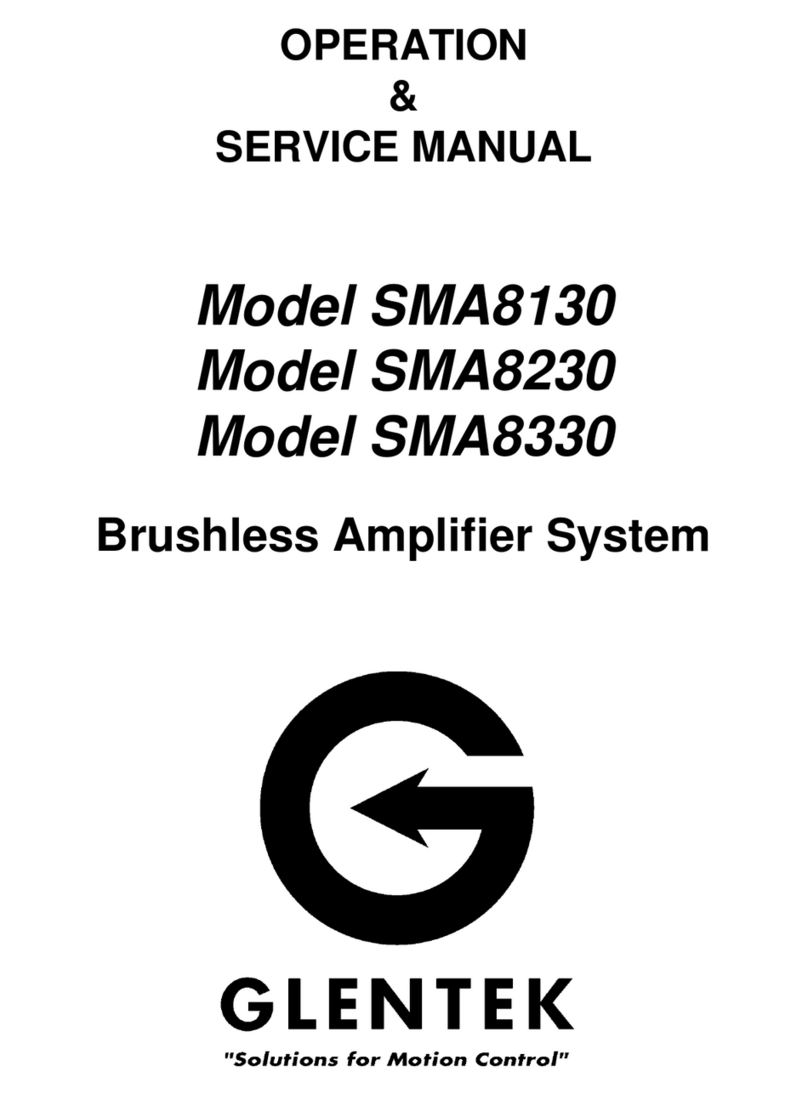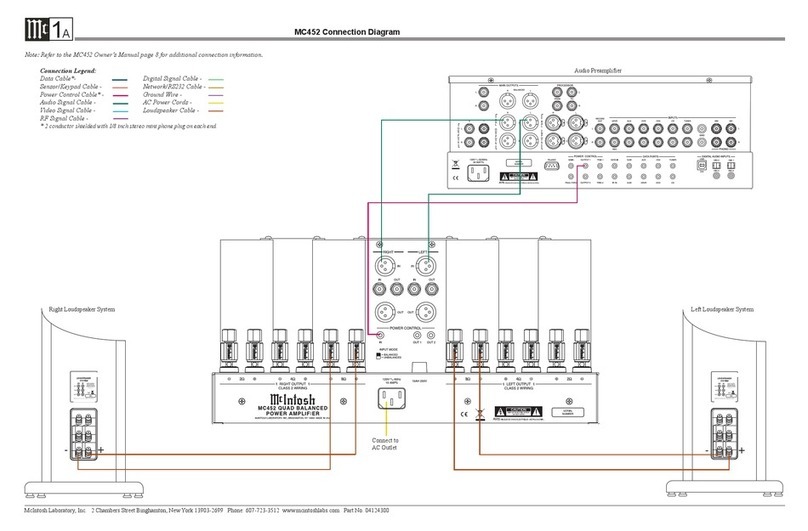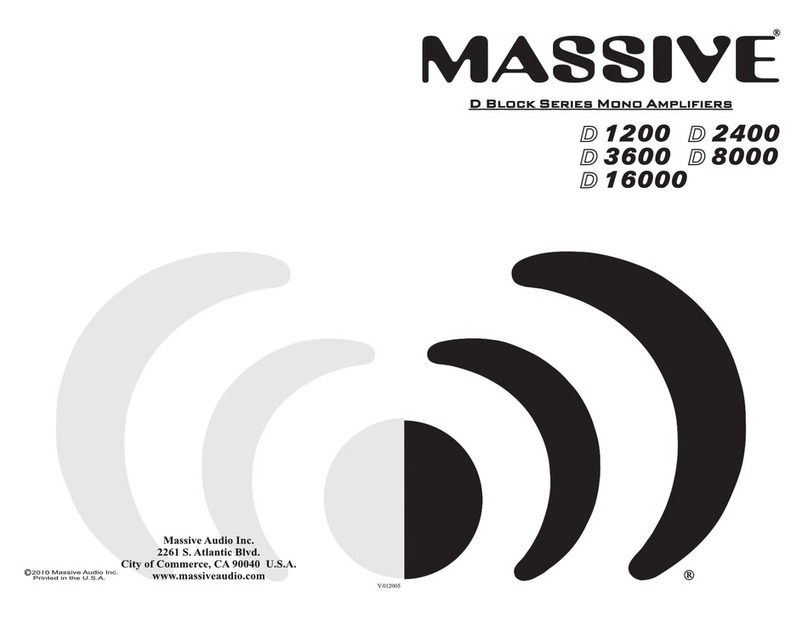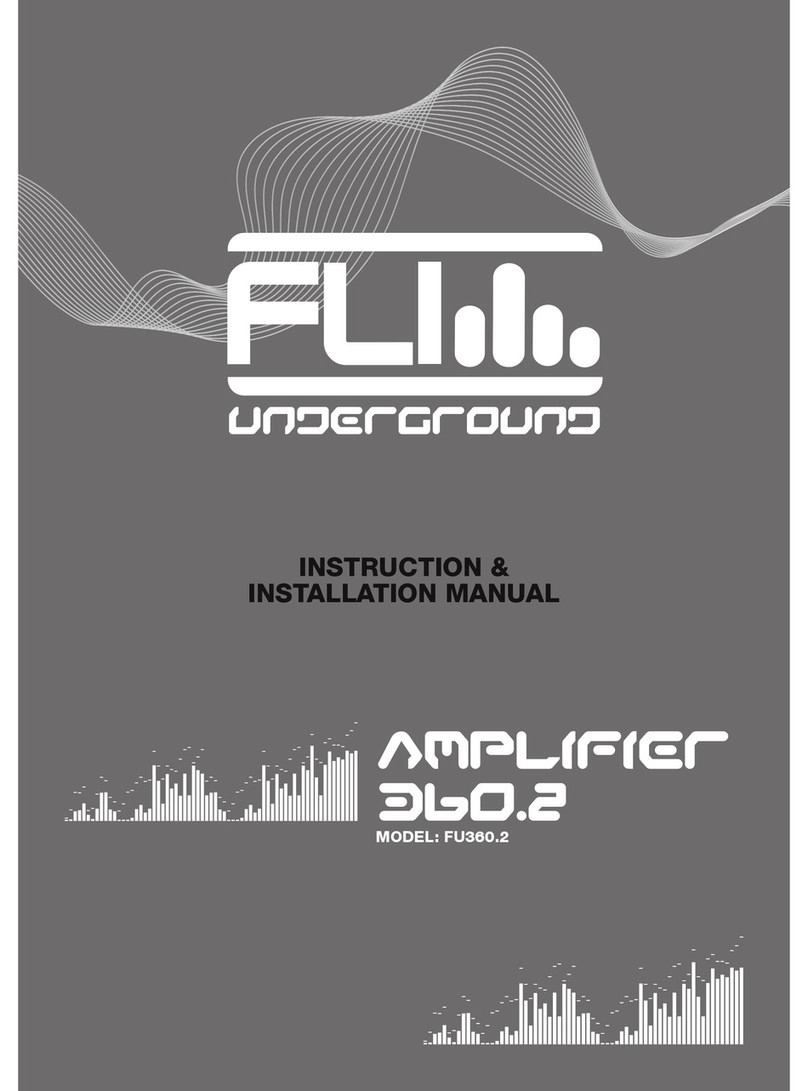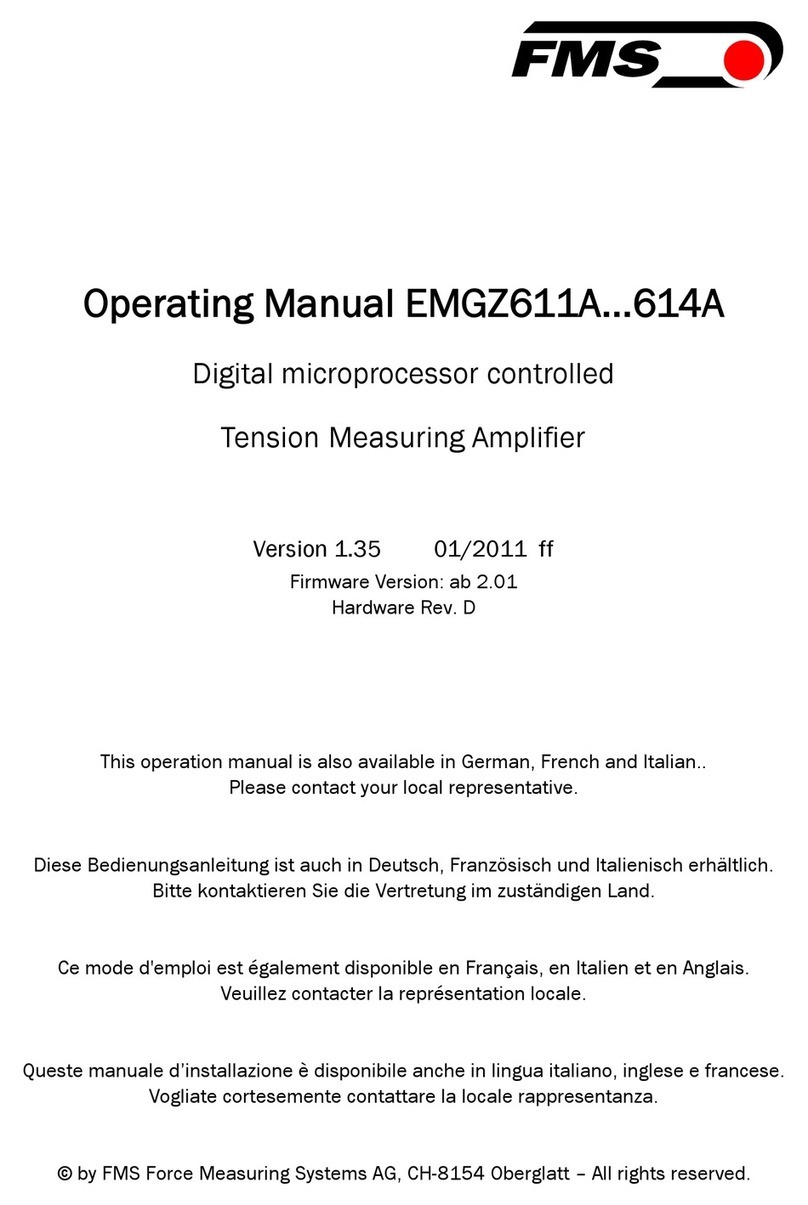FLAMMA FX10 User manual

FX10 user manual
Portable Modeling Headphone Amps
1. Features
14 different amp models with automatic save function
14 built-in effects with parameter adjustment
5 levels of TONE color
28 different drum groove options to select from
Compatible with Bluetooth for audio playback
Supports USB AUDIO recording and audio playback
Layout
1
2
3
4
5
6
7
8
910

1. 1/4’’ instrument input jack. Connect to the output of the guitar.
2. Volume control: Rotate to adjust the volume level of the guitar and drum machine.
3. Three-way Power Switch. OFF: Power off. ON: Power on (Bluetooth off). BT ON:
Bluetooth on. The power indicator will show current power status.
4. AMP button: Press to select AMP module (preset patch), then press the -/+ buttons to
select between 14 different amp models. The color of LED indicator will show currently
selected amp model.
5. TONE button: Press to select TONE module. Press -/+ buttons to switch between 5
different tone colors.
6. EFX button
a. Press to select EFFECT module. Press the -/+ buttons to switch between different
effects
b. When the EFFECT module is selected, press the EFX button to bypass effect.
c. When the EFFECT module is selected, press and hold the EFX button to enter hidden
mode.
7. DRUM button
a. Press DRUM to turn on the drum machine. You can press and hold DRUM to turn off
the drum machine. The LED indicator will show the On/Off status of the drum machine.
b. When drum machine is on, press DRUM to switch between three parameter
adjustment modes. The color of the LED indicator will show current select mode: RED for
drum groove, GREEN for volume level of drum machine, BLUE for speed of drum
machine. You can adjust those parameters via -/+ button.
8. -/+ button:Adjust currently selected modules (AMP/TONE/EFX/DRUM).
9. 1/8” TRS headphone jack, connect to headphone device.
10. USB-C port for charging and OTG function (support USB audio recording
and playback).

2. Instructions
1. Start
Toggle the power switch to the ON position. The power indictor will illuminate and turn
blue for when power is on. You can toggle the switch to Bluetooth icon to turn on
Bluetooth Audio function.
2. Tone/Effect Adjustment
a. Select amp model: Press AMP to select AMP module (preset patch), then press the -/+
buttons to select between 14 different amp models. The color of LED indicator will show
currently selected amp model.
b.Adjust tone color: Press TONE to select TONE module, then press -/+ buttons to
switch between 5 different tone colors.
c. Select EFX: Press EFX to select EFFECT module, then press the -/+ buttons to switch
between different effects
d. EFX adjustment: Each effect in the EFFECT module has a hidden parameter
adjustment mode and the selected effect can be adjusted between 10 different levels.
When EFFECT module is selected, press and hold EFX to enter hidden parameter
adjustment mode, then press the -/+ buttons to adjust it. The color of LED indicator will
show currently selected level.
BUTTON
COLOR
VALUE
1
2
3
4
5
6
7
8
9
10
e. Bypass EFFECT: When the EFFECT module is selected (LED indicator is on), press
the EFX button to bypass EFFECT module.
f. Saving: When the parameter adjustment is complete, current tone will be saved into the
currently selected AMP module as a preset patch, which includes AMP type, TONE color,
EFX On/Off, EFX type, and EFX hidden parameter.
Note: When a module (AMP/TONE/EFX) is selected, the corresponding LED indictor will
illuminate completely, otherwise it will illuminate in half brightness.
3. Drum Machine

a. Press DRUM to turn on the drum machine. You can press and hold the DRUM to turn
off the drum machine, the LED indicator will show the On/Off status of drum machine.
b. Select drum groove
FX10 has 28 different drum grooves. When drum machine is on, press the DRUM to
switch between three parameter adjustment modes. The color of the LED indicator will
show the currently selected mode. RED indicates drum groove. Please refer to the
groove list in the next session for use.
c.Adjust volume level of drum machine
When the DRUM is selected, press DRUM several times to enter volume level
adjustment mode (LED indicator illuminate as GREEN). You can press the -/+ buttons
to adjust the volume level of drum machine. Please refer to the color of LED indicator for
adjustment.
BUTTON
COLOR
VALUE
1
2
3
4
5
6
7
8
9
10
d.Adjust drum machine speed
When the DRUM is selected, press the DRUM for several times to enter speed
adjustment mode (LED indicator will blink as BLUE). Press -/+ button to adjust the speed
via 1 BPM each time. Press and hold -/+ to increase or decrease the speed quickly. The
speed of drum machine ranges from 40 BPM to 260 BPM.
(状态跳转说明)
鼓机关闭:Drum Machine Off
节奏选择:Select Drum Groove
音量调节:Adjust volume level
速度调节:Adjust speed
短按:Press
长按:Press and hold
状态跳转说明:Drum machine operation diagram
鼓机关闭
节奏选择
音量调节
速度调节
短按
长按

4. Effect List
a、AMP:
Number
LED Color
Reference
1
Fender® 65 Twin Reverb
2
Fender® 65 Deluxe Reverb
3
Acoustic guitar simulation
4
Fender® Super Sonic
5
Fender® 59 Bassman
6
DR.Z® Z-Wreck
7
Marshall® JCM800
8
Marshall® Plexi
9
VOX® AC30
10
ENGL® Powerball
11
Mesa Boogie® Mark V
12
Orange® AD 30
13
Soldano® SLO 100
14
EVH® 5150 Ⅲ
*NOTES:All product names belong to their owners and are only used in this product and
manual as a reference to tone types.
b、Tone
Number
LED Color
Descriptions
1
Darker 更暗
2
dark 暗
3
Straightness 平直
4
Bright 明亮
5
Brighter 更亮

c、EFX
Number
LED
Color
Descriptions
Hidden Parameters
1
房间混响
Room Reverb
混响音量
Reverb Level
2
大厅混响
Hall Reverb
混响音量
Reverb Level
3
教堂混响
Church Reverb
混响音量
Reverb Level
4
板式混响
Plate Reverb
混响音量
Reverb Level
5
弹簧混响
Spring Reverb
混响音量
Reverb Level
6
调制混响
Mod Reverb
混响音量
Reverb Level
7
回声延迟
Slapback Delay
延迟音量
Delay Level
8
磁带延迟+大厅混响
Tape Dly+Hall
延迟音量
Delay Level
9
反向延迟+调制混响
Reverse Dly+ModReverb
延迟时间
Delay Time
10
乒乓延迟+教堂混响
PingPong Dly+Church
延迟时间
Delay Time
11
合唱+大厅混响
Chorus+Hall
调制深度
Mod Depth
12
移相+教堂混响
Phaser+Church
调制深度
Mod Depth
13
镶边+板式混响
Flanger+Plate
调制速率
Mod Rate
14
震音+调制混响
Tremolo+ModReverb
调制速率
Mod Rate

d、Drum machine rhythm list
项目
Number
LED 颜色
LED Color
节奏名称
Groove
拍号
Rhythm
1
POP 1
4/4
2
POP 2
4/4
3
POP 3
4/4
4
POP 4
6/8
5
POP 5
3/4
6
BLUES 1
4/4
7
BLUES 2
4/4
8
BLUES 3
4/4
9
BLUES 4
6/8
10
BLUES 5
6/8
11
PUNK 1
4/4
12
PUNK 2
4/4
13
PUNK 3
6/8
14
ROCK 1
4/4
15
ROCK 2
4/4
16
ROCK 3
6/8
17
ROCK 4
6/8
18
METAL 1
4/4
19
METAL 2
4/4
20
METAL 3
4/4

21
METAL 4
6/8
22
FUNK 1
4/4
23
FUNK 2
4/4
24
FUNK 3
4/4
25
FUNK 4
4/4
26
JAZZ 1
4/4
27
JAZZ 2
4/4
28
JAZZ 3
3/4
4. Blue Audio
FX10 supports Bluetooth which allows connecting to an external Bluetooth device for
practice or performance. Below is the setup procedure:
Toggle the power switch to BT ON to turn on Bluetooth module.
Open the Bluetooth menu of your smart device and select pair new device
Find the “FX10”
Confirm connection
After pairing is complete, you can hear the audio tracks from the external
Bluetooth device.
Notes: To adjust the volume level of the playback tracks, please adjust it on your external
Bluetooth device. The volume level knob of FX10 can only control the volume level of
guitar signal and drum machine.
5、OTG(USB AUDIO)
5. OTG (USB AUDIO) Recording/Playback
The USB port of the FX10 supports USB AUDIO function. You can use the USB cable
that comes with the device and connect to the OTG cable (needs to be purchased
separately) with your smart phone for recording or audio playback.
Notes:
The USB AUDIO function is for audio recording or playback on mobile device for
practice or directly recording on social media. However, it cannot take the place
of professional audio interface. If you would like to use the FX10 with the DAW on
your Window device, a third-party ASIO driver is needed. It might be an

incompatibility issue or driver issue during use.
To adjust the volume level of the playback tracks, please adjust it on your mobile
device. The volume level knob of FX10 can only control the volume level of guitar
signal and drum machine.
6. Battery and Charging
When the battery is low, the power LED indicator will start to blink in blue, the battery will
be run out in 30 minutes. Recommend to charge your device in time.
When the FX10 is Off for charging, the power indicator will illuminate and stay RED and
turn GREEN when charging is complete. When the FX10 is charging, the power LED
indicator will blink in BLUE and RED. then turn to GREEN and BLUE when charging is
complete.
Specifications
Number ofAMP models: 14
Number of EFFECT modules: 14
Number of DRUM groove: 28
Bluetooth function: Audio playback
USB: USB-C port charging/OTG (USB audio)
Battery Capacity: 720mAh
Battery Life: Up to 4 hours
Charging Requirements: 5V 1A
Charging Time: Approximate 2.5 hours
Angle of Plugin Jack: 270°
Dimensions: 82mm (D) * 40mm (W) * 30mm (H)
Weight: 59g
Accessories: Quick guide, USB-C cable

This equipment has been tested and found to comply with the limits for a Class
B digital device, pursuant to part 15 of the FCC Rules. These limits are
designed to provide reasonable protection against harmful interference in a
residential installation. This equipment generates, uses and can radiate radio
frequency energy and, if not installed and used in accordance with the
instructions, may cause harmful interference to radio communications.
However, there is no guarantee that interference will not occur in a particular
installation. If this equipment does cause harmful interference to radio or
television reception, which can be determined by turning the equipment off and
on, the user is encouraged to try to correct the interference by one or more of
the following measures:
•Reorient or relocate the receiving antenna.
•Increase the separation between the equipment and receiver.
•Connect the equipment into an outlet on a circuit different from that to which
the receiver is connected.
•Consult the dealer or an experienced radio/TV technician for help.
Caution: Any changes or modifications to this device not explicitly approved
by manufacturer could void your authority to operate this equipment.
This device complies with part 15 of the FCC Rules. Operation is subject to the
following two conditions: (1) This device may not cause harmful interference,
and (2) this device must accept any interference received, including
interference that may cause undesired operation.
The device has been evaluated to meet general RF exposure requirement.