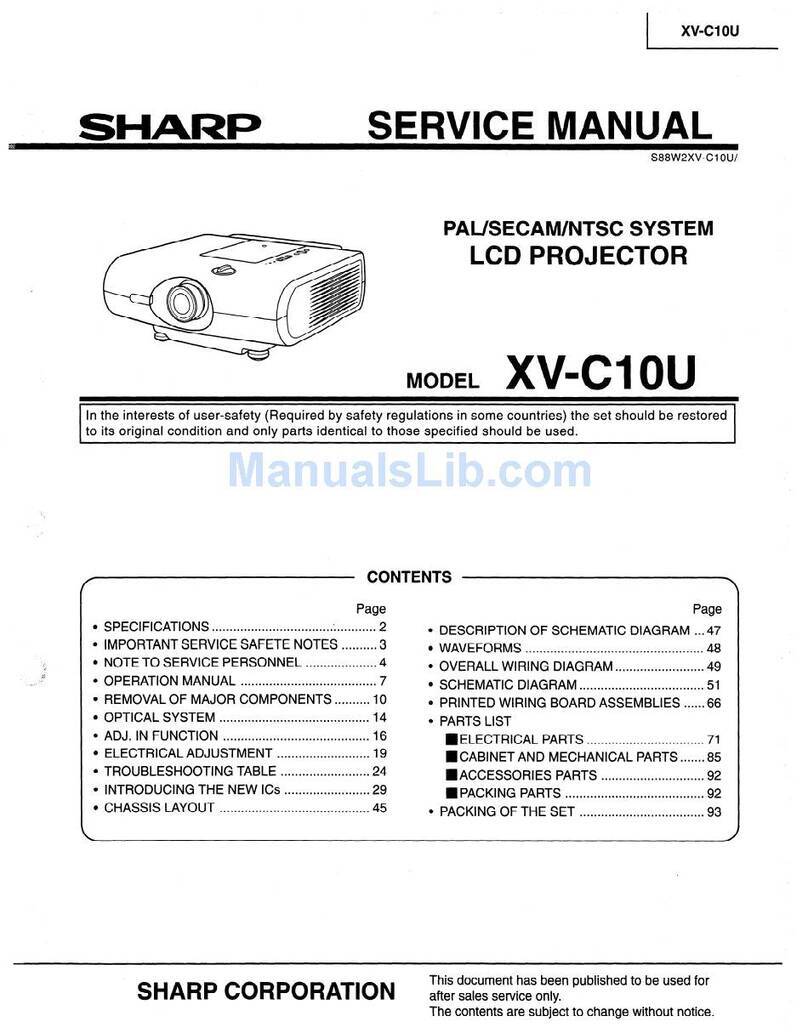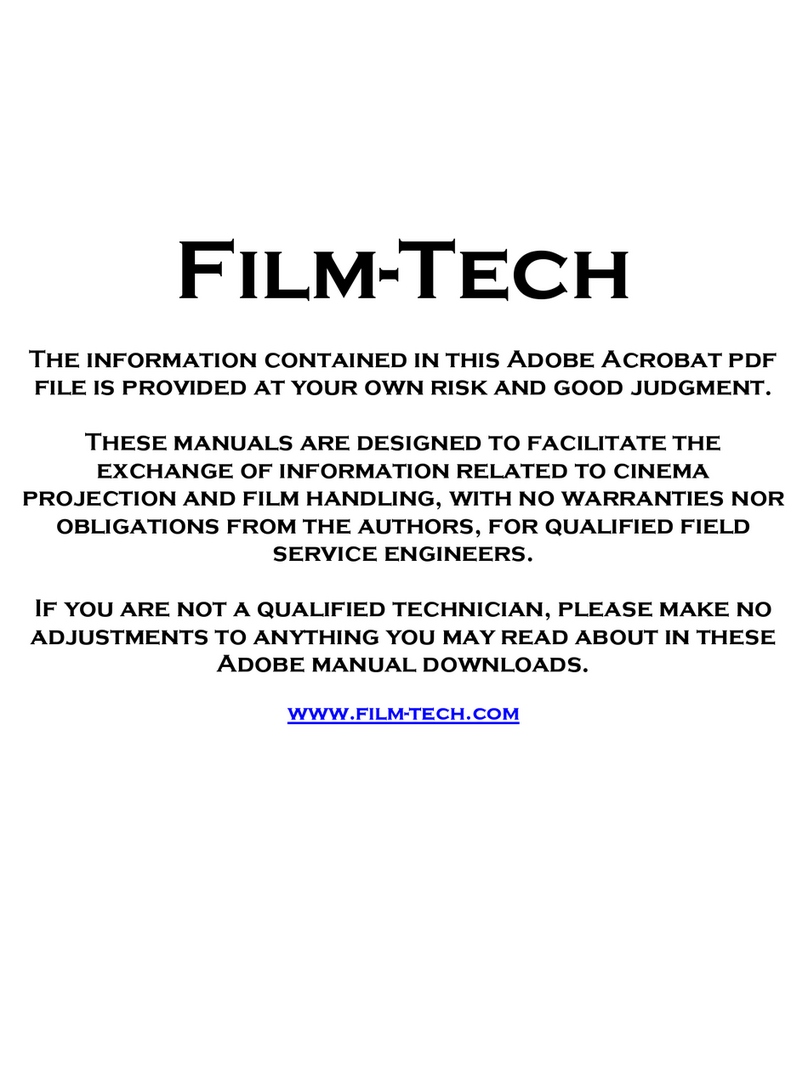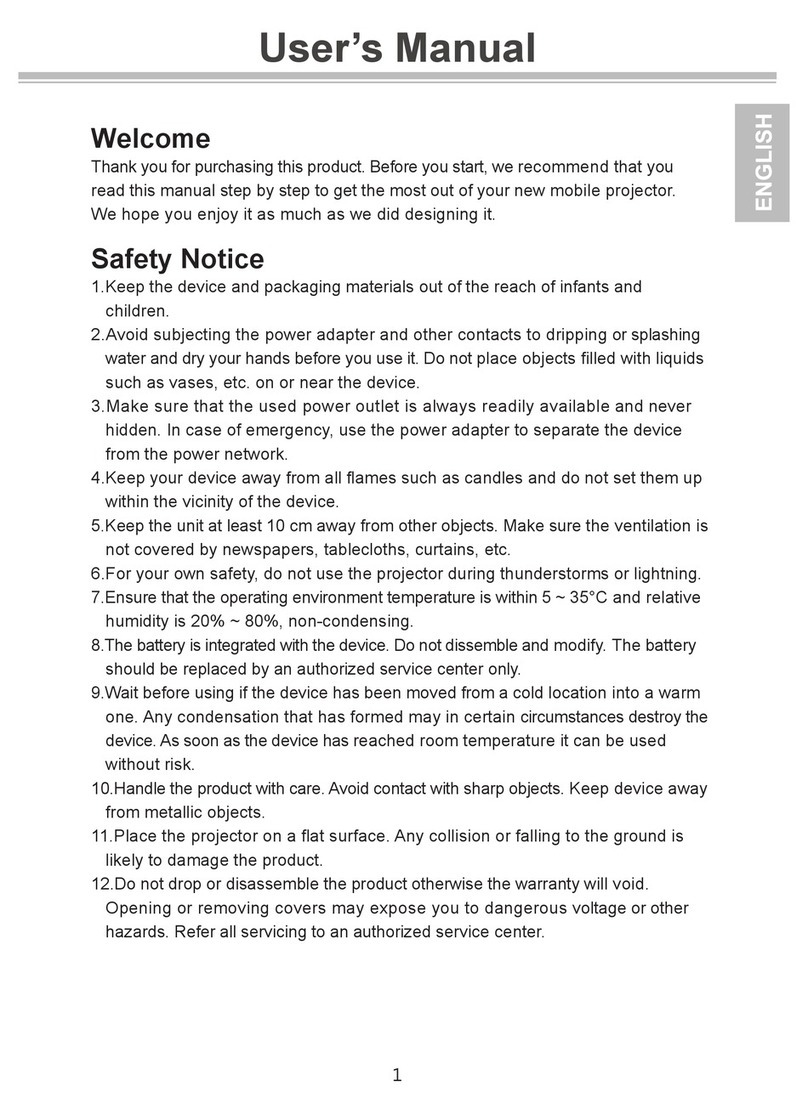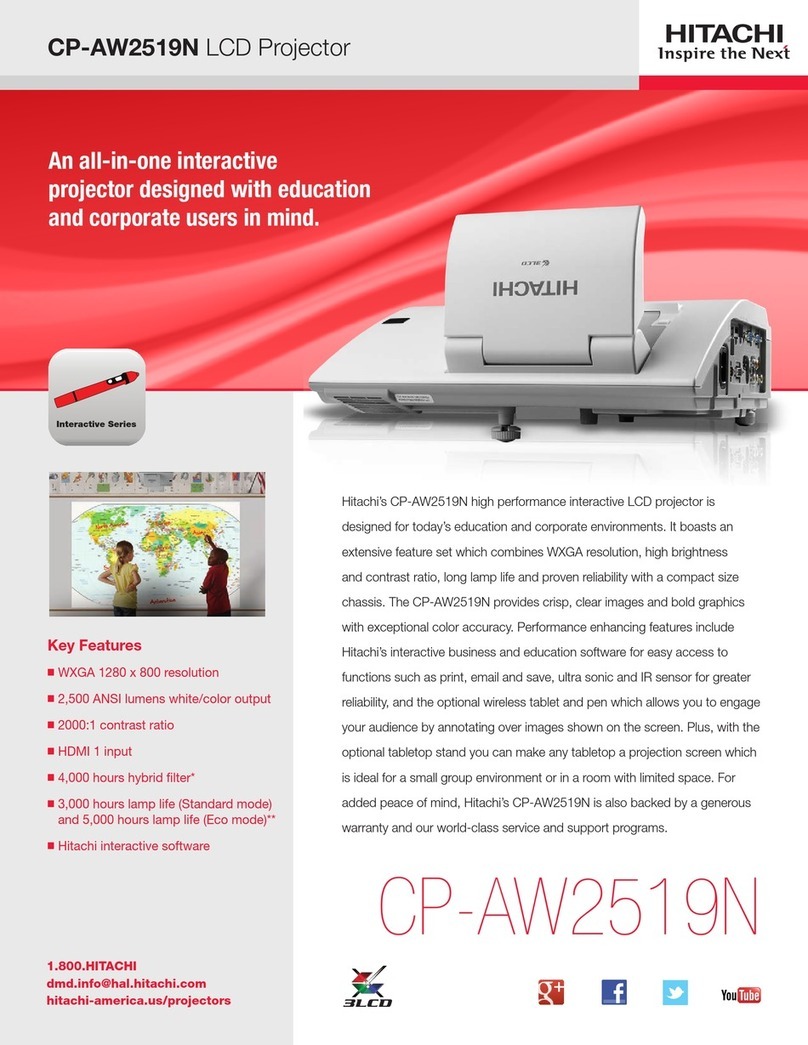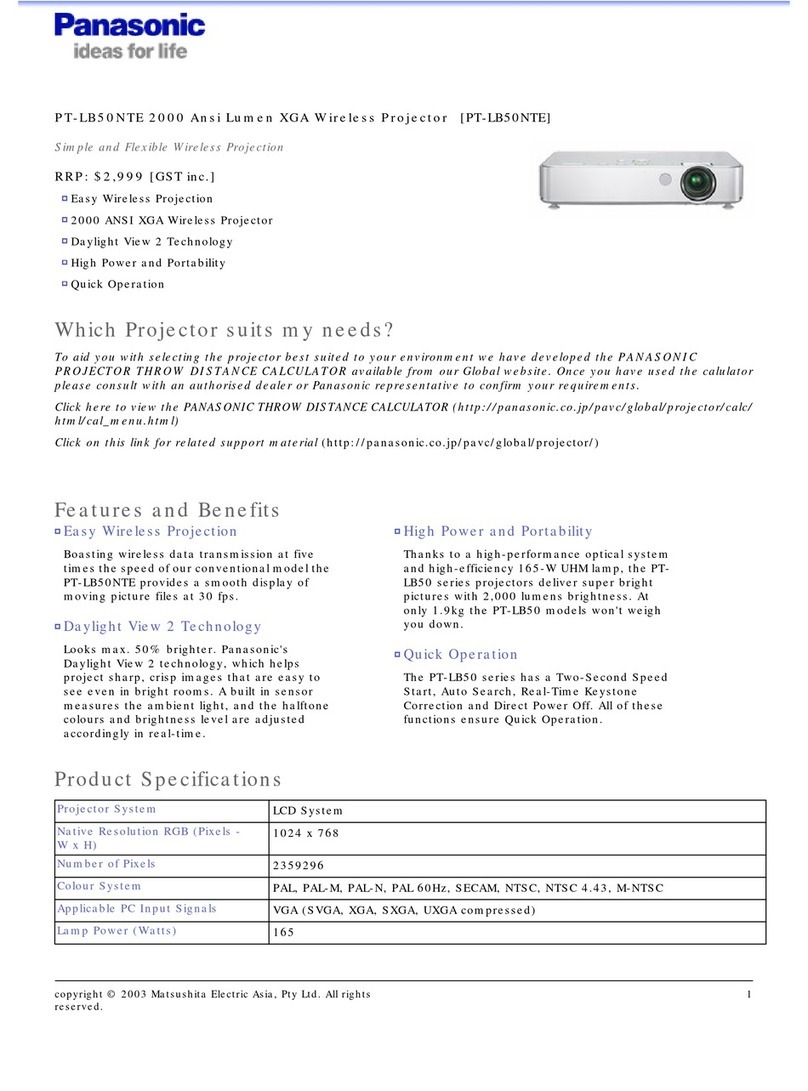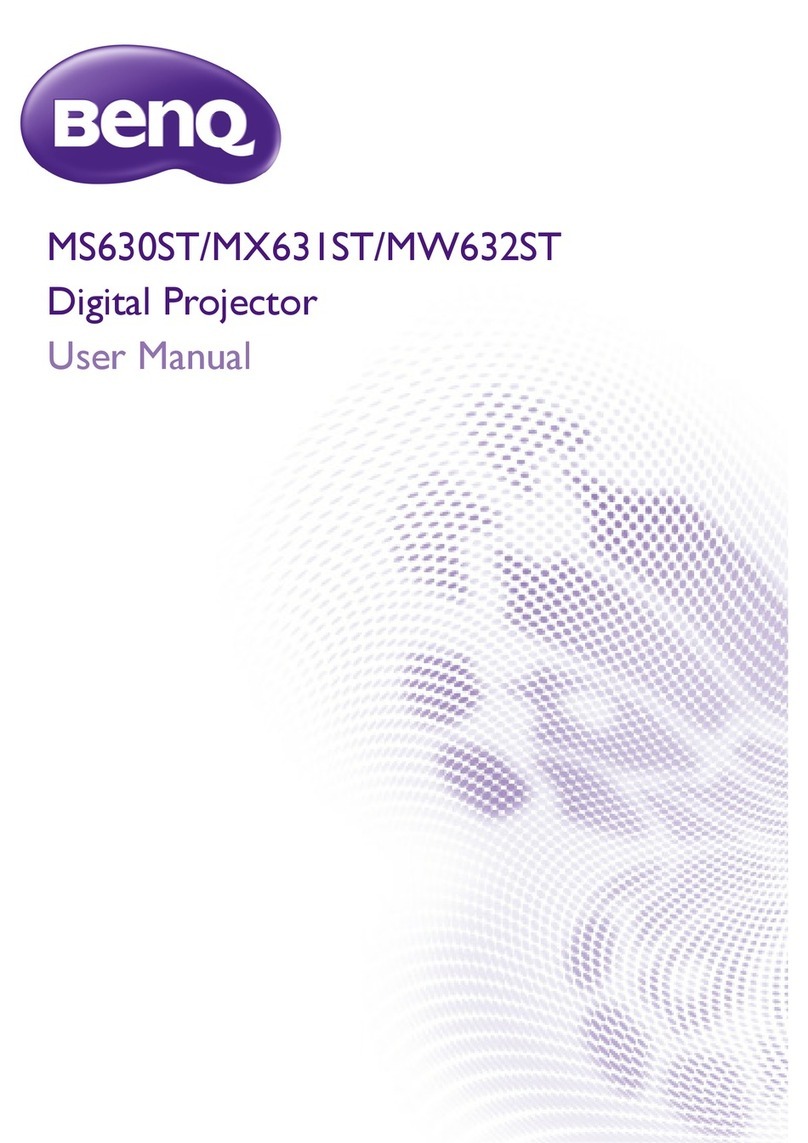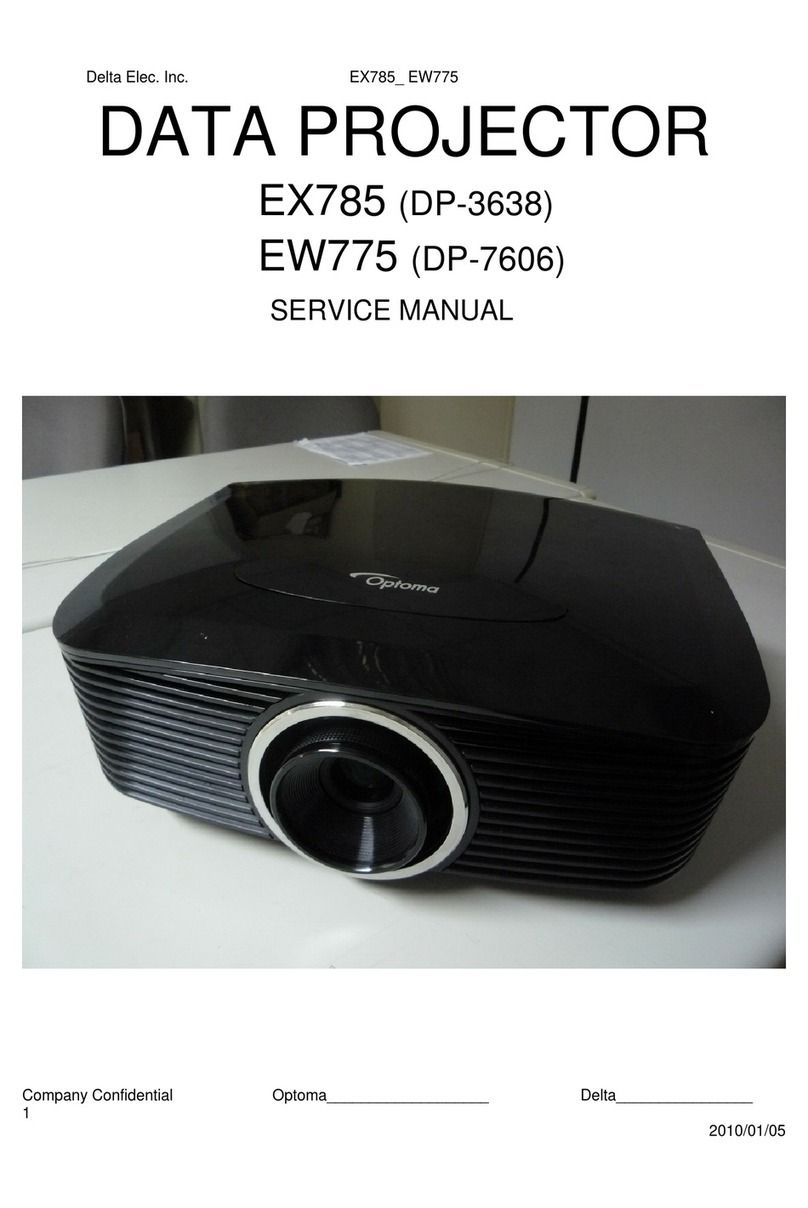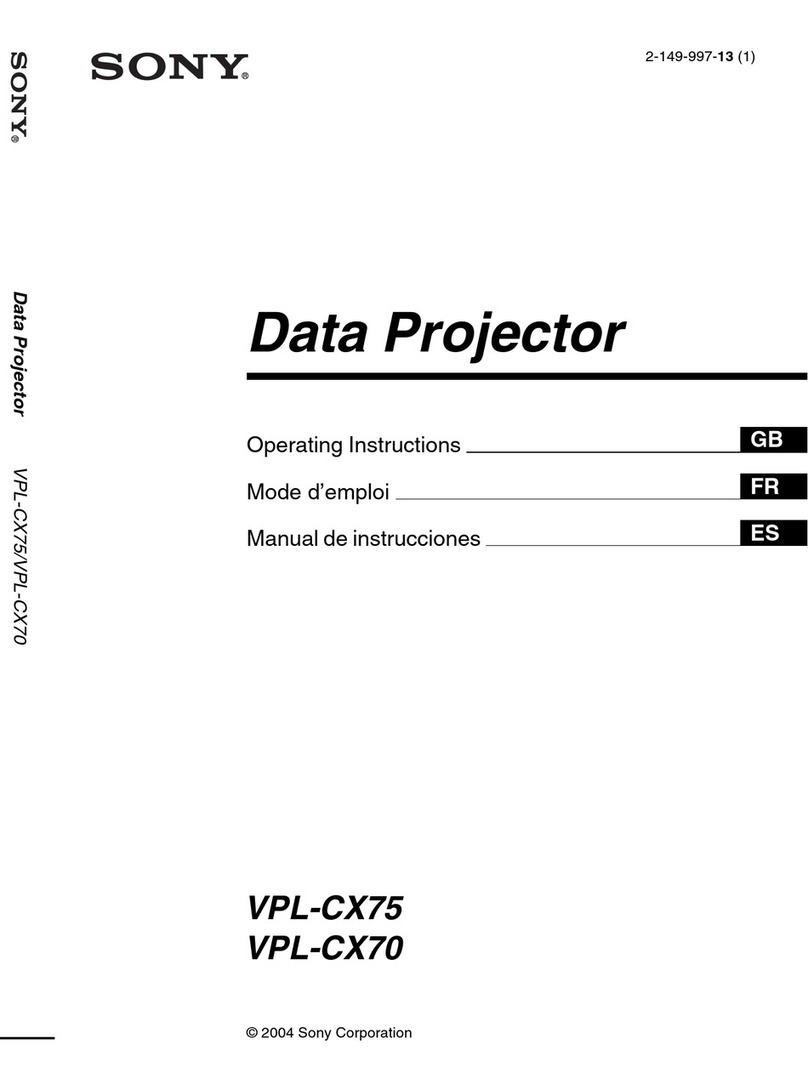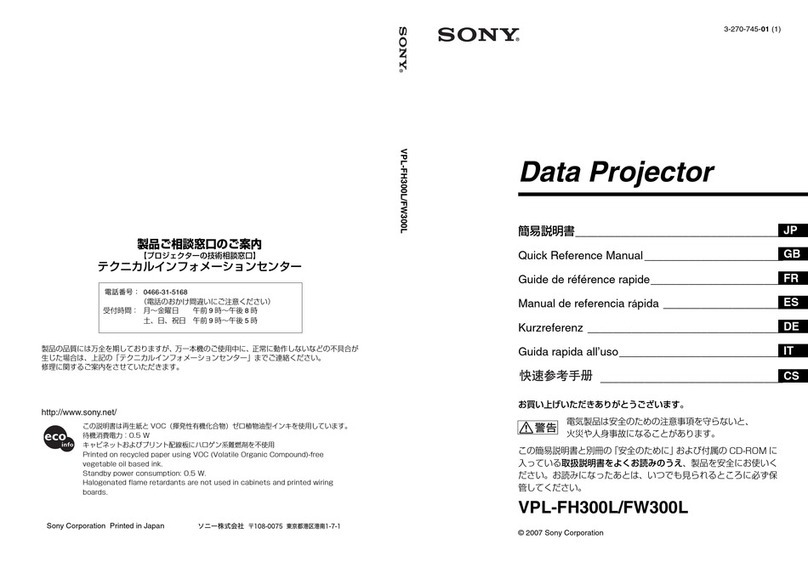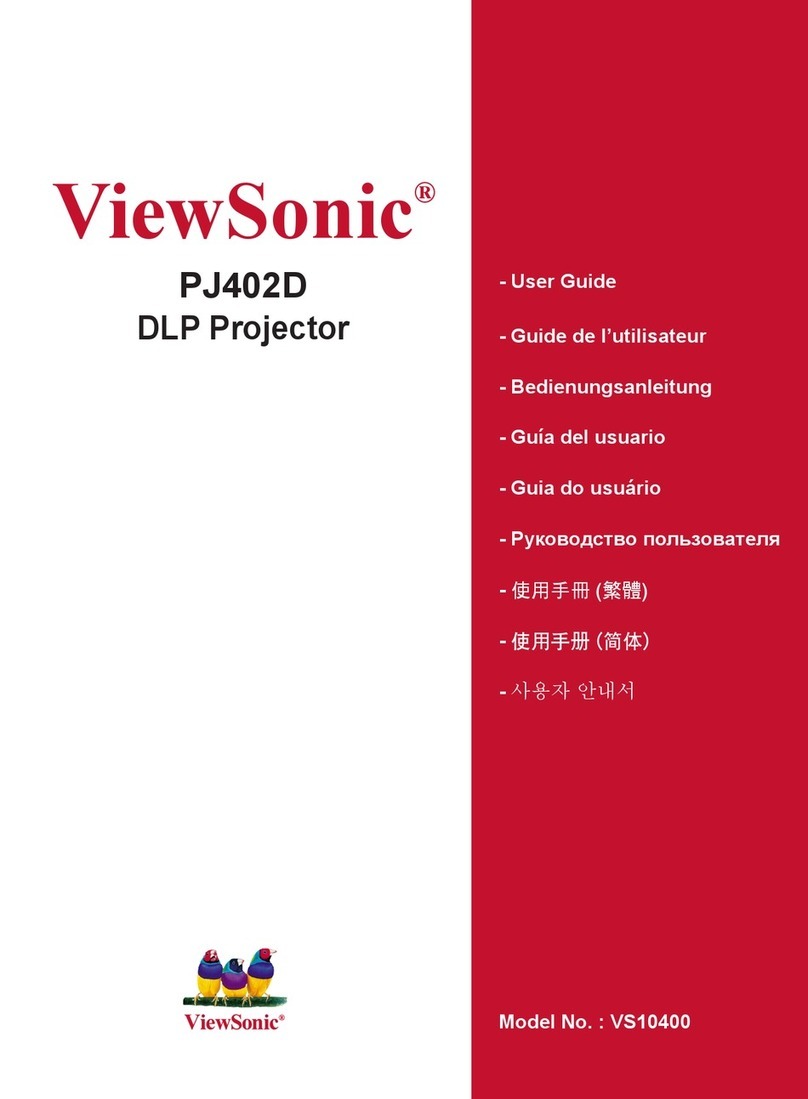Flander Irma User manual

User’s Guide - Installation Guide
v. 1.0
5.6.2003

IrmaTM User’s Guide - Installation Guide
Published in June 2003
All property rights concerning the
IrmaTM User’s Guide - Installation Guide
are reserved by Flander Ltd.
Flander Ltd.
Rautatienkatu 21 B
FIN-33100 Tampere
FINLAND
http://www.flander.net/
http://www.corporatekeys.com/

The IrmaTM is a product which enables you
to show PowerPoint presentations and JPEG or
PNG pictures from a Pocket PC or a smartphone
to a data projector or display.
Overview
English 6
Español 14
Português 22
Italiano 30
Français 38
Deutsch 47
Nederlands 56
Svenska 64
Norsk 72
Dansk 80
Suomi 88

Copyright © Flander Ltd. 2003. All rights
reserved.
The reproduction, distribution or recording of
this document,either in full or in part, is
prohibited without the express written consent
of Flander Ltd.In no event will Flander Ltd.
be liable for any direct or indirect damages,
including but not limited to any loss of revenue
or data.
Compaq, Compaq iPAQ H3870 and Compaq
iPAQ H3970 are registered trademarks of
Hewlett-Packard Company.Nokia, Nokia 7650,
and Nokia 3650 are registered trademarks of
Nokia Corporation. Sony Ericsson and Sony
Ericsson P800 are registered trademarks of Sony
Ericsson Mobile Communications AB.The other
product or company names mentioned in this
document may be registered trademarks and
trade names of their respective owners.
Microsoft ® PowerPoint ® and Microsoft
®ActiveSync ® 3.5 are registered trademarks
of the Microsoft Corporation. This product
includes software licensed from Symbian Ltd
and its licensors.® Symbian Ltd and its licensors
1998-2002. All rights reserved.
Flander Ltd.is currently developing its products,
and, as such, reserves the right to make changes
and improvements to any and all of the
products mentioned in this document without
prior notice.
The content of this document is provided“as
is”and without warranty, express or implied.
Flander Ltd.specifically disclaims any implied
warranties of merchantability and fitness for
a particular purpose unless required by law.
Flander Ltd.reserves the right to alter or remove
this document from circulation at any time
without prior notice.
NOTICE OF COMPLIANCE WITH
REQUIREMENTS
Flander Ltd.declares that it is responsible for
ensuring that the IrmaTM product adheres to the
provisions of the European Council ’s directive
1999/5/EC.
SOFTWARE
This software (“SOFTWARE”) is being distributed
as Freeware.It may be freely used, copied and
distributed as long as it includes this license.
You may not use, copy, modify,disassemble,
decompile, reverse engineer or transfer the
program(s) or any copy,modification, or merged
portion in whole or part, except as expressly
provided for in this agreement. If you transfer
possession of any copy, modification or merged
portion of the program(s) to another party, your
license will automatically be terminated.
COPYRIGHT
All intellectual rights in the SOFTWARE and
user documentation are owned by Flander
Ltd. and are protected by the applicable
intellectual property laws and international
treaty provisions.Flander Ltd. retains all the
rights not expressly granted.

DISCLAIMER
This software and any support from Flander
Ltd. are provided“as is ”and without warranty,
express or implied.
Flander Ltd.specifically disclaims any implied
warranties of merchantability and fitness for a
particular purpose.In no event will Flander Ltd.
be liable for any damages, including but not
limited to any loss of profits,lost savings or any
incidental or consequential damages, whether
resulting from impaired or lost data,software or
computer failure or any other cause,or for any
other claim by the user or for any third-party
claim.
This equipment has been tested and found
to comply with the limits for a Class B
digital device, pursuant to Part 15 of the
FCC Rules. These limits are designed to
provide reasonable protection against harmful
interference in a residential installation. This
equipment generates, uses and can radiate
radio frequency energy and, if not installed
and used in accordance with the instructions,
may cause harmful interference to radio
communications. However, there is no
guarantee that interference will not occur in
a particular installation. If this equipment
does cause harmful interference to radio or
television reception,which can be determined
by turning the equipment off and on,the user is
encouraged to try to correct the interference by
one or more of the following measures:
· Reorient or relocate the receiving antenna.
· Increase the separation between the
equipment and receiver.
· Connect the equipment into an outlet on a
circuit different from that to which the receiver
is connected.
· Consult the dealer or an experienced
radio/TV technician for help.
This device complies with Part 15 of the FCC
Rules and with RSS-210 of Industry Canada.
Operation is subject to the following two
conditions:
(1) this device may not cause harmful
interference, and
(2) this device must accept any interference
received,including interference that may cause
undesired operation.
Warning: Changes or modifications made to this
equipment not expressly approved by Flander
Ltd. may void the user’s authority to operate this
equipment.
The radiated output power of IRMA Bluetooth
is far below the FCC radio frequency exposure
limits.Nevertheless, the IRMA Bluetooth shall
be used in such a manner that the potential
for human contact during normal operation is
minimized.

6English
The IrmaTM package includes the IrmaTM device, a User’s Guide,
a CD-ROM and an Irma power supply.
*The IrmaTM only works with the Irma power supply.
**The IrmaTM and an external display unit are interconnected
with a VGA cable with a maximum length of 20 meters (65 feet).
Using the IrmaTM
Plug*
VGA connector**

7
A) INSTALLATION
1. Make sure that appropriate software from
the CD-ROM supplied with the Pocket PC or
smartphone is installed on your PC workstation
(Microsoft ActiveSync 3.5 for Pocket PC; PC Suite
for Sony Ericsson P800, Nokia 7650 and Nokia
3650).
English
HARDWARE REQUIREMENTS
Irma BT Suite 1.0 runs on the following hardware platform:
- PC workstation and either
a) - Pocket PC:
- Compaq iPAQ H3870 or
- Compaq iPAQ H3970 or
- Compaq iPAQ H3850* or
- Compaq iPAQ H3950* or
- HP Jornada 568* or
- HP Jordana 928 or
- Casio Cassiopeia E-200*
- USB cradle between PC and Pocket PC
* requires Bluetooth card and Widcomm BTW-CE 1.2.2.
(or newer) software or
b) - Sony Ericsson P800 smartphone
- Bluetooth connection in PC (in-built or an external
dongle) or
- USB cradle between PC and P800 or
c) - Nokia 7650 smartphone
- Bluetooth connection in PC or
d) - Nokia 3650 smartphone
- Bluetooth connection in PC
SOFTWARE REQUIREMENTS
Irma BT Suite 1.0 runs on the following software platform:
1) Operating systems for PC workstation:
- Microsoft Windows 98
- Microsoft Windows ME
- Microsoft Windows NT4
- Microsoft Windows 2000
- Microsoft Windows XP
2) Programs:
- Microsoft PowerPoint 2000 or XP and either
a) - Microsoft ActiveSync 3.5 for Pocket PC or
b) - SyncML for Sony Ericsson P800 or
c) - Bluetooth support for Sony Ericsson P800 or
d) - Bluetooth support for Nokia 7650 or
e) - Bluetooth support for Nokia 3650
MS POWERPOINT SETTINGS
The settings for PowerPoint presentations must be as
follows:
- File/Page Setup/Slides sized for: A4 or Letter Paper
- File/Page Setup/Orientation/Slides: Landscape
Currently, the IrmaTM device supports an 800 x 600 pixel
resolution.

8English
If not, install the software.Follow the
instructions given in the operating instructions
for the Pocket PC or smartphone.
2. For connecting your PC with the handheld
you can use either a USB cradle or Bluetooth or
IrDA connection.
Using USB cradle:Connect the cradle
between the Pocket PC or the Sony Ericsson
P800 and the PC workstation.Insert the Pocket
PC or the P800 into the cradle.
Using Bluetooth:Turn Bluetooth on in your
Nokia 7650, Nokia 3650, or Sony Ericsson P800.
Make sure that the Bluetooth in your PC is
activated.
Using IrDA: Activate IrDA in your Nokia 7650,
Nokia 3650, or Sony Ericsson P800. Make sure
that the IrDA connection in your PC is activated.
3. Insert the CD-ROM that is supplied with the
IrmaTM into the CD drive of the PC workstation
and install the programs using the menu that is
displayed. If installation does not start
automatically, select Run …from the Start menu
and type
Compaq : D:\Compaq\BTIrmapc10.exe
HP: D:\HP\ BTIrmapc10.exe
Casio : D:\Casio\BTIrmapc10.exe
3650/7650: D:\Nokia\BTIrmapc10.exe
P800: D:\SonyEricsson\BTIrmapc10.exe
…and press Enter.
Then type
Compaq: D:\Compaq\IrmaPocketPC.exe
HP: D:\HP\IrmaPocketPC.exe
Casio : D:\Casio\IrmaPocketPC.exe
3650/7650: D:\Nokia\Irma7650.sis
P800: D:\SonyEricsson\IrmaP800.sis
(where D:\ is the CD drive)
and press Enter.
4. Follow the installation instructions.
Note! If you select to install the Irma for Pocket
PC software to the default installation directory,
the software will be deleted in cases where the
battery of the Pocket PC runs out of power or
when the battery is disconnected.

9
B) DOWNLOADING APRESENTATION TO THE
POCKET PC OR SMARTPHONE
1. Start the Irma BT Suite 1.0 program on the PC
workstation.
2. Click the Add button and choose the directory
in which the selected PowerPoint, JPEG, or PNG
file is stored from the window that appears.
Select the file and click Open.
3.The slides and/or images in the selected
PowerPoint, JPEG, or PNG file will appear in the
presentation list.
4. If you want to add slides from several different
files to your presentation, repeat steps 3 and 4
as often as necessary.
5.You can delete individual slides from the
presentation list by selecting the appropriate
slide and clicking Remove.
6.You can rename individual slides from the
presentation list by selecting the appropriate
slide and clicking Rename and typing the new
slide name.
7.You can move individual slides to new positions
in the list by selecting the appropriate slide and
pressing the up or down buttons on the right
side of the list.
8. Select the location where you wish to
save your presentation:
Casio:Casio Cassiopeia’s internal memory or
Built-in Storage
Compaq: Compaq iPAQ’s internal memory or
iPAQ File Store
HP: HP Jordana’s internal memory or
HP Safe Store
Sony Ericsson:internal memory or memory card
Nokia: internal memory or memory card
9. Pocket PC:
- Connect the cradle between the Pocket PC
and the PC workstation
- Start the transfer by clicking the“Transfer”
button.Transmission will start immediately
after the Transfer button is clicked.
Sony Ericsson P800 :
- Connect the cradle between the Sony
Ericsson P800 and the PC workstation or
connect your P800 to PC Suite For P800 via
IrDA/BT.
English
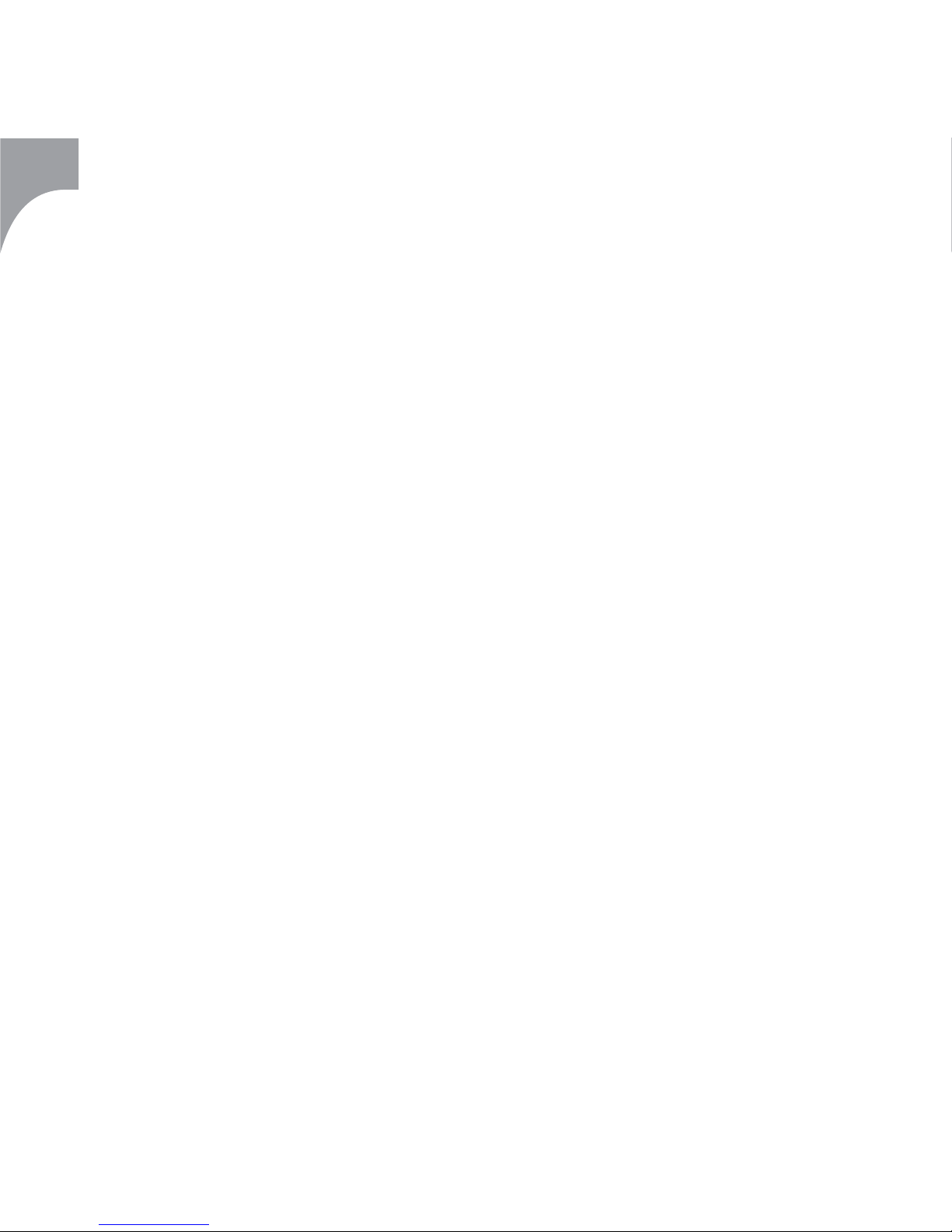
10 English
- Select “Connect”on Irma BT Suite (PC)
- Start Irma BT Client
- Select “Tools”/“Irma Suite”on Irma BT Client
Nokia 3650/7650:
- Connect your Nokia 3650/7650 to Nokia PC
Suite via IrDA/BT
- Select “Connect”on Irma BT Suite (PC)
- Start Irma BT Client
- Select “Tools”/“Irma Suite”on Irma BT Client
More detailed instructions are available in the
Irma BT Suite by selecting Help/Contents in the
menu or pressing F1.
C) SHOWING THE PRESENTATION
1.Turn Bluetooth on in your Pocket PC or
smartphone.
2. Switch on the data projector or display unit.
Connect the IrmaTM device to it using a VGA
connector cable.
3. Plug in the Irma power supply and connect it
to the IrmaTM device.
4. Start the Irma Bluetooth program from
the Start menu of the Pocket PC or In the
Extras directory of the smartphone.
5. Select Irma -> Connect.The software starts to
search for IrmaTM devices.
6.When the name of the IrmaTM device appears
on the screen, select it and click Connect.
A Bluetooth connection between the IrmaTM
device and the Pocket PC or smartphone will be
established.
7. Select Presentation -> Open Presentation.
8. Select the location in which the slides are
stored (Pocket PC or Irma permanent storage).
Then choose a presentation and click OK.The
fastest way to start a presentation is to open
it from Irma permanent storage. If you open
a presentation stored in the Pocket PC, the
program asks: “Send all slides to Irma? This
may take some time.”Select whether you
want to send all the slides at once to the
memory of the IrmaTM device before the
presentation (recommended),or one by one

11
during it. Sending all the files at once takes
a few moments but makes the presentation
smoother.
9. A list of slides will appear. If you chose to open
a presentation in the Pocket PC, also a preview
of slides is shown.
10.To show a slide, use the , , or
buttons on the navigation pad or click on the
slide name.
IRMA PROGRAM MENUS
IRMA MENU
- Connect/Disconnect
Creates / closes the Bluetooth connection. A
small icon in the lower right hand corner of
the Pocket PC screen indicates the status of the
Bluetooth connection:
Disconnected
Connected
Transmitting
- Preferences
Allows you to change the name of the IrmaTM
device, add or remove the Irma start-up logo
after disconnecting,and update software for the
IrmaTM device.
- Memory management
Saves or deletes slides in the permanent storage
of the IrmaTM device.Indicates the number of
files in memory and the amount of free memory
space.
- Screen capture/Deactivate screen capture
Creates a snapshot of the Pocket PC or
smartphone screen and presents it with Irma.
Allows you to set the screen capture mode
(single or continuous), delay (in seconds) for
continuous shots, quality, format, zoom, and
rotation. Click Activate and choose any screen in
any application of your Pocket PC by using the
stylus, or by using the applications key of your
smartphone.
Press any one of the four hotkeys (program
Application buttons) on your Pocket PC, or press
asterisk (*) on your smartphone to make the
English

12 English
screen capture.To deactivate a screen capture,
click Deactivate.
- About
Opens the“About”information window.
- Exit
Exits the Irma application.
PRESENTATION MENU
- Open presentation
Opens the slideshow.
- Open image
Opens individual images.
- Start standalone
Shows a presentation (max 35 slides)
automatically from the memory of the IrmaTM
device without continuous Bluetooth
connection to the Pocket PC or smartphone.
Allows you to set the time each slide will be
shown, select the type of show (power up or
current show),and add/leave out a black screen
between the first and the last slide in the loop.
(It is recommended to add a black screen to
presentations which will run for a week or
longer.)
Lists presentations stored in the permanent
storage of the IrmaTM device and allows you to
select one of them for a power up show.
- Power up show
Starts a standalone show automatically
when the IrmaTM device is connected to
power (“power up”). To stop a power up
show, click Stop standalone.
- Current show
Starts a show which is currently open on
the Pocket PC or smartphone.To stop a
current show, click Stop standalone.
- Stop standalone
Stops a standalone show.
- Close
Closes an open presentation while
leaving the Irma application running.
The IrmaTM supports JPEG, PNG, BMP, MBM
and WBMP file formats

13
Product support and related information
services for the products of Flander Ltd.
products are provided by Corporate Keys Ltd.
Flander Ltd./Corporate Keys Ltd. offers free user
support by e-mail at the following e-mail
addresses:
sales@corporatekeys.com
- purchasing, sales
support@corporatekeys.com
- product support
If there is a defect in the device that prevents
its use,return it to the dealer from whom you
bought it. The dealer will forward it to Flander
Ltd. for inspection.
Note! The product may only be opened by an
authorised service workshop.
Product support and warranty
The warranty for the IrmaTM device does not
cover defects due to careless handling of the
product.
The IrmaTM device is compatible with the
Compaq iPAQ H3870, the Compaq iPAQ H3970,
the HP Jordana 928, the Nokia 7650, the Nokia
3650, and the Sony Ericsson P800.With a
Bluetooth card and Widcomm BTW-CE 1.2.2. (or
newer) software,The Compaq iPAQ H3850,the
Compaq iPAQ H3950, the Casio Cassiopeia E-200
and the HP Jornada 568 are also compatible
with the IrmaTM device.
The IrmaTM device can be used with the above
mentioned Pocket PCs and smartphones to
show PowerPoint presentations that were saved
using the Irma BT Suite 1.0 program as well as
images taken, for example, with a digital camera,
and saved in JPEG or PNG format.
English
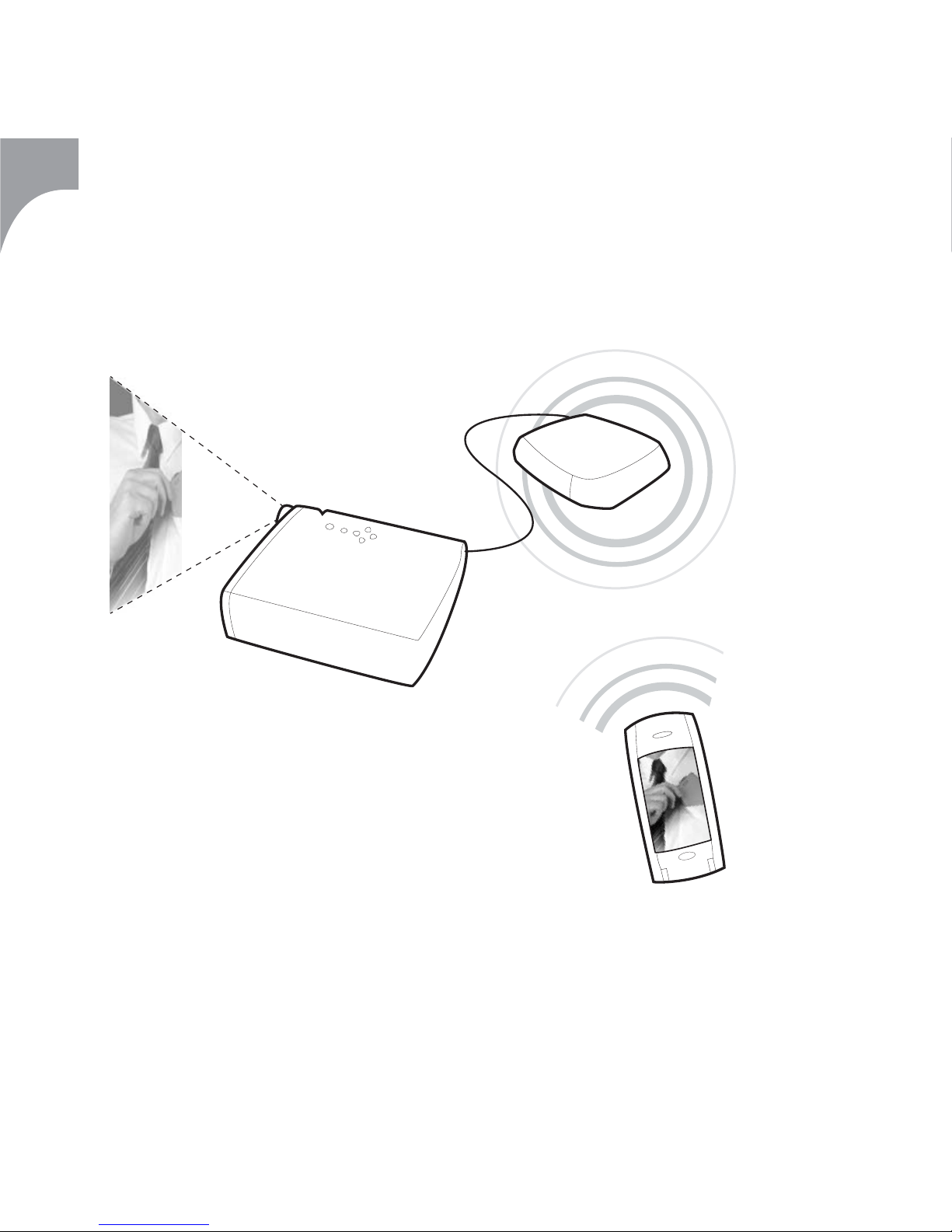
14
Conector VGA**
Español
El paquete Irma™ contiene el dispositivo Irma™, una Guía del
usuario, un CD-ROM y una fuente de alimentación Irma™.
*Irma™ sólo funciona con la fuente de alimentación Irma™.
**Irma™ puede conectarse a un monitor externo a través de un
cable VGA de longitud máxima de 20 metros.
Funcionamiento del dispositivo Irma™
Enchufe*

15
Español
A) INSTALACIÓN
1. Asegúrese de que el software adecuado del
CD-ROM que viene con el Pocket PC o el
teléfono inteligente está instalado en su PC
(Microsoft ActiveSync 3.5 para Pocket PC; PC
Suite para Sony Ericsson P800, Nokia 7650 y
Nokia 3650).
REQUISITOS DE HARDWARE
Irma™ BT Suite 1.0 funciona en las siguientes plataformas
de hardware:
- Estación de trabajo PC y
a) - Pocket PC:
- Compaq iPAQ H3870 o
- Compaq iPAQ H3970 o
- Compaq iPAQ H3850* o
- Compaq iPAQ H3950* o
- HP Jornada 568* o
- HP Jornada 928 o
- Casio Cassiopeia E-200*
- Soporte USB entre el PC y el Pocket PC
*requiere tarjeta Bluetooth y Widcomm Software BTW-CE
1.2.2. (o superior) o
b) - Teléfono inteligente Sony Ericsson P800
- Conexión Bluetooth en el PC (incorporada o en una
mochila externa) o
- Soporte USB entre el PC y el P800 o
c) - Teléfono inteligente Nokia 7650
- Conexión Bluetooth en el PC o
d) - Teléfono inteligente Nokia 3650
- Conexión Bluetooth en el PC
REQUISITOS DE SOFTWARE
Irma™ BT Suite 1.0 funciona en las siguientes plataformas
de software:
1) Sistemas operativos para estaciones de trabajo PC:
- Microsoft Windows 98
- Microsoft Windows ME
- Microsoft Windows NT4
- Microsoft Windows 2000
- Microsoft Windows XP
2) Programas:
- Microsoft PowerPoint 2000 o XP y
a) - Microsoft ActiveSync 3.5 para Pocket PC o
b) - SyncML para Sony Ericsson P800 o
c) - Bluetooth para Sony Ericsson P800 o
d) - Bluetooth para Nokia 7650 o
e) - Bluetooth para Nokia 3650
CONFIGURACIÓN DE MS POWERPOINT
La configuración para las presentaciones de PowerPoint
debe ser la siguiente:
- Archivo/Configurar página/Tamaño de diapositivas para:
A4 o Carta
- Archivo/Configurar página/Orientación/Diapositivas:
Horizontal
Actualmente,el dispositivo Irma™ admite una resolución
de 800 x 600 píxeles.

16 Español
Si no es así, instálelo. Siga las instrucciones de
funcionamiento que se entregan con el Pocket
PC o el teléfono inteligente.
2. Para conectar el PC al ordenador de bolsillo,
puede utilizar un soporte USB o una conexión
Bluetooth o IrDA.
Para usar el soporte USB: conecte el soporte
desde el Pocket PC o desde el Sony Ericsson
P800 al PC. Inserte el Pocket PC o el P800 en el
soporte.
Para usar Bluetooth: active la función
Bluetooth en el Nokia 7650, Nokia 3650 o
Sony Ericsson P800.Compruebe que la función
Bluetooth esté activada en el PC.
Para usar IrDA: active la función IrDA en el
Nokia 7650, Nokia 3650 o Sony Ericsson P800.
Compruebe que la conexión IrDA esté activada
en el PC.
3. Inserte el CD-ROM que viene con el
dispositivo Irma™ en la unidad de CD del PC
e instale los programas siguiendo el menú
que aparece. Si la instalación no comienza
automáticamente, seleccione Ejecutar... desde el
menú Inicio y teclee:
Compaq: D:\Compaq\BTIrmapc10.exe
HP: D:\HP\ BTIrmapc10.exe
Casio: D:\Casio\BTIrmapc10.exe
3650/7650: D:\Nokia\BTIrmapc10.exe
P800: D:\SonyEricsson\BTIrmapc10.exe
Pulse Enter.
A continuación teclee:
Compaq: D:\Compaq\IrmaPocketPC.exe
HP: D:\HP\IrmaPocketPC.exe
Casio: D:\Casio\IrmaPocketPC.exe
3650/7650: D:\Nokia\Irma7650.sis
P800: D:\SonyEricsson\IrmaP800.sis
(donde D:\ es la unidad de CD)
Pulse Enter.
4. Siga las instrucciones de instalación.
¡Importante!: Si elige instalar el software Irma™
para Pocket PC en el directorio de instalación
predeterminado y la batería del Pocket PC se
agota o se desconecta, el software se borrará.

17
Español
B) DESCARGA DE PRESENTACIONES EN EL
POCKET PC OEN EL TELÉFONO INTELIGENTE
1. Ejecute el programa Irma™ BT Suite 1.0 en el PC.
2. Pulse el botón Add y, en la pantalla que se
abrirá, elija la carpeta en la que esté guardado
el archivo de PowerPoint,JPEG o PNG deseado.
Márquelo y pulse Open.
3. Las diapositivas del archivo de PowerPoint,
o las imágenes JPEG o PNG seleccionadas
aparecerán en la lista de la presentación.
4. Si quiere añadir diapositivas procedentes de
varios archivos a su presentación, repita los
pasos 3 y 4 las veces que haga falta.
5. Para eliminar una diapositiva en concreto de
la lista de la presentación, márquela y pulse
Remove.
6. Puede cambiar el nombre de las diapositivas
individuales de la lista de la presentación:
seleccione la diapositiva en cuestión,pulse
Rename y escriba el nuevo nombre para la
diapositiva.
7. Para colocar una diapositiva en otra posición
de la lista, márquela y pulse los botones de subir
y bajar situados a la derecha de la lista.
8. Elija dónde quiere guardar la presentación:
Casio: memoria interna o Built-in Storage de
Casio Cassiopeia
Compaq: memoria interna o File Store de
Compaq iPAQ
HP: memoria interna o HP Safe Store de
HP Jornada
Sony Ericsson:memoria interna o tarjeta de
memoria
Nokia: memoria interna o tarjeta de memoria
9. Pocket PC:
- Conecte el soporte desde el Pocket PC al PC
- Inicie la transferencia pulsando el botón
Transfer. La transmisión empezará de
inmediato tras pulsar el botón Transfer.
Sony Ericsson P800:
- Conecte el soporte desde el Sony Ericsson
P800 al PC o conecte el P800 al PS Suite para
P800 a través de la conexión IrDA/BT.
- Seleccione“Connect”en el Irma BT Suite (PC).
- Inicie el Irma BT Client.
- Seleccione“Tools”/“Irma Suite”en el Irma BT
Client.

18 Español
Nokia 3650/7650:
- Conecte el 3650/7650 al Nokia PC Suite a
través de la conexión IrDA/BT.
- Seleccione“Connect”en el Irma BT Suite
(PC).
- Inicie el Irma BT Client.
- Seleccione“Tools”/“Irma Suite”en el Irma
BT Client.
Para consultar instrucciones más precisas
sobre Irma™ BT Suite, diríjase a la opción del
menú Help/Contents o pulse F1.
C) VISIONADO DE LA PRESENTACIÓN
1. Active la función Bluetooth en el Pocket PC
o en el teléfono inteligente.
2. Encienda el proyector de datos o el monitor.
Conéctele el dispositivo Irma™ a través de un
cable conector VGA.
3. Enchufe la fuente de alimentación Irma™ y
conéctela al dispositivo Irma™.
4. Inicie el programa Irma™ Bluetooth desde
el menú Start del Pocket PC o el directorio Extras
del teléfono inteligente.
5. Seleccione Irma -> Connect. El software
empieza a buscar dispositivos Irma™.
6. Cuando aparezca el nombre del dispositivo
Irma™ en la pantalla, selecciónelo y pulse
Connect. Se establecerá una conexión por
Bluetooth entre el dispositivo Irma™ y el Pocket
PC o el teléfono inteligente.
7. Seleccione Presentation -> Open Presentation.
8. Elija la ubicación en la que se almacenan
las diapositivas (almacenamiento permanente
de Pocket PC o Irma). A continuación elija una
presentación y pulse OK. La forma más rápida
de iniciar una presentación es abrirla desde el
almacenamiento permanente de Irma™. Si abre
una presentación almacenada en el Pocket PC,
el programa le preguntará: “Send all slides to
Irma? This may take some time.”Elija si prefiere
enviar todas las diapositivas a la memoria del
dispositivo Irma™ de una sola vez antes de
iniciar la presentación, lo cual es recomendable,
o si prefiere hacerlo una por una mientras

19
Español
transcurre la presentación.Al enviar todos los
archivos a la vez, se tarda un poco, pero permite
que la presentación transcurra mejor.
9. Se mostrará una lista de diapositivas. Si
elige abrir una presentación en el Pocket PC,
también se mostrará una vista preliminar de las
diapositivas.
10. Para mostrar una diapositiva, use los botones
, , o en el cuadro de navegación o
pulse en el nombre de la diapositiva.
MENÚS DEL PROGRAMA IRMA
MENÚ IRMA
- Connect/Disconnect
Crea o cierra la conexión por Bluetooth.
En la esquina inferior derecha de la pantalla del
Pocket PC hay un icono pequeño que indica el
estado de la conexión Bluetooth
Desconectado
Conectado
Transmisión en curso
- Preferences
Le permite cambiar el nombre del dispositivo
Irma™, agregar o eliminar el logotipo de
arranque de Irma™ después de desconectar,
así como actualizar el software del dispositivo
Irma™.
- Memory management
Guarda o elimina diapositivas del
almacenamiento permanente del dispositivo
Irma™. Indica la cantidad de archivos en
memoria y la cantidad de espacio libre.
- Screen capture/Deactivate screen capture
Crea una instantánea de la pantalla desde el
Pocket PC o desde el teléfono inteligente y
la presenta con Irma.Le permite configurar
el modo de captura de pantallas (única o
continua), el intervalo (en segundos) entre las
tomas continuas, la calidad,el formato, el zoom
y la rotación.Pulse Activate y elija cualquier
pantalla de cualquier aplicación del Pocket PC
usando el puntero, o la tecla de la aplicación en
cuestión del teléfono inteligente.
Pulse cualquiera de las cuatro teclas de
acceso directo (botones de las aplicaciones) del

20 Español
Pocket PC, o pulse asterisco (*) en el teléfono
inteligente, para realizar la captura de pantalla.
Para desactivar una captura de pantalla, pulse
Deactivate.
- About
Abre la ventana de información“About”.
- Exit
Le permite salir de la aplicación Irma.
MENÚ PRESENTATION
- Open presentation
Abre la presentación de diapositivas.
- Open image
Abre imágenes individuales.
- Start standalone
Muestra una presentación (35 diapositivas
como máximo) automáticamente desde la
memoria del dispositivo Irma™ sin una
conexión Bluetooth continua con el Pocket PC
o el teléfono inteligente.Le permite configurar
durante cuánto tiempo se verá cada diapositiva,
seleccionar el tipo de presentación (inicial o
actual) y agregar u omitir una pantalla en
blanco entre la primera y la última diapositiva
cuando la presentación vuelve a empezar. (Se
recomienda agregar una pantalla en blanco
a las presentaciones que vayan a funcionar
durante como mínimo una semana.)
Coloca en una lista las presentaciones
guardadas en el almacenamiento permanente
del dispositivo Irma™ y le permite elegir una de
ellas para una presentación inicial (“power-up”).
- Power-up show
Inicia automáticamente una presentación
independiente al conectar el dispositivo
Irma™ a la fuente de alimentación. Para
detener una presentación inicial,pulse
Stop standalone.
- Current show
Inicia una presentación que actualmente
está abierta en el Pocket PC o en
el teléfono inteligente. Para detener una
presentación actual, pulse Stop
standalone.
- Stop standalone
Detiene una presentación independiente.
Table of contents
Languages: