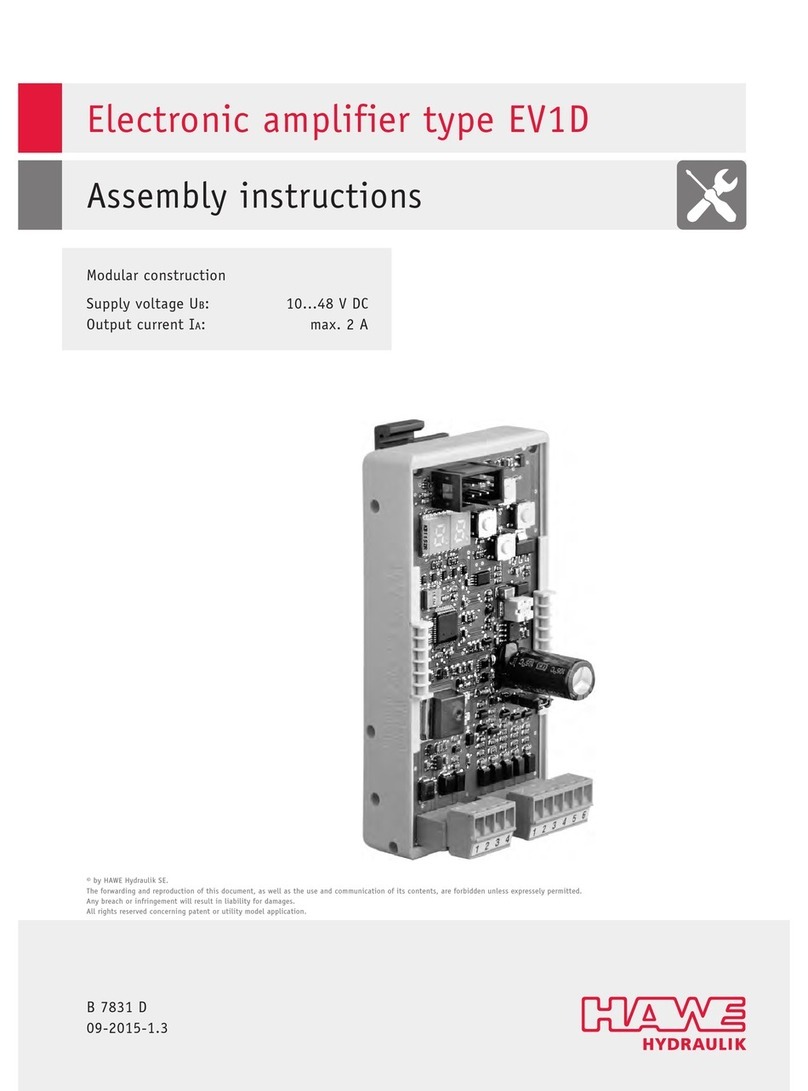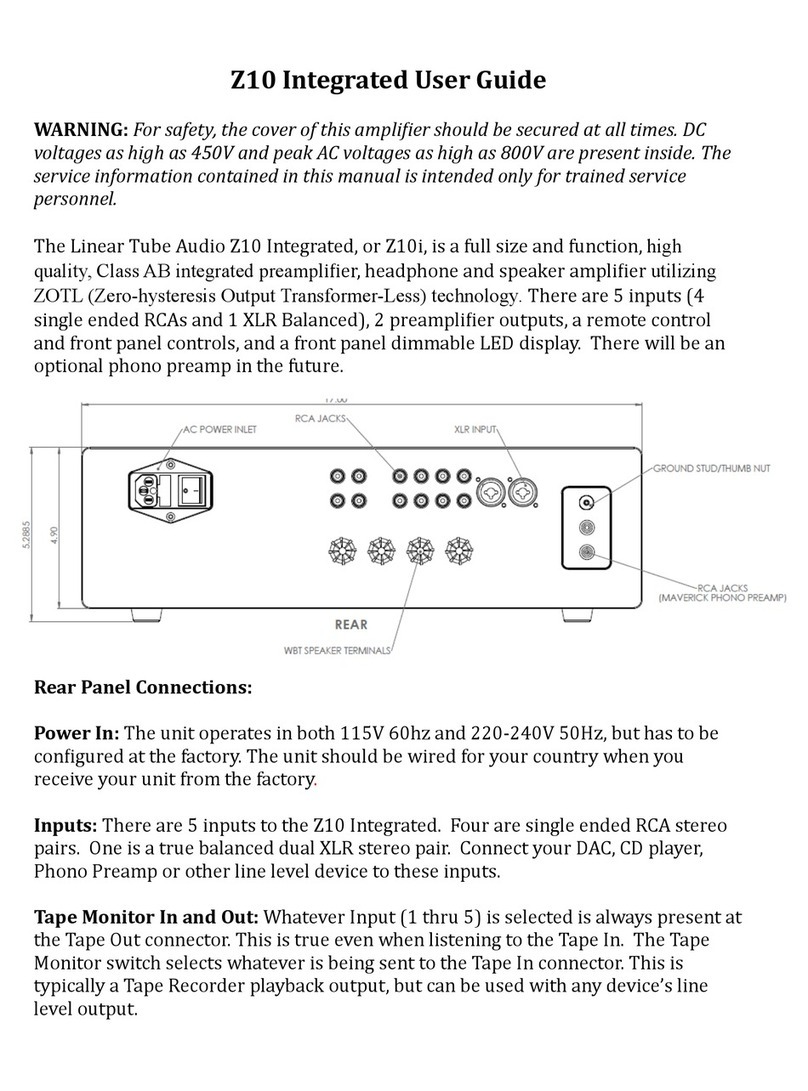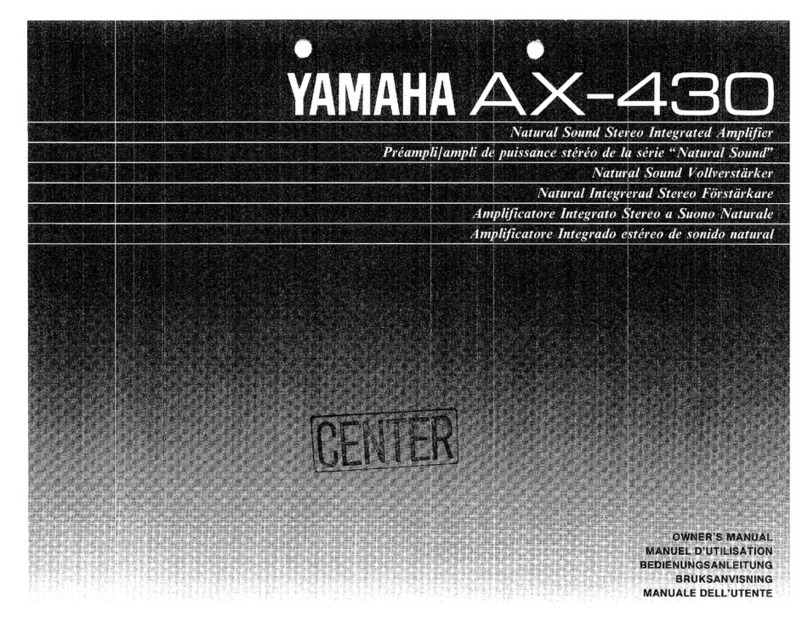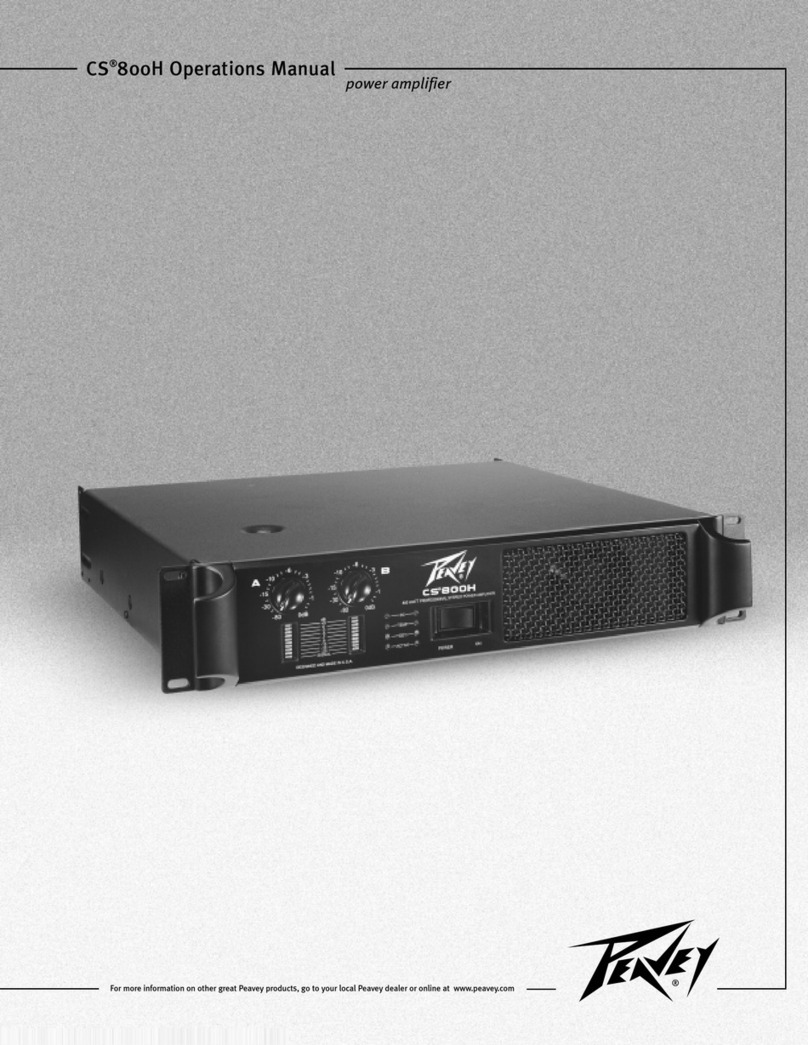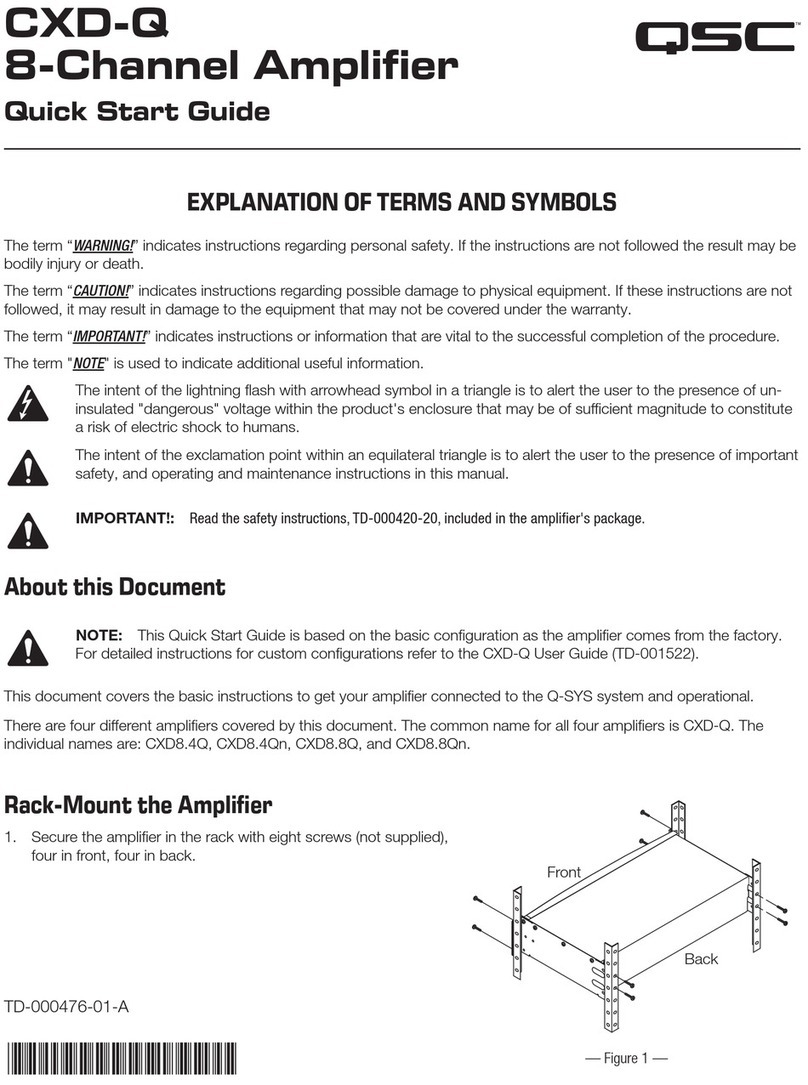Flight Sounds FUSION-GA User manual

Page 2of 37
1. Contents
1. Contents.......................................................................................................................................... 2
2. Important Information..................................................................................................................... 3
3. Product Overview ............................................................................................................................ 4
3.1. Description 4
3.2. Requirements 4
3.3. Product Items Supplied 4
3.4. Key Features and Specifications 5
3.5. Product Version 6
4. Set-up Guide.................................................................................................................................... 7
4.1. Operating Set-Up — Windows 11 7
4.1.1. Basic Setup 7
4.1.2. Volume and Mute Settings 9
5. Operating Set-Up — macOS 13.0.................................................................................................... 12
5.1. Basic Setup 12
5.2. Volume and Mute Settings 14
6. Peripherals: Cables, Connectors, Controls, Switches Preparation.................................................... 15
7. Peripherals: Wiring and Testing...................................................................................................... 20
7.1. Wiring Diagram 20
7.2. Wiring Instructions 21
7.3. Testing Instructions 24
8. Peripherals: Installation................................................................................................................. 25
8.1. Cut-out: Audio connector 25
8.2. Cut-out: Control Potentiometers 25
8.3. Cut-out: Switch / LED 26
8.4. Potentiometer Dimensions 26
8.5. Installation 27
9. Rear Panel – Cable Connections ..................................................................................................... 29
10. Rear Panel – Settings ..................................................................................................................... 33
11. Troubleshooting Guide .................................................................................................................. 36
12. Technical Support and Contact Info................................................................................................ 37
12.1. Limited Warranty 37
12.2. Terms and Conditions of Service 37

Page 3of 37
2. Important Information
Thank you for purchasing the Flight Sounds FUSION product (“Product”). Please take a moment to read
through this Important Information chapter before proceeding. Users should also refer to the Support and
Disclaimer Information chapter for detailed writings regarding warranty & support information and other
terms and conditions.
Cautions and basic care instructions
●Please be aware that the Product features an internal audio amplifier. This allows the computer audio
strength to be boosted to the levels required for driving ‘high-impedance’ Aviation Headsets. Users
should therefore not connect ‘low-impedance’ (ie: non-Aviation) headsets to the device as damage
could occur.
●Ensure that the computer volume is turned down before connecting the Aviation Headset.
●Users should bring the device’s volume up FUSION gradually until a comfortable audio volume has
been achieved. High audio volumes for prolonged periods can result in hearing loss.
●Do not attempt to disassemble or alter any part of this device.
●Stop operating the device immediately if it emits smoke or noxious fumes.
●Do not allow the device to come into contact with, or become immersed in water or other liquids.
●Do not store the device in humid or dusty environments.
●Avoid using, placing or storing the device in places subject to strong sunlight or high temperatures,
such as the dashboard or trunk of a car.
●Be careful not to subject the device to strong impacts.
●Avoid placing the device in environments where it may be subjected to strong electric and/or
magnetic fields.
●Clean the device with a soft, absorbent cloth. Do not use cleaning substances containing alcohol,
benzene, thinners or other flammable substances.
●Only use within the specified Operating Temperature of -15˚C to 70˚C.
●NB: It is advised to plug in Flight Sounds FUSION before launching any software programs you
intend to use it with.

Page 4of 37
3. Product Overview
3.1. Description
Flight simulation will never be ‘as real as it gets’ unless it sounds and feel authentic. The Flight Sounds
FUSION product helps to achieve this goal by bringing flight simulation audio into the 21st century.
Pilots, gamers or any aviation enthusiast can now use their aviation headsets with any computer via
USB.
Flight Sounds FUSION is designed to be integrated seamlessly into flight simulator cockpits. The
product is as easy to use as possible – no additional software, no batteries and no external power
sources. Simply connect the USB cable to your computer and wire the audio connectors and various
controls to your location of choice in the cockpit!
3.2. Requirements
Users will need to supply the following items to use the Product:
●An Aviation Headset with either:
- PJ-068 & PJ-055B connectors – General Aviation (-GA) version
- U-174/U connector – Helicopter/Military (-HM) version
●A computer with an available USB port, running either:
- Mac or Windows operating system.
●Potentiometers Knobs are not supplied:
oUsers can purchase Knobs from Flight Sounds or choose to purchase their own in a style
that is more suitable for their cockpit design.
3.3. Product Items Supplied
●x1 Flight Sounds FUSION
●x1 USB Cable
●x7 LINK Cable
●x4 LINK Splitter Cable
●x1 USB Volume control PCB
●x1 Power Switch PCB
●x2 Channel Volume control PCBs
●x2 Squelch control PCBs
●x2 Headphone connector PCBs [-GA Model]
●x2 Microphone connector PCBs [-GA Model]
●x2 U-174/U connector PCBs [-HM model]

Page 5of 37
NB: No additional driver software is supplied with the product. The device has been designed for ‘plug
& play’ operation with Windows or Mac Operating Systems.
3.4. Key Features and Specifications
Features
●Ability to mount the audio connectors, power switch and volume controls (supplied) to your
location of choice in your cockpit for seamless integration.
●No soldering required if using the cables supplied.
●Volume and Squelch controls (supplied) on two separate channels
●Separate external audio volume control (for radio volume simulation)
●Electrical Power Switch with LED indicator
●Zero delay voice feedback (intercom) feature
●Aesthetic, robust, anodised aluminium enclosure
●Ability to connect to Device (eg: Smart Phone) for playback and recording
●Ability to connect to an external speaker
●Ability to connect to a DUAL or other DUALPROs/FUSIONS (via intercom link) to expand the
intercom channels
●Ability to connect to non-aviation headsets* (*Beta)
●Selectable Mono/Stereo setting
●Support for Push to Talk
- via Flight Sounds PTT Auxiliary Module (Sold separately), and/or
- via 3rd party game controllers
NB: In both instances PTT support requires the Flight Sounds PTT Mapper Software (Sold
separately)
- PTT settings for sidetone, intercom link, and computer audio
Technical Specifications:
●USB 1.1, 2.0 and 3.0 compatible
●Plug and Play with Windows; macOS; Linux
●Uses standard General Aviation headset connectors (PJ-068 and PJ-055B)
●Supports headset impedances of 100 to 600 Ohms
●Supports Mono and Stereo Headsets
●Powers microphone bias (+12V) from USB port (no external power needed)
●Output frequency response (20Hz-20KHz)
●Product Weight: 758g (including all peripherals)
●Total Packaged Weight: 975g (including all peripherals)
●Size: 106mm(L), 166mm(W), 55mm(H)
●Total Packaged Size: 192mm(L), 147mm(W), 89mm(H)

Page 6of 37
3.5. Product Version
●This User Manual applies only to Flight Sounds - FUSION model numbers “1A~1B” as indicated on
the Model number sticker on the Product (if included on the product)

Page 7of 37
4. Set-up Guide
4.1. Operating Set-Up — Windows 11
This section reviews how to set up the Flight Sounds FUSION product for use with a computer equipped
with the Microsoft Windows 11 operating system.
Important: While the Flight Sounds FUSION may be compatible with older versions of Windows
– the setup steps and figures shown may differ.
4.1.1. Basic Setup
●Follow these steps to set up the Flight Sounds FUSION for use with Windows OS.
Step 1:
Connect one end of the USB cable (supplied) to the Flight Sounds FUSION and the other end to an
available USB port (or hub) on the computer. After the Flight Sounds FUSION is connected to the
computer, the standard Windows OS driver installs automatically to the computer. A custom driver
for the Flight Sounds FUSION is not required.
Step 2:
-Open the Control Panel (Windows Key→ Search “Control Panel”).
-From the Control Panel open Hardware and Sound Group → Manage Audio Devices.
Note: To shortcut this process for future:
- Go to control panel and open 'Small Icons' in the category list.
- Right click on 'Sound' icon and select 'Create a shortcut'

Page 8of 37
Step 3:
Select the Playback tab and confirm the Flight Sounds - FUSION as the default playback device, as
shown in Figure 4.1 Sound - Playback Tab.
Figure 4.1 Sound - Playback Tab
Step 4:
Select the Recording tab and confirm the Flight Sounds - FUSION as the default recording device,
as shown in Figure 4.2 Sound - Recording Tab.
Figure 4.2 Sound - Recording Tab

Page 9of 37
4.1.2. Volume and Mute Settings
Follow these steps to configure the computer volume settings for headphones, microphone, and the
recording options.
To set the headphone volume:
Step 1: Open the Sound options from the Control Panel (Start → Control Panel → Hardware and Sound
→ Sound)1.
Step 2: (i) Select the Playback tab and (ii) open the Headphone properties of the “Flight Sounds -
FUSION” and (iii) select Levels tab, as shown in Figure 4.3 Headphones Properties - Levels Tab.
Step 3: Set the output volume, mute, and the balance for headphones from 0 to 100.
It is advised that (For Flight Sounds FUSION) to set the Computer Volume to 100 (or close to)
Figure 4.3 Headphones Properties - Levels Tab
To set the microphone sidetone:
There is no need to set the sidetone on the computer settings, as the Device provides
Sidetone in hardware.
1Refer to section 4.1.1 to shortcut this process for future
Set the headphone output
volume, mute and balance

Page 10 of 37
To set the record volume:
Step 1: Open the Sound options from the Control Panel (Start → Control Panel → Hardware and Sound
→ Sound)2.
Step 2: Open the microphone properties of the “Flight Sounds - FUSION” from the Sound options and
select Levels tab, as shown in Figure 4.4 Microphone Properties - Levels Tab.
Step 3: Set the microphone volume and the recording mute level from 0 to 100.
After this process is complete, the system volume setting for each component is maintained even if
Flight Sounds FUSION is plugged in/out.
Figure 4.4 Microphone Properties - Levels Tab
2Refer to section 4.1.1 to shortcut this process for future
Set the microphone volume and
mute for recording

Page 11 of 37
Excessive or insufficient microphone volume (AGC)
If you are having problems with your microphone being excessively loud or quiet when recording audio
on a computer, please follow these steps:
Step 1: Open the Sound options from the Control Panel (Start → Control Panel → Hardware and Sound
→ Sound)3.
Step 2: (i) Select the Recording tab and (ii) open the Microphone properties of the “Flight Sounds -
FUSION” and (iii) select Custom tab, as Figure 4.5 Sound Recording / Mic properties / Custom tab
illustrates.
Step 3: Select the Custom tab
Step 4: Tick/Untick AGC (adjustable gain control)
Figure 4.5 Sound Recording / Mic properties / Custom tab
3Refer to section 4.1.1 to shortcut this process for future

Page 12 of 37
5. Operating Set-Up — macOS 13.0
This section reviews how to set up the Flight Sounds FUSION product for use with an Apple computer
equipped with the macOS operating system.
When the installation is complete, the Flight Sounds FUSION software is ready to use.
Important: While the Flight Sounds FUSION may be compatible with older versions of macOS –
the setup steps and figures shown may differ.
5.1. Basic Setup
Step 1: Connect one end of the USB cable (supplied) to the Flight Sounds - FUSION product and the
other end to an available USB port (or hub) on the computer. After the Flight Sounds - FUSION product
is connected to the computer, the standard macOS driver installs automatically. A custom driver for
the Flight Sounds FUSION product is not required.
Step 2: Open the System Preferences from the Apple menu. Open the Sound options from the System
Environment settings.
Step 3: Select the Input tab and confirm the “Flight Sounds - FUSION” as the recording device as shown
in Figure 5.1 Input Tab - Flight Sounds FUSION.
Step 4: Select the Output tab and confirm the “Flight Sounds - FUSION” as the playback device, as
shown in Figure 5.2 Output Tab - Flight Sounds FUSION.
This process confirms the proper recognition of the Flight Sounds FUSION by macOS.

Page 13 of 37
Figure 5.1 Input Tab - Flight Sounds FUSION
Figure 5.2 Output Tab - Flight Sounds FUSION

Page 14 of 37
5.2. Volume and Mute Settings
Follow these steps to configure the volume settings for headphones, microphone, and the recording
options.
To set the headphone volume:
Step 1: Open the System Preferences from the Apple menu. Open the Sound options from the System
Environment settings.
Step 2: Select the Output tab and confirm the “Flight Sounds - FUSION” as the playback device, as
shown in Figure 5.2 Output Tab - Flight Sounds FUSION.
Step 3: Set the output volume, mute, and the balance for headphones from 0 to 100.
It is advised that (For Flight Sounds FUSION) to set the Computer Volume to 100 (or close to)
To set the record volume:
Step 1: Open the System Preferences from the Apple menu. Open the Sound options from the System
Environment settings.
Step 2: Select the Input tab and confirm the “Flight Sounds - FUSION” as the recording device as shown
in Figure 5.1 Input Tab - Flight Sounds FUSION.
Step 3: Set the recording volume.
After this process is complete, the system volume setting for each component is maintained even if
Flight Sounds FUSION is plugged in/out.

Page 15 of 37
6. Peripherals: Cables, Connectors, Controls, Switches
Preparation
Your Flight Sounds FUSION product comes with all the Peripherals (cables, connectors, controls, and
switches) you need.
The exact Peripherals depend on the model.
Initially, the Connectors, Controls, Switches come joined together on two larger Printed Circuit Boards
(PCBs). The larger PCBs are designed to be broken into smaller PCBs.
You will need to carefully break apart the Larger PCBs into Smaller PCBs

Page 16 of 37
FUSION-GA: Instructions
Step 1: Remove the larger PCB which has the Audio Connectors and Switch
Figure 6.1 Larger PCB with Connectors - unbroken
Step 2: Carefully flex the end of the PCB back and forth – where it says “Break Apart Here” [on the
underside] until the PCB breaks into a smaller PCB.
Figure 6.2 Flex the PCB to break apart - as intended

Page 17 of 37
Step 3: Repeat Step 2 until the entire large PCB is broken into smaller PCBs
Figure 6.3 Connector PCB - correctly broken apart
Step 4: Repeat Steps 1-3 for the (Volume/Squelch) Control PCB
Figure 6.4 Volume control PCBs - unbroken (above) and broken (below)

Page 18 of 37
FUSION-HM:
Step 1: Remove the larger PCB which has the Audio Connectors and Switch
Figure 6.5 Larger PCB with Connectors - unbroken
Step 2: Carefully flex the end PCB back and forth – where it says “Break Apart Here” [on the underside]
until the PCB breaks into a smaller PCB.
Figure 6.6 Flex the PCB to break apart - as intended

Page 19 of 37
Step 3: Repeat Step 2 until the entire large PCB is broken into smaller PCBs
Figure 6.7 Connector PCB - correctly broken apart
Step 4: Repeat Steps 1-3 for the (Volume/Squelch) Control PCB
Figure 6.8 Volume control PCBs - unbroken (above) and broken (below)

Page 20 of 37
7. Peripherals: Wiring and Testing
7.1. Wiring Diagram
Connect the wiring as per the image below and by following the Wiring Instructions (Section 7.2). Ensure all
the connections are made firmly.
LINK EXTENSION CABLES (2m) are available* – should extra cable length be required for any of
the cables. (*Sold separately from flightsounds.com)
Figure 7.1 Fusion Peripheral Wiring
This manual suits for next models
1
Table of contents