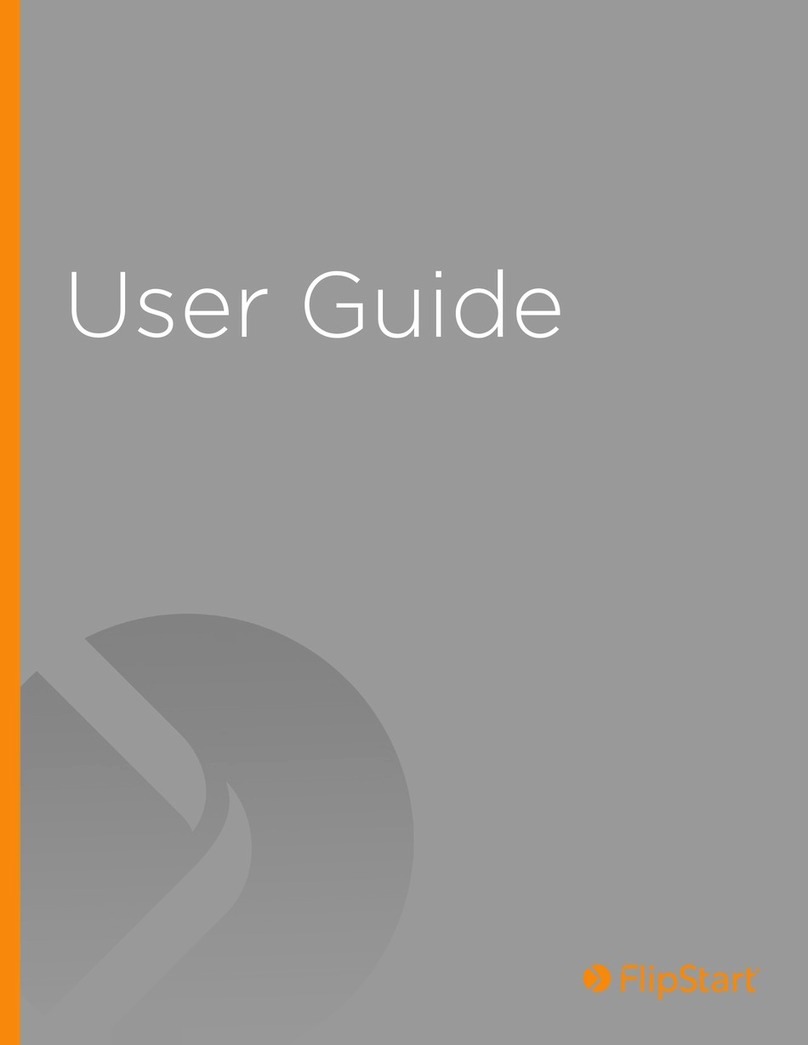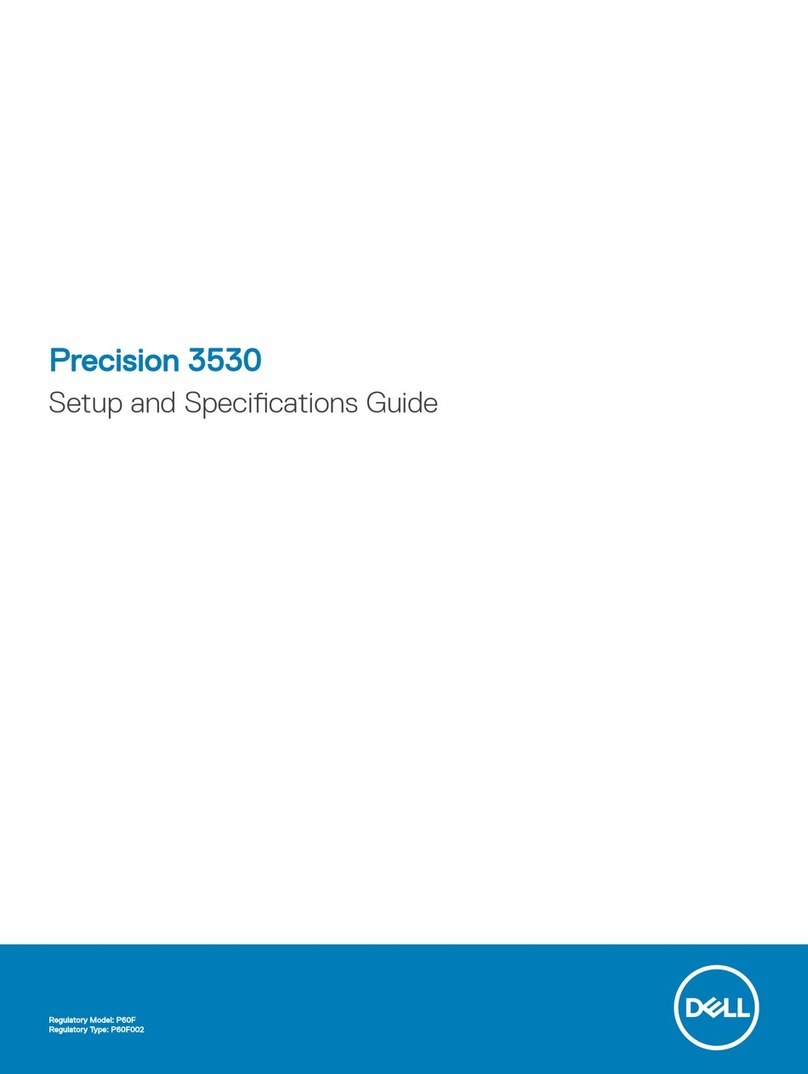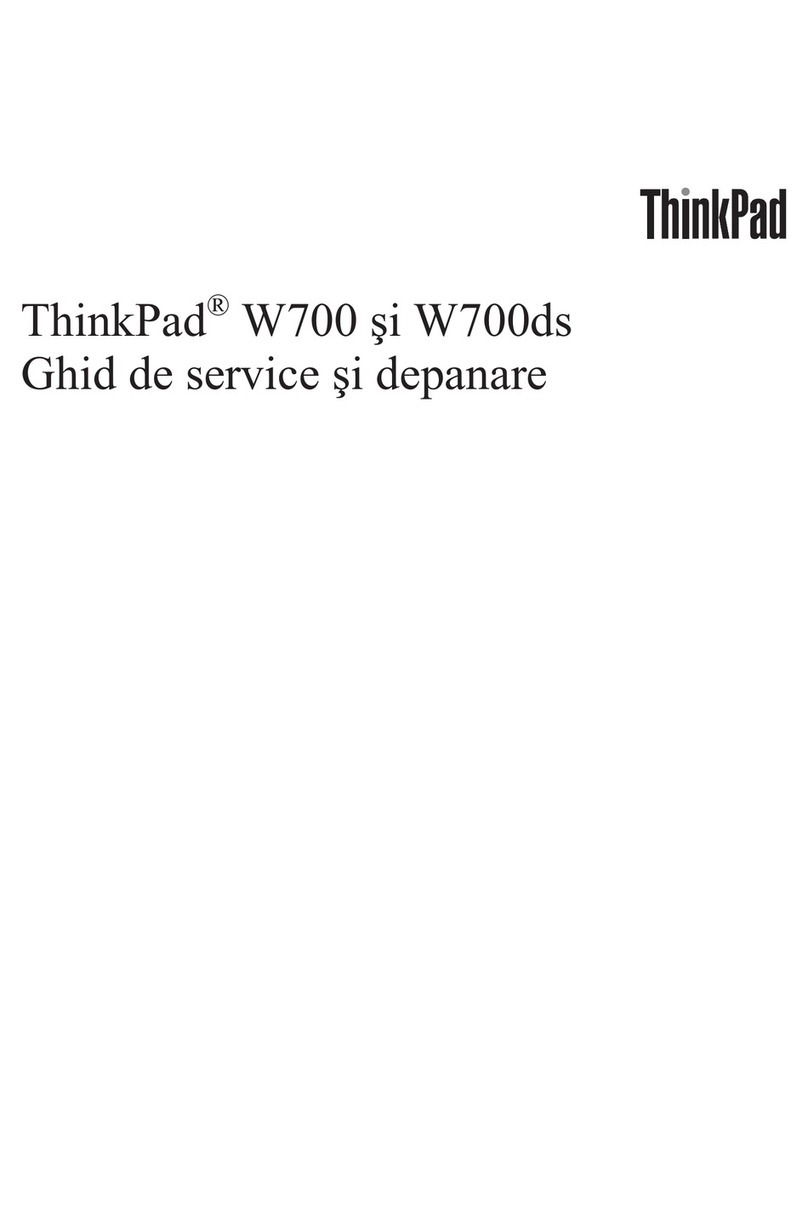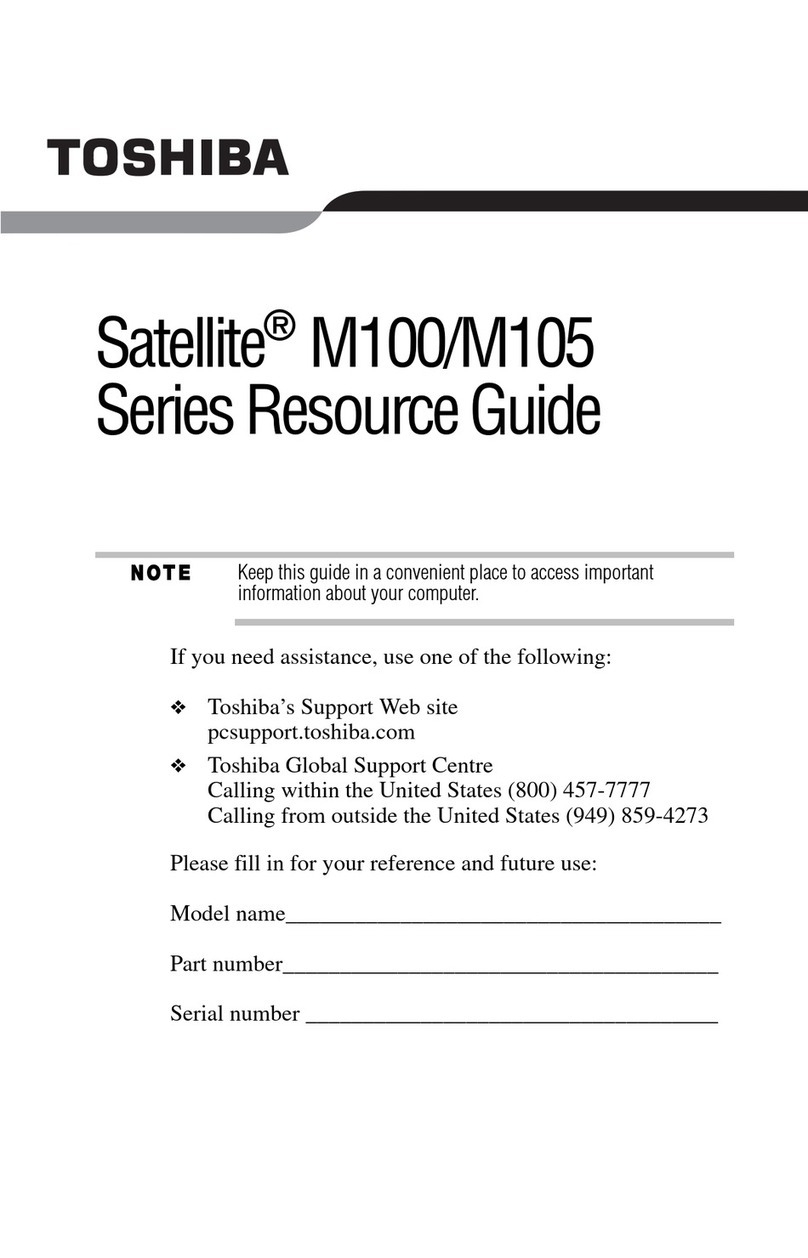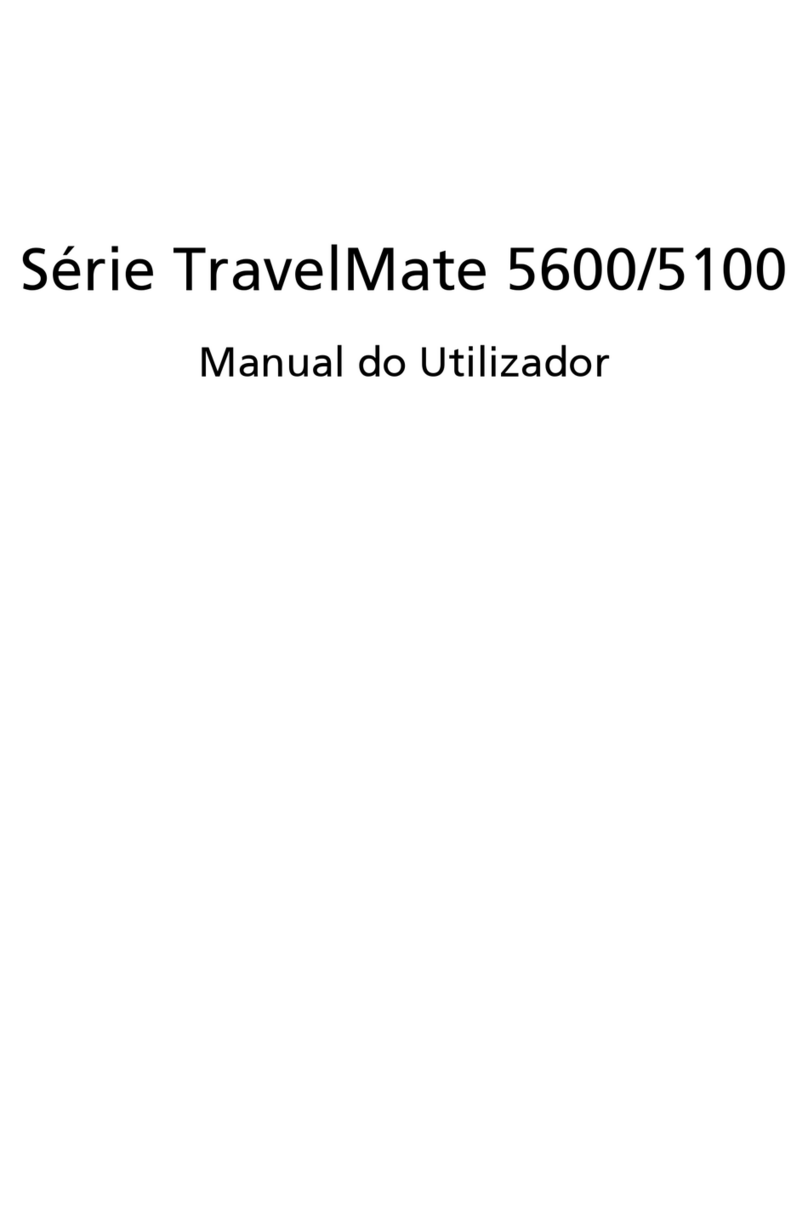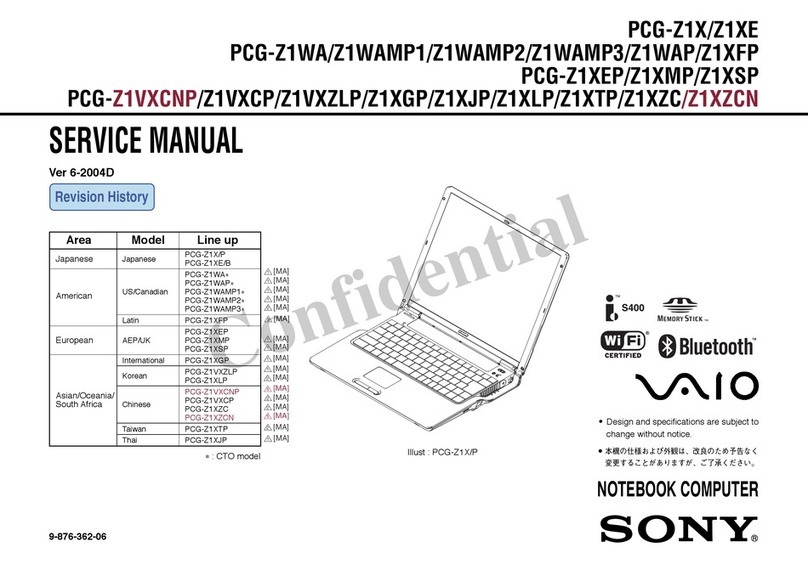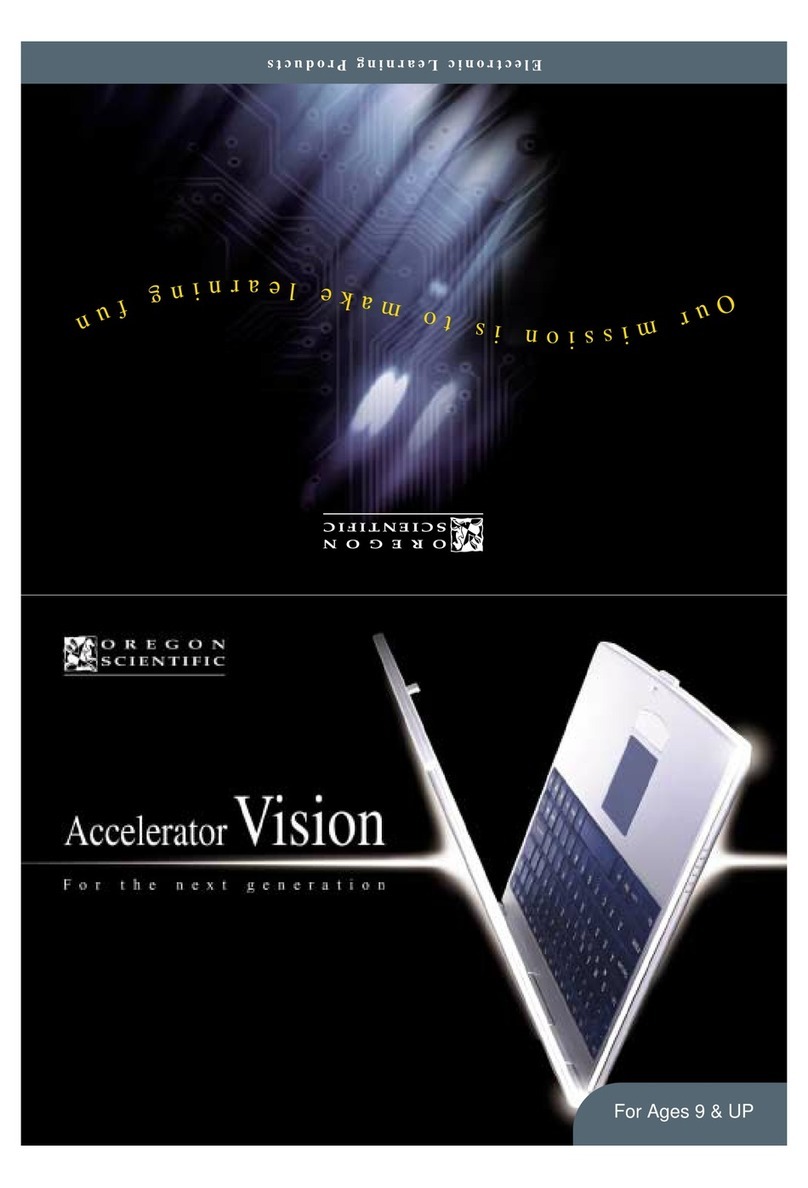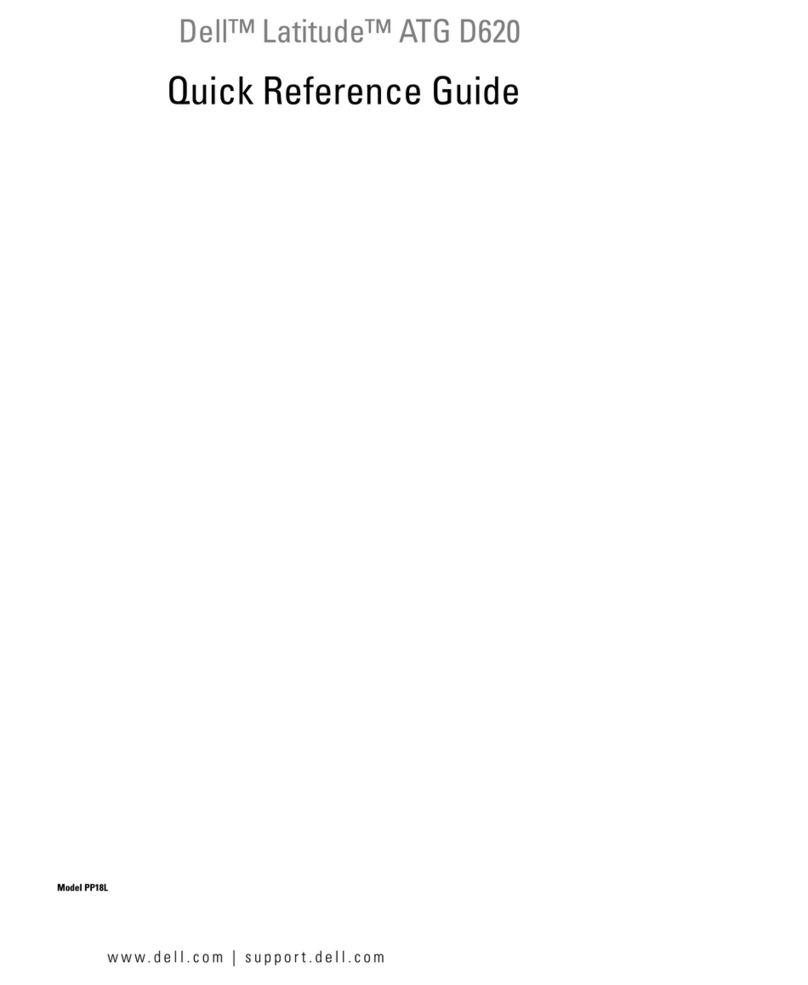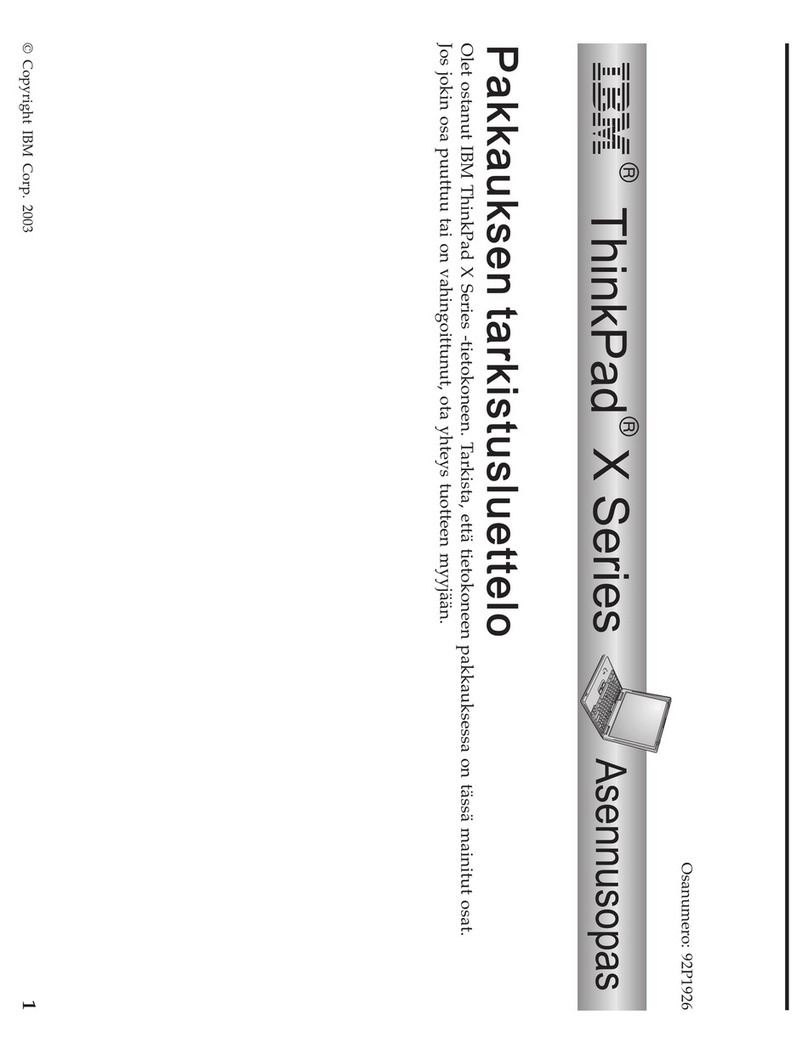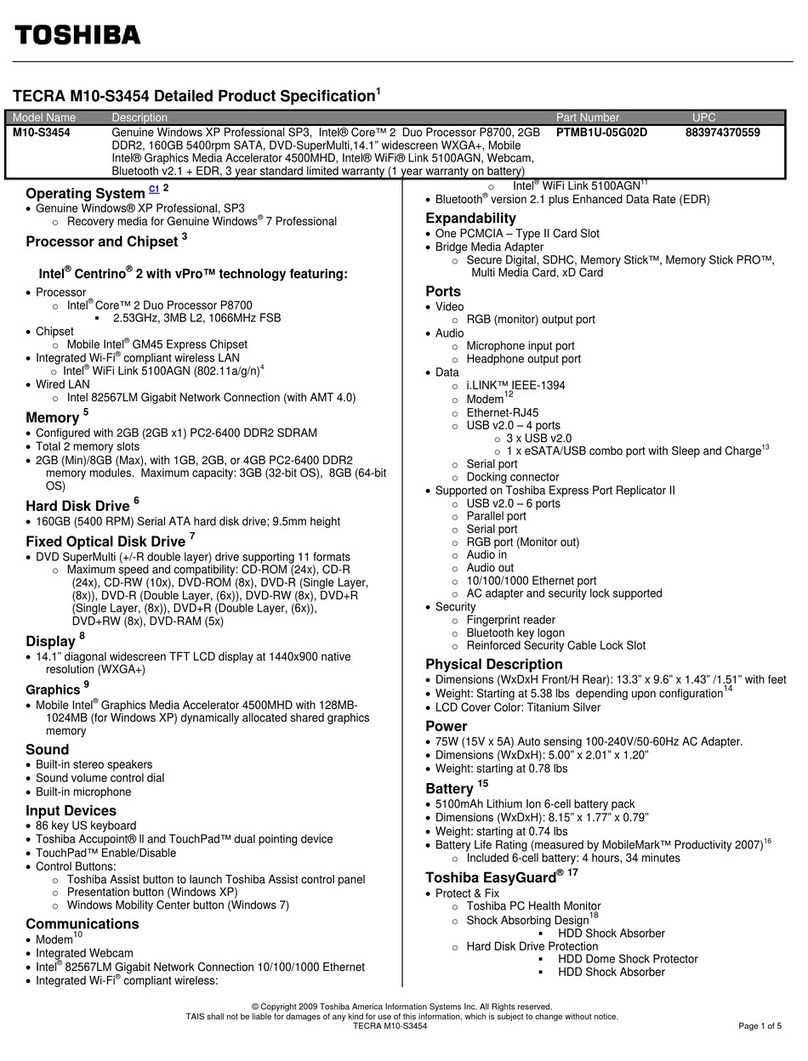FlipStart E-1001S User manual

Getting Started
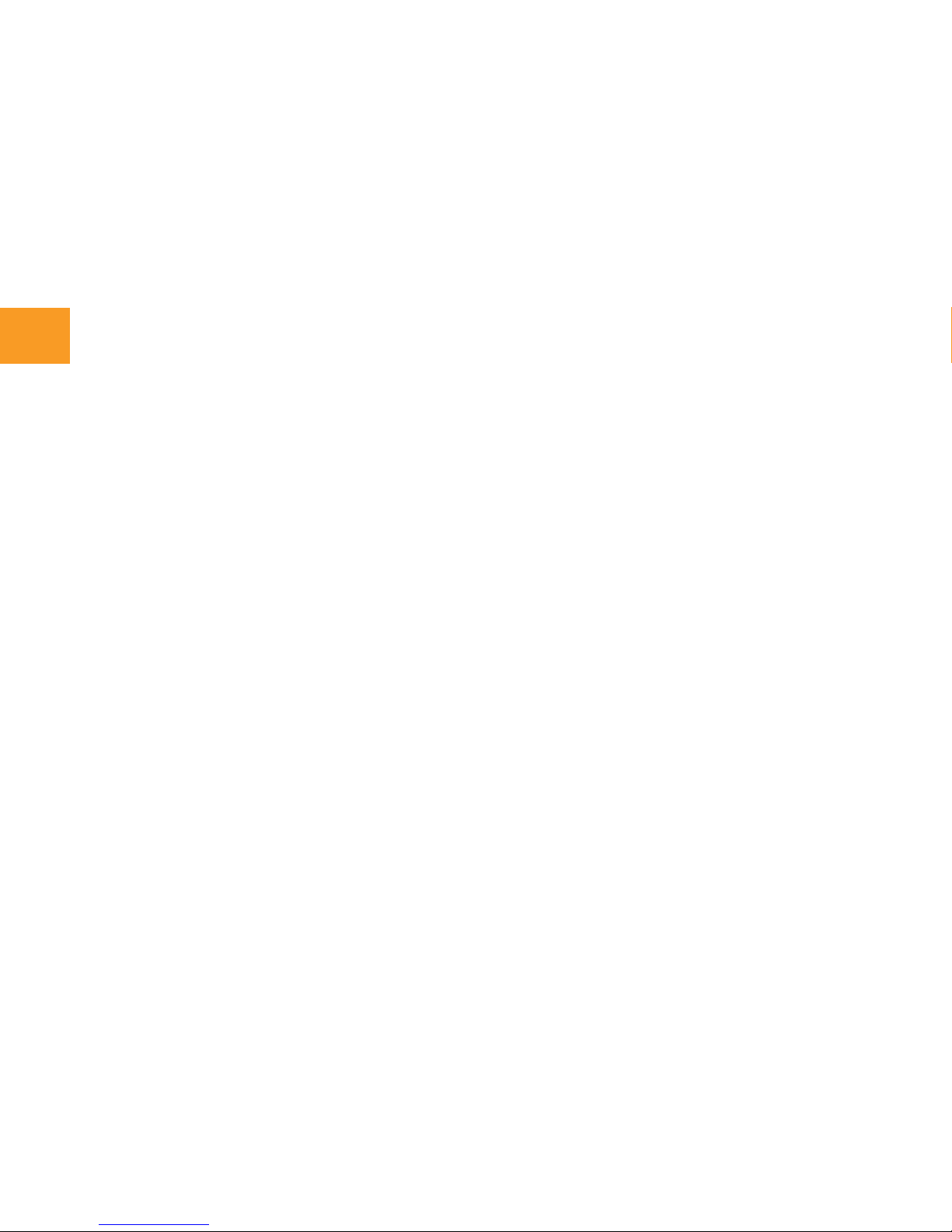
© 2007 FlipStart Labs. All rights reserved. Reproduction of any part of this manual without the prior written permission of
FlipStart Labs is strictly prohibited.
Information in this document is subject to change without notice. Screen images simulated. Actual product may differ.
FlipStart, the FlipStart logo, InfoPane, FlipStart Navigator, FlipStart Zoom, and FlipStart Control Center are trademarks of Vul-
can Portals Inc. Microsoft, Windows, Vista and Outlook are trademarks of Microsoft Corporation. The Bluetooth word mark and
logos are owned by the Bluetooth SIG, Inc. and any use of such marks by Vulcan Portals Inc. is under license. Other trademarks
and trade names in this document refer to the entities claiming the marks and names or their products. FlipStart Labs disclaims
any proprietary interest in trademarks and trade names other than its own.
The FlipStart® device, accessories bearing the FlipStart logo and FlipStart proprietary software are protected by copyright,
international treaties and patents, including the following U.S. patents: 6,839,231 and 6,977,811. Additional patents are registered
or pending in countries around the world.
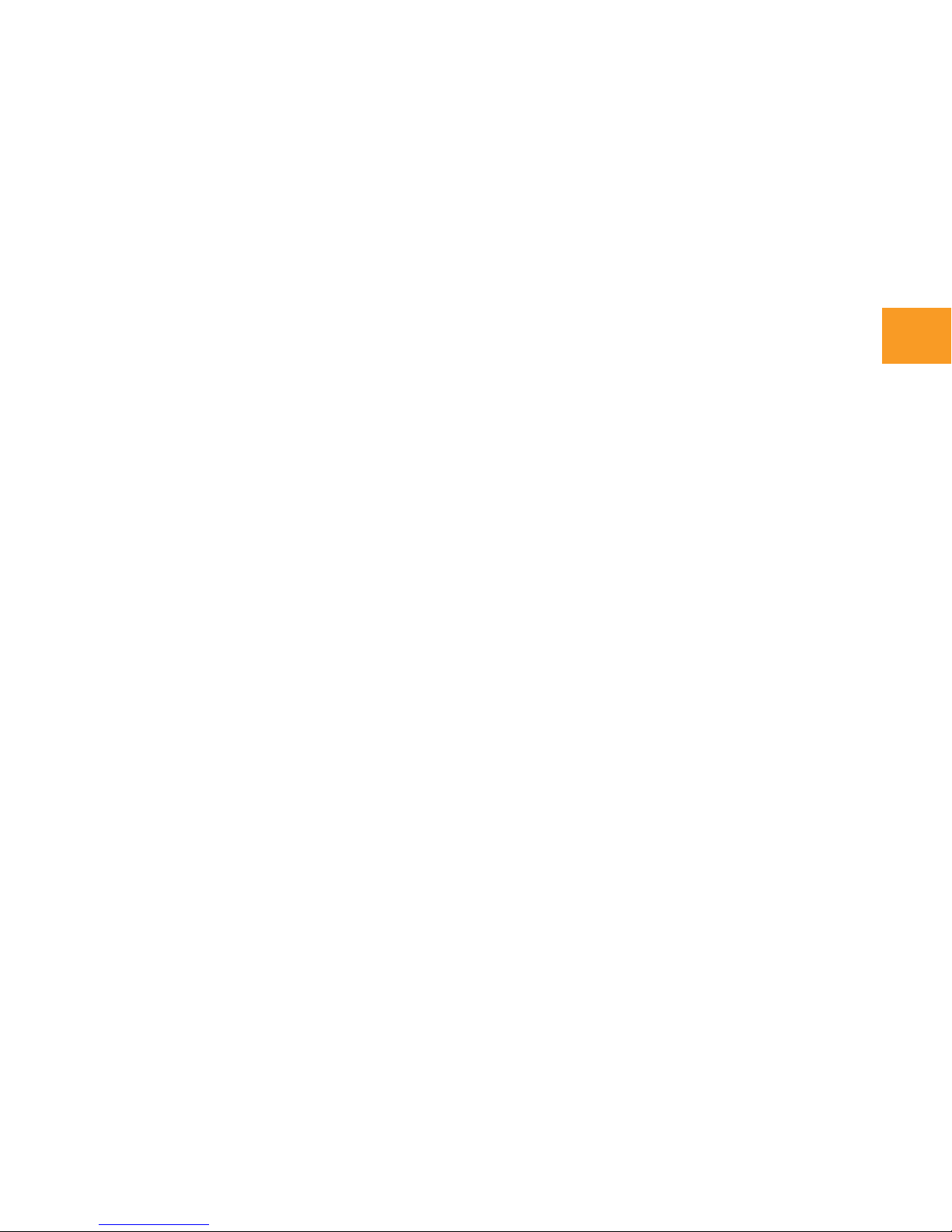
Contents
Welcome to Fli p S tar t 1
Getting Help 3
Safety Information 4
Set t i ng Up for F i rst Use 6
Visual QuickStart 7
Starting Up 8
Controls 9
Expanding Your FlipStart 12
Getting Online 14
FlipStart InfoPane 17
FlipStart Navigator 18
FlipStart Zoom 19
FlipStart Control Center 20
Webca m 2 1
Audio 2 2
Installing Programs 24
Using Your FlipStart On-the-Go 25
FCC Complia n c e S t a tement 26
FlipStart Software End-User License
Agreement 27
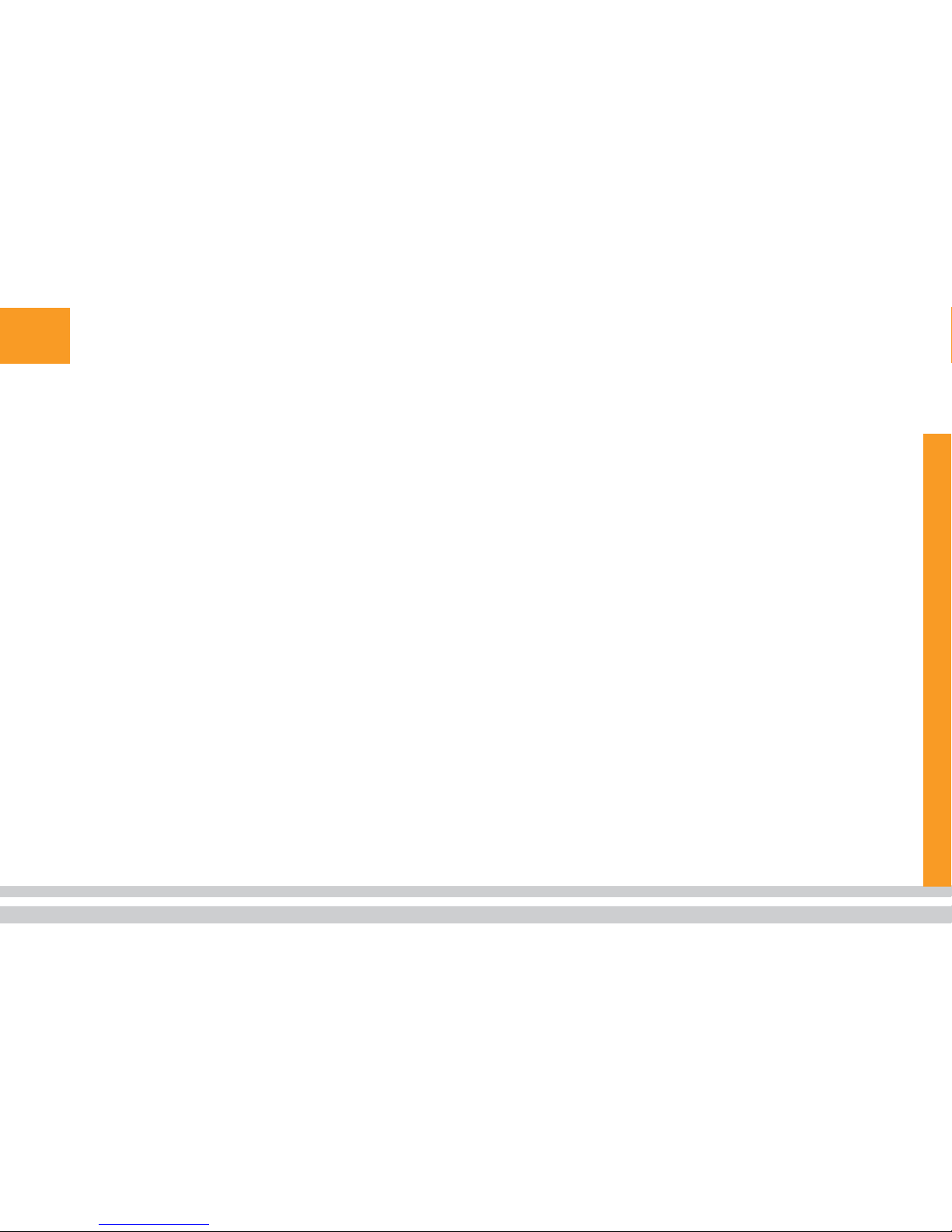

1
Welcome to FlipStart
The FlipStart® model E-1001S is a super-compact
Microsoft® Windows® personal computer with a
familiar clamshell design packed with innovative fea-
tures that make it easy to use—in your hand, on your
desk, or mounted in your vehicle.
The productivity of a PC
The FlipStart offers the capabilities you expect from
your laptop—comfortable application usage, com-
munications, entertainment, and Internet connectivity.
Its industry-standard components include an Intel®
Pentium® M Ultra Low Voltage platform, 1.1 GHz of
processing power, and a 30 GB hard drive with the
choice of Microsoft Windows XP Professional or Win-
dows Vista™ Business operating systems.
Familiar form factor
If you’re a laptop user, you’ll find the clamshell design
immediately familiar. With its adjustable screen angle,
balanced weight, dual-function keyboard, and high-
resolution 5.6” display, the FlipStart is comfortable
in your hands, on your desk, or mounted in your car.
In addition, the QWERTY keyboard, touchpad, and
touchstick provide easy navigation, while the 1024 x
600 Wide SVGA display provides comfortable screen
viewing.

2Easy access
FlipStart InfoPane™ provides a low-power interactive
display on the outside of the case giving you instant
access to daily details in Microsoft Office Outlook®
such as e-mail, calendar, and contacts. When open, the
FlipStart Navigator™ software provides a fully cus-
tomizable shortcut menu for one button access to the
applications, files, and systems that you access most
often. The nine-level FlipStart Zoom™ enables you to
quickly drill down on a screen or window for more
detail.
Straightforward connectivity
Wireless wide area network (WWAN) capabilities give
you high-speed cellular data access at DSL speeds.
FlipStart also provides 802.11 b/g functionality, so you
can access office, home, and public Wi-Fi networks.
Built-in Bluetooth® wireless technology delivers con-
nectivity to wireless peripherals such as keyboards,
mice, headsets, and others. Moreover, FlipStart
includes a slim, removable port replicator to provide
VGA output for projectors and large monitors, wired
Ethernet, additional USB ports, and audio output.
What’s in the Box?
Your FlipStart package contains the following
items:
FlipStart PC
FlipStart standard, high-capacity
lithium-polymer battery
AC adapter
Port replicator
Getting Started guide
Stereo ear bud/microphone
combination with volume control
Soft carrying case
Screen polishing cloth
Recovery software DVD (requires
external DVD drive)
Microsoft Windows Vista Quick Start guide
or Microsoft Windows XP Start Here guide
Warranty card

3
Getting Help
This guide provides information to help you get up
and running with your FlipStart quickly. If you have
further questions or issues while using your FlipStart,
you can get help in several ways.
Help Central
Your FlipStart includes Help Central, where you can
access all FlipStart user documentation. This docu-
mentation includes a User Guide (in Adobe® Reader
format) that provides more detailed information than
this Getting Started manual. Help Central also pro-
vides access to Help documentation for all FlipStart
applications. To start Help Central, simply double-click
the Help Central icon on your Windows desktop.
On the Web
Answers to many of your questions can be found on-
line in our Customer Support Knowledge Base.
To use our online resources, open your Internet
browser and go to www.flipstart.com/support to find
out more information.
Customer Support contact
information
If you are having difficulties that cannot be solved
by the user documentation or our Customer Support
Knowledge Base, please contact FlipStart Customer
Support at 800-399-3037.

4Safety Information
WARNING! Please read all of the following
safety precautions carefully before using
or storing your FlipStart. Failure to follow
these instructions may result in death, per-
sonal injury, or property damage.
General precautions
Do not insert objects into openings
in the FlipStart. Doing so may
cause fire or electric shock.
Do not cover or block the air ventilator or
use the FlipStart if the air ventilator is not
functioning properly. Do not use your FlipStart
on a bed, sofa, chair, rug or other surface
that does not permit sufficient air circulation.
Do not place a powered-on FlipStart in a
carrying bag or other container. Overheating
and damage to the FlipStart may result.
Do not use your FlipStart in or around
water, including near a bath tub, sink,
or swimming pool. Electric shock or
property damage may result.
Do not subject your FlipStart or battery to
extreme heat, cold, humidity, or severe shock.
Protect your FlipStart from dust, dirt,
food, liquids, extreme temperatures,
and overexposure to sunlight.
Do not use your FlipStart or
connect or disconnect any cables
during an electrical storm.
Do not use your FlipStart while
driving a moving vehicle. Serious
injury or death could result.
If you notice smoke, fire, extreme heat,
or unusual noises or odors while using
your FlipStart, disconnect the FlipStart
immediately and contact technical support.
Do not attempt to disassemble, modify,
or repair the FlipStart, battery or
adapter. Doing so may cause serious
personal injury or property damage.
Before cleaning your FlipStart, disconnect
the AC adapter, the battery, and any cables
or accessories. Clean your FlipStart with
a soft cloth slightly dampened with water.
Do not use any aerosols, sprays, solvents,
or abrasive cleaners and do not allow
liquid or moisture to enter the FlipStart.
If you move your FlipStart between
environments that differ significantly in
temperature or humidity, condensation may
form on or within the FlipStart. To avoid
damage to the FlipStart, allow sufficient
time for the FlipStart to acclimate to
room temperature before turning it on.
Improper or prolonged use of the
FlipStart may result in injury. Viewing
the display for extended periods of
time may result in eye strain.
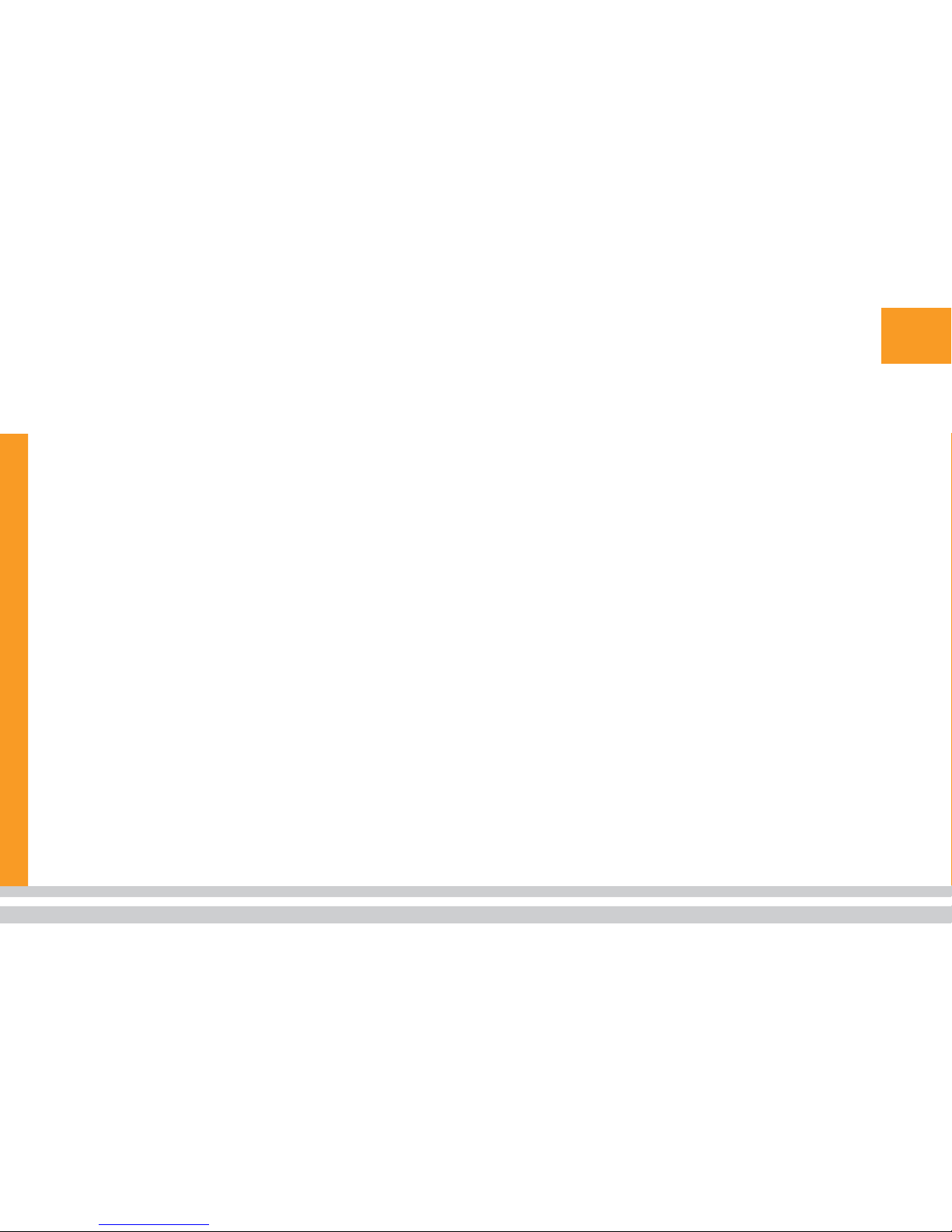
5
If you drop your FlipStart or battery causing
damage, you should have the FlipStart or
battery inspected before using it further.
AC adapter
Use the AC adapter only in a well-ventilated
area. Do not cover the adapter or use it
inside of a carrying case. The AC adapter
may become hot during normal use.
Use care when handling the adapter to
avoid injury or damage to property.
Use only the AC adapter provided by
FlipStart Labs or specifically approved by
FlipStart Labs for use with this FlipStart.
Do not place objects on the power cord.
Do not use a damaged power cord or
adapter. Fire or electric shock may result.
Never unplug the adapter by pulling on the
cable. Doing so may damage the power cord,
resulting in a risk of fire or electric shock.
Batteries
Use only batteries provided by
Vulcan or specifically approved by
Vulcan for use with this FlipStart.
Do not use the FlipStart without the
battery attached. Do not remove the
battery while the FlipStart is turned on.
Do not disassemble the battery. Doing so
may cause fire, explosion, or leakage resulting
in personal injury or property damage.
Do not place your battery near a heat
source or expose it to high temperatures.
The battery could explode or catch fire.
Your FlipStart uses a lithium-polymer
battery. Do not dispose of the battery
in a fire or with your household waste.
Contact your local waste disposal
agency for the nearest disposal site.
Airplane travel and hospitals
Certain locations, like hospitals and
airports, may restrict the use of RF-
emitting devices. Always comply with
posted regulations concerning the use of
your FlipStart to avoid interfering with
aircraft, medical, or other equipment.
Federal Aviation Administration rules
and individual airline regulations may
prohibit the use of your FlipStart while
on board an aircraft, particularly during
take-off and landing. Please follow all
instructions provided by airline personnel.
Do not expose your FlipStart to an airport
metal detector or magnetic wand. X-ray
security machines will not harm your FlipStart.
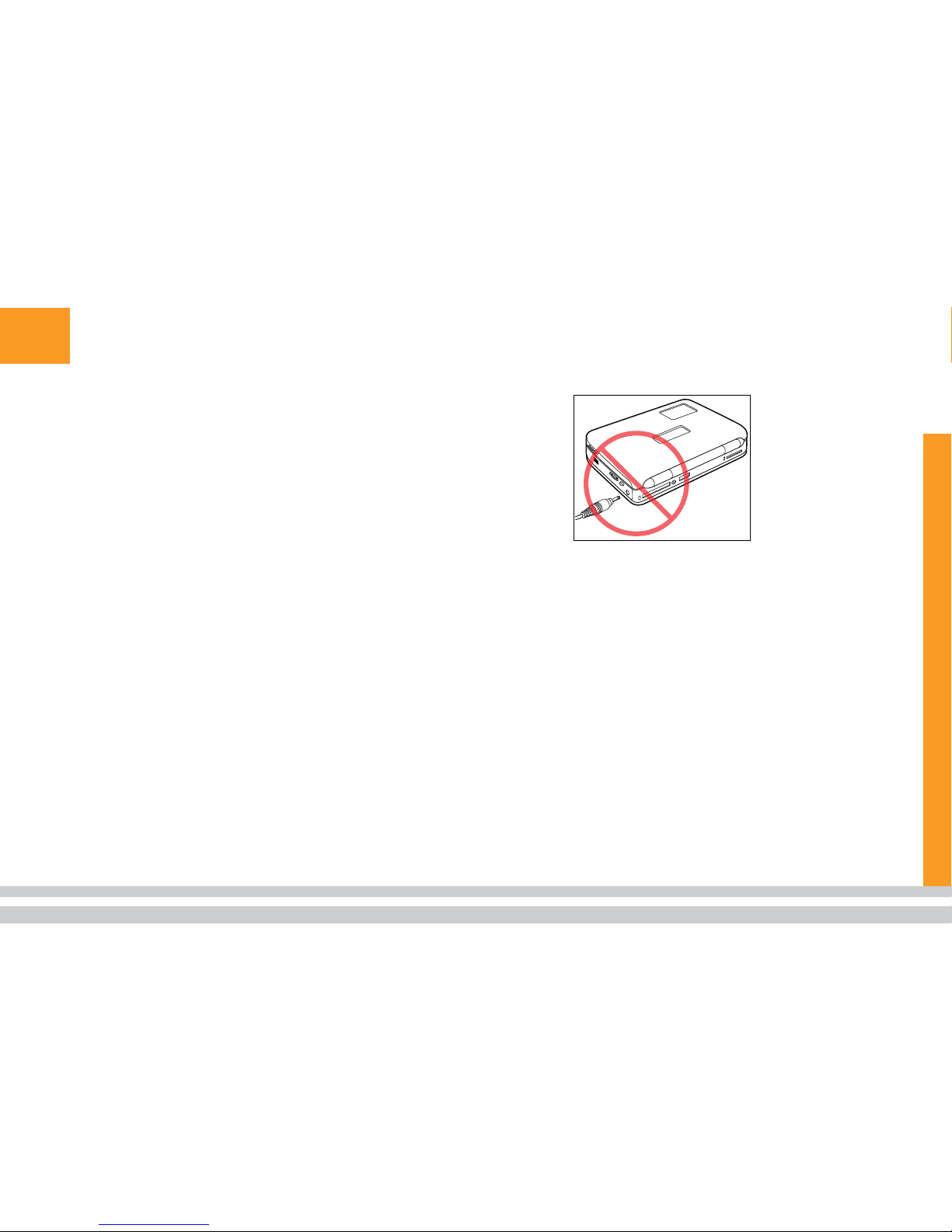
6
Setting Up for First Use
Before you use your FlipStart for the first time,
write down the Microsoft Windows product activation
key from the sticker on the bottom of the FlipStart,
connect your battery, plug in the AC adapter to the
rear of the FlipStart, and begin charging the battery.
Important! Turn your FlipStart over, and write down
the Windows product activation key located on the
Microsoft Certificate of Authenticity sticker before
attaching the battery. Microsoft Windows setup will
prompt you to enter this product activation key when
you first start your computer.
__ __ __ __ - __ __ __ __ - __ __ __ __ - __ __ __ __ - __ __ __ __
Attach the battery onto your FlipStart as shown in
the illustration.
Place the clips on the battery into the slots on
the bottom of the FlipStart as shown.
Slide the battery up gently until it clicks into
place.
Connect the AC adapter power cord to the AC
adapter, and connect the AC adapter to the DC
power port on the rear of the FlipStart, and then
connect the power cord to an electrical outlet.
1.
a.
b.
2.
Important!Do not insert the AC power cord into the
headphone jack on the right side of the FlipStart.
Open your FlipStart and press the power button.
Do not continue to press down the power button, or
the computer will power down.
Note: Before using the FlipStart on battery
power alone, let the battery charge until the
amber charging light on the front of the Flip-
Start turns green.
3.
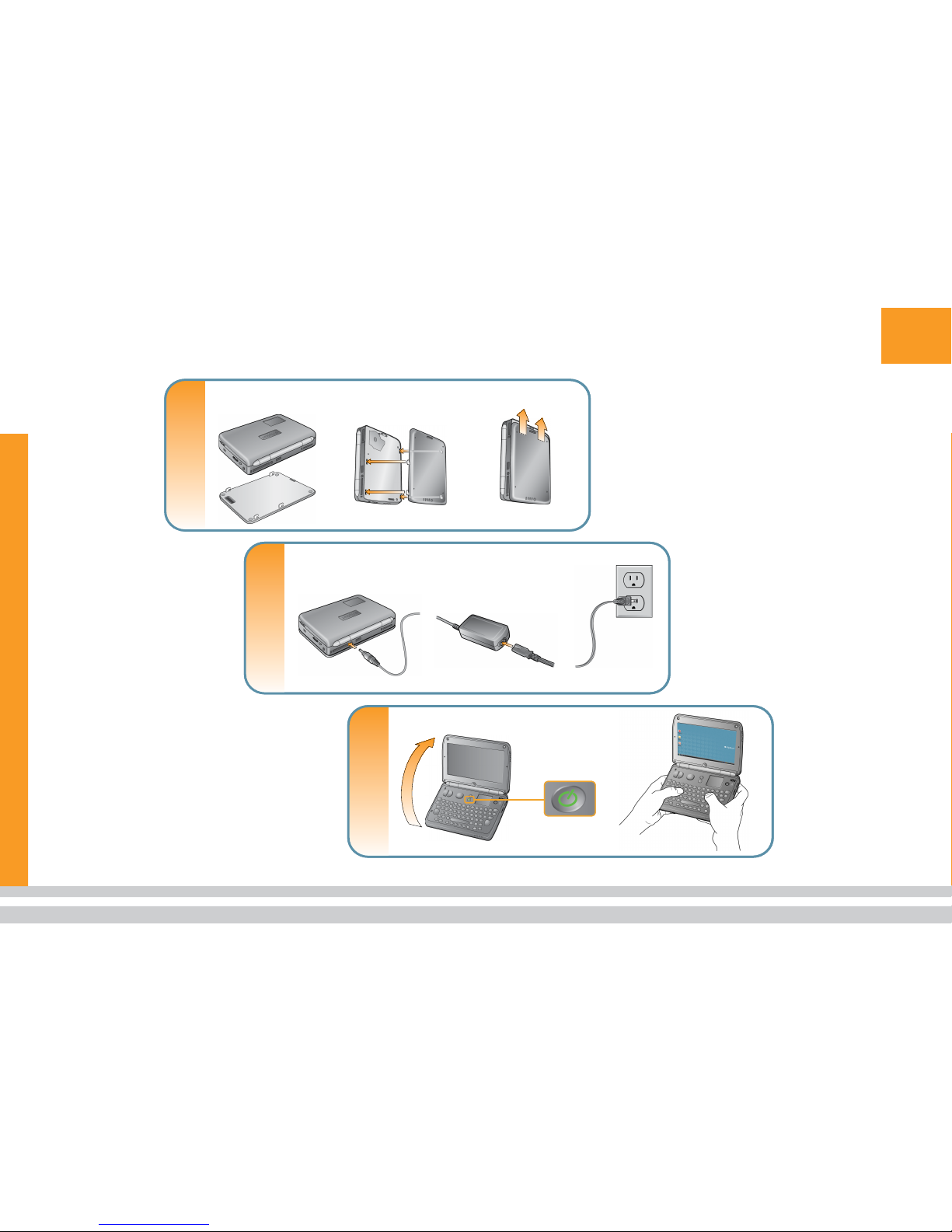
7
Visual QuickStart
2
Connect the AC adapter
Connect AC
adapter plug to
rear of FlipStart.
Connect
power cord
to AC adapter.
Plug into
power outlet.
3
Start up and go
Press the
power button.
Open
FlipStart.
Insert battery tabs in slots on
bottom of device.
Slide battery up into
locked position.
Attach the battery
FlipStart
device
Battery
1
2
Connect the AC adapter
Connect AC
adapter plug to
rear of FlipStart.
Connect
power cord
to AC adapter.
Plug into
power outlet.
3
Start up and go
Press the
power button.
Open
FlipStart.
Insert battery tabs in slots on
bottom of device.
Slide battery up into
locked position.
Attach the battery
FlipStart
device
Battery
1

8
Starting Up
Once you turn your FlipStart on, adjust the display
to a comfortable viewing angle. The FlipStart can be
placed on a flat surface and used much as you might
use a laptop computer. However, the FlipStart is also
designed to be held in both hands, using your thumbs
to press keys on the keyboard, as shown in the illus-
tration.
During initial startup, the Windows setup process
begins. When prompted for a product activation key,
use the key located on the Microsoft Certificate of
Authenticity sticker attached to the bottom of your
FlipStart in the battery compartment.
If you forgot to write down this information before
attaching the battery, turn the FlipStart off, remove
the battery, write down the product activation key, re-
attach the battery, and turn the FlipStart back on.
Caution!Do not attempt to use your FlipStart with-
out the battery attached.
During initial setup, Windows might prompt you
about network and other Windows configuration op-
tions. If you do not know the answers, you can enter
them at a later time.
Once you have finished the initial startup process, the
Windows desktop will appear.
Note: If you have questions about the Windows setup
process or about Microsoft product activation,
please refer to the Windows manual included in
your FlipStart box.
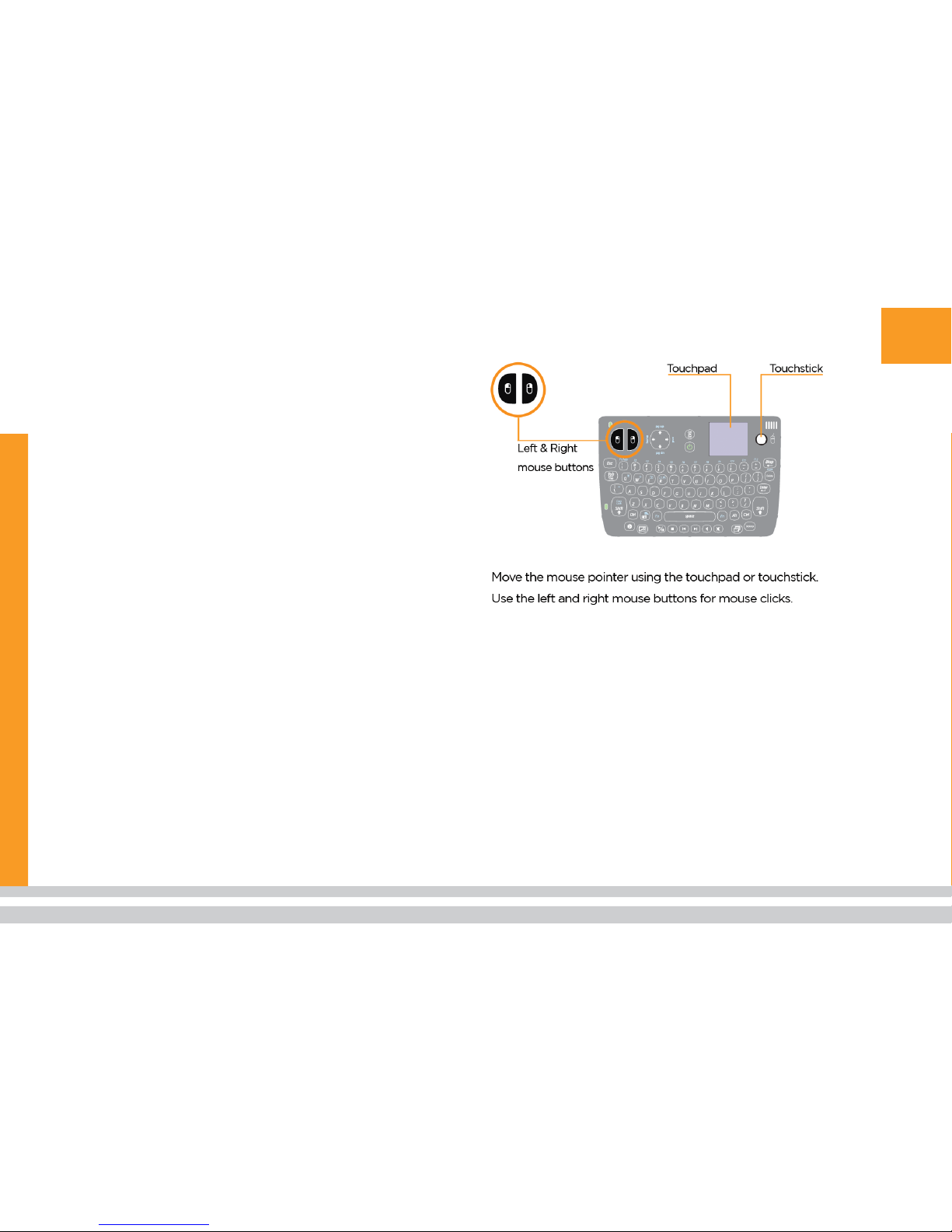
9
Controls
The FlipStart is built with several special controls to
help you work with your FlipStart and navigate Win-
dows efficiently.
Mouse controls
Your FlipStart comes equipped with multiple input
devices to help you control the mouse pointer on the
screen.
Mouse buttons
The FlipStart keyboard contains special keys for left
mouse and right mouse buttons. Pressing either mouse
button functions like a left-click or right-click on an
external mouse.
Mouse touchpad
The touchpad enables you to use the tip of your finger
to control the mouse pointer on the screen. Put the tip
of your finger on the touchpad and lightly move it in
the direction you want to move the mouse pointer. Click
or double-click by tapping or double-tapping on the
touchpad.
Mouse touchstick
The small touchstick controls the mouse on the screen.
Using the tip of your finger or thumb, gently move the
rubber touchstick in the direction you want the mouse
pointer to move.

10 Keyboard
The FlipStart keyboard provides not only a full
QWERTY layout but also a number of special keys
and input devices to help make using your FlipStart
as easy as possible.
The illustration calls out special keys and input de-
vices on the FlipStart.
Fn key combinations
There are two Fn keys located on the FlipStart
keyboard, one on either side of the spacebar. Press-
ing down an Fn key in combination with other keys
provides quick access to particular functions of your
FlipStart.
Press … To ...
+
Turn off all wireless radios (Bluetooth, Wi-Fi, cel-
lular), or turn all back on. (Turns “airplane mode”
on or off.)
+
Adjust the brightness of the main screen (press
keys and then adjust brightness with Jog Dial).
+
Turn the webcam on or off.
+
Switch to an external VGA display (if an external
monitor is connected to the VGA connection on
the FlipStart port replicator).
+
Open the mouse right-click Shortcut menu.
+
Type a tilde character.
Left and right mouse buttons
Direction pad (D-pad)
Power button
Ctrl-Alt-Del key
Touchpad
Touchstick
Fn Keys
Minimize all windows and show
Windows Desktop
A.
B.
C.
D.
E.
F.
G.
H.
Switch quickly between open
windows (equivalent to Alt+Tab)
Control audio volume
Control audio playback
Show/hide FlipStart Navigator
I.
J.
K.
L.
M.
M
L
CBA D E F
G
HIJK
Key
Turn FlipStart Zoom on/off
Left and right mouse buttons
Direction pad (D-pad)
Power button
Ctrl-Alt-Del key
Touchpad
Touchstick
Fn Keys
Minimize all windows and show
Windows Desktop
A.
B.
C.
D.
E.
F.
G.
H.
Switch quickly between open
windows (equivalent to Alt+Tab)
Control audio volume
Control audio playback
Show/hide FlipStart Navigator
I.
J.
K.
L.
M.
M
L
CBA D E F
G
HIJK
Key
Turn FlipStart Zoom on/off

11
Press … To ...
+
Turn caps lock on or off.
+
Turn Insert mode on or off.
Jog Dial and Escape button
The Jog Dial and Escape button are located on the
right side of the FlipStart and can be controlled easily
with one finger. Moving the Jog Dial up or down has a
different function, depending on what you are doing.
When you are ... Use the Jog Dial to ...
Using FlipStart Info-
Pane or Navigator
Scroll the selection bar up and down. Press
the Jog Dial in to make a selection. The
Escape button usually cancels an action
or moves one level back in the navigation
system.
Viewing a Web page
in a Web browser
Scroll the page up and down, as with a
mouse scroll wheel.
Adjusting audio
volume or display
brightness
Increase or decrease audio volume/display
brightness.
Using FlipStart Zoom Increase and decrease screen magnifica-
tion while simultaneously holding down the
Zoom key.

12
Expanding Your FlipStart
It’s easy to expand your FlipStart to accommodate
your working environment. When traveling, a FlipStart
functions just fine on its own without any additional
accessories. However, you can easily connect other
hardware to the FlipStart to expand its capabilities.
If you’d like to expand your FlipStart, you can use the
single built-in USB 2.0 port located on the rear, the
built-in Bluetooth wireless technology, or the included
port replicator.
Here are just a few examples of how you can expand
your FlipStart, some of which can be used with just
the FlipStart’s USB port and others that require use of
the port replicator:
Add a USB keyboard or mouse,
either wired or wireless.
Add an external monitor.
Add a USB drive to expand storage.
Add Bluetooth wireless devices
such as keyboards or mice.
Connecting some USB devices—such as keyboards,
mice, and disk drives—requires little or no configura-
tion. Many USB devices can be connected and discon-
nected while Windows is running.
Note: Some USB devices draw power from your
FlipStart. Be aware that using some USB devices
while your FlipStart is running on battery power
A B DC E
D. RJ45 10/100
Ethernet jack
E. USB 2.0 ports
A. VGA port
B. AC power port
C. Audio line-out
A B DC E
D. RJ45 10/100
Ethernet jack
E. USB 2.0 ports
A. VGA port
B. AC power port
C. Audio line-out
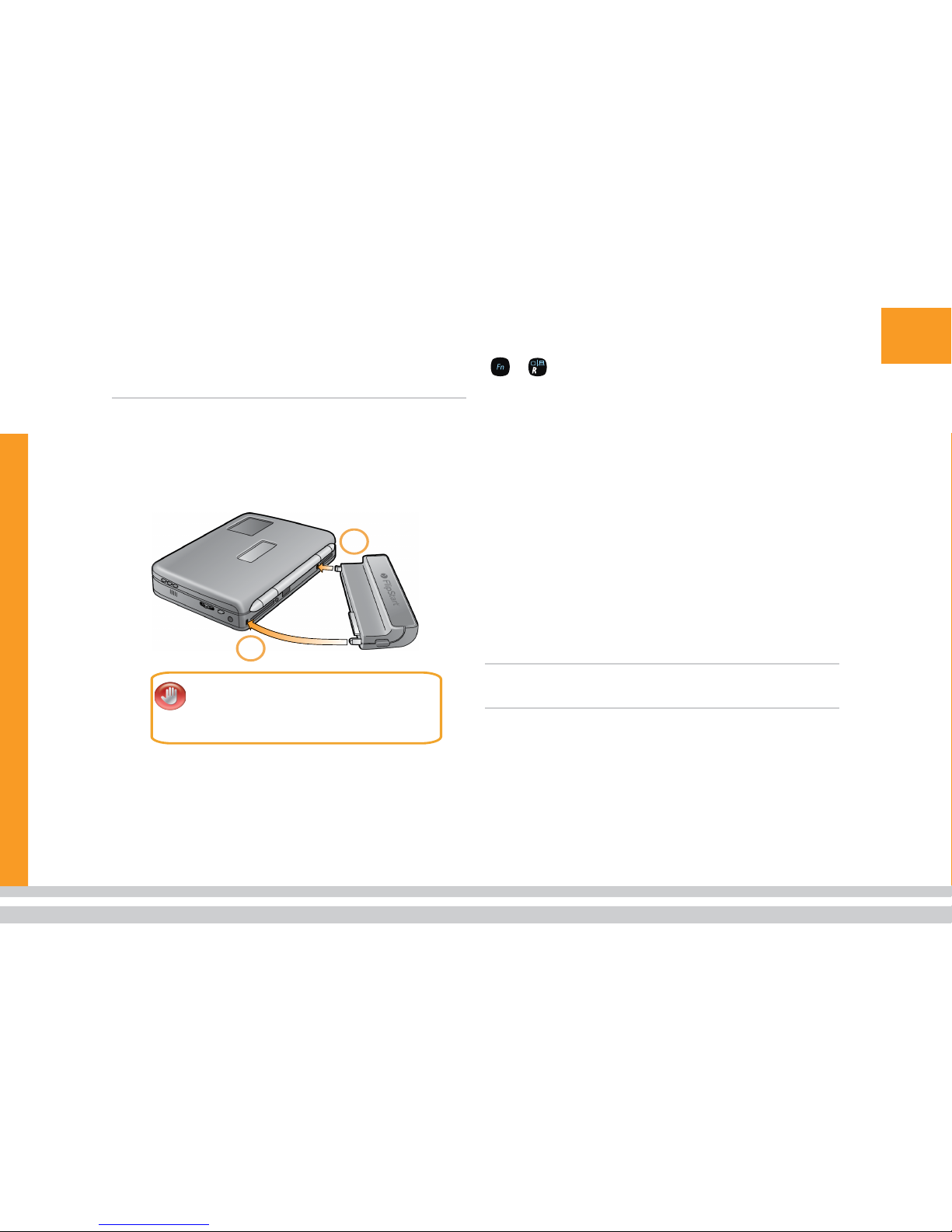
13
can greatly reduce the amount of time the battery
charge will last. Also, some USB devices might
function only if they are using their own power
supply.
Attaching the port replicator
Snap the included port replicator onto the rear of the
FlipStart as shown in the illustration. Then, connect
other hardware to the FlipStart to make your comput-
ing experience easier and more efficient.
1
2
CAUTION!
Do not insert the metal tab first.
Always attach the two ends of the port
replicator in the order shown above, or you
might damage the FlipStart or the port
replicator.
Connecting an external monitor
To use an external CRT or LCD monitor with your
FlipStart, attach the port replicator to the rear of your
FlipStart, and then connect the monitor cable to the
VGA port on the port replicator.
To switch the display to the external monitor, press
+ .
Connecting Bluetooth devices to
the FlipStart
Nearly any Bluetooth-compatible device can be con-
nected to your FlipStart. To add a device, first consult
that device’s instructions for any special needs or
limitations. Then, use the Bluetooth Settings wizard to
add the device:
If the Bluetooth radio is turned off on your
FlipStart, enable it by opening Control Center and
choosing Turn Bluetooth, Wi-Fi & Cellular devices
on/off. Set the Bluetooth device to On in the Con-
nectivity Status area.
Double-click the Bluetooth icon in the Windows
system tray, and follow the on-screen instructions
for adding a new device.
Note: You may need to refer to the instruction manual
for your Bluetooth device for more information
during the connection process.
1.
2.
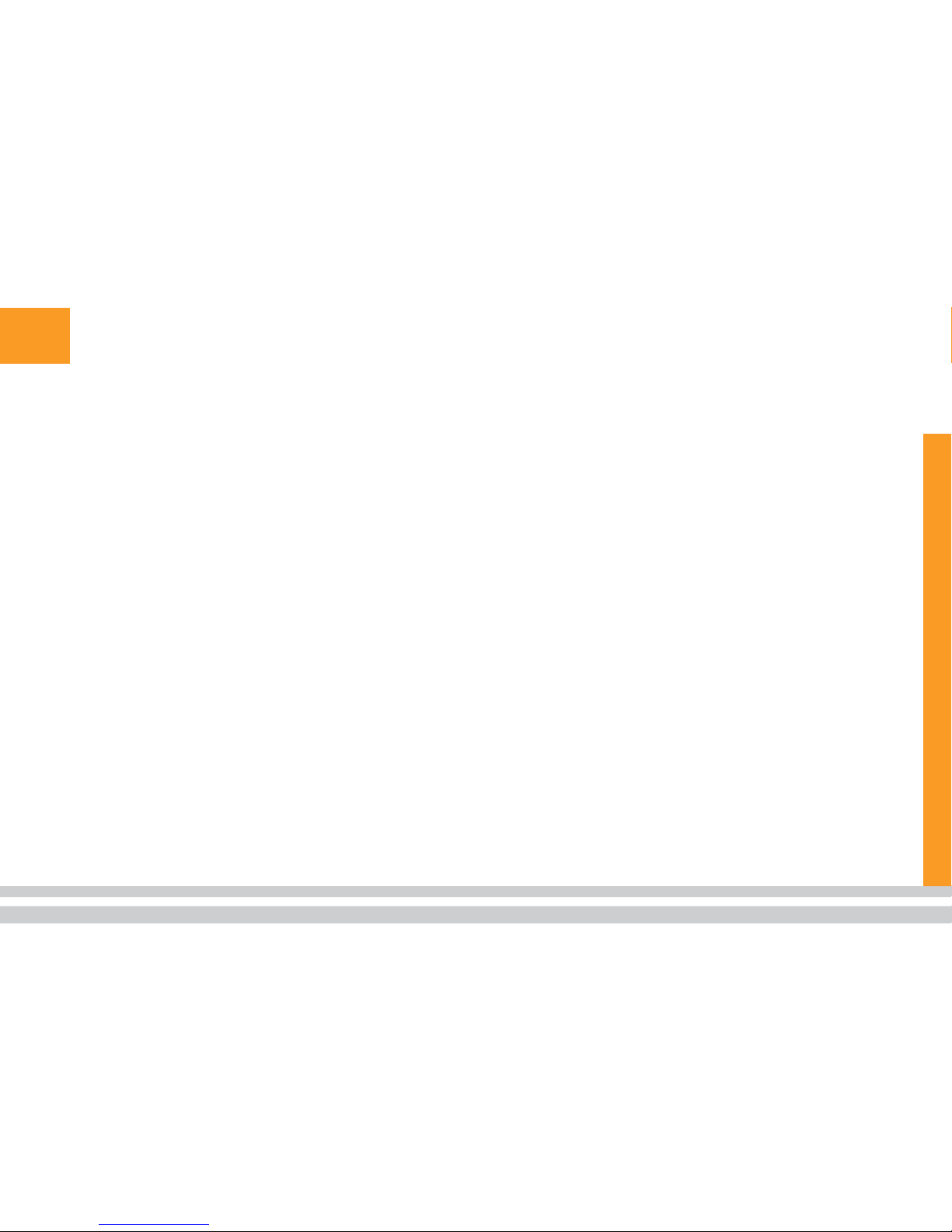
14
Getting Online
Your FlipStart can get on the Internet in several
ways:
Wireless 802.11b/g networks.
Wired Ethernet networks (with a network
cable and the port replicator).
Networks via Bluetooth-enabled
phones or computers.
Broadband cellular networks via
supported wireless data carriers.
Connecting to a home or office
wired Ethernet network
You can connect your FlipStart to the Internet using
wired Ethernet if it is available. Since the Ethernet port
is located on the FlipStart port replicator, the port
replicator must first be attached to the FlipStart. In
addition, you must have a standard Ethernet cable to
use for making the connection.
If you have not already done so, attach the
FlipStart port replicator to the rear of your
FlipStart.
Connect an Ethernet cable between your network
jack or router and the FlipStart port replicator.
Turn on the FlipStart and log on to Windows.
Windows should detect the new network and dis-
1.
2.
3.
play a new networking icon in the system tray at
the bottom of your screen.
In most situations, no configuration will be needed to
join a network that has already been set up.
Connecting to a Wi-Fi network
Your FlipStart can connect to 802.11b and 802.11g Wi-
Fi networks in the home, in public locations, and in the
office.
Wireless networks can be set up in several different
ways, depending upon who is accessing the system
and what level of security is required. Many wireless
networks require some type of access key or password
to log on to the wireless connection and use it to con-
nect to the Internet.
To manage your Wi-Fi networking connections,
use the network management tools included with
Windows.
Before you begin, you need to find out what type of
security is enabled on the access point and any neces-
sary authentication information, such as passwords or
encryption keys. (This information is usually avail-
able from your network administrator, or you can get
this information from the configuration of your home
network.)
To set up a Wi-Fi network connection:
Turn on Wi-Fi on your FlipStart.
Double-click the Control Center icon in the
system tray.
In Control Center, click Turn Network Devices
1.
a.
b.
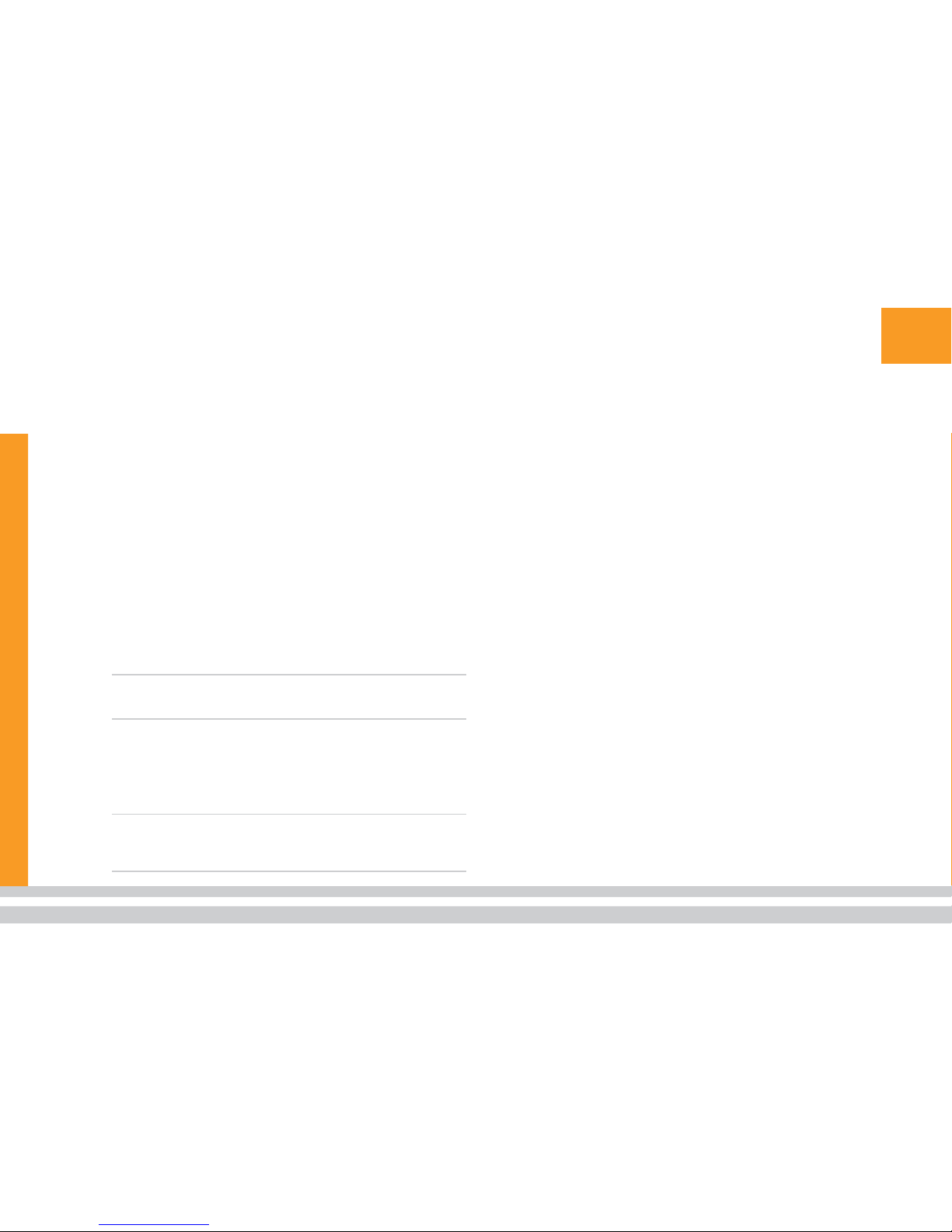
15
On/Off.
Click Wi-Fi On in the Wi-Fi/Cellular Device sec-
tion, and then click OK.
Note: If you see the message Airplane Mode
is in effect, press Fn+Q to turn wireless radios
on.
Configure Wi-Fi networking using Windows.
For Windows XP users, go to Start |
Control Panel | Network and Internet
Connections, and then follow the
instructions on the Connections tab.
For Windows Vista users, go to Start |
Control Panel | Network and Sharing
Center and choose the task that you
want to perform from the list.
For further information, in Windows, you can press F1
to access Help for the specific task you are trying to
perform.
Note: You can also quickly access Windows network
configuration by double-clicking the network icon
in the system tray of your FlipStart.
Connecting to a cellular data
network using Bluetooth wireless
technology
Note: For this method to work, you must have
Internet access enabled on your cellular phone.
Please contact your wireless carrier for further
information.
c.
2.
To connect to a network for Internet access using a
Bluetooth-enabled phone, you must first “pair” your
phone with your FlipStart:
Enable Bluetooth on your FlipStart.
Double-click the Control Center icon in the
system tray.
In Control Center, click Turn Network Devices
On/Off.
Click On in the Bluetooth Device section, and
then click OK.
Note: If you see the message Airplane Mode
is in effect, press Fn+Q to turn wireless radios
on.
Pair your FlipStart with your phone.
Double-click the Bluetooth icon in the Windows
system tray.
Click New Connection. The Add New Connec-
tion window appears.
Follow the instructions in the Add New Con-
nection Wizard to pair your FlipStart with your
Bluetooth device.
After pairing, the procedure for connecting to a cel-
lular data network differs depending on the make and
model of your phone and on your wireless carrier.
Refer to the user manual for your cellular phone or
contact your carrier’s Customer Support for more
information about the network setup process.
1.
a.
b.
c.
2.
a.
b.
c.
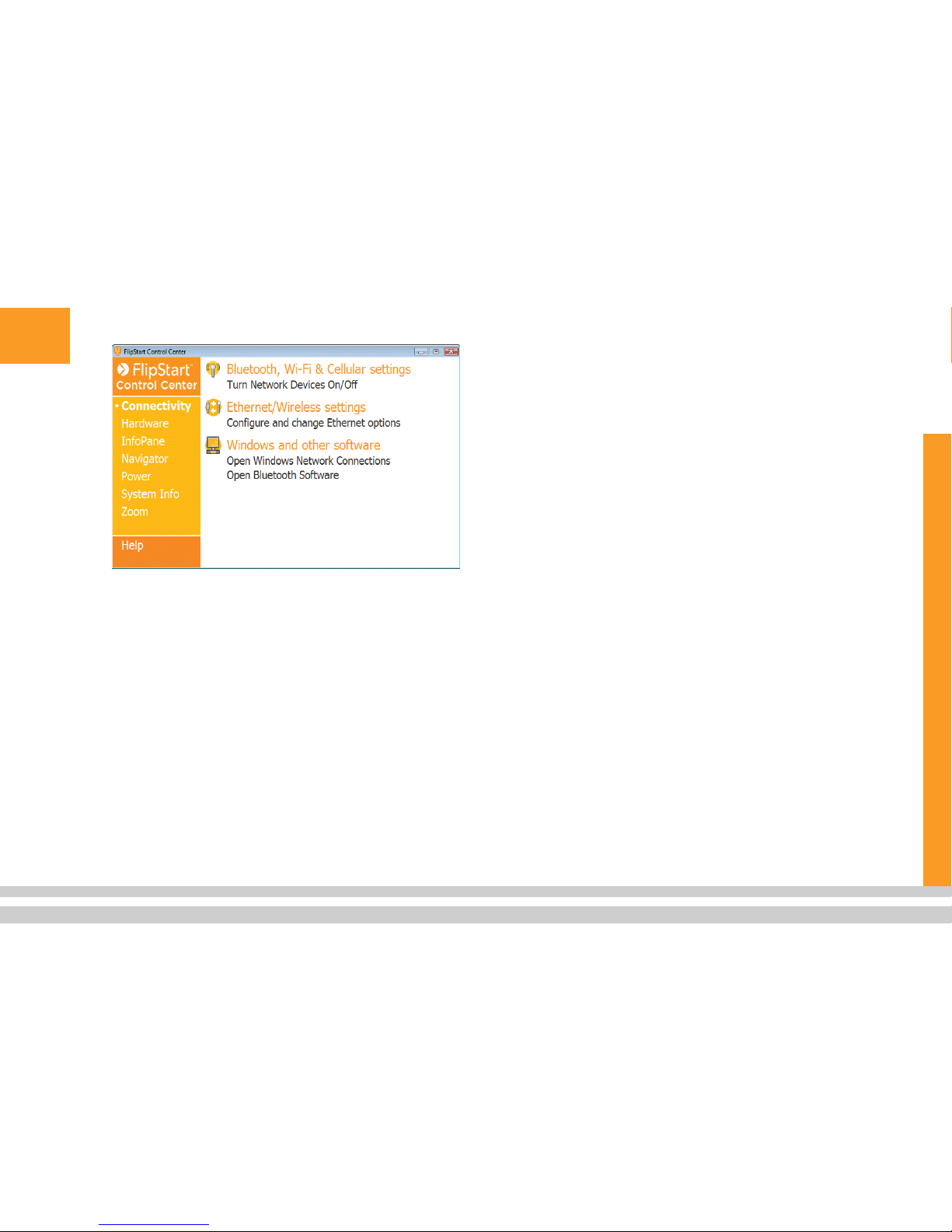
16 Connecting to a network using
high-speed cellular wireless
To connect to a network for Internet access using
your FlipStart’s built-in, cellular broadband modem,
you must first have purchased and activated a high-
speed cellular data plan from a supported FlipStart
cellular carrier. (For a list of supported carriers, visit
www.flipstart.com.) If you have done this already,
follow these instructions to connect to the cellular
network:
Enable the cellular broadband radio on your
FlipStart.
Double-click the Control Center icon in the
system tray.
Click Turn Network Devices On/Off.
Click Cellular Network On in the Wi-Fi/Cellular
Device section, and then click OK.
Note: If you see the message Airplane Mode
is in effect, press Fn+Q to turn wireless
radios on.
Double-click the icon for your carrier’s mobile
broadband connection manager software on the
desktop.
When the software has loaded, follow the instruc-
tions included in the cellular broadband connec-
tion manager software’s documentation to con-
nect to the cellular network.
1.
a.
b.
c.
2.
3.
Other manuals for E-1001S
1
Table of contents
Other FlipStart Laptop manuals