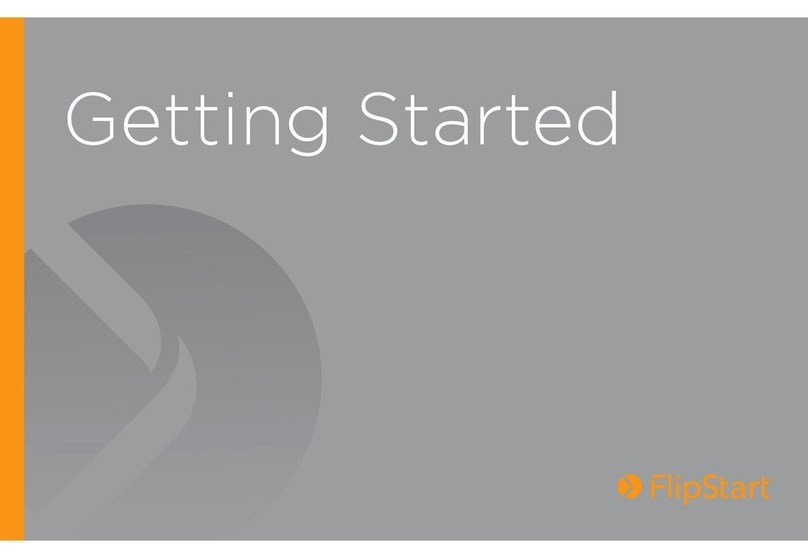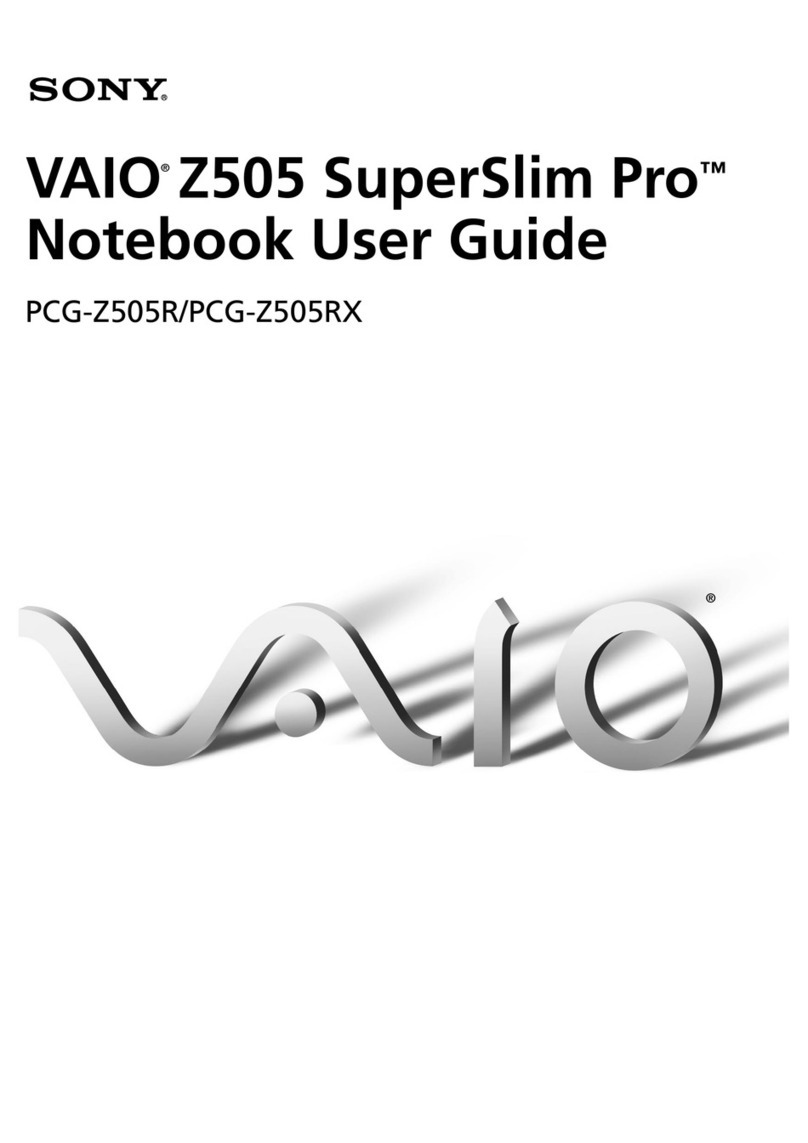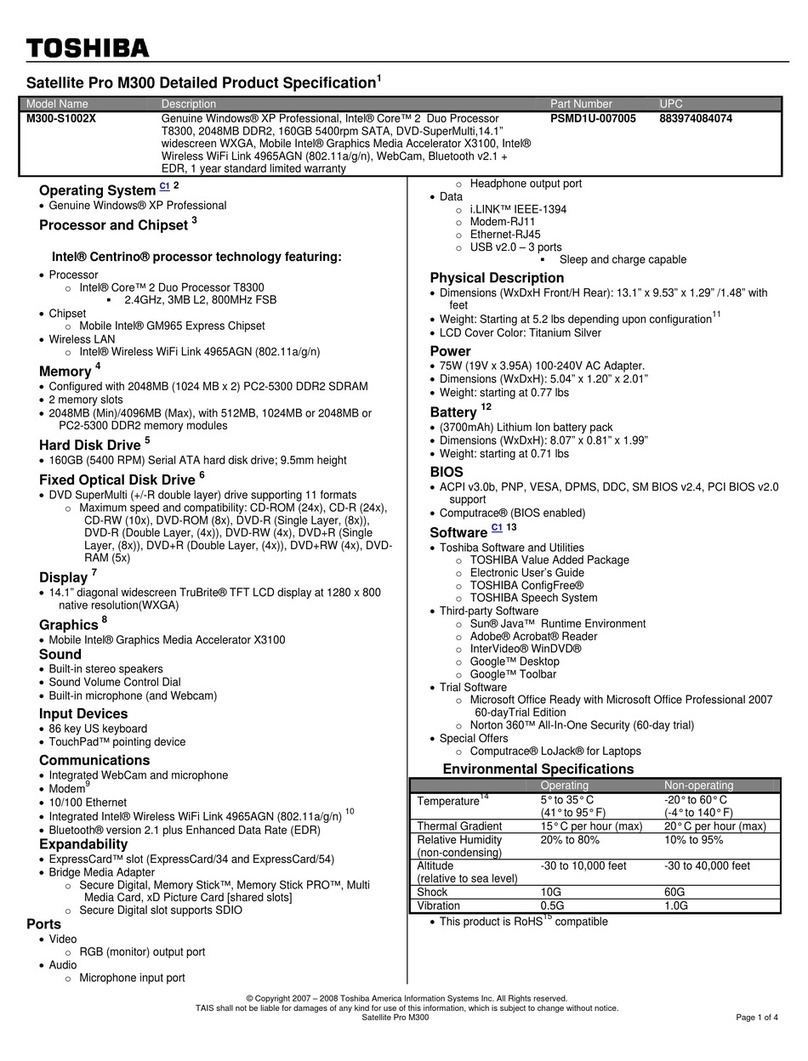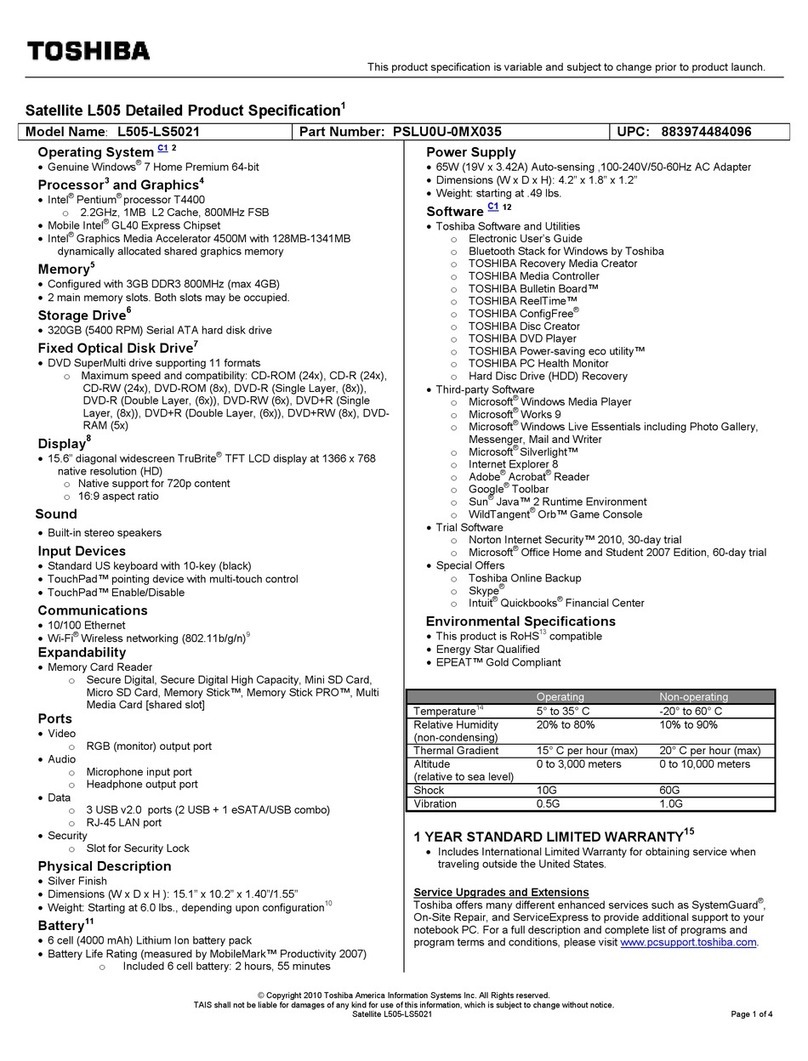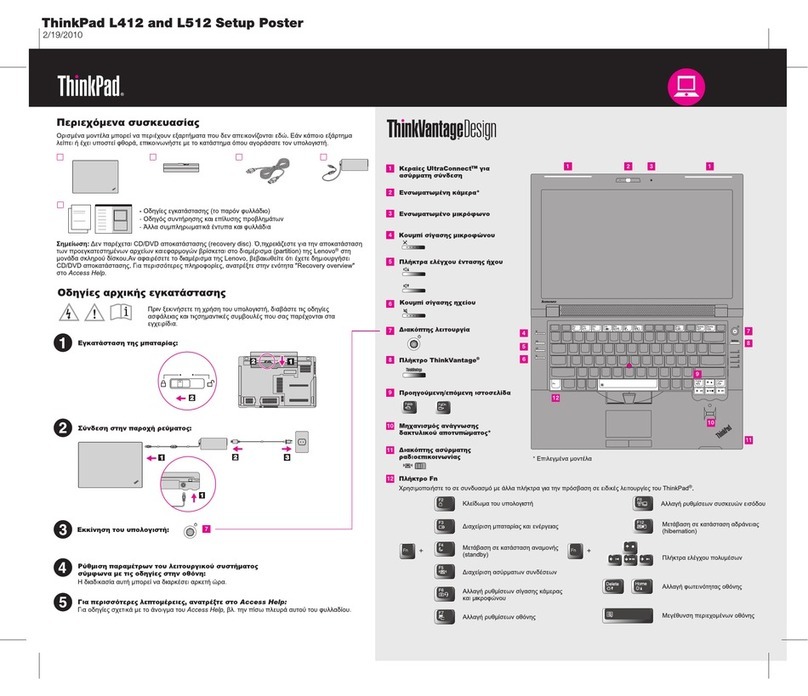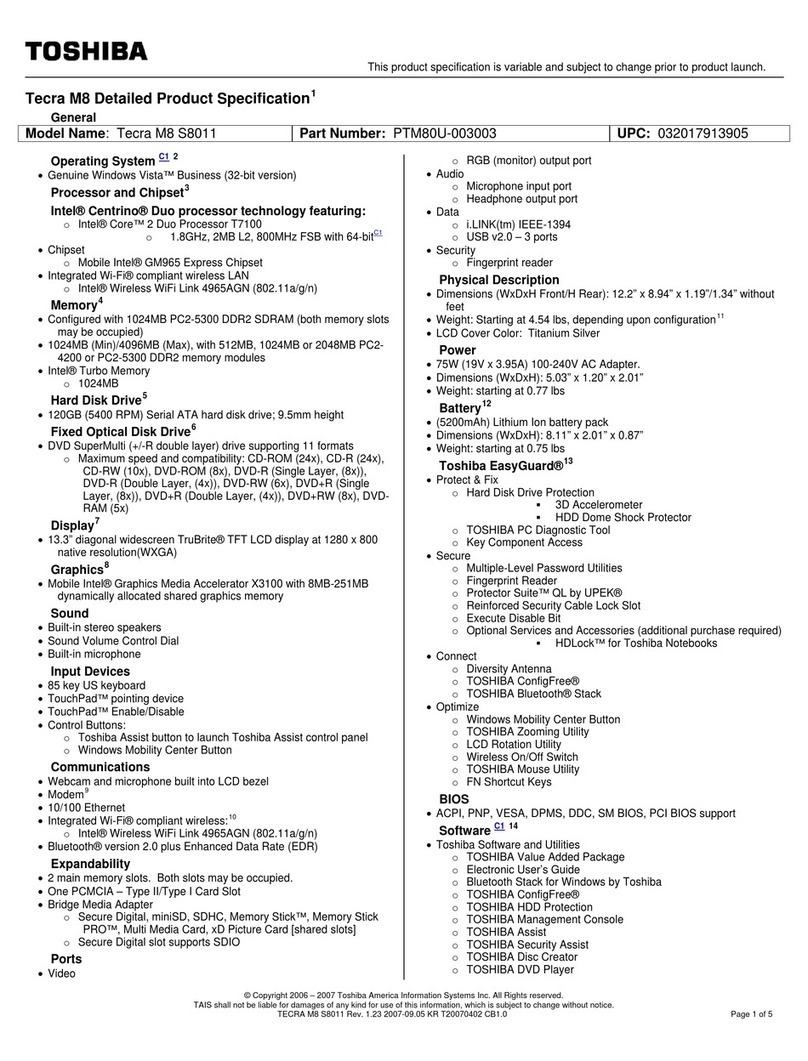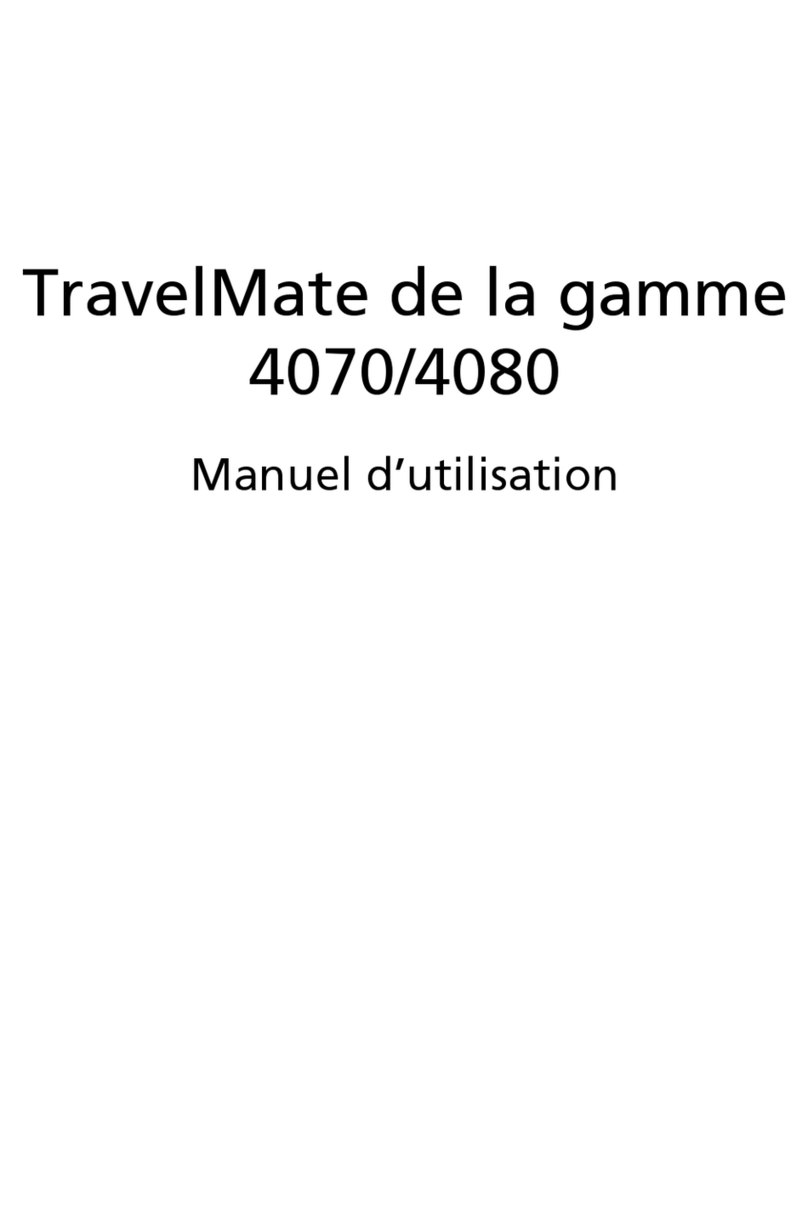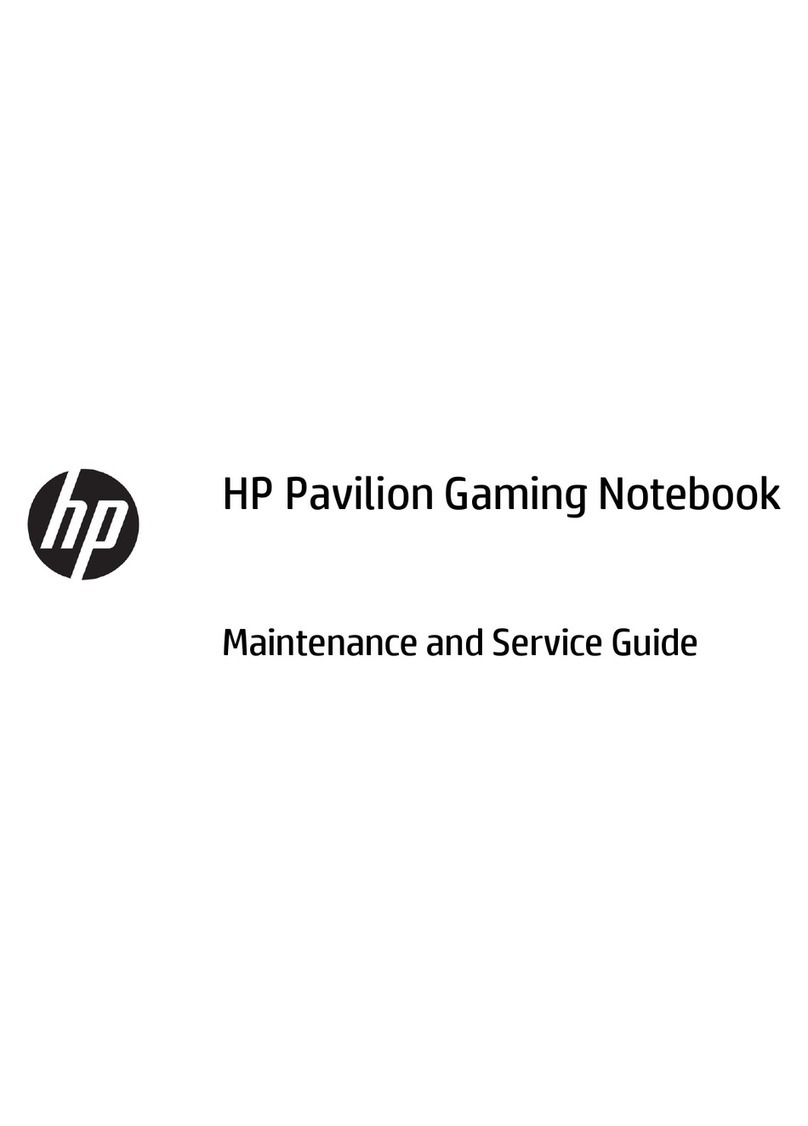FlipStart E-1001S User manual

User Guide
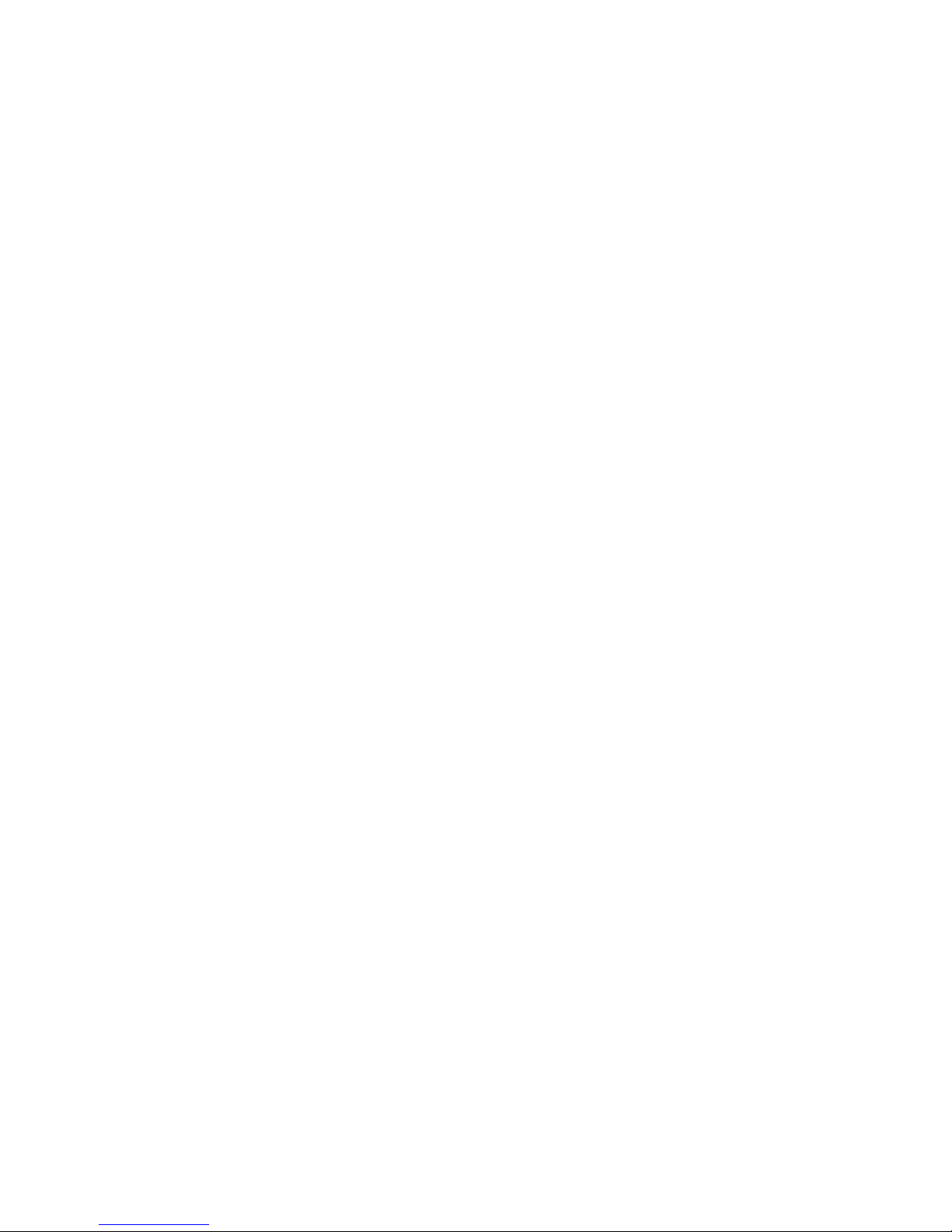
© 2007 FlipStart Labs. All rights reserved. Reproduction of any part of this manual without the
prior written permission of Vulcan Portals Inc. is strictly prohibited.
Information in this document is subject to change without notice. Screen images simulated.
Actual product may differ.
FlipStart, the FlipStart logo, InfoPane, FlipStart Navigator, FlipStart Zoom, and FlipStart Control
Center are trademarks of Vulcan Portals Inc. Microsoft, Windows, Vista and Outlook are
trademarks of Microsoft Corporation. The Bluetooth word mark and logos are owned by the
Bluetooth SIG, Inc. and any use of such marks by Vulcan Portals Inc. is under license. Other
trademarks and trade names in this document refer to the entities claiming the marks and
names or their products. FlipStart Labs disclaims any proprietary interest in trademarks and
trade names other than its own.
The FlipStart®device, accessories bearing the FlipStart logo and FlipStart proprietary software
are protected by copyright, international treaties and patents, including the following U.S.
patents: 6,839,231 and 6,977,811. Additional patents are registered or pending in countries
around the world.
Part no. 600-0118-01
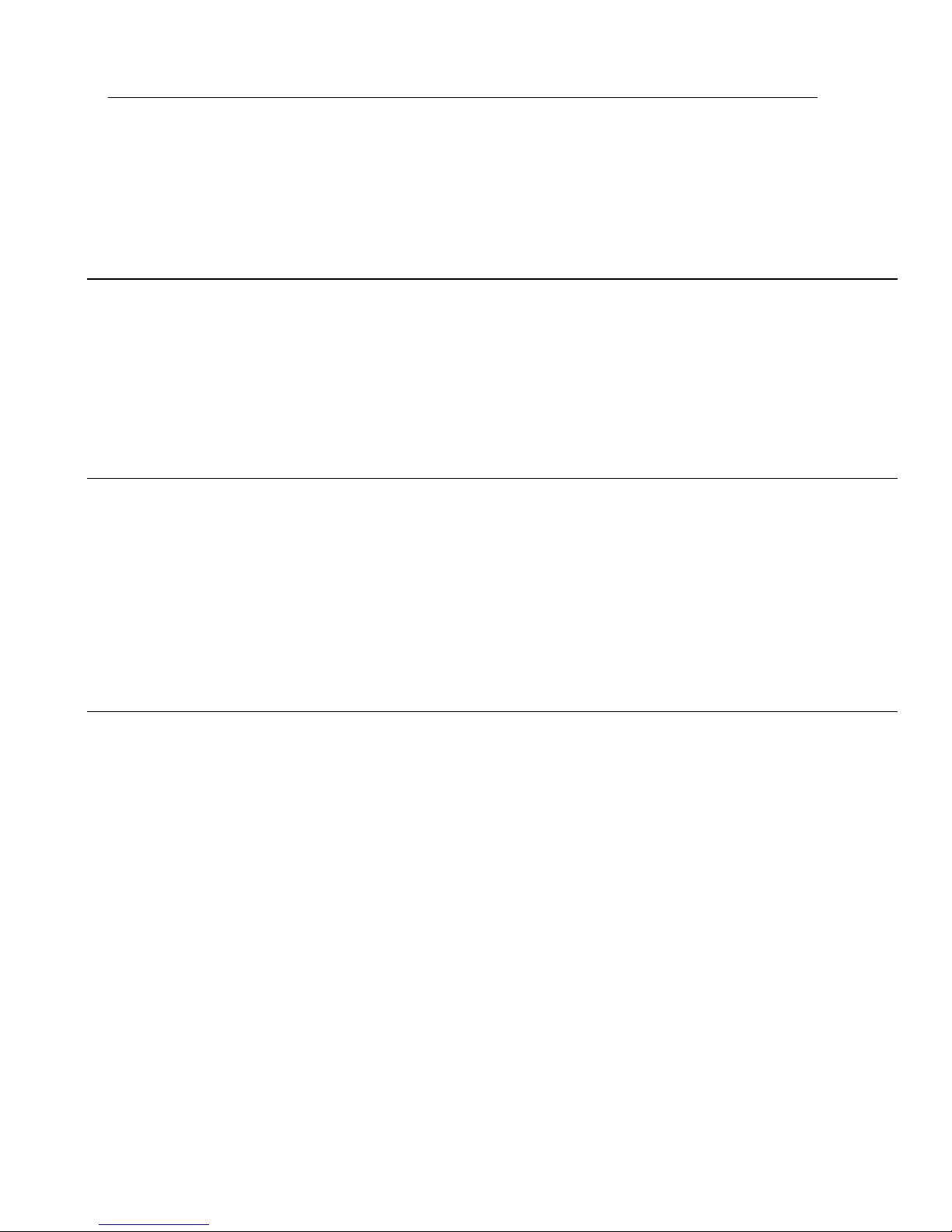
i
Contents
Introduction 1
Typographical conventions and icons used in this manual ........................................................... 2
Safety precautions .............................................................................................................................................. 3
General precautions ............................................................................................................................... 3
AC adapter..................................................................................................................................................4
Batteries .......................................................................................................................................................4
Airplane travel and hospitals.............................................................................................................4
Using FlipStart Help Central........................................................................................................................... 5
Getting help from FlipStart.............................................................................................................................6
Getting to know your FlipStart 7
Welcome to FlipStart! ....................................................................................................................................... 7
The productivity of a PC...................................................................................................................... 7
Familiar form factor ............................................................................................................................... 7
Easy access ................................................................................................................................................ 7
Straightforward connectivity ............................................................................................................ 7
What's in the box?...............................................................................................................................................9
Front view with display open ...................................................................................................................... 10
Top view with display closed .......................................................................................................................12
Right side view.....................................................................................................................................................13
Back view............................................................................................................................................................... 14
Setting up 15
Quick Start ............................................................................................................................................................ 16
Turning the FlipStart on for the first time..............................................................................................17
Charging the battery before using unplugged .......................................................................18
How to hold the FlipStart .............................................................................................................................. 19
Using input devices.......................................................................................................................................... 20
Using the keyboard ............................................................................................................................. 20
Using the mouse controls ................................................................................................................ 23
Direction pad (D-pad) ....................................................................................................................... 23
Zoom key.................................................................................................................................................. 24
Using the Jog Dial ................................................................................................................................ 24
Getting connected to the Internet........................................................................................................... 26
Connecting for the first time .......................................................................................................... 26
Configuring Wi-Fi (802.11b/g) wireless networking ........................................................... 26
Configuring cellular wireless broadband networking........................................................ 28
Configuring wired Ethernet networking................................................................................... 28
Configuring a network connection using Bluetooth wireless technology .............. 29
Configuring Ethernet/wireless network switching using Control Center .................31
How to install software .................................................................................................................................. 33
Installing from a local network ...................................................................................................... 33
Installing downloaded files from the Internet ........................................................................ 33
Installing from a removable storage device ........................................................................... 33
Installing programs directly from another computer ........................................................ 33
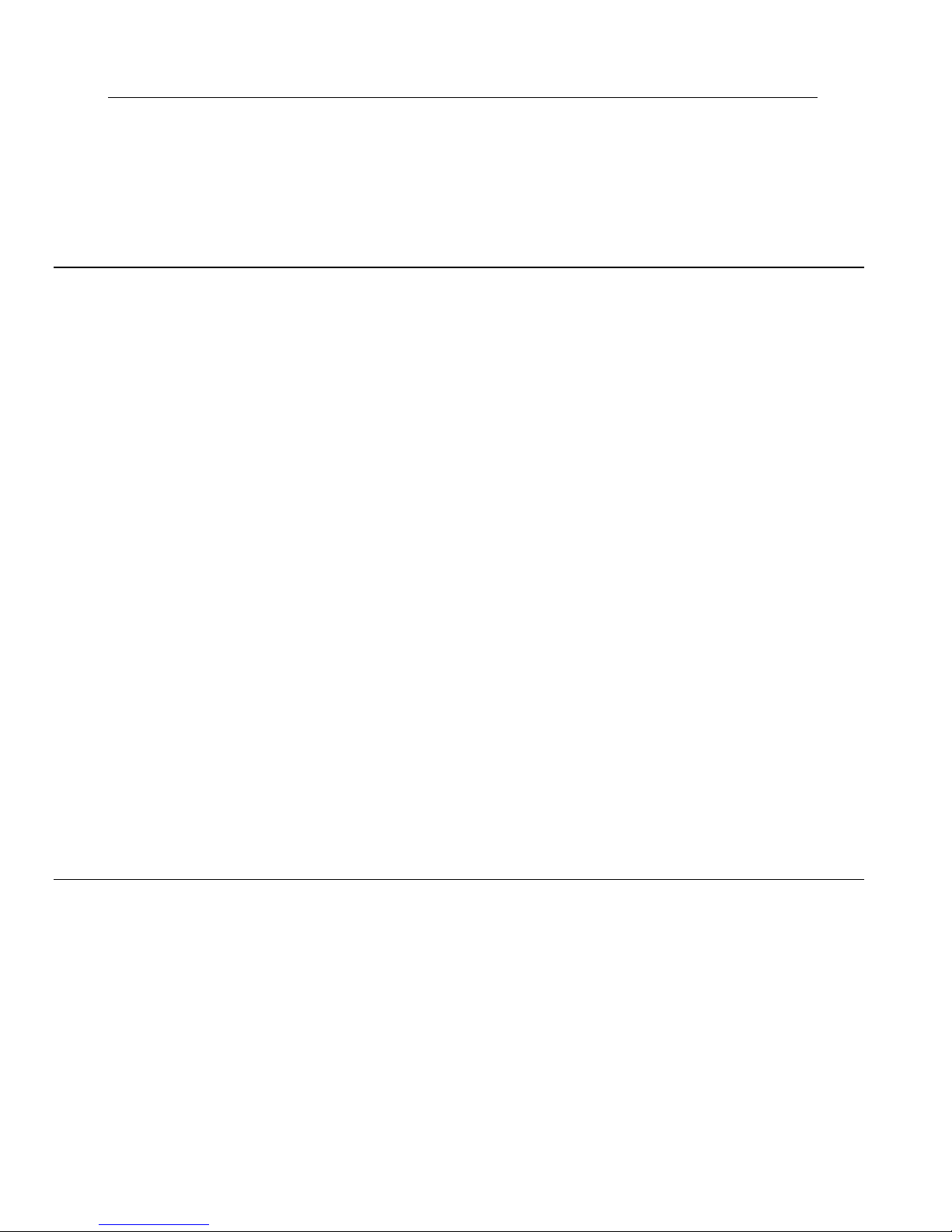
.
Contents ii
Expanding your FlipStart ..............................................................................................................................35
Attaching the port replicator..........................................................................................................36
Connecting an external USB mouse or USB keyboard .....................................................36
Connecting an external VGA monitor........................................................................................36
Connecting Bluetooth devices to the FlipStart..................................................................... 37
Using your FlipStart 39
Customizing your desktop preferences and settings ................................................................... 40
Windows Personalization ................................................................................................................ 40
Using power management ...........................................................................................................................42
Power options available in Windows..........................................................................................42
Power options available in Control Center ..............................................................................42
Using your FlipStart on-the-go ................................................................................................................. 44
Tips for using your FlipStart on-the-go ................................................................................... 44
Maximizing battery life...................................................................................................................... 44
Using FlipStart InfoPane ................................................................................................................................45
How does FlipStart InfoPane work?............................................................................................45
Using FlipStart InfoPane....................................................................................................................45
Setting up InfoPane to check for new e-mail automatically ..........................................47
Using FlipStart software ................................................................................................................................49
Using FlipStart Navigator .................................................................................................................49
Using FlipStart Zoom........................................................................................................................... 51
Using FlipStart Control Center ......................................................................................................53
Using the webcam ............................................................................................................................................55
Using your webcam.............................................................................................................................55
Using audio...........................................................................................................................................................56
Using the internal speaker................................................................................................................56
Using the internal microphones ....................................................................................................56
Controlling audio output volume..................................................................................................56
Using the audio jacks .......................................................................................................................... 57
Controlling audio playback..............................................................................................................58
Using the FlipStart with external keyboard, video, and mouse ............................................... 60
Using the port replicator.................................................................................................................. 60
Attaching an external monitor or other video source .......................................................62
Using Bluetooth devices ...................................................................................................................63
Connecting USB keyboards, mice and other devices........................................................64
Learning more about Windows .................................................................................................................66
Windows Help ........................................................................................................................................66
Windows Update ..................................................................................................................................66
Solving problems 69
Getting more help .............................................................................................................................................69
Troubleshooting.................................................................................................................................................70
What to do if you have battery or other power problems .............................................70
What to do if the FlipStart or an application freezes ......................................................... 71
What to do if you can't connect to a network ....................................................................... 71
What to do if you can't print...........................................................................................................74
What to do if you have video or screen problems .............................................................. 75
What to do if you have problems with input devices........................................................ 75
What to do if you have problems with FlipStart InfoPane..............................................76
What to do if FlipStart software is not working properly................................................76
What to do if you have problems with Microsoft Windows........................................... 77

.
Contents iii
Specifications 79
Main Unit................................................................................................................................................................ 79
Port Replicator ...................................................................................................................................................80
Regulatory information 81
FCC Compliance Statement..........................................................................................................................81
Radio and Television Interference .................................................................................................81
FlipStart Software End User License Agreement 83
1. Definitions............................................................................................................................................. 83
2. Program license................................................................................................................................ 83
3. No warranty ....................................................................................................................................... 84
4. Termination ........................................................................................................................................ 84
5. General terms .................................................................................................................................... 85
Index 87


1
The FlipStart® User Guide contains information and instructions that will help you to:
Get up and running with your FlipStart.
Learn to use the FlipStart's hardware and software.
Maintain and care for your FlipStart.
Troubleshoot possible problems and technical issues.
Additional information about the use and features of your FlipStart can be found within Help
Central, which you can open by double-clicking the Help Central icon on the FlipStart desktop.
In This Chapter
Typographical conventions and icons
used in this manual ...................................................................2
Safety precautions .........................................................................3
Using FlipStart Help Central......................................................5
Getting help from FlipStart........................................................6
CH A P T E R 1
Introduction
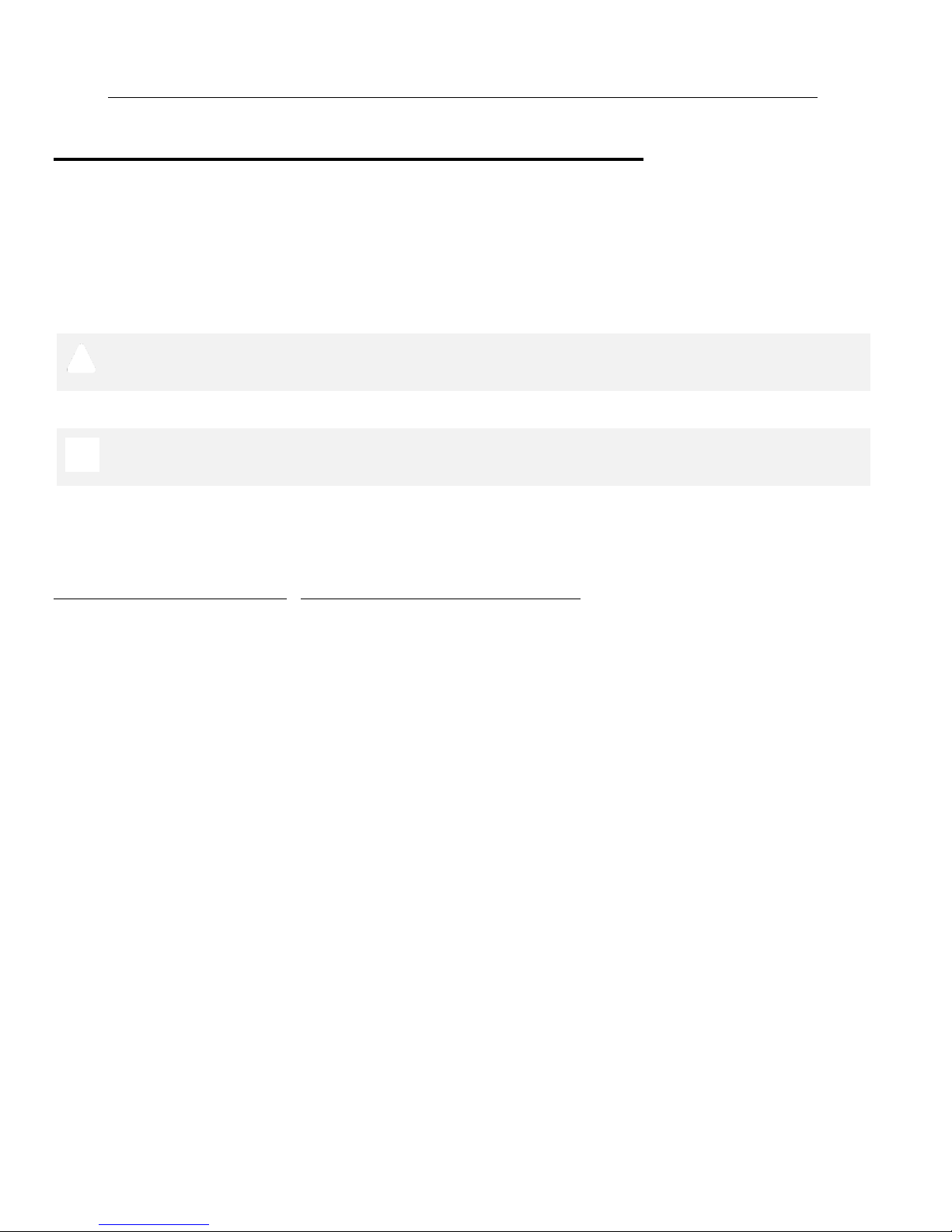
.
Introduction 2
Typographical conventions and
icons used in this manual
Before you start using this guide, it is important to understand the icons and typographical
conventions used in the documentation. Safety precautions are marked with the following
symbols:
Warning! Failure to follow instructions marked with this symbol could result in death,
bodily injury, or property damage.
Caution! Failure to follow instructions marked with this symbol could result in damage
to the FlipStart or to your data.
Other special information is indicated by the following kinds of formatting:
Formatting convention
Type of Information
Triangular Bullet()
Step-by-step procedures. You can
follow these instructions to
complete a specific task.
Special Bold
Items you must select, such as
menu options, command buttons,
or items in a list.
Emphasis
Use to emphasize the importance
of a point or for variable
expressions such as parameters.
CAPITALS
Names of keys on the keyboard, for
example, SHIFT, CTRL, or ALT.
KEY+KEY
Key combinations for which the
user must press and hold down one
key and then press another, for
example, CTRL+P, or ALT+F4.

.
Introduction 3
Safety precautions
WARNING! Please read all of the following safety precautions carefully before using or
storing your FlipStart. Failure to follow these instructions may result in death, bodily
injury, or property damage.
General precautions
Do not insert objects into openings in the FlipStart. Doing so may cause fire or electric
shock.
Do not cover or block the air ventilator or use the FlipStart if the air ventilator is not
functioning properly. Do not use your FlipStart on a bed, sofa, chair, rug, or other surface
that does not permit sufficient air circulation. Do not place a powered-on FlipStart in a
carrying bag or other container. Overheating and damage to the FlipStart may result.
Do not use your FlipStart in or around water, including near a bath tub, sink, or swimming
pool. Electric shock or property damage may result.
Do not subject your FlipStart or battery to extreme heat, cold, humidity, or severe shock.
Protect your FlipStart from dust, dirt, food, liquids, extreme temperatures, and
overexposure to sunlight.
Do not use your FlipStart or connect or disconnect any cables during an electrical storm.
Do not use your FlipStart while driving a moving vehicle. Serious injury or death could
result.
If you notice smoke, fire, extreme heat, or unusual noises or odors while using your FlipStart,
disconnect the FlipStart immediately and contact Customer Support.
Do not attempt to disassemble, modify, or repair the FlipStart, battery, or AC adapter.
Doing so may cause serious personal injury or property damage.
Before cleaning your FlipStart, disconnect the AC adapter, the battery, and any cables or
accessories. Clean your FlipStart with a soft cloth slightly dampened with water. Do not use
any aerosols, sprays, solvents, or abrasive cleaners and do not allow liquid or moisture to
enter the FlipStart.
If you move your FlipStart between environments that differ significantly in temperature or
humidity, condensation may form on or within the FlipStart. To avoid damage to the
FlipStart, allow sufficient time for the FlipStart to acclimate to room temperature before
turning it on.
Improper or prolonged use of the FlipStart may result in injury. Viewing the display for
extended periods of time may result in eye strain.
If you drop your FlipStart or battery causing damage, you should have the FlipStart or
battery inspected before using it further.
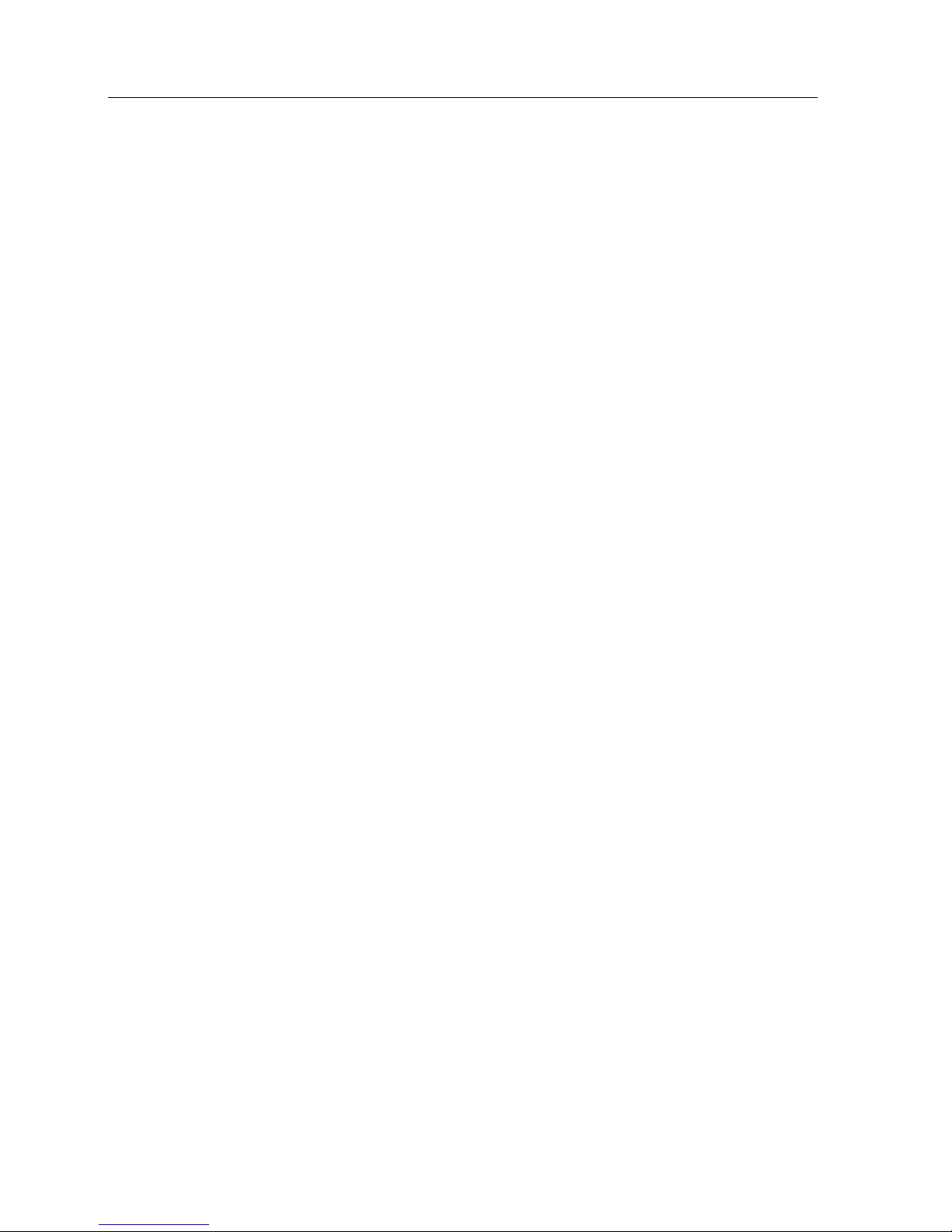
.
Introduction 4
AC adapter
Use the AC adapter only in a well-ventilated area. Do not cover the adapter or use it inside
of a carrying case. The AC adapter may become hot during normal use. Use care when
handling the adapter to avoid injury or damage to property.
Use only the AC adapter provided by FlipStart Labs or specifically approved by FlipStart
Labs for use with this FlipStart.
Do not place objects on the power cord. Do not use a damaged power cord or adapter. Fire
or electric shock may result.
Never unplug the adapter by pulling on the cable. Doing so may damage the power cord,
resulting in a risk of fire or electric shock.
Batteries
Use only batteries provided by FlipStart Labs or specifically approved by FlipStart Labs for
use with this FlipStart.
Do not use the FlipStart without the battery attached. Do not remove the battery while the
FlipStart is turned on.
Do not disassemble the battery. Doing so may cause fire, explosion, or leakage, resulting in
personal injury or property damage.
Do not place your battery near a heat source or expose it to high temperatures. The battery
could explode or catch fire.
Your FlipStart uses a lithium-polymer battery. Do not dispose of the battery in a fire or with
your household waste. Contact your local waste disposal agency for the nearest disposal
site.
Airplane travel and hospitals
Certain locations, like hospitals and airports, may restrict the use of RF-emitting devices.
Always comply with posted regulations concerning the use of your FlipStart to avoid
interfering with aircraft, medical, or other equipment.
Federal Aviation Administration rules and individual airline regulations may prohibit the use
of your FlipStart while on board an aircraft, particularly during take-off and landing. Please
follow all instructions provided by airline personnel.
Do not expose your FlipStart to an airport metal detector or magnetic wand. X-ray security
machines will not harm your FlipStart.

.
Introduction 5
Using FlipStart Help Central
In addition to this manual and the printed materials included in the package, you can view
electronic versions of FlipStart documentation via FlipStart Help Central on your FlipStart.
FlipStart Help Central serves as a portal to a wealth of information about your FlipStart. You
can find information about topics such as:
Getting help and troubleshooting problems.
Contacting FlipStart Customer Support.
Connecting to the Internet.
Using FlipStart software such as FlipStart Navigator™and FlipStart Zoom™.
Using FlipStart InfoPane™.
Maintaining your FlipStart and using it safely.
To access FlipStart Help Central
1 Locate the FlipStart Help Central icon on the Windows desktop.
2 Double-click the Help Central icon.
The Help Central portal opens.
3 Select the topic that best suits your needs.

.
Introduction 6
Getting help from FlipStart
If you are encountering problems, your first resource is the Solving problems section (on page
69) in this manual. If the documentation has not helped you solve these problems, and you still
need assistance, check the following resources for further information:
FlipStart Customer Support Knowledge Base on the Web at www.flipstart.com/support.
Customer Support phone support: 800-399-3037
Before contacting Customer Support, please have the following information available:
Model number of your FlipStart.
Serial number of your FlipStart.
You can find this information on the label located underneath the battery on the bottom of
your FlipStart.
For information on how to recycle this device, please visit www.eRecycle.org.

7
Welcome to FlipStart!
The FlipStart model E-1001S is a super-compact Microsoft® Windows® personal
computer with a familiar clamshell design packed with innovative features that make it
easy to use †in your hand, on your desk, or mounted in your vehicle.
The productivity of a PC
FlipStart offers the capabilities you expect from your laptop †comfortable application usage,
communications, entertainment, and Internet connectivity. Its industry standard components
include an Intel® Pentium® M Ultra Low Voltage platform, 1.1 GHz of processing power, and a
30 GB hard drive with the choice of Microsoft WindowsXP Professional or Windows Vista™
Business operating systems.
Familiar form factor
If you’re a laptop user, you’ll find the clamshell design immediately familiar. With its adjustable
screen angle, balanced weight, dual-function keyboard, and high-resolution 5.6” display, the
FlipStart is comfortable in your hands, on your desk, or mounted in your car. In addition, the
QWERTY keyboard, touchpad, and touchstick provide easy navigation, while the 1024 x 600
Wide SVGA display provides comfortable screen viewing.
Easy access
FlipStart InfoPane™provides a low-power interactive display on the outside of the case giving
you instant access to daily details in the Microsoft Office Outlook® messaging system such as
e-mail, calendar, and contacts. When open, the FlipStart Navigator™software provides a fully
customizable shortcut menu for one-button access to the applications, files, and systems that
you access most often. The nine-level FlipStart Zoom™enables you to quickly drill down on a
screen or window for more detail.
Straightforward connectivity
Wireless wide area network (WWAN) capabilities give you high-speed cellular data access at
DSL speeds. FlipStart also provides 802.11 b/g functionality, so you can access office, home,
and public Wi-Fi networks. Built-in Bluetooth® wireless technology delivers connectivity to
wireless peripherals such as keyboards, mice, headsets, and others. Moreover, your FlipStart
includes a slim, removable port replicator to provide VGA output for projectors and large
monitors, wired Ethernet, additional USB ports, and audio output.
CH A P T E R 2
Getting to know your FlipStart

.
Getting to know your FlipStart 8
The topics in the remainder of this chapter provide a quick visual tour of your FlipStart. The
remaining chapters in this manual help you get up and running using FlipStart software and
hardware.
In This Chapter
What's in the box............................................................................ 9
Front view with display open................................................... 10
Top view with display closed ................................................... 12
Right side view ................................................................................ 13
Back view ........................................................................................... 14
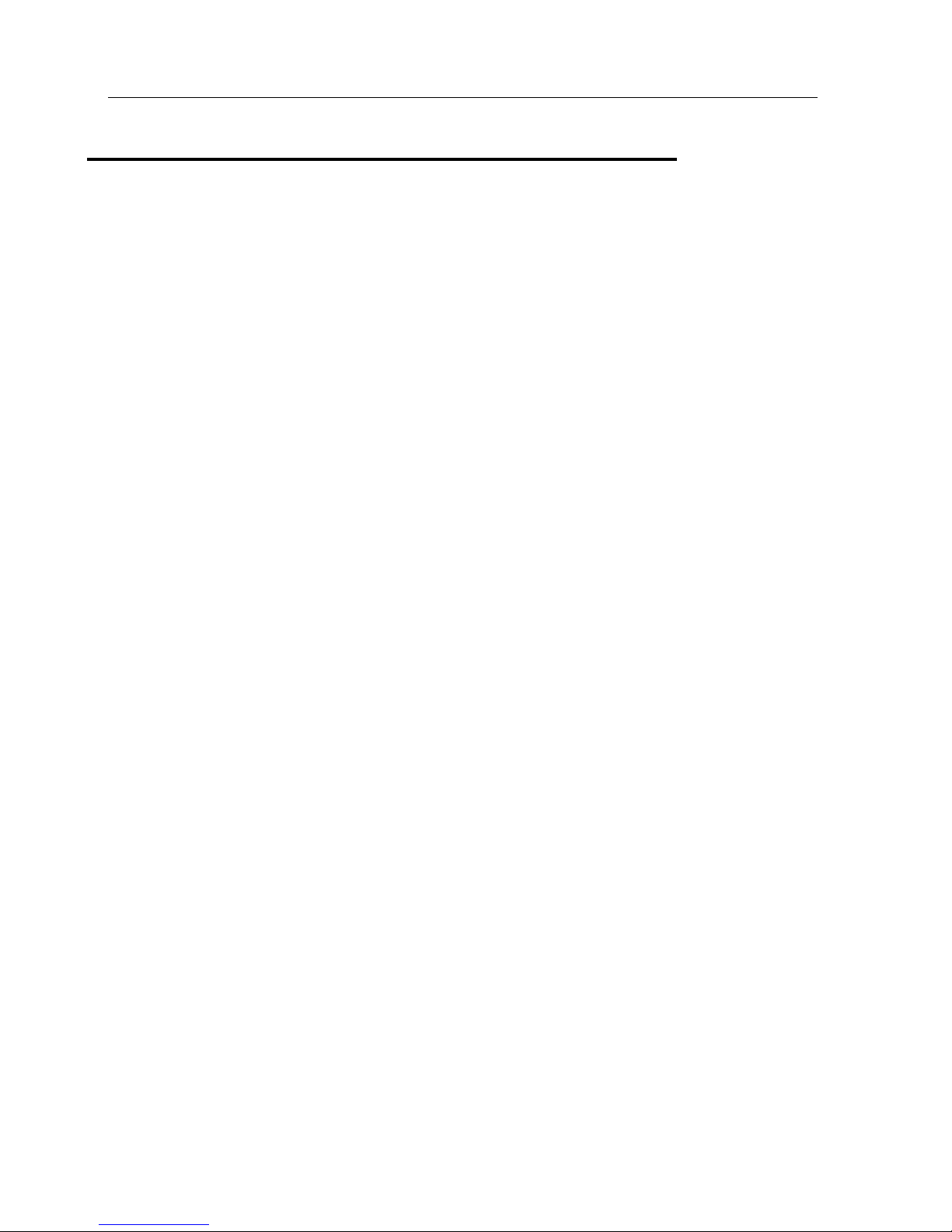
.
Getting to know your FlipStart 9
What's in the box?
Your FlipStart package contains the following items:
FlipStart PC
FlipStart standard, high-capacity lithium-polymer battery
AC adapter
Port replicator
Getting Started guide
Stereo ear bud/microphone combination with volume control
Soft carrying case
Screen polishing cloth
Recovery software DVD (requires external DVD drive)
Microsoft Windows Vista Start Guide or Microsoft Windows XP Start Here guide
Warranty card

.
Getting to know your FlipStart 10
Front view with display open
FlipStart feature
Description
A. Main screen
When Windows is running on your FlipStart, the Windows desktop
appears on the display.
B. Power button
The power button has the following functions:
Controls power to turn your FlipStart on and off.
Puts Windows to sleep when Windows is running.
Shuts Windows down by pressing and holding more than 5
seconds.
C. Directional pad (D-pad)
The D-pad duplicates the functions of the arrow keys on a full-sized
keyboard.
D. Mouse buttons
The FlipStart keyboard contains special keys for left mouse click and
right mouse click. Pressing either mouse click button functions like a
left-click or right-click on a mouse.
E. Webcam
The webcam is located in the bottom center of the display panel.
When the FlipStart is open, the webcam is pointed towards the user.
The webcam can be used for video recording or conferencing.

.
Getting to know your FlipStart 11
FlipStart feature
Description
F. Touchpad
The touchpad enables you to control the mouse pointer on the screen
with the tip of your finger. Put the tip of your finger on the touchpad
and lightly move it in the direction you want to move the mouse. Click
or double-click by tapping on the touchpad.
G. Touchstick
The touchstick controls the mouse on the screen. Using the tip of
your finger or thumb, gently move the rubber touchstick in the
direction you want the mouse to move.
H. Status LEDs
The Status LEDs provide information at a glance about the status of
the FlipStart, such as whether the power is on, whether the battery is
charging or discharging, whether the hard drive is being accessed,
and whether any of the wireless devices are on.

.
Getting to know your FlipStart 12
Top view with display closed
FlipStart feature
Description
A. InfoPane screen
The InfoPane screen provides at-a-glance, view-only access to
Microsoft Office Outlook information. InfoPane can be manually
configured to sync this informatio at specified intervals, enabling you
to see up-to-date information while conserving battery power.
B. Audio control buttons
Three audio control buttons (Start/Pause/Stop, Forward, Back) along
the edge of the display panel are used to control music playback in
Windows.
C. Jog Dial and Escape button
The Jog Dial has multiple functions, depending on what you are doing
with your FlipStart. In general, moving the Jog Dial up and down
scrolls or moves a highlight up or down. Pressing the Jog Dial in
makes a selection. The Jog Dial can also function as the equivalent of
a mouse’s scroll wheel in certain situations.
The Escape button is used in conjunction with the Jog Dial to
navigate menus in FlipStart InfoPane and FlipStart Navigator.
Pressing the Escape button in most situations within these
applications takes you back one screen or up one level in a menu.

.
Getting to know your FlipStart 13
Right side view
FlipStart feature
Description
A. Audio control buttons
Three audio control buttons (Start/Pause/Stop, Forward, Back) along
the edge of the display panel are used to control music playback in
Windows.
B. Jog Dial
The Jog Dial has multiple functions, depending on what you are doing
with your FlipStart. In general, moving the Jog Dial up and down
scrolls or moves a selection up or down. Pressing the Jog Dial in is the
equivalent of pressing the Enter key on the keyboard. The Jog Dial can
also function as the equivalent of a mouse’s scroll wheel in certain
situations.
C. Escape button
The Escape button is used in conjunction with the Jog Dial to
navigate menus in InfoPane and Navigator. Pressing Escape in most
situations will take you back one screen, or up one level in a menu.
D. Multi-function audio-
input/output jack
Connect audio devices to this jack. This jack can provide audio input,
audio output, or both simultaneously with certain audio devices. For
example, the ear buds included with the FlipStart can serve as both
headphones and a microphone simultaneously when plugged into this
jack.

.
Getting to know your FlipStart 14
Back view
FlipStart feature
Description
A. Port replicator connector
Connect the included port replicator to add additional connectivity to
the FlipStart. The port replicator includes 2 USB 2.0 ports, a
10/100Base-T Ethernet port, an AC power adapter port, and an audio
input/output multi-function jack.
B. AC power adapter port
Connect the included AC power cord here and to a live wall socket to
provide power to the FlipStart. The battery automatically recharges
whenever the AC power cord is plugged into this port and into a live
wall socket.
C. USB 2.0 port
Connect additional devices to your FlipStart, including flash memory
drives, external hard drives, external optical drives, additional input
devices (such as an external keyboard or mouse), digital cameras,
digital music players, or any other USB device.
D. Air ventilator
Assists in cooling your FlipStart by circulating air through the
FlipStart.
Other manuals for E-1001S
1
Table of contents
Other FlipStart Laptop manuals