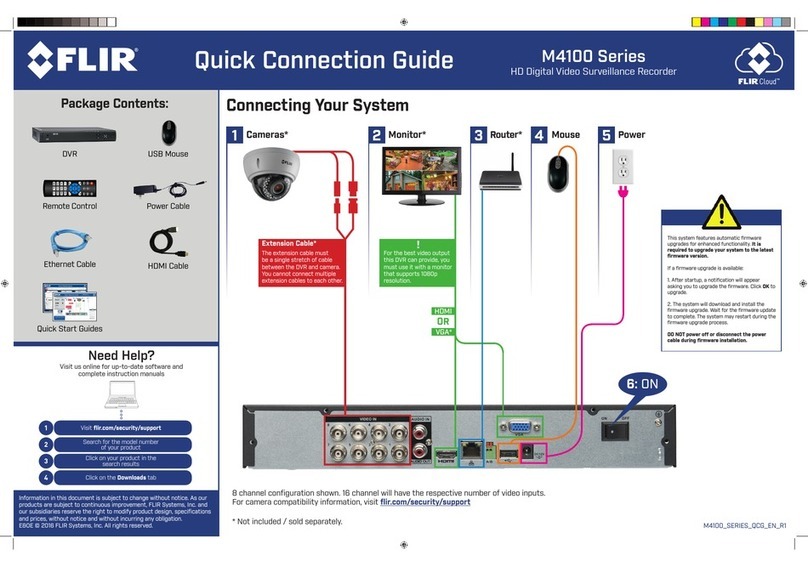FindYourIP and MAC Address
LocalConnection (for PC)
Recordyourinformation below:
IPADDRESS: ...
MACADDRESS: -----
PresstheEnter button on the front panel of the NVR
oronthe remote control.
Thisguidewill show you how to set up your system for connection over the Internet using a PC,
Smartphone,orTablet.
1
2
3
b
c
d
Manuallyforwardports 80 and 35000 to the NVR’s IP address.
Allroutersare different. Toport forward your router, please refer to your router’s user
manual.
Anexampleof a port forwarding screen is shown for illustration purposes:
EXAMPLE
80 80HTTP 12
35000 12Client 35000
BeforeYouStart:
Makesureyouhave:
•A router and high-speed Internet access (not included).
•Connected the NVR to a router or switch on your network using an Ethernet cable. (See the Quick
ConnectionGuidefordetails).
•A PC connected to the same network as your NVR.
Macusers,please visit www.digimerge.comfor instructions.
a
NetworkVideoSurveillanceRecorder
DNR200Series
QuickNetworking Guide
ClickConfigManager>Device Manage.
ClickSearchDevice. If aWindows Firewall alert
appears,clickAllow.
ChecktheNVR and click Add Management.
ClickSearch
Device
ChecktheNVR
ClickAdd
Management
EntertheUser Name (default:admin) and Password
(default:000000)forthe NVR and click OK.
e
ClickOK.
f
ClickDeviceList. Click + next to No Group.
g
Double-clicktheNVR. Click-and-drag the NVR
tothedisplay area to view.
ClickDevice
List
Click+next
toNoGroup
Double-click
theNVR
Registerfor FLIR DDNS
4
cCompletetheAccount Information fields
withyourpersonal information. Complete
theWarrantyInformationwith your purchase
details(optional).
aOpenyourweb browser and go to:
http://ddns.myddns-flir.com
d
Recordyour
informationhere:
e
bClickCreateAccount.
DDNSUserName:
DDNSDomainName:
DDNSPassword:
CompletetheSystem Information fields:
ProductLicense:
Selectyourproduct
modelfromthe
ProductLicense
dropdownmenu
(i.e.DNR200).
Oncetheinformation has been entered,
clickCreateNew Account. YourAccount
informationwillbe sent to you at the email
Addressyouused in Step c.
<ProductCode>-
<MACAddress>:
LocatetheMACaddress
ofyourNVR(pressthe
Enterbuttononthe
remotecontrolorfront
paneltofindtheMAC
address.
URLRequest:
ChooseaURLforyour
DDNSconnection
(i.e.yourname,your
companyorbusiness
name,oranythingof
yourchoice).
NOTE:Anautomaticport forwarding wizard is available from www.digimerge.com.
Click-and-dragthe
NVRtothedisplay
areatoview
InstallCMSsoftware for PC from the CD or
fromwww.digimerge.comona computer in
thesameLAN as the NVR.
h
PortForwarding
f
Information in this document is subject to change without
notice. As our products are subject to continuous improvement,
Digimerge Technologies Inc., a FLIR company, and our subsidiaries
reserve the right to modify product design, specifications and
prices, without notice and without incurring any obligation.
E&OE © 2013 FLIR / DIGIMERGE. All rights reserved.
www.digimerge.com
PACKAGE CONTENTS:
CD
(includes software & manual)
Remote control
Network Video Recorder (NVR)
Quick Start Guides
Power adapter (x2)
Ethernet cable
USB mouse
Connecting your system
*Not included/sold separately.
**See reverse to add cameras from your LAN.
51 4
IP Cameras* Monitor/TV*Router*Mouse
3
ON
HDMI
Ethernet Extension Cable*
VGA*
OR
Network Video Surveillance Recorder
DNR200 Series
Quick Connection Guide
NOTE: It may take up to
1 minute for cameras to start up
and transmit video to your NVR.
For support, visit
Power 2
(to PoE Ports)
Connect to LAN**
OR
Connect to PoE
Power
(to NVR)
6
FindYourIPandMACAddress
LocalConnection(forPC)
Recordyourinformationbelow:
IPADDRESS:...
MACADDRESS:-----
PresstheEnterbuttononthefrontpaneloftheNVR
orontheremotecontrol.
ThisguidewillshowyouhowtosetupyournewLorexsystemforconnectionovertheInternetusing
aPC,Smartphone,orTablet.
1
2
3
b
c
d
Manuallyforwardports80and35000totheNVR’sIPaddress.
Allroutersaredifferent.Toportforwardyourrouter,pleaserefertoyourrouter’suser
manual.
Anexampleofaportforwardingscreenisshownforillustrationpurposes:
EXAMPLE
8080HTTP 12
35000 12Client35000
BeforeYouStart:
Makesureyouhave:
•Arouterandhigh-speedInternetaccess(notincluded).
•ConnectedtheNVRtoarouterorswitchonyournetworkusinganEthernetcable.(SeetheQuick
ConnectionGuidefordetails).
•APCconnectedtothesamenetworkasyourNVR.
Macusers,pleasevisitwww.digimerge.com
a
PortForwarding
NetworkVideoSurveillanceRecorder
DNR200Series
QuickNetworkingGuide
Prerequisites:
•ConnecttheNVRtoarouterorswitchonthenetwork.
•InstallandopentheCMSonacomputerinthesameLANastheNVR.
ClickConfigManager>DeviceManage.
ClickSearchDevice.IfaWindowsFirewallalert
appears,clickAllow.
ChecktheNVRandclickAddManagement.
ClickSearch
Device
ChecktheNVR
ClickAdd
Management
EntertheUserName(default:admin)andPassword
(default:000000)fortheNVRandclickOK.
eClickOK.
fClickDeviceList.Click+nexttoNoGroup.
gDouble-clicktheNVR.Click-and-dragtheNVR
tothedisplayareatoview.
ClickDevice
List
Click+next
toNoGroup
Double-click
theNVR
RegisterforFLIRDDNS
4
cCompletetheAccountInformationfields
withyourpersonalinformation.Complete
theWarrantyInformationwithyourpurchase
details(optional).
aOpenyourwebbrowserandgoto:
https://secure.myddns-flir.com
d
Recordyour
informationhere:
e
bClickCreateAccount.
DDNSUserName:
DDNSDomainName:
DDNSPassword:
CompletetheSystemInformationfields:
ProductLicense:
Selectyourproduct
modelfromthe
ProductLicense
dropdownmenu
(i.e.DNR200).
Oncetheinformationhasbeenentered,
clickCreateNewAccount.YourAccount
informationwillbesenttoyouattheemail
AddressyouusedinStep2.
<ProductCode>-
<MACAddress>:
LocatetheMACaddress
ofyourNVR(pressthe
Enterbuttononthe
remotecontrolorfront
paneltofindtheMAC
address.
URLRequest:
ChooseaURLforyour
DDNSconnection
(i.e.yourname,your
companyorbusiness
name,oranythingof
yourchoice).
NOTE:Anautomaticportforwardingwizardisavailablefromwww.digimerge.com.
Informationin this document is subject to change without
notice.Asour productsaresubject to continuous improvement,