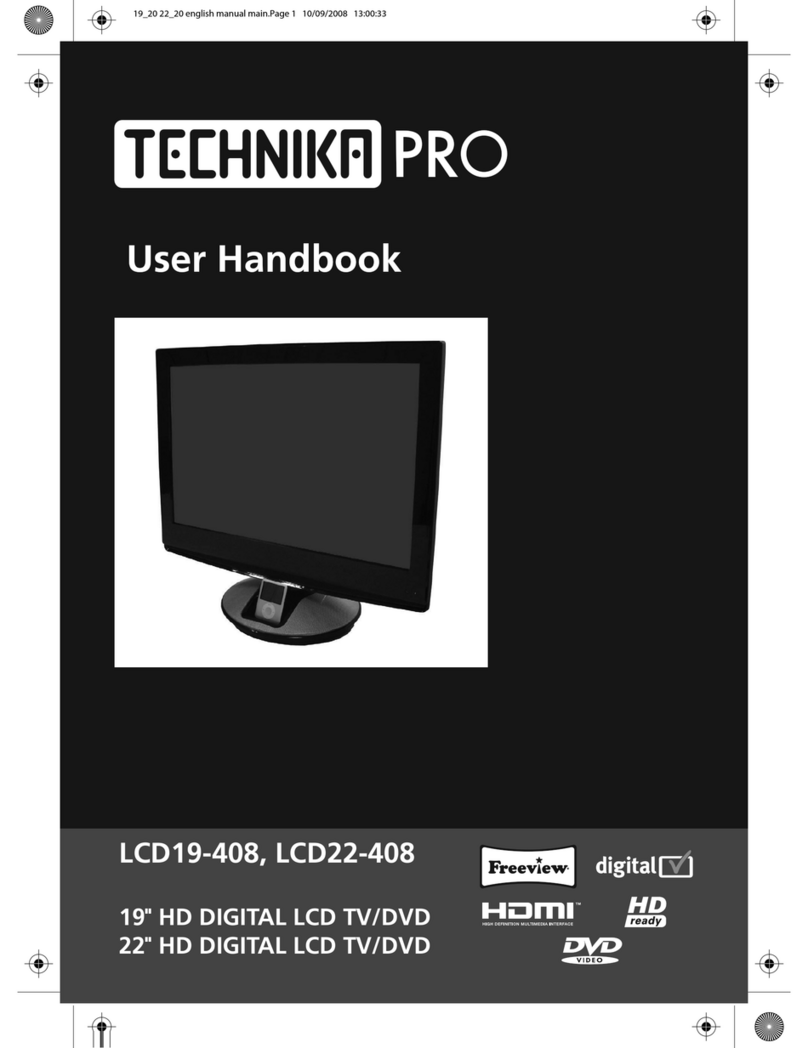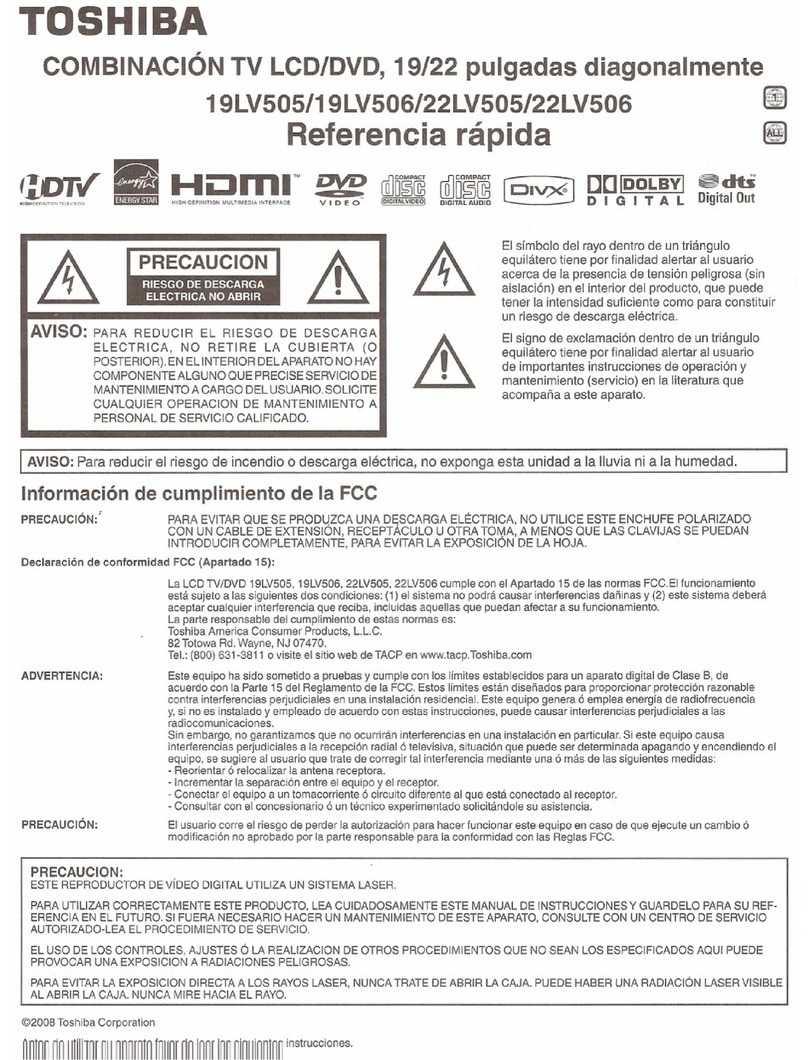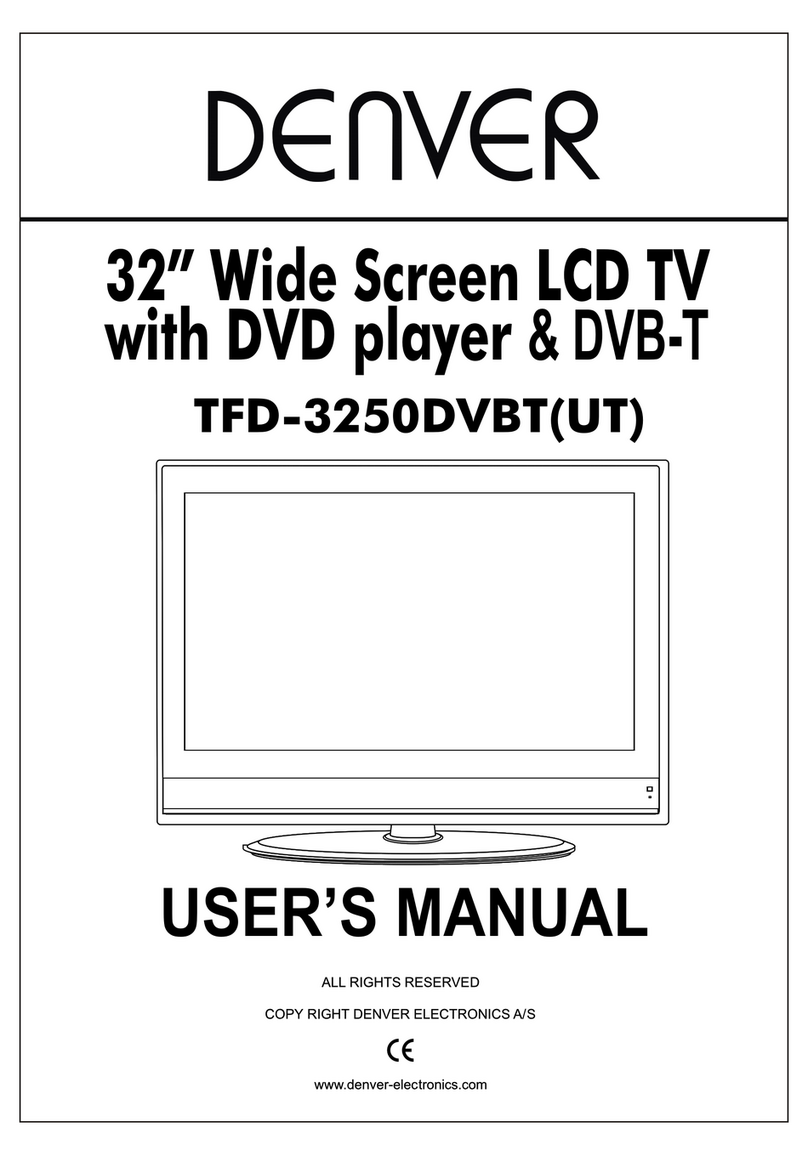Fluid FLC1900 User manual

19” LCD TV/DVD Combo
Instruction Manual
Read all of the instructions before using this TV and keep the
manual in a safe place for future reference.
1602011
FLC1900
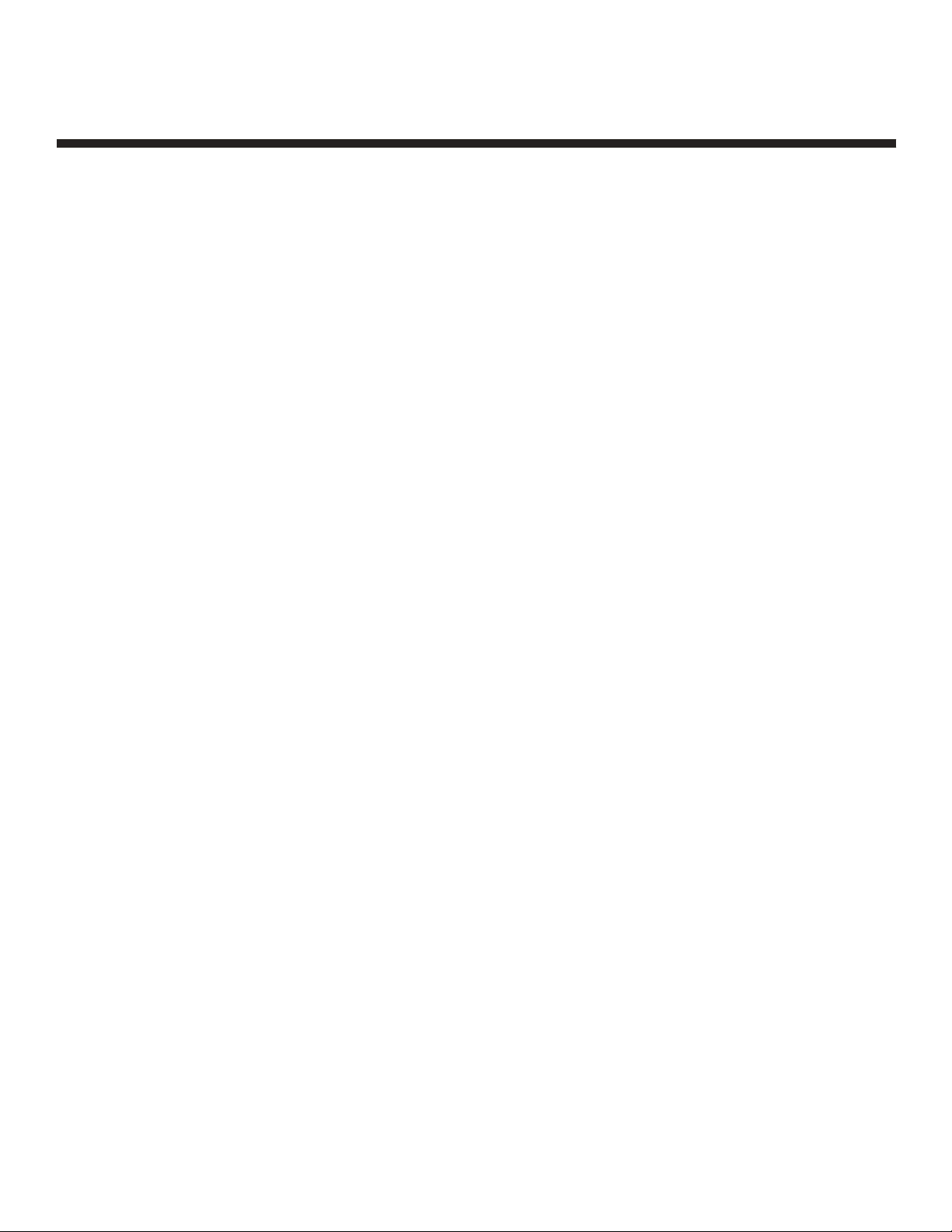
2
Contents
Important Safety Instructions ........................................... 3-4
What’s Included ........................................................ 5
Getting Started ........................................................6-7
Front / Rear View ..................................................6-7
TV Terminal Connections ............................................ 7
Wall Mounting ...................................................... 7
Connecting to External Devices ........................................... 8
Remote Control Key Functions .........................................9-11
Operating Your Television .............................................12-19
Picture Mode Setup .................................................12
Select Your Onscreen Language Preference ............................13
Navigating the Onscreen Display ......................................14
Choosing a TV Channel ..............................................14
Selecting Input Source ..............................................15
Picture Menu Options ...............................................15
Picture Mode .......................................................15
Audio Menu Options ................................................16
Time Menu Options .................................................16
Setup Menu Options. . . . . . . . . . . . . . . . . . . . . . . . . . . . . . . . . . . . . . . . . . . . . . . . .17
Lock Menu Options .................................................18
Channel Menu Options ...............................................19
Show/Hide .........................................................19
Parental Menu Options .................................................20
DVD Operation ......................................................21-22
DVD Functions ..................................................... 23-29
DVD Remote Functions .............................................24
MP3/JPEG Playback ................................................ 25
Function Settings ..................................................26
System Setup .....................................................26
DVD Function General Setup ..................................... 27-28
Language Setup ................................................ 28-29
Dolby Digital Setup ................................................30
Troubleshooting .....................................................31-33
Specifications .........................................................34
FCC ..................................................................34
Warranty .............................................................35

3
Important Safety Instructions
• Read these instructions. All the safety and operating instructions should be read before this product is
operated.
• Keep these instructions. The safety and operating instructions should be retained for future reference.
• Heed all warnings. All warnings on the appliance and in the operating instructions should be adhered to.
• Follow all instructions. All operating and use instructions should be followed.
• Do not use this apparatus near water. The appliance should not be used near water or moisture, for
example, in a wet basement or near a swimming pool.
• Clean only with dry cloth.
• Do not block any ventilation openings. Install in accordance with the manufacturer’s instructions.
• Do not install near any heat sources such as radiators, heat registers, stoves, or other apparatus
(including amplifiers) that produce heat.
• Do not defeat the safety purpose of the polarized or grounding plug. A polarized plug has two blades
with one wider than the other. A grounding plug has two blades and a third grounding prong. The wide
blade or the third prong is provided for your safety. If the provided plug does not fit into your outlet,
consult an electrician for replacement of the obsolete outlet.
• Protect the power cord from being walked on or pinched particularly at the plugs,
convenience receptacles, and at the point where they exit from the apparatus.
• Only use attachments/accessories specified by the manufacturer.
• Use only with the cart, stand, tripod, bracket, or table specified by the manufacturer, or
sold with the apparatus. When a cart or rack is used, use caution when moving the cart/
apparatus combination to avoid injury from tip-over.
• Unplug the apparatus during lightning storms or when unused for long periods of time.
• Refer all servicing to qualified personnel. Servicing is required when the apparatus has been damaged in
any way, such as power supply cord or plug is damaged, liquid has been spilled or objects have fallen into
the apparatus has been exposed to rain or moisture, does not operate normally, or has been dropped.
• Please keep the unit in a well-ventilated environment.
• WARNING: To reduce the risk of fire or electric shock, do not expose this apparatus to rain or moisture.
The apparatus shall not be exposed to dripping or splashing and that objects filled with liquids, such as
vases, shall not be placed on the apparatus.
• WARNING: The main power plug is used as a disconnect device, the disconnect device shall remain
readily operable.
• WARNING: To reduce the risk of electric shock, do not remove cover (or back) as there are no user-
serviceable parts inside. Refer servicing to qualified personnel.
• WARNING: The batteries shall not be exposed to excessive heat such as sunshine, fire or the like.
- This lightning flash with arrowhead symbol within an equilateral triangle is intended to alert the user
to the presence of non-insulated “dangerous voltage” within the product’s enclosure that may be of
sufficient magnitude to constitute a risk of electric shock.
- The lightning flash within an equilateral triangle is intended to alert the user to the presence of
non-insulated “dangerous voltage” within the poduct’s enclosure that may be of sufficient magnitude
to constitute a risk of electric shock.
- To reduce the risk of electric shock, do not remove cover (or back) as there are no-user - serviceable
parts inside. Refer servicing to qualified personnel.
- The exclamation point within an equilateral triangle is intended to alert the user to the presence of
important operating and maintenance instructions in the literature accompanying the appliance.
- This equipment is a Class II or double insulated electrical appliance. It does not require a grounding
connection.
CAUTION
RISK OF ELECTRIC SHOCK
DO NOT OPEN
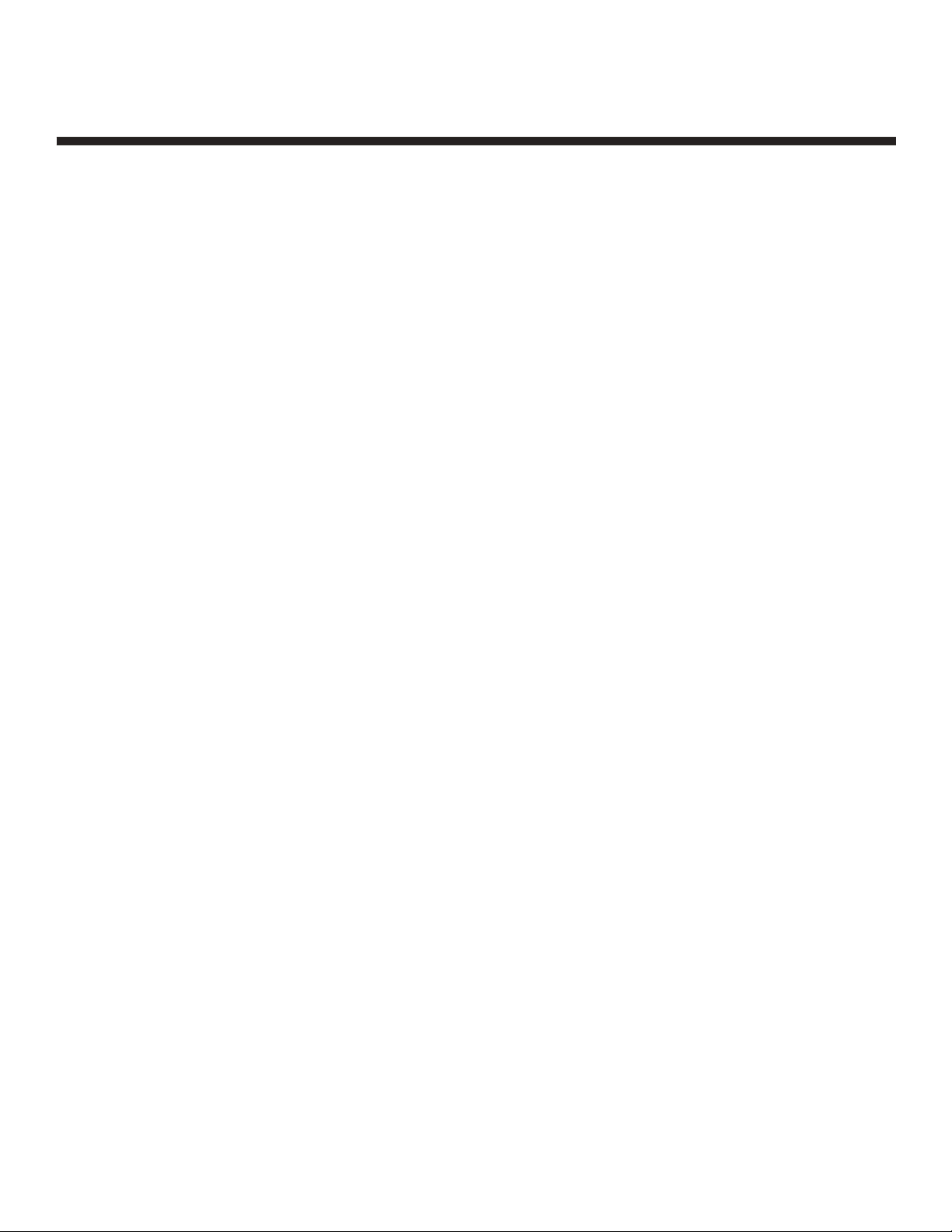
4
Safety Information
To ensure reliable and safe operation of this equipment, please read carefully all the instructions
in this user guide, especially the safety information below.
Electrical safety
• The TV set should only be connected to a main power supply with voltage that matches the
label at the rear of the product.
• To prevent overload, do not share the same power supply socket with too many other
electronic components.
• Do not place any connecting wires where they may be stepped on or tripped over.
• Do not place heavy items on them, which may damage the leads.
• Hold the main plug, not the wires, when removing from a socket.
• During a thunderstorm or when not using the television for long periods, turn off the power
switch on the back of the television.
• Do not allow water or moisture to enter the TV or power adapter. Do NOT use in wet, moist
areas, such as bathrooms, steamy kitchens or near swimming pools.
• Pull the plug out immediately, and seek professional help if the main plug or cable is
damaged, liquid is spilt onto the set, if accidentally exposed to water or moisture, if
anything accidentally penetrates the ventilation slots or if the set does not work normally.
• Do not remove the safety covers. There are no user serviceable parts inside. Trying to
service the unit yourself is dangerous and may invalidate the product’s warranty. Qualified
personnel must only service this apparatus.
• To avoid battery leakage, remove exhausted batteries from the remote control, or when not
using for a long period.
• Do not break open or throw exhausted batteries on a fire.
Physical safety
• Do not block ventilation slots in the back cover. You may place the TV in a cabinet, but
ensure at least 5 cm (2”) clearance all around.
• Do not tap or shake the TV screen, or you may damage the internal circuits. Take good care
of the remote control.
• To clean the TV use a soft dry cloth. Do not use solvents or petroleum based fluids.
• Do not install near any heat sources such as radiators, heat registers, stoves or other
apparatus (including amplifiers) that produce heat.
• Do not defeat the safety purpose of the polarized or grounding-type plug. A polarized plug
has two blades with one wider than the other. A grounding type plug has two blades and a
third grounding prong, the wide blade, or the third prong is provided for your safety. If the
provided plug does not fit into your outlet, consult an electrician for replacement of the
obsolete outlet.
• Protect the power cord from being walked on or pinched, particularly at plugs.
• Unplug the apparatus during lightning storms or when unused for long periods.
• Refer all servicing to a qualified service personnel. Servicing is required when the apparatus
has been damaged in any way, such as power-supply cord or plug is damaged, liquid has
been spilled, or objects have fallen into the apparatus, has been exposed to rain or moisture,
does not operate normally, or has been dropped.
• Please always connect your television to a power outlet with protective ground connection.

5
What’s Included
Unit and Accessories
TV Set Remote Control with Batteries
User’s Manual
Base Stand
Initial Assembly
Screw (TPW3x12A-HO, 1PC) AV connection cable
FLC1900

6
Getting Started
Front View
Button Functions
POWER: Turns on/standby
SOURCE: Displays the input source menu
MENU: Displays the OSD menu, press again to exit the menu
CH +/-: Scans through channels
VOL +/-: Adjusts the volume
POWER
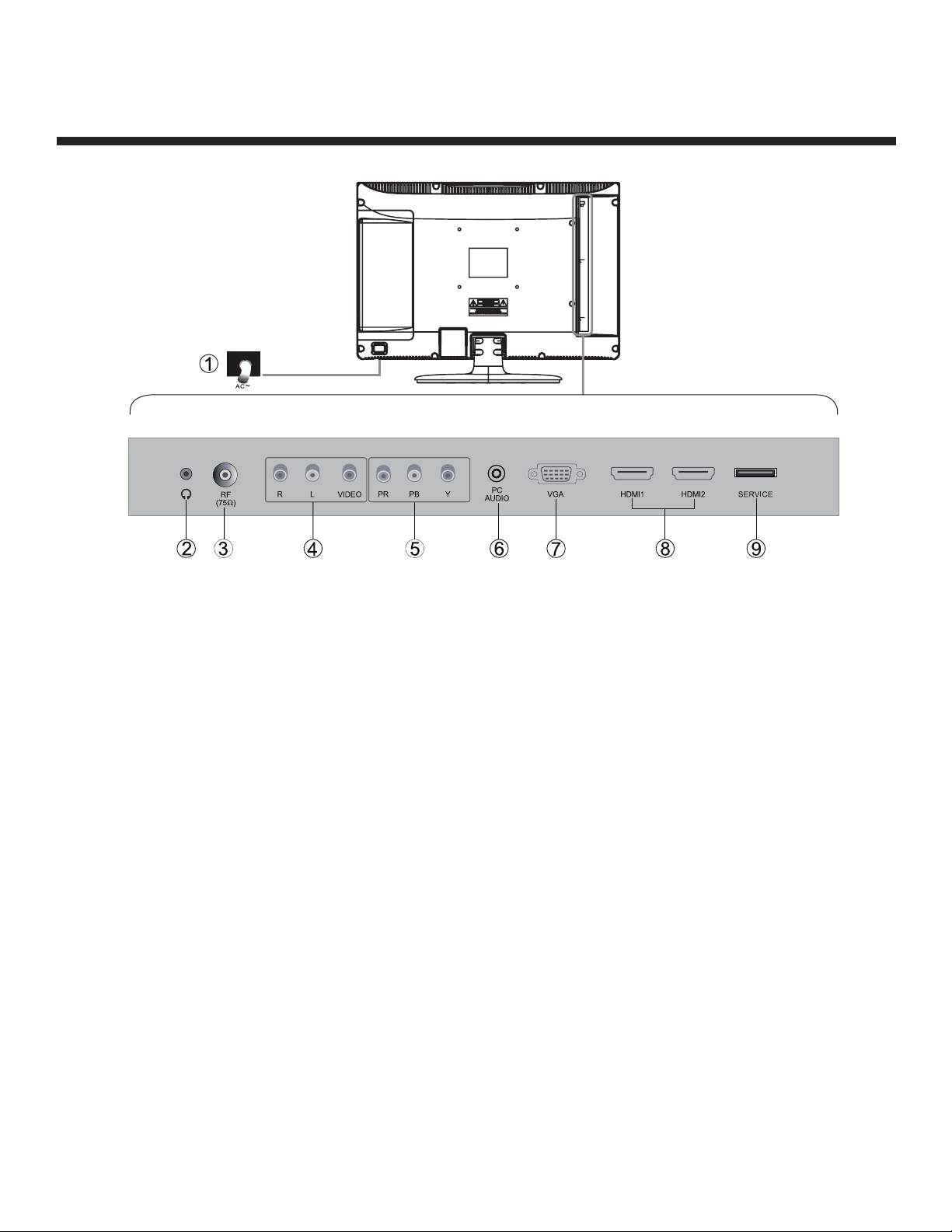
7
Getting Started
Rear View
1. AC power input terminal
2. Headphone Output
3. Antenna input (75 Ohm VHF/UHF)
4. AV input
5. Component input terminal
6. PC AUDIO input
7. VGA input
8. HDMI1/HDMI2 input
9. SERVICE port
Wall Mounting
The TV is provided with mounting holes for a VESA approved wall mounting bracket (NOT
SUPPLIED). The VESA mounting pattern is 100 x 100. Remove the screws holding the base to
the base bracket and lift the base away (do not remove the base mounting brackets). Mount the
VESA bracket using 4 x M4 x 12 isometric threaded screws (not supplied). Do not use screws
longer than 12 mm; damage will occur to the internal parts.
Caution: Your new TV is heavy; please consult with a professional wall mount installer to perform
this installation.
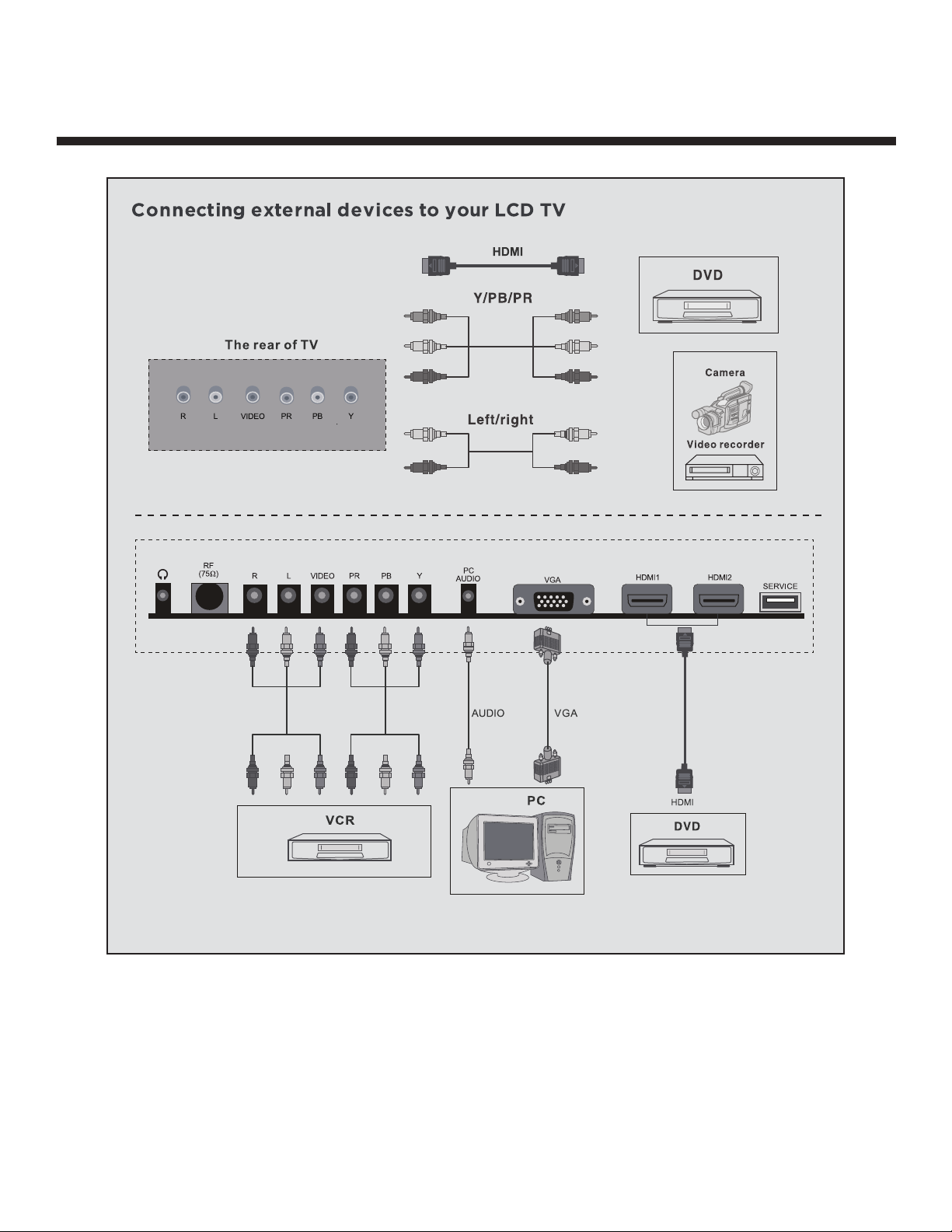
8
Connecting external devices to your LED TV
Connecting to External Devices
Note: YPBPR and VIDEO share with audio in R/L.

9
Remote Control Key Functions
If there is light around the TV, the remote control may fail or work abnormally.
If not using the remote for a long period of time, remove the batteries.
Power button
Numeric buttons
Channel setup/DVD 10+ button
Sound mode button
Picture mode button
Signal source selection button
Channel selection buttons
CH. LIST button
FREEZE/TITLE button
UP
LEFT
TV setup menu
V-CHIP/OPEN/CLOSE
CC button
TITLE button
EPG/DVD setup button
SLOW button
GOTO button
NEXT button
PREV button
Mute button
Return channel/DVD subtitle
MTS button
Sleep button
Information button
Volume adjust buttons
Auto button
Aspect button
ENTER
RIGHT
DOWN
Exit OSD menu button
FAV/Play/Pause
ADD/ERASE/STOP button
AUDIO button
DVD MENU button
REPEAT button
A-B button
REWIND button
FORWARD button

10
Remote Control Key Functions
POWER: Power on/off button, press once to turn TV on and press again to turn TV off.
P.MODE: Sets the picture mode.
S.MODE: Sets the sound mode.
MTS: Press to select the audio channel.
• Make sure the TV has searched the channels and that there is a Analog Stereo/Dual Sound
Signal shown on the program.
• Press the MTS (Multichannel Television Sound) button to select STEREO, MONO and SAP.
SLEEP: Sleep button, sets TV power off time.
0, 1-9: TV channel selection button.
- : Press this button to enter a program number for multiple program channels such as 2-1, etc.
: Previous channel button, return to the previous channel watched.
SOURCE: Signal source selection button (TV/AV/Component/DVD/HDMI1/HDMI2/VGA).
MENU: OSD menu button, to enter the TV set up menu.
e/ d : (Up/Down) Up and Down button of OSD menu. To change the OSD menu items.
f / g : (Left/Right) Left and right button of the OSD menu. To select the OSD menu items.
OK: Confirms the selection of the highlighted menu item.
INFO: Press the info button to view the current channel. Press again to remove channel information.
EXIT: To exit operation.
VOL +/-: Volume adjusting button, to increase and decrease the volume.
CH +/- : Channel selection button, to increase or decrease the channel.
MUTE: Mute button, press once to disable the audio and press again to enable the audio.
ASPECT: Select display mode: Wide/Zoom/Cinema/Normal.
ADD/ERASE: Add or delete favourite channel.
FAV: Display favourite of program list.
EPG: Electronic Program Guide Function.
CC: Closed Caption select button ON, OFF or CC ON Mute.
V-CHIP: Parental control set-up.
CH.LIST: Display program list.
FREEZE: Freeze picture for TV.
AUTO: Auto adjust (only for use with VGA source).

11
Remote Control Key Functions
DVD Functions
: Press OPEN/CLOSE with power on, with the disc label facing the back. Press OPEN/
CLOSE again to close.
II : When playing the disc, press PLAY/PAUSE once to pause, press PLAY/PAUSE again to return
to normal play.
: When playing DVD, SVCD, VCD, CD, press STOP once, the unit will memorize the previous
ending point. Press PLAY/PAUSE button to continue play. Press STOP a second time to stop
the play and end the memory.
: Press button for quick forward search.
: Press for a quick rewind search
I: When playing DVD disc, press NEXT to go to the next chapter. When playing SVCD, VCD
disc, press NEXT to go to the next track.
I : When playing DVD disc, press PREV to go to the previous chapter. When playing SVCD, VCD,
CD disc, press PREV to go to the previous track.
SLOW: When playing SVCD, VCD, DVD discs, press SLOW to select slow speed playing. Press PLAY/
PAUSE to resume to normal play.
TITLE: When playing DVD, Press TITLE to return to the main title page.
GOTO: Press GOTO button and then or to choose Title, Chapter or Time and press OK button to
the selected play mode.
REPEAT: Press REPEAT button to repeat a title, chapter, track, chapter repeat or whole disc. When
playing DVD disc, press REPEAT button continually, the TV screen shows title repeat, all
repeat, repeat cancel. When playing VCD, CD disc, the options are track repeat, all repeat,
repeat cancel. When playing MP3 disc, the options are single repeat, track repeat, file repeat, all
repeat, repeat cancel.
SUBTITLE: (for DVD and Super VCD discs)
-Press the SUBTITLE button once to display the current subtitle.
-Press again to toggle between different subtitle modes in sequence.
Note: For Multi-language or subtitle DVD and Super VCD discs, press SUBTITLE button to select
your favourite subtitle language.
A-B: When playing DVD, VCD, CD, MP3 disc, press A-B button to repeat certain contents. Press
A-B key at the start point (A) and again at the end point (B) to select the repeated section.
Press A-B a third time to cancel the A-B repeat and return to normal play.
SETUP: Press SETUP button to open DVD setting menu.
AUDIO: Press AUDIO button to choose different audio channel.
INFO: Press INFO button for DVD information.

12
Operating Your Television
Basic Operations
Turning Your TV On and Off
TURN ON LCD TV
1. Connect to power with the main power cable, the TV will enter STANDBY mode and the
LED indicator light will be red.
2. From STANDBY mode, use the POWER button either on the main unit or on the remote to
turn the television on.
TURN OFF LCD TV
From ON mode, use the POWER button either on the main unit or on the remote to turn the
television to STANDBY mode.
Picture Mode Setup Wizard
If using your LCD TV for the first time, select the desired picture mode below.
Home Mode (Energy Saving): The energy saving mode will show a darker picture as it
requires less energy power consumption, as required by the Energy Star® qualification.
Standard Mode: Shows the picture more brightly as it requires more energy to operate
volume, sound mode, picture mode and change source.
The power consumption may exceed the requirements of the Energy Star® qualification.
Press “Yes” to confirm.
®

13
Operating Your Television
Note: If you wish to change between Home Mode (energy saving) and Standard Mode later, this
can be changed under the Display mode in the Setup menu.
Natural Resources Canada’s (NRCan’s) Office of Energy Efficiency (OEE) promotes the
international Energy Star® symbol in Canada and monitors its use.
ENERGY STAR is the international symbol of premium energy efficiency. Products that
display the Energy Star® symbol have been tested according to prescribed procedures and
have been found to meet or exceed higher energy efficiency levels without compromising
performance.
Select Your Onscreen Language Preference
Note: If using the LCD TV for the first time, select the onscreen language which will be used to
display menus and information boxes.
• Press e/ d to select the MENU LANGUAGE
• Press f / g button to select the desired language.
• When satisfied with the selection, press EXIT to exit.
Volume Adjustment
1. Press VOL +/- to adjust the volume
2. To switch the sound off, press MUTE button. Press again to resume sound.
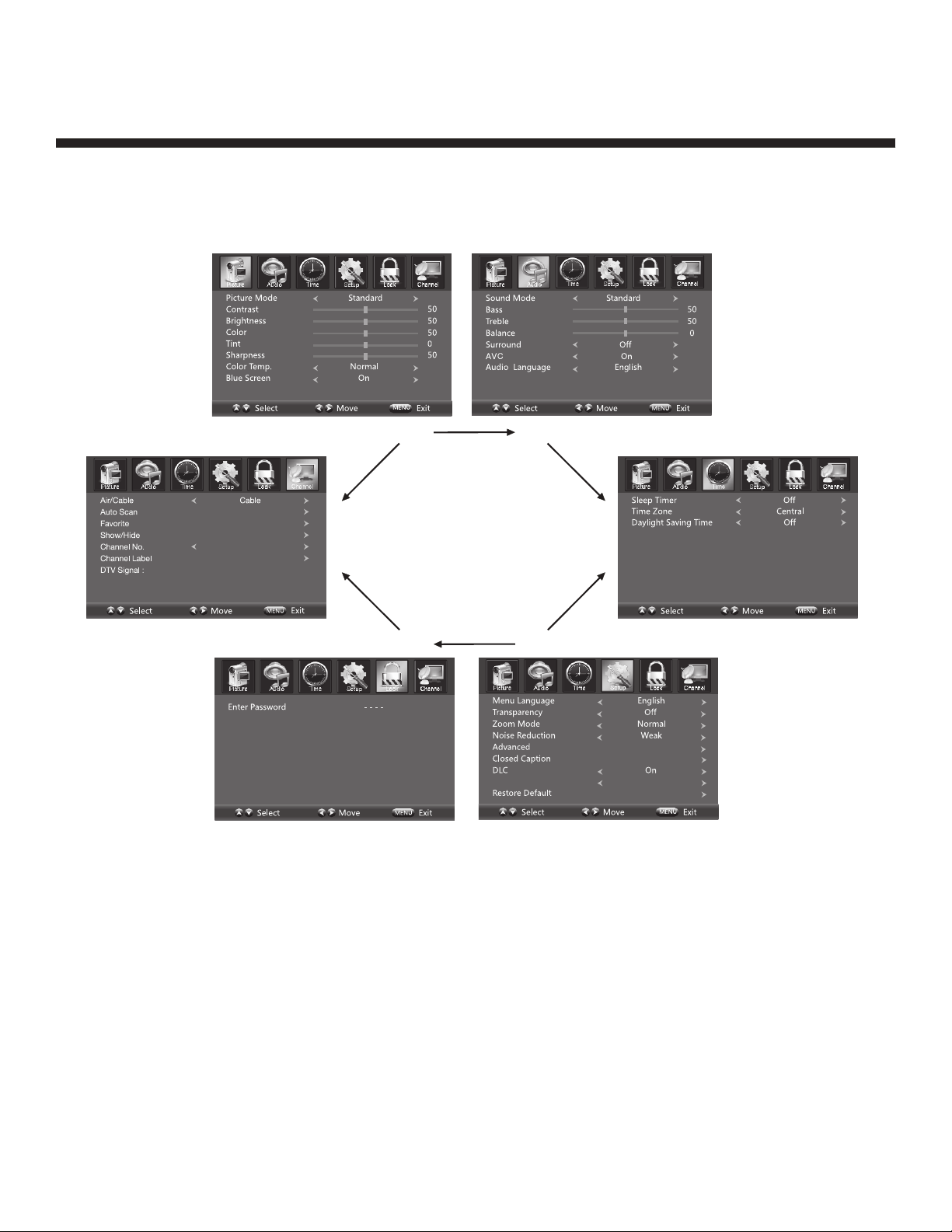
14
Operating Your Television
Navigating the On Screen Display
• Press the MENU button to display the main menu.
• Use f / g buttons to navigate and select the available menus.
Choosing a TV Channel
1. Use CH+/CH- on the top panel or on the remote control.
• Press CH+ to increase the channel.
• Press CH- to decrease the channel.
2. Using 0-9 remote keys
Enter the channel number using the 0-9 remote buttons, then press “OK” to select the channel.
For example:
1. Press 4, then press “OK” to select channel 4.
2. Press 4, press 5, then press “OK” to select channel 45.
3. Press 1, press 2, press 1, and finally press “OK” to select channel 121.
Display Mode Standard Mode
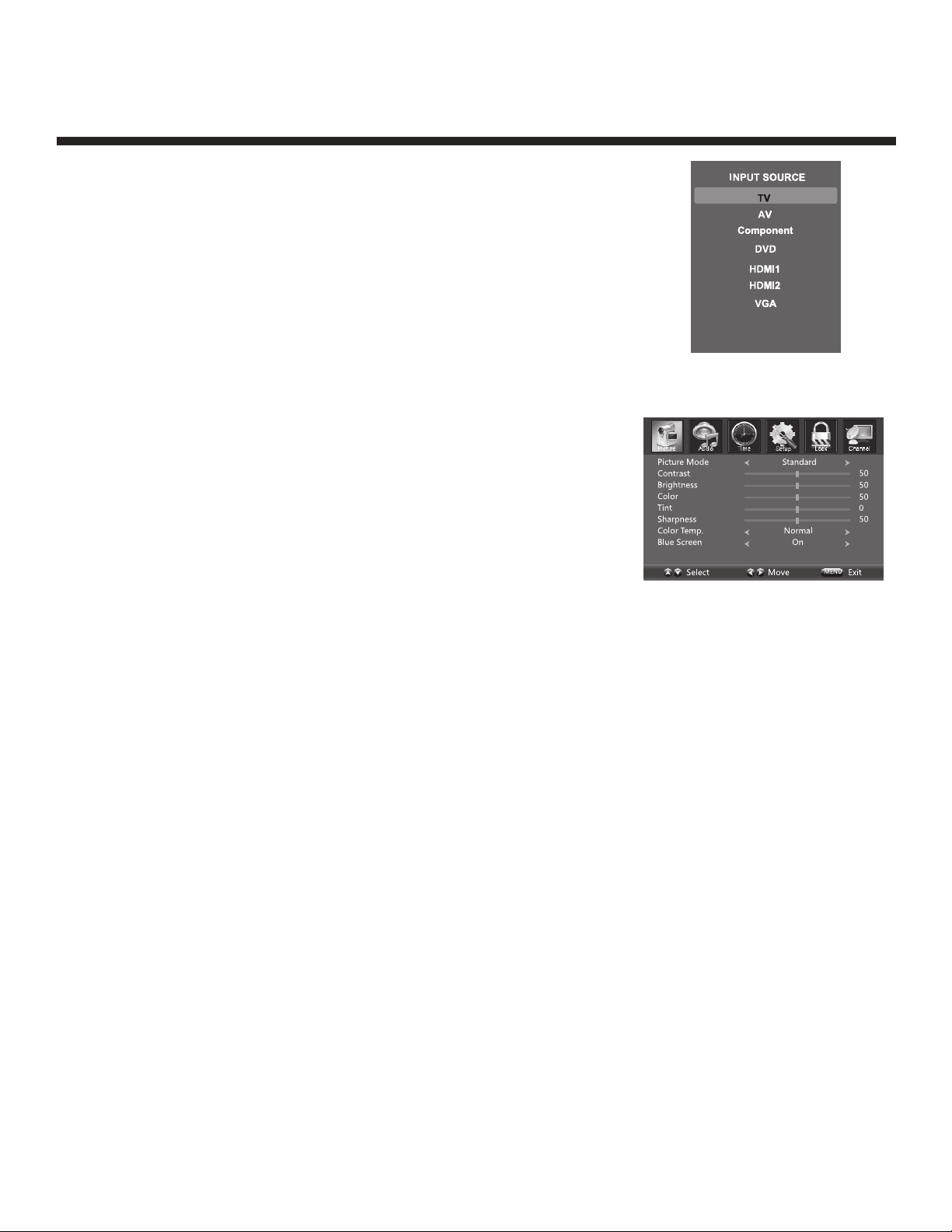
15
Operating Your Television
Selecting Input Source
You can display the input screen menu by pressing SOURCE on the
remote control or SOURCE on the top panel. Press e/ d button to
select your choice, then press “OK” to confirm.
Picture Menu Options
Press MENU on the top panel or the remote control, then use f / g to
move within the picture menu. Press d or OK to enter (see picture).
Picture Mode
Select the type of picture which best corresponds to your viewing preference by selecting Picture Mode
in the PICTURE menu or, enter the picture mode setting directly by pressing the P.MODE button on the
remote control.
Contrast
Press e/ d then use f / g to adjust the contrast of the picture.
Brightness
Press e/ d then use f / g to adjust the brightness of the picture.
Colour
Press e/ d then use f / g to adjust the colour of the picture.
Tint
Press e/ d then use f / g to adjust the tint of the picture.
Sharpness
Press e/ d then use f / g to adjust the sharpness of the picture.
Colour Temperature
Press f / g to select mode: Cool, Warm Normal.
Blue Screen
Press e/ d then use f / g to select On or Off.

16
Operating Your Television
Audio Menu Options
Press MENU on the top panel or the remote control, then use f / g to
select the AUDIO menu. Press d or OK to enter (see picture).
Sound Mode
Press e/ d then use f / g to select User, Standard, Music and Movie.
Bass
Press e/ d then use f / g increase or decrease the level of the lower-
pitched sounds.
Treble
Press e/ d then use f / g to increase or decrease the level of higher-pitched sounds.
Balance
Press e/ d then use f / g to adjust the audio output between left and right speakers.
Surround
Press f / g to switch Surround On or Off
AVC (Auto Volume Control)
Press f / g to switch auto volume control On or OFF. This function allows the volume to be controlled
automatically.
Audio Language
Press f / g to select the audio language from: English, French and Spanish.
Time Menu Options
Press MENU on the top panel or the remote control, then use f / g to select the TIME menu. Press d or
OK to enter (see picture).
Sleep Timer
Press e/ d then use f / g to set the sleep timer from the following time
selections: Off, 5 min, 10 min, 15 min, 30 min, 45 min, 60 min, 90 min,
120 min, 180 min, or 240 min.
Time Zone
Press e/ d then use f / g to set up the time zone: Pacific, Alaska, Hawaii,
Eastern, Atlantic, Newfoundland, Central or Mountain.
Daylight Saving Time
Press e/ d then use f / g to set up the daylight saving time On or Off.

17
Display Mode
Operating Your Television
Setup Menu Options
Press MENU on the top panel or the remote control, then use f / g to select the Setup menu. Press d or
OK to enter (see picture).
Menu Language
Press / then use
/ to select menu language for either
English, French or Spanish.
Transparency
Press / then use
/ to turn On or Off the transparency function.
Zoom Mode
Press / then use
/ to select the zoom for either Wide, Zoom,
Cinema or Normal.
Noise Reduction
Press / then use
/ to adjust the noise reduction mode for either
Weak, Middle, Strong or Off.
Advanced
Press / then use
/ to select the advanced options between
H-POS, V-POS, Clock, Phase, Auto (only used in VGA source mode).
H-POS
Press / then use
/ to adjust the H-POS of the picture.
V-POS
Press / then use
/ to adjust the V-POS of the picture.
Clock
Press / then use
/ to adjust the Clock of the picture.
Phase
Press / then use
/ to adjust the Phase of the picture.
Auto
Press / then use to adjust the Auto of the picture.
Closed Caption
Press / then use
/ to navigate and highlight the close caption
item, then press the g button to enter into the following menu.
CC Mode
Select the CC mode options from: On, Off, or CC on Mute.
Basic Selection
Select the basic selection from: CC1, CC2 CC3, CC4, Text1 Text2,
Text3, Text4.
Advanced Selection
Press / then use
/ to select the advanced selection from:
Service1, Service2, Service3, Service4, Service5, or Service6.
Option
Press / then use to enter into the following menu.
Press / then
/ to select.
DLC
Press / then use
/ to turn dynamic luminance control On or Off.
Display Mode
Press / then use
/ to select Home Mode or Standard Mode.
Restore Default
Select “Restore Default”, press OK and it will display “Are you sure?”
Select “YES” to select the factory default settings.
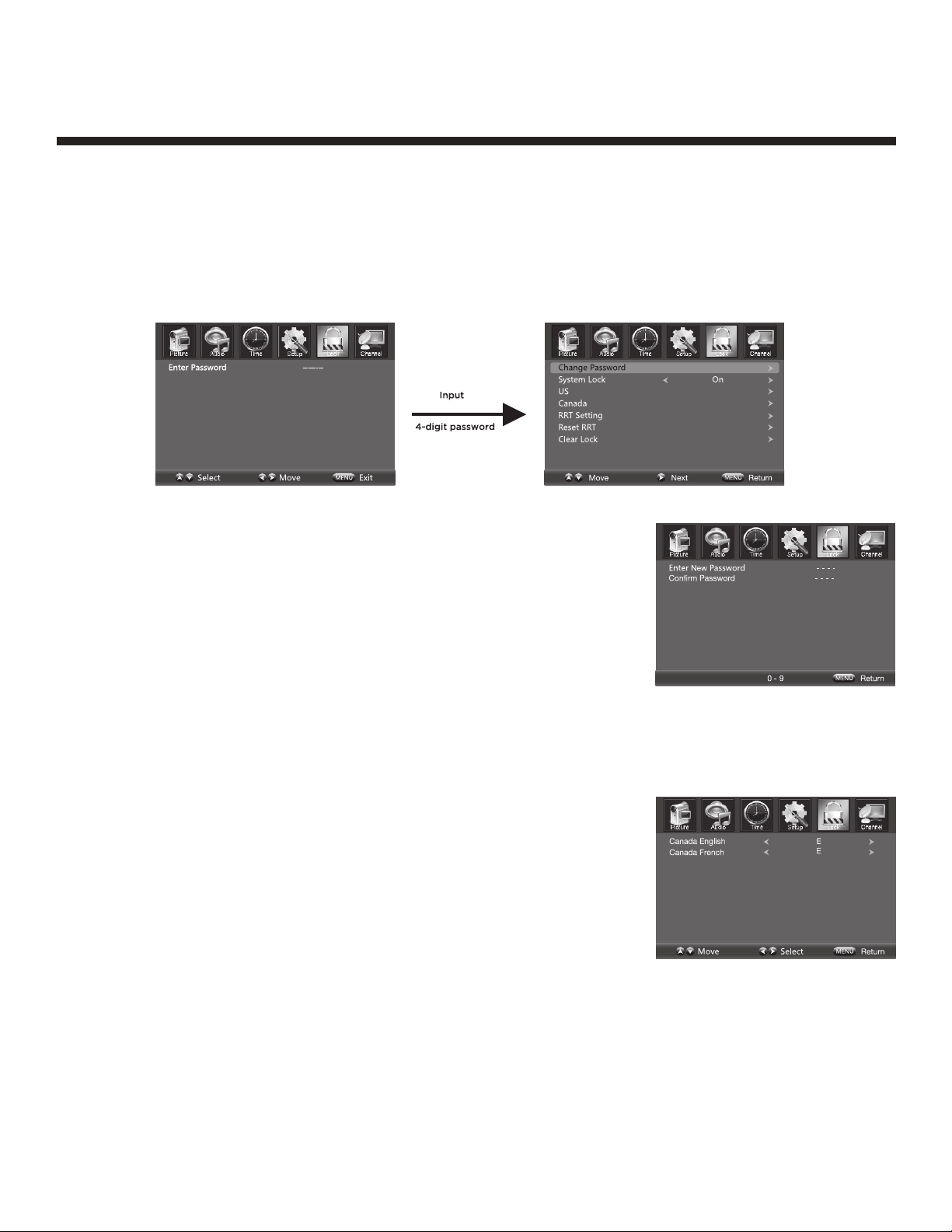
18
Operating Your Television
Lock Menu Options
Press MENU on the top panel or the remote control, then use f / g to select the LOCK menu and press d
or OK to enter.
Use the d button to enter the “Enter Password” selection and use the numeric buttons to input a 4-digit
password. The screen will display the sub-menu. After setting, press the Menu button to exit.
NOTE: The factory password is 0000.
Change Password
Press the d button to select the “Change Password” selection and then
press the g button to enter the following menu. Input the 4-digit password
once and again to confirm.
System Lock
Allows you to turn On or Off the system lock. If you turn off the system lock,
then the following options (US, Canada, RRT Setting and Reset RRT) are
unavailable for use.
US
Use the d button to highlight the “US” selection, then press the g button to enter the following menu.
Canada
Use the d button to highlight the “Canada” selection, then press the g button to enter the following menu.
Canada English
Use the f / g buttons to select among: E, C, C8+, G, PG, 14+ and
18+.
Canada French
Use the f / g buttons to select among: E, G, 8 ans+, 13 ans+, 16 ans+
and 18 ans+.
RRT Setting
Rating Region Table setting.
Reset RRT
Allows you to reset the RRT setting.
Clear Lock
Clear lock of RRT.

19
Operating Your Television
Channel Menu Options
Press MENU on the top panel or remote control, then use f / g to select the CHANNEL menu and press d
or OK to enter (see picture).
Air Cable
Allows you to select the input signal between Air and Cable.
If you select “Air” as the input signal in the “Antenna” option, press the g
button to search the channels automatically.
The receiver channels will be stored automatically.
When searching channels, press MENU to stop.
If you select “Cable” as the input signal in the “Antenna” option, this allows
you to select Cable System between: Auto, STD, IRC and HRC. Use the d
button to highlight “Start to Scan”, then press g to search the channels
automatically. The receivable channels will be stored automatically. When
searching channels, press MENU to stop.
Auto Scan
Use the d button to highlight “Auto Scan”, then press the g button to enter
into the menu
Favourite
Allows you to add any channels that you flag to your favourite channel list.
Use the e/ d button to highlight the “Favourite” channel, then press the g
button to enter into the menu.
Use the e/ d button to highlight the desired channel, then press the OK
button to add or remove the highlighted channel as a favourite.
Show/Hide
Allows you to show or hide channels. Use the e/ d button to highlight the
“Show/Hide” item, then press the g button to enter into the menu.
Use the e / d button to highlight the desired item, then press the OK button
to show or hide the highlighted channel.
Channel No.
Displays the number of the current channel
Channel Label
Displays the label of the current channel.
DTV Signal
Displays the quality of the current DTV signal.

20
Parental Menu Options
Parental Control
Press Enter to enter the sub-menu and then use the numeric keypad to enter the correct password: 0,0,0,0. If used, this option
feature can “block” undesirable programming from appearing on the TV. Parental Control offers the user a wide variety of options
and settings that restrict or “block” the programming that can appear on the TV. Parental Control allows the user the capability of
defining which program rating they consider acceptable, to the younger more sensitive viewer. It can be preset and turned either
on or off by the user who specifies the secret 4-number code, the password. The number of hours blocked are specified. General
audiences and children blocks should be both programmed into the TV’s memory. Viewer ratings are specified for both TV and the
motion picture industry; both rating systems should be used, for complete coverage. The ratings are based on the ages of children.
Overview
To ensure complete coverage for all TV programs, (movies and regular TV shows) choose a rating for MPAA, from the selections
below, as well as ratings from the TV Parental Guidelines Rating Systems below, using the Age Block option for General Audiences,
and for children. In addition to those, you may wish to add additional restrictions from the content block menu, and submenus
examples below.
Things to Consider before Setting up Parental Control
Determine which rating you consider acceptable to the viewer. (For example, if you choose TV-PG, more restrictive ratings will be
automatically blocked; the viewer will not be able to see: TV-PG, TV-14, or TV-MA rated programming.) Do you want to block the
auxiliary video source entirely? (Blocks the signal sent by the equipment, such as VCR, connected to the TV Audio/Video input jacks)
Or leave unblocked, then choose allowable ratings. Block program “Content” based on individual parameters such as: Strong Dialog,
Bad Language, Sex Scenes, Violence Scenes, or Fantasy. Violent Scenes; in Content Blk option. Select a secret password, in the Set
Password option, using the number buttons on the remote. Do not forget the password, it is the only way you can access the Parental
Control menu and change rating selections, or turn Parental Control off. Do you want the Parental Control to be active at all times? If
not, you can turn it on or off with the Lock On/Off option.
• You can set different Parental Control viewing restrictions for general audiences and for children, both can be active at the same time.
• Simply specifying one content block such as Sex Scenes, will not automatically restrict the programming that appears from the video sources.
• Even if you choose to leave the AUX inputs unblocked, the ratings you specify will automatically restrict the programming that appears from
the video sources.
• You can not disable Parental Control by disconnecting the TV from power. Block hours will be automatically reset to the original block time
setting specified if power is disconnected.
Information
Motion Picture Association of America (MPAA) Rating System
Grade Meaning
G General Audiences Content not offensive to most viewers
PG Parental Guidance Suggested Content is such that parents may not want their children to view the program
PG-13 Parental Guidance Cautioned Program is inappropriate for preteens, with a greater degree of offensive material suggested than a PG
rated program
R Restricted viewing Not for children under 17, Strong element of sex and/or violence
NC-17 No Children Under age 17 Not for children under 17 under any circumstances. Strong sexual content
X Hard Core Films Same as NC-17 rating
No Rating No Rating MPAA Not Rated
TV Parental Guideline Rating System
Grade Meaning
TV-Y Young Children Content not offensive to most viewers
TV-Y7 Children 7 and over Considered suitable for children over 7, may contain Fantasy Violence Scenes
TV-G Parental Audience Considered suitable for all audiences; children may watch unattended
TV-PG Parental Guidence Suggested Unsuitable for younger children, may contain; Suggestive Dialogue, Bad Language, Sex, and Violence Scenes
TV-14 Parents Strongly Cautioned Unsuitable for children under 14, may contain: Strong Dialogue, Bad Language, Sex, and Violence Scenes
TV-MA Mature Audience Only Adults only, may contain Strong Dialogue, Bad Language, Sex, and Violent Scenes
Canadian Rating: Canadian English is used throughout all English-speaking Canada (C, C8+, G, PG, 14+, 18+).
Canadian French is used in Quebec (G, 8 ans+, 13 ans+, 16 ans+, 18 ans+)
Note: The V-Chip will automatically block certain categories that are “more restrictive”. If you block TV-Y
category, then TV-Y7 will be automatically blocked. Similarly, if you block TV-G category, then all the categories
in the “young adult” will be blocked (TV-G, TV-PG, TV-14, and TV-MA).
Table of contents
Other Fluid TV DVD Combo manuals