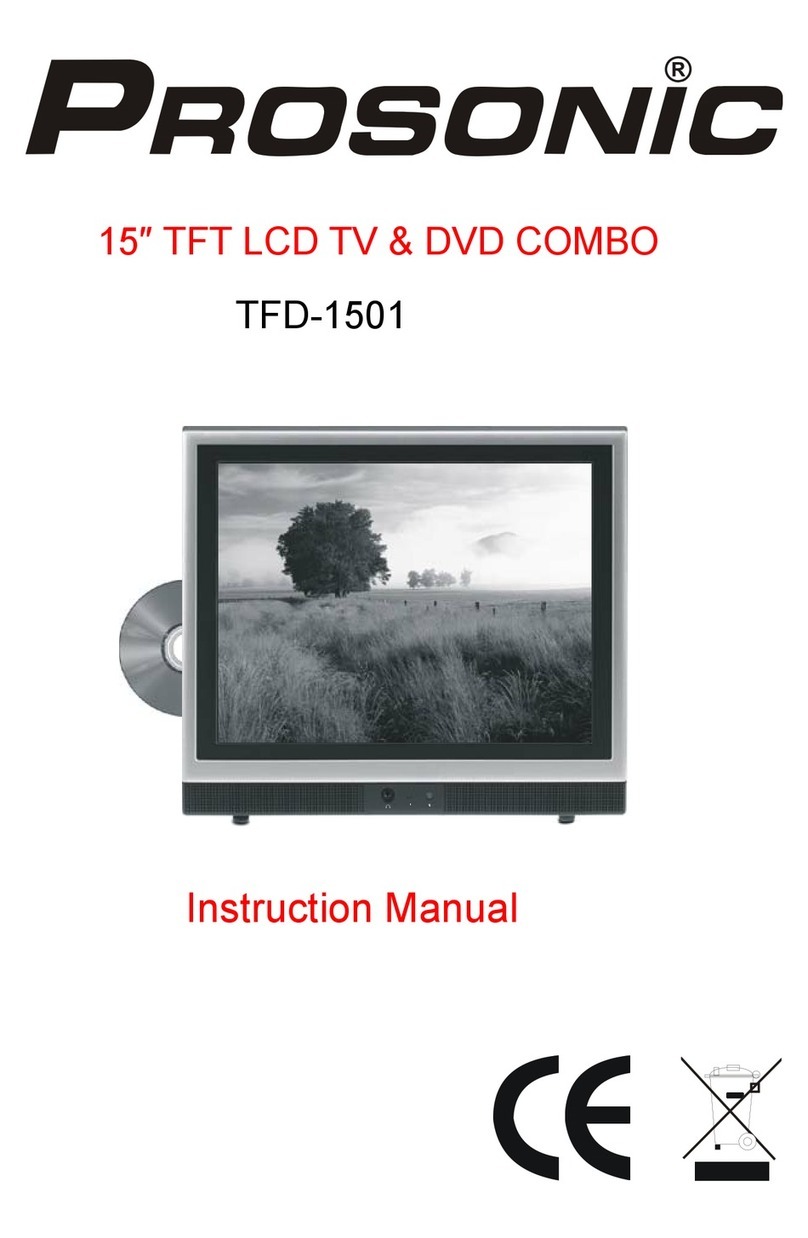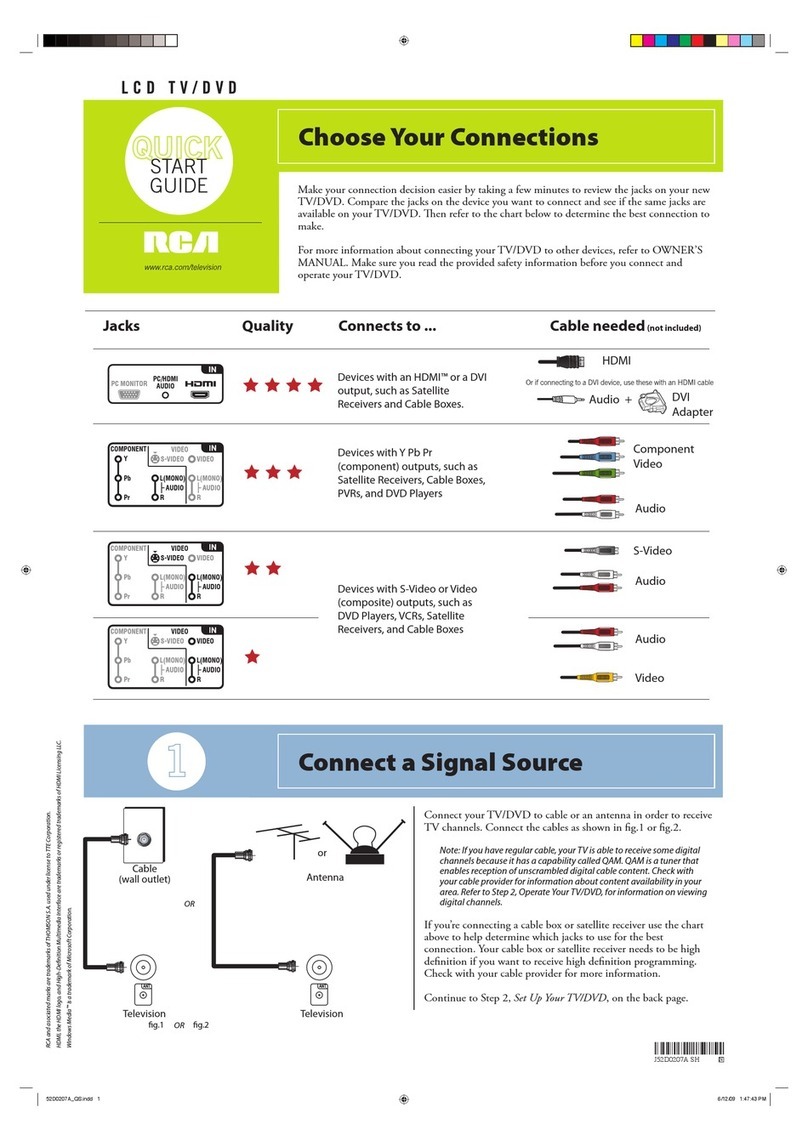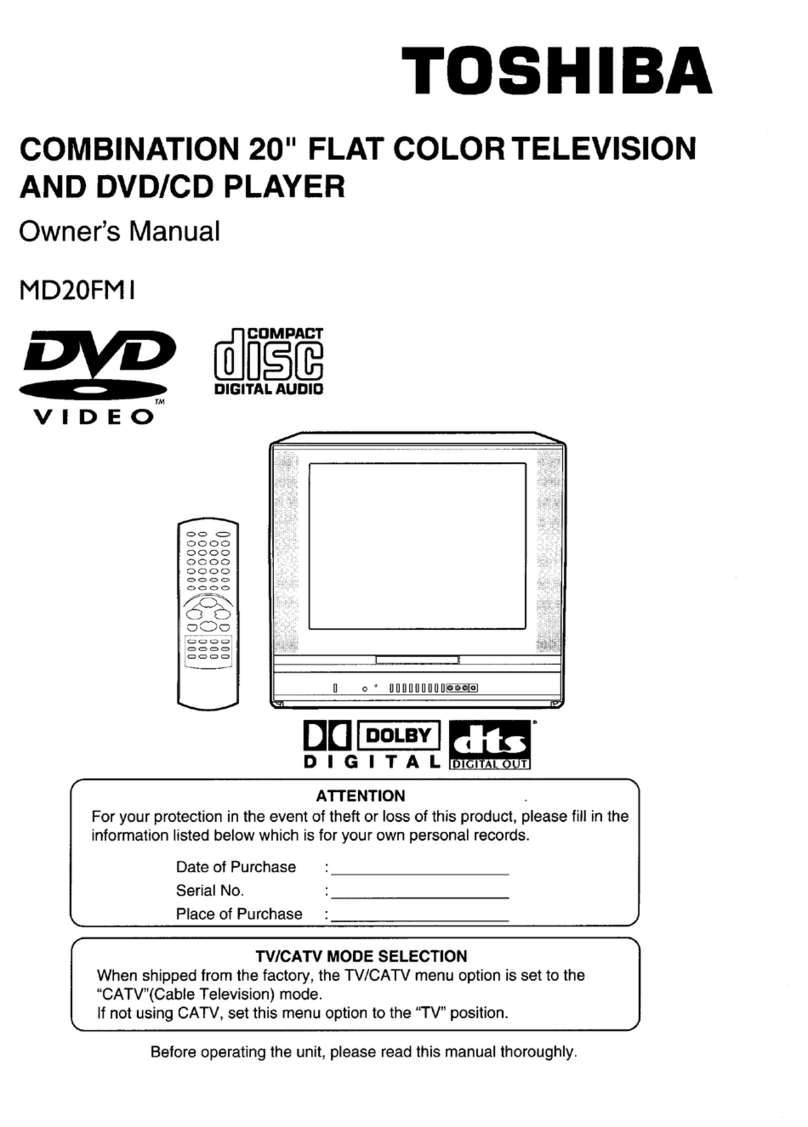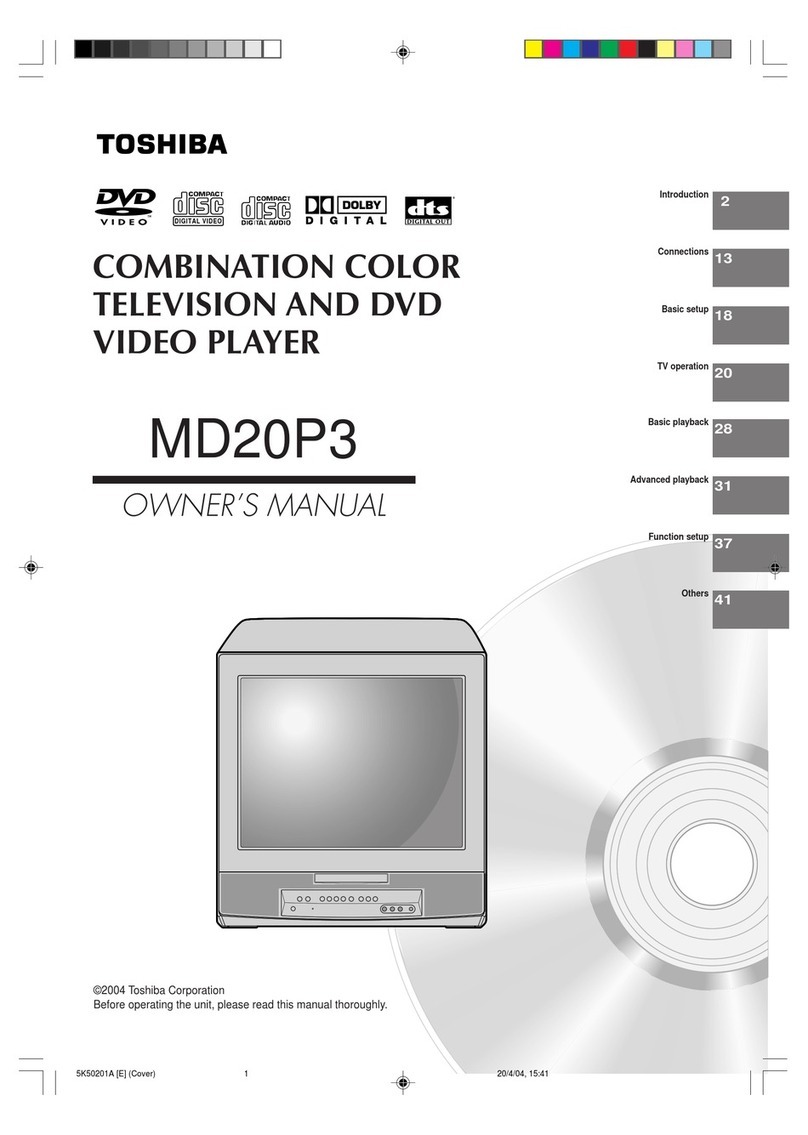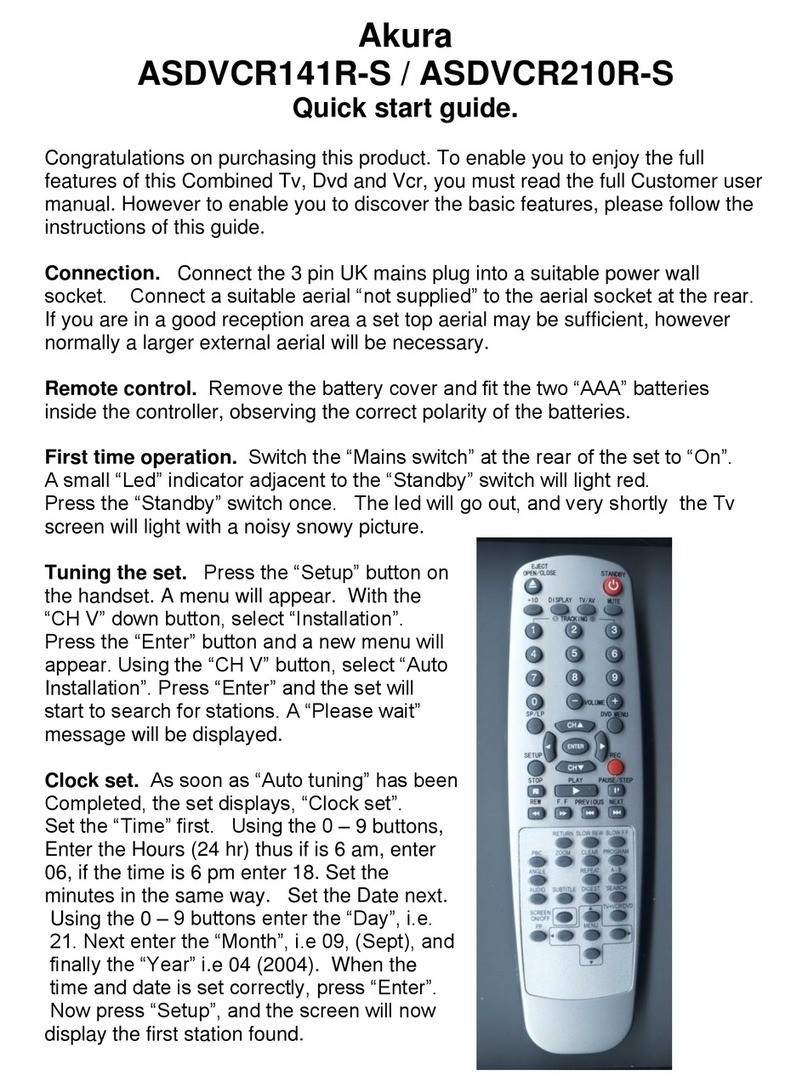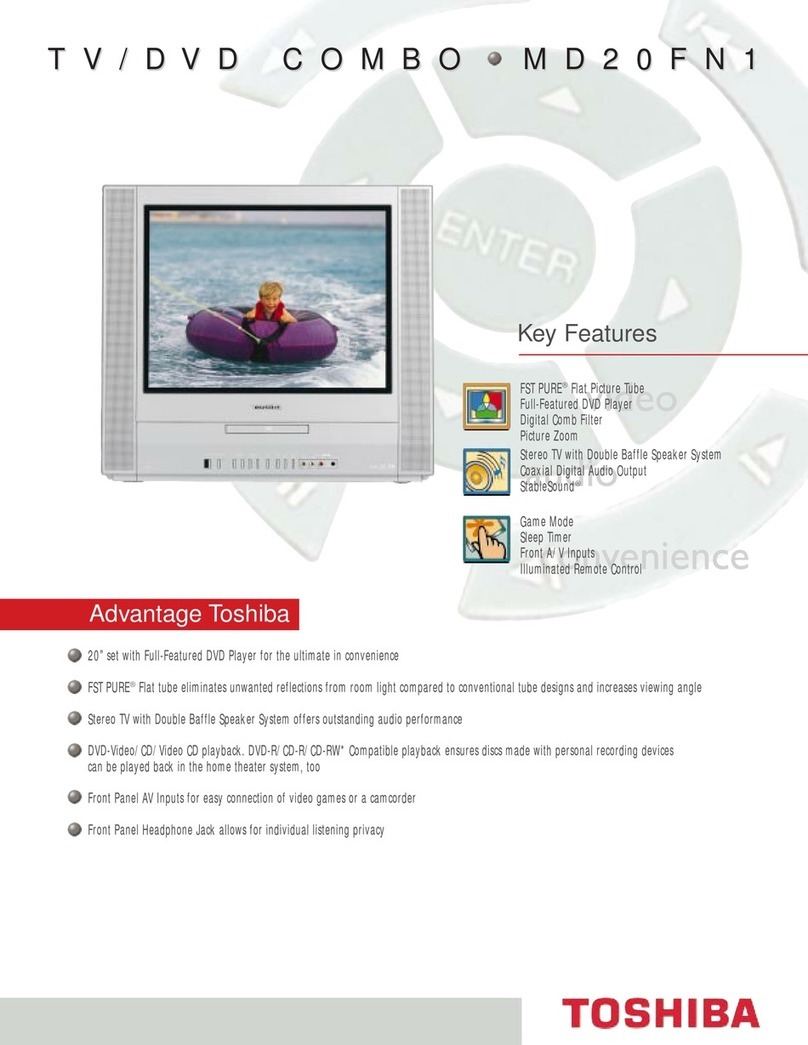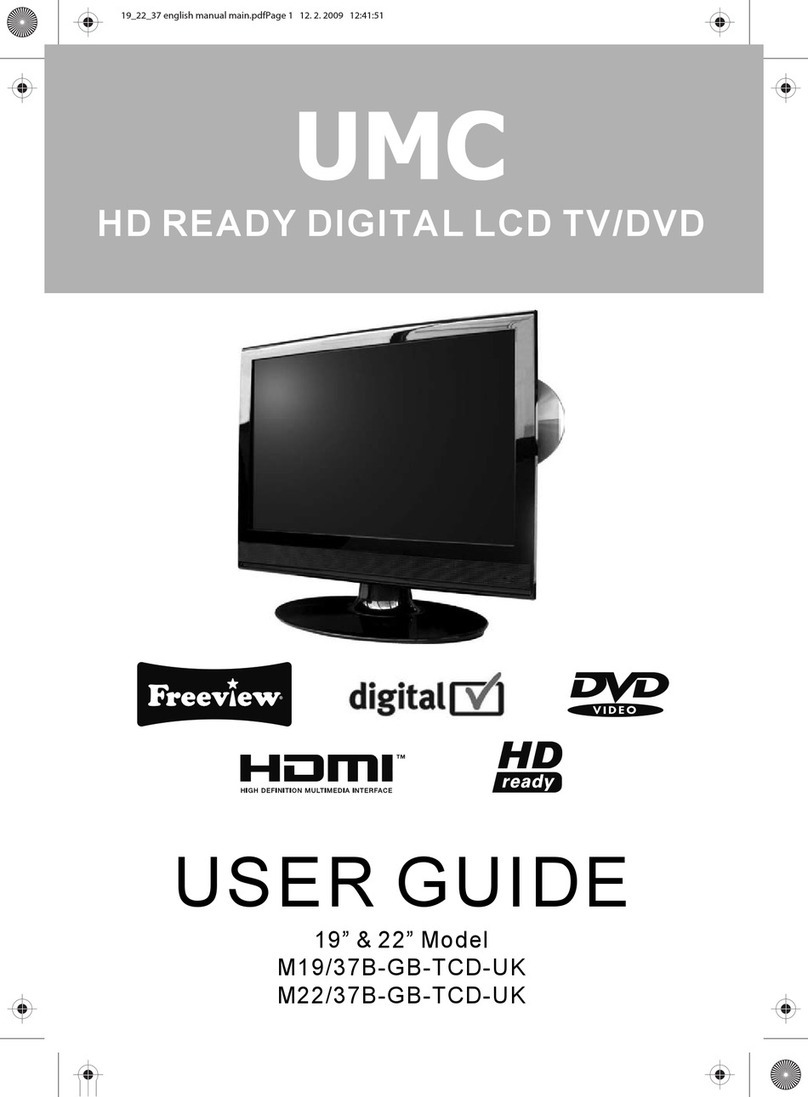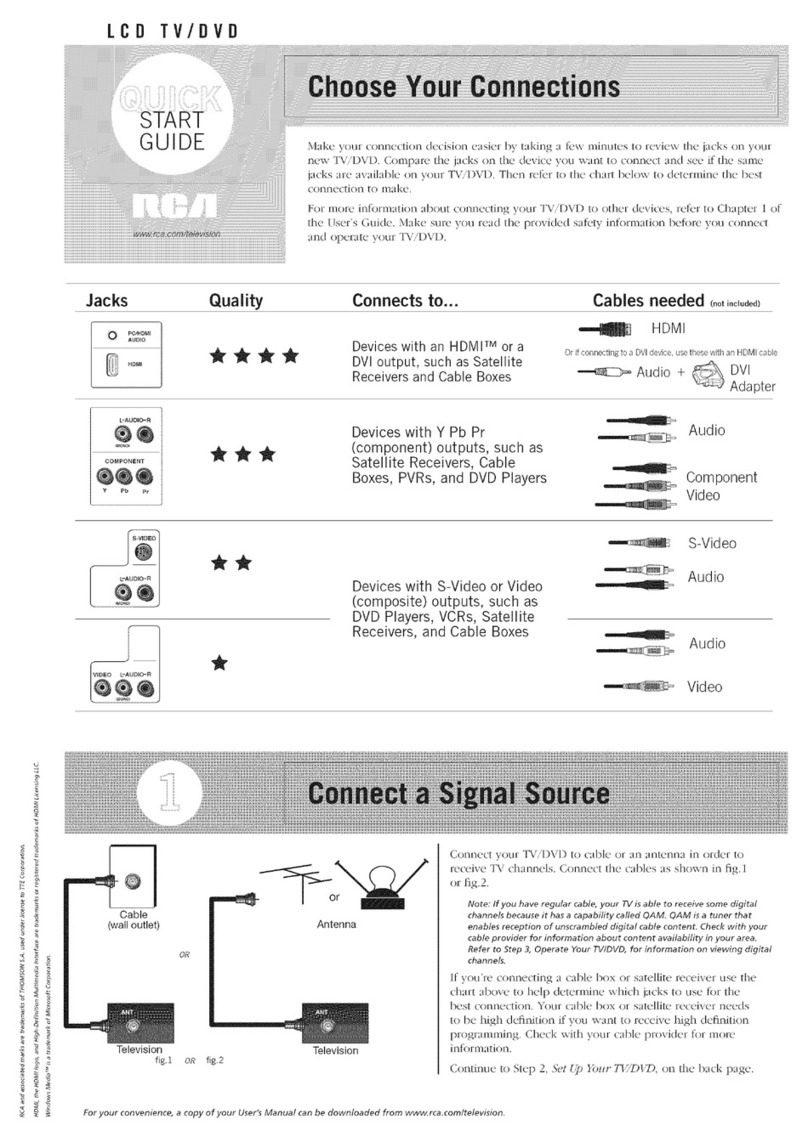Prosonic TFD-1501 User manual

15″TFT LCD TV & DVD COMBO
Instruction Manual

5. Press the SLEEP button to set the sleep time as 15,30, 45,60, 90, 120
minutes or off.
NormalUser Soft Vivid
TV
AV
SVideo
DVD
SCART
PC
There will be a ‘PC’ mark appears on the right of the top corner of the
monitor.
1

V. Menu setting and adjustment
1. PICTURE SETTING
Press the MENU button on the remote control, there will be a menu
displayed on the screen as below:
On this menu, the Picture setting icon of is in red frame.
(1). Use the V+ button firstly, the cursor will be on the line of “Picture Mode:
Vivid”. And then, press the V+ or V - button repeatedly to select the
picture mode from Vivid, User, Normal or User.
(2). After select the Picture Mode, you can use the P- or P+ button to select
the item of Brightness, Contrast, Saturation, Sharpness and Hue. And
then use the V- or V+ button to adjust the value of each item respectively
from 0~100.
Note:
Only the the item of Brightness and Contrast could be operated in
the PC signal source.
After setting, press the MENU button to return to the root menu or exit the
setting
2. SOUND SETTING
2
Press the MENU button on the remote control, and then press the P- button
to select the Sound setting, the Menu will be shown as below:

On this menu, the Audio setting icon of is in red frame.
(1). Use the V+ button firstly, the cursor will be on the line of “Sound Mode:
Normal”. And then, press the V+ or V - button repeatedly to select the
picture mode from Normal, News,Movie or User.
(2). After select the Sound Mode, you can use the P- or P+ button to select
the item of Volume, Bass,Treble and Balance. And then use the V- or V+
button to adjust the value of each item respectively from 0~100.
After setting, press the MENU button to return to the root menu or exit the
setting menu.
3. CHANNEL SETTING( FOR TV SIGNAL SOURCE ONLY)
Press the MENU button on the remote control, and then press the P- button
to select the Channel setting, the Menu will be shown as below:
3

On this menu, the Channelsetting icon of is in red frame.
(1). Auto Tune
Use the V+ button firstly, the cursor will be on the line of “Auto Tune”. And
then, press the V+ button again, a menu will be displayed as followed:
As shown on the menu, the TV will automatically search stations. When
searching, press the MENU button to cancel searching. After the searching,
the TV will begin to play the station 1.
(2). Manu Tune
Select the ‘Manu Tune’ first, and then press the V+ button:
As shown on the menu, the channel number will displayed on the screen.
Press the V- or V+ button repeatedly until you search a required station.
Press the P+ or P- button to move cursor to Search, and press V- or V+
button to search TV signal .At last press the P+ or P- button to move cursor
to store, and press MENU button to save your selected channel.
(3) .Fine Tune
Select the ‘Fine Tune’ first, and then press the V+ or V- button:
As shown on the menu, the TV signal could be fine tuned by V- or V+ button
repeatedly until you get the best playing effect. Press the P+or P- button to
move cursor to Store, and press MENU button to save
(4).Skip
Press the P- or P+ button to select the skip setting, and press the V- or V+
4

button repeatedly to select On or Off.
Setting to “On”, the channel will not be selected by Channel Up/Down keys.
(5).Sound SYS.
Press the P- or P+ button to select the Sound SYS. setting, and press the V-
or V+ button repeatedly to select .You could choose D/K,L,LL ,B/G or I
according to your local TV sound system.
After setting, press the MENU button to return to the root menu or exit the
setting menu.
4. FUNCTION SETTING
Press the MENU button on the remote control, and then press the P- button
to select the Function setting, the Menu will be shown as below:
On this menu, the Channel setting icon of is in red frame.
(1).Language
Use the V+ button firstly, the cursor will be on the line of “Language
English ”. And then, press the V+ or V - button repeatedly to select the
language you need
(2).Blue Back
Move the cursor to the line of “Blue Back On ”. And then, press the
V+ or V - button repeatedly to select the On or Off
5

(3).TXT LANGUAGE
Move the cursor to the line of “TXT LANGUAGE WEST ”. And then,
press the V+ or V - button repeatedly to select the
WEST,RUSSIAN,ARABIC,FARSI or EAST according to your meaning.
(4).Color Temp.
Move the cursor to the line of “Color Temp. Normal ”. And then,
press the V+ or V - button , a menu will be displsyed as followed:
Press the V+ or V - button repeatly, you could select User, Normal, Warm
or Cool according to your request.
Note:
Only the item of User-R , User-G or User-B could be adjusted from 0
~100 in the Color Temp User .
(5).DNR
Press the V+ or V - button repeatly, you could select Strong, Normal or
Weak
(6)Reset
Press the V+ or V -button to reset
After setting, press the MENU button to return to the root menu or exit the
setting menu.
Note:
6
a. Only the item of Language , Color Temp. and Reset could be
operated in the PC signal source.

b. The item of Blue Back could not be operated in AV, Svideo, DVD
and SCART singal source.
5. PC SETTING ( FOR PC SIGNAL SOURCE ONLY)
Press the MENU button on the remote control to display the menu, and then
press the P- button to select the PC setting, and the menu will be shown on
the screen as below:
On this menu, the Channel setting icon of is in red frame.
You can use the P- or P+ button to select the item of Clock, Phase,
H-Position or V-Position. And then use the V- or V+ button to adjust the
value of each item respectively from 0~100.
7

Note: Insert disc with reflective data side facing the front of the TV.
Some slight picture noise and some sounds are produced when
the disc is loading, unloading and during playback, this is normal
and can be ignored.
Program : TT(- -)/CH(- -)
01 TT: CH: 06 TT: CH: 11 TT: CH: 16 TT: CH:
02 TT: CH: 07 TT: CH: 12 TT: CH: 17 TT: CH:
03 TT: CH: 08 TT: CH: 13 TT: CH: 18 TT: CH:
04 TT: CH: 09 TT: CH: 14 TT: CH: 19 TT: CH:
05 TT: CH: 10 TT: CH: 15 TT: CH: 20 TT: CH:
Exit NEXT PREV Exit
The SETUP MENU screen asks you to select a setting category from
GENERALSETUP, AUDIO SETUP, PREFERENCE and PASSWORD
SETUP.
Press / / / to select category (highlight), then press ENTER/PLAY
button to confirm.
8

1. PREFERENCE PAGE SETUP
You could choose PREFERENCE PAGE mode as followed menu.
Note:
Preference Page Setup fun. is only useful to set as followed status:
a. Disc stop playing completely or
b. Disc is opened or
c. Without disc in the disc mechanism.
9
Other manuals for TFD-1501
1
Table of contents
Other Prosonic TV DVD Combo manuals