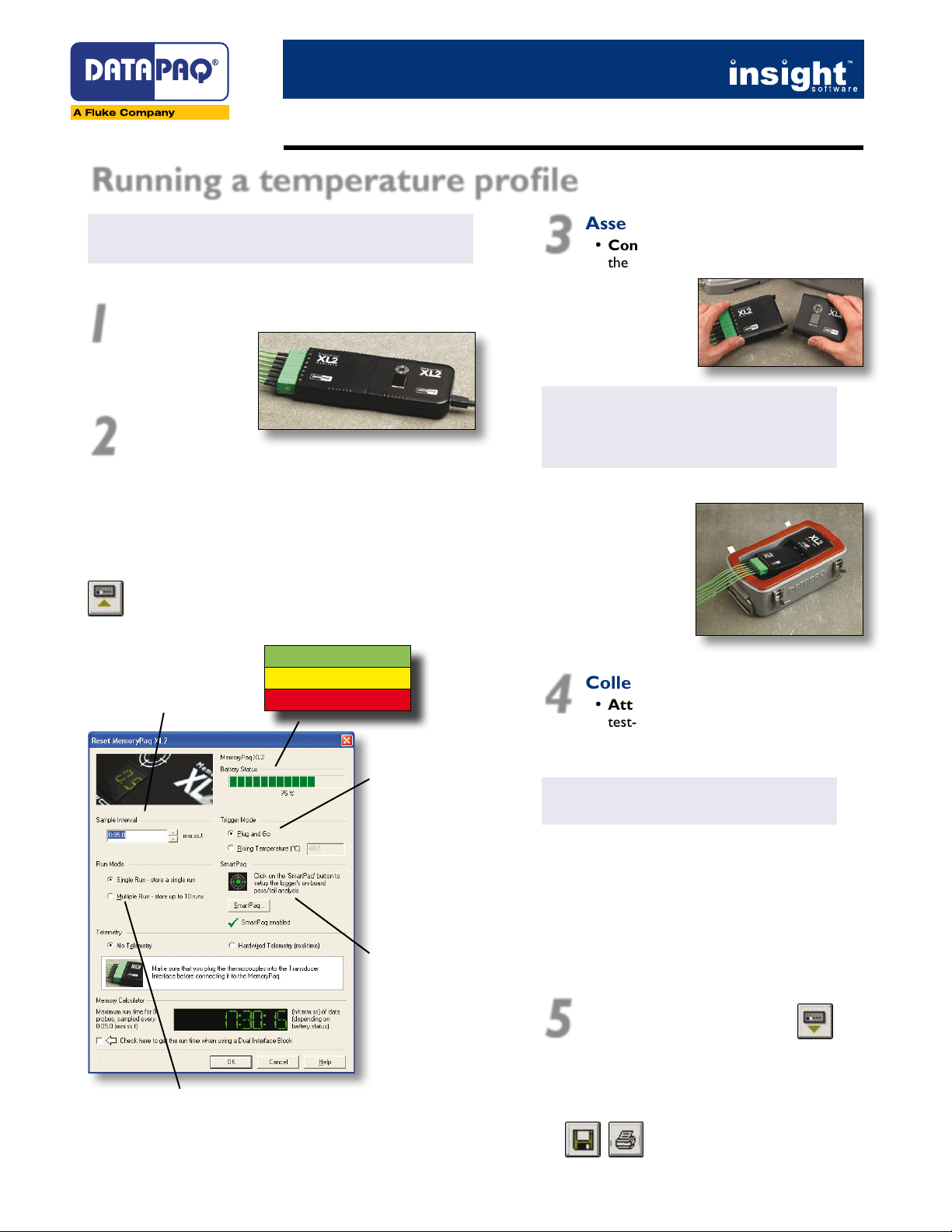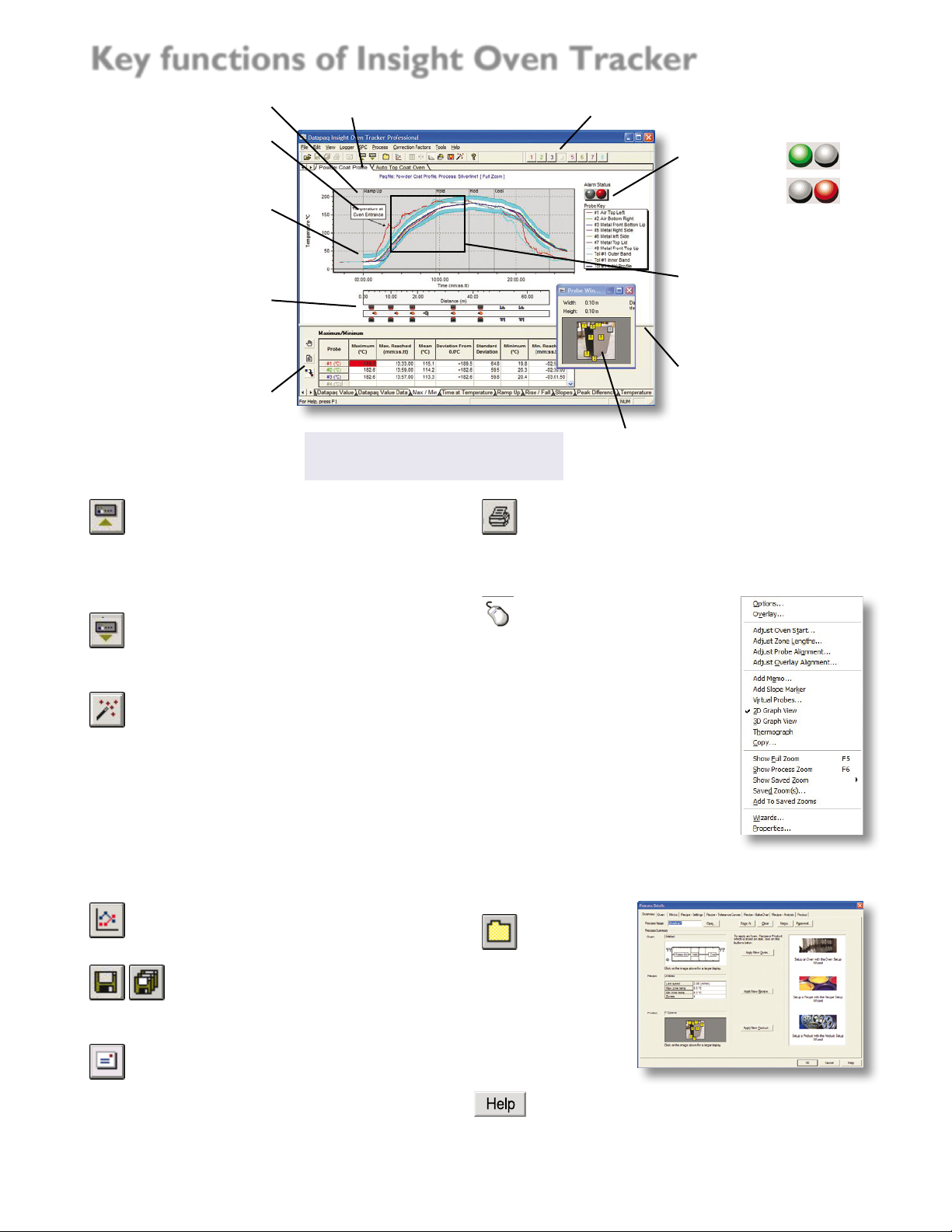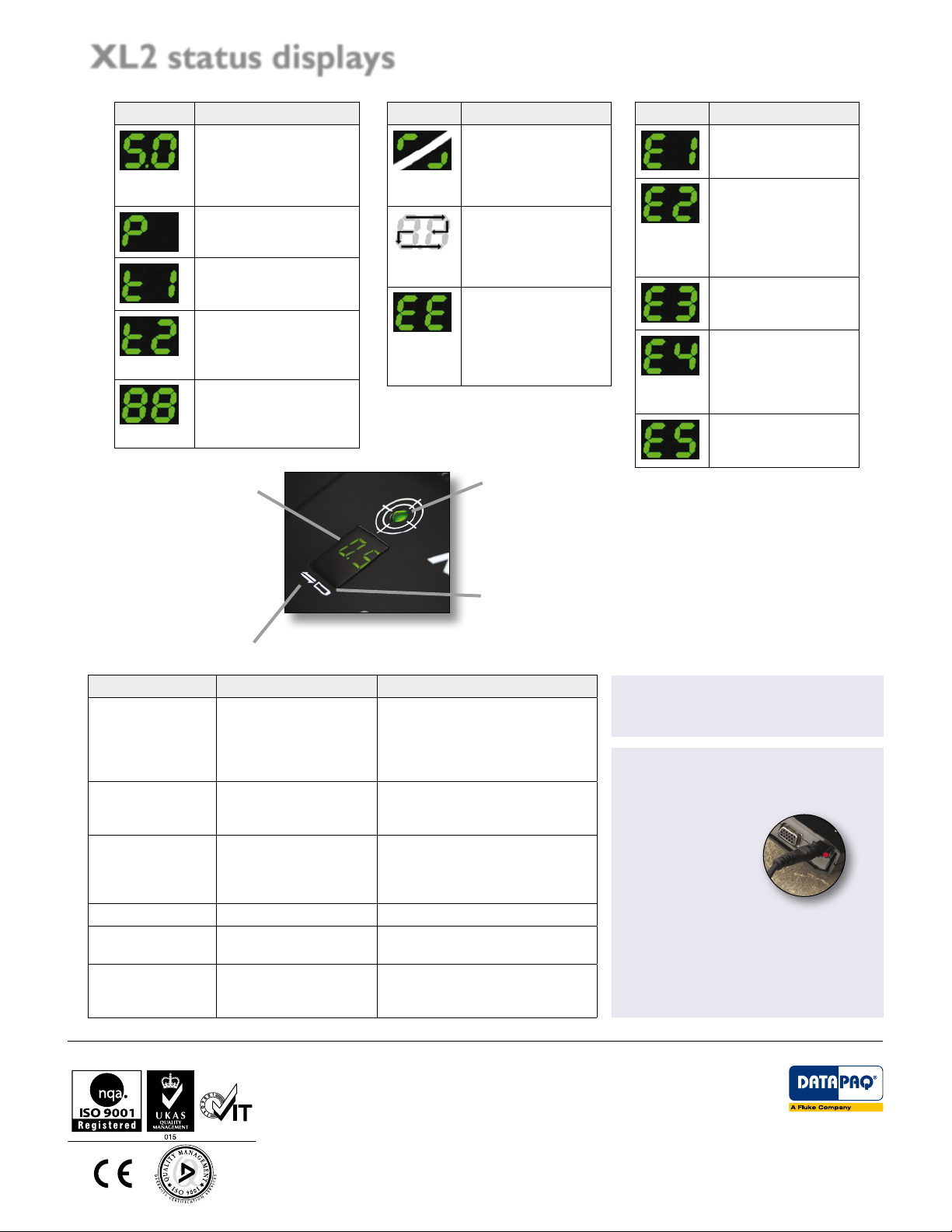Rise/Fall and Slopes
*
Calculates and analyses the rates
of heating and cooling for each
probe.
Peak Difference
Data for the two probes which
recorded temperatures with the
biggest difference at any single point
in the profile.
Ramp Up
Calculates the profile slope over a given
time range, and gives the time taken to
reach a given cure temperature.
Maximum/Minimum
Analyse the maximum
and minimum
temperatures
achieved by each probe.
Time at Temperature
Calculate the time at which a
specified temperature is reached,
and the time for which the
product was at, or above, that
temperature.
View Data
Display the raw temperature data for
any point in the profile.
•Click on the probe-trace of interest.
•Drag the vertical bar to the appropriate position
and read time and temperature information.
Alarms
See when and why an alarm condition
is triggered, caused by out-of-tolerance
analysis results or by (e.g.) logger going
over temperature, low battery or invalid
measurements.
Datapaq Value
Insight compares the coating manufacturer’s recommended
curing time/temperature with the actual time/temperature
values experienced by the product and generates an
index of cure which indicates the degree of compliance.
•Input cure-schedule information from your coating supplier: click the
Options button , or use the Wizard .
Assess the Datapaq Value obtained during a profile run:
•Generally, near 100 indicates cure OK
•Significantly less than 100 indicates under-cure
•Significantly greater than 100 indicates over-cure
From quality-assurance tests, find the range of Datapaq Values (e.g. 80–140)
which gives you acceptable coating cure-quality. Datapaq Value then becomes
a rapid means of ensuring that the process is in control.
Area Under Curve
Calculates the area which lies below
the temperature profile curve
but above a threshold temperature.
Temperature Difference Data
*
Display the difference in
temperature between
any two probes throughout
the temperature profile.
The analysis options
Temperature
above which
coating damage
is possible.
Three coating cure schedules (low, mid and
high Time at Temperature settings).
Temperature
at which curing
(cross-linking)
starts.
See Insight’s Help system for full
details of using the analysis modes.
For each analysis mode, click
on the Options button in the
Analysis Window to select
parameters for that analysis.
Click button to edit the
probes’ names.
Bakechart
*
A graphical
alternative to
Datapaq Value,
comparing the cure results with
an envelope of acceptable time/
temperature values (Oven Tracker
Professional only).
The Bake Chart Data tab shows
the data as a table.
The Datapaq Value Data * tab shows the Datapaq Value for every data
point in the profile run, in both in numerical and graphical form.
*Feature available in Oven Tracker Professional only.