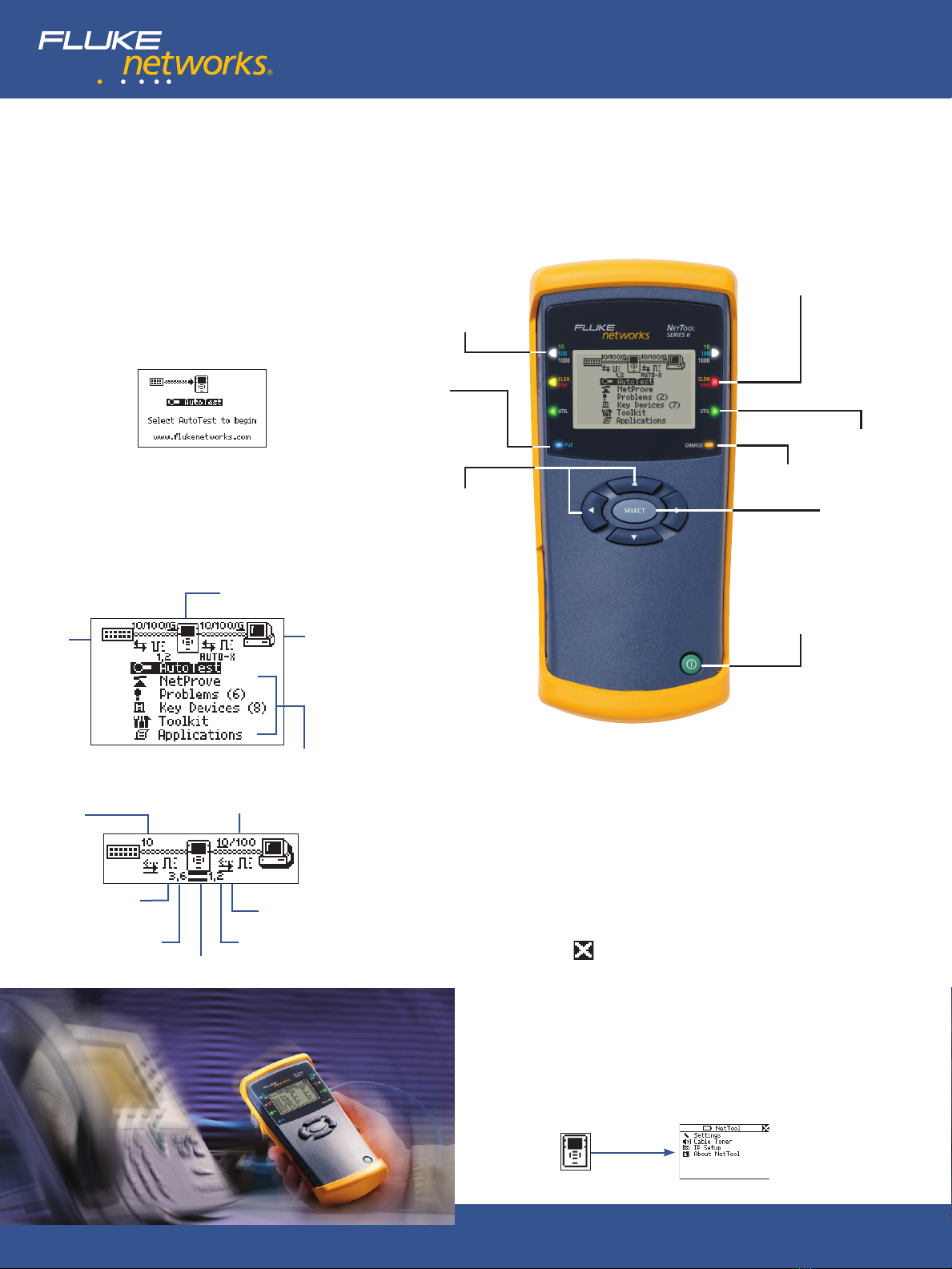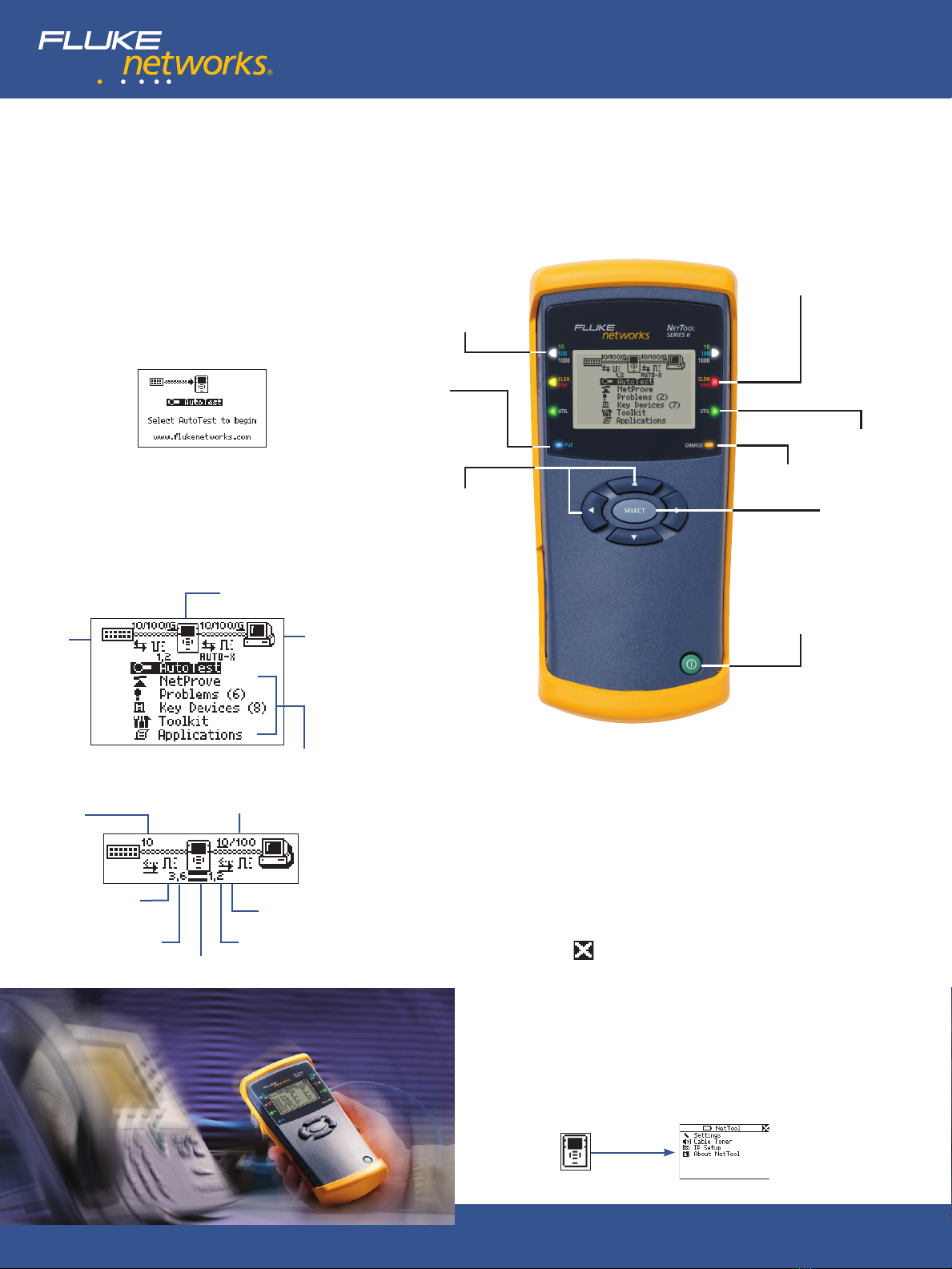
NetTool Series II Setup:
• Press up arrow key to highlight the NetTool icon.
• Press Select to access NetTool setup.
• Use the Navigation Keys to view and change any of the
Settings preferences.
AutoTest:
• Press Select to begin the AutoTest.
• NetTool listens to the network traffic and displays
information about PC and link configuration,
network health, key devices,
problems, and more.
Starting Up:
• Plug NetTool Series II into a wall plate or inline between
two devices like a switch and a PC, IP Phone or
Access Point, with the network on the left RJ-45.
• Press the green Power button firmly for one second to
turn NetTool on. You will see the following screen:
NetTool™ Series II Inline Network Tester
Helpful Hints
Navigation Keys:
• The Navigation Keys allow you to access all of the
NetTool functions.
• Press the Navigation Keys to scroll to any menu item
(including the NetTool, Switch and PC icons) and
press Select.
Tip: You can exit out of many screens by scrolling
to the and pressing Select.
Buttons and Indicators:
NetTool Icon
Switch
Icon
PC
Icon
Main Menu
Actual value underlined
Duplex Settings
(half or full)
Cable status
Transmit PairReceive Pair
Link level
and polarity
Link speed
Collision
and Error LED
Utilization
LED
Select
Power
Navigation
Keys
Link State
LED
PoE
LED
Charge
LED
NETWORKSUPERVISION
Vision into network devices and
application connectivity
At-a-Glance Guide