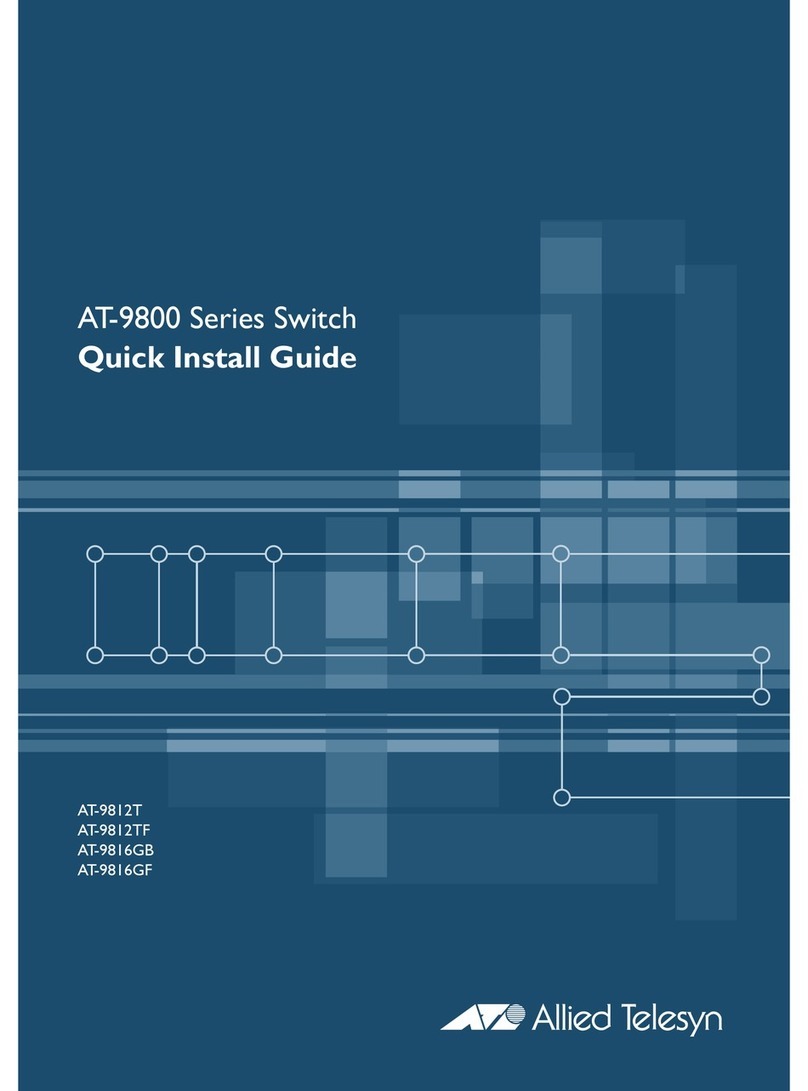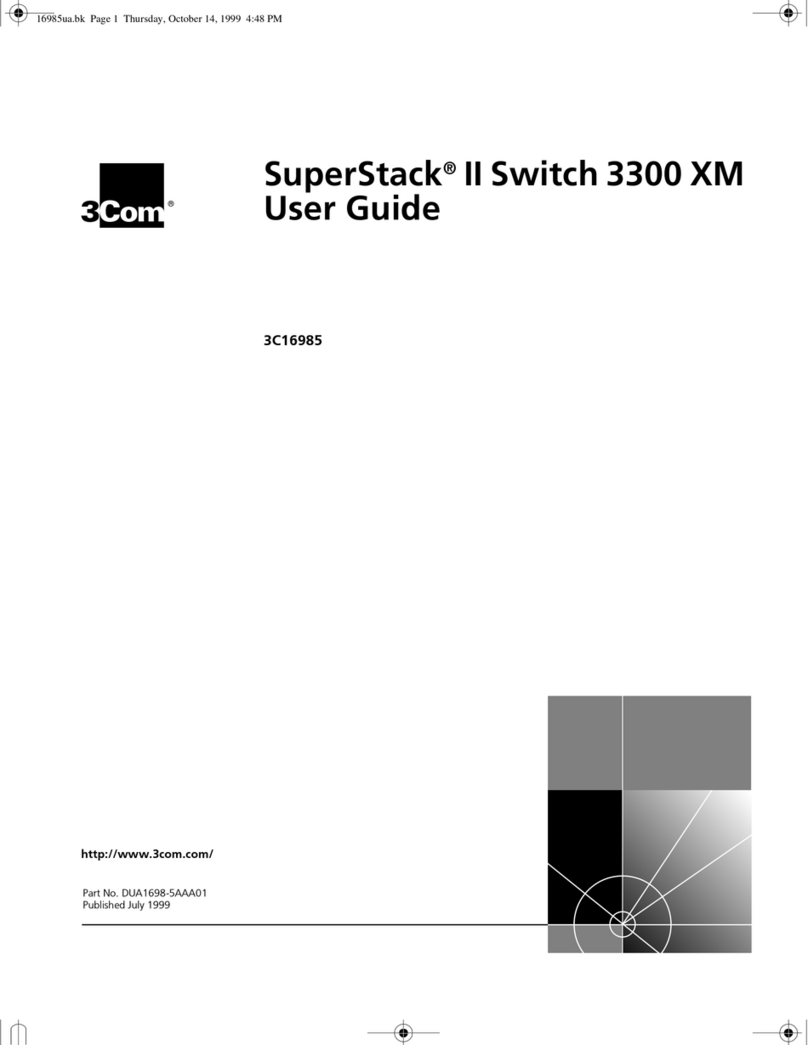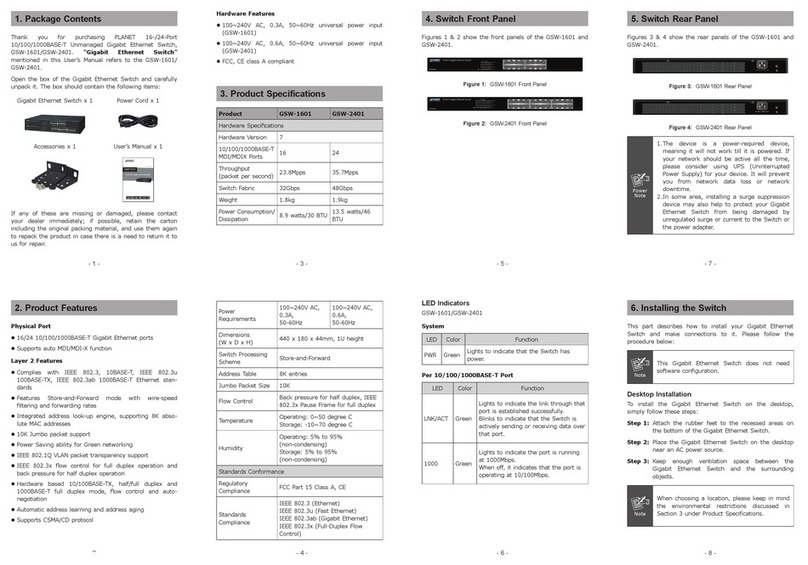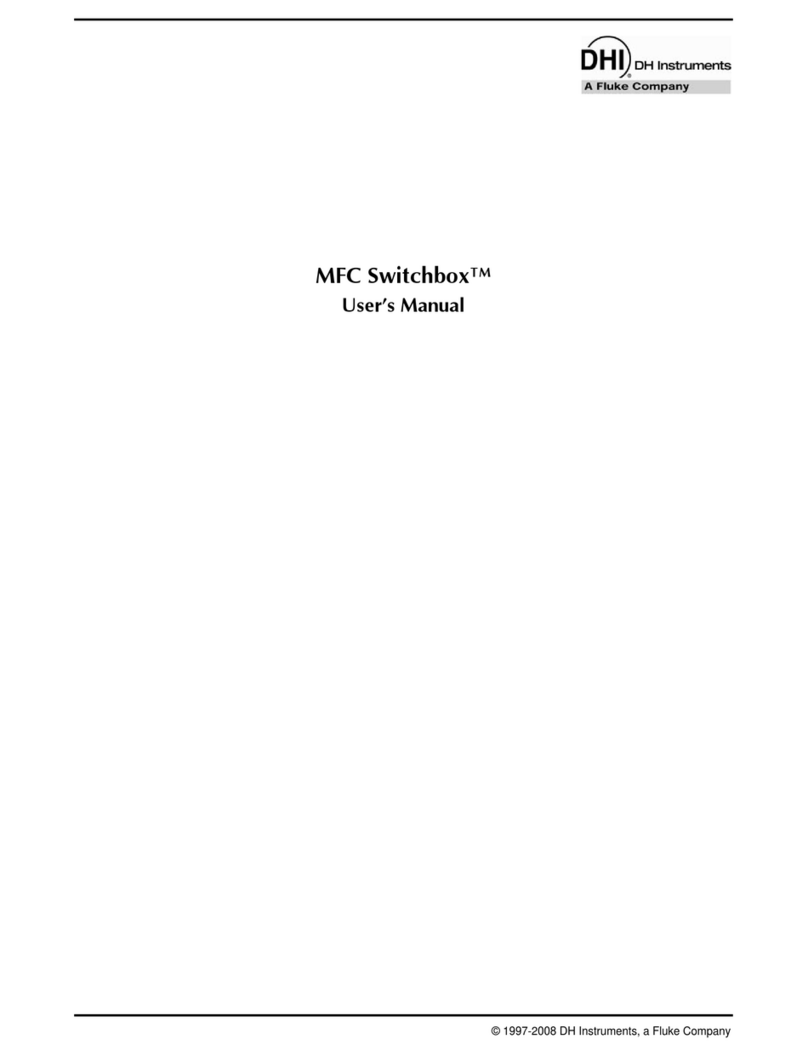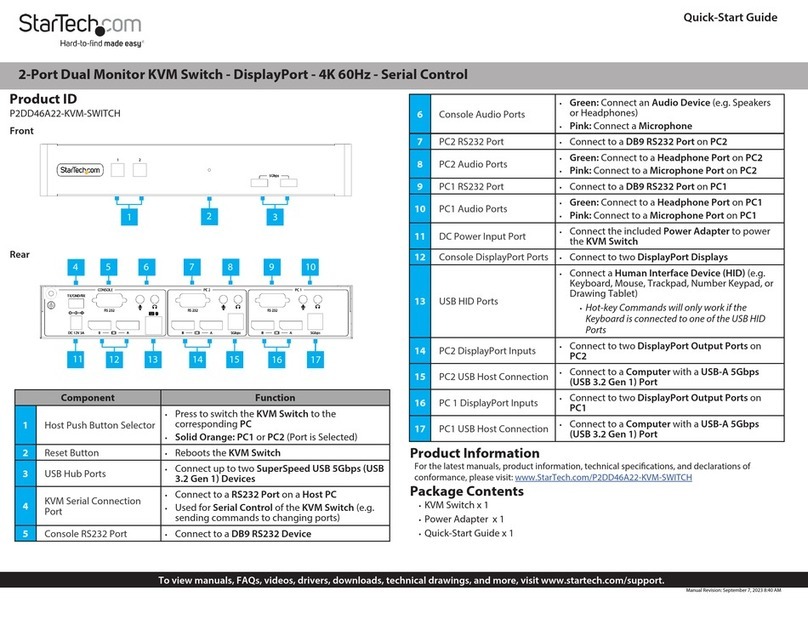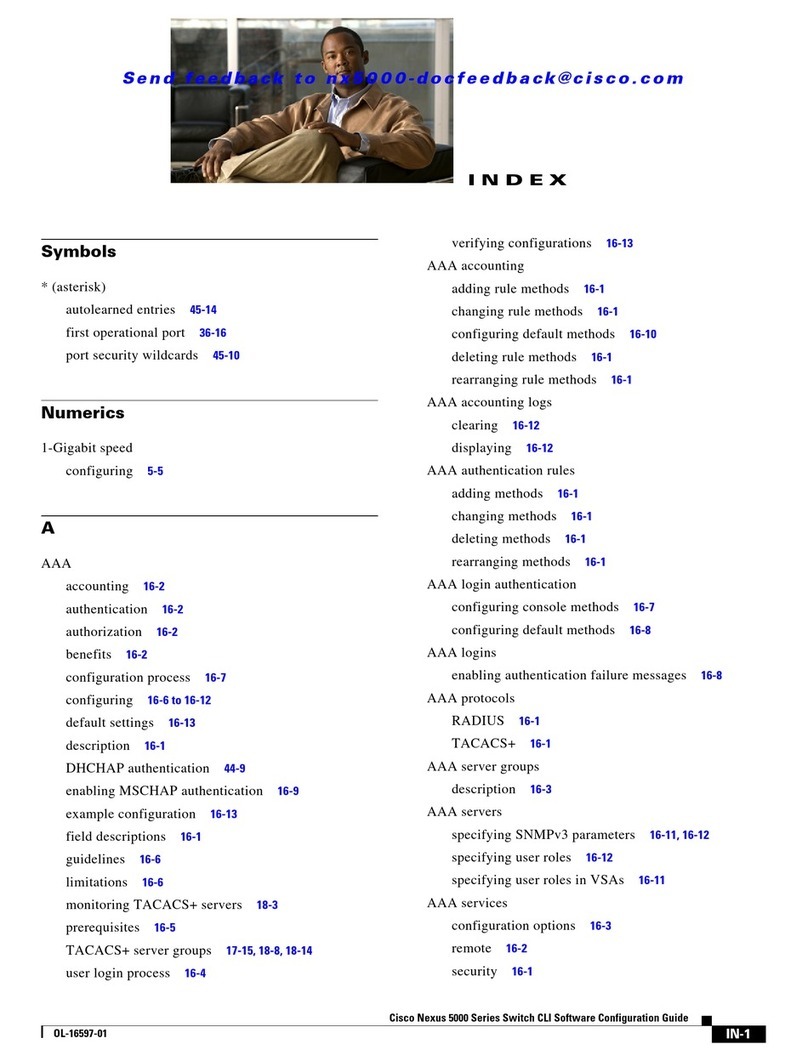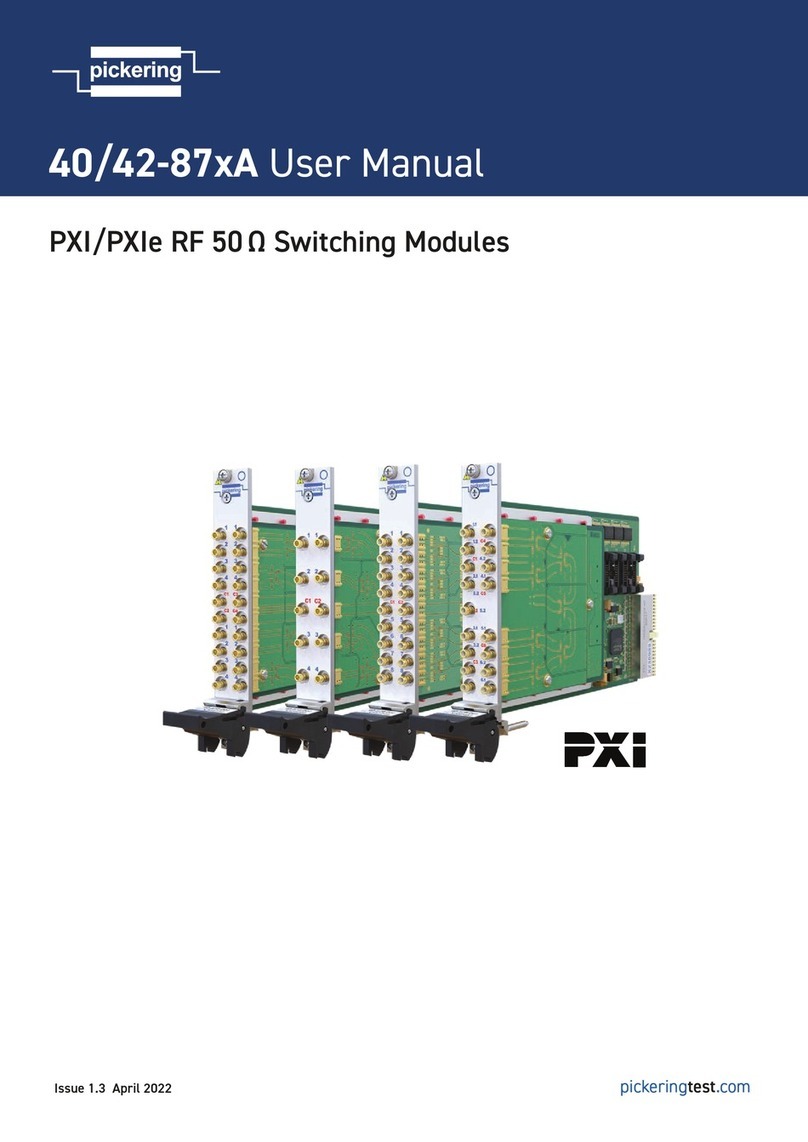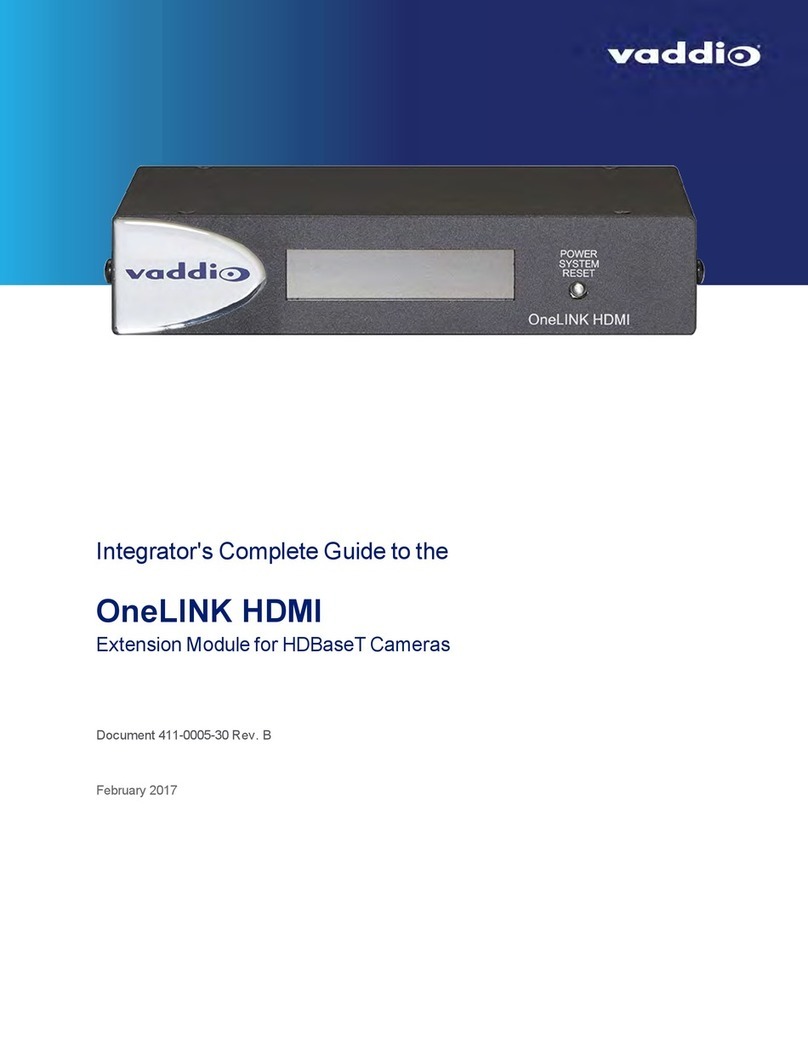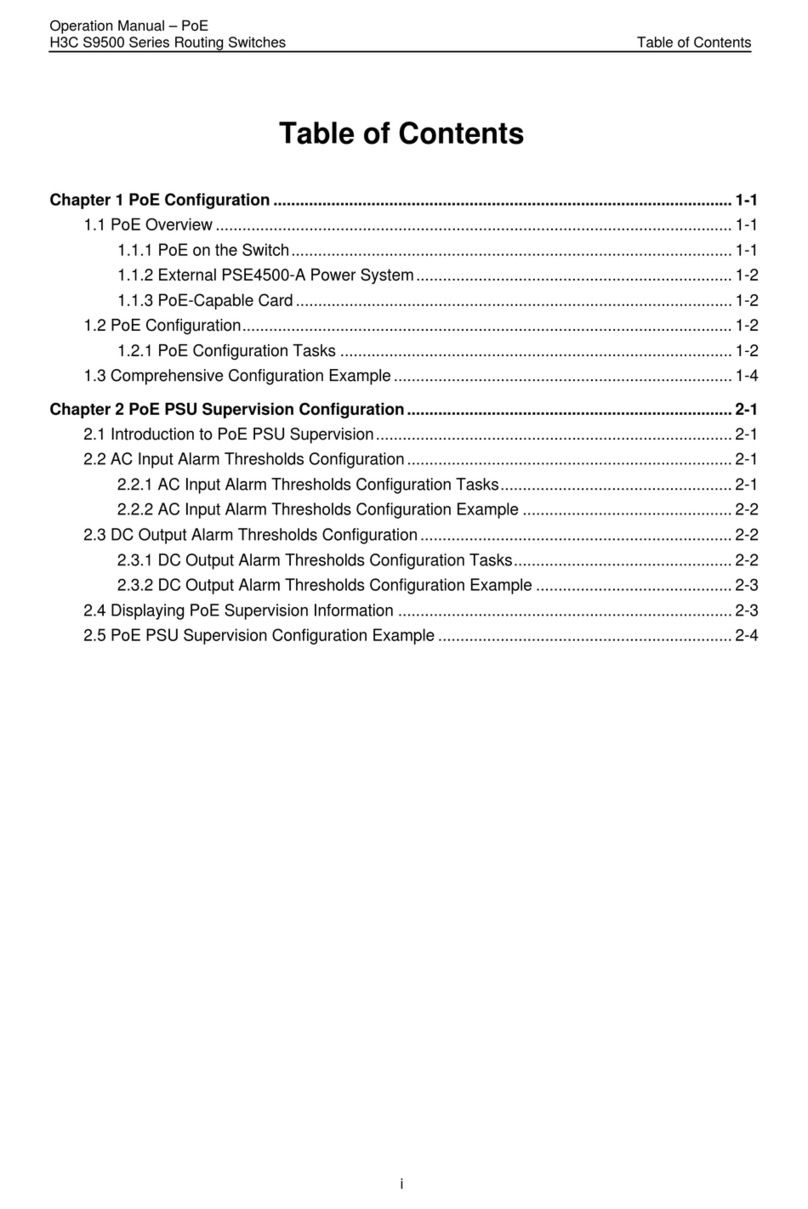Introduction
The USB-to-Serial Hub provides mobile phones, PDAs, digital cameras, modems and ISDN terminal
adapters with high quality serial connections at a data transfer rate of up to 230Kpbs. It makes the USB
interface transparent to the peripherals, allowing them to easily interface with the USB, eliminating the
setup hassle found with traditional serial port connections. As a USB specification compliant device, the
USB-to-Serial Hub also supports energy-saving suspend and resume operations.
The USB-to-Serial Hub provides a quick, simple, and cost-effective solution and is ideal for various kinds of
communication and automation applications.
Packaging Contents
1 x 4XRS232
1 x Instruction Manual
System Requirements
• An available USB port
• Windows® 10 / 8 / 7 | Apple® Mac OS® X, or
Linux® kernel 2.4.x/ 2.6.x
Features
■Easy way to add 4 RS-232 serial ports
■Fully compliant with USB 1.1; USB 2.0 compatible
■Supports RS-232 serial interface
■Supports automatic handshake mode
■Up to 230Kpbs data transfer rate for each serial port
■Dual data buffers for each upstream and downstream data transfer
■No IRQ, DMA, I/O address resources required
■Supports hot-swapping and plug-and-play
■Works with cellular phones, PDAs, digital cameras, modems and ISDN terminal adapters
Front View
Lights to indicate that the USB-to-Serial Hub is receiving power.
Peripheral devices, such as scanners, PDAs, etc., plug in here.