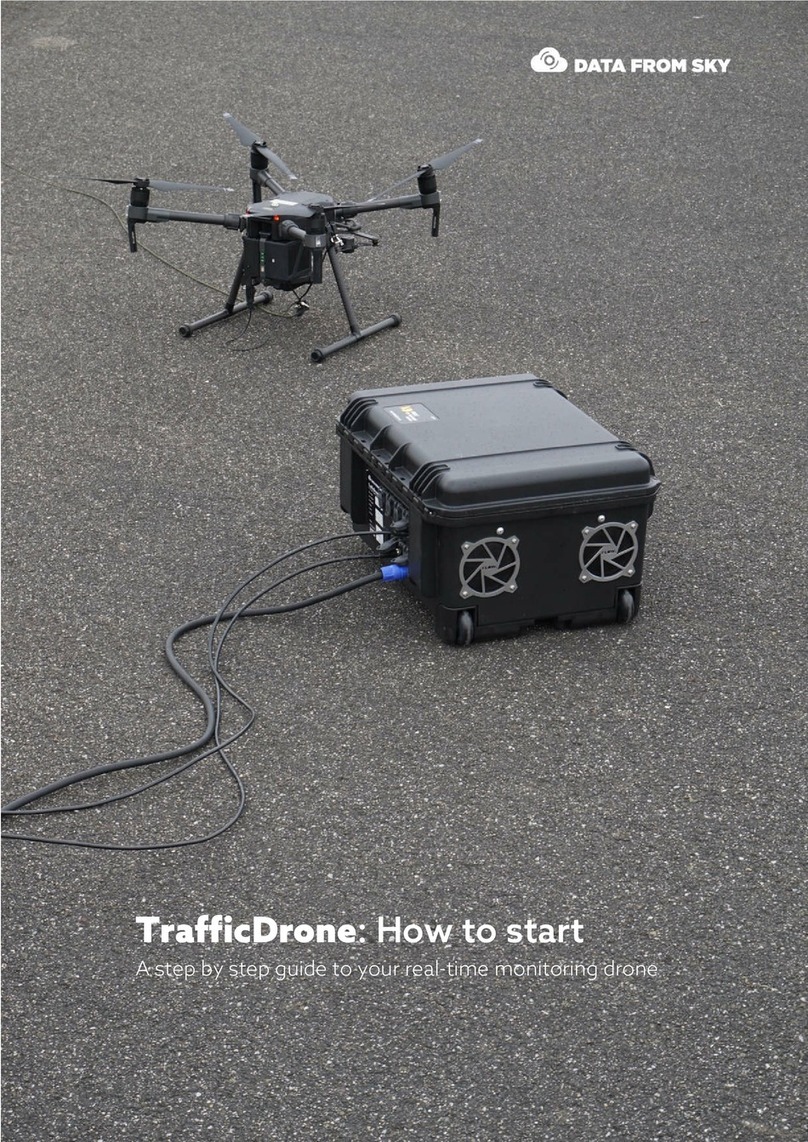Flyabilty Elios 2 User manual

FLYABILITY SA
+41 21 311 55 00 — [email protected]
EPFL INNOVATION PARK BLDG C | 1015 LAUSANNE | SWITZERLAND
FLYABILITY
ELIOS 2
USER MANUAL
VERSION 1.3
28/02/2020

Table of content
ELIOS 2 USER MANUAL Page 2 of 106
Table of content
1
Before starting ............................................................................................................................................................................................4
2
ELIOS 2 system description ..............................................................................................................................................................4
ELIOS 2 overview .................................................................................................................................................................................................... 5
Ground Control System .................................................................................................................................................................................... 8
Camera operator GCS (option) .................................................................................................................................................................12
3
Setting up ELIOS 2 ...............................................................................................................................................................................14
Insert the CAM and LOG SD cards .........................................................................................................................................................14
Clean the camera lens and the Vision sensors ............................................................................................................................14
Insert and plug in the Battery ...................................................................................................................................................................15
Setting up the ground control system ...............................................................................................................................................16
4
Flying ELIOS 2 ..........................................................................................................................................................................................17
Arming ........................................................................................................................................................................................................................17
Disarming ..................................................................................................................................................................................................................17
Aircraft control ......................................................................................................................................................................................................18
Flight modes ...........................................................................................................................................................................................................20
Failsafe .........................................................................................................................................................................................................................22
Camera Control ....................................................................................................................................................................................................23
Lighting controls ..................................................................................................................................................................................................24
2D measurements..............................................................................................................................................................................................27
Distance measurement .................................................................................................................................................................................28
Distance lock ..........................................................................................................................................................................................................28
Flight data logging and video recording ..........................................................................................................................................29
5
Status LEDs ................................................................................................................................................................................................30
Avionics LED status ............................................................................................................................................................................................30
Navigation light LED status .........................................................................................................................................................................30
Transmitter LED status....................................................................................................................................................................................31
6
Application – Cockpit .........................................................................................................................................................................32
Overview and setup ..........................................................................................................................................................................................32
User Interface .........................................................................................................................................................................................................37
Settings .......................................................................................................................................................................................................................45
Common procedures ......................................................................................................................................................................................58
Warning messages .............................................................................................................................................................................................69
Troubleshooting ...................................................................................................................................................................................................74
7
Software – Inspector ............................................................................................................................................................................75
Overview and setup ..........................................................................................................................................................................................75
Home screen ..........................................................................................................................................................................................................77
Import data and create a new project ...............................................................................................................................................78
Analysis .......................................................................................................................................................................................................................80
Export data ..............................................................................................................................................................................................................87
8
Advanced set-up ...................................................................................................................................................................................90
Access the AV SD card ....................................................................................................................................................................................90

Table of content
ELIOS 2 USER MANUAL Page 3 of 106
Controller pairing ................................................................................................................................................................................................91
Connect a Camera Operator GCS to a Pilot GCS .......................................................................................................................91
9
Charging ......................................................................................................................................................................................................94
Charging GCS .........................................................................................................................................................................................................94
Charging the battery ........................................................................................................................................................................................95
10
Maintenance .............................................................................................................................................................................................96
Update the aircraft firmware .....................................................................................................................................................................96
Cleaning the drone ............................................................................................................................................................................................96
Changing a Propeller .......................................................................................................................................................................................97
Changing an LLM spring ................................................................................................................................................................................98
Changing a battery strap ..............................................................................................................................................................................99
Changing a Motor ........................................................................................................................................................................................... 100
Changing a Bumper ..................................................................................................................................................................................... 101
Changing a pentagon ................................................................................................................................................................................. 101
11
Technical Specifications ............................................................................................................................................................... 102
12
ELIOS System transmitted Power .......................................................................................................................................... 105

1
–
ELIOS 2 system description
ELIOS 2 USER MANUAL Page 4 of 106
1
Before starting
This manual refers to the following documents, which the user must read and understand fully:
– ELIOS 2 Original Instructions – certification compliance, safety guidelines and checklists
– ELIOS 2 Smart Battery Guidelines – safety guidelines
2
ELIOS 2 system description
The Flyability ELIOS 2 was developed explicitly as a flying platform capable of entering confined and
cluttered environments.
Figure 2.1: System overview
The operator will enjoy full control of Elios through the Ground Control System (GCS). A tablet allows the
operator to monitor a live video feed transmitted by ELIOS 2. The Flyability Inspector post-mission analysis
software provides a simple solution to visualize the recorded video, the thermal video, and the aircraft
telemetry.

2
–
ELIOS 2 system description
ELIOS 2 USER MANUAL Page 5 of 106
ELIOS 2 overview
Figure 2.2: Elios overview
PROTECTIVE CAGE
A protective cage surrounds ELIOS 2. The cage is preventing collisions between the propellers and
humans, assets, or other obstacles.
LOAD LIMITING MECHANISM
The Load Limiting Mechanism (LLM) is a spring-loaded frame passively pivoting whenever the camera
collides into something. It enhances the ruggedness of ELIOS 2 greatly and protect its payload.
BUMPER
Designed to absorb energy, the Bumper links the inner frame to the cage.
MOTORS AND PROPELLERS
Four propellers create the thrust required to fly and to maneuver the aircraft. The motors have fast
reversing capability allowing the aircraft to sustain external perturbations. Two motors spin clockwise,
and the two others spin counter-clockwise

2
–
ELIOS 2 system description
ELIOS 2 USER MANUAL Page 6 of 106
AVIONICS
The avionics are the brain of the ELIOS 2. On top of its flight control role, the Avionics coordinate all
ELIOS 2 sub-systems.
TRANSMITTER
The transmitter offers a reliable wireless link between the GCS and ELIOS 2. It handles the video
transmission, the pilot controls, and the telemetry between the aircraft and the ground control system.
4K OPTICAL CAMERA
ELIOS 2 embeds a 4K optical camera. Its 4K (2160p 30fps), FHD (1080p 30fps) footage and 12.3MP still
images are recorded onto the CAM SD card. The camera transmits a FHD (1080p) live video feed to the
GCS.
The camera is mounted on a servo motor, allowing it to tilt up or down.
DO NOT TILT THE CAMERA BY HAND, AS THIS MAY DAMAGE THE
SERVO MOTOR.
The full 4K optical camera is fully automated. The user can compensate the Exposure Value through
the EV settings to get a brighter or darker image at will.
The 4K optical camera allows to record video in two different resolutions:
- 4K UHD: 3840 x 2160 at 30 fps, data-rate 600MB/min
- FHD 1080p: 1920 x 1080 at 30 fps, data-rate: 100MB/min
The video recording automatically starts when the drone is armed and stops when the drone is
disarmed. Provided that there is enough available space on the CAM SD card.
The 4K optical camera allows the user to take 12MP 4000x3000 still images with the POI button. It is
important to note that max 35 images can be taken during singlea flight when in 4K UHD mode.
There is no limitation when in FHD mode
The resolution of the still images is always 12MP, regardless of the video recording mode.
THERMAL CAMERA
The FLIR LEPTON thermal camera is coaxially mounted next to the video camera and can also be tilted
up and down. The thermal camera recording automatically starts when the drone is armed and stops
when the drone is disarmed. The footage is saved in the LOG SD card and can be reviewed using
Flyability Inspector. The pilot can also display the live video feed from the thermal camera during flight.
CAM SD CARD
The CAM SD card records the video footage and still images from the 4K optical camera while Elios is
flying.
Please only use the provided SD card, as this has been tested to ensure it meets writing speed
requirements and will ensure the proper recording of the inspection footage.
Required file system: exFAT
Recommended capacity: 64GB or 128GB
LOG SD CARD
The LOG SD card records the thermal video footage as well as the aircraft’s telemetry data. The
telemetry information contains parameters such as camera pitch angle and drone altitude, and can be
reviewed using the Flyability Inspector software.
Please only use the provided SD card, as this has been tested to ensure it meets writing speed
requirements. Note that the drone is not able to fly without a LOG SD card.
Required file system: FAT32
Recommended capacity: max 32GB
AV SD CARD
The AV SD card all the aircraft’s telemetry data and internal states. This SD card acts as a black-box and
can be used by Flyability support and R&D team to diagnose any issue or incident with the ELIOS 2
system. It is also through the AV SD card that the ELIOS 2 system upgrades its firmware.
Please only use the provided SD card, as this has been tested to ensure it meets writing speed
requirements.
Required file system: FAT32

2
–
ELIOS 2 system description
ELIOS 2 USER MANUAL Page 7 of 106
Recommended capacity: max 32GB
USB-C CONNECTOR
To ease the access of the inspection footage recorded on the aircraft, ELIOS 2 embeds a USB-C port
allowing to read and write the content of the CAM SD card as well as the LOG SD card.
SMART BATTERY
A fast swappable Smart LiPo battery powers the aircraft, providing up to 10 minutes of flight time.
VISION AND DISTANCE SENSORS
To help stabilize the drone, ELIOS has 7 pairs of Vision and distance sensors.
VISION SENSORS
These are specialized cameras which sense the velocity of the aircraft with respect to
surrounding objects, the vision sensors are a crucial element to ensure the stability of ELIOS 2
DISTANCE SENSOR
By measuring the distance to nearby objects, these sensor further stabilize the drone. They are
also used to make 2D measurements on the camera footage, and for the Distance Lock flight
mode
SMART ONBOARD LIGHTING
ELIOS 2 has a smart lighting system composed of 9 LED panels. The panels can be controlled
independently to offer the best lighting to the inspection footage. The intensity of each panel is
adjusted depending on the pitch of the Camera head to ensure optimal lighting, while saving battery
capacity and flight time.
NAVIGATION LIGHT AND AIRCRAFT STATUS LED
To help the pilot during Line of Sight (LOS) operations, while airborne, the ELIOS 2 has red and green
Navigation lights to help improve orientation awareness. The Red LED is located on the left, and the
Green LED on the right side of the aircraft.
In some cases these lights also provide additional information on the Aircraft status.
AVIONICS LED STATUS
Gives information about the status of the avionics.
TRANSMITTER LED STATUS
Gives information about the status of the transmitter.

2
–
ELIOS 2 system description
ELIOS 2 USER MANUAL Page 8 of 106
Ground Control System
Figure 2.3: GCS overview
Tablet
The tablet provides a visual interface with the Aircraft and controller. It displays the live video feed transmitted
by Elios, and important flight parameters. The Samsung Galaxy Tab Active2 Wi-Fi (T390) tablet with the pre-
installed cockpit app comes standard with every ELIOS 2 system.
Figure 2.4: Tablet overview
POWER & LOCK BUTTON
Long press powers on/off the tablet, Short press lock the screen
HOME BUTTON
Press to return to the main menu
BACK BUTTON
Press to cancel the action or go back to the previous step
RECENT APP BUTTON
Press to display recently opened apps
TOUCH SCREEN
Display information and allow the user to interact with the applications
STYLUS
Allows precise operation on the touchscreen. Useful while wearing gloves.

2
–
ELIOS 2 system description
ELIOS 2 USER MANUAL Page 9 of 106
USB PORT
Used as a communication port with the controller, and to recharge the tablet’s battery
MULTIPURPOSE JACK
All the user to connect a headset to get better audio or add a microphone.
MICROPHONE
Records the surrounding sounds, such as the voice of the inspector for reporting.
COCKPIT APPLICATION
This app is developed by Flyability and functions as an interface with the aircraft. It displays the video
stream from the aircraft, as well as essential flight parameters and settings. For a complete overview of
its functions, please refer to the Flyability Cockpit User Manual.
Controller
The controller gives the pilot full control of the aircraft. It is also used to change the camera and lighting
settings.
Figure 2.5: Pilot controller overview
The controller is set to Mode 2 by default consult the Cockpit App manual for information on how to switch to
other stick mapping mode.
LEFT STICK
In mode 2 (default) controls the aircraft altitude and yaw.
RIGHT STICK
In mode 2 (default) controls the aircraft horizontal motion (forward/backward, left/right).
The more you push a control stick away from its center, the faster the aircraft will follow the command.
Give gentle and measured inputs to avoid any jerky and uncontrollable behavior changes. While flying,
always keep your fingers on both control sticks to improve the reaction time and feeling for the controls.

2
–
ELIOS 2 system description
ELIOS 2 USER MANUAL Page 10 of 106
POWER BUTTON
Turns the Controller on/off and displays the battery level of the controller. Tap once to view the battery
level, tap again, and hold to turn on or off.
STATUS INDICATOR
Indicates the connection status between the controller and Elios:
- Solid red: Controller is on, set as Master but not connected to the aircraft
- Blinks blue: Controller is attempting to bind to the aircraft
- Solid green: Controller is set as Master and connected to the aircraft
- Solid purple: Controller is on, set as Slave, but not connected to the aircraft
- Solid cyan: Controller is set as Slave and connected to the aircraft
- Blinks red: Error. Use DJI GO (“before P4”) for further troubleshooting.
DJI GO WILL ASK YOU TO UPDATE THE FIRMWARE OF THE CONTROL UNIT.
DO NOT DO THIS. THE FIRMWARE VERSION OF THE CONTROLLER MUST
REMAIN AT VERSION 1.2.10
BATTERY LEVEL INDICATOR
Displays the controller’s battery level. Each LED corresponds to a 25% remaining charge.
DISTANCE LOCK
- Short press: activates the distance lock mode. If a distance has been previously set and is within
±500mm from the current front distance, the aircraft will use this value. If not, the aircraft will use
the current front distance value.
- Long press: activates the distance lock mode and resets the distance value to the current front
distance.
- The set lock distance can be increased of decreased with the “forward/backward” control stick.
ALTITUDE MODE
Up: MANUAL THRUST CONTROL mode, gives direct control over the thrust
Down: ALTITUDE CONTROL mode, the altitude is automatically maintained.
An onboard pressure sensor measures the altitude of the drone. In some cases, the pressure in an
environment will not be stable, and ELIOS 2 will not be able to maintain a constant altitude. To have
better control, the pilot can disable the Automatic Altitude Control mode to have direct control on the
motors’ thrust, called Manual Thrust Control. In this case, instead of controlling the height, the up/down
stick will regulate the thrust power. Operating in Manual Thrust Control mode is not covered by the
warranty.
CAM TILT
Controls the tilt of the camera:
- Clockwise, the camera looks upward.
- Counterclockwise, the camera looks downward.
CAM TILT RST
Horizontally levels the camera when pressed
FN BUTTON
Press and hold this button to use secondary functions of other buttons
EV | LIGHTING PWR | FRT LIGHT WHEEL
Wheel:
- Default: scrolling sets the EV of the camera, pressing the wheel resets EV to 0
- While the FN button is pressed the wheel sets the onboard lighting intensity
- While the FN button is pressed, pressing on the wheel turns on automatic or off the Close up panel
LEDs
FLIGHT MODE SWITCH
This 3 position switch selects the flight mode of the drone.

2
–
ELIOS 2 system description
ELIOS 2 USER MANUAL Page 11 of 106
POI BUTTON
Press to take a 12MP still image. This will also create a Point Of Interest which can be reviewed after
the flight in the Flyability Inspector software.
SRC BUTTON
Switches the video feed between the 4K optical camera and Thermal camera. Both cameras will
continue to record continuously, regardless of the feed setting.
PILOT ASSIST OFF
When pressed, aircraft disables the Vision and distance sensors. In this state, the ELIOS 2 is stabilized
only by the IMUs on board accelerometers and gyroscopes.
USB PORT
Connection to the provided tablet
HDMI PORT
Offers the possibility to connect an external screen to the GCS
POWER PORT
Connect to the controller charger to charge the internal battery of the controller.

2
–
ELIOS 2 system description
ELIOS 2 USER MANUAL Page 12 of 106
Camera operator GCS (option)
Figure 2.6: Camera operator overview
A camera operator can assist the pilot to act as a copilot relieving the pilot from all other tasks than piloting.
In dual GCS mode, the pilot GCS controls the movement of the aircraft while the camera operator controls the
camera settings, pitch angle, and lighting. At any time, the pilot can override the camera operator command.
Both the Pilot and Camera Operator GCS receive the live video feed directly from the drone. If the Camera
operator GCS is used in combination with the Range Extender antenna module, then the Camera Operator
must use the WIFI video stream directly from the Pilot GCS table. This can be enabled in the Cockpit App.
The buttons on the Camera Operator GCS, have the same functions as on the Pilot GCS, but all inputs which
control the drone’s flight are disabled. The only exception to this is that the Camera Operator is also capable
of disarming the drone.
Any ELIOS GCS unit can be reconfigured by the user to serve as a camera operator unit. Refer to the Advanced
Setup section for information on how to set this up.

2
–
ELIOS 2 system description
ELIOS 2 USER MANUAL Page 13 of 106
Figure 2.7: Camera operator controller overview

3
–
Setting up ELIOS 2
ELIOS 2 USER MANUAL Page 14 of 106
3
Setting up ELIOS 2
Insert the CAM and LOG SD cards
PLEASE ONLY USE THE PROVIDED SD CARD TYPE, AS THIS HAS
BEEN TESTED TO ENSURE IT MEETS WRITING SPEED
REQUIREMENTS.
Place the two SD cards in their corresponding slots behind the aircraft payload module. Note that the drone
will not be able to fly without a LOG SD card inserted.
Figure 3.1: SD card mounting
Clean the camera lens and the Vision sensors
BE CAREFUL NOT TO FORCE THE RED CAMERA HEAD,
MOVING IT BY HAND MAY DAMAGE THE ACTUATOR.
Using the lens cleaner provided in the tool kit, follow these steps to properly clean the 4K optical camera lens
and the Vision and distance sensors before EACH flight. It will improve the stability of the drone and improve
the image quality and increase the value of the footage obtained during an inspection.
1. Using the brush side, remove all the dust from the lens.
2. Using the dry cleaner side, remove all the grease and fingerprints from the optics.

3
–
Setting up ELIOS 2
ELIOS 2 USER MANUAL Page 15 of 106
Figure 3.2: Lens cleaner overview
Insert and plug in the Battery
1. Slide the Battery into the Battery Holder.
2. Secure the battery by gently tightening the strap.
3. To plug in the battery, slide the yellow battery connector all the way into the ELIOS 2 Power connector.
Figure 3.3: Battery insertion and connection
Once the battery is plugged in, ELIOS 2 is starting goes in standby – ready to fly.
IF THE BATTERY STRAP IS NOT PROPERLY SECURED, THE
BATTERY MAY SLIDE OUT DURING FLIGHT. THIS WILL SEVERELY
AFFECT THE STABILITY OF THE DRONE AND CAN LEAD A CRASH.
After the flight, the battery can be removed in reverse order:
1. Unplug in the battery connector
2. Unstrap the battery
3. Remove the Battery from the drone

3
–
Setting up ELIOS 2
ELIOS 2 USER MANUAL Page 16 of 106
TO REMOVE THE BATTERY, DO NOT PULL ON THE CABLES. IT MAY
DAMAGE THE BATTERY.
Refer to the
Battery Safety Guidelines
for more battery information and specifications.
Setting up the ground control system
MOUNT THE TABLET
To mount the GCS, follow these steps:
1. Put the antennas and the tablet holder in a vertical position.
2. Press the button on the side of the tablet holder to release the clamp.
3. Secure the Tablet inside the clamp.
4. Connect your tablet to the remote controller via the USB cable.
Figure 3.4: Assembly of the GCS
POWER ON THE CONTROLLER
To turn the controller on/off:
– press the power button once; it will display the battery level on the LED
– Press it again and hold
The controller will turn on; the same sequence can be used to turn it off again.
POWER ON THE TABLET
– To turn on/off the tablet, press and hold its power button.
RUN THE COCKPIT APP
– The cockpit app is used to view the live video and telemetry data from the drone.

4
–
Flying ELIOS 2
ELIOS 2 USER MANUAL Page 17 of 106
4
Flying ELIOS 2
Arming
SPINNING PROPELLERS CAN CAUSE SERIOUS INJURIES. DO NOT HAVE
ANY BODY PART INSIDE THE CAGE WHILE ARMING THE ROBOT.
IN CASE OF DOUBT, READ THE SAFETY SECTION AND BE SURE YOU ARE
FOLLOWING THE CHECKLISTS.
When the battery is connected, ELIOS 2 is turned on and in standby. The aircraft must be armed before take-
off.
Place the 3 position switch of the GCS on the C1 position ASSIST MODE.
To arm ELIOS 2, perform the following arming sequence in rapid succession:
1. Place the left stick on the bottom right
2. Keeping the left stick down, slide it to the bottom left.
3. Slide back the left stick to the bottom right
Figure 4.1: Arming sequence
Once armed, ELIOS 2 will power on its motors and be able to take off.
Disarming
Once Elios has landed on the ground or is safely held by an operator, you must stop the motors. To do so,
disarm the drone with the following input:
1. Left and right stick down and to the center
Figure 4.2: Disarming sequence

4
–
Flying ELIOS 2
ELIOS 2 USER MANUAL Page 18 of 106
THE AIRCRAFT CAN ALSO BE DISARMED IN MID AIR, RESULTING IN A
FREE-FALL. IF PERFORMED AT MORE THAN 1M ABOVE GROUND THIS
WILL SERIOUSLY DAMAGE THE AIRCRAFT.
THE CAMERA OPERATOR CONTROLLER IS ALSO CAPABLE OF
DISARMING ELIOS BY USING THE SAME SEQUENCE.
Aircraft control
ELIOS 2 orientation and flight direction are defined regarding its inner-frame.
By default, the control of Elios is mapped to the control sticks in mode 2. The setting can be changed to other
modes via the Cockpit App.
Controller
Aircraft
Explanation
In Automatic Altitude control:
Moving the left stick up and down changes Elios’
altitude.
Up increases altitude.
Down decreases altitude.
Centered Elios maintains its altitude.
In Manual Thrust control:
Moving the left stick up and down changes Elios’
thrust.
Up increases thrust
Down decreases thrust
In this mode, the pilot has to give constant inputs to
maintain the aircraft at the desired altitude.
Moving the left stick sideways controls the rotation
(yaw) of the drone.
Left makes the aircraft rotate counterclockwise.
Right makes the aircraft rotate clockwise
Centered, Elios maintains its orientation with a drift
of max. 1°/minute.
The pilot should remain aware of the heading at all
times, as the right stick inputs are relative to the
drone’s heading, i.e. where the front of the drone is
pointing.

4
–
Flying ELIOS 2
ELIOS 2 USER MANUAL Page 19 of 106
Moving the right stick up and down controls the
pitch angle of Elios 2, making the aircraft go forward
or backward.
Up makes the aircraft going forward.
Down makes the aircraft go backward.
Centered, Elios 2 stays level.
Moving the right stick left and right controls the bank
angle of Elios, making the aircraft go to the left or the
right.
Left makes the aircraft go to the left
Right makes the aircraft go to the right
Centered, Elios stays put.
IN ASSIST MODE, THE DRONES SENSORS HELP IT STAY FIXED IN ONE PLACE.
IN ATTI MODE, THE PILOT MUST MAKE CONTINOUS INPUTS TO CORRECT THE
DRIFT CAUSED BY SMALL TRIM ERRORS AND LOCAL AIR CURRENTS.

4
–
Flying ELIOS 2
ELIOS 2 USER MANUAL Page 20 of 106
Flight modes
ELIOS 2 offers multiple flights behavior depending on the condition it is flying in. It is essential that the pilot
understands the differences between the several modes and when to use them.
Sensor Stabilized control – ASSIST (default)
Limitation: Far from objects, dusty or outdoor/sunny environments, clean metallic surfaces, or lack of features.
By default, ELIOS 2 is using its Vision and distance sensors coupled with its IMU (accelerometer, gyroscope, and
magnetometer) to increase its stability close to surfaces or objects.
Attitude control – ATTI
Limitation: Unstable static pressure
If in one of the limitations cases listed above, the Vision and distance sensors may not work correctly. In this
case, ELIOS 2 is not taking into account the Vision and distance sensors but only rely on its IMU and barometer.
While in attitude control, the altitude of the aircraft is automatically handled by the barometer. The drone will
not automatically remain in position in this mode, and will constantly drift due to local wind and turbulence
effects.
When far from objects or flying in a clean metallic environment with little features, the ASSIST mode will not
be able to work correctly and the flight control system will automatically switch to the ATTI control mode.
Dust and sunlight have a significant impact on the proper functioning of the ASSIST stabilization. However,
ELIOS 2 is not always able to recognize the errors induced by those perturbations. It is the pilot duty to assess
that the stabilization will not work in the given environment and be ready to disable it.
Manual thrust control – MAN
Gusts of wind from the outside our natural draft may disturb the static pressure the barometer relies on due
to Venturi effect. This effect will prevent the autopilot from offering a smooth control of the aircraft. The pilot
can disable the Altitude control. In this case, the Altitude joystick becomes a direct input on the throttle.
CONTROLLING THE ELIOS 2 IN MANUAL THRUST IS DIFFICULT AND
REQUIRES PROPER PILOT TRAINING.
FLYING IN MANUAL THRUST IS NOT COVERED BY THE WARRANTY
Sport mode – SPORT
If flying in a windy environment, ELIOS 2 allows the pilot to boost its airspeed, increasing the wind resilience
of the aircraft. Using SPORT mode will automatically switch on ATTI mode.
CONTROLLING THE ELIOS 2 IN SPORT MODE IS DIFFICULT AND REQUIRES
PROPER PILOT TRAINING.
FLYING IN SPORT MODE IS NOT COVERED BY THE WARRANTY
Table of contents
Popular Drone manuals by other brands
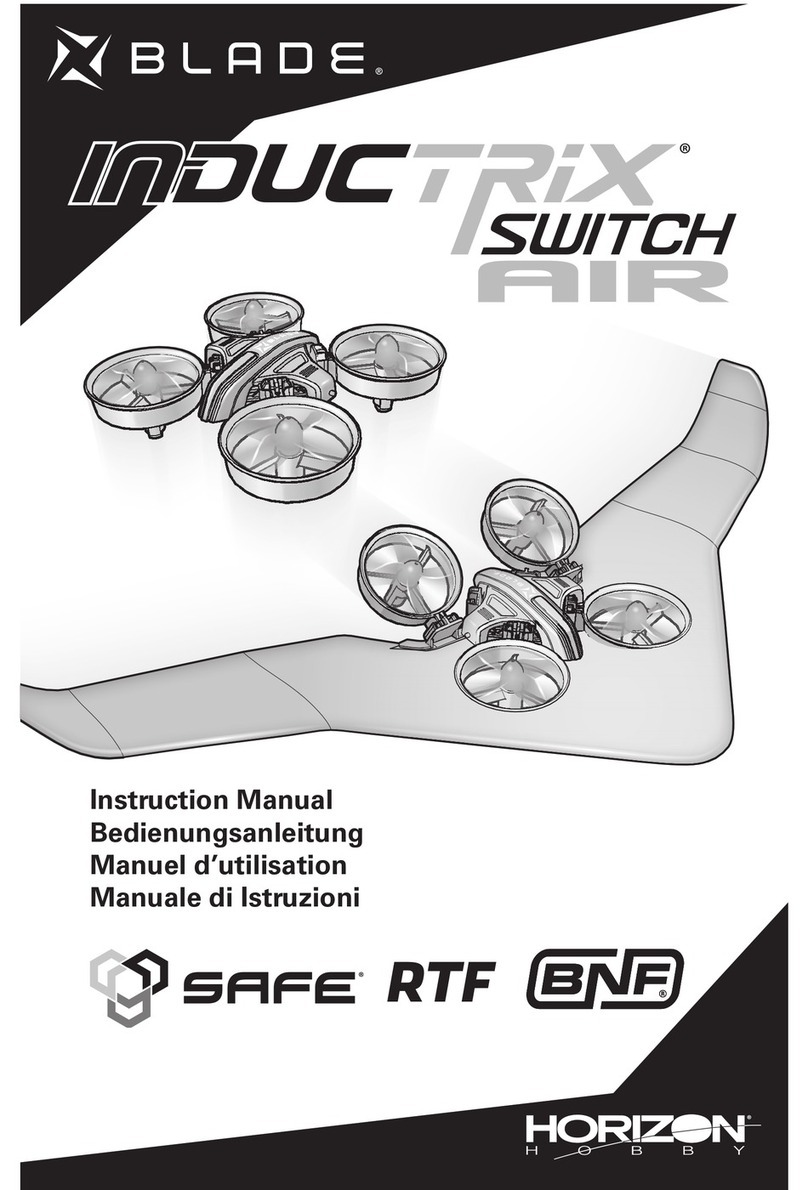
Horizon Hobby
Horizon Hobby Blade Inductrix Switch Air BNF instruction manual
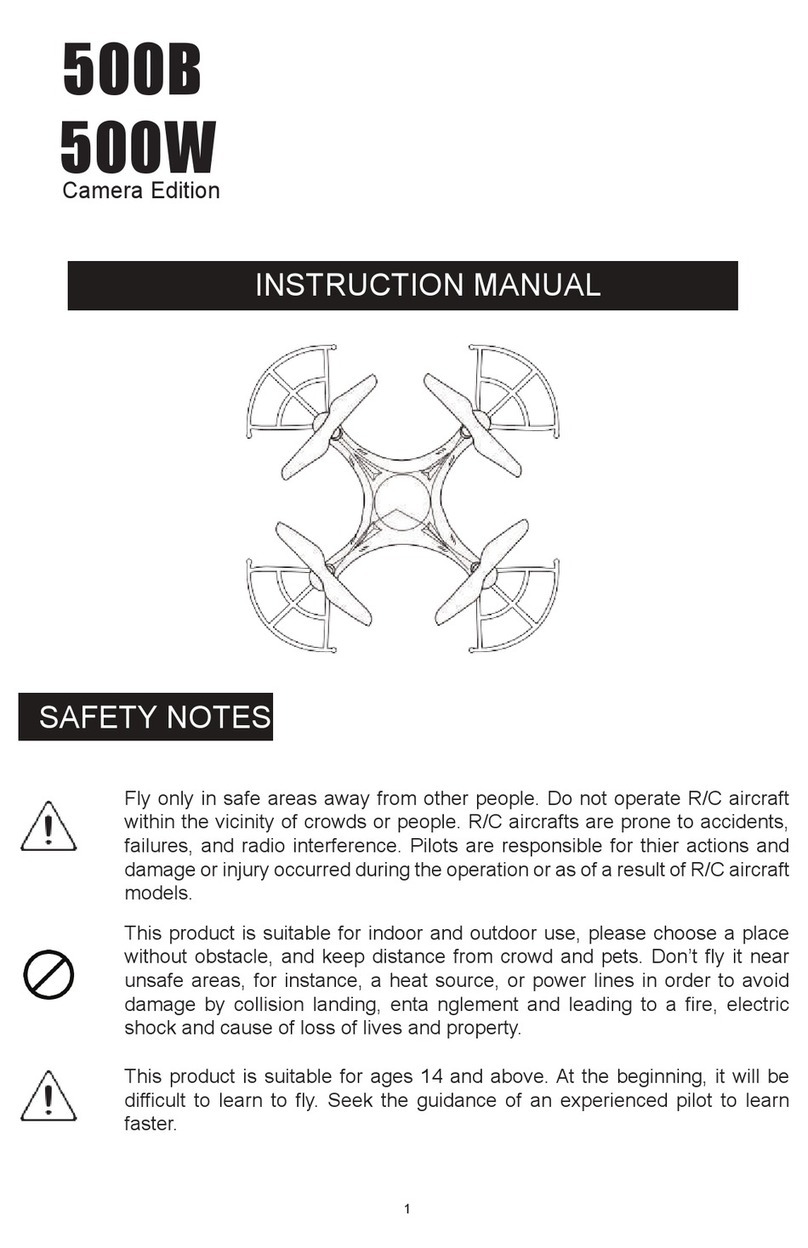
iSwag
iSwag 500B Camera Edition instruction manual

SYMA
SYMA X440 user manual

Potensic
Potensic Wisp user manual

Beijing TT Aviation Technology Co., Ltd.
Beijing TT Aviation Technology Co., Ltd. TIANNONG M6E User instructions

Topodrone
Topodrone DJI MAVIC 2 PRO L1/L2 PPK user manual