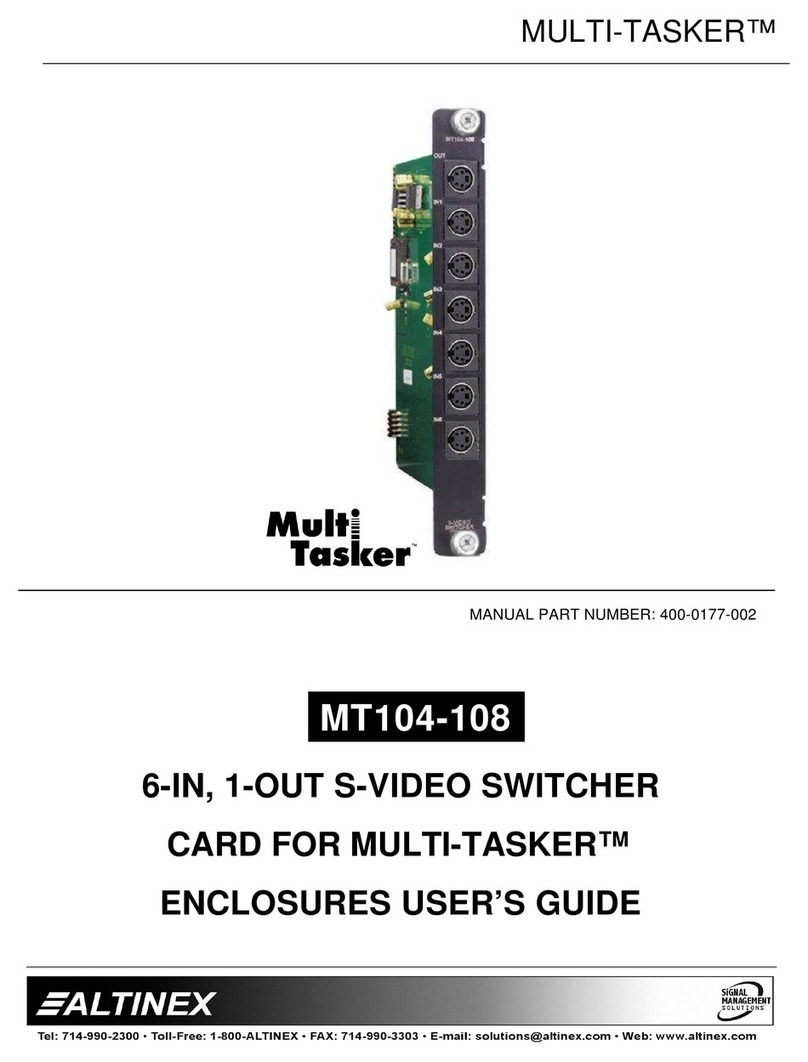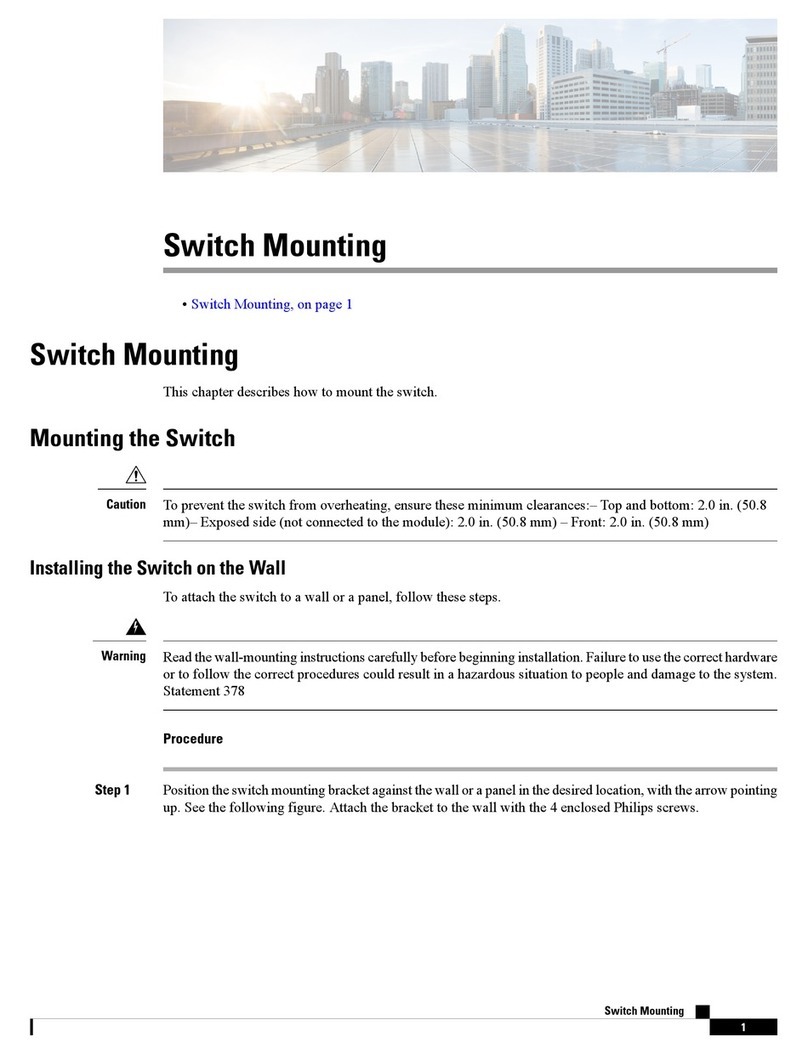FlyThisSim TouchTrainer User manual

FlyThisSim TouchTrainer® Set-up Guide
Copyright FlyThisSim LLC 2013 Page 1
FlyThisSim L.L.C.
102 Cross St. Suite 110
San Luis Obispo, CA 93401
(844) SIM-AVIO
(844) 746-2846
Thank you for purchasing the TouchTrainer® by FlyThisSim. We take pride in providing you with one of the most
advanced personal flight trainers on the market. Before we shipped the TouchTrainer® to you, we pre-configured all of
the software, calibrated all of the hardware, and tested the entire assembled system. However, we had to disassemble it
for shipping, so there are a there are a few preflight checks that need to be done. In about 45 minutes or less, you should
be ready for takeoff in your brand new TouchTrainer®.
Please be aware that because we are always improving our product, there may be minor differences between your system
and the one shown in this document.
Setup Guide

Page 2 Copyright FlyThisSim LLC 2013
Table of Contents
List of Figures......................................................................................................................................................................... 3
Chapter 1: Assembling Hardware........................................................................................................................................... 6
Section 1: Unpacking..........................................................................................................................................................6
Section 2: Assembly ...........................................................................................................................................................9
TouchTrainer® Table and Base...................................................................................................................................... 9
TouchTrainer® Computer.............................................................................................................................................12
TouchTrainer® MAIN Monitor....................................................................................................................................14
TouchTrainer® AUX Monitor......................................................................................................................................15
TouchTrainer® Joystick................................................................................................................................................16
TouchTrainer® Yoke and TPM Panel..........................................................................................................................18
TouchTrainer® Throttle Lever .....................................................................................................................................19
TouchTrainer® Rudder Pedals ..................................................................................................................................... 22
TouchTrainer® VISX Monitors....................................................................................................................................23
Chapter 2: System Startup..................................................................................................................................................... 27
Airplane Start-Up Procedures: Before you begin .............................................................................................................28
Cirrus Avidyne and Analog Start-Up Procedure ..............................................................................................................29
Cirrus Perspective Start-Up Procedure.............................................................................................................................31
Steam Gauge (Analog) Start-Up Procedure......................................................................................................................33
Garmin G1000 Start-Up Procedure...................................................................................................................................35
Diamond Analog Startup Procedure.................................................................................................................................37
Diamond G1000 Startup Procedure..................................................................................................................................39
Beech Analog Startup Procedure......................................................................................................................................41
Beech G1000 Startup Procedure ...................................................................................................................................... 41
Piper Analog Startup Procedure .......................................................................................................................................42
Piper Avidyne Startup Procedure...................................................................................................................................... 43
Shutdown Procedure (All Panels).....................................................................................................................................44
Chapter 3: Standard Operating Procedures...........................................................................................................................45
Control Layout...................................................................................................................................................................45
Selecting an Aircraft .........................................................................................................................................................46
Instructors Operation Station (I.O.S.): Setting location, fuel, and weather ..................................................................... 47
Setting Time and Weather.................................................................................................................................................48
Aircraft Failures................................................................................................................................................................ 48
Loading a Scenario (NEW!!!)........................................................................................................................................... 49

FlyThisSim TouchTrainer® Set-up Guide
Copyright FlyThisSim LLC 2013 Page 3
Logging time as an FAA approved Basic Aviation Training Device ...............................................................................50
Chapter 4: Other Information................................................................................................................................................50
Configuring X-Plane Settings...........................................................................................................................................50
Changing Graphics Settings..........................................................................................................................................50
Configuring Buttons and Switches ...............................................................................................................................51
Fetching and Installing Nav Data Updates........................................................................................................................51
Upgrading SimAVIO...........................................................................................................................................................52
Using TeamViewer...........................................................................................................................................................52
Computer Specifications...................................................................................................................................................54
Product Warranties and Online Manuals ..........................................................................................................................54
Computer Specifications for FTS RED ............................................................................................................................ 55
Product Warranties and Online Manuals ..........................................................................................................................55
Chapter 5: Troubleshooting ..................................................................................................................................................56
Chapter 6: Documentation....................................................................................................................................................68
FAA Approval Copy.........................................................................................................................................................68
Certificate of Title.............................................................................................................................................................71
List of Figures
Figure 1: Accessories, CDs, and Manual ................................................................................................................................. 8
Figure 2: USB Adapters ...........................................................................................................................................................8
Figure 3: Leg Assembly for the TouchTrainer Table................................................................................................................ 9
Figure 4: Underside of TouchTrainer® base as packed......................................................................................................... 10
Figure 5: Topside of TouchTrainer® Base..............................................................................................................................11
Figure 6: Attaching cables to the back of the computer....................................................................................................... 12
Figure 7: Plugging in Wi-Fi Adapter to Front of Computer for Commercial Edition............................................................. 12
Figure 8: Connecting visual cables to the back of the VISX computer..................................................................................13
Figure 9: Connecting cables to the back of the 23" MAIN display........................................................................................ 14
Figure 10: Affixing the MAIN monitor bracket......................................................................................................................14
Figure 11: Affixing the MAIN monitor bracket to the base .................................................................................................. 15
Figure 12: Connecting cables to the AUX monitor................................................................................................................15
Figure 13: Affixing the AUX monitor to the base..................................................................................................................16
Figure 14: Joystick location overview ...................................................................................................................................16
Figure 15: Placing the joystick in the slot..............................................................................................................................17
Figure 16: Affixing the joystick in place ................................................................................................................................17
Figure 17: Installing the Yoke (View from under the table).................................................................................................. 18

Page 4 Copyright FlyThisSim LLC 2013
Figure 18: Installing the TPM ................................................................................................................................................18
Figure 19: Nut Inserts for Linear Throttles............................................................................................................................19
Figure 20: Twin Throttle Lever..............................................................................................................................................20
Figure 21: Hardware Required for Changing From Single to Twin Throttle Lever................................................................ 20
Figure 22: Views from the Rear of the Single and Twin Throttles ........................................................................................ 21
Figure 23: Connecting the throttle USB cable.......................................................................................................................21
Figure 24: Pushing the throttle cable through the notch in TouchTrainer® base ................................................................21
Figure 25: Adjusting the tension on the rudder pedals ........................................................................................................22
Figure 26: Disassembled VISX System...................................................................................................................................23
Figure 27: Bolting the left cross-member to the central member........................................................................................23
Figure 28: Assembled Cross Members (viewing from the back) ..........................................................................................23
Figure 29: Attaching the Cross Members to the Left Upright...............................................................................................24
Figure 30: Attaching the Assembly to the Right Upright ......................................................................................................24
Figure 31: Backside of a bolted VISX Monitor.......................................................................................................................24
Figure 32: Attaching the VISX Monitors................................................................................................................................ 24
Figure 33: Plugging into the VISX Monitors ..........................................................................................................................25
Figure 34: Placing the VISX System on the table ..................................................................................................................25
Figure 35: Bolting the uprights to the bases.........................................................................................................................25
Figure 36: VisX Power Plug Located Behind the Center Monitor on the Underside of the Junction Box ............................26
Figure 37: TouchTrainer Power Plug Located at the Rear of the Base of the Left VisX Upright...........................................26
Figure 38: TouchTrainer® Supervisor startup screen............................................................................................................27
Figure 39: Cirrus Avidyne Panel with no power.................................................................................................................... 29
Figure 40: Cirrus Avidyne Panel after engine start ............................................................................................................... 29
Figure 41: Cirrus Avidyne Panel ready for takeoff ................................................................................................................30
Figure 42: Cirrus Perspective Panel with no power..............................................................................................................31
Figure 43: Cirrus Perspective Panel after engine start ......................................................................................................... 31
Figure 44: Cirrus Perspective Panel with avionics activated.................................................................................................32
Figure 45: Cirrus Perspective Panel with Flight Plan display. ...............................................................................................32
Figure 46: Cirrus Perspective Panel ready for takeoff ..........................................................................................................32
Figure 47: Cessna Analog with no power..............................................................................................................................33
Figure 48: Cessna Analog after engine start .........................................................................................................................34
Figure 49: Cessna Garmin G100 with no power ...................................................................................................................35
Figure 50: Cessna Garmin G1000 after essential bus powered on....................................................................................... 35
Figure 51: Cessna Garmin G1000 after avionics bus powered on ........................................................................................36
Figure 52: Cessna Garmin G1000 ready for take-off ............................................................................................................36
Figure 53: Diamond Analog Panel with no power ................................................................................................................37
Figure 54: Diamond Analog Panel afteGNS-430 start........................................................................................................... 37
Figure 55: Diamond Analog Panel ready for takeoff.............................................................................................................38
Figure 56: Diamond G1000 Panel with no power.................................................................................................................39
Figure 57: Diamond G1000 Panel after MFD bootup ........................................................................................................... 39
Figure 58: Diamond G1000 Panel after engine start ............................................................................................................ 40
Figure 59: Diamond G1000 Panel ready for takeoff .............................................................................................................40
Figure 60: Bonanza Analog after Engine Start ...................................................................................................................... 41
Figure 61: Bonzana G1000 after Engine Start.......................................................................................................................42

FlyThisSim TouchTrainer® Set-up Guide
Copyright FlyThisSim LLC 2013 Page 5
Figure 62: Piper Arrow after Engine Start.............................................................................................................................43
Figure 63: Yoke Controls .......................................................................................................................................................45
Figure 64: Joystick Controls ..................................................................................................................................................45
Figure 65: SimAVIO command buttons.................................................................................................................................46
Figure 66: Aircraft Selection Folders.....................................................................................................................................46
Figure 67: IOS screen ............................................................................................................................................................ 47
Figure 68: Weather and Time ...............................................................................................................................................48
Figure 69: Aircraft Failures............................................................................................................................................48
Figure 70: Nav Data icon on the desktop..............................................................................................................................51
Figure 71: Popup downloads window...................................................................................................................................51
Figure 72: FTS Version Check Utility .....................................................................................................................................52
Figure 73: TeamViewer icon in the system tray ...................................................................................................................52
Figure 74: TeamViewer options window ..............................................................................................................................53
Figure 75: Options Menu ......................................................................................................................................................56
Figure 76: Configuring the Surround Displays options .........................................................................................................56
Figure 77: Locking the Taskbar ............................................................................................................................................. 57
Figure 78: Configure Surround Menu ................................................................................................................................... 57
Figure 79: Configure Display for Surround Menu .................................................................................................................57
Figure 80: Connect Displays as Shown..................................................................................................................................58
Figure 81: Apply Configurations............................................................................................................................................ 58
Figure 82: Bezel Correction Selection...................................................................................................................................59
Figure 83: Bezel Width Adjustment Menu............................................................................................................................59
Figure 84: Change Resolution Menu.....................................................................................................................................60
Figure 85: Setting Up Multiple Displays –Arranging the Main Touch Monitor....................................................................61
Figure 86: Setting up Multiple Displays - Arranging the Aux Monitor..................................................................................62
Figure 87: Screen Resolution window...................................................................................................................................63
Figure 88: eGalaxTouch Configure Utility .............................................................................................................................64
Figure 89: Main display Monitor Mapping. Press the space bar on this screen..................................................................64
Figure 90: Aux Display Monitor Mapping. Tap the screen to map this display ...................................................................64
Figure 91: The "Waiting for Connection" screen ..................................................................................................................66
Figure 92: Certificate of Title Document Format..................................................................................................................71

Page 6 Copyright FlyThisSim LLC 2013
Chapter 1: Assembling Hardware
This chapter will guide you through the process of assembling your new TouchTrainer® so that it is ready to power up.
Following these directions exactly will guarantee that you have your TouchTrainer® assembled quickly and easily.
Hardware assembly should take between 15 and 30 minutes.
Section 1: Unpacking
First, carefully unpack and inspect the items delivered for transit damage. The contents delivered should match the
packing list found below. It is recommended that you save all packaging materials until the manufacturer’s warranty
period expires. See Chapter 4 for warranty information.
Table 1: Packing List
Basic Touch Trainer Items
#
Base
1
Planar
Monitor/Bracket
1
AUX Monitor/Bracket
1
Computer
1
Rudder Pedals/
Extensions
1
2
Rudder Floor Pads
2
Keyboard & Mouse
1
FAA Framed Letter
1
WiFi USB Dongle
1
X-Plane USB
(COMMERCIAL USE
ONLY)
1
Cirrus Hardware Items
#
Joystick
1
Throttle
1
Throttle Handle
1
Cessna Hardware Items
#
Yoke
1
Throttle
1
Beech Hardware Items
#
Twin Throttle
(attach bracket)
1

FlyThisSim TouchTrainer® Set-up Guide
Copyright FlyThisSim LLC 2013 Page 7
Optional Purchase Items:
Included in your shipment is an envelope containing several items needed to assemble your TouchTrainer®.
Table 2: Hardware Packs*
QTY
TOUCHTRAINER® HARDWARE
QTY
THROTTLE LEVER HARDWARE
6
M6x15 Bolts (2 in Joystick slot in base)
2
Thumbscrews
4
Vesa Pan Head Screws
QTY
VISX HARDWARE
QTY
TABLE LEG HARDWARE
4
M6x11 Bolts
4
Large Phillips Head Bolts
4
M6x15 Bolts
8
M6x11 Bolts
8
M6 Nuts
12
M4 Nuts
8
¼” Lock Washers
8
Nylon Washers
ITEM
#
Acer Monitor
3
VisX Horizontal R/L/C
VisX Vertical Left
VisX Vertical Right
3
1
1
Power Cable
1
ITEM
#
Table
1
Leg
2
Feet
2
Modesty Plate
1
ITEM
#
Hardware Packs
4 Bags*
ITEM
#
Allen Wrench
1
Screw/Socket Driver
1
Nut-Driver 7/10
2
ITEM
#
Windows 7 Disk
1
Motherboard Drivers Disk
1
X-Plane Disks (HOME USE ONLY)
1
TouchTrainer Disk
1

Page 8 Copyright FlyThisSim LLC 2013
Figure 1: Accessories, CDs, and Manual
Figure 2: USB Adapters
Wireless Network Adaptor
(Comes plugged into
Computer)
Keyboard & Mouse Adaptor
(Comes plugged into
computer)
X-Plane Commercial Adaptor
(Not included for Home-Use
version)

FlyThisSim TouchTrainer® Set-up Guide
Copyright FlyThisSim LLC 2013 Page 9
Section 2: Assembly
This section will walk you through the complete assembly of your TouchTrainer® system from start to finish.
TouchTrainer® Table and Base
If you purchased a table along with your TouchTrainer®, then your plastic base will arrive fastened to the table. If you did
not purchase a table, you may skip to the next page.
To construct the table, unpack the two table legs and table, and place the table upside down on a flat surface.
1) First attach both legs to the bottom of the table using the M6 screws and your included Allen Wrench.
2) Next, attach the modesty plate to the inside of the legs using the 4 supplied screws
3) Attach the “feet” of the legs using the Philips Head large screws onto the leg pieces.
Figure 3: Leg Assembly for the TouchTrainer Table
Your TouchTrainer® comes pre-wired and your TouchTrainer® wires and components also come pre-labeled. The only
thing you need to do is connect like-numbered cables to their respective ports.
There are five main wire harnesses that connect all the components of your TouchTrainer®, shown in Figure 4 on the next
page.
Modesty Plate
Attachment Inserts

Page 10 Copyright FlyThisSim LLC 2013
Computer Harness
o(1) Computer power
o(2) MAIN monitor HDMI
o(3) AUX monitor DVI
o(4) AUX monitor USB
o(5) MAIN monitor USB
o(6) X-Plane USB key (Commercial)
o(6) * Twin (for twin aircraft)
o(7) Rudder Pedals
o(8) Throttle Quadrant
o(9) Joystick (or Yoke)
o(D) Keyboard/Mouse Adapter
o(E) Wi-Fi USB Dongle
o(E) ** X-Plane USB key
o(F) **Wi-Fi USB Dongle
o(L) *(VISX) VISX Primary DVI
o(R) *(VISX) VISX Primary HDMI
o(C) *(VISX) VISX Secondary DVI
AUX Monitor Harness
o(10) Power
o(11) DVI
o(12) USB
MAIN Monitor Harness
o(13) Power
o(14) USB
o(15) HDMI
(A) Joystick USB Jack
(B) Single Throttle USB Jack
(C) Twin Throttle USB Jack
Power Junction Box
*The “Twin” should only be plugged in for twin engine configurations.
** If you have a commercial system, the X-Plane USB will be in (E) and Wi-Fi (E) will be plugged into (F) on the front
USB header.
NOTE: If you purchased a TouchTrainer® with a table, you may skip to the TouchTrainer® Computer Section.
1) Begin with the base upside down on a flat surface (Figure 4). Take note of the various wiring harnesses.
Figure 4: Underside of TouchTrainer® base as packed
Note: The cables pictured may look slightly different than those attached to your base.
(A) Joystick
USB Jack
AUX Monitor
Harness
(B)Single/Twin
Throttle and Yoke
USB Jack
MAIN Monitor
Harness
Computer
Harness
Power
Junction Box

FlyThisSim TouchTrainer® Set-up Guide
Copyright FlyThisSim LLC 2013 Page 11
2) Flip your TouchTrainer® base over and take note of where the cable harnesses are (Figure 5).
Figure 5: Topside of TouchTrainer® Base
MAIN Monitor
Harness
Computer
Harness
AUX Monitor
Harness
Joystick
Harness
Computer
Harness

Page 12 Copyright FlyThisSim LLC 2013
TouchTrainer® Computer
1) Place the computer into the large slot on the back of the TouchTrainer® base.
Note: Do not power on the computer yet.
2) If you have a TouchTrainer® with a VisX system skip to step 3. For a TouchTrainer® without a VisX system,
connect all cables to the back of the computer as shown in Figure 6.
Figure 6: Attaching cables to the back of the computer
Note: If you purchased the TouchTrainer® Commercial edition, the X-Plane Commercial USB Key will be plugged into
port E, and the Wi-Fi Adapter will move to the front of the computer in port F, as shown in Figure 7:
Figure 7: Plugging in Wi-Fi Adapter to Front of Computer for Commercial Edition
3) For the TouchTrainer® VisX system, plug all cables into the rear computer ports EXACTLY as shown in Figure
6, except now you have 3 more inputs coming from the 3 VisX monitors, which plug into the slots as shown in
Figure 8.
Rudder
Single Throttle
Wi-Fi Adapter
Main Monitor USB
Aux Monitor USB
Main Monitor
HDMI
Joystick/Yoke
AUX Monitor
DVI
X-Plane USB
Key2
Keyboard/Mouse
Receiver
Wi-Fi Adapter2
Twin Throttle

FlyThisSim TouchTrainer® Set-up Guide
Copyright FlyThisSim LLC 2013 Page 13
4) Each cable should be labeled for the appropriate slots. Failure to plug devices into their correct slot could result in
connectivity issues. If you have the VISX system, you MUST wait until you have installed the external visual
before setting up the computer.
Figure 8: Connecting visual cables to the back of the VISX computer
Center VISX DVI
Right VISX HDMI
Left VISX DVI
MAIN Monitor HDMI
AUX Monitor DVI

Page 14 Copyright FlyThisSim LLC 2013
TouchTrainer® MAIN Monitor
1) Connect the power, USB, and HDMI cables to the MAIN monitor (Figure 9).
Figure 9: Connecting cables to the back of the 23" MAIN display
2) Attach the MAIN monitor bracket using the four Vesa screws in the back of the MAIN monitor with a Phillips-
head screwdriver, (Figure 10).
Figure 10: Affixing the MAIN monitor bracket
Power
HDMI
USB

FlyThisSim TouchTrainer® Set-up Guide
Copyright FlyThisSim LLC 2013 Page 15
3) Using the supplied Allen wrench, secure the MAIN monitor bracket to the base using M6x15 bolts (Figure 11).
Figure 11: Affixing the MAIN monitor bracket to the base
TouchTrainer® AUX Monitor
1) Connect the power, DVI, and USB cables to the AUX monitor (Figure 12).
Figure 12: Connecting cables to the AUX monitor
USB
Power
DVI

Page 16 Copyright FlyThisSim LLC 2013
2) Use the supplied Allen wrench to attach the AUX monitor to the base using M6x15 bolts (Figure 13).
Figure 13: Affixing the AUX monitor to the base
TouchTrainer® Joystick
If your TouchTrainer® comes with a yoke and not a joystick, skip ahead to the yoke section.
1) The hole for the joystick is pre-cut and pre-drilled (Figure 14).
Figure 14: Joystick location overview
2) Attach the joystick USB cable to the joystick harness, feed the remaining cable through the hole, and place the
joystick into the slot (Figure 15).
Angled
M6x15 bolts
Joystick
Harness
Joystick
Harness
Joystick
Screw-holes

FlyThisSim TouchTrainer® Set-up Guide
Copyright FlyThisSim LLC 2013 Page 17
Figure 15: Placing the joystick in the slot
3) Screw the two bracket clamps into the pre-drilled holes in the upper-right and lower-left corners of the slot
(Figure 16). This keeps the joystick in place during operation.
Figure 16: Affixing the joystick in place

Page 18 Copyright FlyThisSim LLC 2013
TouchTrainer® Yoke and TPM Panel
If your TouchTrainer® does not come with a yoke and/or a TPM panel, skip this section.
1) The table has a slot cut for the Yoke, and a catch bracket on top. Slide the yoke into place and flip the toggle
clamps on the underside of the table to hold the yoke in place, as shown below, then connect the USB cables
appropriately to the cable labeled “Yoke A”.
Figure 17: Installing the Yoke (View from under the table)
2) The TPM panel comes pre-attached to a bracket with two captive screws that fits into a bracket on the right side
of the table. Slide the TPM panel into its slot on the underside of the table, as shown below, tighten the two
captive screws, and then connect the USB cables appropriately to the cable labeled “Single B”.
Figure 18: Installing the TPM
Toggle Clamp
TPM Bracket Captive Screws

FlyThisSim TouchTrainer® Set-up Guide
Copyright FlyThisSim LLC 2013 Page 19
TouchTrainer® Throttle Lever
If your TouchTrainer® does not come with a single or twin linear throttle, skip this section.
1) The base has nut insert holes located on the right side and on the front face of the base. For the single throttle,
insert the included thumbscrews into the rightmost and middle nut inserts, and for the twin throttle, insert the
thumbscrews into the rightmost and leftmost nut inserts (see Figure 19). Do not screw these in completely,
leaving a small gap between the head of the screw and the base.
Figure 19: Nut Inserts for Linear Throttles
2) If the bracket is already attached to your single lever, skip to step 4. To attach the bracket to your single throttle,
take the bracket included with your throttle and using 2 Vesa Pan Head screws, screw the bracket onto the back of
the throttle.
3) If the bracket is already attached to your twin throttle lever, skip to step 4. To attach the twin throttle bracket,
place the two throttles side by side, with the throttle whose cable is labeled “Single B” on the right when looking
from the back, see Figure 20. Using 4 Vesa Pan Head screws, screw the bracket onto the back of the two throttles.
You may need to change the handles to match the layout of your aircraft (the default layout is seen in Figure 20,
left to right T T P P M M).
Screw Points
Single Throttle
Twin Throttle

Page 20 Copyright FlyThisSim LLC 2013
Figure 20: Twin Throttle Lever
4) Take your single or twin throttle lever and place it on the M6 screws you attached to the base, then screw those in
tightly using the included Allen wrench.
5) The final step in the setup of your throttle lever is to connect the USB cables appropriately under the table,
directly behind the throttle lever you have just installed.
Note: You must connect the cables to the appropriate matching cables labeled under the table.
Changing Between a Single and Twin Throttle:
1) Remove the throttle from the TouchTrainer®, and unscrew the bracket from the back of the throttle.
Figure 21: Hardware Required for Changing From Single to Twin Throttle Lever
2) Bring together the two throttles, with the throttle including the wire labeled “Single B” on the right side of the
two (when looking at them from the back, where you mount the bracket, see Figure 21).
3) Next, attach the twin throttle bracket to the back of the throttles using the same Vesa Pan Head screws used
for the single. Please note that the twin throttle bracket requires 4 of the Vesa screws while the single only
requires 2.
Single Throttle Bracket
Vesa Pan Head Screws
TPM knobs/caps
Twin Throttle Bracket
Table of contents
Popular Switch manuals by other brands

Data Controls
Data Controls GS-2328KX Installation and getting started guide

Magnetrol
Magnetrol STI Kotron 80 manual

ABB
ABB UC Series Maintenance Guide
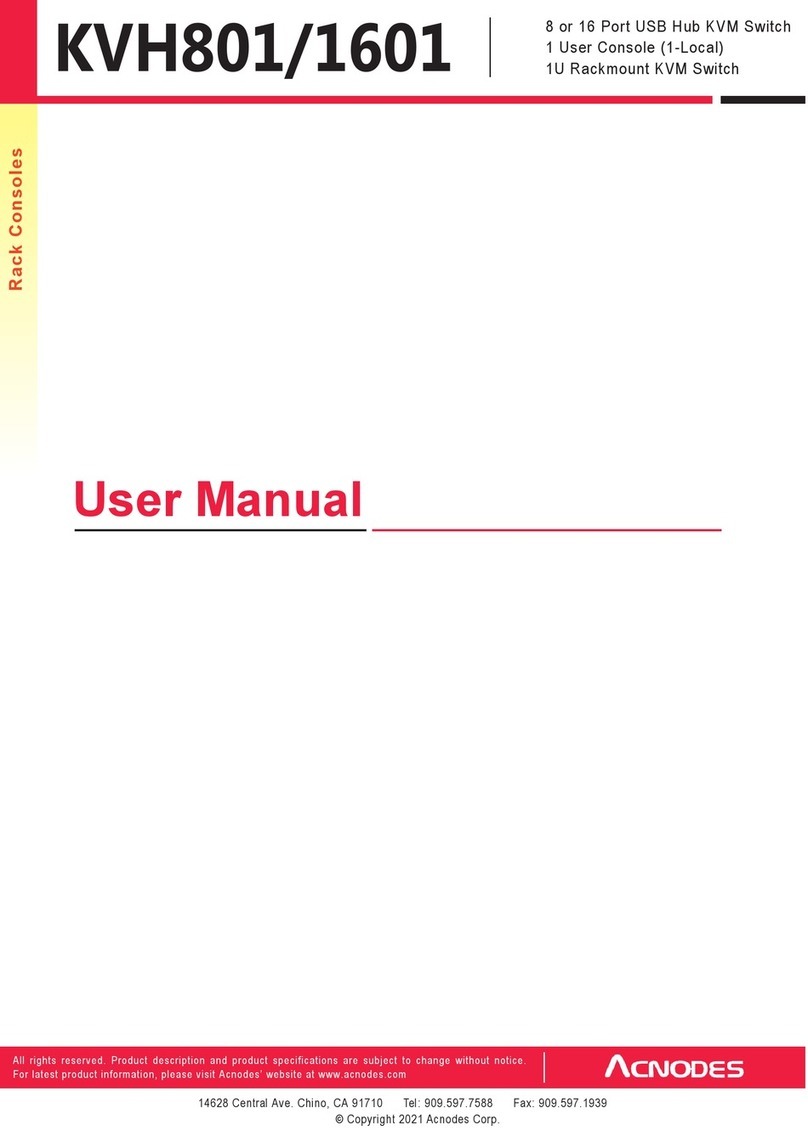
Acnodes
Acnodes KVH801 user manual

Lucent Technologies
Lucent Technologies GRF 1600 Getting started

Generac Power Systems
Generac Power Systems RXGW20SHA3 owner's manual
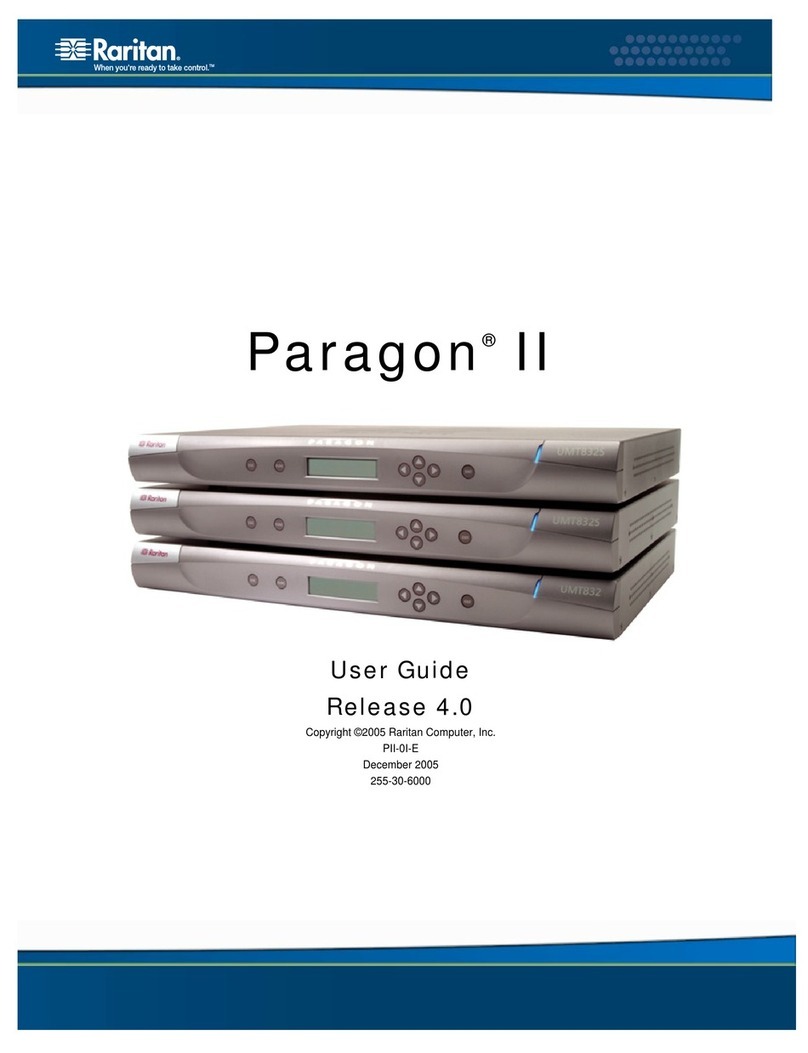
Raritan
Raritan PARAGON II Series user guide
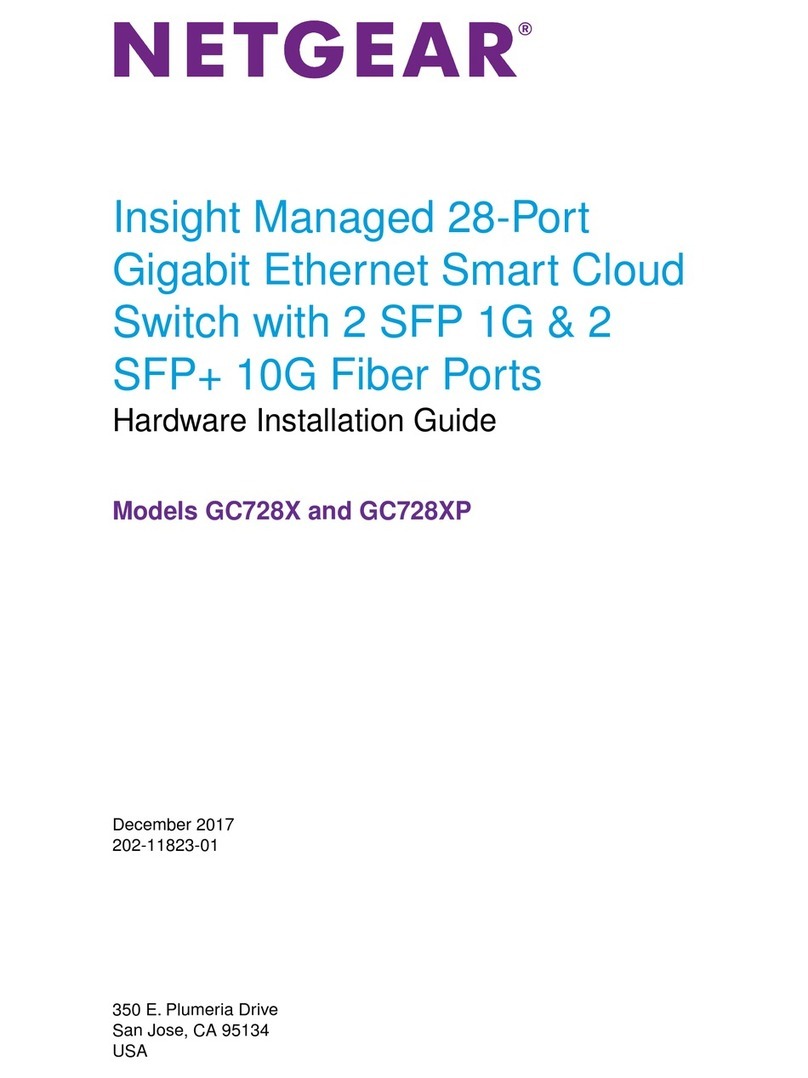
NETGEAR
NETGEAR GC728X Hardware installation guide
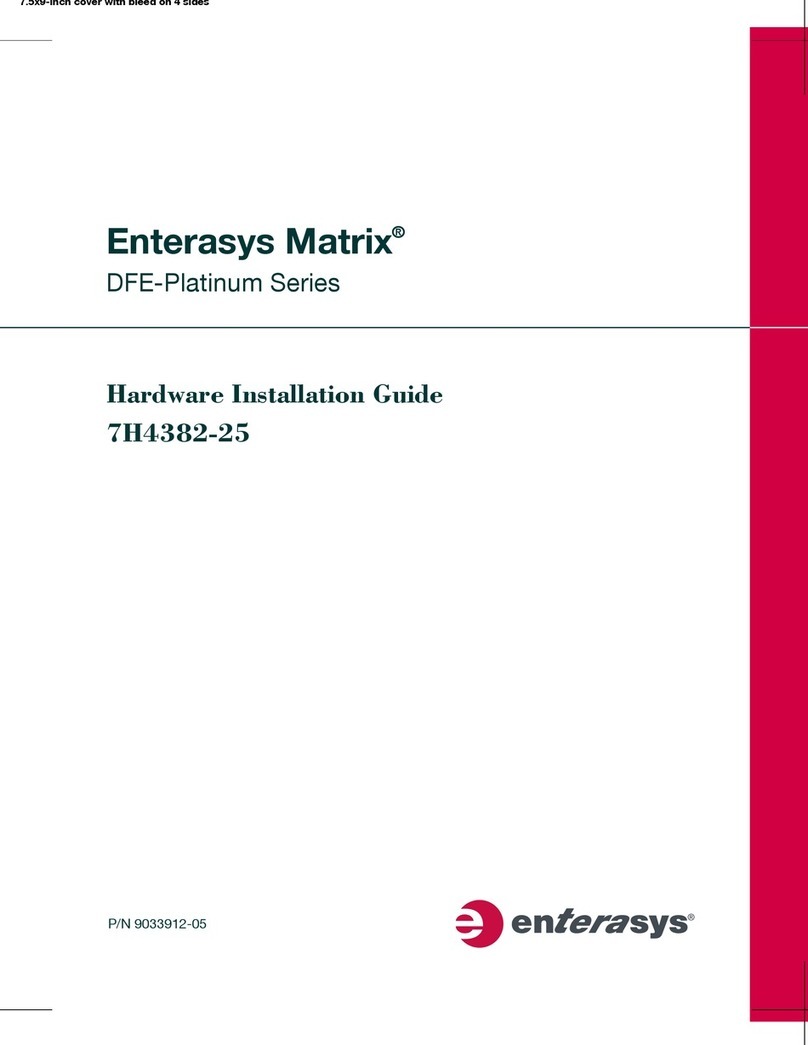
Enterasys
Enterasys Matrix 7H4382-25 Hardware installation guide
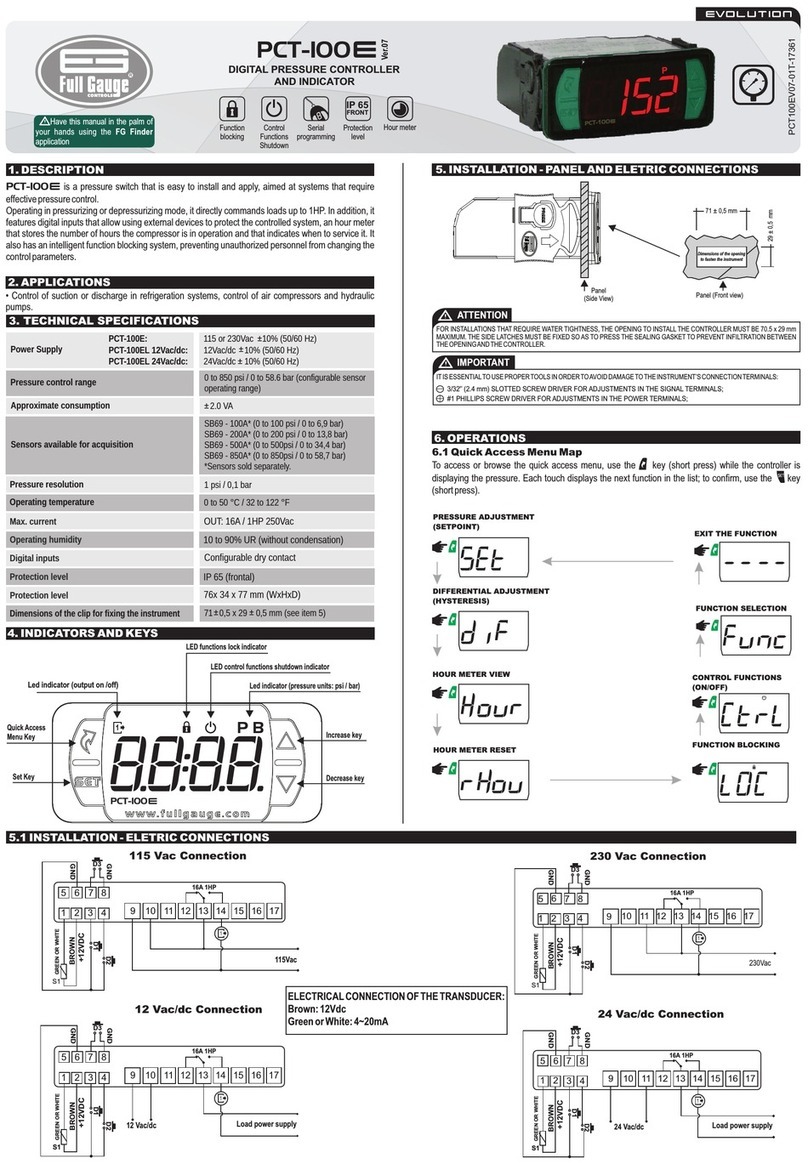
Full Gauge Controls
Full Gauge Controls PCT-100E manual

Zte
Zte ZXR10 8900E series Product description
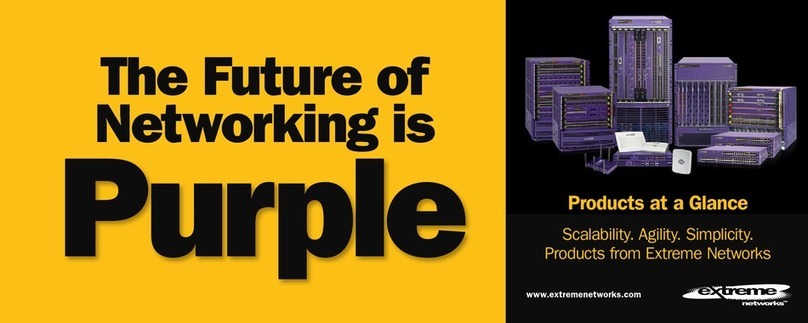
Extreme Networks
Extreme Networks Summit Summit48si brochure