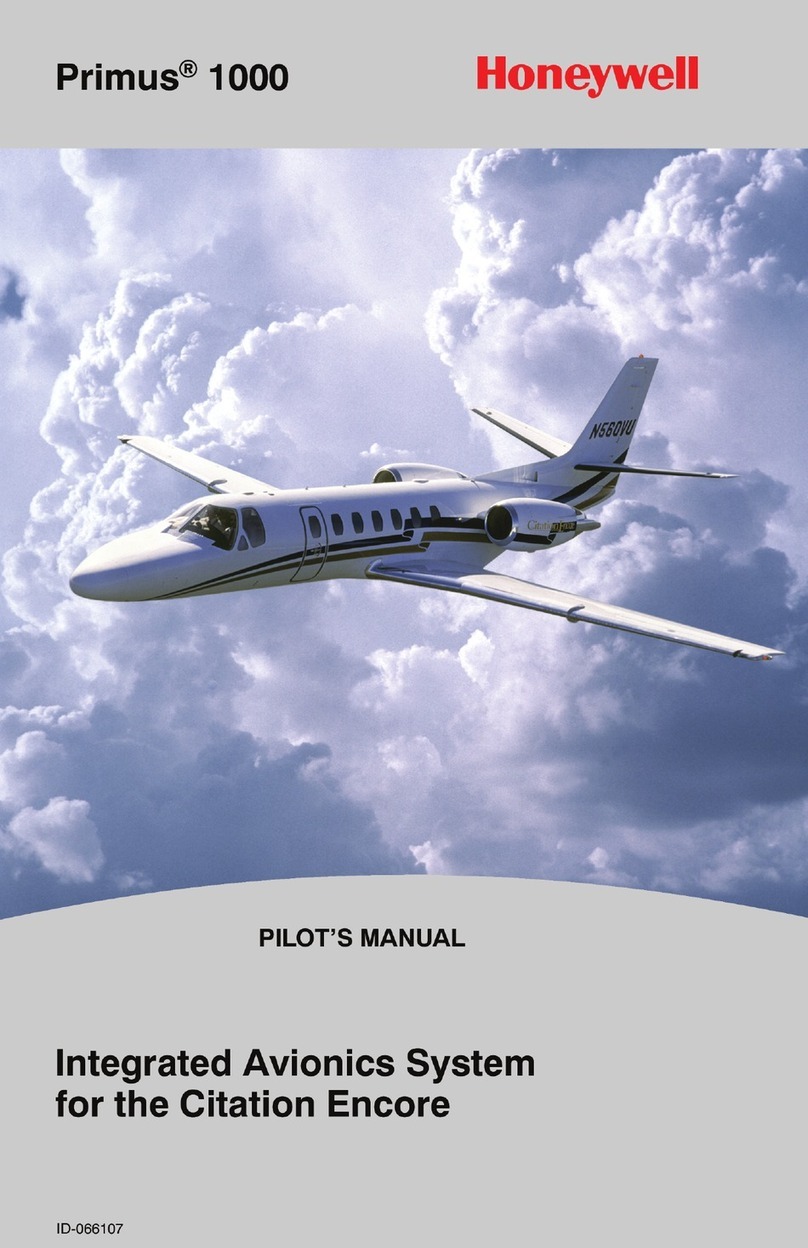FMA Direct Co-Pilot II User manual

Co-Pilot™II
Advanced Infrared
Flight Stabilization System
Reference Manual
FMA, Inc.
5713 Industry Lane, Suite 50
Frederick, MD 21704
Sales: (800) 343-2934 Technical: (301) 668-4280
www.fmadirect.com
Instructions for installing, setting up and using Co-Pilot™II

Co-Pilot II reference manual 2 FMA Direct
Co-Pilot™ II features
nWorks with all types of radio systems, including all spread
spectrum radios. The Co-Pilot II Computer Module installs
between your existing receiver and servos.
nSupports analog servos and high-resolution digital servos.
nAs with all previous Co-Pilot models, the system offers ac-
curacy to 1 degree of the horizon by sensing the temperature
variation between the earth and the sky. Just center the control
sticks and Co-Pilot II will right your model from any attitude.
nThe optional Vertical Sensor Module forces the system to roll
out of inverted to prevent the aircraft from striking the ground
if recovery is required at low altitude. When installed, the
Vertical Sensor Module also automatically performs continual
calibration.
nStabilizes up to 4 channels for compatibility with virtually any
aircraft conguration, including CCPM helicopters, dual or
differential ailerons and apperons.
nWorks in most weather conditions, with the exception of
heavy rain and severe overcast. Temperature differential
will be displayed on the IRNet Programmer during preight
checks.
n Provides ight stabilization with a “natural ight” feel. Co-
Pilot II includes stick priority to provide a natural ying “feel”
when using ight stabilization. With stick priority, Co-Pilot
II automatically reduces ight stabilization sensitivity when
you move the stick farther away from center. This results in a
natural ying experience without sacricing recovery time.
nOn/Off remote control can be set up on any auxiliary transmit-
ter switch, slider or knob.
nFlight Modes allow for setting up different stabilization char-
acteristics on any type of auxiliary transmitter switch or knob.
You can switch between basic stabilization and aerobatic
modes with the ip of a switch. 3D modes include stabiliza-
tion during vertical hover, knife edge, and inverted ight.
Learn new aerobatic maneuvers with safety and condence.
nCo-Pilot II uses SMT components and tiny infrared thermo-
piles that reduce the prole of sensor modules by about 50%
over previous Co-Pilot models.
n Digital conversion takes place within the sensor modules, vir-
tually eliminating the potential for analog noise in any instal-
lation. Communication between the sensor modules and the
Co-Pilot Computer Module is sent over standard, 3-wire servo
connectors.
© 2009 FMA, Inc. All rights reserved. Reproduction of this publication is prohibited.
Co-Pilot is a trademark of FMA, Inc.
U.S. Patent 6,181,989. Patents held in Germany and UK. Patents pending elsewhere. 4/16/2009
Introduction
IRNet wireless user interface
Co-Pilot II includes a wireless user interface for simplied sys-
tem setup and monitoring. This is a new technology developed
by FMA called IRNet. IRNet consists of a wireless infrared
4-button programmer containing a 2-line, 16 character LCD, and
a wireless network router. The router is mounted on the aircraft
and is capable of supporting multiple IRNet compatible devices.
Each device on the “network” communicates with the IRNet
programmer using a unique address, much like the network of
computers in your ofce, but on a smaller scale.
Connected IRNet peripherals are represented as separate devices
in the programmer, each supporting its own unique menu system.
Setting up an IRNet device is as simple as scanning for the de-
vice’s welcome screen and answering a series of questions, much
like using a television remote.
Monitoring system information in real time is as easy as scrolling
through the available data screens. IRNet enables you to perform
preight checks on every critical piece of electronics in your air-
craft—without having to remove a wing or even plug in a wire.
IRNet range is dependent on weather conditions but ranges from
30 to 200 feet, line of sight.
Co-Pilot II is the rst IRNet peripheral to be made available by
FMA/Revolectrix, but IRNet applications will extend far beyond
the Co-Pilot II. This means that by purchasing Co-Pilot II, you
are already set up to use any future IRNet peripherals that be-
come available. Items under consideration include GPS integra-
tion, on-board wattmeter, tachometer, temperature sensor, digital
servo matchbox, tools for selecting appropriate electric propul-
sion components and others.
Note: Co-Pilot II is a unique product—it’s quite different from
other radio control equipment you may have used. Since new
concepts are involved, take your time and work through the
manual carefully.

FMA Direct 3 Co-Pilot II reference manual
General safety precautions
Radio controlled models are not toys! Please observe these gen-
eral safety precautions:
nFollow all instructions in this manual to assure safe operation.
nIf you have not assembled and operated a radio controlled
model before, obtain help from an experienced modeler. You
will need guidance to successfully assemble, test and operate
radio controlled models. One of the best ways to obtain help
is to join your local radio control club.
n Never y radio controlled aircraft near people, buildings, tele-
phone or power lines, cars, trees or other objects on the ground
or in the air.
n Never allow a helicopter to y within 20 feet of you or another
person. If a helicopter ies toward you or another person, stop
the engine or motor immediately to prevent personal injury.
nKeep your radio controlled models and equipment away from
children. Do not allow unauthorized people of any age to op-
erate radio controlled models without proper supervision from
an experienced modeler.
nIn many areas of the country, you cannot legally operate radio
controlled models except at approved elds. Check with local
authorities rst.
nWhen using an FM or PCM transmitter, observe frequency
control. If someone else is operating a radio controlled model
on the same channel as your transmitter, do not turn on your
transmitter—even for a short time. Your transmitter has a
channel number marked somewhere on its case. When a mod-
el receives signals from two transmitters on the same channel
at the same time, it cannot be controlled and will crash—pos-
sibly causing personal injury or property damage. For safety,
most RC ying elds have formal frequency control rules.
Follow them carefully.
n Do not operate your FM or PCM radio control transmitter
within 3 miles of another ying eld. Even at a distance, your
transmitter can cause interference.
n Do not operate radio controlled models and equipment in the
rain, or at night.
nProtect all electronic equipment from exposure to rain, water,
high humidity and high temperatures.
n FMA Direct recommends that you join the AMA. They can
help you nd a club in your area.
Academy of Model Aeronautics
5161 East Memorial Drive
Muncie, Indiana 47302
Phone: (800) 435-9262
Web: www.modelaircraft.org
Flight stabilization safety precautions
n Co-Pilot™ II is designed for ight stabilization only. It cannot
navigate the aircraft or prevent a stall. You must control the
aircraft’s ight path.
n Co-Pilot II is for recreational use only. Do not install Co-Pilot
II in aerial photographic aircraft where there is a possibility of
ying over people.
nYou must mount the Main Sensor Module and optional Verti-
cal Sensor Module securely. If a Sensor Module comes loose
during a ight, the aircraft will crash. Carefully follow the
mounting guidelines in this manual.
nKeep fuel off the Sensor Modules. Fuel on the infrared sen-
sors can affect Co-Pilot II operation for as long as 10 minutes.
n Besides your regular preight check, also perform the Co-Pilot
II preight check before each ight. Details are in “At the
eld,” later in this manual.
nIf you are not using the optional Vertical Sensor Module, per-
form a manual infrared calibration at the beginning of each
ying session, and repeat the calibration if there are major
weather changes. Details are in “Preparing to y,” later in this
manual.
Safety precautions
Co-Pilot™ II specications
Operating voltage +3.5 to +9 volts DC
Operating current <10 milliamps (servos may draw more
current from rapid movement and stabi-
lization)
Weight Computer: 0.61oz (19gm)
Main Sensor Module: 0.23oz (7gm)
Vertical Sensor Module: 0.16oz (5gm)
IRNet Router: 0.26oz (8gm)
Sensor eld of view 60° radius cone from window centerline
Leveling response time 1/60th second
Drift from level <2°
Flying conditions Day and night; all weather conditions
(rain, fog, sleet and snow may degrade
performance)
Humidity Sensor is sealed; keep windows clean
Remote activation On/off control and selection of Flight
Modes
Aircraft types Works with all aircraft congurations, in-
cluding dual aileron servos, quad aps,
elevons, V-tail, VTOL complex transmit-
ter mixes, digital servos and CCPM

Co-Pilot II reference manual 4 FMA Direct
Installing Co-Pilot II
Parts list
IRNet Programmer
(Part no. IRNHP)
IRNet Router
(Part no. IRNRTR)
Co-Pilot™ II Computer
(Part no. CPII-CM)
Main Sensor Module
(Part no. CPII-MS)
3 heli boom mounts with double-sided
adhesive (Part no. CPIISENMOUNT)
5 1"x1" double-sided adhesive strips
(Part no. CPIITAPE)
6 6" nylon cable ties
(Part no. NWT0.1x6)
Optional components
Vertical Sensor Module (Part no. CPII-ZS)
USB Interface Module (Part no. FUIM2 or FUIM3)
Other items you may need
n 3 AAA batteries (to power IRNet Programmer)
nServo extension cables
Longer cables enable the Co-Pilot II Sensor Modules to be
positioned properly on aircraft having large wingspans (see
sensor mounting instructions for details).
Shorter cables reduce weight on smaller aircraft.
n Advanced Servo Buffer (Part no. 605SB). Recommended for
aircraft with long servo extensions and/or gasoline engines.
Works with analog and digital servos. See page 7 for more
information.
Installing batteries in the Programmer
1. Remove four screws securing the back of the Programmer.
2. Insert three AAA batteries.
3. Replace the back of the Programmer and secure with four
screws.
Tip: None of the Co-Pilot II components are particularly suscepti-
ble to vibration. In many cases, the components can be mounted
using double-sided adhesive tape.
Mounting the Main Sensor Module
General information
The Main Sensor Module can be mounted anywhere on the air-
craft, as long as the following requirements are met:
n Must be horizontal when the aircraft is in level ight.
nMust be oriented so that two opposite infrared sensors are par-
allel with the longitudinal axis of the aircraft (i.e., directly fore
and aft), or at 45° to the longitudinal axis.
nAll infrared sensors must have a clear view of the horizon. If
the Main Sensor Module is mounted directly behind a canopy,
for example, rotate it so the IR sensors are positioned 45° to
the longitudinal axis.
nMust not be installed under a canopy or inside a cockpit (the
infrared sensors cannot sense temperature differences through
a canopy or plastic windows).
nShould be at least 6 inches from other components (including
the Vertical Sensor Module, IRNet Router, digital servos, ver-
tical stabilizer, horizontal stabilizer and landing gear) and at
least 12 inches from engine and mufer.
nOn fuel-powered aircraft, should be located where exhaust
will not accumulate on the infrared sensors during ights.
nMust be mounted absolutely securely so it cannot move or
come loose during ight. If the Main Sensor Module comes
loose during ight, the aircraft may crash unless you immedi-
ately determine the problem and turn off Co-Pilot. The bottom
side of the Main Sensor Module has attachment points that can
be used, for example, to secure it with cable ties (however, the
mounting surface must be solid to prevent the Sensor Mod-
ule’s plastic case from warping.
Additional mounting guidelines:
nThe Main Sensor Module can be installed with the label up
(toward the sky) or down (toward the ground).
nSensor orientation does not matter, as long as the Module is
parallel to or 45° to the aircraft’s longitudinal axis. Choose
the orientation that has the most effective cable routing. The
“Quick Setup” programming procedure will ask you about the
Sensor’s orientation.
n Use double-sided adhesive strips (included) or hook-and-loop
fasteners (not included) to secure the Sensor to wing or fuse-
lage. Use the special heli mounts (included) to secure the Sen-
sor to a helicopter boom (boom mounting details below).
nIf needed, use a standard servo extension to connect the Main
Sensor Module to the Computer.
Before you start
Flight stabilization works with—and requires—a completely installed
and correctly operating aircraft radio control system: transmitter, bat-
tery pack and servos. (An airplane with elevons may also need an
on-board mixer, if mixing isn’t provided in the transmitter.)
You should install and set up your entire radio system before you con-
nect Co-Pilot II to it. Be absolutely certain the radio system operates
correctly and moves the control surfaces in the proper directions.
Once the radio system is working correctly, then install and congure
the Co-Pilot II system. Finally, read and understand the safety pre-
cautions on page 3.

FMA Direct 5 Co-Pilot II reference manual
Mounting on an airplane
Typical mounting locations for the Main Sensor Module include
on the top or bottom of the fuselage, on top of the wing of a
high-wing airplane, or on the bottom of the wing of a low-wing
airplane.
Main sensor module mounted on bottom of fuselage
The photo on the previous page shows the Main Sensor Module
mounted on the bottom of the fuselage of an electric airplane.
This would not be a good location on a fuel-powered airplane, as
it would expose the Sensor to exhaust.
Mounting on a helicopter
The Main Sensor Module is typically mounted on the tail boom,
rotated 45°, and located in the center of the boom so the forward
facing IR sensors have a clear view of the horizon. Here is the
recommended installation procedure:
1. Cut the corners from the plastic mount (diagonal cutters can
do this quickly).
Plastic mount after corners cut off (bottom view)
2. Place double-sided tape on the boom about halfway between
cockpit and tail. Place the plastic mount on the tape and se-
cure it to the boom using a cable tie (the double-sided tape
keeps the plastic mount from rotating).
Tip: The Main Sensor Module can be mounted above or below
the boom. Mounting the Module below the boom may help pro-
tect it in the event of a boom strike.
3. Use double-sided tape to secure the Main Sensor Module to
the plastic mount. The Sensor Module should be rotated 45°
relative to the boom (i.e., two Sensor Module corners pointing
fore and aft). Typically, sensors 2 and 3 will face forward so
the cable routes forward along the boom.
Tip: For additional security, feed cable ties through the slots in
the bottom of the Sensor’s case and around the boom.
Main Sensor Module mounted on top of helicopter boom
Mounting the Vertical Sensor Module
The Vertical Sensor Module can be mounted anywhere on the
aircraft, as long as the following requirements are met:
n Must be vertical when the aircraft is in level ight.
IMPORTANT: The arrow on the Vertical Sensor Module must
point to the sky when the aircraft is in level ight. Failure to follow
this precaution may result in unexpected results and a crash.
nMust be at least 6 inches from the Main Sensor Module so that
the Main Sensor Module’s IR sensors are not obstructed.
nOn fuel-powered aircraft, should be at least 12 inches from the
engine and mufer, in a location where exhaust will not accu-
mulate on the IR sensors during ights.
If needed, use a standard servo extension to connect the Vertical
Sensor Module to the Computer.
Mounting on an airplane
The Vertical Sensor Module is typically mounted on the side of
the fuselage.
Vertical Sensor Module mounted on fuselage side
The photo above shows the Vertical Sensor Module mounted on
the right side of the fuselage, in front of the wing, on an electric
airplane. This would not be a good location on a fuel-powered
airplane, as it would expose the Sensor to exhaust.

Co-Pilot II reference manual 6 FMA Direct
Mounting on a helicopter
The Vertical Sensor Module is typically mounted on the boom,
close to the body. Use an installation procedure similar to boom
mounting for the Main Sensor Module. Alternatively, the Verti-
cal Sensor Module can be attached to the helicopter frame or
cockpit using the included double-sided adhesive strips.
Vertical Sensor Module mounted on helicopter boom
Mounting the IRNet Router
The IRNet Router can be mounted anywhere on the aircraft, as
long as it does not obstruct the Sensors and it has unobstructed,
line-of-sight communication with the IRNet Programmer during
setup and preight checks.
If necessary, standard servo extensions can be used to connect the
IRNet Router to the Computer.
Tip: The IRNet Router is only required during system setup and
preight checks. If mounting or weight is a problem, it can be dis-
connected and left on the ground during ights. You will need to
reconnect it to change settings or perform preight checks.
Mounting the Co-Pilot™ II Computer
Mount the Computer in a manner similar to your receiver.
Full helicopter installation
The photo below shows how Co-Pilot components might be
mounted on a helicopter. Your installation may be different from
this.
Notice that the Main Sensor Module is rotated 45° and mounted
in the middle of the boom, well away from anything that would
block its view of the horizon. The Vertical Sensor Module is
mounted so that it has a clear view of the sky and ground.
Vertical Sensor Module
Main Sensor Module Co-Pilot II Computer
Typical helicopter installation (the IRNet Router is mounted on the frame
on the left side of the helicopter, and is not visible in this photo)
Connecting the components
In an airplane
SVO1
SVO2
SVO3
SVO4
ACCY
IRNET
VERT
MAIN
RCV1
RCV2
RCV3
RCV4
ON/OFF
Connect to
receiver channels
controlling
roll, pitch, yaw
Connect to
receiver channel
for controlling
Co-Pilot remotely
Servo driven by RCV1 input
Servo driven by RCV2 input
Servo driven by RCV3 input
Servo driven by RCV4 input
IRNet Router
Vertical Sensor Module
Main Sensor Module
Connect FUIM2/FUIM3 for Internet Updates
In a helicopter
SVO1
SVO2
SVO3
SVO4
ACCY
IRNET
VERT
MAIN
RCV1
RCV2
RCV3
RCV4
ON/OFF
Connect to receiver
CCPM channels
3 servo
CCPM
*See “If helicopter channels are limited” Connect FUIM2/FUIM3 for Internet Updates
4 servo
CCPM
Servo driven by RCV1 input
Servo driven by RCV2 input
Servo driven by RCV3 input
Servo driven by RCV4 input
(or gyro, if 3 servo CCPM)*
IRNet Router
Vertical Sensor Module
Main Sensor Module
Connect to
receiver channel
for controlling
Co-Pilot remotely

FMA Direct 7 Co-Pilot II reference manual
If helicopter channels are limited
As initially congured, many CCPM helicopter radio systems
don’t have a free channel for turning Co-Pilot II on/off and
selecting Flight Modes. If your helicopter doesn’t use four
channels for ight stabilization (most helis use three servos for
CCPM) and doesn’t have enough channels for both gyro control
and Co-Pilot on/off, there is a solution...
Once adjusted, a variable rate gyro doesn’t need to be changed
very often. If Co-Pilot II determines that only three channels are
being used for CCPM, it can free up the receiver’s gyro channel
for on/off/Flight Mode use.
The simplied diagram below shows how the receiver would ini-
tially be set up to drive the gyro from an auxiliary channel. This
arrangement enables you to adjust the gyro from the transmitter,
and optimize its sensitivity before Co-Pilot II is connected into
the system.
Receiver Gyro
Aux Gyro controlled from transmitter
The next diagram shows how the Co-Pilot II Computer ts into
the system. The auxiliary channel is used to control Co-Pilot
through the Computer’s ON/OFF input, while the Computer
drives the gyro through its SV04 output. If you turn Co-Pilot II
off, it continues to drive the gyro.
Receiver Gyro
Aux SV04ON/OFF
Co-Pilot II
Computer
Gyro driven
by Co-Pilot
Remote control
of Co-Pilot
When you rst program Co-Pilot II, you’ll need to enter the gyro
sensitivity setting (as a percentage) from your transmitter in the
“Gyro Output Ch4” screen in the “Preferences” procedure. If
you need to readjust the gyro later, just return to the “Prefer-
ences” screens.
FMA limited warranty
FMA, Inc. warrants this product to be free of manufacturing defects for
the term of one year from the date of purchase. Should any defects
covered by this warranty occur, the product shall be repaired or re-
placed with a unit of equal performance by FMA or an authorized FMA
service station.
Limits and exclusions
This warranty may be enforced only by the original purchaser, who
uses this product in its original condition as purchased, in strict ac-
cordance with the product’s instructions. Units returned for warranty
service to an FMA service center will be accepted for service when
shipped postpaid, with a copy of the original sales receipt or warranty
registration form, to the service station designated by FMA.
This warranty does not apply to:
nConsequential or incidental losses resulting from the use of this
product.
nDamage resulting from accident, misuse, abuse, neglect, electrical
surges, reversed polarity on connectors, lightning or other acts of
God.
nDamage from failure to follow instructions supplied with the prod-
uct.
nDamage occurring during shipment of the product either to the cus-
tomer or from the customer for service (claims must be presented
to the carrier).
nDamage resulting from repair, adjustment, or any alteration of the
product by anyone other than an authorized FMA technician.
nInstallation or removal charges, or damage caused by improper
installation or removal.
Call (301) 668-4280 for more information about service and warranty
repairs.
Updating the Co-Pilot II Computer rmware
Note: Internet Explorer must be the default browser during this proce-
dure.
1. Download the Co-Pilot II updater from
www.fmadirect.com/downloads.htm
The updater should install automatically.
2. Launch the updater: Start > Programs > FMA Direct > Co-Pilot II
Update.
3. Follow the on-screen instructions.
Special installation considerations
For large aircraft with long servo extensions, or for any aircraft pow-
ered by a gasoline engine, FMA recommends installing the Advanced
Servo Buffer (Part no. 605SB). For use with analog and digital ser-
vos, this device:
nFilters out electromagnetic interference generated by gas engine
ignition systems.
nFilters out RF interference picked up by long servo wires.
Typical symptoms include erratic servo movement or receiver
“swamping.” The Advanced Servo Buffer is 100% effective in elimi-
nating these problems.
1. Connect the servo wire to the pins toward the bumpy side of the
Advanced Servo Buffer.
2. Connect the Advanced Servo Buffer cable to the appropriate servo
pigtail on the Co-Pilot II Computer.
Advanced Servo Buffer
Servo or servo extension
connected to pins on bumpy side
of buffer
Connect to Co-Pilot II
Computer’s servo output

Co-Pilot II reference manual 8 FMA Direct
Programming Co-Pilot II
About the IRNet Programmer
The IRNet Programmer is your “window” on the Co-Pilot™ II
system. It enables you to interact with the Computer to congure
the system and assure that it is working correctly.
Programming covers a wide range of settings, organized in four
areas accessed via the Main Menu:
n Preight
nPreferences
n Quick Setup
n Do Field Calibration (available only if the Vertical Sensor
Module is not detected)
The “Overview” diagram on the next page shows the general
structure of the programming screens. Flowcharts on the fol-
lowing pages will help you navigate the Programmer’s screens.
Notes in the owcharts provide additional information about
many of the screens.
Use the buttons on the Programmer to select options, adjust set-
tings and move from screen to screen. In general, this is what
each button does:
nINC (“increase”) selects the next Main Menu option or in-
creases a value within a screen.
nDEC (“decrease”) selects the previous Main Menu option or
decreases a value within a screen.
nENTER moves to the next screen in a menu. If the current
screen displayed a value you set, that value will be stored. If
the current screen asks you to choose the next activity (using
the INC and DEC buttons), pressing ENTER will display the
screen for that activity.
nBACK moves to the previous screen. If the current screen
displayed a value you set, that value will be stored.
Additionally:
nPress and hold the BACK button to move up one level in the
menu structure.
nSimultaneously press DEC and ENTER to scan for IRNet de-
vices (see next section).
nSimultaneously press INC and BACK to access the contrast
adjustment screen. Press INC or DEC change contrast, then
simultaneously press INC and BACK to exit.
Using the Programmer
1. Turn on the IRNet Programmer by pressing ENTER. The
screen will show:
IRNet Display
Vx.x FMA Inc.
2. Turn on the Co-Pilot II Computer (by turning on the aircraft
receiver).
3. In general, hold the IRNet programmer so its infrared trans-
ceiver can “see” the infrared transceiver on the IRNet Router,
but be aware of the following:
nThe infrared transceivers are very powerful. Indoors, the
signals will bounce off of oors, walls and ceilings.
nOutdoors, especially in direct sunlight, range will be short-
enened and the Programmer will be more “directional”—it
will need to be aimed more directly at the Router to get the
best reception.
nTo prevent swamping, don’t aim the Programmer directly at
the Router when the two are within 1-2 feet of one another.
4. As shown in the “Link Up” owchart:
a. Simultaneously press the DEC and ENTER buttons. The
screen may briey show:
Searching...
for a Device
b. When the Programmer identies the IRNet Router, the
screen will show:
IRNet Router
Vx.x
c. Simultaneously press the DEC and ENTER buttons. The
screen may briey show:
Searching...
for a Device
Note: If other IRNet devices are connected to the Router, you
may see screens identifying them. Simultaneously press DEC
and ENTER until you see the Co-Pilot II screen (step d, below).
d. When the Programmer identies Co-Pilot II, the screen will
show:
Co-Pilot II
Vx.xx
e. Press the ENTER button to connect to the Co-Pilot II Com-
puter. The screen will show the Main Menu:
CHOOSE TASK?
>[task]
(You’ll nd the Main Menu in the “Link Up” owchart.)
5. Press INC or DEC to select a programming task—“Preight,”
“Preferences” or “Quick Setup” (or “Do Field Calib.” if the
Vertical Sensor Module is not detected)—then press ENTER
to view screens for that task. Use the corresponding owchart
to help you navigate the screens.
6. If this is the rst time accessing the Computer, navigate to
“Quick Setup” and follow the on-screen instructions to cong-
ure Co-Pilot II.
The general approach to programming
n Use the “Quick Setup” screens to initially set up Co-Pilot II to
work with the aircraft on which it is installed. Return to the
“Quick Setup” screens if the sensor installation, radio system,
servos or ight surfaces change. Also use “Quick Setup to
congure Flight Modes the rst time.
n Use the “Preferences” screens to congure how Co-Pilot II op-
erates. Also use “Preferences” to change Flight Modes with-
out having to navigate all the screens in “Quick Setup.”
n Use the “Preight” screens to check Co-Pilot II, the receiver
battery voltage, sky-to-ground temperature differential and
other functions before each ight.
n If the Vertical Sensor Module is not installed, use the “Do
Field Calib.” screens to perform a manual infrared calibra-
tion at the beginning of each ying session, or whenever the
weather changes signicantly. See “Preparing to y,” later in
this manual, for details.

FMA Direct 9 Co-Pilot II reference manual
Overview
Showing organization of owcharts that describe
Co-Pilot II IRNet Programmer screens
“Link Up”
“Preferences” “Quick Setup”
“Flight Mode Setup”
“Remote On/Off
Setup”
Use the IRNet Programmer
to access Co-Pilot II.
Co-Pilot Main Menu
Perform basic preflight checks:
Co-Pilot system check
Battery voltage
Current TX Remote setting
Temperature differential
Aileron and elevator centering
Set:
Gains
Stick priority
Inv. down elevator (airplane only)
Maximum servo travel
Gyro (heli only)
Disarm flight modes to level/off
Enable/disable emerg. recovery
Select temperature units
Opt.: enter 3D password*
Specify:
Aircraft type
Sensor orientation
Teach Co-Pilot to recognize:
Up elevator
Left aileron
Left rudder*
Enable/disable remote on/off
Specify Off and Flight Mode
position(s)*
Set Co-Pilot trims for:
Level flight
Inverted flight
Vertical hover
Knife edge flight
Specify modulation type
Select Remote switch type
Set up 2 Way Switch or
Volume Knob or
3 Way Switch or
Slider
“Preflight” “Do Field Calib.”
(in “Link Up” flowchart)
Optional Optional
(only present if Vertical
Sensor Module is not
detected)
Hold aircraft nose down or
side down so Co-Pilot can
measure temperature
differential
*3D password required for access to
3D Flight Modes and rudder setup;
see “3D Flight Modes” section, later in manual.
Overview
Tip: The entire owchart on one page can be downloaded from
www.fmadirect.com/support_docs/item_1275.pdf.

Co-Pilot II reference manual 10 FMA Direct
Link Up
Link Up
Start
IRNet Display
Vx.x FMA Inc.
Searching...
for a Device
DEC + ENTER
(Scan for devices)
IRNet Router
Vx.x
Searching...
for a Device
Other IRNet
Product Screens
Co-Pilot II
Vx.xx
CHOOSE TASK?
>PREFLIGHT
CHOOSE TASK?
>PREFERENCES
CHOOSE TASK?
>QUICK SETUP
Co-Pilot II
Main Menu
Repeat until "Co-Pilot II"
appears.
To “Preflight” flowchart To “Preferences” flowchart To “Quick Setup” flowchart
ENTER/BACK ENTER/BACK ENTER/BACK
Programmer now talking to IR
Net Router. (Press ENTER only
for Router data.)
LCD blank: Programmer is
off. Press ENTER to turn
on IRNet Programmer.
If other devices are on
IRNet.
DEC + ENTER
(Scan for devices)
DEC + ENTER
(Scan for devices)
INC/DEC
INC/DEC
ENTER
Power ON CPII
Computer INC/DEC
Hold Aircraft on
Side or Vertical
CHOOSE TASK?
>DO FIELD CALIB.
Sky to Ground
T.Diff= 20°F GOOD
ENTER/BACK
ENTER
Position aircraft nose down,
nose up or wing down,
then press ENTER
Sky to Ground
T.Diff= 10°F OK
Sky to Ground
T.Diff= 9°F BAD
Sky to Ground
T.Diff= 7°F OFF
Bad weather
disables Co-Pilot
automatically.
!
INC/DEC
ENTER/BACK
ENTER
Main Screens
Alternate
Screens
Computer
Decision
Operational Notes
User Action Required
at Transmitter
Jump to indicated page
Flowchart assumes aircraft type is Airplane.
Screens will differ for other aircraft types.
Flowchart Legend
Return from indicated page
Appears only if
Vertical Sensor
Module is not
detected.
IR Net Programmer Buttons:
INCrease
DECrease BACK
ENTER
Press and release BACK to return to previous screen.
Press and hold BACK to return to previous menu level.
Press DEC + ENTER to scan for devices on IR Net.
Press INC + BACK to adjust contrast.
Using the IR Net Programmer

FMA Direct 11 Co-Pilot II reference manual
Preight
No Error Found
ALL SYSTEMS GO
ENTER/BACK
Batt = x.xxV
NO BROWN OUTS
Co-Pilot OFF
Remote = 0%
Sky to Ground
T. Diff= 20°F GOOD
Ail./Elev. are
CENTERED
Pitch=+0.0° UP
Roll=+0.0° Lft
If System
Error
If receiver battery
brownouts Batt = x.xxV
WARNING! <x.xxV
Level Flight
Remote = xxx%
[Other Flt Modes]
[Other Remote %]
Shows position of TX Remote used to
control Co-Pilot, and aircraft orientation
assigned to corresponding Flight Mode.
Move TX Remote to see other assignments.
Set up TX Remote in “Flight Mode Setup.”
Sky to Ground
T. Diff= 10°F OK
Sky to Ground
T. Diff= 9°F BAD
Sky to Ground
T. Diff= 7°F OFF
A/E not CENTERED
Set Cent. Now? >N
A/E not CENTERED
Set Cent. Now? >Y
Weather not Good
for ARMING Modes
WARNING!!
SYSTEM ERROR
[Other Error
Screens]
LCD flashes
between
LCD flashes
between
ENTER/BACK
ENTER/BACK
ENTER/BACK
ENTER/BACK
ENTER/BACK
ENTER
Center A/E stick on TX,
then press ENTER.
ENTER
INC/DEC
Co-Pilot II
Main Menu
CHOOSE TASK?
>PREFLIGHT
“Preferences”
(Main Menu)
INC/DEC
INC/DEC
“Quick Setup”
(Main Menu)
ENTER
Bad weather
disables Co-Pilot
automatically.
!
Battery voltage at this time.
Note: This is not a substitute
for measuring voltage using
an extended scale voltmeter.
If Vertical Sensor Module is installed, screen displays
current temperature differential. If Vertical Sensor
Module is not installed, screen displays results of field
calibration (see “Do Field Calib.” in “Link Up” flowchart).
Preight

Co-Pilot II reference manual 12 FMA Direct
Preferences
Flight Mode
Setup? >N
CHOOSE TASK?
>PREFERENCES
Set Gains for
Stability? >N
Stick Priority
> 50%
Inverted Down
Elevator > 15%
Max Servo Travel
Limit? >100%
ENTER/BACK
ENTER/BACK
ENTER/BACK
ENTER/BACK
“Quick Setup”
(Main Menu)
Set Gains for
Stability? >Y
Pitch Gain
Adjust > 70%
Roll Gain
Adjust > 70%
Yaw Gain
Adjust > 70%
ENTER/BACK
ENTER/BACK
ENTER/BACKENTER
INC/DEC
INC/DEC
INC/DEC
ENTER
INC/DEC
“Preflight”
(Main Menu)
“Flight Mode Setup” (Start)
“Flight Mode Setup” (Complete)
Yes
No
Disarm Flight
Modes to? >LEVEL
Enable Emergency
Recovery? >N
Set Flight
Angles? >N
Choose T. Units?
>Fahrenheit
Show Technical
Screens? >N
Disarm Flight
Modes to? >OFF
ENTER
Enable Emergency
Recovery? >Y
ENTER/BACK
ENTER/BACK
ENTER/BACK
ENTER/BACK
Choose T. Units?
>Celsius
ENTER
Show Technical
Screens? >Y
INC/
DEC
INC/DEC
INC/DEC
INC/
DEC
INC/DEC
ENTER
Yes
No
Gyro Output Ch4?
>‐100%
ENTER/BACK
Level Flight
Roll?>+0.0° Lf
Inverted Flight
Pitch?>+0.0° UP
Inverted Flight
Roll?>0.0° Lf
Vertical Hover
Pitch?>+ 0° UP
ENTER/BACK
ENTER/BACK
ENTER/BACK
Vertical Hover
Yaw?>+ 0° UP
Knife Edge
Roll?>+ 0° Rt
Knife Edge
Yaw?>+25° UP
ENTER/BACK
ENTER/BACK
ENTER/BACK
Level Flight
Pitch?>+0.0° UP
ENTER/BACK
Set Flight
Angles? >Y
ENTER/BACK
Set Flight
Angles? >Y
ENTER
ENTER/BACK
ENTER/BACK
Preferences

FMA Direct 13 Co-Pilot II reference manual
Flight Mode Setup
Enable Remote
On/Off?>Y
Change Remote
On/Off on TX? >N
Move REMOTE to
Change Screens
OFF Remote=0%
AutoTrim? > x°
ENTER/BACK
ENTER/BACK
“Preferences”
or
“Quick Setup”
F.Mode 1 Rm=xx%
>Not Assigned
F.Mode 2 Rm=100%
>Not Assigned
Flight Mode
Setup COMPLETE
ENTER/BACK
Flight Mode
Setup?>Y
INC/DEC
Enable Remote
On/Off?>N INC/DEC
Only LEVEL Fligt
w/o RemoteOn/Off ENTER/BACK
INC/DEC
Move TX Remote
to OFF position,
or press ENTER.
Move TX Remote to
Flight Mode 1 position,
or press ENTER.
Move TX Remote to
Flight Mode 2 position,
or press ENTER.
ENTER
ENTER/BACK
F.Mode 1 Rm=xx%
>Inverted Flight
>Vertical Hoverx
>Knife Edge L DN
>Knife Edge R DN
INC/DEC
F.Mode 2 Rm=100%
>Vertical Hoverx
>Knife Edge L DN
>Knife Edge R DN
>Level Flightxxx
INC/DEC
Assigns aerobatic orientation to Flight
Mode 1. Some orientations require
Vertical Sensor* and may not appear.
Some orientations depend on aircraft
type and may not appear.
“Preferences” or Main Menu (depending on how accessed)
ENTER/BACK
ENTER/BACK
Assigns aerobatic orientation to Flight
Mode 2. Some orientations require
Vertical Sensor* and may not appear.
Some orientations depend on aircraft
type and may not appear.
“Remote On/Off Setup”
Co-Pilot learns about TX Remote
used to control Co-Pilot.
If “Yes,” TX Remote can be used
to turn Co-Pilot on/off and select
Flight Mode(s) during flight.
Requires dedicated channel and
switch, slider or knob.
If “No,” TX Remote can’t
be used to turn Co-Pilot
on/off and select Flight
Mode(s). Co-Pilot is on
for entire flight.
*Vertical Hover and Knife Edge.
ENTER
F.Mode 1 Rm=xx%
>Level Flight
If 3D password
accepted in Quick
Setup
INC/DEC
F.Mode 2 Rm=100%
>Level Flight
If 3D password
accepted in Quick
Setup
INC/DEC
ENTER
Does TX Remote
support 2 Flight
Modes and OFF?
Yes
ENTER
No
INC/DEC to set AutoTrim to 1-9 or OFF.
AutoTrim keeps CPII on a little bit to prevent
trim changes when stabilization is switched
between ON and OFF.
ENTER/BACK
ENTER
ENTER/
BACK
ENTER
ENTER
ENTER
ENTER
*Vertical Hover and Knife Edge.
“Remote On/Off Setup”
Flight Mode Setup

Co-Pilot II reference manual 14 FMA Direct
Remote On/Off Setup
Rec. Modulation?
>2.4Ghz or PCM
Confirm Rmt Work
on TX 2061 uS
Type of Control
>2 Way Switch
Move Rem. ON/OFF
to OFF Position
ENTER
ENTER
Move Rem. ON/OFF
to Flight Mode 1
INC/DEC
INC/DEC
Change Remote
On/Off on TX?>Y
INC/DEC
Rec. Modulation?
>FM/PPM
ENTER/BACK
ENTER
Move TX Remote,
watch uS change,
then press ENTER.
Move TX Remote to
OFF position,
then press ENTER.
Move TX Remote to
Flight Mode 1 position,
then press ENTER.
Remote ON/OFF
Must move more
ENTER
FM/PPM: digital filter ON.
2.4Ghz or PCM: faster stick
response.
This Control has
1 Flt Mode & OFF
ENTER/BACK
ENTER/BACK
If uS change
is too small
INC/DEC
ENTER/BACK
“Flight Mode Setup”
If uS changes when you
move TX Remote, then
Remote works.
“Flight Mode Setup”
Type of Control
>Volume Knob
Move Rem. ON/OFF
to OFF Position
Move Rem. ON/OFF
to Flight Mode 1
INC/DEC
Move TX Remote to
OFF position,
then press ENTER.
Move TX Remote to
Flight Mode 1 position,
then press ENTER.
Remote ON/OFF
Must move more
ENTER
This Control has
1 Flt. Mode & OFF
ENTER/BACK
ENTER/BACK
If uS change
is too small
ENTER/BACK
Select type of TX control
used to control Co-Pilot.
Type of Control
>3 Way Switch
Move Rem. ON/OFF
to OFF Position
Move Rem. ON/OFF
to Flight Mode 1
INC/DEC
Move TX Remote to
OFF position,
then press ENTER.
Move TX Remote to
Flight Mode 1 position,
then press ENTER.
Remote ON/OFF
Must move more
ENTER
This Control has
2 Flt Modes & OFF
ENTER/BACK
ENTER/BACK
If uS change
is too small
ENTER/BACK
Select type of TX control
used to control Co-Pilot.
Move Rem. ON/OFF
to Flight Mode 2
Move TX Remote to
Flight Mode 2 position,
then press ENTER.
ENTER
Type of Control
>Slider
Move Rem. ON/OFF
to OFF Position
Move Rem. ON/OFF
to Flight Mode 1
INC/DEC
Move TX Remote to
OFF position,
then press ENTER.
Move TX Remote to
Flight Mode 1 position,
then press ENTER.
Remote ON/OFF
Must move more
ENTER
This Control has
1 Flt Mode & OFF
ENTER/BACK
ENTER/BACK
If uS change
is too small
ENTER/BACK
ENTER
Select type of TX control
used to control Co-Pilot.
ENTER
ENTER
ENTER
AA
Remote On/Off Setup

FMA Direct 15 Co-Pilot II reference manual
Quick Setup
Press ENTER to
Erase Old Setup
Select Aircraft?
>Airplane
Front Facing
Diag. Sensor? >2&3
Sensor Label is
facing? >Sky
Specify front-facing
IR detector(s) on
Main Sensor, then
press ENTER.
ENTER/BACK
ENTER/BACK
ENTER/BACK
ENTER/BACK
INC/DEC
INC/DEC
Co-Pilot II
Main Menu
CHOOSE TASK?
>QUICK SETUP INC/DEC
INC/DEC
“Preferences”
(Main Menu)
Select aircraft type,
then press ENTER.
ENTER/BACK
ENTER/BACK
Sensor Label is
facing? >Ground
INC/DEC
Specify Main Sensor
label orientation,
then press ENTER.
Select Aircraft?
>Helicopter
>VTOLxxxxxx
Front Facing
Sensor? >4
xxxxxx >3&4
xxxxxxxx>1
xxxxxx >1&4
xxxxxxxx>2
xxxxxx >1&2
>3
Use 3D Flight
Modes? >N
Use 3D Flight
Modes? >Y
INC/DEC Enter 3D Setup
Password? > 0
See text for password.
Hold INC or DEC to fast
scroll, then press ENTER.
ENTER/BACK
3D password
correct?
ENTER/BACK
3D Flight Modes
can now be used
ENTER
ENTER/
BACK
ENTER/BACK
No
Yes
Back
Center Ail/Elv
& Press ENTER
Move Elev Stick
Slowly BACK 0%
Elevator SAVED
Center the Stick
Center Aileron and
Elevator sticks on TX, then
press ENTER.
Pull back Elevator stick on
TX. Programmer screen
must show >98%.
ENTER
ENTER
Move Aileron stick on TX to
left. Programmer screen
must show >98%.
BACK
BACK
Move Aileron Stk
Slowly <LEFT 0%
Return Elevator stick on TX
to neutral, then press
ENTER.
Return Aileron stick on TX
to neutral, then press
ENTER.
ENTER
Aileron SAVED
Center the Stick
Sensor Setup
COMPLETE
Center Rudder
& Press ENTER
Move Rudder Stk
Slowly <LEFT 0%
Rudder SAVED
Center the Stick
Center Rudder stick on TX,
then press ENTER.
Move Rudder stick on TX
slowly left. Programmer
screen must show >98%.
ENTER
ENTER
BACK
BACK
Rudder Setup
COMPLETE
Return Rudder stick on TX
to neutral, then press
ENTER.
ENTER
Flight Mode
Setup? >N
Rudder Setup?
>N
Rudder Setup?
>Y
ENTER
INC/DEC
BACK
Sensor Setup?
>N ENTER
BACK
Sensor Setup?
>Y
INC/DEC
Flight Mode
Setup? >Y
ENTER
INC/DEC
“Flight Mode Setup”
3D password
accepted?
ENTER/BACK
No
Yes
ENTER ENTER
BACK
ENTER/BACK
ENTER
“Preflight” (or “Do Field Calib.” in “Link Up” flowchart, if Vertical Sensor Module not detected)
(Main Menu)
Quick Setup

Co-Pilot II reference manual 16 FMA Direct
When using Co-Pilot™ II, you’ll need to add one or two routines
to your normal preight checks:
nCo-Pilot™ II preight check — before each ight, as part of
your regular preight check.
nInfrared eld calibration (only if the Vertical Sensor Module
is not installed) — before your rst ight of the day, and any
time there is a signicant change in the weather.
Co-Pilot II preight check
1. Turn on the radio receiver and transmitter, and turn on the IR-
Net Programmer.
2. Link up the Programmer with the IRNet Router (see “Using
the Programmer” for details).
3. Navigate to the Co-Pilot II Main Menu.
4. In the Main Menu, select “Preight,” then press ENTER.
5. Check the information in each screen, until you return to the
Main Menu (see the “Preight” owchart for details).
Infrared eld calibration
Note: Infrared eld calibration is only required if the Vertical Sen-
sor Module is not installed.
IMPORTANT:
n Calibrate before your rst ight of the day, and any time the
weather changes signicantly.
n Calibrate outside, near the area where you will be ying.
n Calibrate before every ight at night.
Infrared eld calibration precautions
Flight stabilization derives precision and exibility from the cali-
bration procedure. Please read and observe the following guide-
lines for the best, safest operation with the greatest margin:
n As nearly as possible, calibrate ight stabilization over the
type of terrain that will be under the aircraft when it is ying.
For example, do not calibrate over bare dirt if the aircraft will
be ying over light vegetation.
nGrass provides the best, most consistent reference terrain, but
snow is the coolest reference terrain.
n If the ying area has variable terrain, calibrate over the coolest
part. This provides a conservative, lower calibration number,
and assures a greater margin over warmer reference terrain.
Typical infrared temperatures, in order from coolest to warm-
est are: snow, water, grass, light vegetation, sand, and asphalt
or concrete.
n If you calibrate over an articially warm medium such as
asphalt or concrete, the infrared temperature over anything
else will be lower, which reduces the temperature difference
(between earth and sky) available for ight stabilization to
work with. If at all possible, don’t calibrate over asphalt or
concrete.
Preparing to y
n If the aircraft will be ying over patchy snow, calibrate over
the snow.
n A calibration reading of 7°F or less is rare. If a reading of 7°F
or less is obtained, Co-Pilot II will turn itself off and you will
not be able to use ight stabilization.
nHelicopters require extra precision to hover. For that reason,
you should only use ight stabilization on a helicopter when
the calibration reading is 20°F (11°C) or greater.
Performing the infrared eld calibration
Note: Again, infrared eld calibration is only required if the Verti-
cal Sensor Module is not installed.
1. In the IRNet Programmer, navigate to the Main Menu.
2. In the Main Menu, select “Do Field Calib.,” then press EN-
TER.
3. Position the aircraft with the nose pointed down (i.e., fuselage
is vertical) or with one wing down (i.e., wings are vertical).
Make sure the Main Sensor Module is not “seeing” any parts
of your body during calibration. While the aircraft is in this
position, press ENTER on the Programmer (and remember to
keep the Programmer pointed toward the IRNet Router).
Tip: It may be easier if two people perform step 3. One person
can hold the aircraft nose down or wing down at arms length,
while the other person operates the Programmer.
4. The Programmer will display the results: Good, Okay, Bad or
OFF.
Note: If the Programmer displays OFF, weather conditions do not
permit use of Co-Pilot II. Flight stabilization has been disabled
and cannot be used at this time.
5. Press ENTER to return to the Main Menu.

FMA Direct 17 Co-Pilot II reference manual
General ying information
Note: This section discusses unique aspects of ying with Co-
Pilot™ II. It is not a substitute for ight instruction from an experi-
enced pilot.
nIf you are a beginner, obtain help from an experienced mod-
eler. Co-Pilot II makes it easier to learn to y, but it cannot
teach you how to y—only an experienced yer can do that.
nCo-Pilot II cannot correct for reversed controls, binding link-
ages, a balky engine or any other problems. Make certain
your entire radio system is properly installed and working cor-
rectly before ying. Be sure your aircraft is airworthy. If the
airplane hasn’t been own before, have a qualied pilot check
it out—on the ground and in the air.
n Flying with Co-Pilot II is different from normal ying. When
Co-Pilot II is on, it is always attempting to keep the aircraft
level. You’ll need to provide more stick motion to override
this tendency. This is great for beginners, but experienced pi-
lots will want to tailor performance by adjusting stick priority
and/or reducing gain settings.
n Initial ight tests, adjustments and trimming should be done
by an experienced pilot.
nIf you can control Co-Pilot II with your transmitter, you can
have the best of both worlds: turn Co-Pilot II on when you
need it, turn it off when you don’t. Or use Co-Pilot II as a
“panic button” to quickly recover the aircraft from an unusual
attitude.
nIf you notice the aircraft shaking or oscillating while it is air-
borne, Co-Pilot’s gain is set too high. Land the aircraft and
use the IRNet Programmer to reduce gain.
n Increase gain on windy days. The aircraft will y more
smoothly.
n Don’t attempt intentional aerobatic ight until you gain expe-
rience. If the Vertical Sensor Module is not installed, Co-Pilot
II reacts to inverted ight by applying full up elevator, which
can put the plane into a descending loop until it is upright.
Unless the plane is very high, it may crash. For aerobatic
maneuvers, turn off ight stabilization or take advantage of
Co-Pilot II’s aerobatic Flight Modes (described later in this
manual).
nIf Auto Trim is off, and if you notice a small difference in trim
when turning Co-Pilot II on and off, re-trim with Co-Pilot
II off. Adjust ight angles in the “Preferences” screens to
achieve proper trim with Co-Pilot on and off.
n If the aircraft is ying in a narrow valley, then high terrain or
tall trees on one side will affect the average infrared radiation
on that side. Take this into account when trimming and ying.
n It’s always a good idea to nd out how your airplane handles
at low speed (do this at high altitude). This will help you get a
feel for how the plane will behave during landing. Co-Pilot II
makes landing much easier by keeping the plane level during
the approach. However, stalls are still possible at low speeds.
Flying with Co-Pilot II
Flying a conventional airplane
nTo take off with tricycle landing gear:
1. Increase throttle to begin roll-out.
2. Keep the plane moving straight with rudder.
3. Pull back on the stick (up elevator) to lift off.
nTo take off with taildragger landing gear (see explanation be-
low):
1. Apply full up elevator when taxiing and at the beginning of
takeoff.
2. Increase throttle to begin roll-out.
3. Keep the plane moving straight with rudder.
4. As the plane gains speed, ease off the elevator, but keep
enough for lift off.
Why tail-draggers handle differently with ight stabilization
Recall that ight stabilization attempts to keep the aircraft level.
While a tail-dragger’s tail wheel is on the ground, the airplane
isn’t level. Flight stabilization tries to level the plane by feeding
in down elevator. If you don’t counteract this by holding full up
elevator during ground maneuvers, the tail may come up when it
shouldn’t—causing loss of ground control.
nTo make a turn:
1. Hold aileron in the direction of the turn.
2. Apply a little up elevator to maintain altitude.
3. Center the stick (but don’t let go of the stick!) to return to
level ight.
nTo y straight and level: Center the stick (but don’t let go of
the stick!). You may need to adjust elevator trim to maintain
level ight. Pitch angle changes with speed, so adjust elevator
trim when you vary the throttle.
nTo recover from errors such as dives and unintended rolls:
Center the aileron/elevator stick (but don’t let go of the stick!).
Co-Pilot II takes over and levels the plane.
nIf the engine dies, apply a little down elevator to maintain air-
speed. This is especially important for sport planes.
nTo land:
1. Reduce speed and line up for the approach.
2. Push gently up on the stick (for down elevator) to reduce
altitude.
3. Over the runway, throttle down to idle.
4. Gently pull back on the stick (up elevator) to raise the nose
and slow the plane.
5. Steer the plane with rudder as it touches down.
6. For a taildragger, apply full up elevator after touchdown to
keep the tail wheel on the ground.

Co-Pilot II reference manual 18 FMA Direct
Flying a helicopter
CAUTION: Co-Pilot II may give you a false sense of security. Do
not y close to yourself or other people. Any mechanical malfunc-
tion could result in loss of control. If the helicopter ies toward
you or another person, cut the throttle immediately. Never y
near houses, cars, trees or other objects which could interfere
with operation and cause damage.
n Flying with Co-Pilot II when the wind is calm will “feel” dif-
ferent—it will seem like a breeze is moving the helicopter
around. Co-Pilot II senses variations in the horizon and tilts
the helicopter a few degrees, but the helicopter won’t roll and
crash. When you can keep the helicopter in one place, you’ll
realize that Co-Pilot II is doing most of the work. Flying on
windy days takes little effort.
n The hardest part of ying a helicopter is getting it trimmed. It
may help to add in a little right roll trim for clockwise blade
rotation. Once the helicopter is properly trimmed, it is very
easy to hover with Co-Pilot II.
nHelicopters are very sensitive to small out-of-trim conditions.
You may need to adjust Co-Pilot II’s trims to match your y-
ing site (for example, to compensate for high terrain or trees
on one side). A little effort here will pay off with added preci-
sion.
n If you y over asphalt (a parking lot, for example), heat from
the asphalt may cause the helicopter to oscillate. Flying
higher will stop the oscillation. However, the best solution is
to install the Vertical Sensor, or reduce Co-Pilot’s gain.
nTo take off:
1. Check trims.
2. Increase throttle.
Co-Pilot II will keep the helicopter level.
nTo hover: Center the stick (but don’t let go of the stick!).
nTo recover from unusual attitudes: Center the stick (but don’t
let go of the stick!). Co-Pilot II will return the helicopter to
level.
nTo y forward: Apply forward cyclic. When you center the
stick, the helicopter will stop and hover.
nTerrain angle will affect the ability to perfectly hover. If you
are ying in a valley or at a sloping eld, try calibrating with
the helicopter diagonal to the ridge.
n Co-Pilot II makes it extremely easy to y a helicopter. Since
the helicopter is ying close to the ground, variations in ter-
rain (and the resulting infrared signature) will cause small
variations in trim. As you become familiar with the “feel” of
ying with Co-Pilot II, you’ll be able to compensate for these
changes almost automatically. Here are some examples:
Your helicopter will hover best over a at, level eld. Even
a slight grade will cause the helicopter to “slide” down to a
lower elevation, almost like there is wind blowing from the
hill. This happens because Co-Pilot II sees an uneven hori-
zon and tries to compensate.
Your helicopter will hover best with Co-Pilot II when the
horizon is very clear. Cars, buildings, houses, mountains,
cement and water, for example, can change hover trim by a
few degrees.
Switching Co-Pilot II on and off in the air should not
change the hover. If it does, compensate by adjusting Co-
Pilot’s trim settings.
nInstall a heading hold gyro to control yaw, in addition to Co-
Pilot II. The helicopter will then be stabilized in all three axes.
That makes controlling the helicopter even easier: you only
need to navigate the helicopter around the eld. With this
setup, beginners can be ying very quickly.
Flying an electric ying wing
nTo take off:
1. Set full up elevator trim.
2. Launch according to instructions for your plane.
3. When the plane is airborne, re-center elevator trim.
nTo make a turn:
1. Hold aileron in the direction of the turn.
2. Apply a little up elevator to maintain altitude.
3. Center the stick (but don’t let go of the stick!) to return to
level ight.
nTo y straight and level: Center the stick (but don’t let go of
the stick!). You may need to adjust elevator trim to maintain
level ight. Pitch angle changes with speed, so adjust elevator
trim when you vary the throttle.
nTo recover from errors such as dives and unintended rolls:
Center the stick (but don’t let go of the stick!). Co-Pilot II
takes over and levels the plane.
nElectric planes tend to stall easily. Trim enough down elevator
to maintain air speed.
n If the motor stops during ight, apply down elevator to main-
tain airspeed and prevent a stall. Flying wings tend to snap
roll when stalled, so it’s important to keep the plane moving
above stall speed.
nTo land: Reduce throttle and remove up elevator trim. Apply
down elevator and keep up airspeed (to help prevent stalling)
The plane will gently glide in.

FMA Direct 19 Co-Pilot II reference manual
Operating details
About ight stabilization
Co-Pilot™ II “looks” at the horizon with infrared heat sensors
(this same technology is used in thermal imaging cameras). The
Earth is warm (even when covered with snow) below the hori-
zon, while the sky is cold above the horizon. Co-Pilot II “sees”
this temperature difference. When Co-Pilot II senses changes in
aircraft attitude relative to the infrared horizon, it sends correc-
tive signals to the servos to keep the aircraft level.
Flying with Co-Pilot II is easy. When you center the control
sticks, Co-Pilot II automatically returns the aircraft to level ight.
Co-Pilot II works over a wide range of weather conditions. Con-
tinuous monitoring by the optional Vertical Sensor Module (or a
simple manual calibration) adjusts Co-Pilot II to the local envi-
ronment.
Co-Pilot II is an excellent teaching aid because it maintains
stable ight while the student develops ying skills (the key is
to center the sticks to regain control). Advanced pilots nd Co-
Pilot II is useful for ying—and landing—under windy condi-
tions. Because it responds much faster than you can, Co-Pilot II
can help tame an unstable aircraft, and is ideal for maintaining
control during your rst ights with a new model.
If your transmitter has an unused channel, you can control Co-
Pilot II from the ground. Turn it on when it’s needed, and turn it
off when it isn’t needed.
Co-Pilot II uses patented technology to sense the difference in
infrared temperature (heat) between the Earth and sky. The sky
is always at a relatively lower infrared temperature, while the
infrared signature of the Earth is always relatively warmer. The
Main Sensor Module (illustrated below) contains four infrared
sensors oriented at 90° intervals, with opposite sensors working
as a pair. When one pair of sensors sees a change in an aircraft’s
orientation relative to the earth’s infrared horizon, Co-Pilot II is-
sues signals to the control system to bring the aircraft back into
level ight.
2
3
4
1
main
sensor 120°
When the model is ying above the Earth (even a few feet), each
sensor surveys several square miles, all the way to the Earth’s in-
frared horizon. The infrared temperature seen for the Earth is an
average of infrared generated from all terrain features. Co-Pilot
II interprets input from the sensors and applies compensation to
the servos controlling roll and pitch.
Other optical ight stabilization systems work with visible light,
not infrared. Those systems are strongly affected by changes
in cloud cover and other weather conditions, and don’t operate
well at sunrise, dusk or in the dark. The heat (infrared) radiating
from the Earth measured by Co-Pilot II provides a more stable
and precise reference than light or other phenomena. This gives
Co-Pilot II much more precision than visible light stabilization
systems. For example, Co-Pilot II won’t cause the aircraft to
wander when a cloud comes into view.
Since the infrared environment is not affected by variations in
visible light levels, an airplane equipped with Co-Pilot II could
be own at night (but we don’t recommend this!). Only sub-
stantial changes in weather cause gradual variations in infrared
temperature throughout a day. Heavy fog, ying through clouds,
or snow on the ground cause the infrared signature to vary. Also,
as a model ies over the terrain, there is some variation in the
average infrared temperature. For this reason, Co-Pilot II’s Verti-
cal Sensor Module performs continuous calibration (not available
in other ight stabilizers) that ne-tunes performance for near-
perfect stabilization under all conditions.
Understanding infrared calibration
Co-Pilot II’s Main Sensor Module sees for many miles in all
directions when the model is airborne. Its eld of view will
include grass, trees, buildings, pavement, people, cars, clouds,
water and many other objects with different infrared emissions.
The Main Sensor Module detects an average infrared temperature
sufcient for Co-Pilot II to carry out ight stabilization under
nearly all conditions.
If the optional Vertical Sensor Module is installed, Co-Pilot II
uses information from it to continuously monitor the temperature
difference between sky and ground.
If the Vertical Sensor Module is not installed, you must perform a
manual infrared calibration (the “DO FIELD CALIB.” option ap-
pears in the IRNet Programmer’s Main Menu when the Vertical
Sensor Module is not detected). Manual calibration measures in-
frared temperatures in the immediate vicinity of the model. This
means that you should calibrate over an area representative of the
general infrared environment—such as grass—the Sensor will
see when the model is airborne. Once calibrated, large variations
in terrain or weather can affect Co-Pilot II’s ability to stabilize
the aircraft. If these occur, you may need to perform another
manual calibration.
You should not manually calibrate, for example, over asphalt
(such as a taxiway, runway or parking lot). If you were to cali-
brate over asphalt, the Sensor would detect the infrared generated
by the asphalt—not the average for the larger area in which the
model will be ying—resulting in a falsely high temperature dif-
ference.
In its Preight check, Co-Pilot II tells you about the infrared tem-
perature difference it measures. In several years of testing ight
stabilization technology, we’ve made some important observa-
tions:
n Co-Pilot II rarely measures a difference greater than 60°F
(33°C).
nCo-Pilot II even more rarely measures a difference of less than
10°F (5.5°C).

Co-Pilot II reference manual 20 FMA Direct
n Temperature differences of less than 10°F (5.5°C) have only
been seen over snow, in fog and when the cloud cover is be-
low two hundred feet. Not many people will y in those con-
ditions.
What happens if Co-Pilot II measures a temperature difference
of 10°F (5.5°C) or less? It automatically turns itself off. Your
aircraft simply responds to your commands as though Co-Pilot II
weren’t in the system.
What happens if you calibrate over land and y over water? If
you y near a small lake, the Main Sensor Module doesn’t see
much of a change. If you y over a larger body of water, the
Sensor sees a somewhat lower average infrared temperature com-
pared to ying over land. All you need to do in this situation is
make sure Co-Pilot II measures a moderate to high temperature
difference (20°F/11°C or higher) over land. It is safer to y over
large lakes when the temperature difference is 30°F (16.5°C) or
higher over land.
About the Vertical Sensor Module
The optional Vertical Sensor Module has three functions:
nIt lets the Co-Pilot II Computer know when the aircraft is
inverted. When the aircraft is ying in Level Flight Mode,
and the Vertical Sensor Module detects that the aircraft is in-
verted, Co-Pilot II will roll the aircraft back into level ight.
(If the Vertical Sensor Module is not used, and the aircraft is
inverted, Co-Pilot II will put the aircraft into a downward half-
loop to return it to level ight. If the aircraft is too close to the
ground, it will crash.)
nIt performs continuous, automatic weather calibration. On the
ground, you will see weather calibration in the “Sky to Ground
T[emperature]. Diff[erential]. step in the Co-Pilot “Preight”
checks (or in the “DO FIELD CALIB.” screens if the Vertical
Sensor Module is not installed). If the temperature difference
is 7°F. or less, infrared ight stabilization is not effective and
Co-Pilot II turns itself off. Co-Pilot II will also turn itself off
if the temperature difference falls below this threshold during
a ight. Although this would be a rare occurrence (most RC
yers wouldn’t be ying in such bad weather), it is better to
revert to full pilot control than to allow ight stabilization un-
der such poor conditions.
n It enables 3D Flight Modes (inverted, knife edge and vertical
hover). While level ight is possible by monitoring the infra-
red environment in two axes (as provided by the Main Sen-
sor Module), ight stabilization during aerobatic maneuvers
requires infrared sensing in three axes (Main Sensor Module
plus Vertical Sensor Module).
Gain
Gain determines how far Co-Pilot II moves the servos for a given
deviation from level ight. When gain is set high, the servos
move a lot. When gain is set low, the servos move a little.
Typical initial gain settings are:
n Pitch: 70%.
n Roll: 50%.
You may need to experiment with gain settings to determine what
works best for your aircraft and ying style.
Note: If you notice the aircraft is oscillating, gain is set too high.
Land the aircraft and reduce the gain.
Stick Priority
Stick Priority provides a natural ying “feel” by reducing ight
stabilization when you move a stick away from center. Stick Pri-
ority enables you to take advantage of ight stabilization during
moderate maneuvers with the sticks near center, while seamlessly
enabling you to perform aerobatics such as snap rolls requiring
extreme stick movement. When Stick Priority (set in the IRNet
Programmer’s “Preferences” screens) is 0%, it is off. Higher val-
ues reduce gain more as the sticks move from center.
Auto Trim
If you were ying without Co-Pilot II, you would trim the air-
craft from your transmitter. Auto Trim enables you to trim the
Main Sensor Module (rather than the aircraft) from your trans-
mitter. The advantage of Auto Trim is that Co-Pilot maintains
trim settings even when ight stabilization is switched off.
Auto Trim can be set to any value between 0° (disabled) and 9°.
For example, if Auto Trim is set to 6°, when Co-Pilot II is off it
will apply trimming as long as the aircraft is within 6° of hori-
zontal. Follow these guidelines for Auto Trim:
nBest for beginners: Auto Trim should be set to a high value.
Take off with Co-Pilot II on, and trim in the air with Co-Pilot
II on. With Auto Trim enabled, the aircraft stays in trim when
Co-Pilot II is turned off in the air.
nBest for experts: Auto Trim should be disabled. Take off with
Co-Pilot II off, and trim in the air with Co-Pilot II off (since
Auto Trim is disabled, it has no effect on trim). After turning
on Co-Pilot II for emergency recovery, don’t trim, or you will
have to retrim when Co-Pilot II is off.
Set Auto Trim in the “Quick Setup” or “Preferences” procedures,
in the “Flight Mode Setup” section.
More about trimming
Expert pilots may also want to adjust trims when Co-Pilot II is
on using the “Set Flight Angles” section in the “Preferences”
screens. Results will be similar to using Auto Trim—the aircraft
will be trimmed whether ight stabilization is on or off—but
when ight stabilization is off, Co-Pilot II will not affect ight
controls. Also, in the “Set Flight Angles” screens, angles can be
set independently for various Flight Modes (level ight versus
3D).
Remote on/off
If your transmitter has a free channel controlled by a switch,
knob or slider, that channel can be used to turn Co-Pilot II on and
off during ights.
If your transmitter doesn’t have a channel available for remote
on/off control, Co-Pilot II will always be on (unless automatic or
manual infrared calibration measures poor weather conditions, in
which case Co-Pilot II will be off).
Note: Advanced pilots may also use the remote on/off channel to
activate 3D Flight Modes. See the “3D Flight Modes” section.
Table of contents
Popular Avionic Display manuals by other brands

MGL Avionics
MGL Avionics Blaze EMS-2 operating manual

Dynon
Dynon SkyView HDX System Equipment Installation Record

Aspen Avionics
Aspen Avionics Evolution 1000 Pro/VFR PFD pilot's guide

uAvionix
uAvionix SkyEcho Installation and Pilot's Guide
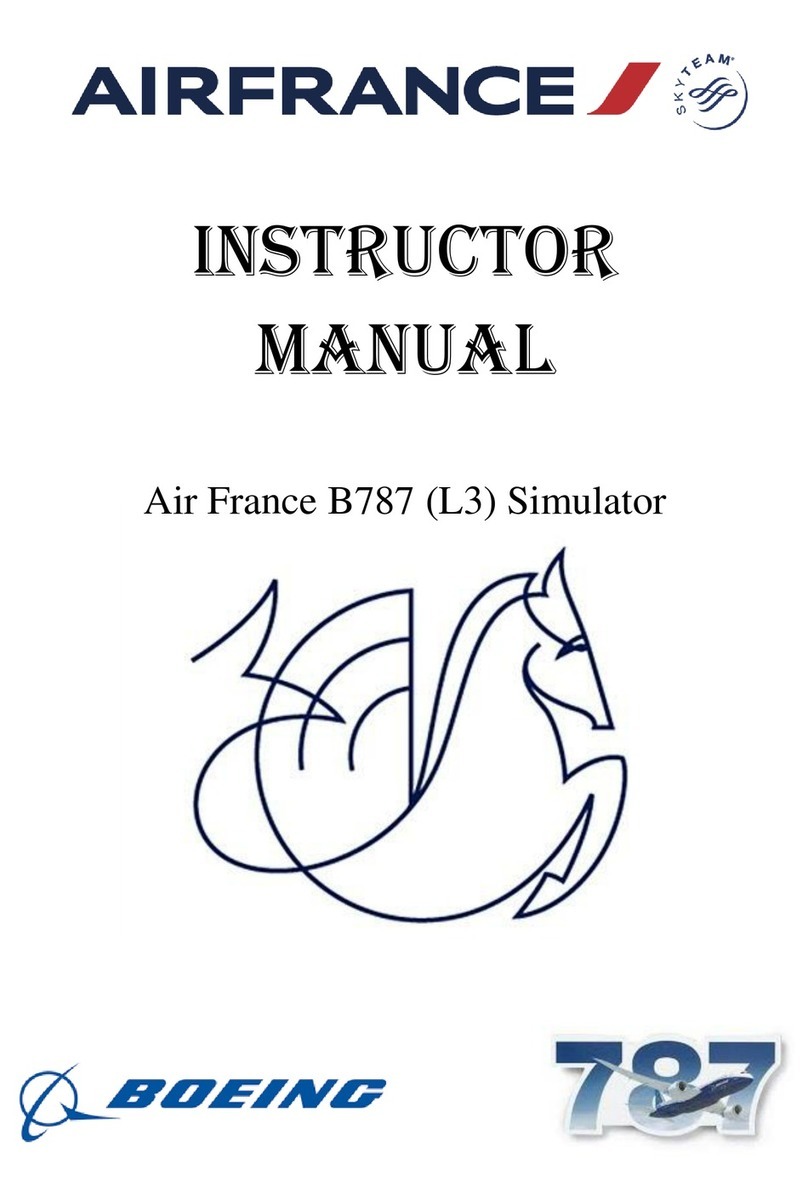
L3 Aviation Products
L3 Aviation Products B787 Flight Simulator Instructor's manual

MGL Avionics
MGL Avionics Stratomaster Enigma manual
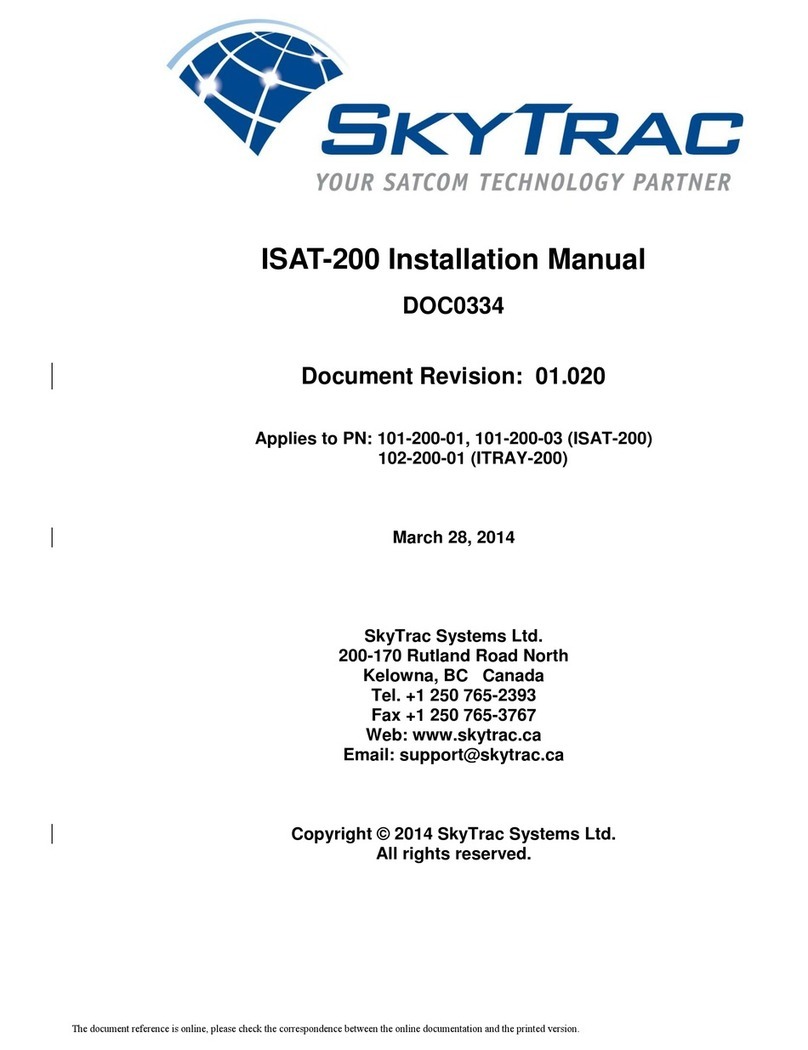
Skytrac
Skytrac ISAT-200 Series installation manual

Whirlwind
Whirlwind GA-UL260-2B Installation and operation instructions
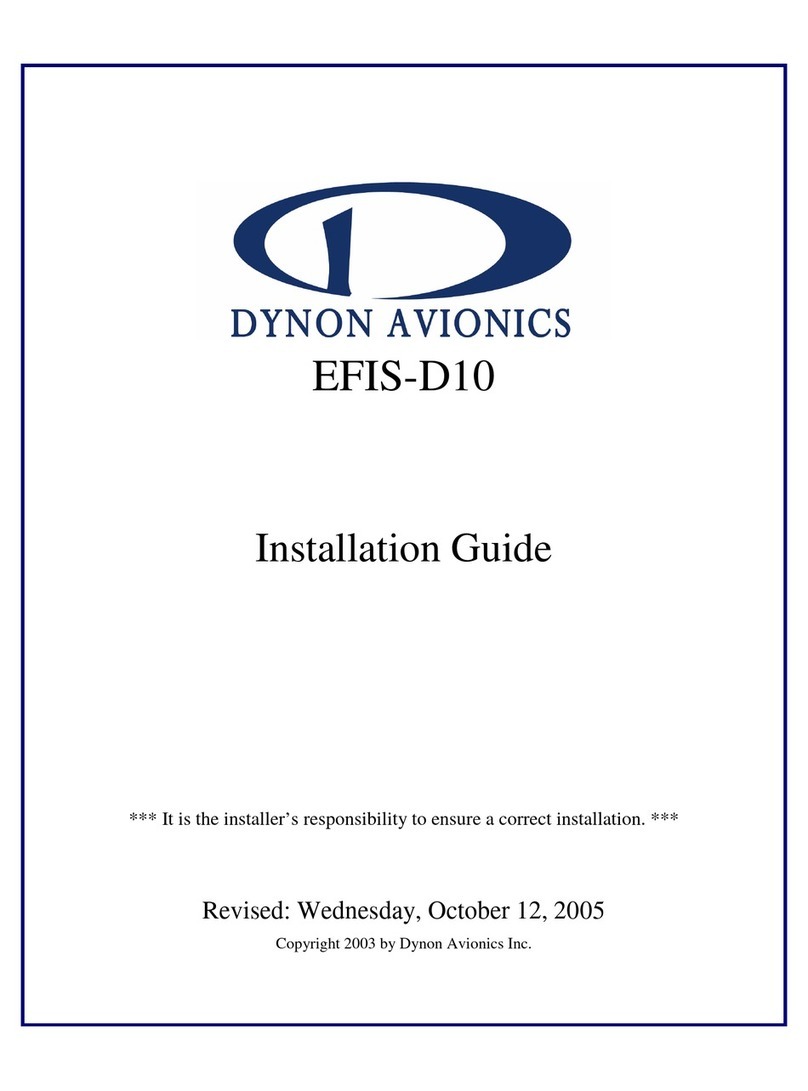
Dynon Avionics
Dynon Avionics EFIS-D10 installation guide
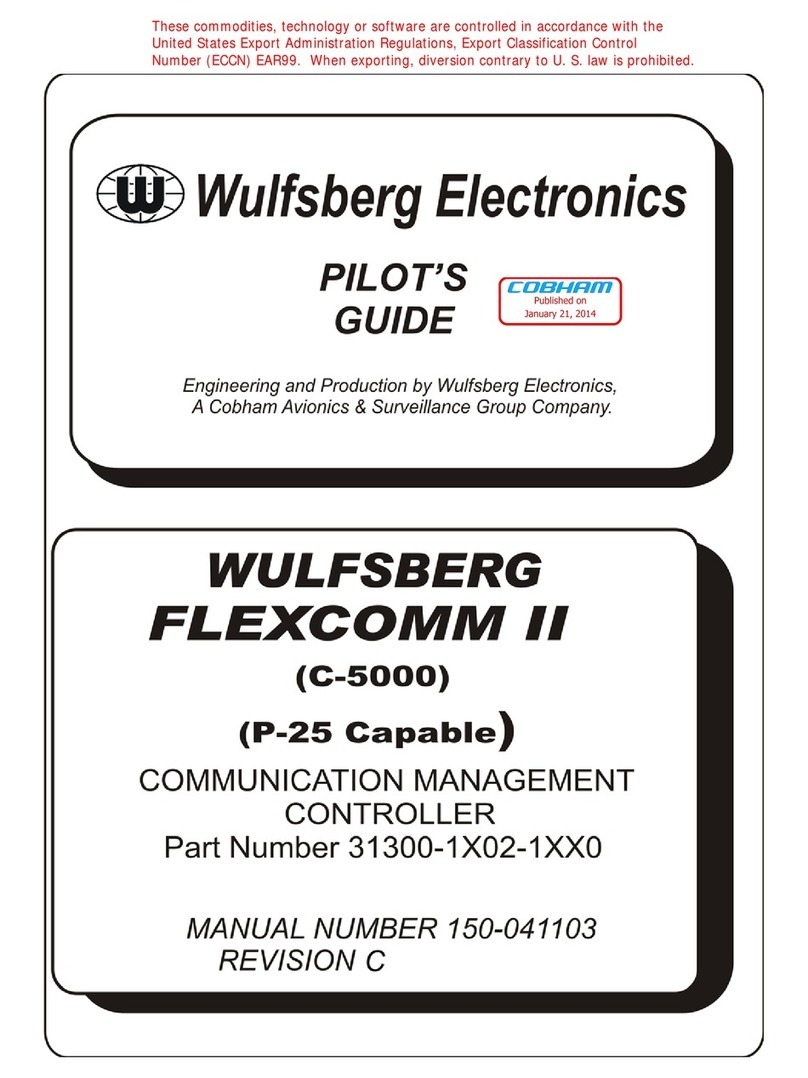
Wulfsberg
Wulfsberg FLEXCOMM II C-5000 pilot's guide

Garmin
Garmin G3X Touch installation manual
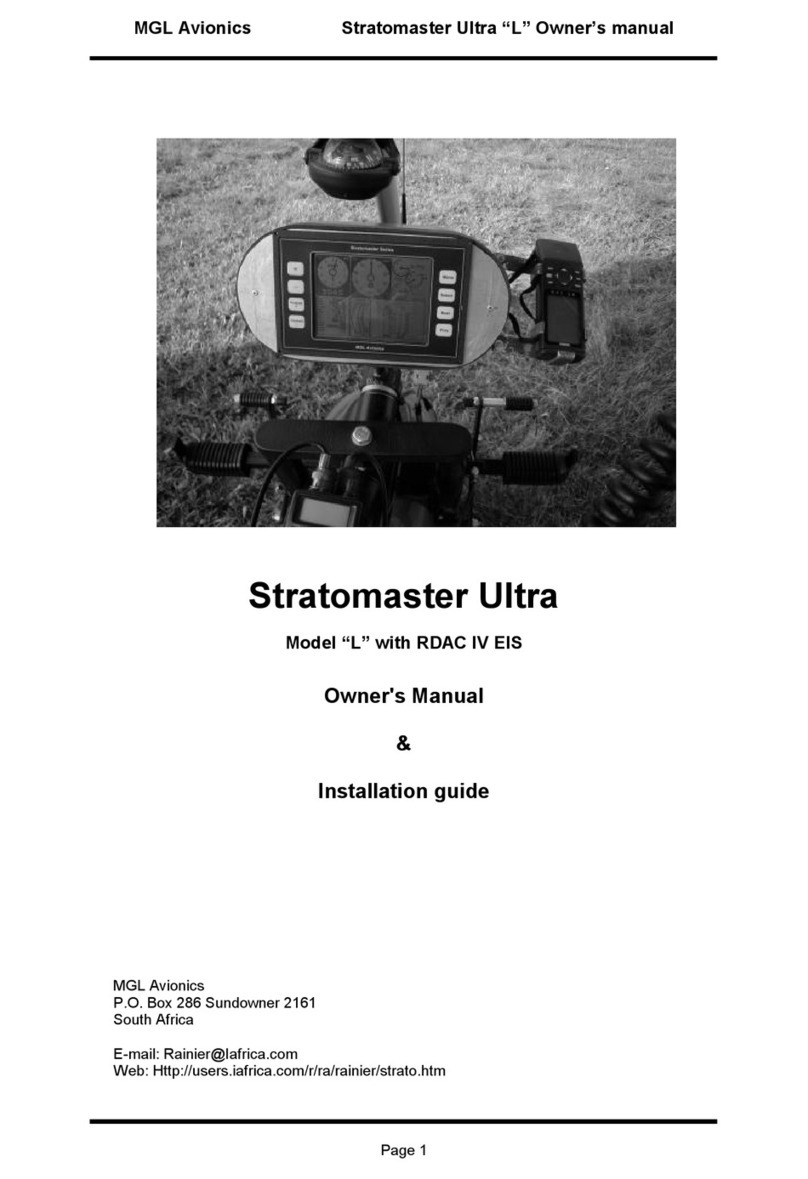
MGL Avionics
MGL Avionics Stratomaster Ultra L Owner's manual & installation guide