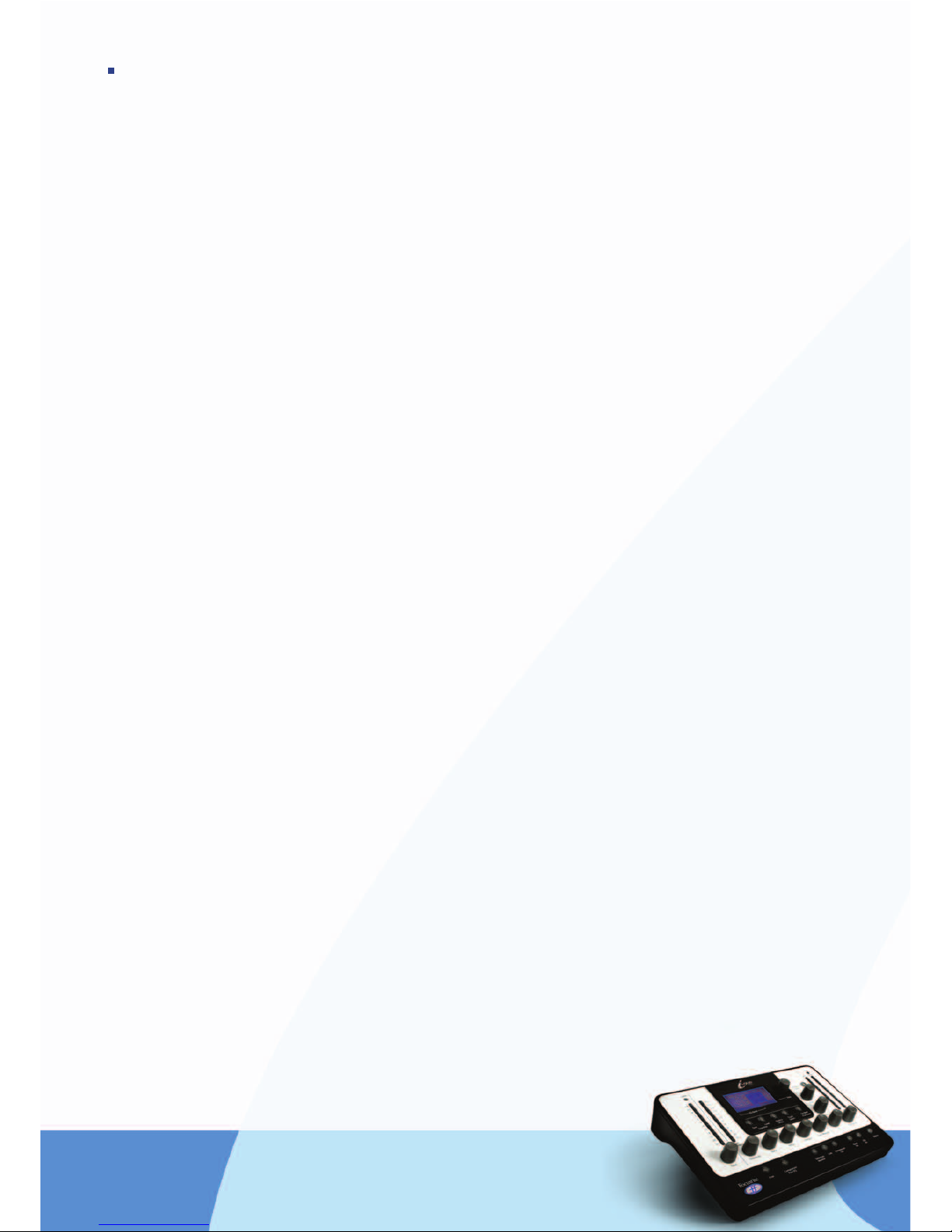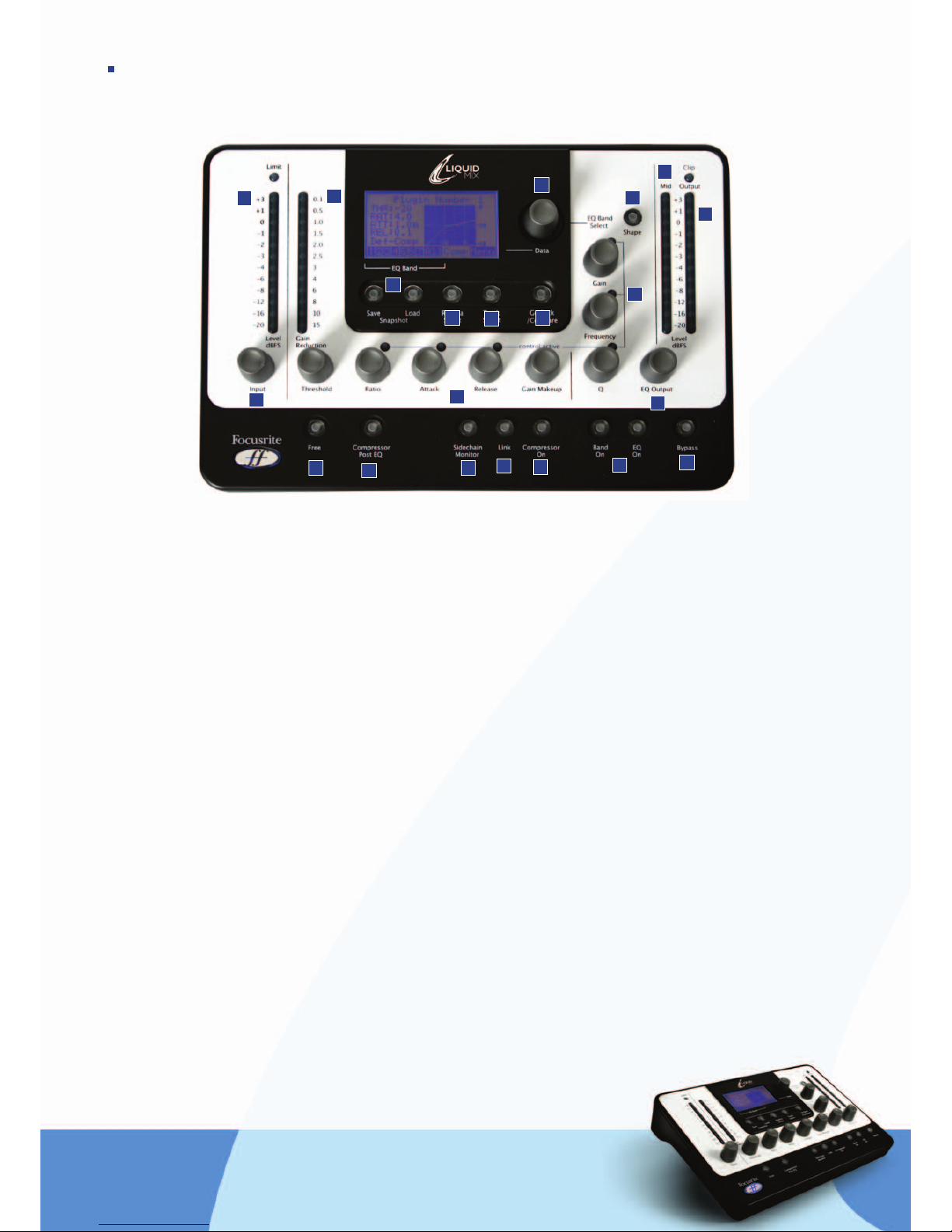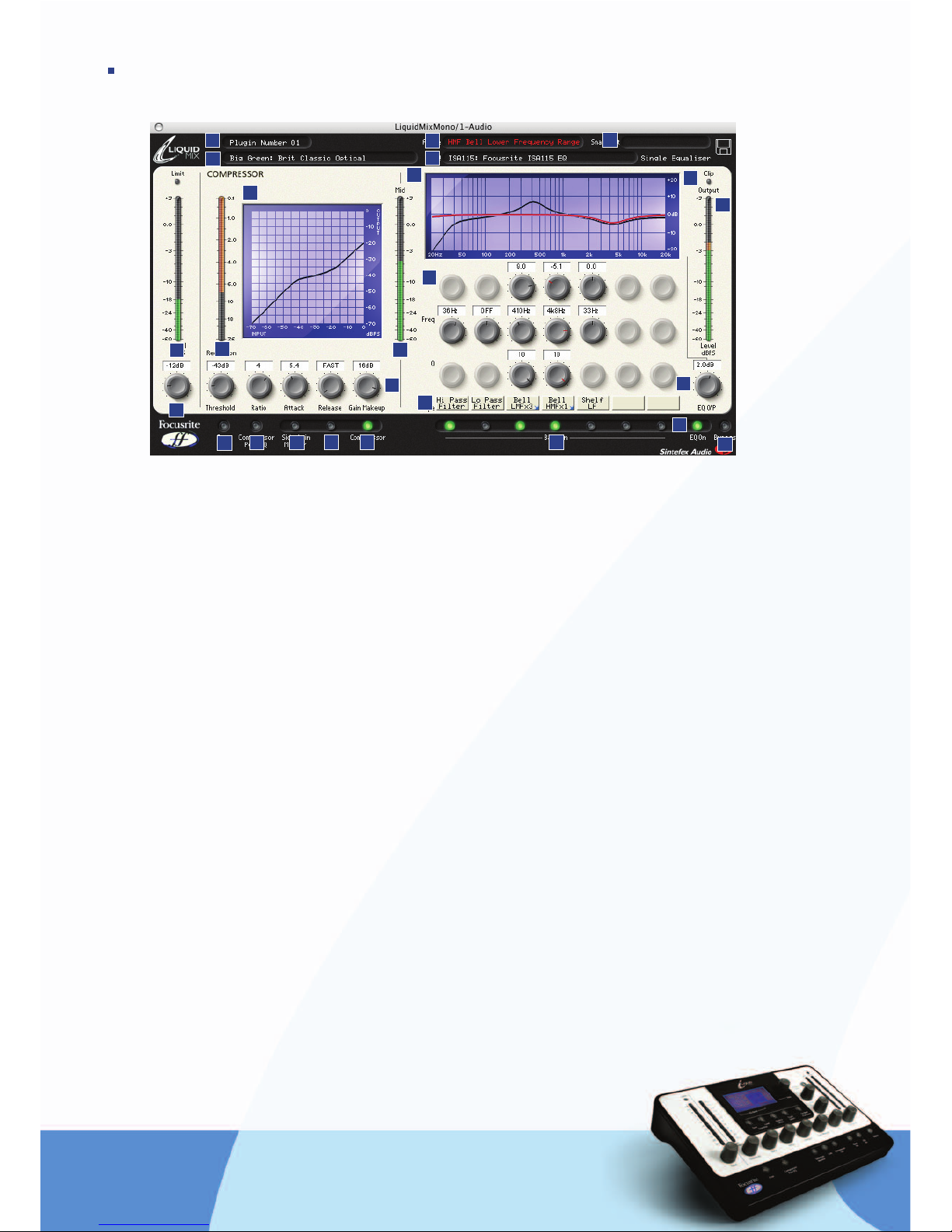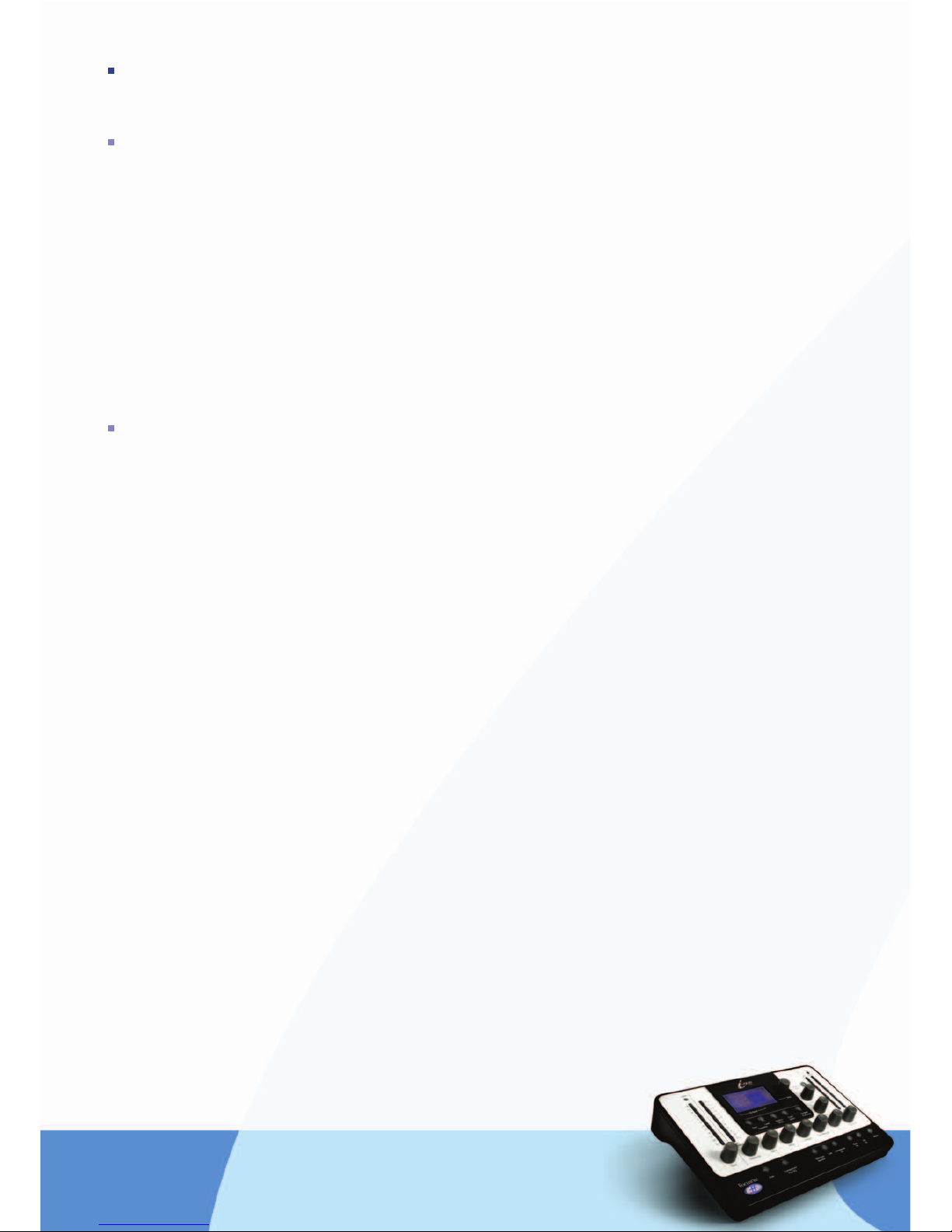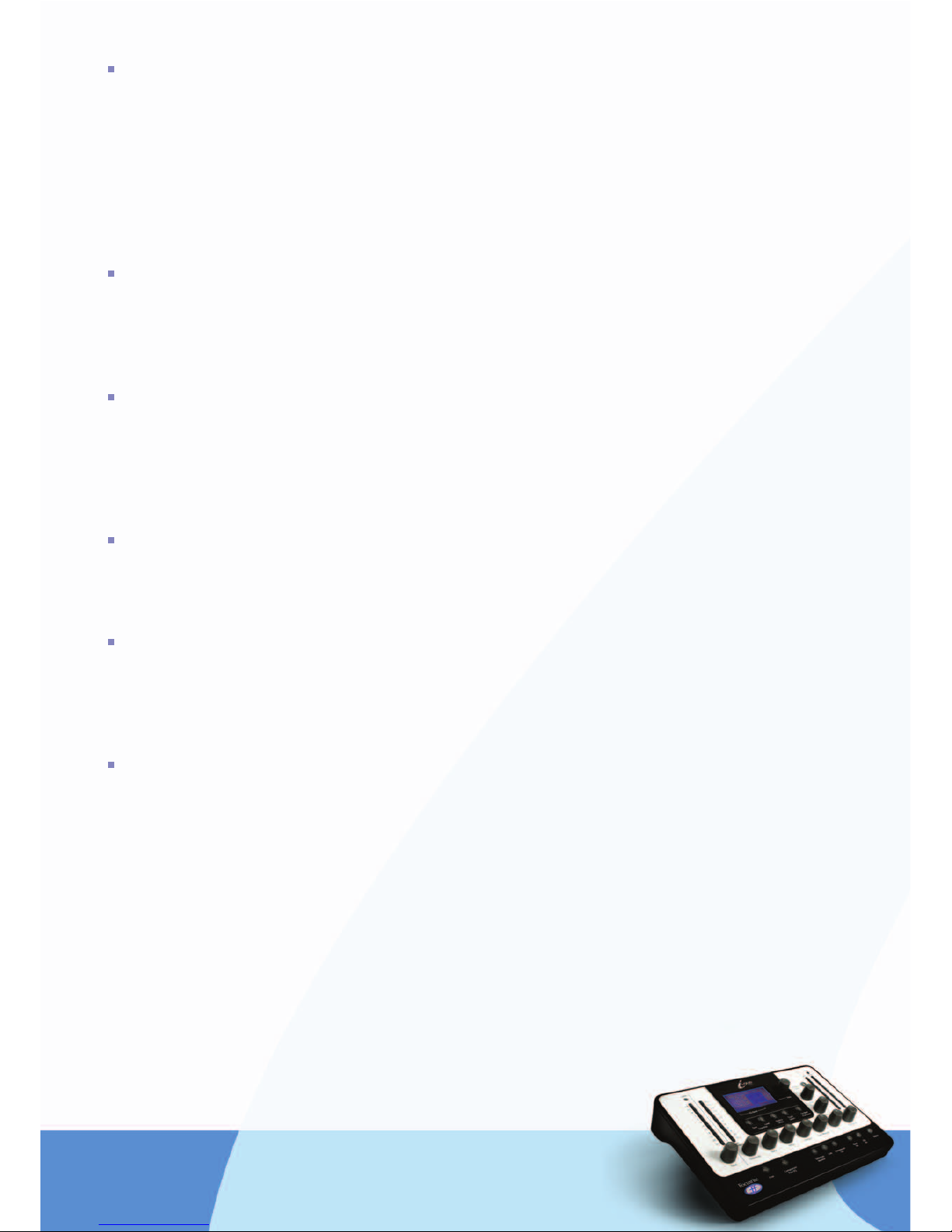SELECTING COMPRESSORS AND EQS
Selecting Compressors and EQs can be done from the software or hardware.
SELECTING FROM THE SOFTWARE
To select a Compressor emulation from the software window, click on the Comp box in the top left of the
window and then choose an emulation from the drop down list.
Similarly, to choose an EQ, click on the EQ box on the header bar and select an emulation from the list.
If selecting an EQ when all seven bands are empty (e.g. when the software is first opened), the entire EQ
emulation can be selected from the main drop down list (without having to go to the sub menu and select
All Bands). If selecting when some bands are filled, the sub menu for each EQ must be used. In each EQ sub
menu, there are individual bands and an All Bands option. Select an individual band to insert 1 band into the
7-band EQ (into the currently selected band in the software window), and begin building a Hybrid EQ. See the
Building a Hybrid (Mixed) EQ section for more details. If a Hybrid (Mixed) EQ has been created and you want
to abandon these and simply choose one emulation, click on All Bands within the sub menu for that EQ.
SELECTING FROM THE HARDWARE
To choose a Compressor from the hardware, Comp must first be selected on the hardware LCD screen.
To do this, rotate the Data encoder until Comp is active and the compressor graph and values are displayed
on screen. At this point, the Emulation Select button can be pressed. This calls up the list of available
compressor emulations on the screen. Rotate and then press the data encoder to select a compressor
emulation. To cancel the compressor select, press the Go Back button.
To choose a complete EQ emulation (across all bands as required), rotate the data encoder to All in the EQ
Band list and then press Emulation Select. The list of available EQ emulations will then appear. Rotate and
then press the data encoder to select an EQ emulation. To cancel the EQ select, press the Go Back button.
If wanting to build a hybrid (mixed) EQ, rotate the data encoder to a band from one to seven and press the
Emulation Select button. The same EQ list will then appear, but selecting from the list this time will result
in a sub menu list appearing, which shows the individual bands within each emulation. Rotate and then press
the data encoder to select an individual band to start building your hybrid EQ. To abandon your hybrid EQ and
simply select a single emulation, select All again, press Emulation Select and choose from the list.
Selecting an empty band can be done from the hardware by pressing and holding the data encoder, then
rotating to the empty band. Without pressing the encoder, it will only select currently filled bands (those with
emulations in) when rotated.
Above the Band On switches in the software are a row of boxes labelled Shape. These signify the shape
of EQ Band above, such as HMF (High Mid Frequency), but also sometimes allow additional settings to be
applied. For example, if the EQ emulation has further options for that band such as a ‘x 3’ switch that
multiplies the frequency of the band by three, then a small blue arrow will be shown in the bottom right
corner of the box and clicking on it will offer the available options for selection. On the hardware, this can
be done by pressing the Shape button with the corresponding EQ Band active. See the Modifying EQ settings
section for more details.