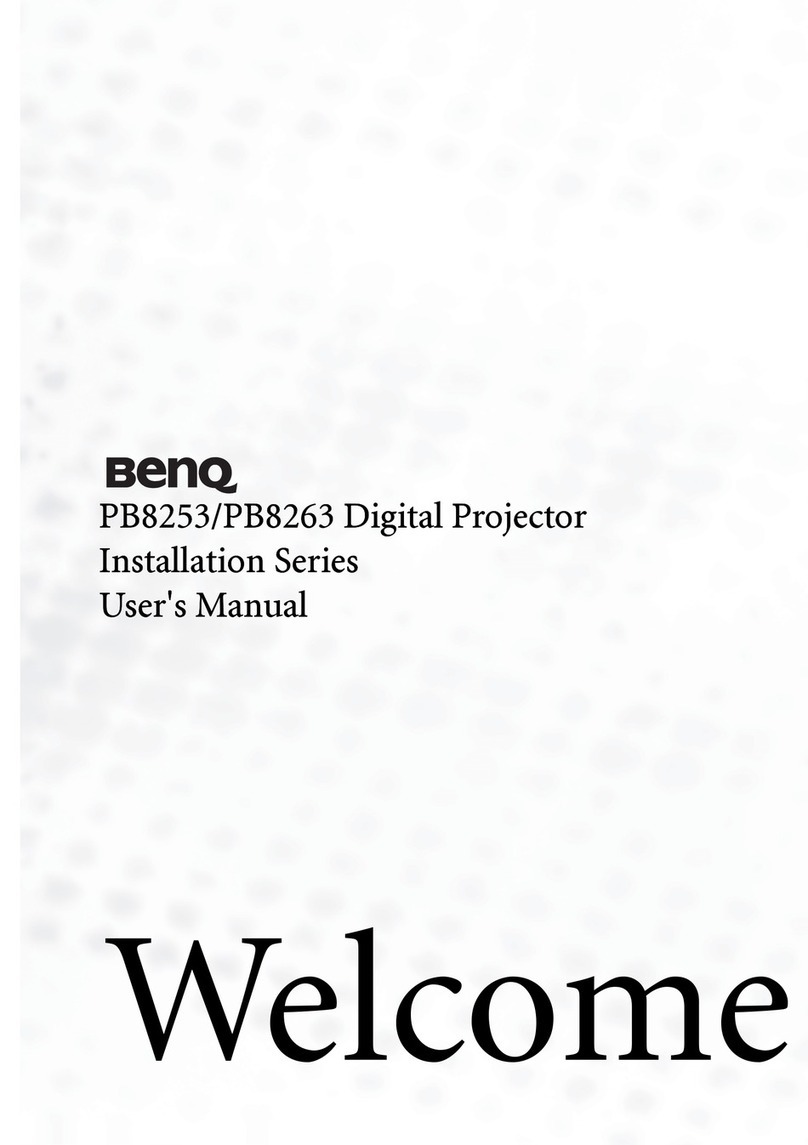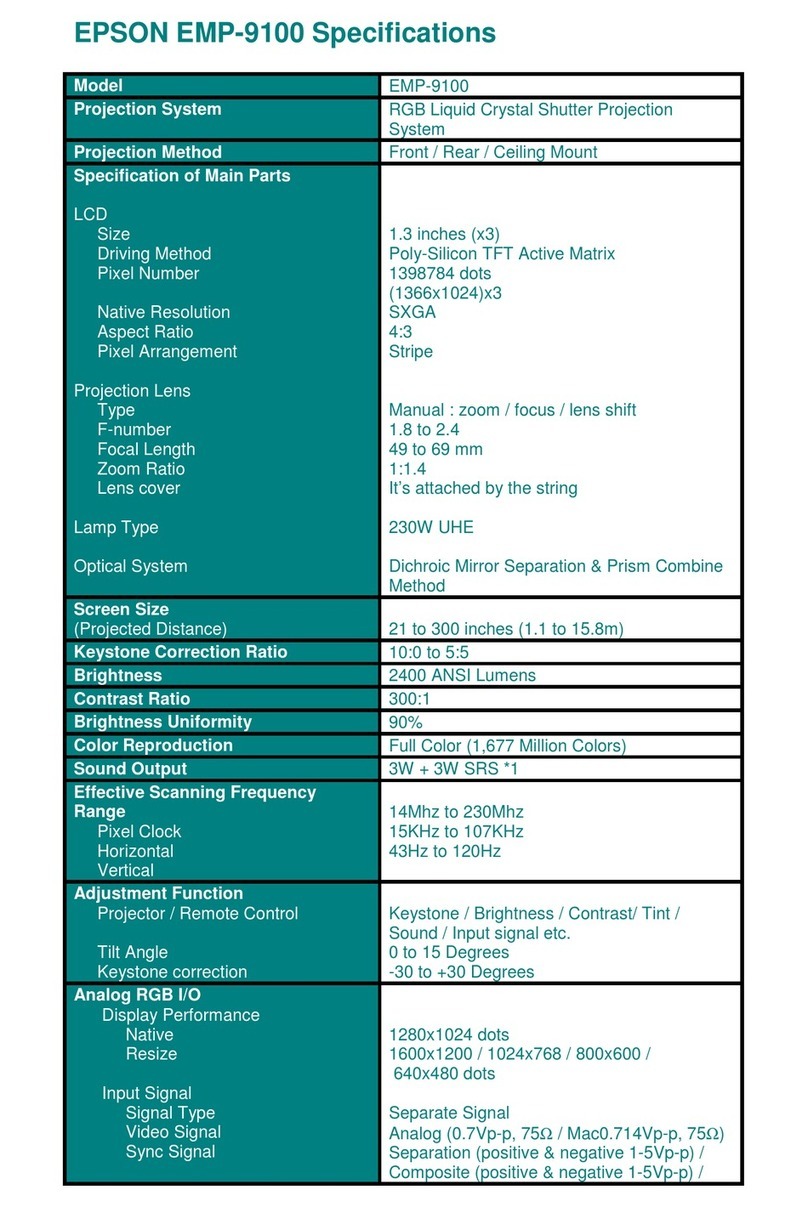Foison FSP6 User manual

1
User Manual
Please read the user manual carefully before use

2
Content
1. Notice ........................................................................................................
2. Projector structure ...................................................................................
2.1. Interface.................................................................................................
2.2. Integral drawing....................................................................................
2.3. Remote control.....................................................................................
3. Power On/Off.............................................................................................
4. Operation...................................................................................................
4.1. Desktop.................................................................................................
4.2. Android button......................................................................................
4.3. Menu......................................................................................................
4.4. System...................................................................................................
4.5. Date & time........................................................................................
4.6. Brightness..............................................................................................
4.7. Application............................................................................................
4.8. Internet..................................................................................................
4.9. Music.....................................................................................................
4.10. Video....................................................................................................
4.11. Photo...................................................................................................
4.12. Wallpaper............................................................................................
4.13. External devices................................................................................
4.14. 3D........................................................................................................
4.15. Sleep...................................................................................................
4.16. Multi-screen sync...............................................................................
4.17. External ports.....................................................................................
5. Troubleshooting........................................................................................
6. Accessories...............................................................................................

3
1. Notice:
* This product is a high-precision electronic product, do not disassemble by yourself.
* Don’t strongly hit and impact the product.
* Don’t use this product in the following environments: high and low temperature, humidity,
dusty, strong magnetic field and long-term exposure in the sun.
* Please use a wet cotton cloth to wipe the projector shell gently, do not use other chemical
to clean it. Don’t drip or splash water to the projector, don’t place water cup or other
container filled with liquid near the projector.
* Long time using or too loud volume used headphone, it’s will be caused permanent
hearing damage.
* Please do not use the projector when go across the road, drive a motor vehicle or bicycle,
prevent from traffic accidents.
* Please only use the permitted batteries, chargers and accessories, use any other product
will violate the warranty regulations and may be dangerous.
* Please deal with abandoned machine and accessories as the local relevant environmental
regulations.
* Any questions during use the projector, please contact your local distributor or direct
contact our company’s customer service center.
* About the memory loss caused by projector damage, repair or other reason, our company
assumes no responsibility, the user should obey user manual to do standard operation, and
timely backup.

4
2. Projector structure
2.1 Interface
1Project on/off 8Optical
2Focus 9 HDMI-IN
3Power 10 LAN
4Micro SD 11 IR remote control
5USB 12 DC-12V
6AV-IN
7Earphone
2.2 Integral drawing

5
2.3 Remote control

6
1 Power 2 Mute
3 VOL - 4 Play
5 Previous 6 Home
7 Direction key- up/down/left/right 8 Menu
9 Web 10 Number key: 0
11 Delete 12 Number keys: 1-9
13 Screen switch(4:3/16:9)14 OK
15 Back 16 Next

7
17 HDMI 18 Vol+
19 3D 20 Brightness
3 Power On/Off:
﹡Power on: press the power button to turn on the projector.
Power on Logo is starting…
﹡Power off: long press the power button to pop up the options menu, select the power off :
Click power off to safe turn off the projector.
Force to power off: long press power button about 10 seconds, projector is forced to power

8
off.
4. Operation
4.1 Desktop
After system start up normally, Android 5.1 system desktop will be show.
Defaulted system desktop icons: status bar, quick search bar, main menu tabs etc.
The status bar display the network state of current system, battery power, time and other
information.
4.2 Android button:
Android system used the buttons:
Power
Long press 3-5 seconds to power on,
Long press 10 seconds to force it power
off.
Vol+
Lightly touch once to add one volume,
long press to maximum volume

9
Vol-
Lightly touch once to reduce one volume,
long press to mute volume
HOME
Lightly touch back to homepage, long
press to select the operation
system(Android 5.1 tablet system & TV
Box system)
Return
Lightly touch back to previous menu
Function
Lightly touch to enter APP interface in
Android tablet system
Menu
Long press to open all applications
running in the background
4.3 Menu
Click home screen’s main menu tabs:
Tablet system

10
TV Box system
You can do the system settings、running existed applications、installing new applications、
playing music、playing video、web browsing etc in the main menu.
Install applications:
The first time download the APP application, click the application, the security window will be
pop up, click OK to enter the setting interface:

11
Open unknown source button and exit, then click the downloaded application to install it.
4.4 System setting:
Click the “settings” icon to open the system setting interface in main menu interface:
Tablet system
TV Box system

12
Click settings button to see the following:
Select the relevant items to do the corresponding operation, for example:
*WLAN:

13
*Volume setting:
*Display setting:

14
*Date & time setting:
*Device:

15
*Developer options
Open the about device option, continuous touch 8 times in the last column version number,
then back and exit the current page to enter the setting interface, display the developer
options to do the relevant developer operations, in general, it is not recommended to use:

16
4.5 Date & time setting:
Select the "Date & time setting option" in the settings interface to enter the date & time
setting interface:
You can select auto data: use the network provided time.
You also can select the date setting, time zone, time setting, time format, date format etc.
Date setting:
Time setting:

17
Select "Settings". Scroll bar can select morning or afternoon, click “Hour” to set the hour,
click “Minute” to set the minute.
Notes: you need to select your wanted date and time by yourself under first turn off the
auto time from network condition.
4.6 Brightness setting:
Select "Display setting” in setting interface to enter the display setting interface, scroll the
pull-down menu bar to select the "Brightness" as below show:
Projector brightness and trapezium correction:

18
Lightly touch the upper right corner in any interface, after showed the battery symbol,
drop-down upper right corner, click to show the menu:
Click the icon again, appear the following picture to set the projection brightness and
trapezium correction.
4.7 Application
* Wi-Fi connection
Click the “settings” icon in main menu to enter the “system settings” interface, click “Wi-Fi

19
and Ethernet”to enter the “Wi-Fi and Ethernet” interface, Click the "Wi-Fi" column can
quick open the Wi-Fi function, click the "Wi-Fi setting" column can enter the "Wi-Fi setting
interface”:
Use keyboard to input the Wi-Fi password, click and connect Wi-Fi:
Remark: this projector support 2.4G & 5G Wi-Fi.
*HDMI
This projector support HDMI input.
Connect the signal source(signal source is in work condition), then click the remote control

20
button to project signal source picture in projector.
1.Click management application in settings to list all system applications:
2.Click unloading the Apk :
3.Click unloading button to finish:
Table of contents