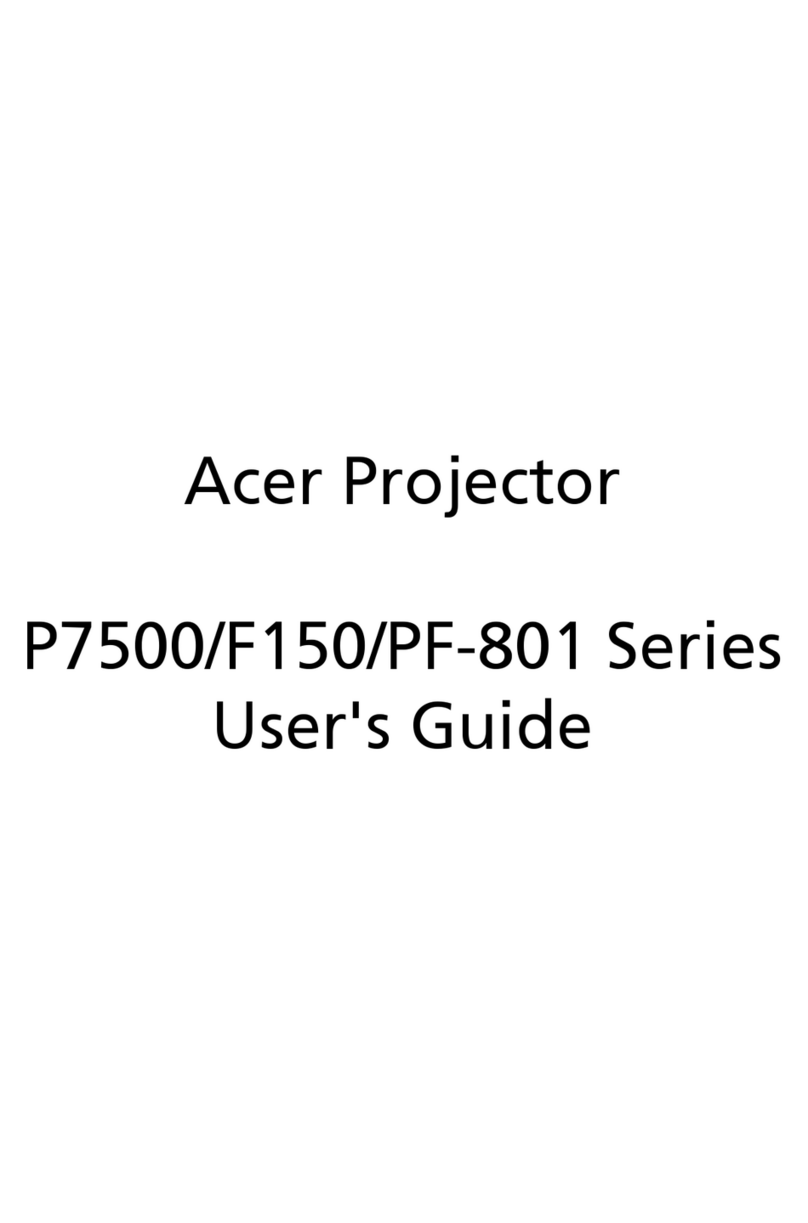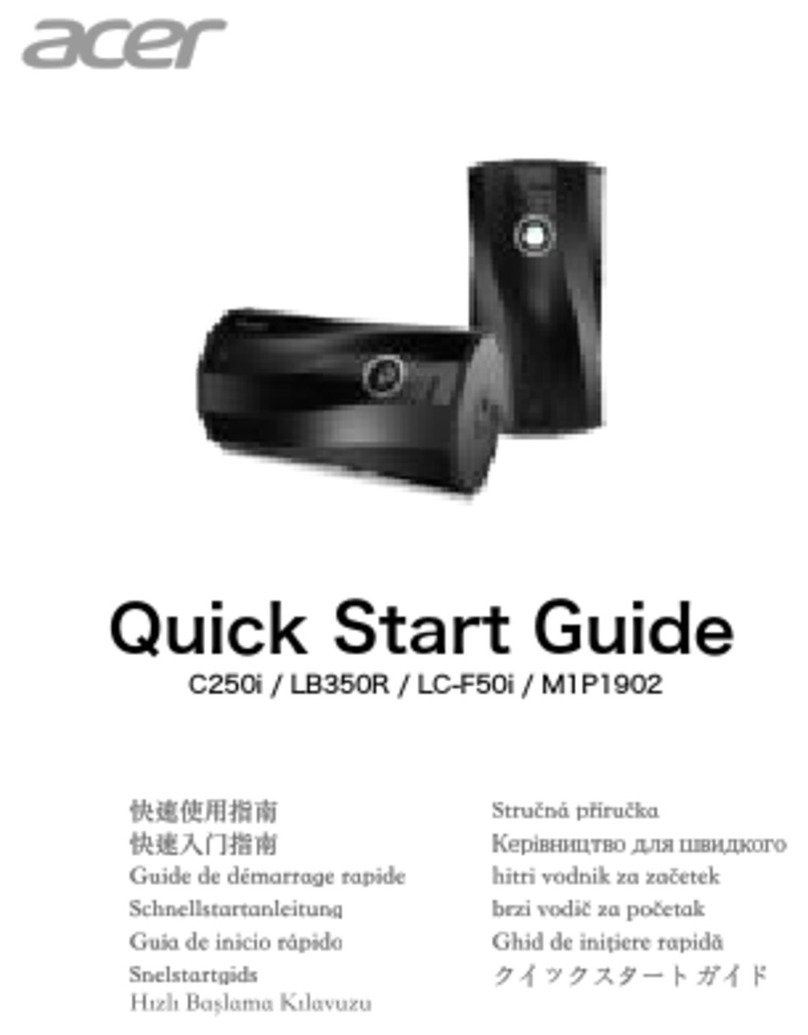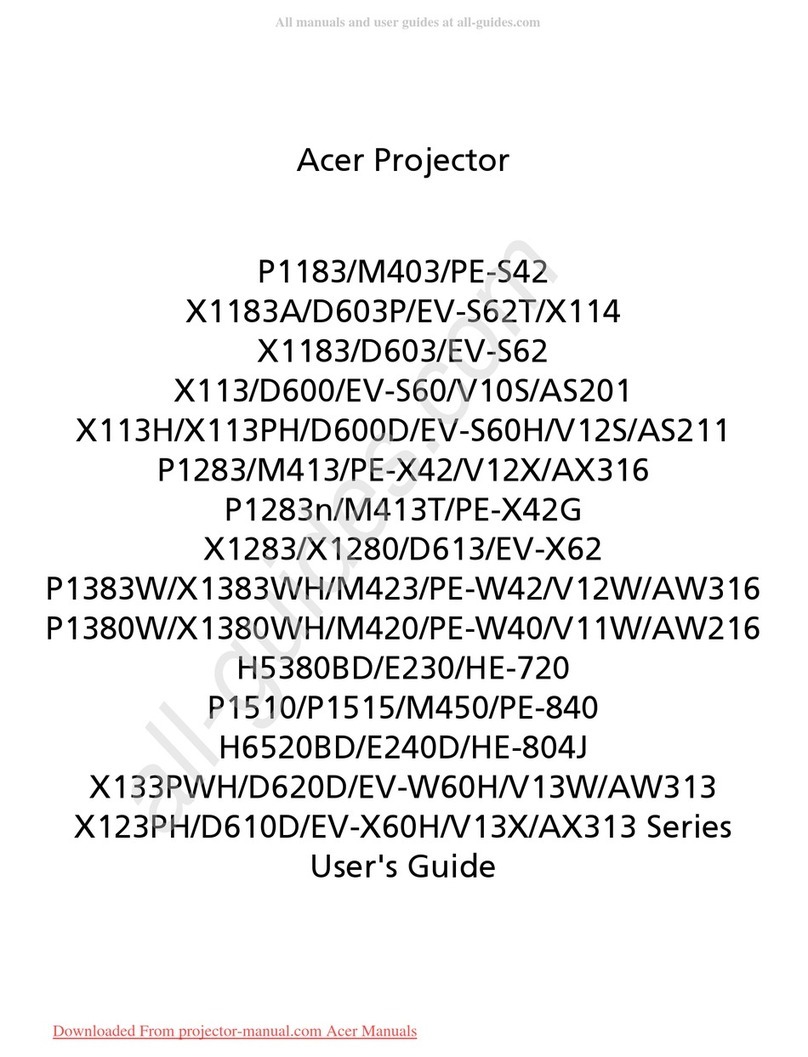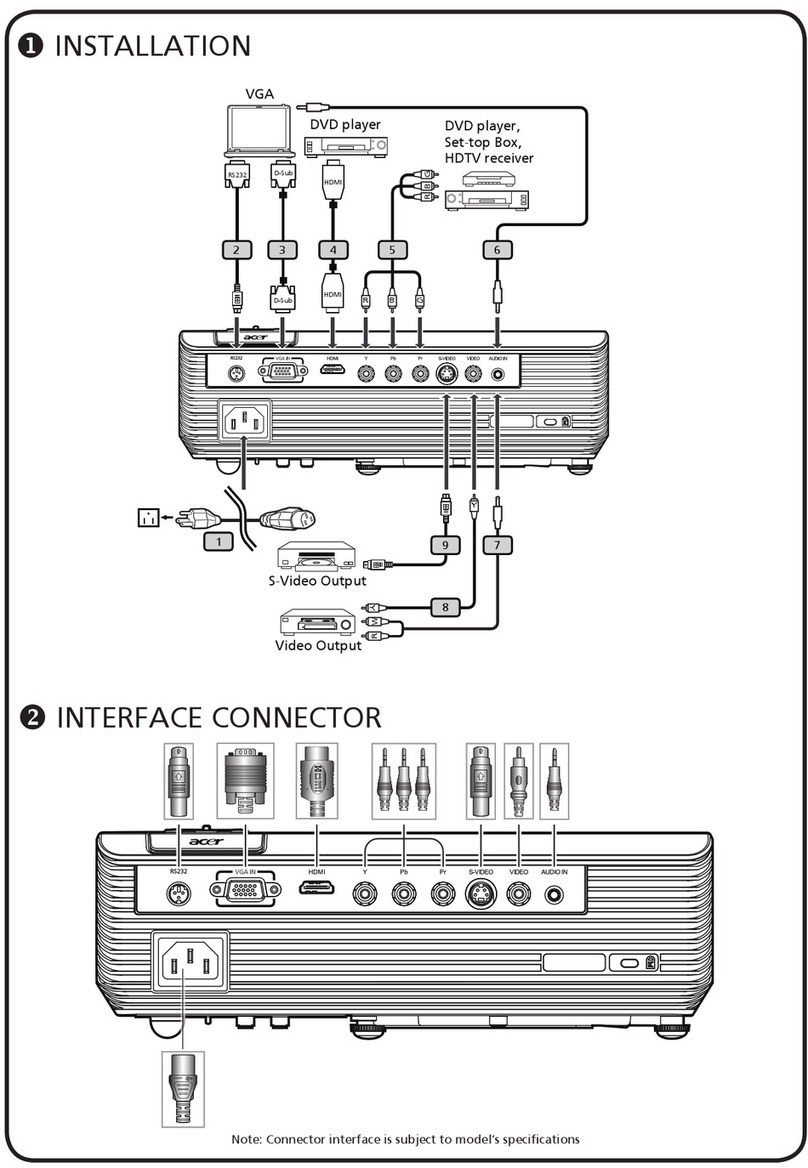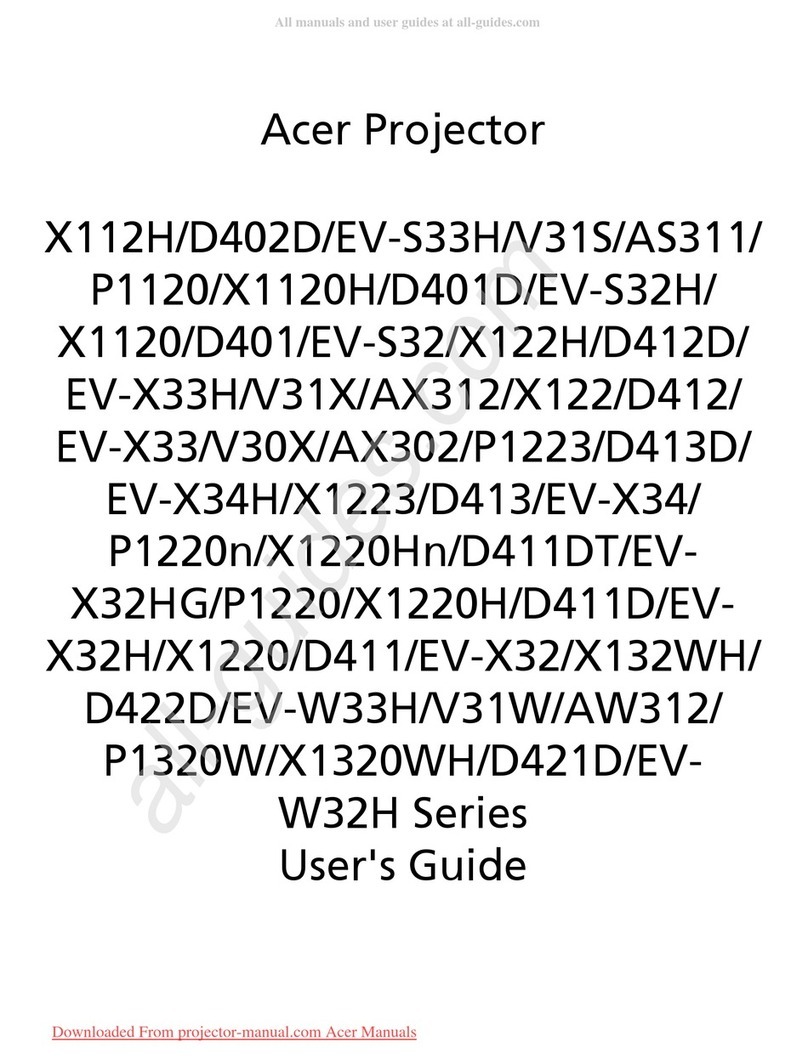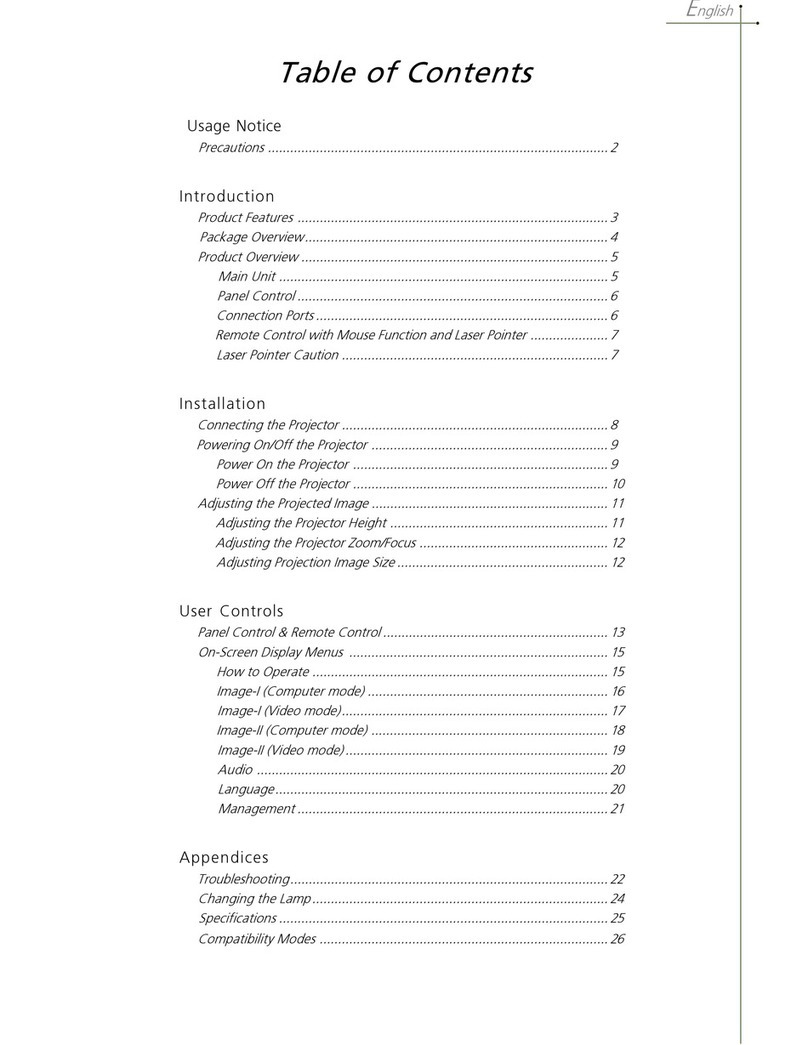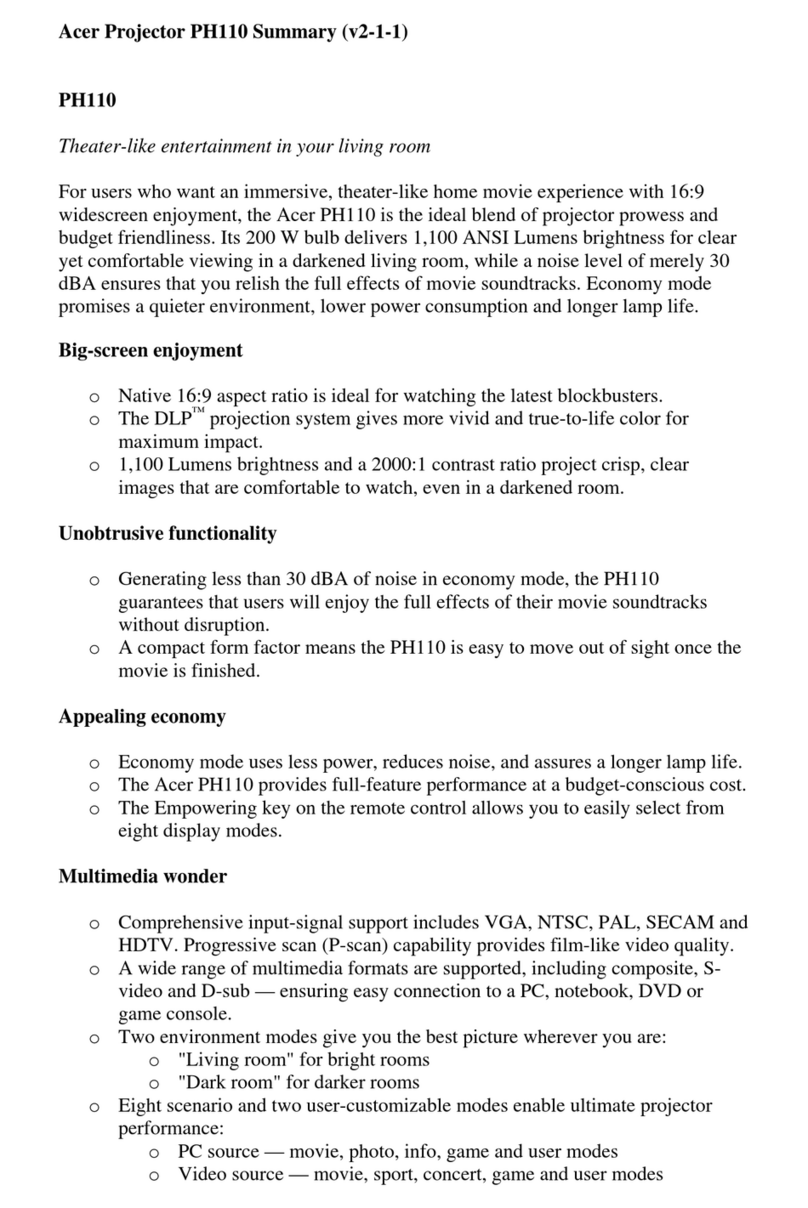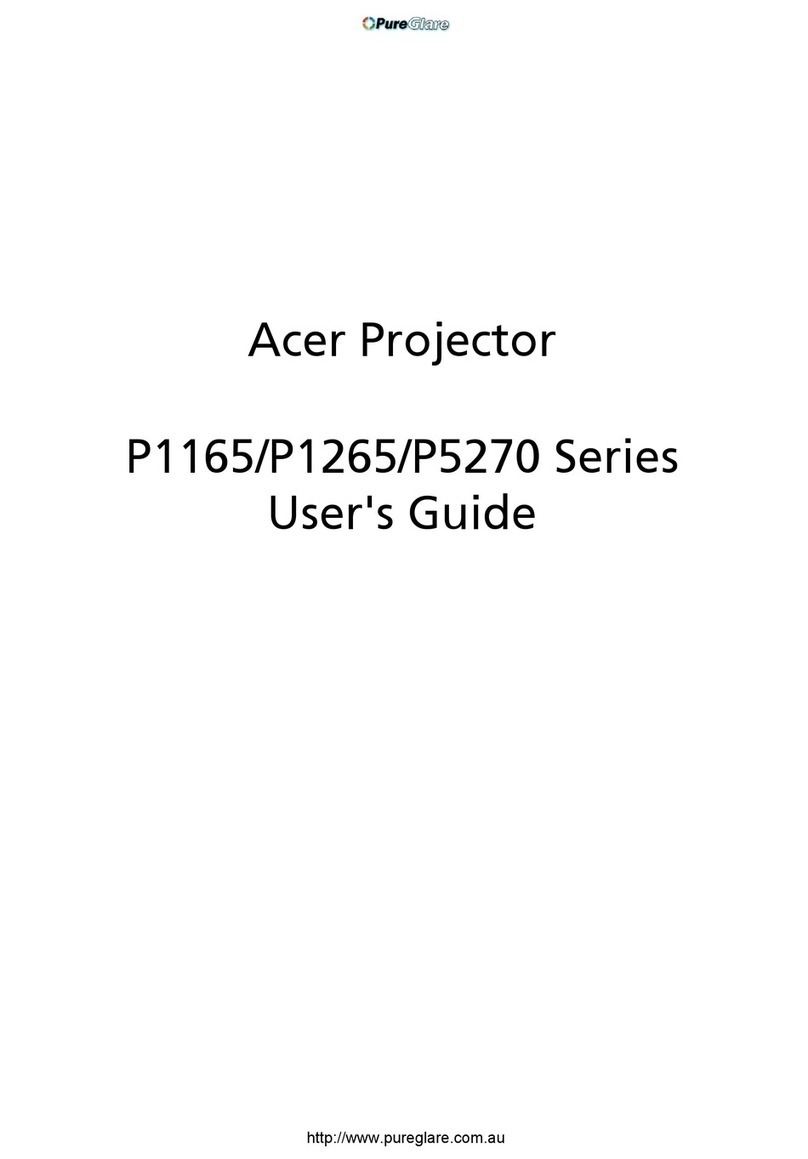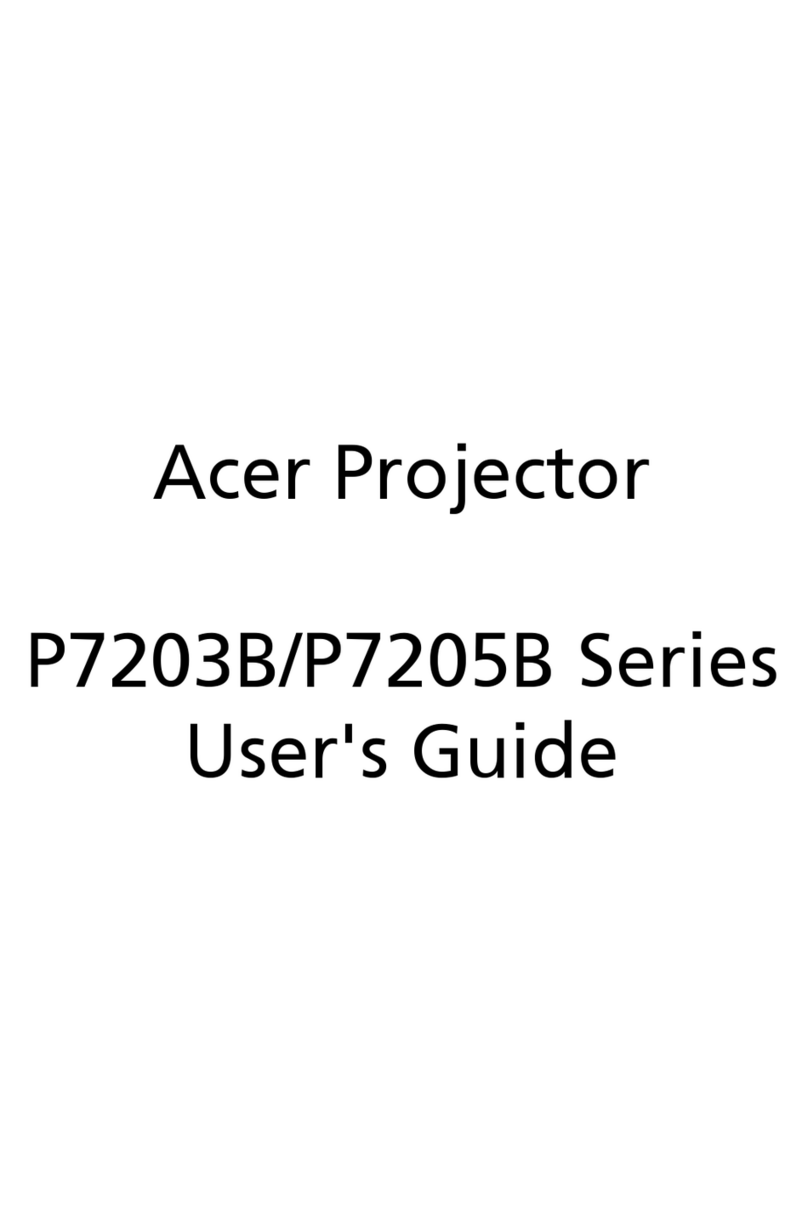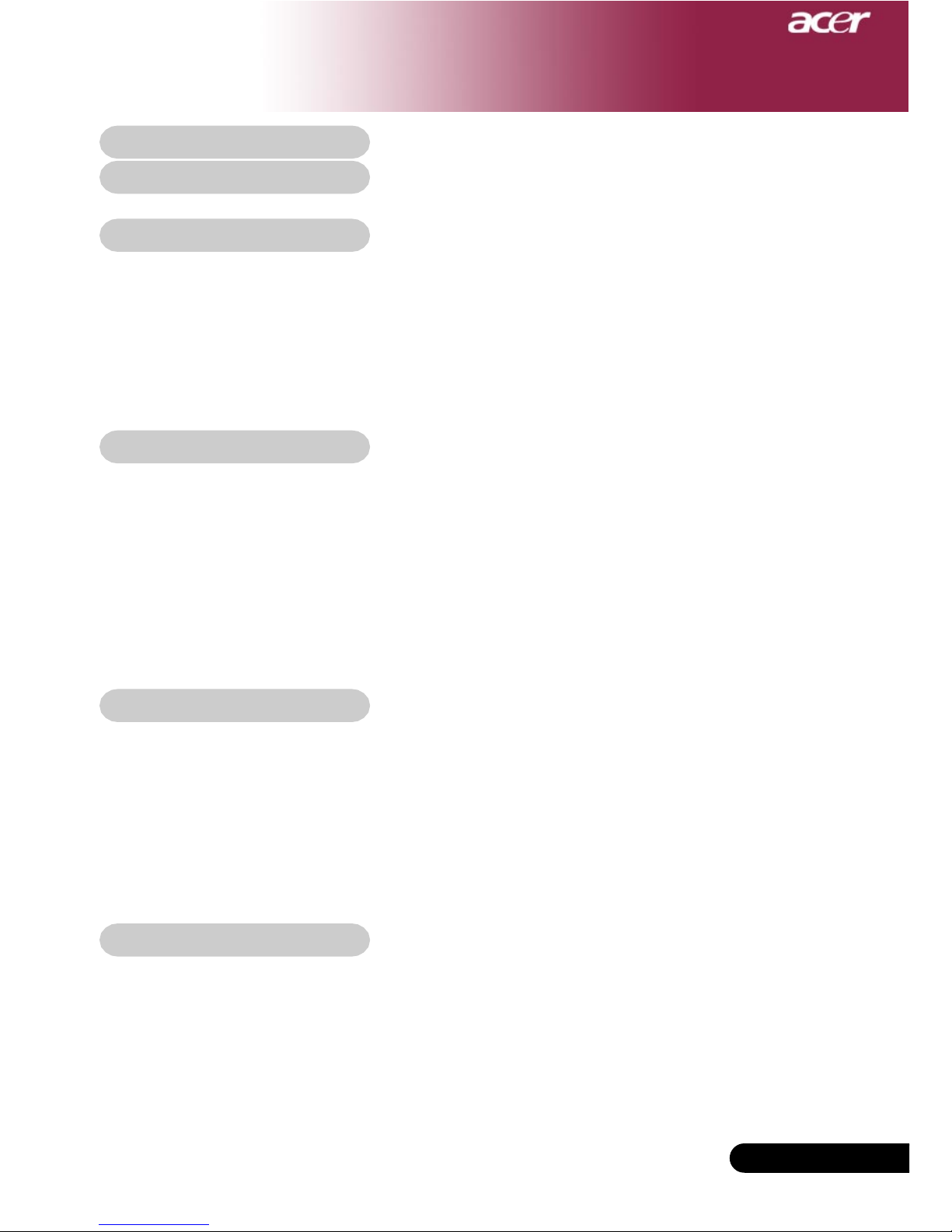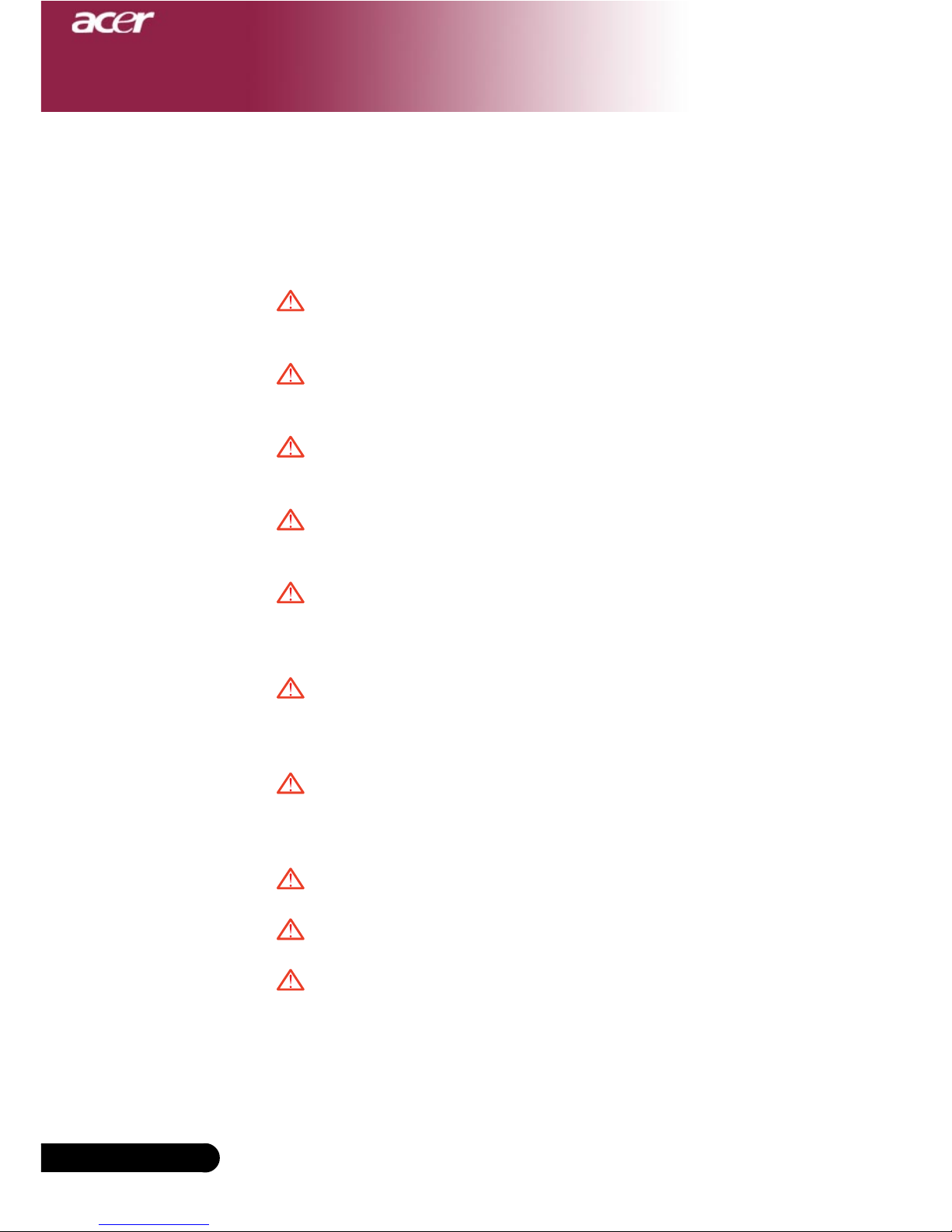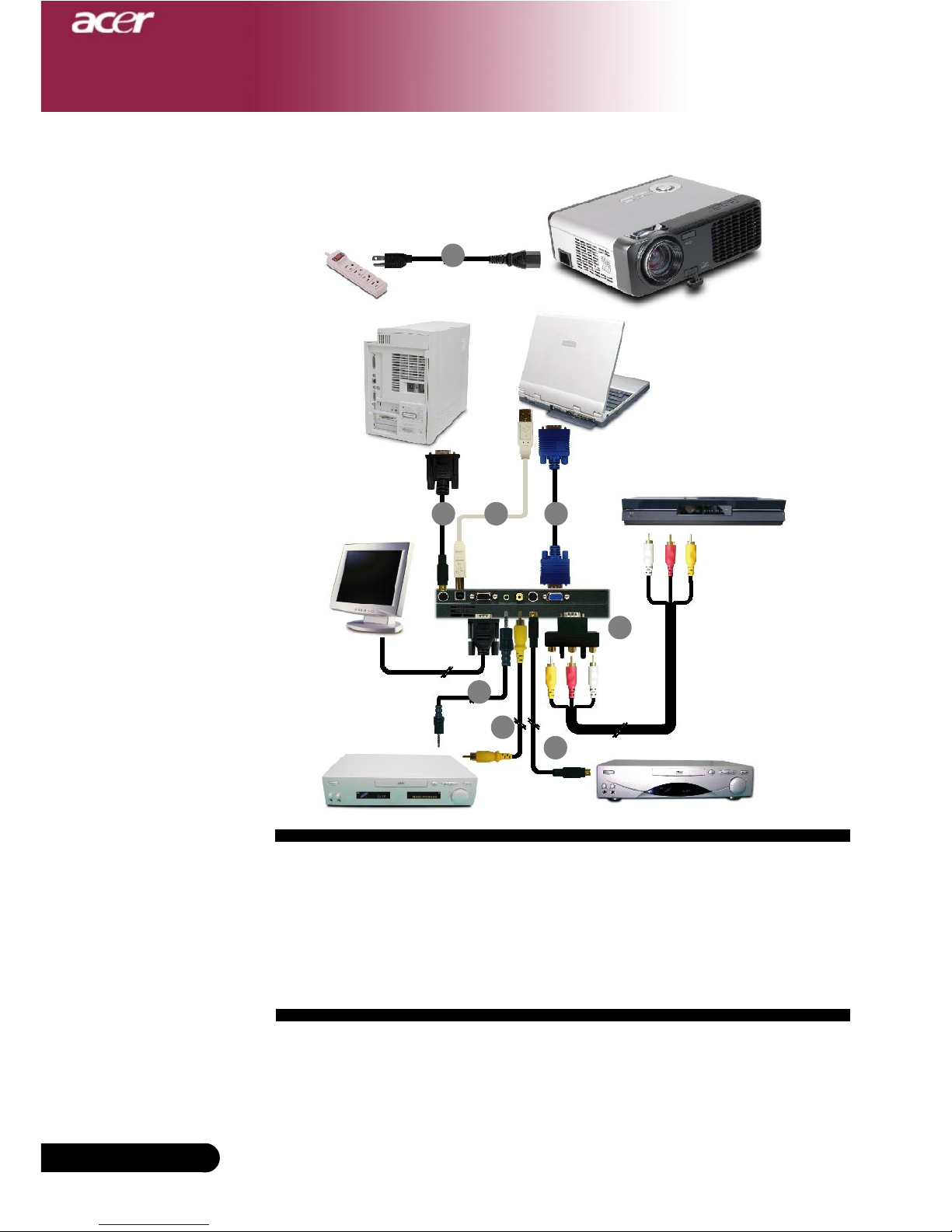1... English
Table of Contents
Table of Contents ....................................................................................... 1
Usage Notice .............................................................................................. 2
Precautions......................................................................................................... 2
Introduction ................................................................................................ 4
Product Features ................................................................................................ 4
Package Overview ............................................................................................. 5
Product Overview ................................................................................................ 6
Main Unit........................................................................................................................ 6
Control Panel ................................................................................................................. 7
Connection Ports .......................................................................................................... 8
Remote Control with Laser Pointer .............................................................................. 9
Installation ............................................................................................... 10
Connecting the Projector.................................................................................. 10
Powering On/Off the Projector .......................................................................... 11
Powering On the Projector ......................................................................................... 11
Powering Off the projector .......................................................................................... 12
Warning Indicator ....................................................................................................... 12
Adjusting the Projected Image......................................................................... 13
Adjusting the Projector Image Height ........................................................................ 13
Adjusting the Projector Zoom / Focus ....................................................................... 14
Adjusting Projected Image Size ................................................................................. 14
User Controls ............................................................................................ 15
Control Panel & Remote Control...................................................................... 15
On-Screen Display Menus ............................................................................... 17
How to operate ............................................................................................................ 17
Language (Computer/Video Mode) ............................................................................ 18
Color (Computer/Video Mode) ................................................................................... 19
Image (Computer/Video Mode) .................................................................................. 21
Audio (Computer/Video Mode) ................................................................................... 23
Management (Computer/Video Mode) ....................................................................... 24
Appendices .............................................................................................. 27
Troubleshooting ............................................................................................... 27
Replacing the lamp .......................................................................................... 31
Specifications ................................................................................................... 32
Compatibility Modes ........................................................................................ 33
Ceiling Mount Installation ................................................................................. 34