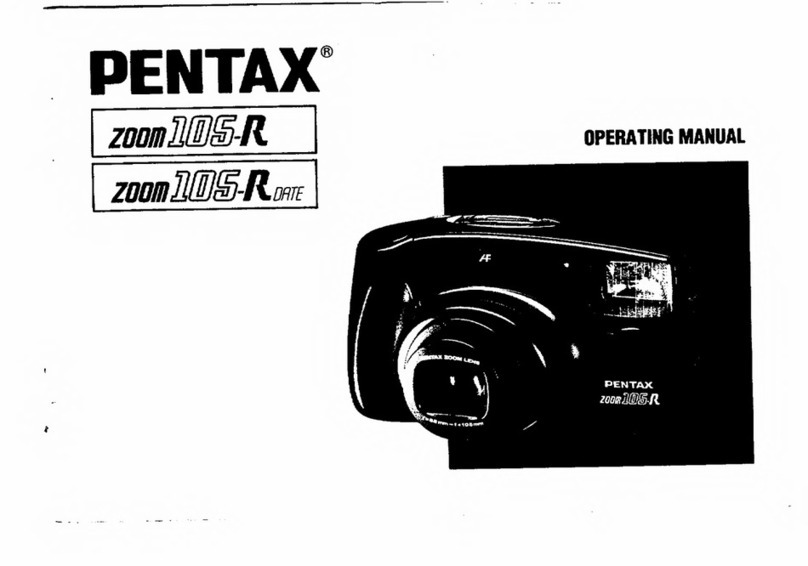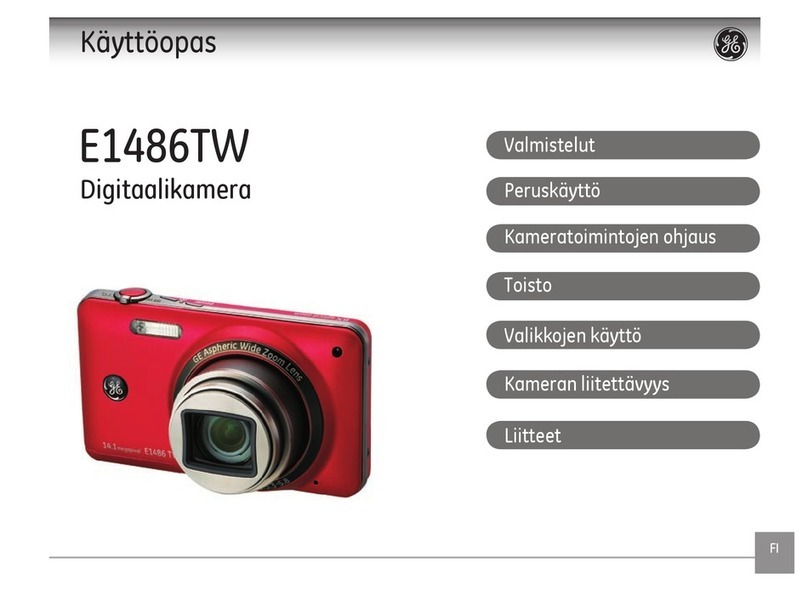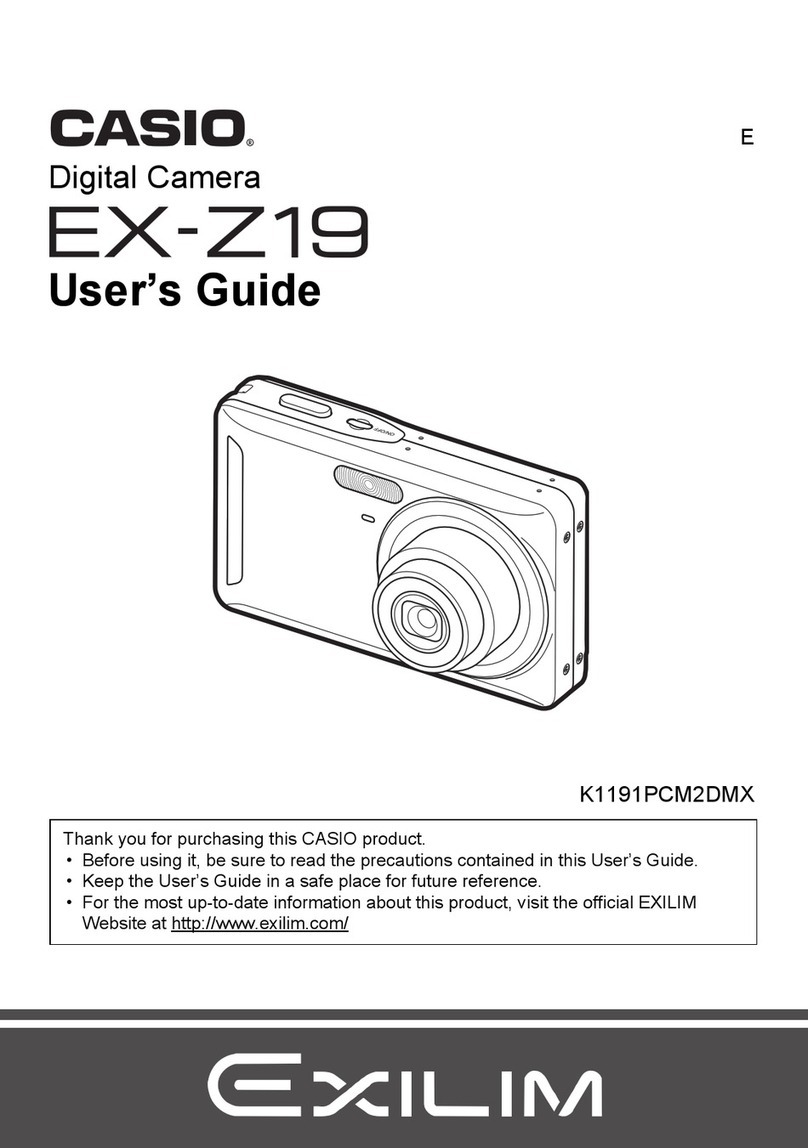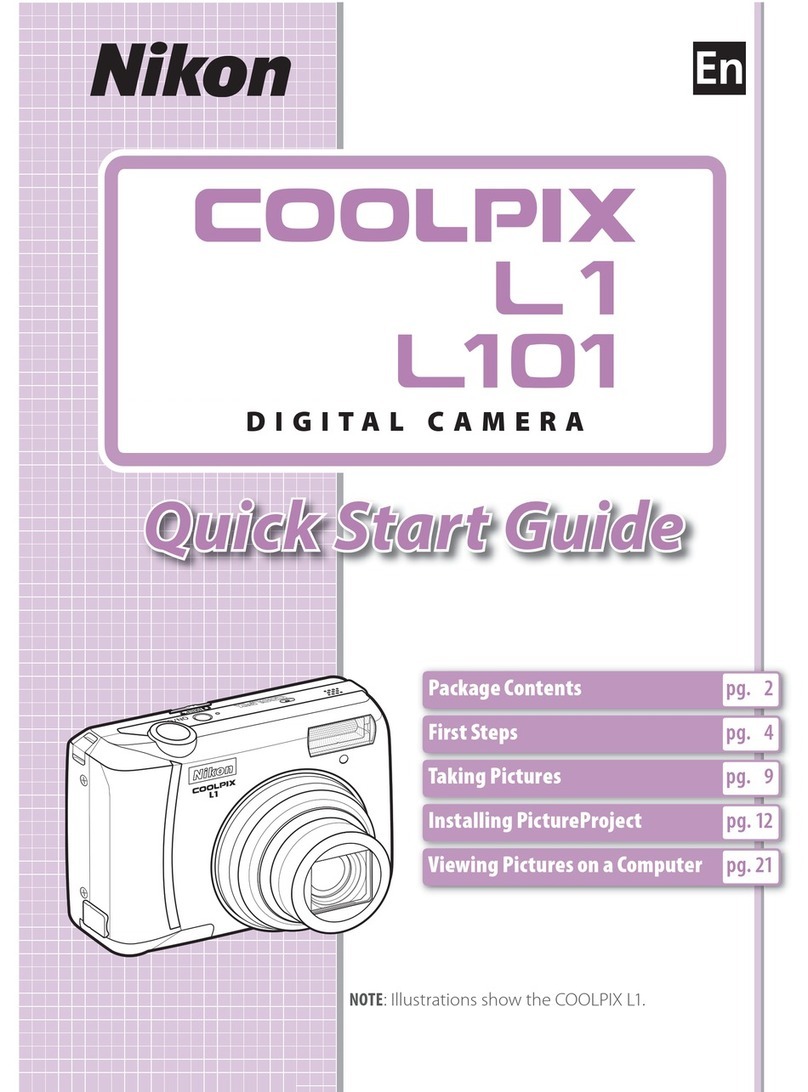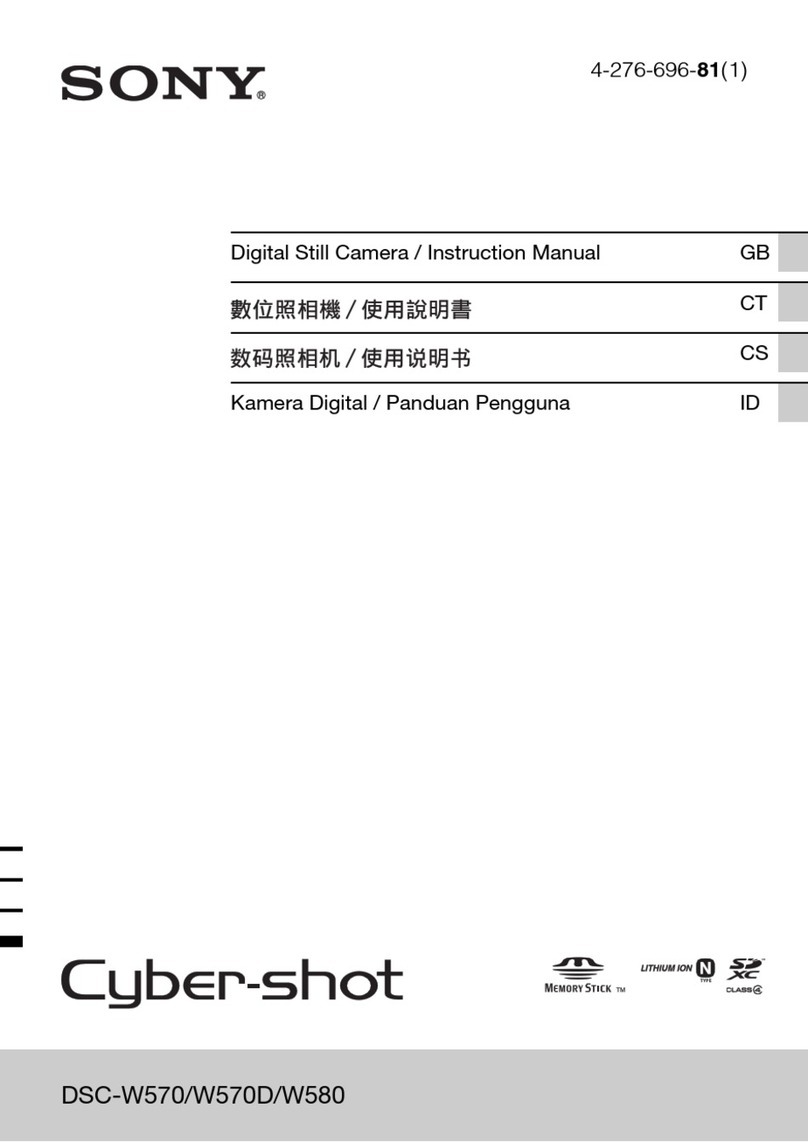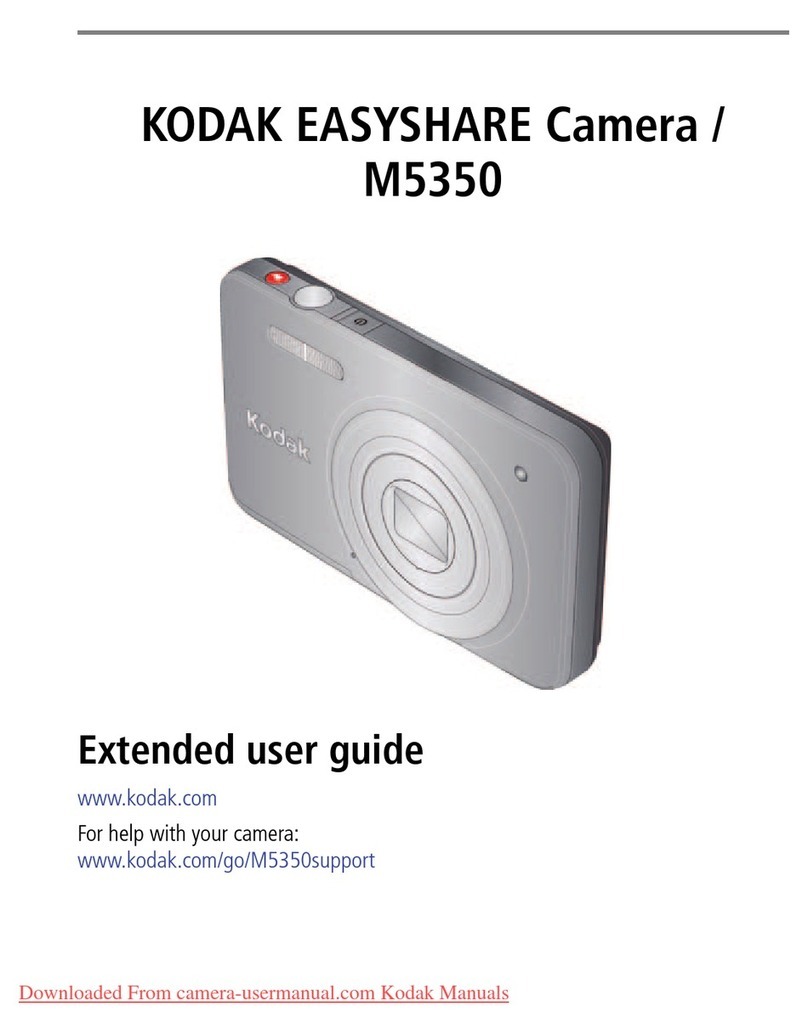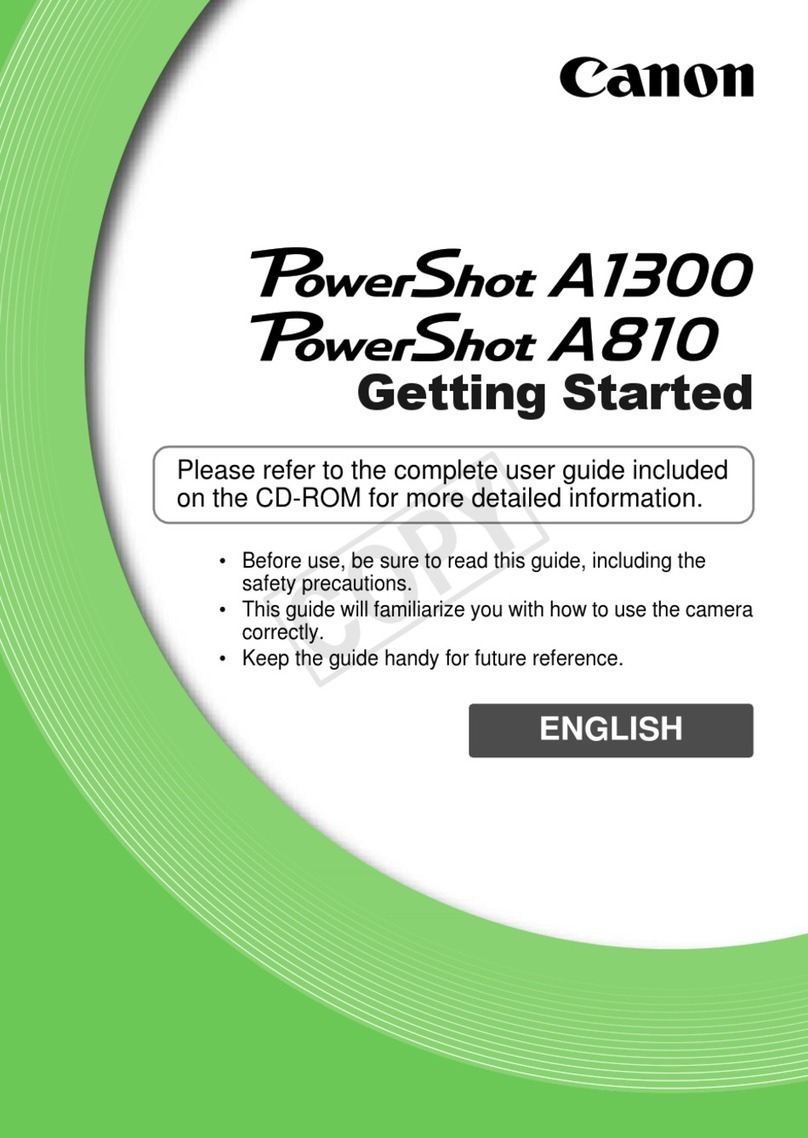FOS Technologies NDI HX PTZ User manual
Popular Digital Camera manuals by other brands

Polaroid
Polaroid I836 - Digital Camera - Compact user manual
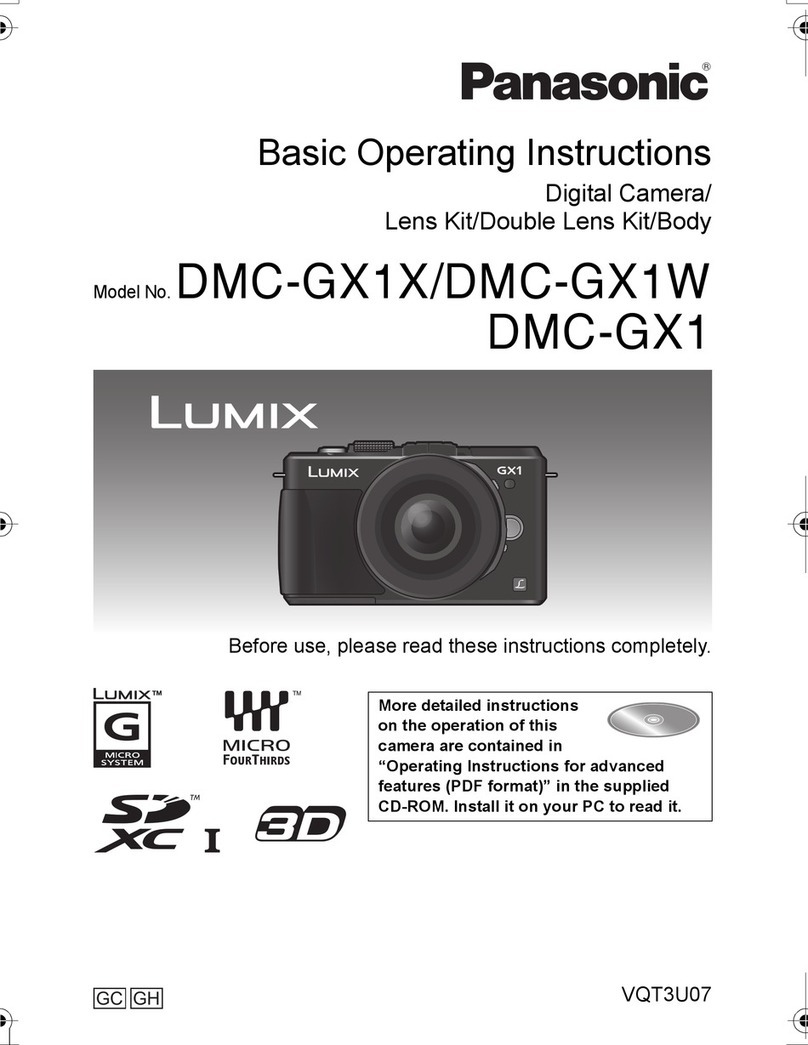
Panasonic
Panasonic Lumix DMC-GX1X operating instructions

Olympus
Olympus Tough TG-810 Specifications

FLIR
FLIR Quasar CM-6405 Quick install guide

Oregon Scientific
Oregon Scientific DS6200 user manual
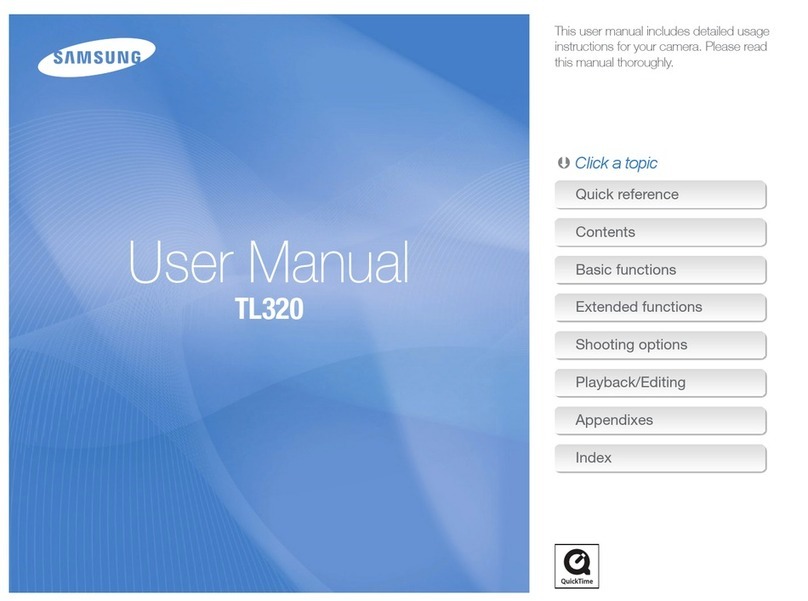
Samsung
Samsung TL320 - Digital Camera - Compact quick reference