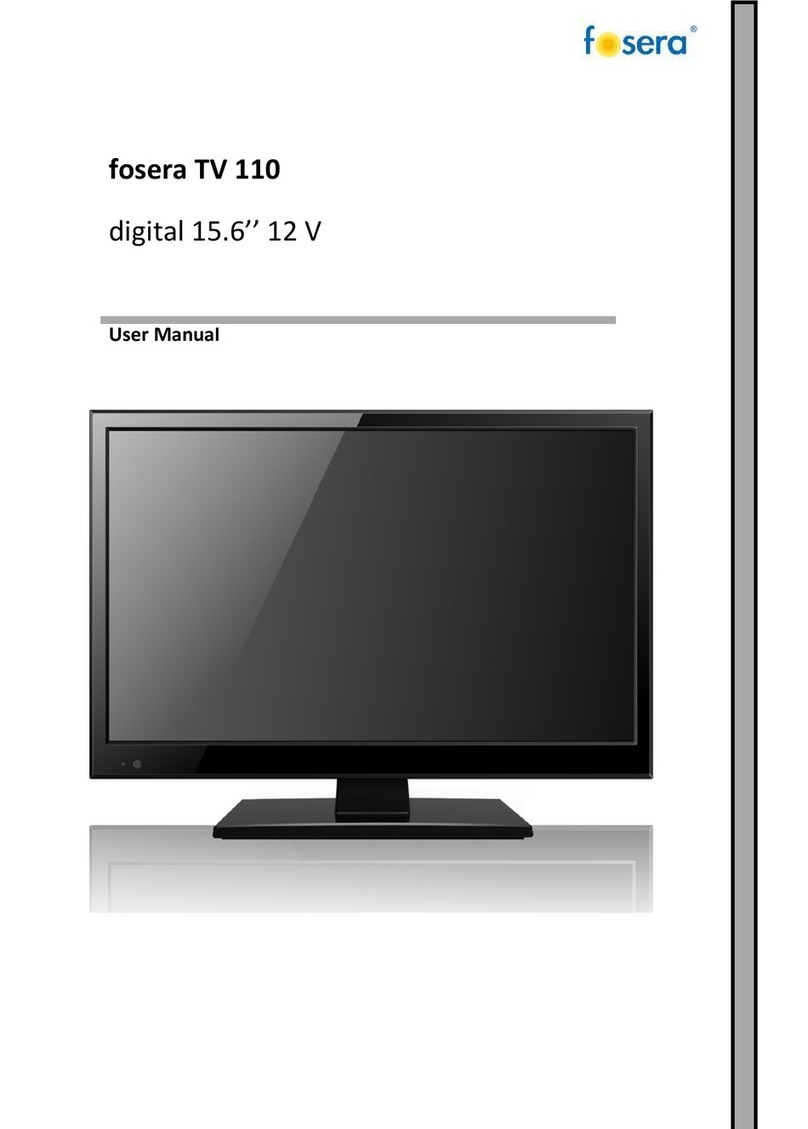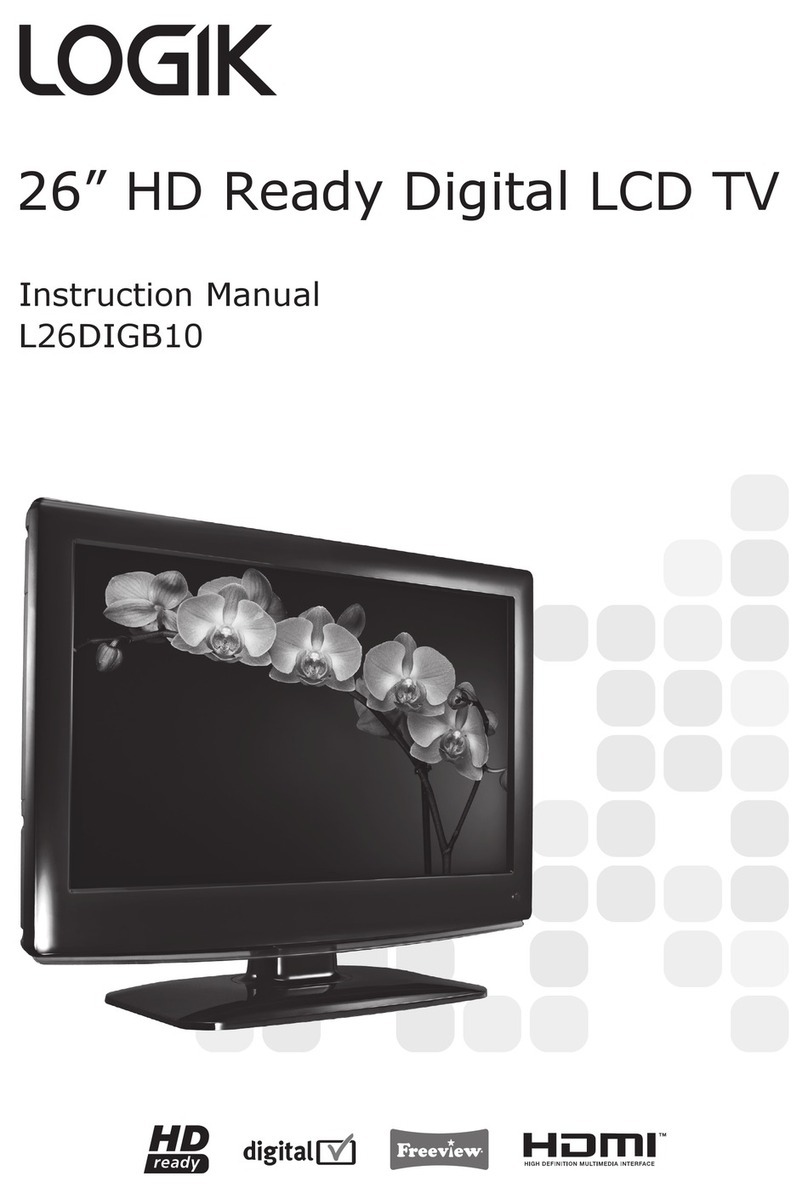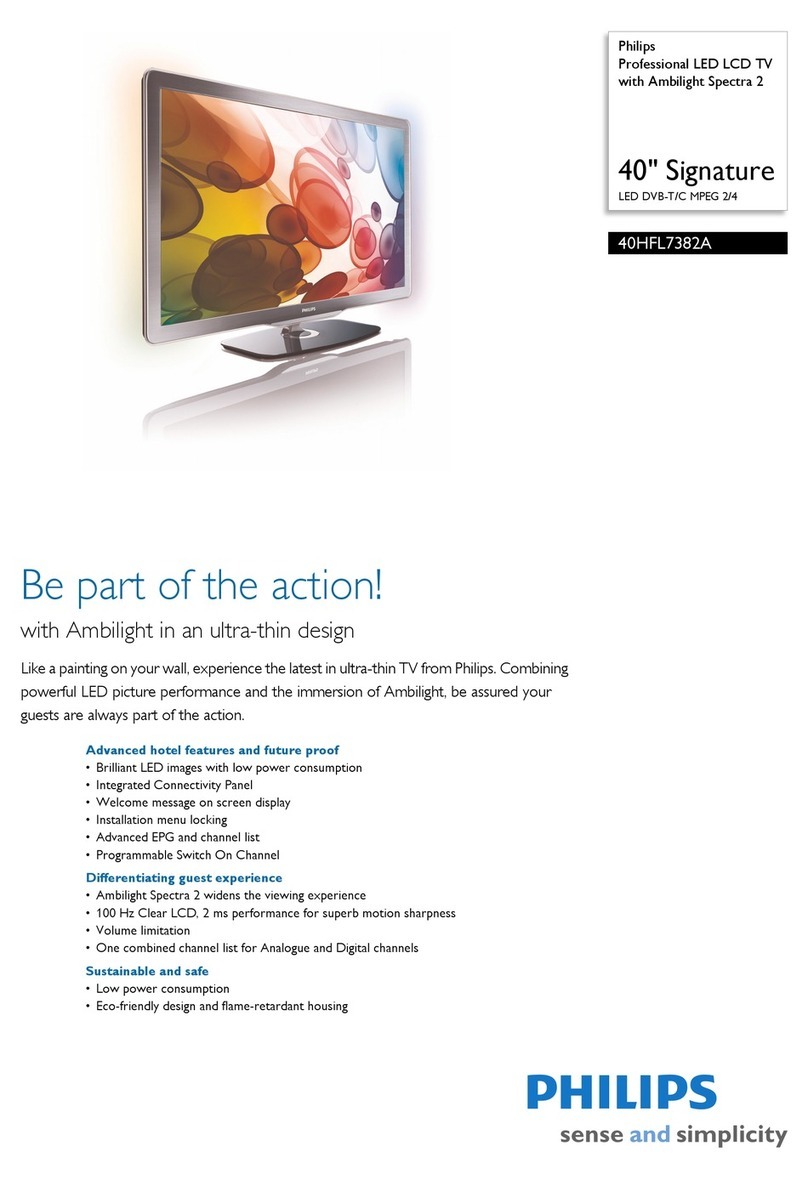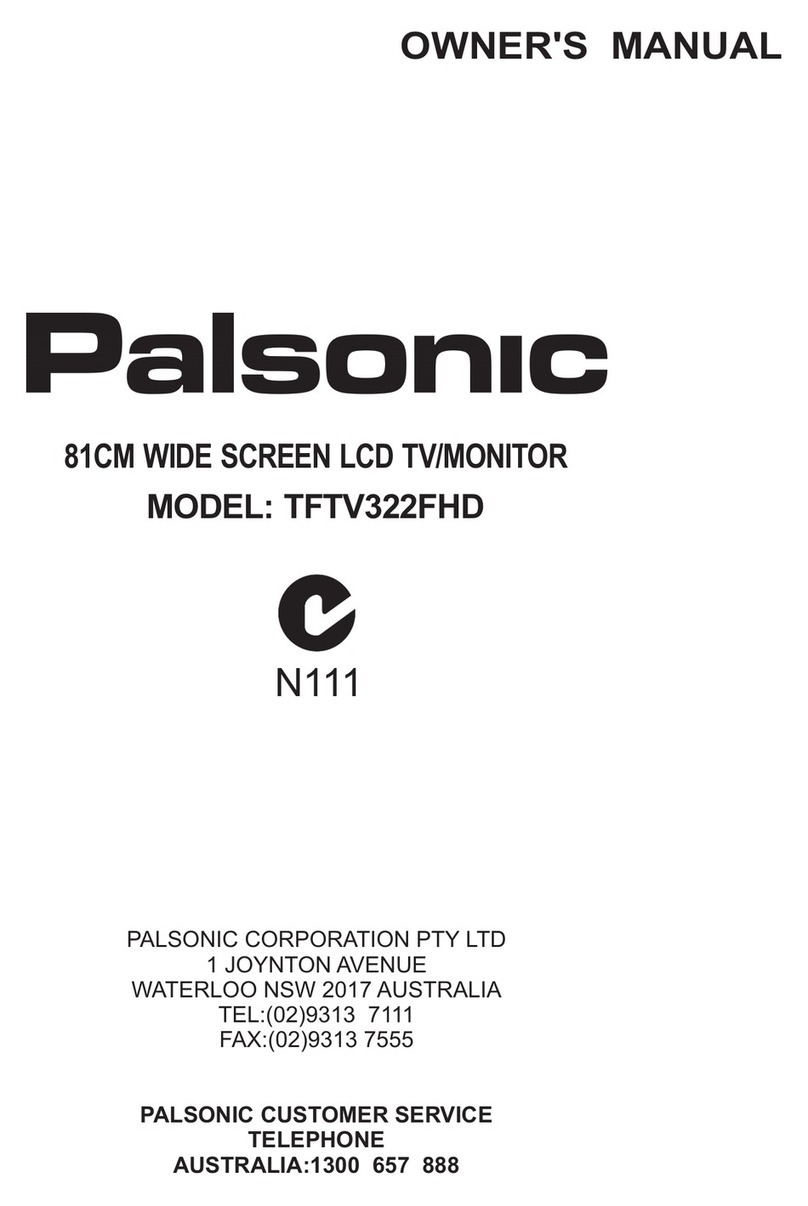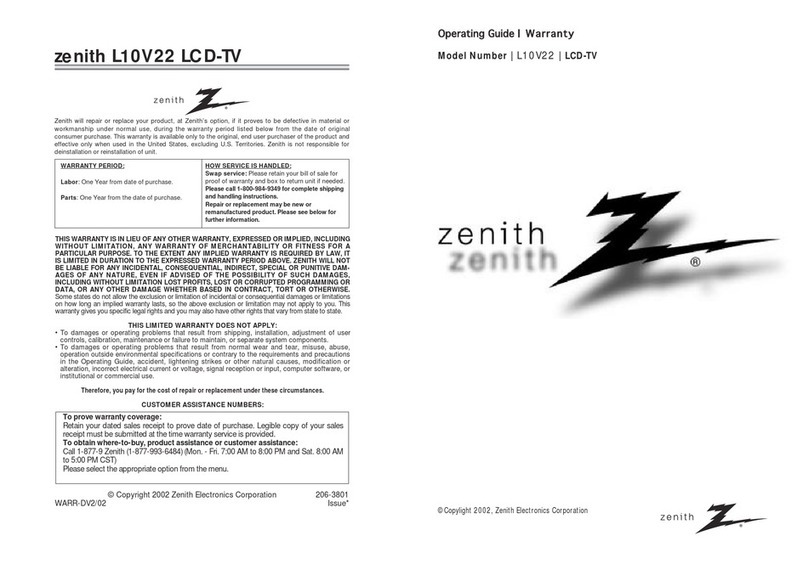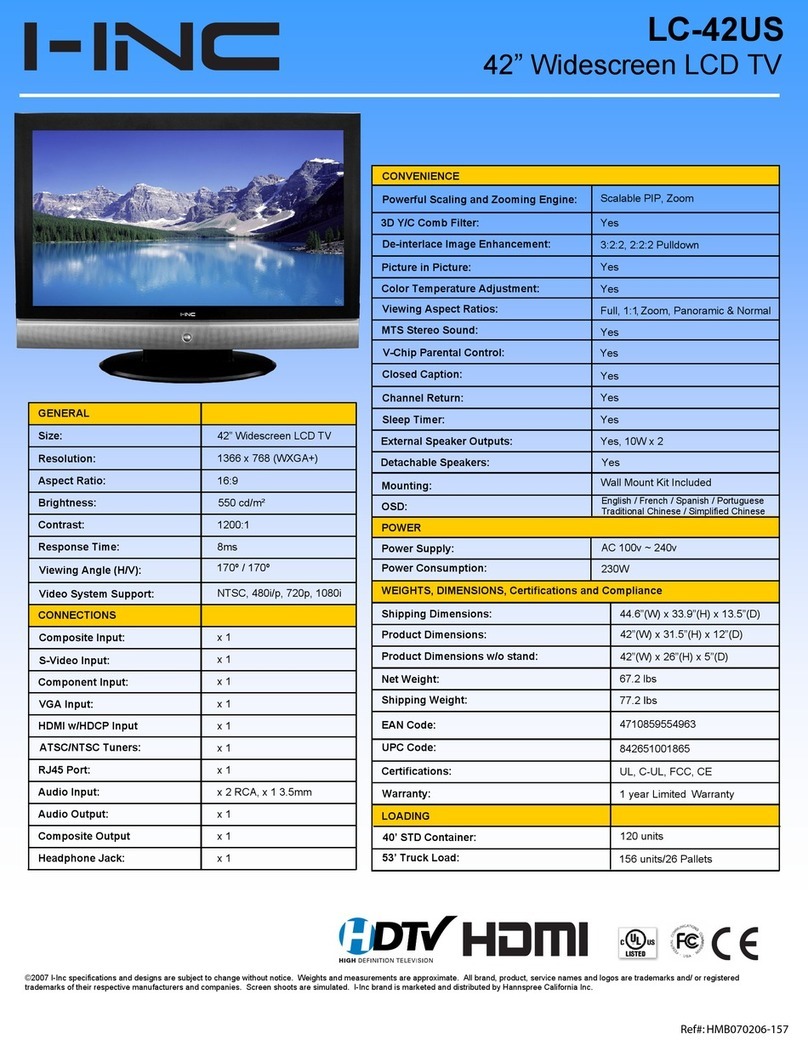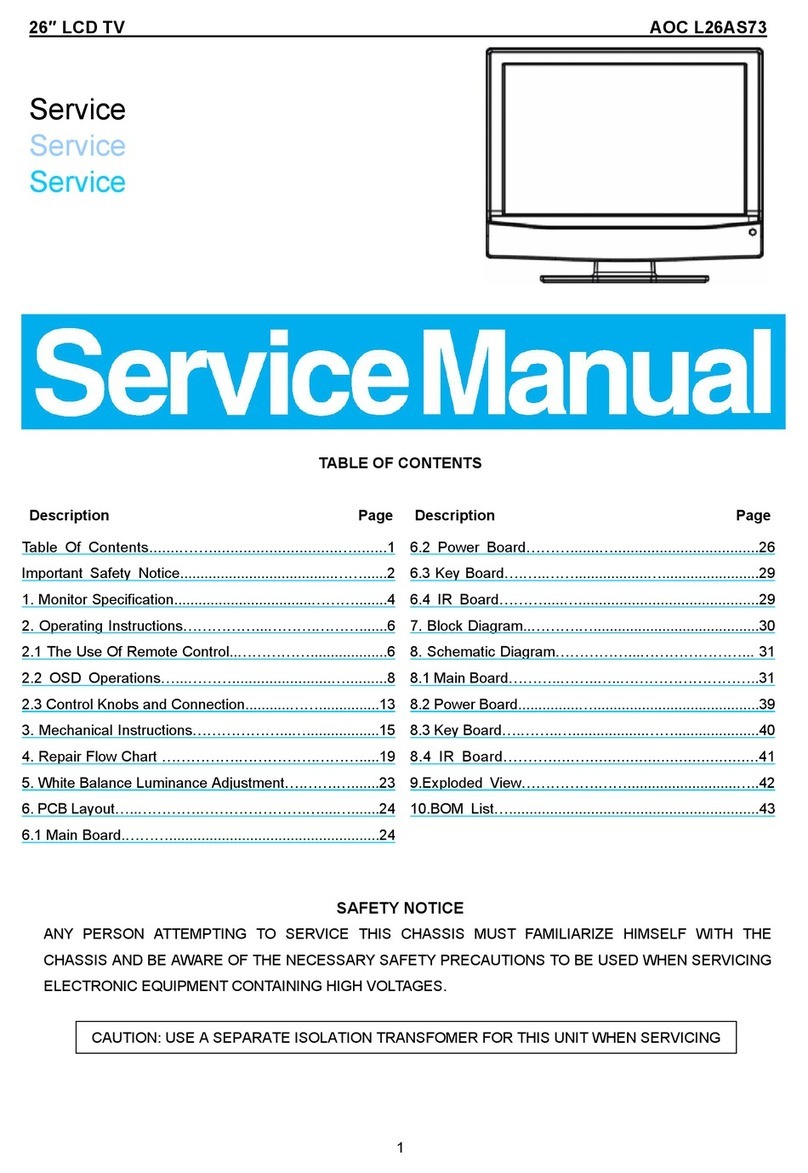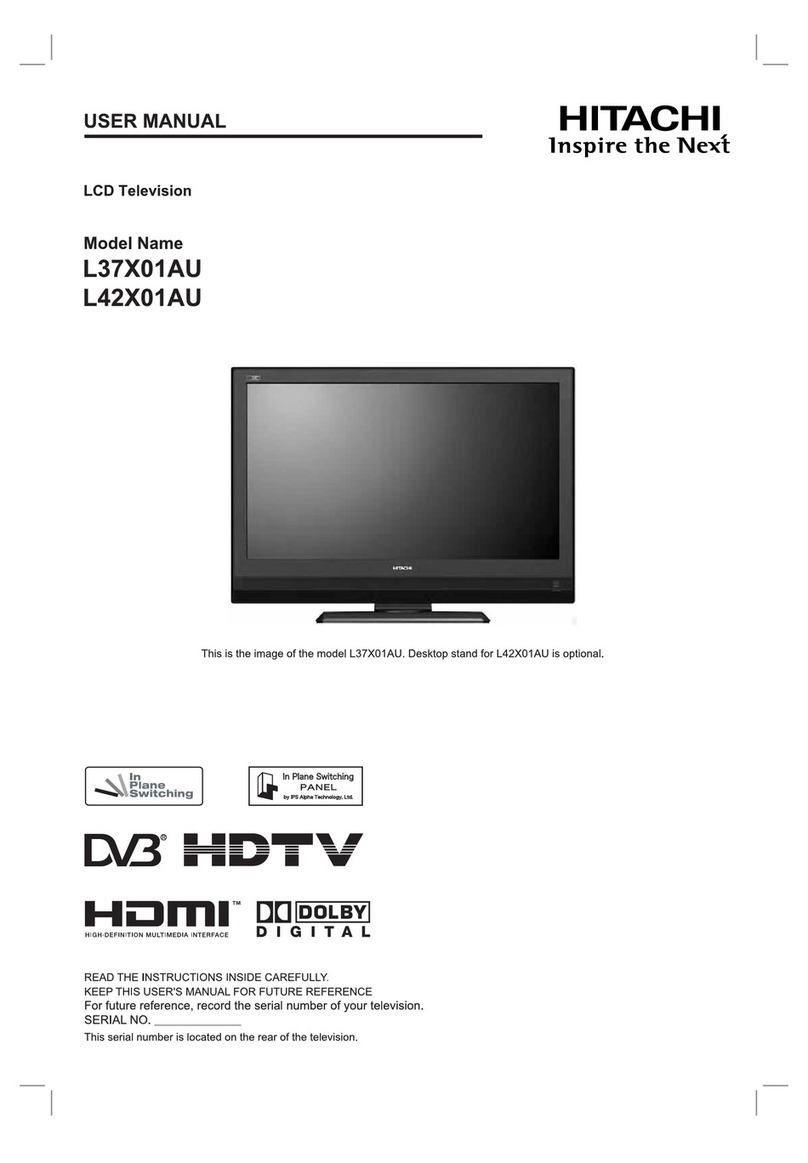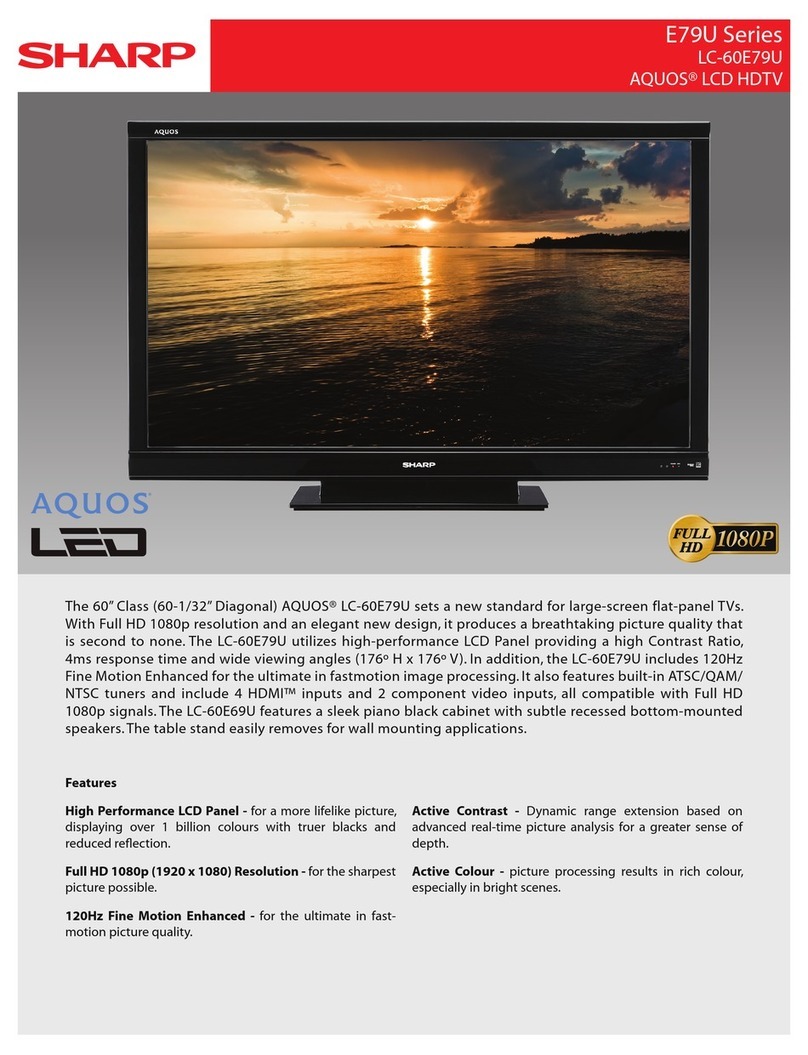Fosera TV 240 User manual
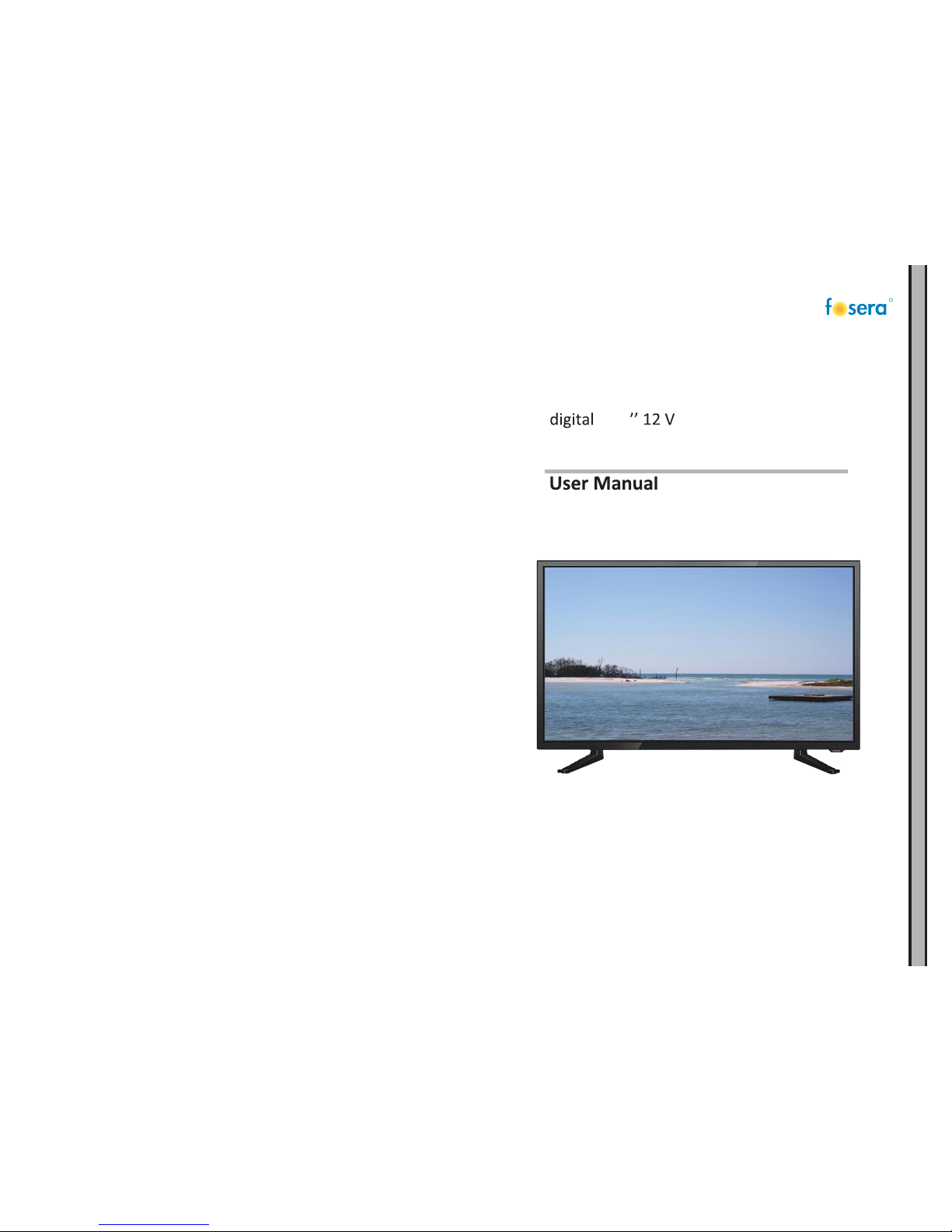
R
23.6
fosera TV 240

RR
KEY FUNCTIONS DESCRIPTION
INPUT SOURCE
MENU FUNCTION DESCRIPTION
CHANNEI MENU
AUTO TUNING
ATV MANUAL TUNING
DTV MANUAL TUNING
PROGRAMME EDIT
PICTURE MENU
SOUND MENU
TIME MENU
LOCK MENU3.5.
OPTION MENU3.6.
MEDIA4.
PHOTO4.1.
MUSIC4.2.
MOVIE4.3.
TEXT4.4.
3
3
4-5
6
7
8
9
9
9
10
10
10
11
11
12
12
13
13
15
15-16
16-17
17-18
19
23.6
240

R
RECYCLE
R
S
G
R
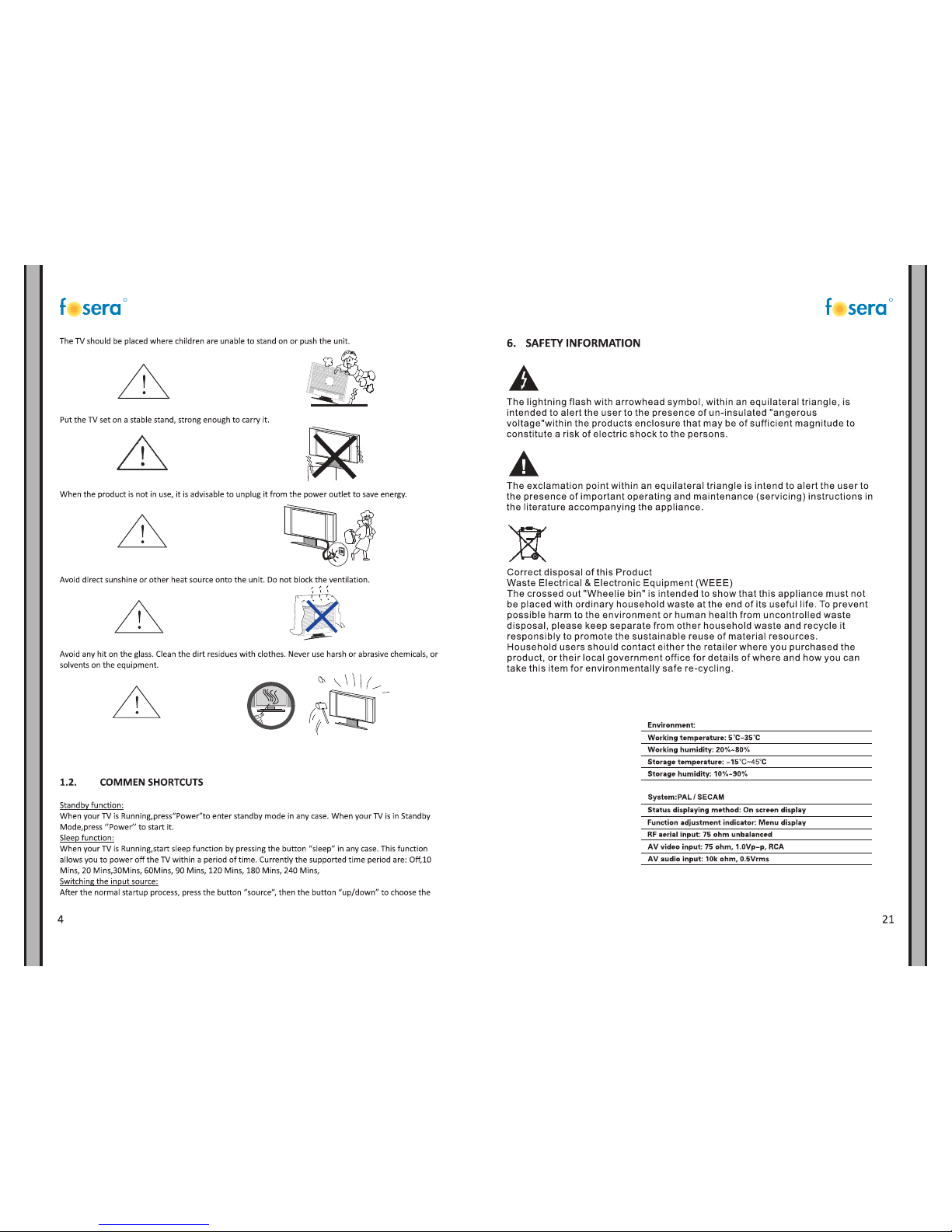
R R
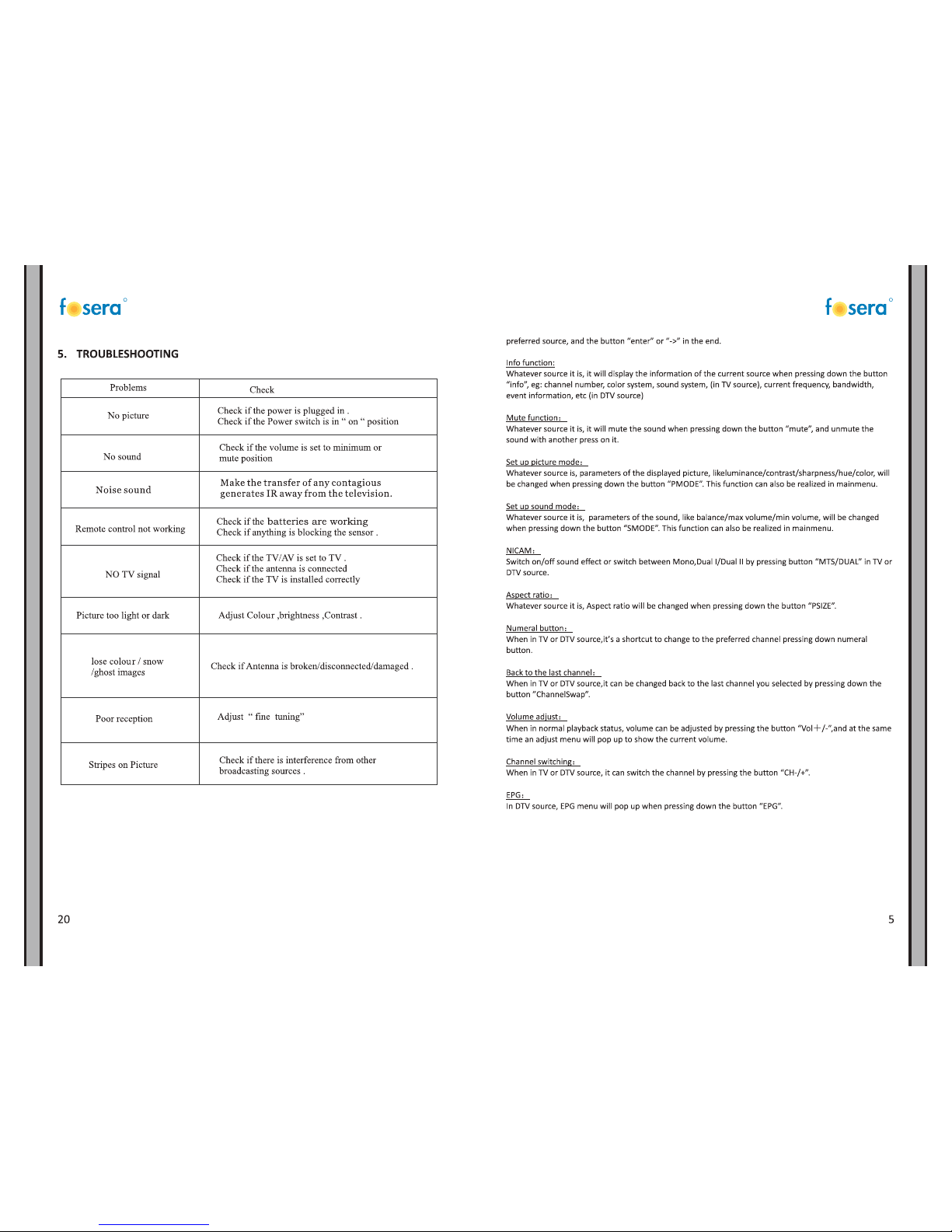
RR

R R
4.4. TEXT
PREV PAGE: Press to the previous page.
NEXT PAGE: Press to the next page.
PREV.: Press to play previous text.
NEXT: Press to play next text.
STOP: Press to stop and back to folder interface.
Charset: Press to choose charset.
MUSIC: Press to play or stop the background music.
PLAYLIST: Press to view the list of texts.
1
2
3
5
6
7
4
8
10
12
11
9
14
16
17
13
15
18
21
19
20
22
24
23
25
26
27
28
29
30
31
32
33
34
35
S
AUTO
32
30
AV
PC
HDMI
OK/ENTER
SCAN
33
34
ZOOM
35
SIZE

RR
SET A: Select AB mode.
PLAYLIST: Press to view the list of pictures.
INFO: Press to display the information of the current movie.
SLOW FORWARD: slow fordword
STEP FORWARD: step forword
GOTO TIME: seclect “goto time” to setup play time.
ZOOM IN: Zoom the movie in.
ZOOM OUT: Zoom the movie out.
ASPECT RADIO: Auto/16:9 /4:3
MOVE VIEW: Zoom in the picture first. Highlight the icon and press ENTER,
then press ▼/▲ & ◄/► to move the movie.
6
1
2
34
5
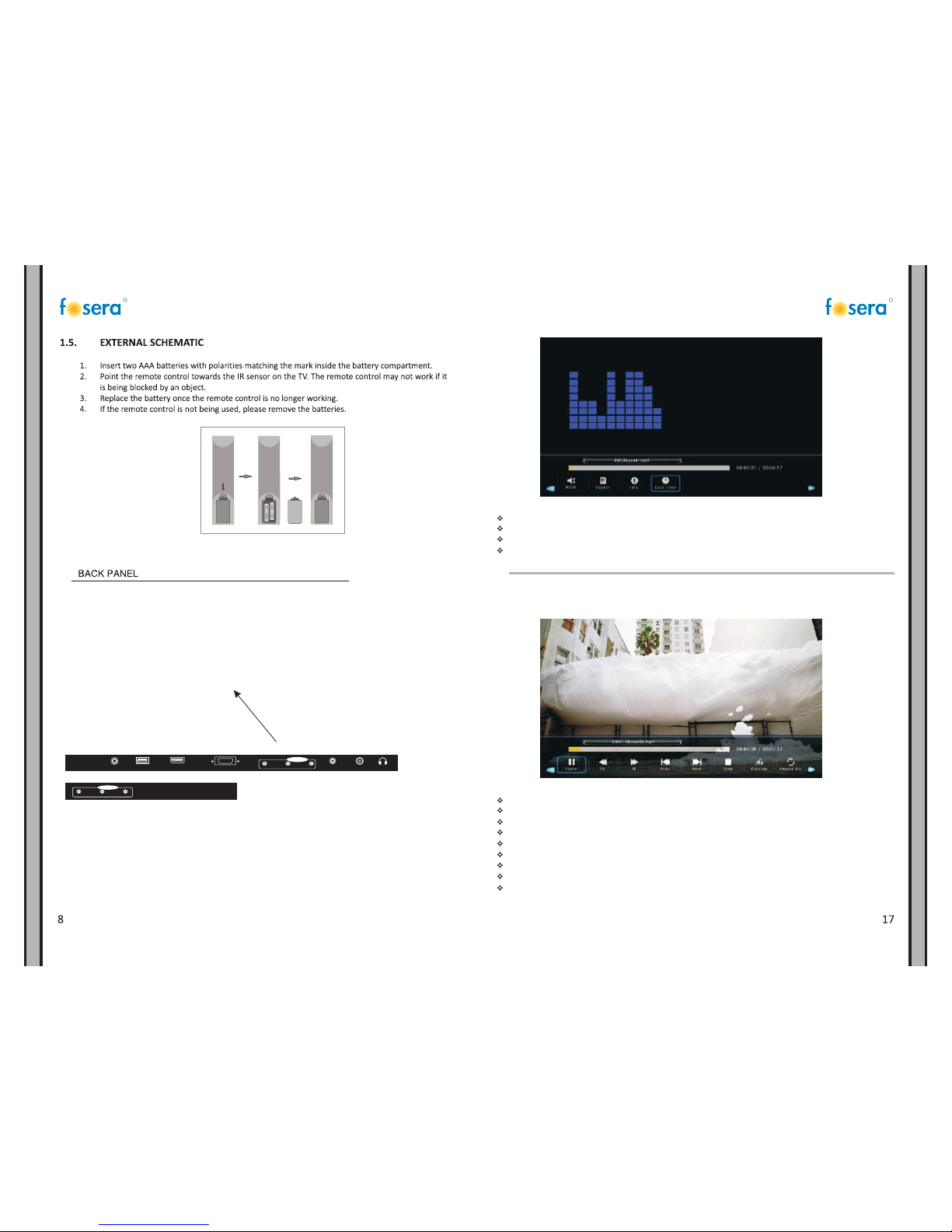
R R
Y
Com pon ent
Pb Pr
HDMI
.....
.....
.....
PC-VGA
CVBS
L
R
CVB S IN
PC AUDIO IN
RF IN
DC
EARPHONE OUT
USB
MUTE: mute on or off.
PLAYLIST: seclect “playlist” to display play list.
INFO.: Seclect “info” to display the music information.
GOTO TIME: seclect “goto time” to setup play time.
4.3. MOVIE
Press ENTER to display the menu.
PLAY/Pause: Press to play or stop.
FB: Press to play slower.
FF: Press to play faster.
PREV.: Press to play previous movie.
NEXT: Press to play next movie.
STOP: Press to stop and back to folder interface.
Charset: press to choose charset.
REPEAT ALL: Press to select the repeat mode: Repeat 1/ALL/None.

RR
2.1. Key Functions Description
a) POWER: Power on or off.
b) MENU: Enter the main menu, or return to previous menu or exit the main menu.
c) CH +/-: Channel up or down, OSD up or down.
d) VOL +/-: Volume increase or decrease, OSD left or right.
e) SOURCE: To change source, or to enter next menu.
INPUT SOURCE
Press SOURCE to show input source list.
Press ▲/▼ to select and ENTER to confirm.
The menu will be automatically hidden in a few seconds, or press EXIT to clear on-screen menu.
ROTATE: Rotate counterclockwise.
ZOOM IN: Zoom the picture in.
ZOOM OUT: Zoom the picture out.
MOVE VIEW: Zoom out the picture first, Highlight the icon and press ENTER, then
press ▼/▲ & ◄/► to move the picture.
4.2. MUSIC
Press ENTER to display the menu.
PLAY/Pause: Press to play or stop.
FB: Press to play slower.
FF: Press to play faster.
PREV: Press to play the previous song.
NEXT: Press to play the next song.
STOP: Press to stop and return to folder interface.
REPEAT ALL: Press to select the repeat mode: Repeat 1/ALL/None.
SET A: Select AB mode.

R R
3. Menu Function Description
3.1. CHANNEI MENU
The channel menu is available only in DTV and TV mode.
3.1.1. AUTO TUNING
Auto Tuning can find out all effective channel automatically.
Country: press ◄ or ► to choose country
Tune TYPE: press ◄ or ► to choose tune type
press ENTER to start auto searching.
If you want to stop searching, press MENU, and press ◄ to confirm or ► to cancel.
Press ◄/► to select Photo/Music/Movie/Text icon and ENTER to enter the USB memory.For details,
4. MEDIA
The color of the icon means whether your TV has detected a USB memory or not.Blue: Yes; Gray: No;
4.1. PHOTO
Select a picture file and press ENTER to view, and it will display all the pictures in the folder automatically.
Press ENTER to display the following menu.
PLAY/Pause: Press to play or stop the slideshow.
NEXT/PREV.: Press “NEXT/PREV.” button to skip to view the photo which are seclecd the photo.
STOP: Press “STOP” button to stop and return.
REPEATALL: Press ENTER to select the repeat mode: Repeat 1/ALL/None.
MUSIC: Press to play or stop the background music.
PLAYLIST: Press to view the list of pictures.
INFO.: Press to display the information of the current picture (Resolution/Size/Date/Time)
ATV channel DTV channel

RR
3.1.2. ATV MANUAL TUNING
Manul Tuning can search up or down, and will pause when find a channel.
Current CH 1: press ◄ or ► to choose channel number
Sound System DK: press ◄ or ► to choose sound system type
Fine-Tune: press ◄ or ► to fine-tune the current frequency
Search: Press ◄ to search down from the current frequency, and press ► to search up.
3.1.3. DTV Manual Tuning
VHF CH 1: press ◄ or ► to choose channel number
press ENTER to start auto searching.
Press MENU to display the main menu , and press◄/► to select the Lock Memu.
System Lock : System lock switch.
Set Password : Set the system password lock.
Channel lock : Lock the channel.
Parental Guidance:
Key lock: lock the key
3.5. LOCK MENU
3.6. OPTION MENU
Press MENU to display the main menu , and press◄/► to select the Option Memu.
OSD Language: Set the OSD display language. (Chinese/English).
TT language: Set the image-text and nicam language.
Audio Languages/Subtitle Language: Press to seclect the items.
Hearing Impaired: Press to set the Hearing Impaired to “on” or “off”.
PVR File System: Set the recording file system.
Aspect Ratio: 16:9
Blue screen: select blue screen or not.
First Time Installation: Press “►” or “ok” to enter relevant options including OSD Language and Country.
Reset: Recall the default setting.
Software Update(USB): To upgrade the software.
HDMI CEC: Press to seclect HDMI CEC/Auto Standby/Auto TV/Device control/Device List
System Lock
Set Password
Off
Channel Lock
Parental Guidance Off
Key Lock Off
Hotel Mode
Language
TT Language
Audio Languages
Subtitle Language
Hearing lmpaired
PVR File System
Aspect Ratio
First Time Installation
Reset
Software Update(USB)
Blue Screen
English
West
Deutsch
Deutsch
Off
16:9
On

R R
3.1.4. PROGRAMME EDIT
There are four shortcut keys for programming the channel.
First press ▼/▲ to highlight the channel , then:
Delete: Delete the channel.
Move: Set the channel to moving state then press ▼/▲ to
move it to the position you want.
Skip: Skip the selected channel. (Your TV set will skip the
channel automatically when using CH+/-.)
Enter \Select : Press to confirm.
Menu\Back : Press to return to previous menu.
3.2. PICTURE MENU
Press MENU to display the main menu, and press◄ / ► to select the Picture Menu.
Highlight the item and press ▼/▲ to select corresponding sub-menu.
Picture Mode : Mild/Dynamic/Standard/User.
Contrast : / Brightness: / Colour: / Tint : / Sharpness:
Color Temperature: Select the color temperature that you feel comfortable.
Noise Reduction: You can clear up input signal by set the item.
MPEG Noise Reduction: Press to seclect off/low/middle/high/default.
Press MENU to display the main menu, and press ◄ /► to select the Sound Menu.
Sound Mode: Standard/Music/Movie/User /sports
Treble :Treble adjust
Bass :Bass adjust
Balance: Adjust the level of sound coning from the left and right speakers.
Auto Volume: When set on, quick volume change will be smoothed.
SPDIF MODE: Press to seclect off/pcm/auto
AD Switch: Press to seclect audio.
3.3. SOUND MENU
3.4. TIME MENU
Press MENU to display the main menu, and press ◄ /► to select the Time Menu.
Clock: Sets the system time.
Time Zone: select time zone
Sleep Timer: Select the time in minutes(10min,20min,30min,60min,90min) that you want the
TV to shut off automatically after you set the time. Cancel by setting it to Off.
Auto standby: Press to seclect off/3H/4H/5H
Osd Timer: Set display time of OSD(5s,10s,15s,20s,25s,30s).
Treble 50
50
Bass
Table of contents
Other Fosera LCD TV manuals