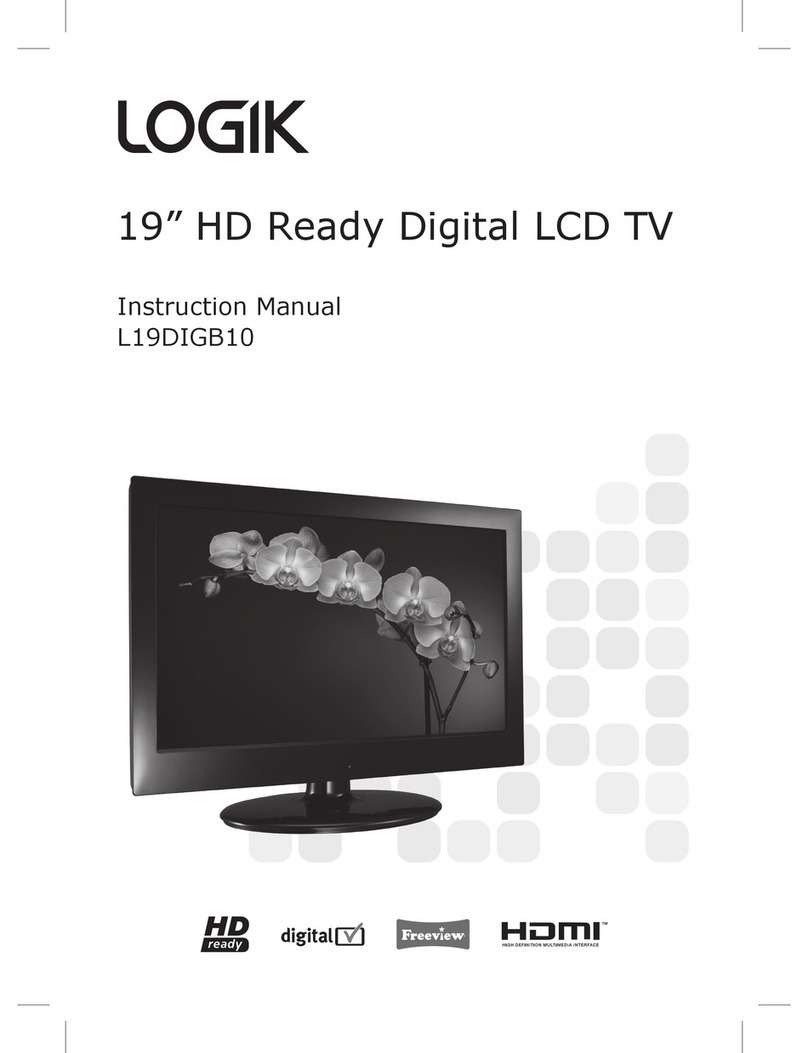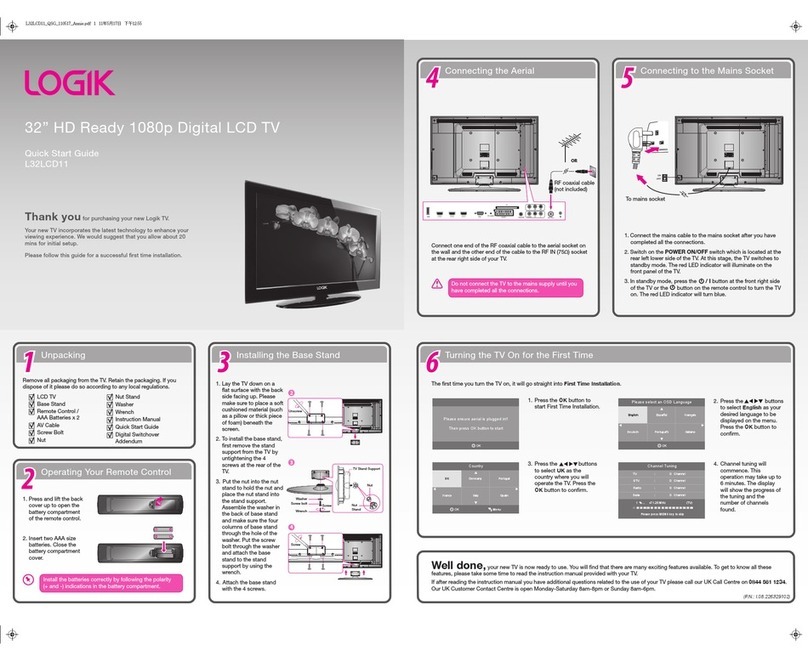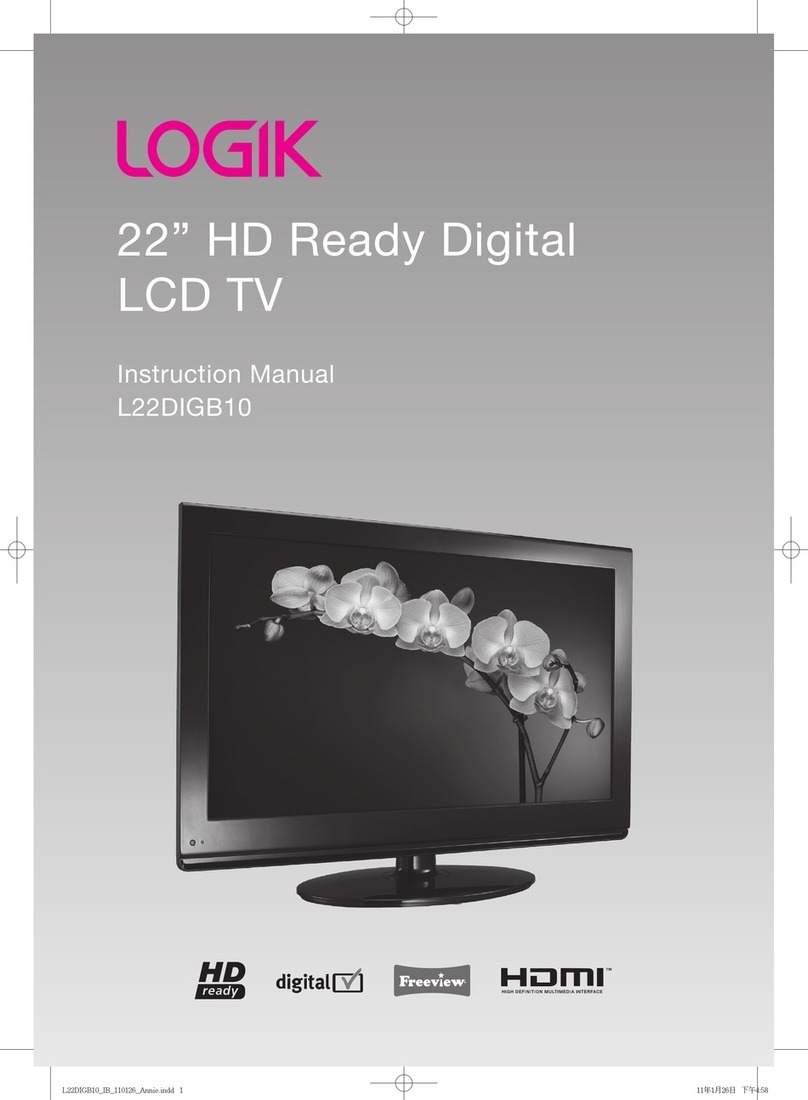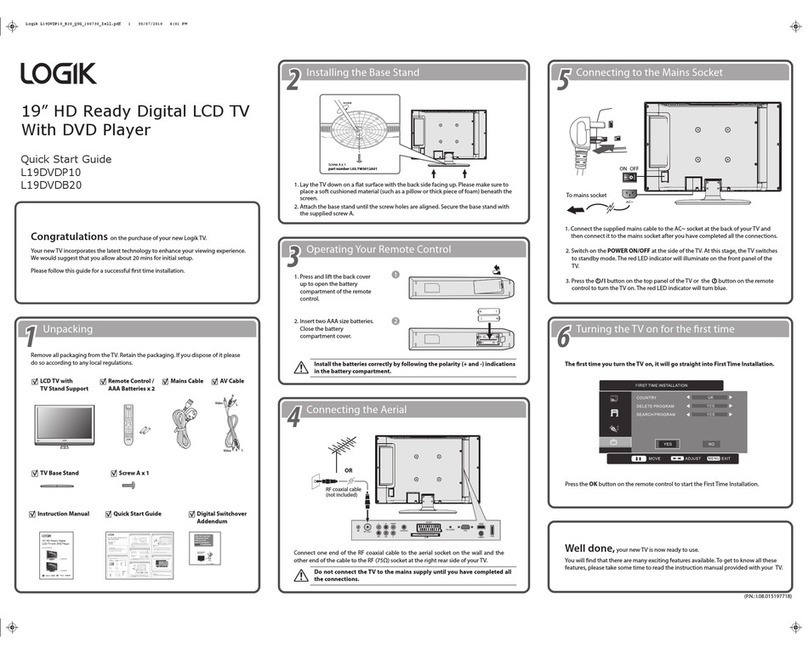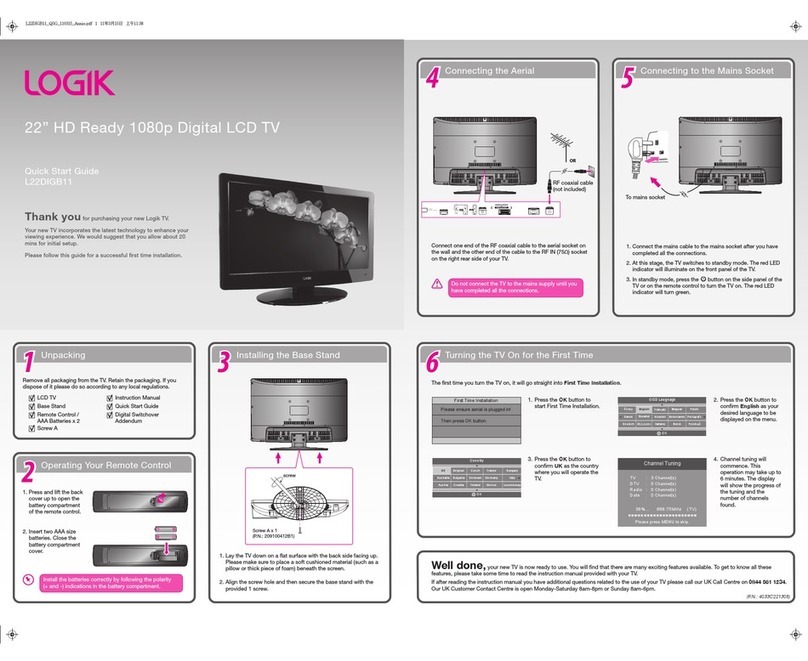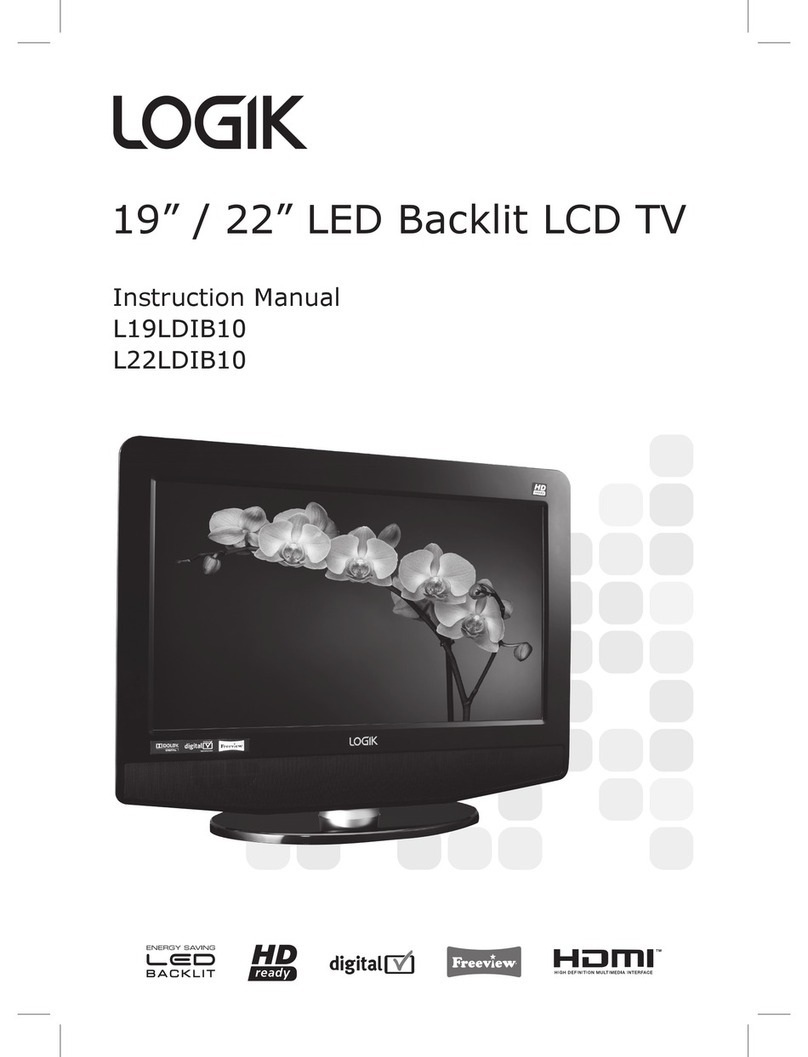Contents
Preparation............................................................................................................................................................................... 4
Unpacking the TV ...................................................................................................................................................................................................4
Installing / Removing the Base Stand .............................................................................................................................................................5
Front View and Controls.......................................................................................................................................................................................6
Rear View and Sockets..........................................................................................................................................................................................7
Installing Batteries in the Remote Control ....................................................................................................................................................8
Remote Control Operation Range....................................................................................................................................................................8
Remote Control .......................................................................................................................................................................................................9
Connections............................................................................................................................................................................ 11
Making Video and Audio Connections.........................................................................................................................................................11
Connecting an AV Device with an HDMI Cable .........................................................................................................................................11
Connecting a Computer with a VGA Cable................................................................................................................................................ 12
Connecting an AV Device with a Component (YPbPr) Cable.............................................................................................................. 12
Connecting an AV Device with a SCART Cable......................................................................................................................................... 13
Connecting an AV Device with a Composite Cable ................................................................................................................................ 13
Connecting a SPDIF Audio Receiver ............................................................................................................................................................. 14
Connecting the Aerial ........................................................................................................................................................................................ 14
Initial Setup ............................................................................................................................................................................ 15
Turning the TV on for the First Time............................................................................................................................................................. 15
− Selecting the Input Source................................................................................................................................................................... 16
− Channel Selection ................................................................................................................................................................................... 16
− Display Channel Information .............................................................................................................................................................. 16
− Volume Adjustment................................................................................................................................................................................ 16
Using the Features ................................................................................................................................................................. 17
Customising the Channel Setting (TV, DTV or Radio Mode)................................................................................................................ 17
− Auto Install ................................................................................................................................................................................................. 17
− DTV Manual Install .................................................................................................................................................................................. 18
− ATV Manual Install................................................................................................................................................................................... 18
− Channel Edit .............................................................................................................................................................................................. 19
− CI (Common Interface) Information.................................................................................................................................................. 20
Customising the Picture Setting .................................................................................................................................................................... 21
Customising the Sound Setting ..................................................................................................................................................................... 23
Customising the Time Settings....................................................................................................................................................................... 23
Customising the Option Setting .................................................................................................................................................................... 24
− Language.................................................................................................................................................................................................... 24
− Audio Language (DTV Mode).............................................................................................................................................................. 25
− Subtitle Language (DTV Mode).......................................................................................................................................................... 26
− Factory Reset............................................................................................................................................................................................. 26
Customising the LOCK Setting........................................................................................................................................................................ 27
− Lock System ............................................................................................................................................................................................... 27
− Change Password .................................................................................................................................................................................... 27
− Block Channel ........................................................................................................................................................................................... 28
− Parental Guidance ................................................................................................................................................................................... 28
Teletext (TV Mode).............................................................................................................................................................................................. 29
− To Turn on Teletext Function............................................................................................................................................................... 29
Digital Teletext (DTV Mode)............................................................................................................................................................................. 30
− Teletext within Digital Service............................................................................................................................................................ 30
L26DIGB10_IB_final110210_running change6.indd 2 10/02/2011 3:11 PM