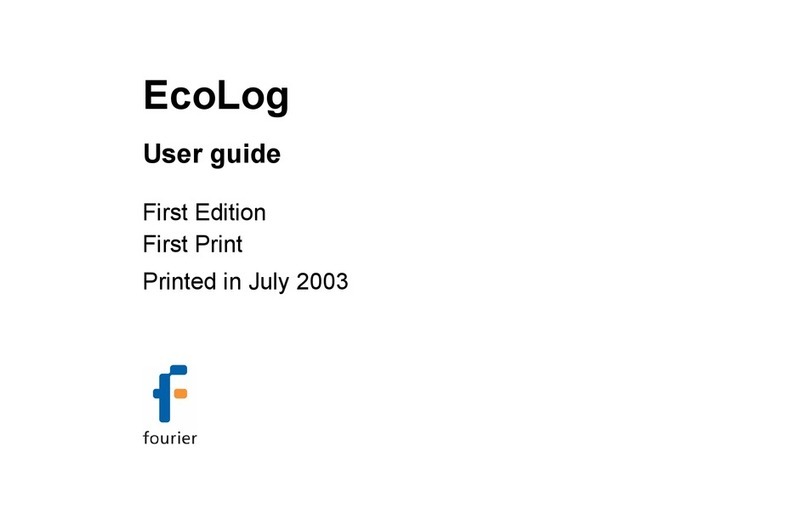NOTE: If you are reinstalling MultiLab after removing an
older version, the camera driver is already installed on your
system. In this case the installation program prompts you
to confirm the removal of the driver. Click Cancel to keep the
camera driver on your system.
NOTE: When you plug in the supplied Web camera for the
first time Windows will automatically detect the new device
and open the Found New Hardware Wizard. Follow the
on-screen instructions. When asked, select the Install software
automatically option (there is no need to insert the installation
CD). Windows will automatically detect and install the necessary
software.
Windows Media Encoder Component
If MultiLab fails to open properly, it is probably because one of
MultiLab’s components, Microsoft Windows Media Encoder, was
not successfully installed on your system during the normal
installation procedure. You must install it now.
To install Microsoft Windows Media Encoder:
1. Insert the CD labeled MultiLab into your CD-ROM drive.
2. If the installation program prompts to upgrade or reinstall
MultiLab, Click No or Cancel.
3. Navigate to My Computer, right click the Fourier Systems CD
icon to display a popup menu, and then click Explore.
4. Double click the Microsoft Windows Media Encoder 7.1
Distribution.exe icon to install this file.
5. After installation finishes, run MultiLab again.
www.fourier-sys.com © 2006 Fourier Systems Ltd.All rights reserved. Fourier Systems Ltd.logos and all other Fourier product or service names are registered trademarks or trademarks
of Fourier Systems.All other registered trademarks or trademarks belong to their respective companies.Doc. BK069,Rev.04/06
MultiLab™
Installation guide
Installing the USB driver
You will need to install a USB driver in order for the MultiLogPRO
to communicate with your PC via a USB port.
On Windows XP
1. Connect your data logger to a USB port on your PC and turn
the data logger on. Windows will automatically detect the
new device and open the Found New Hardware Wizard.
2. Select No, not this time to prevent Windows from searching
for software on the Internet, then click Next.
3. Insert the MultiLab installation CD into your CD drive. Select
the Install Software Automatically (Recommended) option.
Click Next.
4. Windows will automatically detect and copy the necessary files
to your system. Click Finish.
5. Windows will open the Found New Hardware Wizard for
a second time. Click Next.
6. Select No, not this time to prevent Windows from searching
for software on the Internet, then click Next.
7. Windows will automatically install the necessary components
on your system. Click Finish.
On previous Windows versions
1. Insert the CD labeled MultiLab into your CD drive. If installation
begins automatically (and you have already installed MultiLab),
click Cancel to stop installation.
2. Connect MultiLogPRO to a USB port on your PC and turn
MultiLogPRO on. Windows will automatically detect the new
device and open the Found New Hardware Wizard.
3. Select Specify the location of the driver, then click Next.
4. Select Search for the best driver for your device, then
check the Removable Media checkbox, and then click Next.
5. Windows will automatically detect and copy the necessary files
to your system. Click Finish.
6. Windows will open the Found New Hardware Wizard for
the second time. Click Next to complete the installation.
7. Windows will automatically install the necessary components
on your system. Click Finish.
Integrating student
computing & science
Note to Windows 2000 or XP users: MultiLab
needs to modify its folder when running. Ask your
System Administrator for permission to gain access
to all files in the MultiLab folder.
!