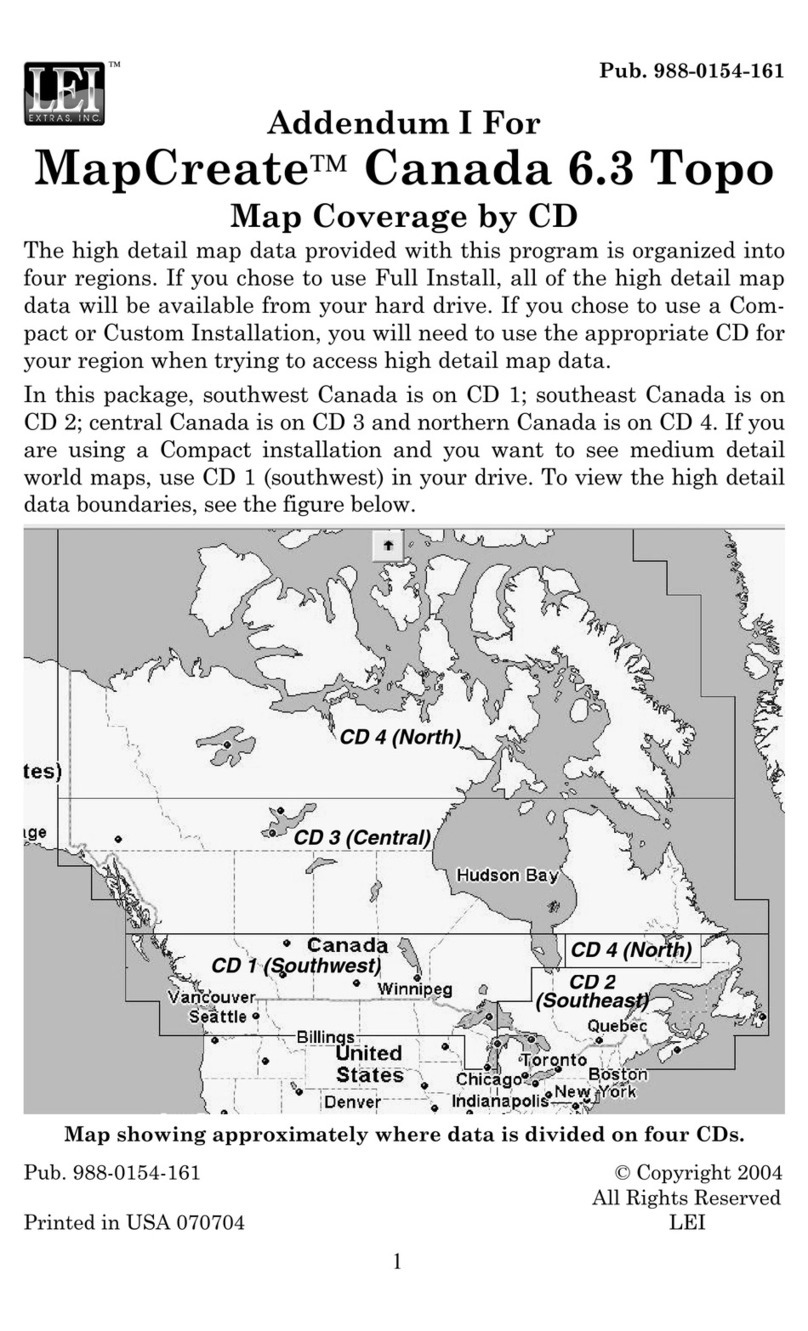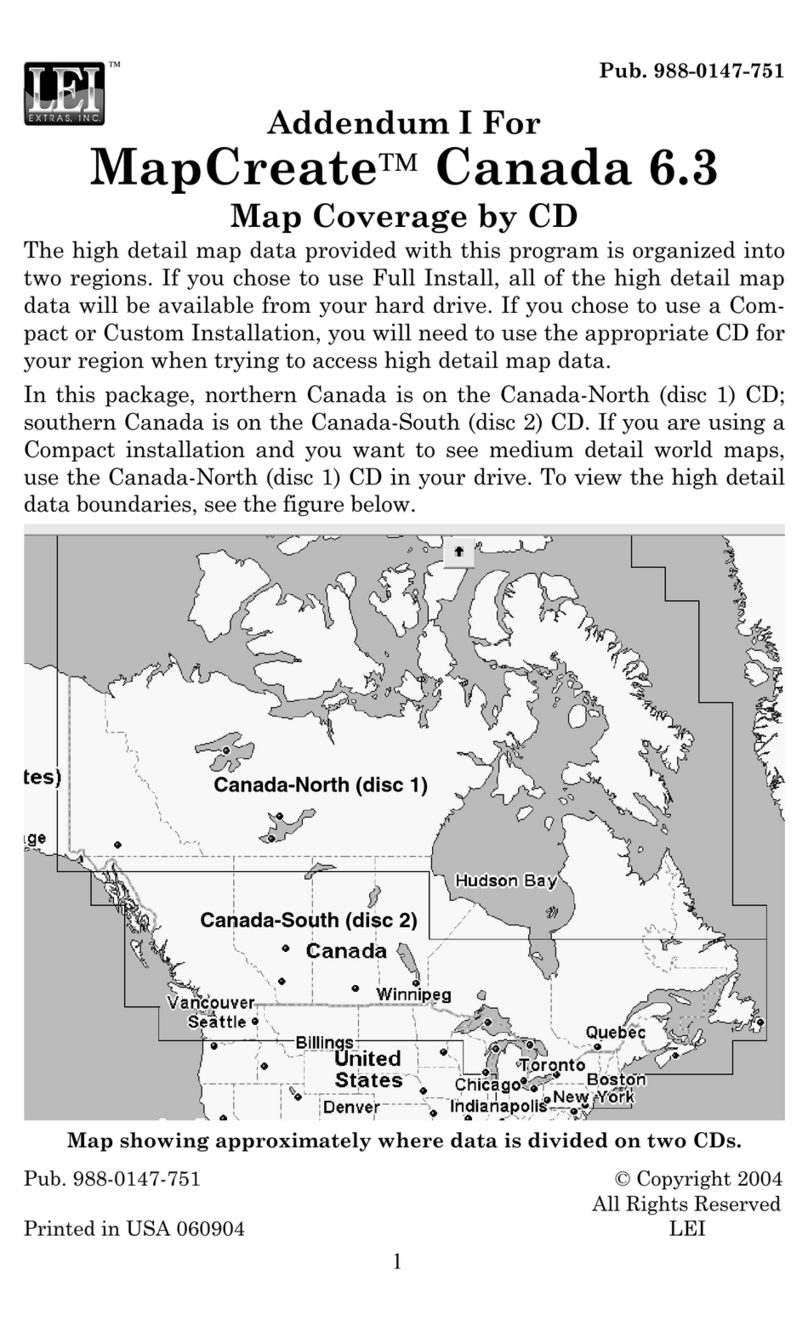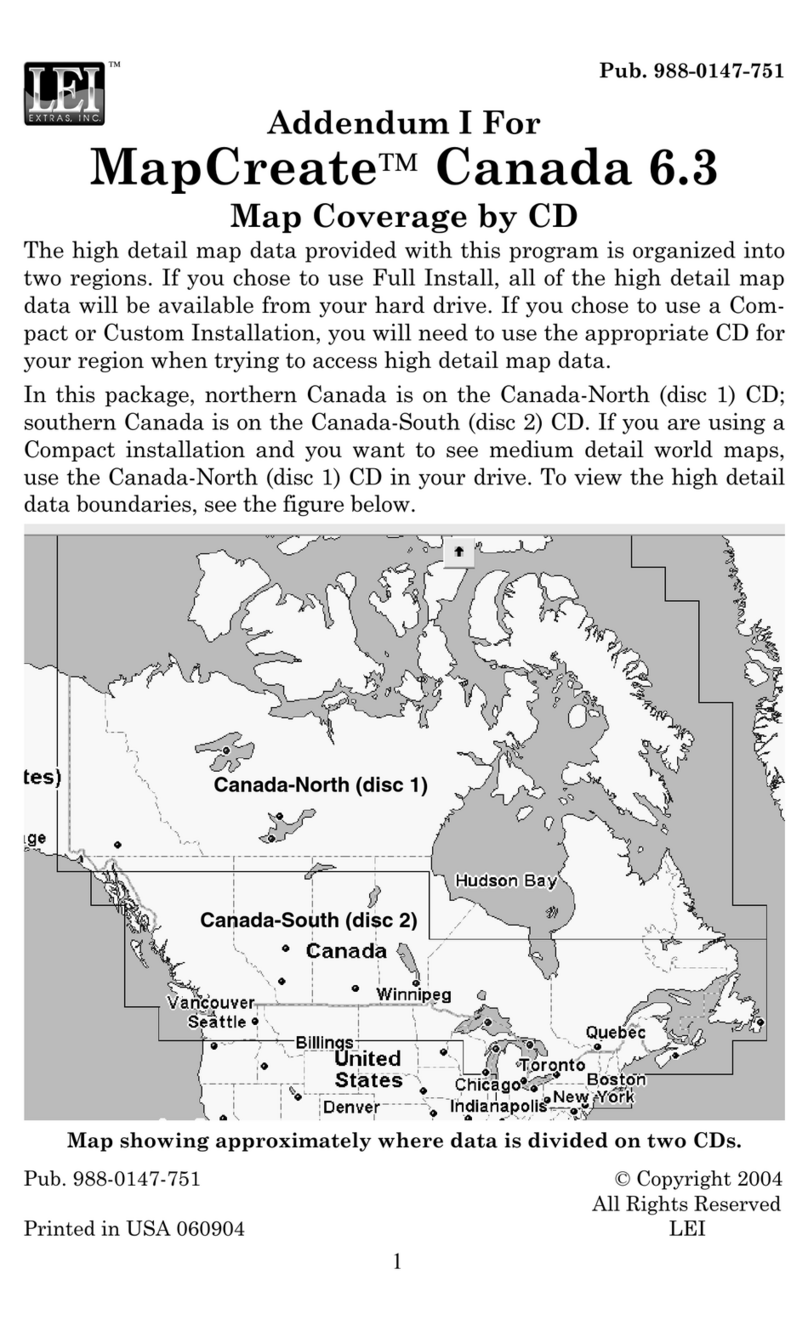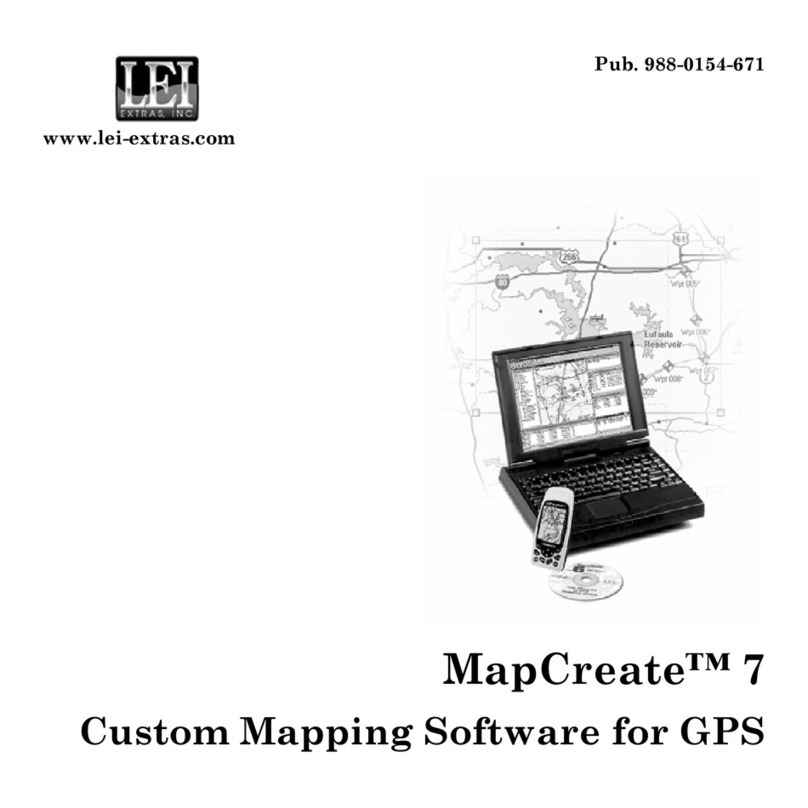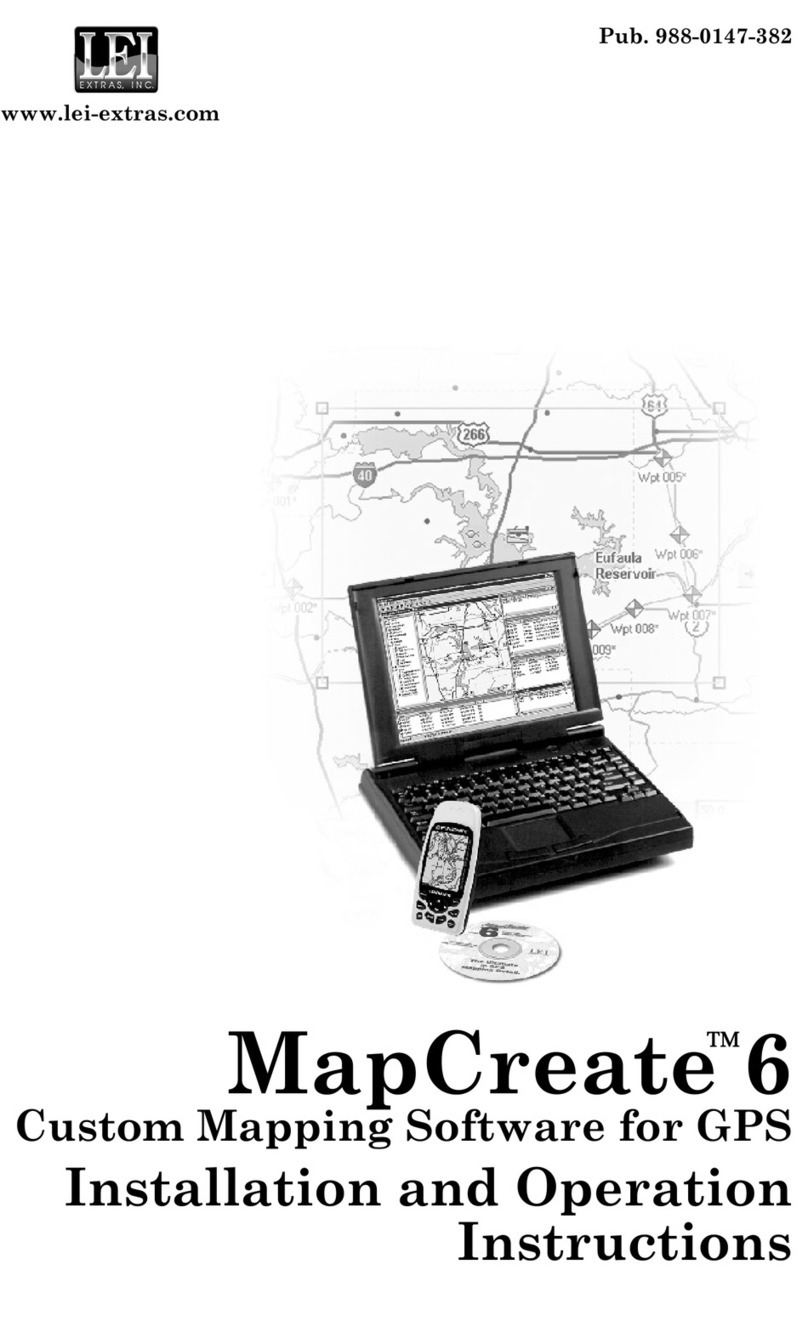7
Map Category Options Toolbar
MapCreate Topo contains a Map Category Options toolbar. The toolbar
includes a VIEW MAP CATEGORY OPTIONS button which opens or closes the
Map Category Options Widow with one click.
There is a MAP USE drop down list that lets you select from several pre-
organized map category displays for Aviation, Boating, Driving, Hiking
and the default, Hunting. Each display can be customized by turning
different categories off and on and there are even two sets called Cus-
tomize 1 and 2. No matter how much you adjust the displays, you can
return all of them to their defaults by clicking the new RESET CATEGORY
DISPLAY SETTINGS button.
We identify various land types with different colors, and you may want
to temporarily turn some categories off for better viewing of some de-
tails. For example, in military reservations, the dark blue color nicely
identifies the area boundaries, but blue roads don't stand out as they
normally do. Before you build a custom the map, just remember to turn
the map category back on if you want it included in the custom map.
Routing
MapCreate Topo makes it easier than ever to plan an aviation or other
route based on navaids, POIs or land features.
Click the CREATE ROUTE button (described fully in the manual) to acti-
vate the command. Then, simply click on the desired navaids in order
to make your route. Previous versions created an ordinary numbered
waypoint where you clicked, which often covered up the item you were
routing to. Now, when you click on a named item, a small red route dot
appears on top of the item's symbol, and the item's actual name and
position appear in the route waypoint list.
When editing routes made in this manner, you can insert additional
route waypoints from the master map with a right click, but to delete a
point from the route, you must open the route waypoint list and right
click the point there.
Dynamic Pan Arrows
Previously, MapCreate panned the Master Map by clicking on Pan Ar-
row Buttons that were fixed to the sides of the map window. MapCre-
ate Topo has eliminated those four buttons and replaced them with
white pop-up pan arrows. When you move the mouse pointer near the
edge of the map, the pointer becomes a Pan Arrow. Just click to see
more of the map in the direction indicated. Move the mouse pointer
away from the edge and it reverts to the previous command you had
selected. You can also point to the corners of the map to pan diagonally.