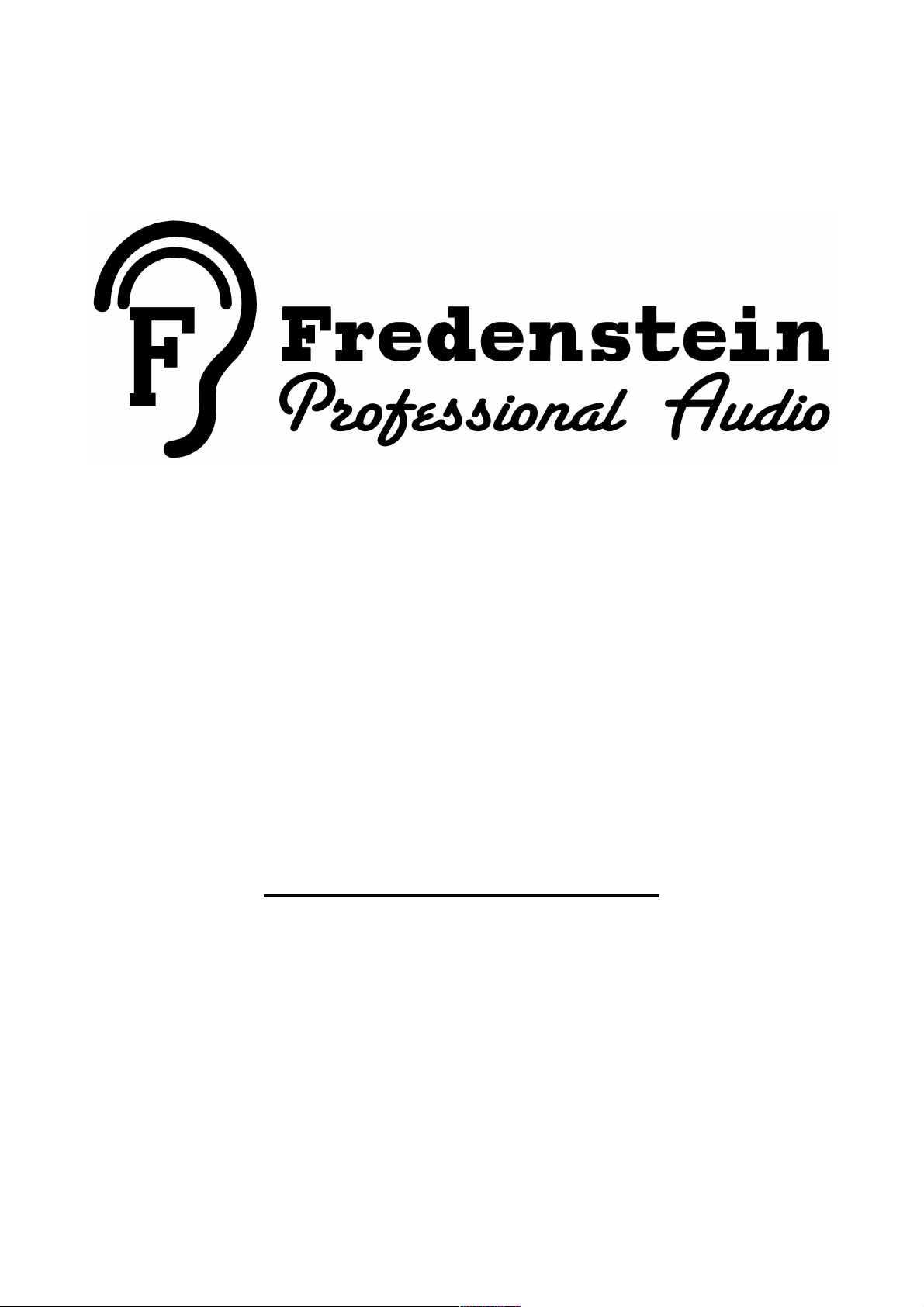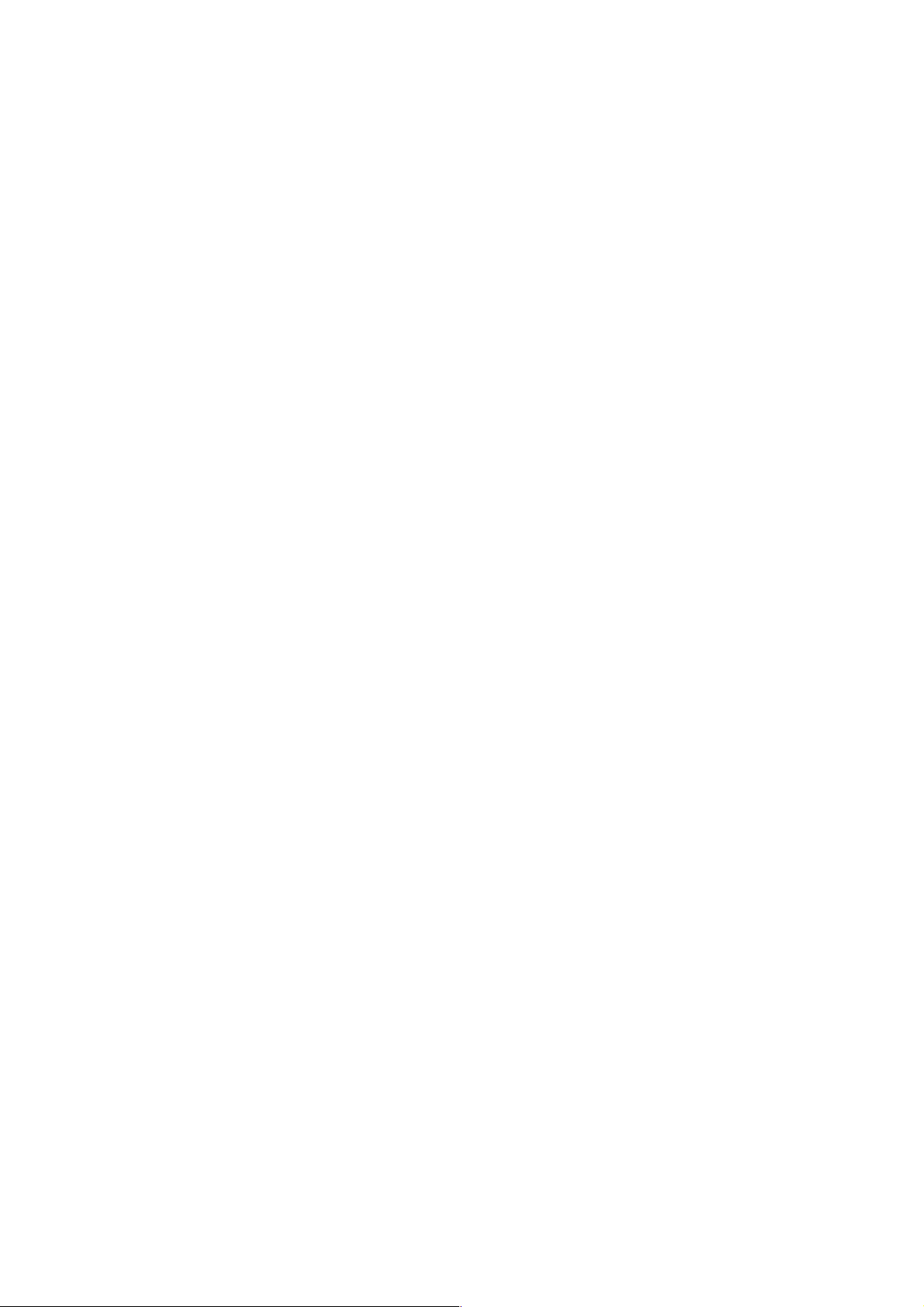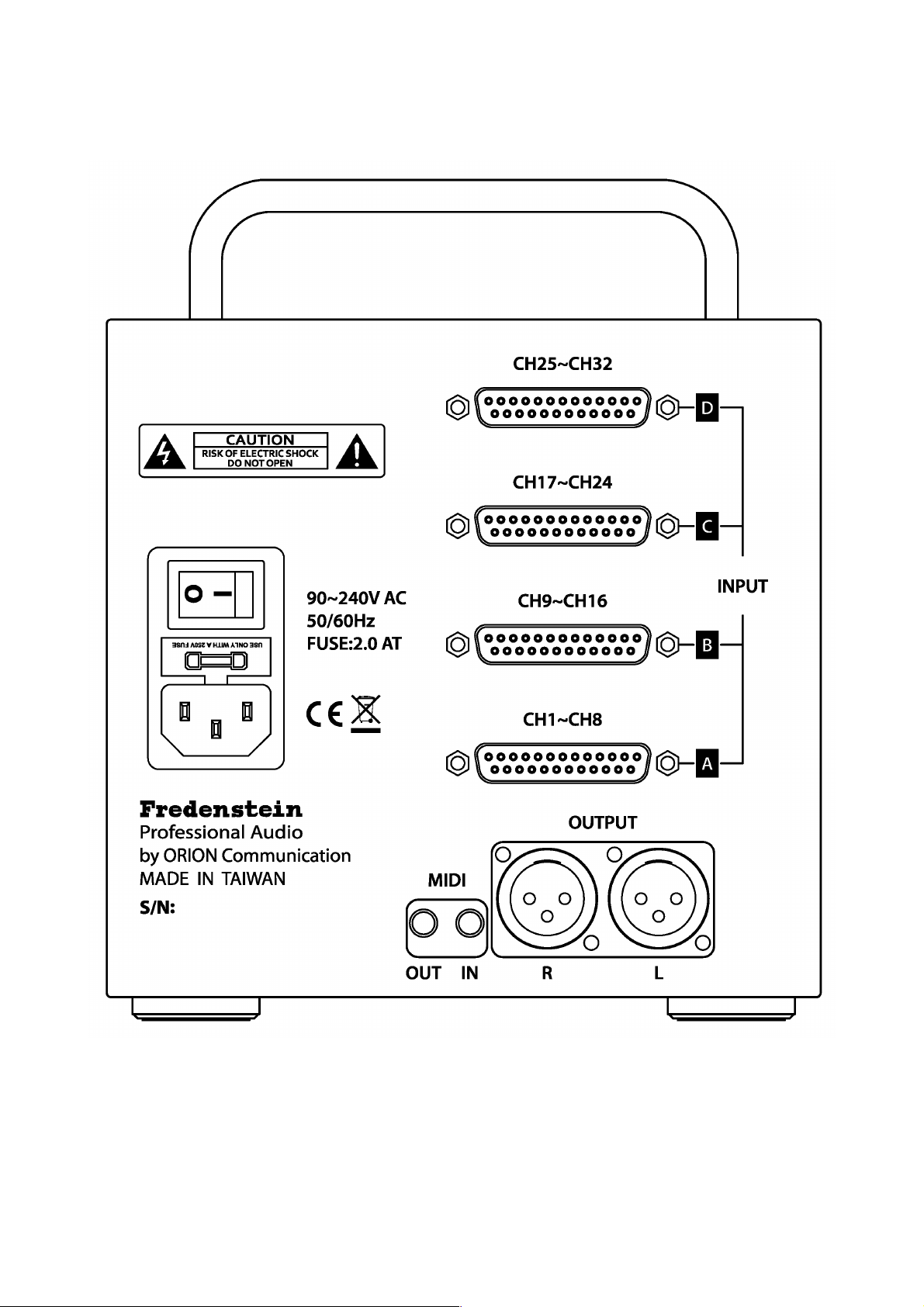Fredenstein MixCube
The main purpose of the MixCube is to facilitate mixing “outside-the box” This often seems to
provide audible benefits including clearer stereo imaging and depth and sometimes extended lows
and highs The MixCube is ideal for this purpose because it provides both precision level (and pan)
control and provides exact recall This is a significant benefit of digital controlled analog and it
represents a distinct advantage over conventional summing boxes
The outstanding audio performance of the MixCube can be an perceptible advantage compared to
small mixers and the majority of summing boxes with lesser measurable performance
The MixCube is also designed to work with moving fader MIDI controllers Most low cost
controllers can integrate easily with the mix cube and DAW to provide a compact ergonomic
mixing experience With desk space often being limited, the small size of the MixCube and the
portability of a small footprint MIDI controller can make a lot of sense
Similarly the MixCube can be used with the DAW automation Fader moves in the digital domain
can now be substituted to happen in the analog domain You may prefer to have some tracks
automated within the DAW and some tracks fed directly to the MixCube and then control those
channels from spare faders in the DAW You also may like to mix various channels to sub-groups
and send those subgroups or “stems” to an outboard analog compressor and then to the MixCube,
where you can continue to control that group's level with the DAW automation This provides a way
to present the analog compressor with a consistent level while still being able to creative automated
level changes within the mix
And this brings up another of the real benefits of the MixCube You can insert any of your outboard
gear between your DAC and the MixCube's inputs while still being able to control levels, pans, and
mutes from the DAW post processing Of course, you can also insert your 2 buss processing
between the MixCube's outputs and ADC or stereo recording device, which may sport a premium
converter set to a higher sample rate
The MixCube includes several features intended to make life easier for the engineer
1) You can store and recall settings into one of 9 presets This can help when you change songs
frequently, for example during overdubs You can return to a previous mix and make some
final tweaks after getting comments from the client Presets are maintained if power is shut
off as well as the last settings that you were using
2) You can increment or decrement all fader levels at once by 3 dB or 10 dB This can help for
those of us who have experienced “fader creep” on a long mix It is also a great feature to
help find the “sweet spot” driving the mix buss or when driving an outboard compressor or
processor used for adding a bit of color
3) While a FADER BAR is selected, pushing the LEVEL knob sets that channel to zero dB of
gain This can be useful for setting up calibrated levels when a mix is migrated from in-the-
box to out-of-the-box It may also be useful
4) Pressing the PAN (or Balance) knob cycles that channel through Left then Center then Right
which is intended as a time saver to quickly set up channel positions without using the
encoder to adjust in finer resolution
5) The active fader also has a numerical display at the bottom of the screen, for when you just
need to set up some gains to exact 0 5 dB values
Fredenstein Mixcube Manual V1 0 Feb 5, 2016 Page 2