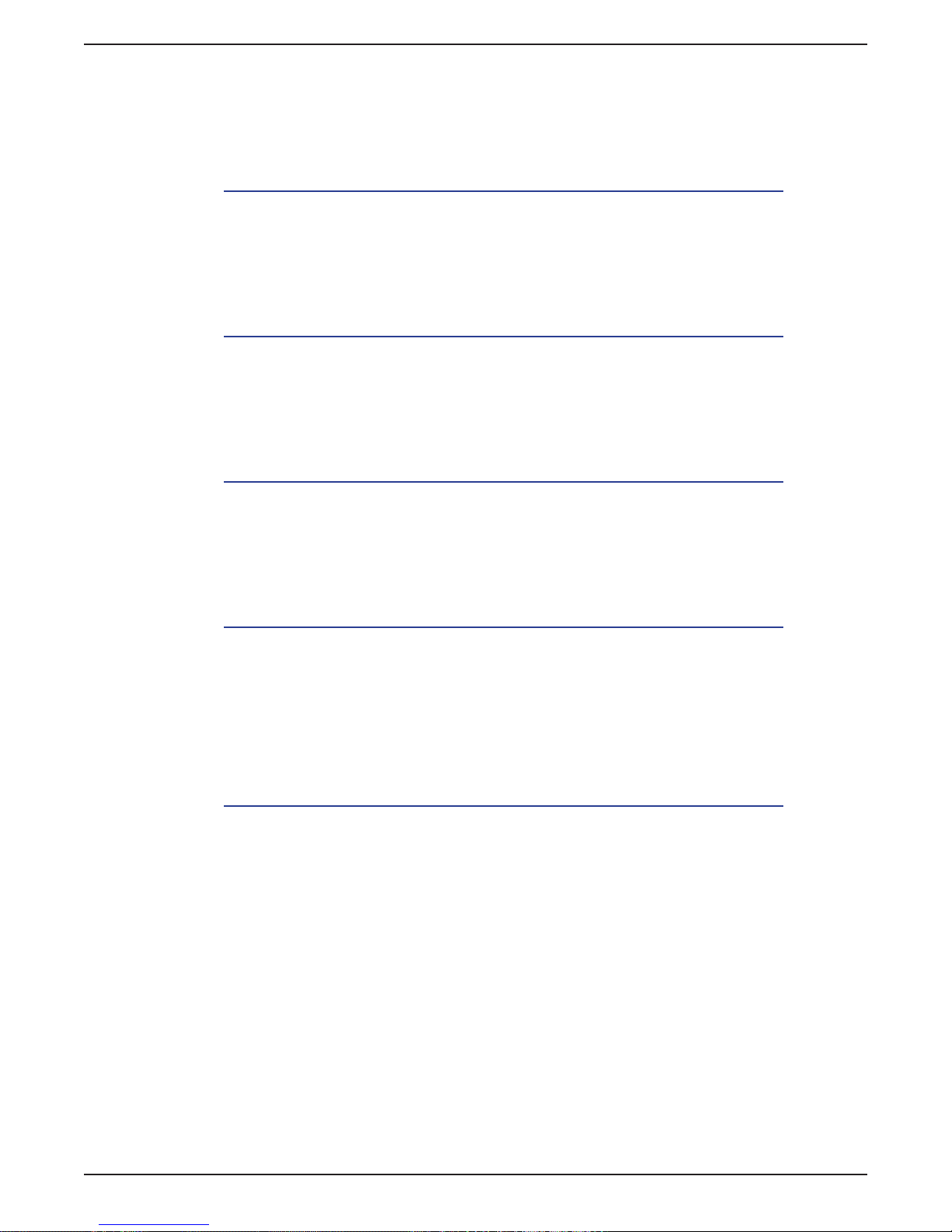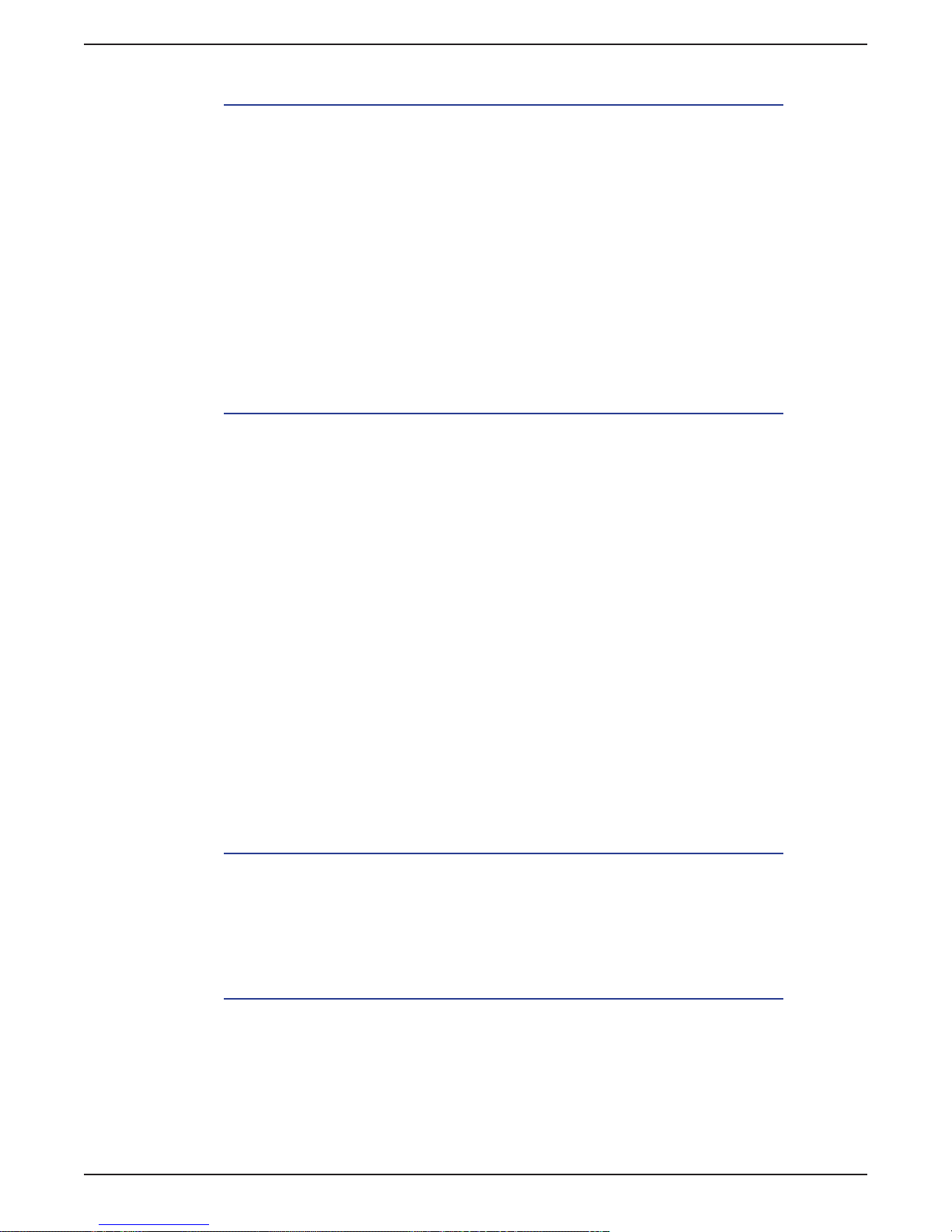Smart Media Console Installation Manual
viii
Setting Up and Optimizing Media Center ....... 77
Introduction .........................................................................................77
Initial Media Center Setup..................................................................78
Speaker Setup..................................................................................... 81
Conguring Tuners, TV Signal, and Guide..........................................84
Setting Up a Set-top Box .....................................................................90
Conguring CableCARD™ Tuners .......................................................95
Optimizing Display.............................................................................103
Setting Up Music, Pictures, and Video Libraries .............................106
NVIDIA Display Setup .....................................109
Introduction .......................................................................................109
Troubleshooting.............................................. 111
Introduction .......................................................................................111
Audio ..................................................................................................111
Video ..................................................................................................113
Remote Control..................................................................................114
Wireless Keyboard.............................................................................114
System ...............................................................................................115
Getting Help.......................................................................................120
Help and Support................................................................120
Warranty ..............................................................................120
Life|ware Updates ..............................................................120
Microsoft OS Updates.........................................................120
Microsoft Website ...............................................................120
EI Website............................................................................120
System Recovery............................................121
Introduction .......................................................................................121
When to Use System Recovery.........................................................121
System Recovery Procedure.............................................................122