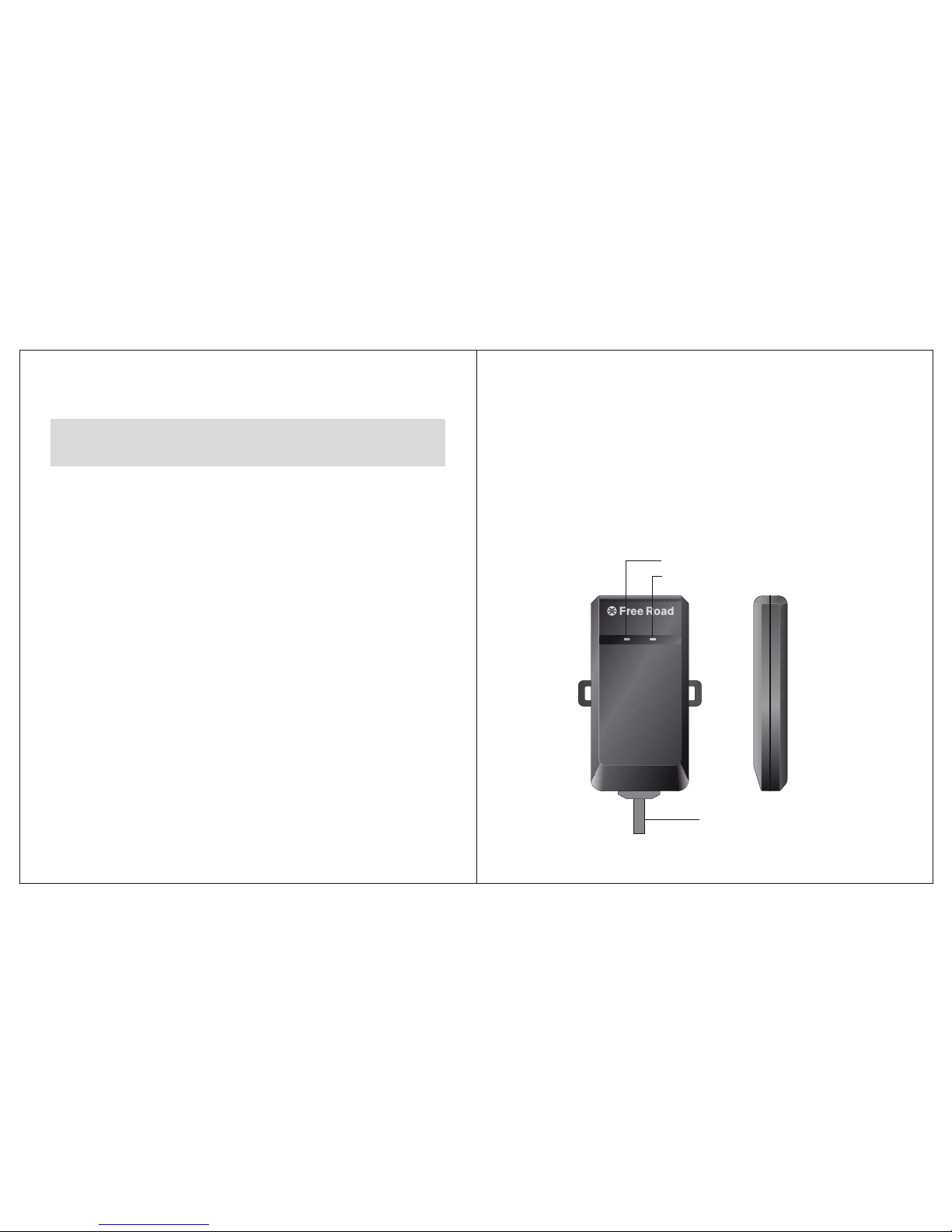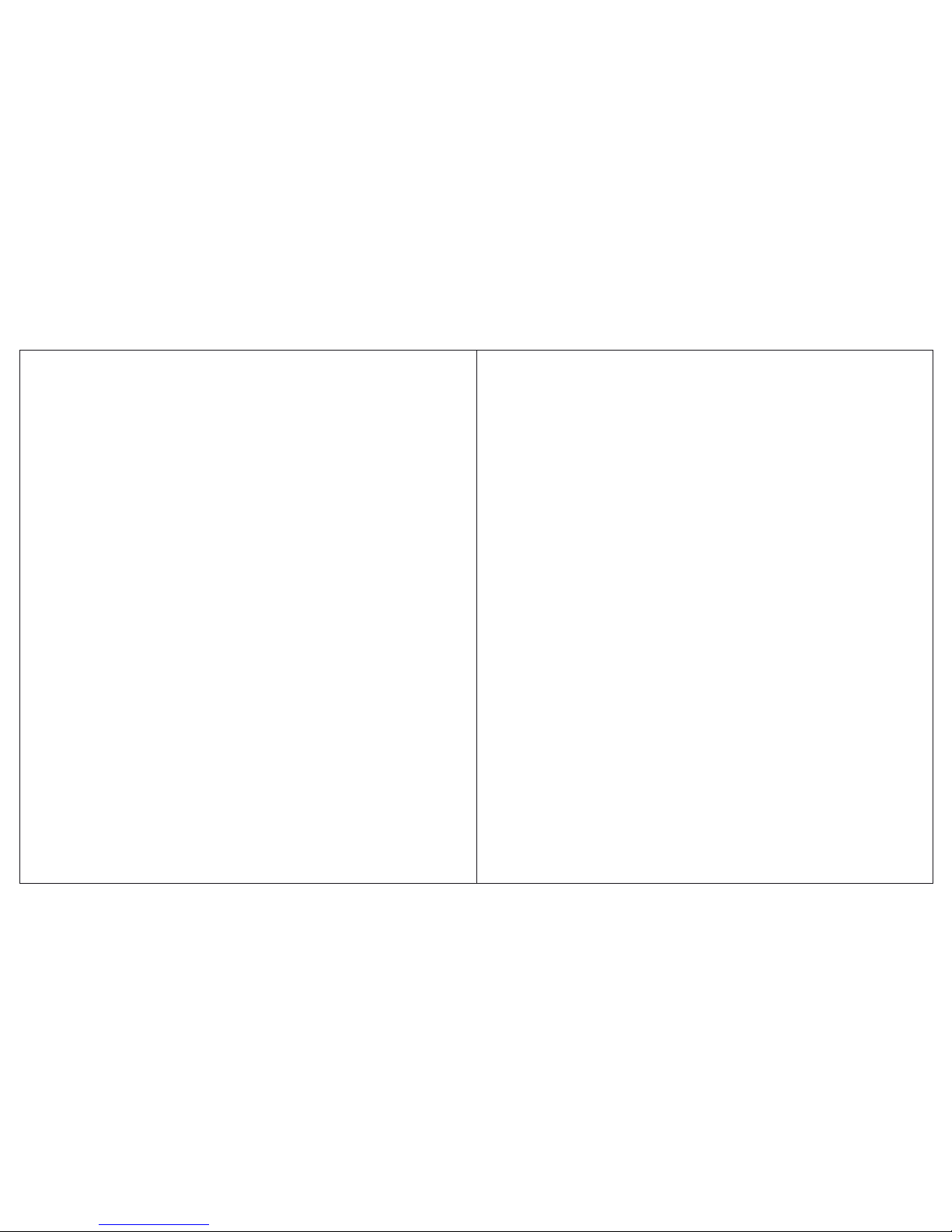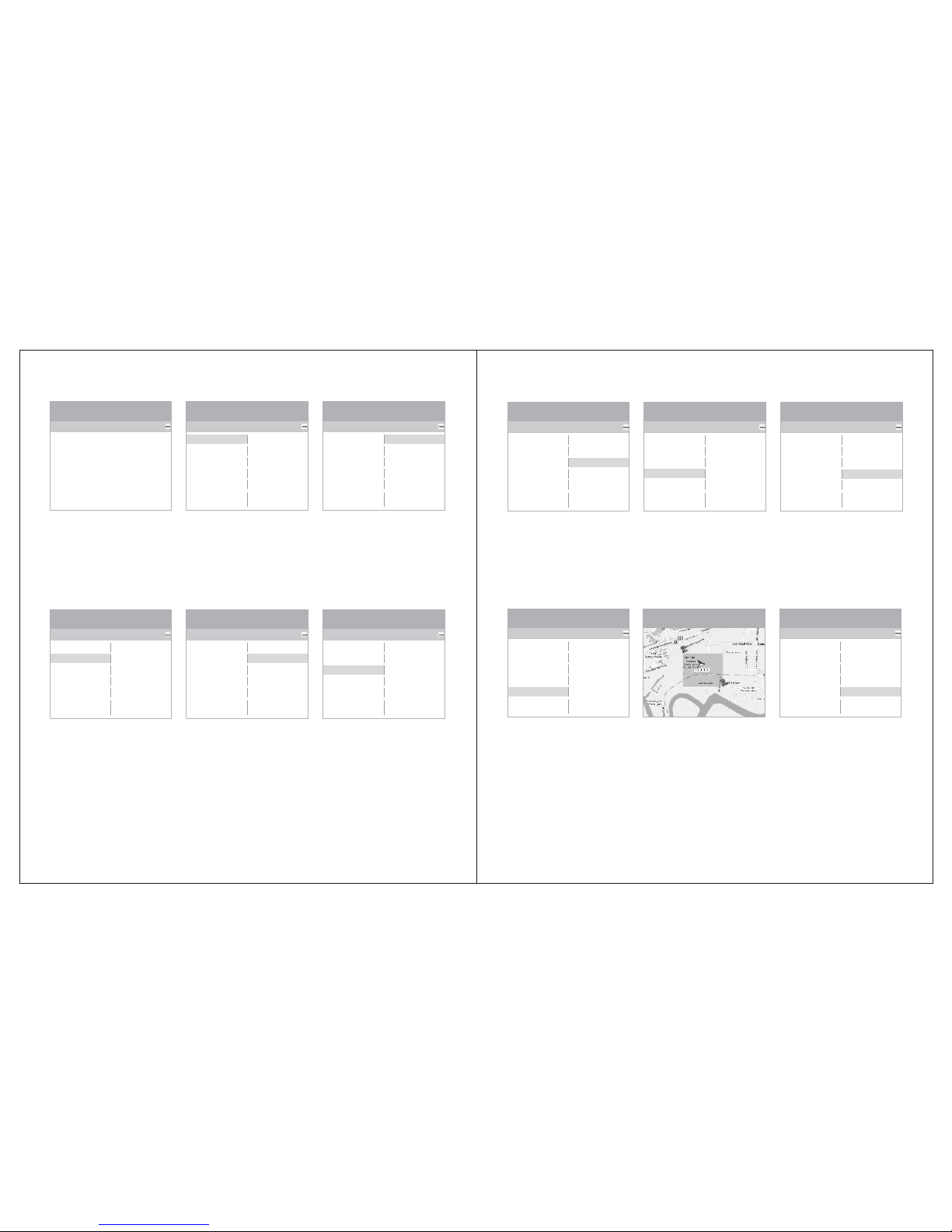- 4 - - 5 -
temperature, voltage.(If the device can not be located, the return message:
Unpositioning, temperature, voltage)
Send the SMS text message: 600
Returned SMS text messages:The current specific address.(If the device can not be
located, the return message: Unpositioning, temperature, voltage)
Remark:The enquiry must be made through the monitoring mobile
phone number. The other registered mobile phone numbers have no
right to make such enquiry.
4.5 Activate/Deactivate the Anti-Theft function
Activation/Deactivation by sending SMS text message.
Activation: Send to the SIM card phone number through the primary mobile phone
number a SMS text message.
Sent the SMS text message: 111
Returned SMS text message: System activated
Deactivation: Send to the SIM card phone number through the primary mobile
phone number a SMS text message.
Sent the SMS text message: 112
Returned SMS text message: System deactivated
4.6 Anti-theft warning alert by SMS/GPRS
The device will release alert message for the events of unlawful ACC ignition
start and abnormal vehicle movement. If any one of these events is detected, the
device will release warning alert to themonitoring mobile phone number a SMS text
message and GPRS signal to the web base enquiry portal.
A. Alert for unlawful ACC ignition start
When the device is activated (the device is properly connected to the ACC ignition
device), in the case when unlawful ACC ignition start is detected, the device will
send to the primary mobile phone number two SMS text messages: Alert!
Abnormal start detected.the latitude and longitude. The device will also send
the same message to the web base enquiry portal by GPRS signal.If device is not
positioned then you will receive a text message: Alert! Abnormal start
detected,unpositioning.
B. Abnormal vehicle movement
When system is in anti-theft mode, if there is a 10m/s of movement detected on
the monitored vehicle, car owner will receive a warning text message: Anti-theft
alarm, vehicle has been detected abnormal movement! Longitude, latitude.
meanwhile, system will report the abnormal movement of the vehicle to the
monitoring platform.
4.7 Region-fencing warning
The setting for region-fencing must be done through marking the pre-determined
region at the online map integrated with the web base enquiry portal. Once the region
is determined and the vehicle is driving in/out of the pre-determined region, the
device will send to the monitoring telephone number a SMS text message:Vehicle
moved in/out the monitoring region. the latitude , longitude . The device will also
send the send message to the web base enquiry portal by GPRS signal.
Remark: The region-fencing can only be determined or cancelled
through the web base enquiry portal. Region-fencing will remain
function until it is being deactivated. (Please deactivate the function if
region-fencing is not required, this will help save the SIM card’s SMS
text message cost).
4.8 Speeding alert
The speeding limit can be determined through the web base enquiry portal. When
the vehicle is travelling above the pre-determined speed limit, the device will send to
the monitoring mobile phone number a SMS text message: Vehicles Speeding! the
latitude, longitude . The device will also send the same message to the web base
enquiry portal by GPRS signal.
Remark: The speeding alert can only be activated/deactivated through
the web base enquiry portal. Speeding alert will remain function until it
is being deactivated. (Please deactivate the function if speed alert is not
required, this will help save the SIM card’s SMS text message cost.)
4.9 Email Alarm Function
After the users setting the email alarm function on monitoring platform throught
computer,all the alarm message from the device will sent to the appointment email
address(Please reference the operation manual page14,email alarm setting)
4.10 Function of Remote Flameout
When a vehicle is abnormal and gives an alarm, the user can start the function of
remote flameout for the vehicle by monitoring platform, and the vehicle will
automatically shut down engine.
1. When device is installed exteriorly, please
keep it away from high heat such as
engine and vent-pipe.
2. Be sure the device system's ACC trigger
wiring connect to car ACC, otherwise the
system will not work properly.
Note: