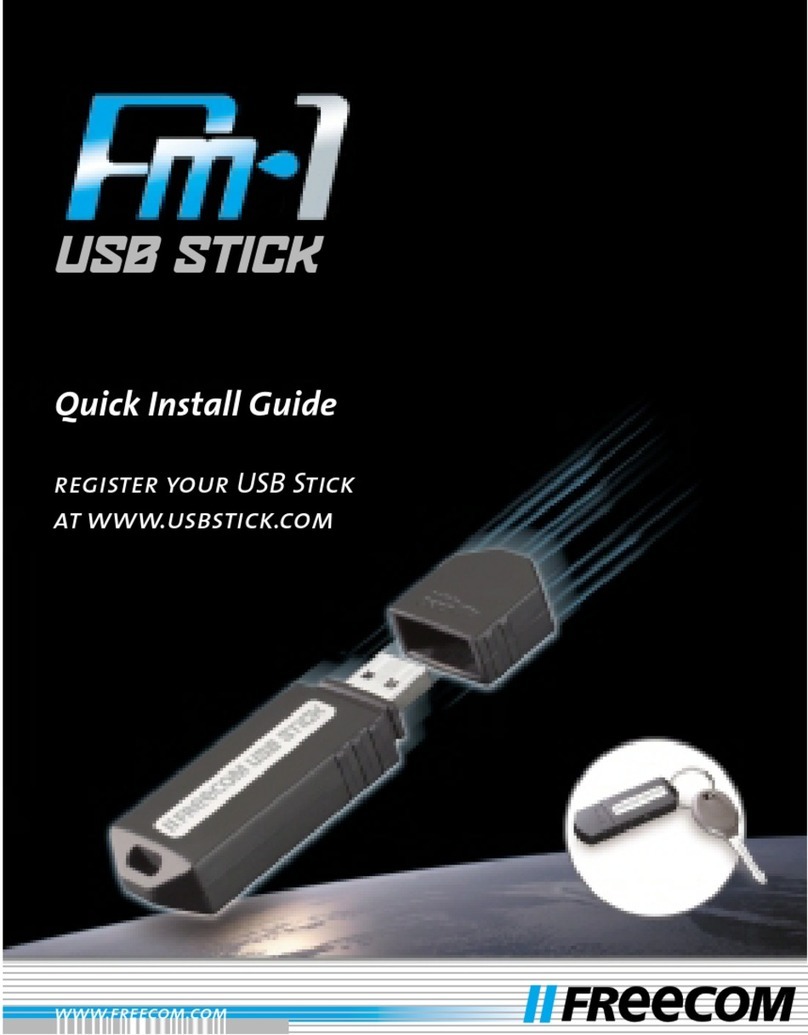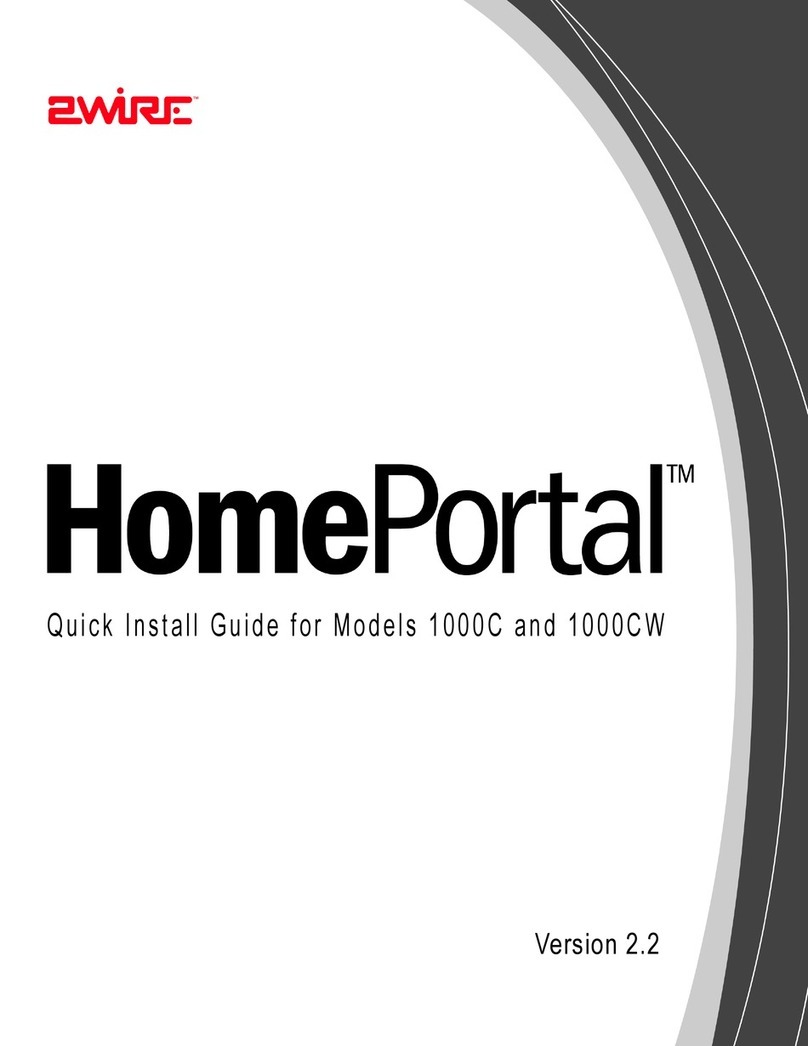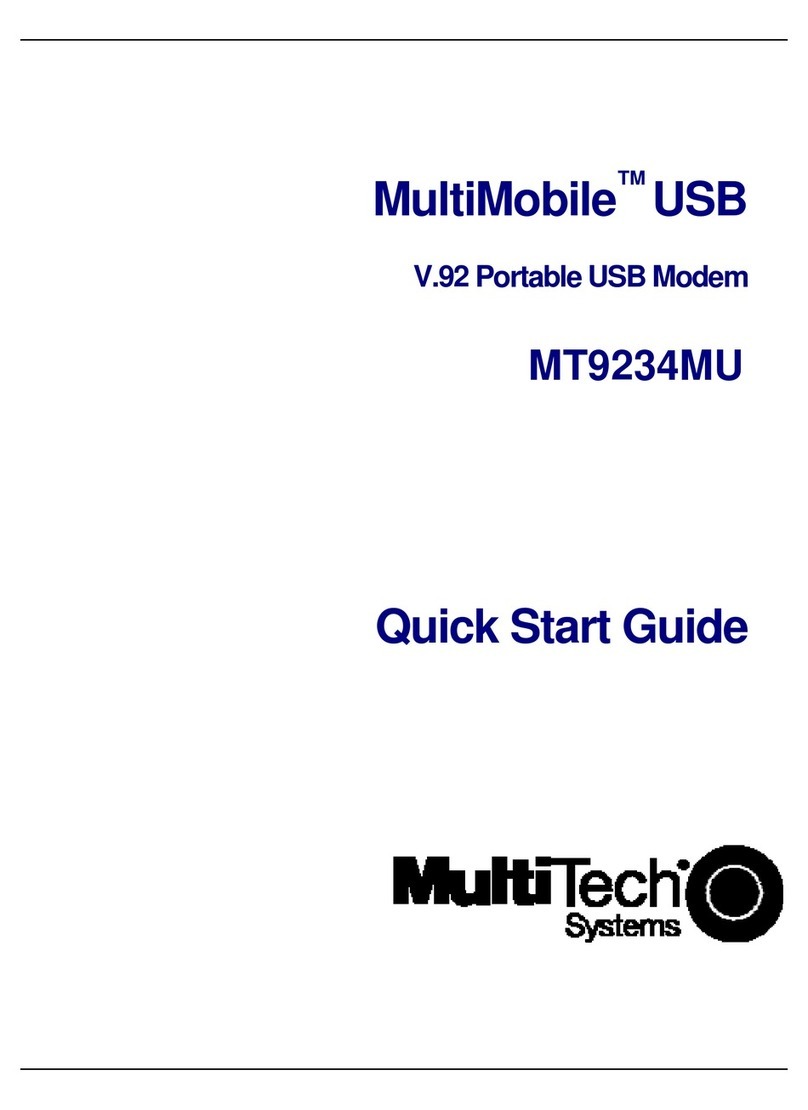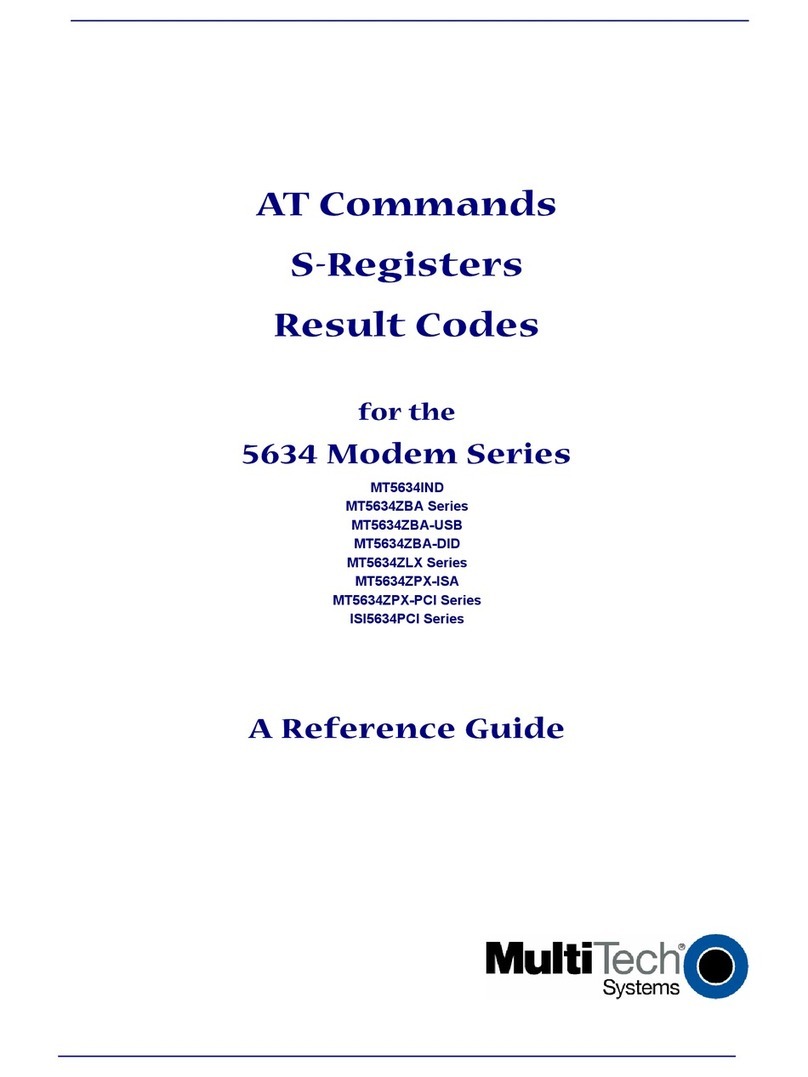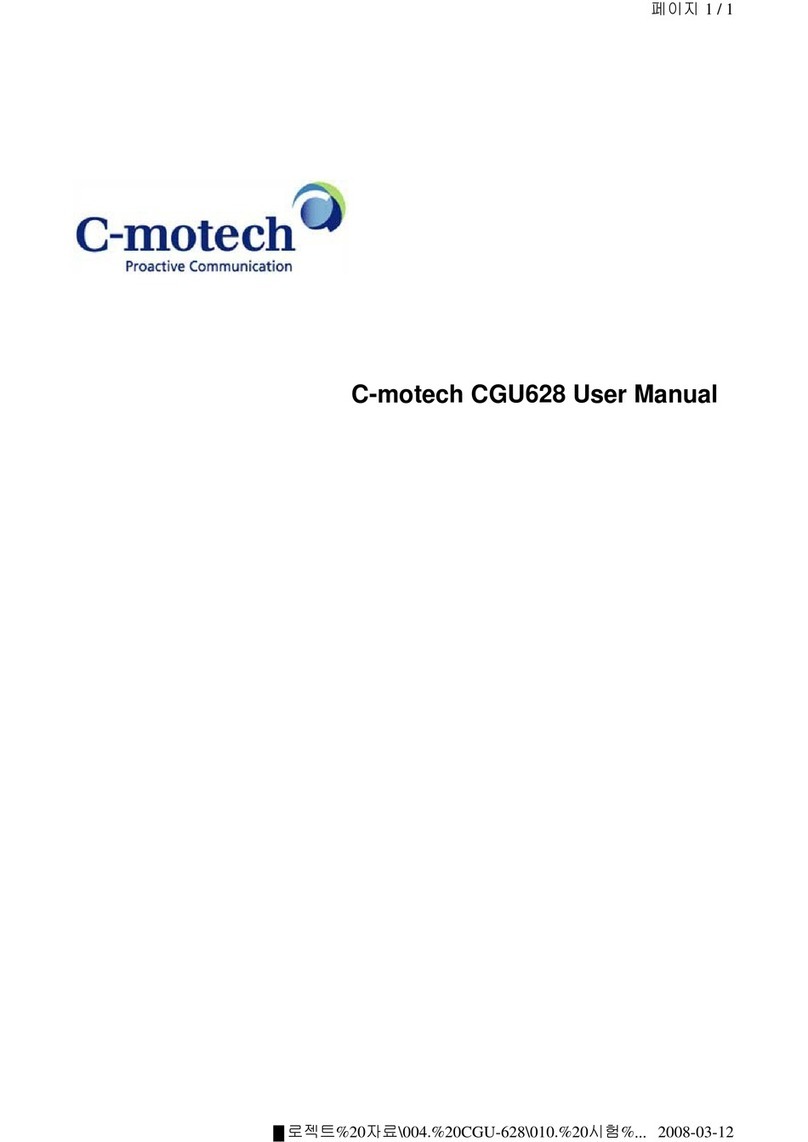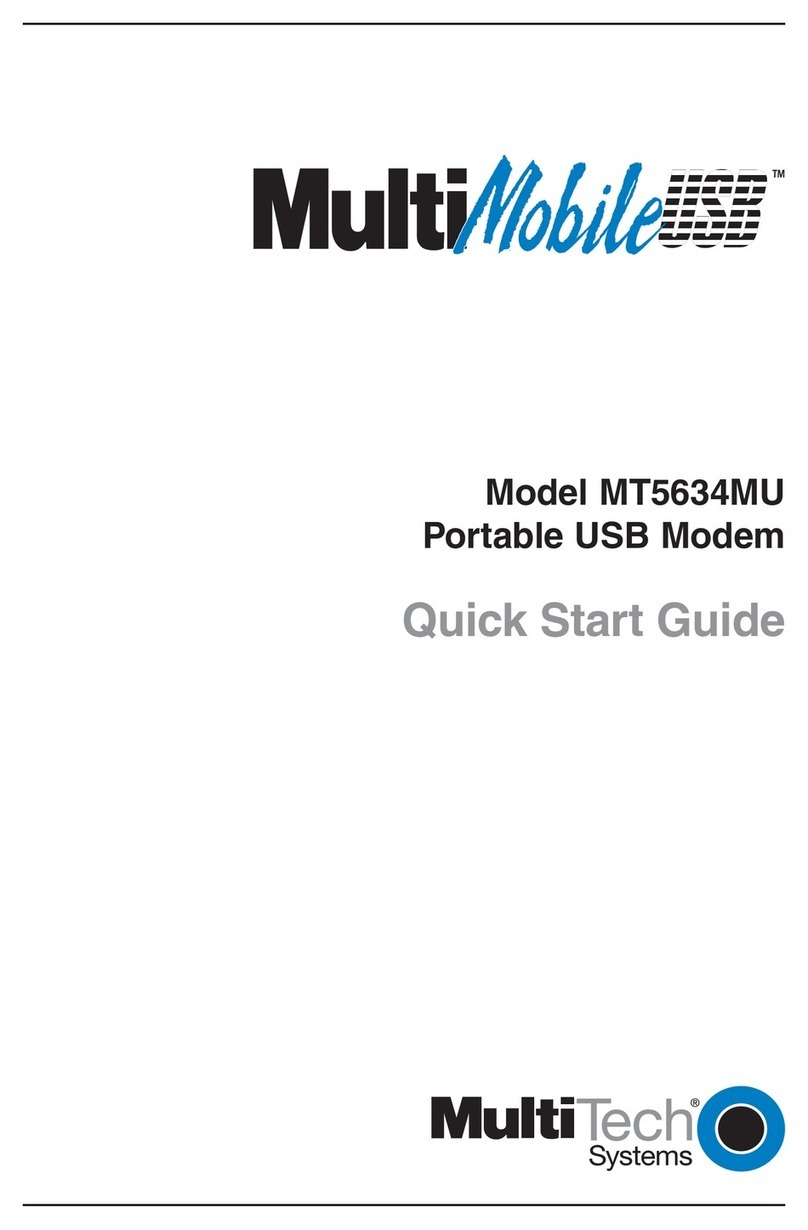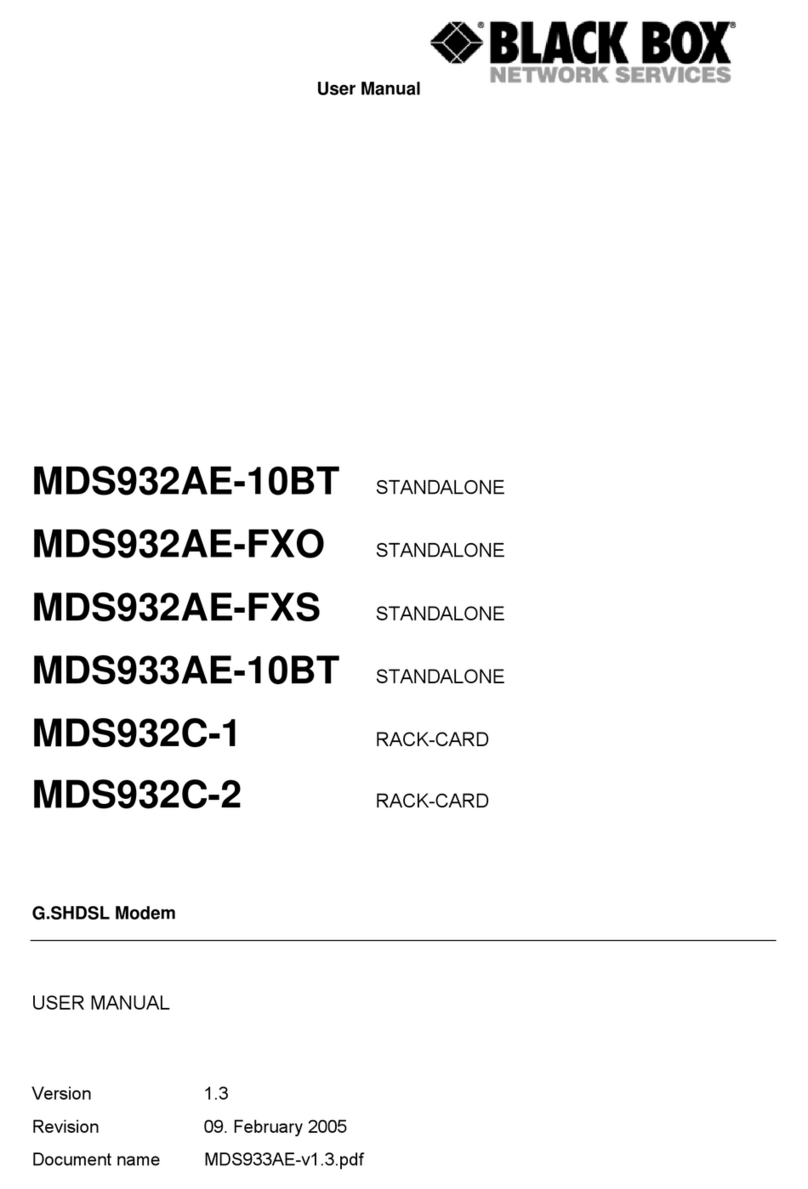Freecom FM-10 PRO User manual

My computer
(Eject)
Trash
2. Inserte el FM-10 Pro
USB-2 Stick el puerto
USB (USB 2.0 o 1.1.)
3. Instale el driver que
esta en el CD (sólo
para Windows 98 SE)
.Saque el FM-10 Pro
USB-2 Stick de su
estuche
WINDOWS Macintosh
Computer
Untitled
Untitled
.Seleccione el icono "Mi PC"
.Haga click en el icono
"Disco Removible"
.Haga doble clik en el icono
"desconectar o quitar hardware"
situada en la barra de herramientas
de Windows abajo a la derecha
Desinstale el FM-10 Pro USB-2 Stick o
el cable USB de extensión del puerto
USB (USB 2.0 o 1.1.)
Cómo desinstalar el FM-10 Pro
USB-2 Stick
•Cómo acceder al FM-10 Pro
USB-2 Stick
4.Seleccione el icono de dispositivo
denominado "Sin título"
5. Mueva el icono del FM-10 Pro USB-2
Stick hacia el icono de la papelera
6. Desinstale el FM-10 Pro USB-2 Stick o
el cable USB de extensión del puerto
USB (USB 2.0 o 1.1.)
• Cómo desinstalar el FM-10 Pro
USB-2 Stick
Cómo acceder al FM-10 Pro
USB-2 Stick
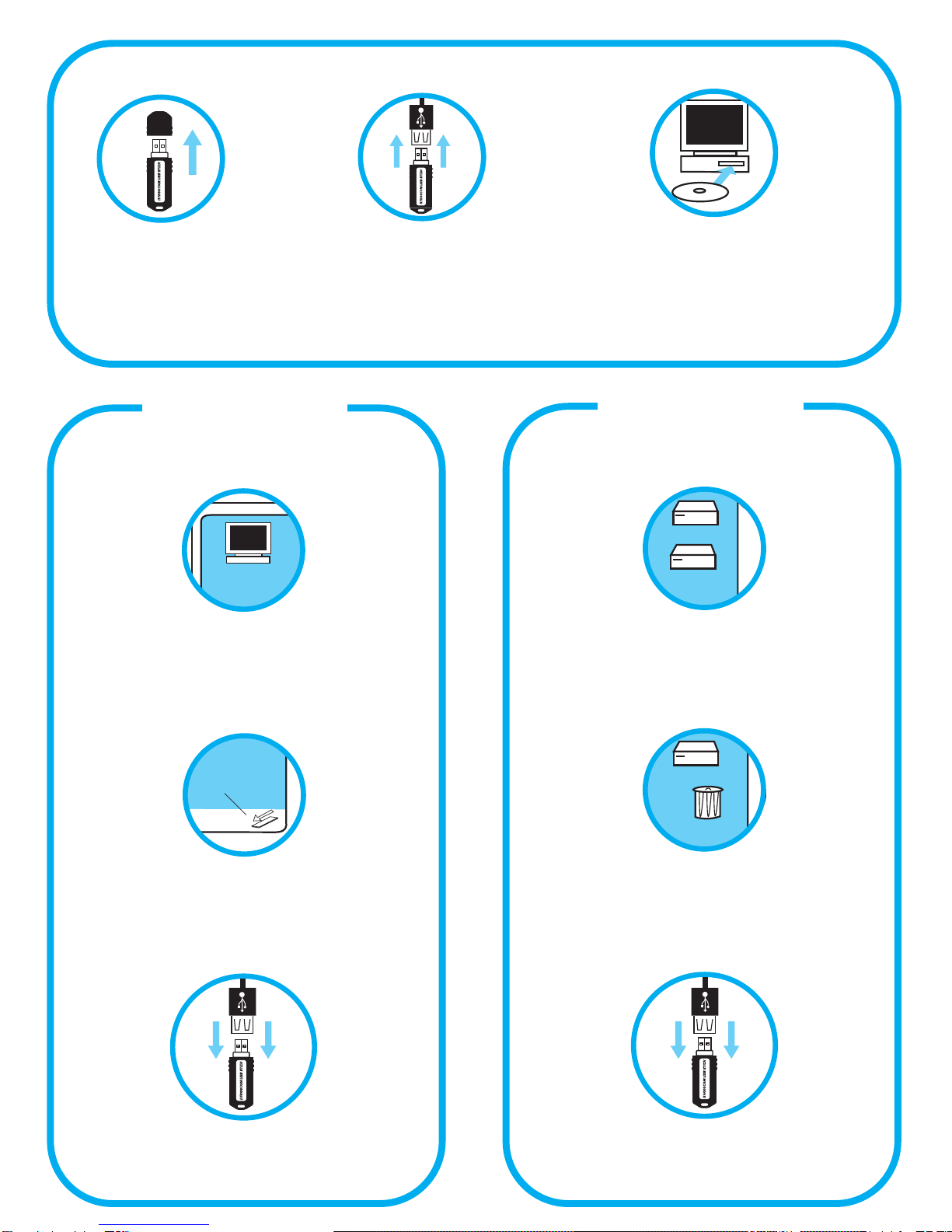
My computer
(Eject)
Trash
2. Inserire l‘FM-10 Pro USB-2
Stick direttamente nella
porta USB (USB 2.0 o 1.1.) o
usare il cavo di estensione
USB
3. Installare il driver del CD
(solo per Windows 98 SE)
1. Rimuovere il
coperchio
WINDOWS Macintosh
Computer
Untitled
Untitled
4.Selezionare l’icona "Risorse del
Computer"
.Cliccare sull’icona "Disco Rimovibile"
6.Fare doppio click sull’icona "disconetti
il hardware" che si trova nella
Windows Taskbar in basso allo
schermo a destra.
.Rimuovere l’FM-10 Pro USB Stick o il
cavo di estensione USB dalla porta
USB (USB 2.0 o 1.1.)
Come rimuovere l’FM-10 Pro
USB Stick
•Come accedere l’FM-10 Pro
USB-2 Stick
4.Selezionare l’icona "Unità senza
nome"
5. Trascinare l’icona FM-10 Pro USB Stick
nell’icona cestino
6. Rimuovere l’FM-10 Pro USB Stick o il
cavo di estensione USB dalla porta
USB (USB 2.0 o 1.1.)
•Come rimuovere l’FM-10 Pro
USB Stick
Come accedere l’FM-10 Pro
USB-2 Stick
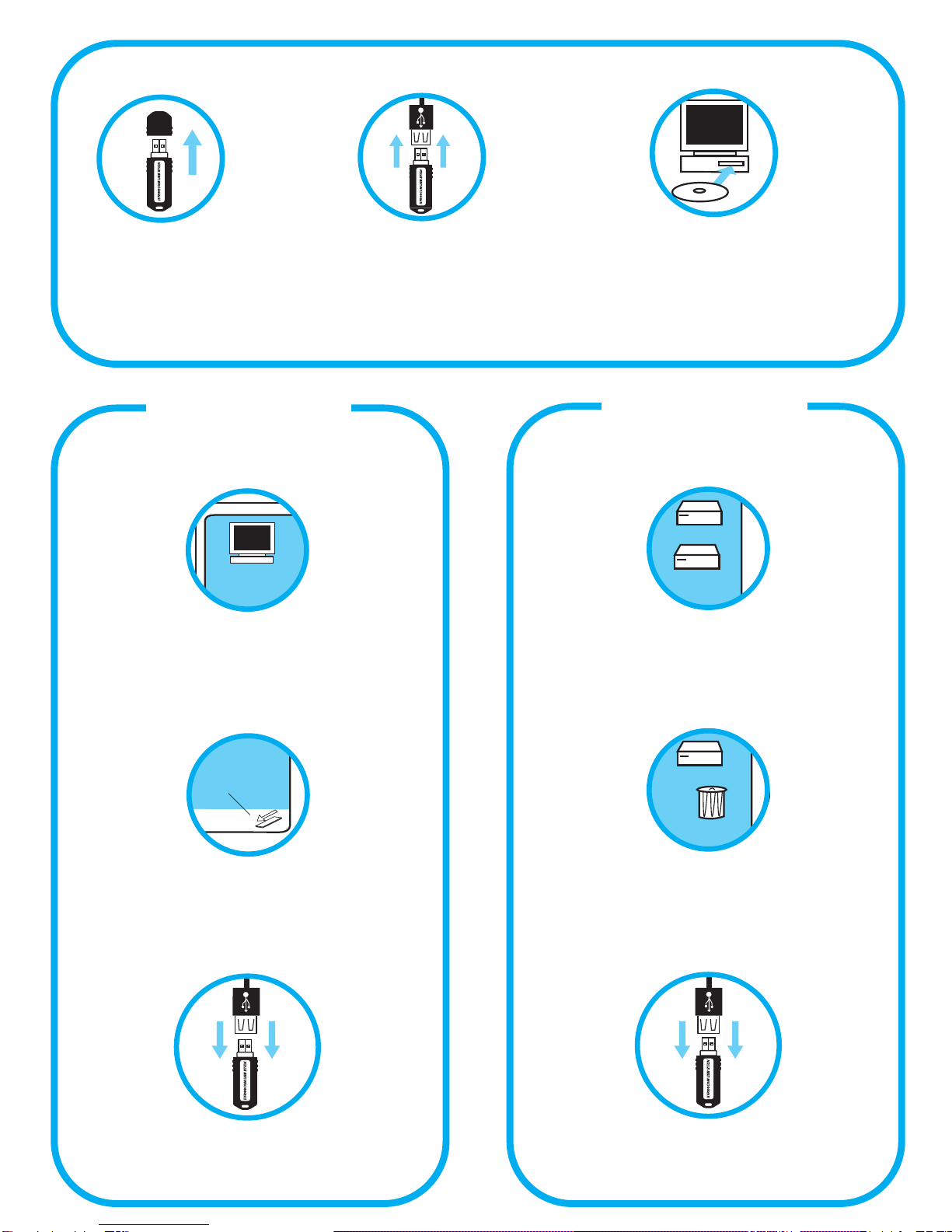
My computer
(Eject)
Trash
2. Stop de FM-10 Pro
USB-2 Stick direct in
de USB (USB 2.0 of 1.1.)
poort of gebruik de
USB verlengkabel
3. Installeer de driver vanaf
de CD (alleen voor
Windows 98SE)
1. Verwijder de dop
WINDOWS Macintosh
Computer
Untitled
Untitled
4. Selecteer "Deze Computer"
5. Klik op het "Verwisselbare schijf"
icoon
6. Dubbelklik op het "hardware
verwijderen" icoon in de Windows
taakbalk
7. Verwijder de FM-10 Pro USB-2 Stick of
de USB verlengkabel uit de USB poort
(USB 2.0 of 1.1.)
Om de FM-10 Pro USB-2 Stick te
verwijderen:
•Om de FM-10 Pro USB-2 Stick te
benaderen:
4. Selecteer "Untitled" drive icoon
5. Sleep het FM-10 Pro USB-2 Stick icoon
naar het "prullenbak" icoon.
6. Verwijder de FM-10 Pro USB-2 Stick of
de USB verlengkabel uit de USB poort
(USB 2.0 of 1.1.)
• Om de FM-10 Pro USB-2 Stick te
verwijderen:
•Om de FM-10 Pro USB-2 Stick te
benaderen:

Unique Freecom lost and found service:
Register your Freecom FM-10 Pro USB-2 Stick at
www.usbstick.com. If someone loses his FM-10 Pro USB-2
Stick and another person finds it, this person can log on to
www.usbstick.comand enter the serial number of the
found USB Stick: Freecom will then trace the owner and
contact him. This service is free of charge.
Freecom Internet & Service Centers
Country Hotline E-mail
Danmark 33 11 42 00 supportint@freecom.com
France 01 34 04 72 05 [email protected]om
reland +44 (0) 1423 70 47 15 [email protected]om
Suomessa 03 - 6 10 13 82 supportint@freecom.com
Sverige 08 - 29 66 00 supportint@freecom.com
other countries +31 (0) 15 888 0110 supportint@freecom.com
*alleen in België / seulement pour la Belgique / nur in Belgien
The Freecom FM-10 Pro has 2 years manufacturers warranty.
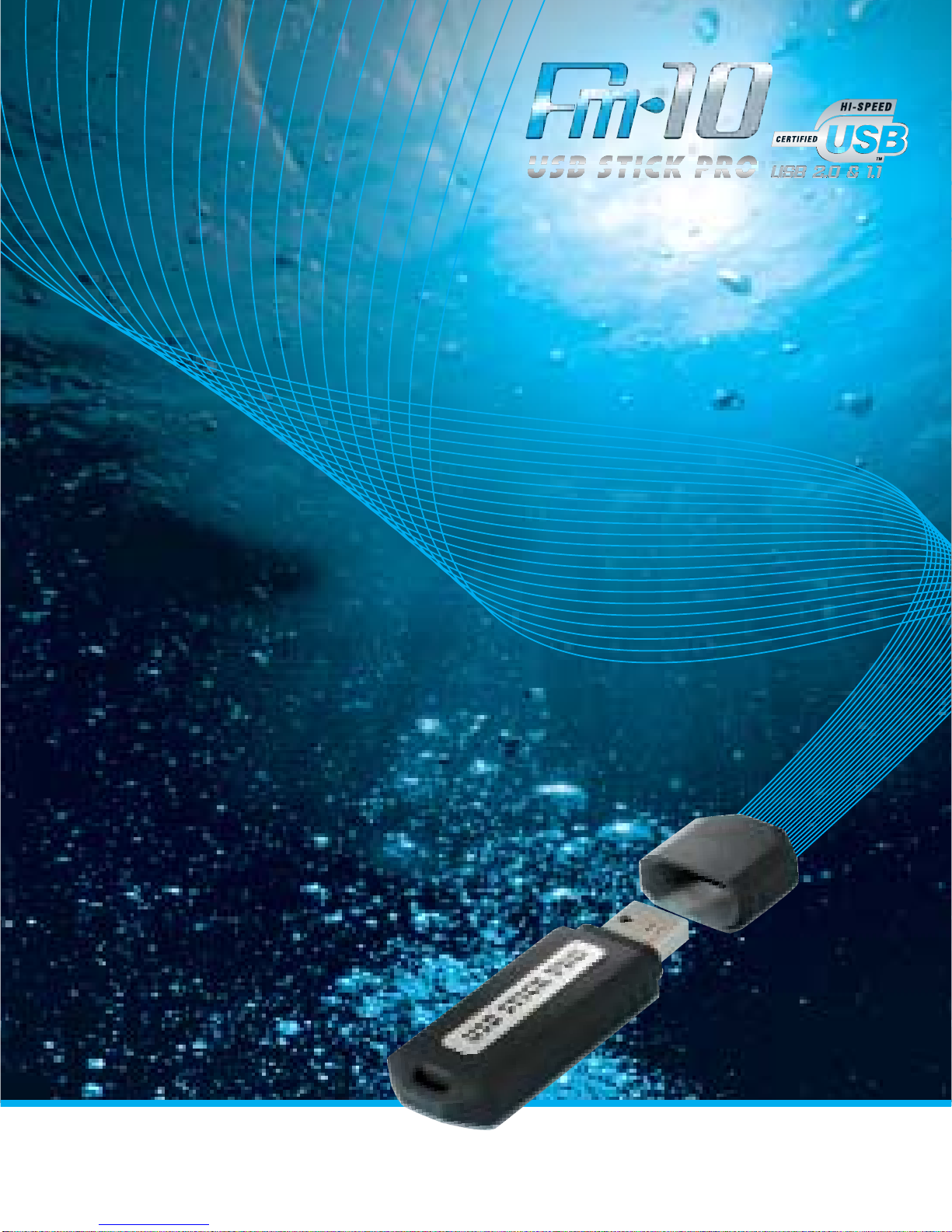
egister your USB Stick
at www.usbstick.com
Quick Install Guide
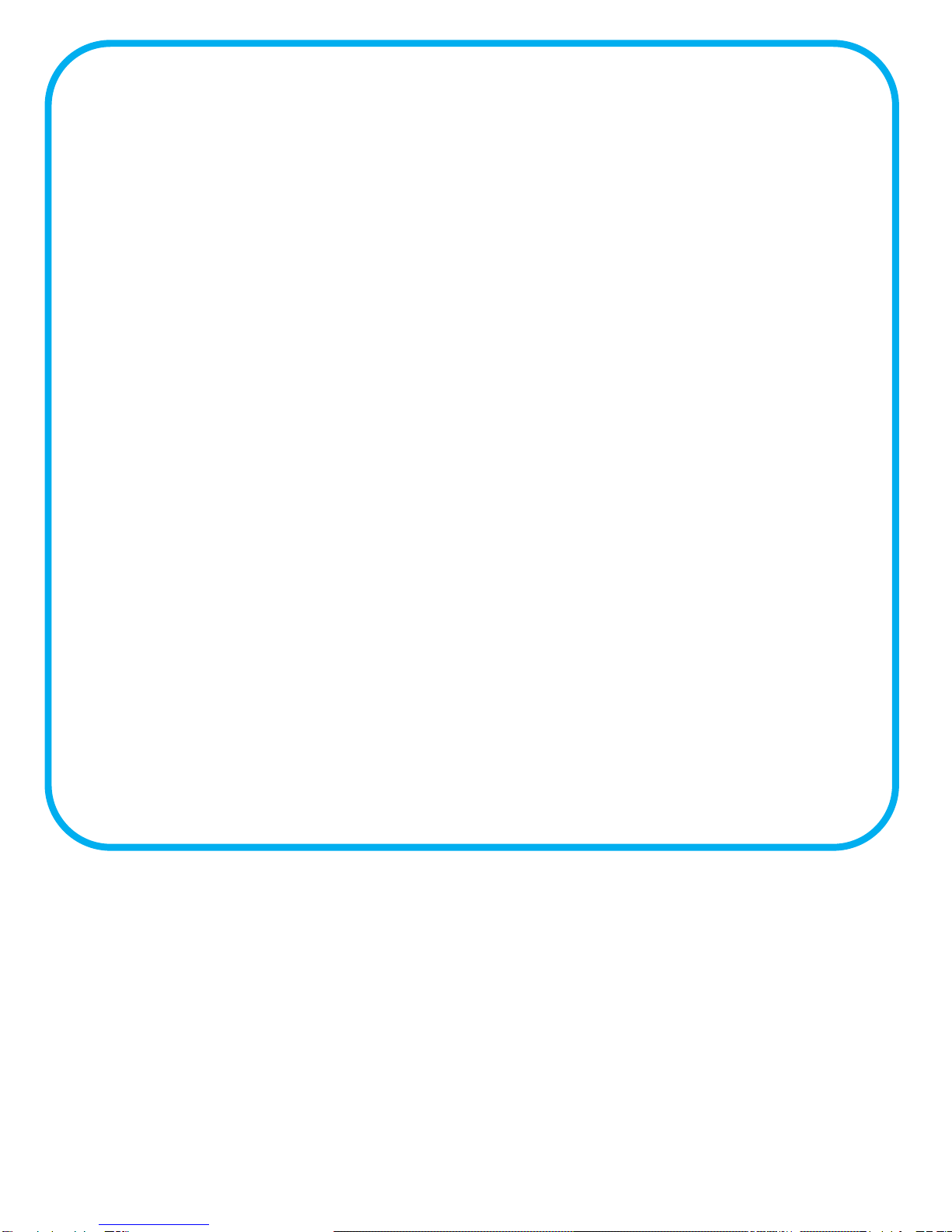
Package contents / Contenu / Packungsinhalt /
Contenuto della confezione / Contenido del producto /
Verpakkingsinhoud
•Freecom FM-10 Pro USB-2 Stick
•USB extension cable
•Neckstrap
•Quick Install Guide in 6 languages
•CD with Quick Install Guide, Software Suite, Software Suite manuals,
Security Password Protection software and Driver for Windows 98 SE
•Warranty card + envelope
•Software Suite pre-installed on USB-2 Stick:
- AutoMail for Windows: Gives easy access to your e-mail
(Outlook POP-3) on any PC with USB 2.0 or 1.1 interface
-PC Lock for Windows: Lock both your keyboard and mouse
-Secure & Zip for Windows: Encrypt and compress your files
-Magic Disk for Windows: Create a virtual, password
protected disk drive on your computer's hard drive.
Software and Manual (on CD) in English only.
Freecom cannot be made liable for any damages, loss of data or damage following
thereof -whatsoever (including, without limitation, damages for loss of business profits,
business interruption, loss of business information, or other pecuniary loss) arising out
of the use of or inability to use this Freecom product, even if Freecom has been advised
of the possibility of such damages. We reserve the right to upgrade our products in
keeping with technological advances.
© Freecom Technologies, July 2003

My computer
(Eject)
Trash
2. Insert the FM-10 Pro
USB-2 Stick directly into
the USB port (USB 2.0 or
1.1.) or use the USB
extension cable
3. Install the driver from
the CD (Windows 98 SE
only)
1. Remove Cap
WINDOWS Macintosh
Computer
Untitled
Untitled
• To access FM-10 Pro USB-2 Stick
4.Select "My Computer" icon
5. Click on "Removable Disk" icon
6.Double click on "unplug or eject
hardware" icon in the system tray
of the Windows Taskbar
7. Remove FM-10 Pro USB-2 Stick or the
USB extension cable from USB port
(USB 2.0 or 1.1.)
• To remove FM-10 Pro USB-2 Stick
• To access FM-10 Pro USB-2 Stick
4. Select "Untitled" drive icon
5. Drag the FM-10 Pro USB-2 Stick icon
into the trash can icon.
6.Remove FM-10 Pro USB-2 Stick or the
USB extension cable from USB port
(USB 2.0 or 1.1.)
• To remove FM-10 Pro USB-2 Stick

My computer
(Eject)
Trash
2. Stecken Sie den FM-10 Pro
USB-2 Stick direkt an den
USB Port (USB 2.0 oder 1.1.)
oder benutzen Sie bitte das
Verlängerungskabel
WINDOWS Macintosh
Computer
Untitled
Untitled
4.Wählen Sie den "Arbeitsplatz-Ordner" aus
5. Klicken Sie auf das Symbol “Remov-
able Disk"
6. Doppelclicken Sie auf das Symbol
"Hardware entfernen" im rechten
Rand der Windows Taskleiste
7. Entfernen Sie jetzt den FM-10 Pro USB-2
Stick oder das Verlängerungskabel vom
USB Port (USB 2.0 oder 1.1.)
• Zum Entfernen des FM-10 Pro USB-
2 Stick
• Um den FM-10 Pro USB-2 Stick zu
benutzen
4. Select "My Computer" icon
5. Ziehen Sie das FM-10 Pro USB-2 Stick
Symbol in den Papierkorb
6. Entfernen Sie jetzt den FM-10 Pro USB-2
Stick oder das Verlängerungskabel vom
USB Port (USB 2.0 oder 1.1.)
• Zum Entfernen des FM-10 Pro USB-
2 Stick
• Um den FM-10 Pro USB-2 Stick
zu benutzen
3. Installieren Sie die
Treiber von CD (nur für
Windows 98 SE)
1. Entfernen Sie die
Kappe

My computer
(Eject)
Trash
2. Insérez le FM-10 Pro
USB-2 Stick directement
sur le port USB (USB 2.0
ou 1.1.) ou utilisez le
cable d’extension USB.
3. Installez le pilote à partir
du CD (uniquement
pour Windows 98 SE)
1. Retirez le capot de
protection
WINDOWS Macintosh
Computer
Untitled
Untitled
4.Sélectionnez l’icône "Poste de Travail"
5. Cliquez sur l’icône "disque amovible"
6.Double-cliquez sur l’icône "décon-
necter ou éjecter un périphérique"
dans la barre de tache Windows
7. Déconnectez le FM-10 Pro USB-2 Stick
ou le cable d’extension USB du port
USB (USB 2.0 ou 1.1.)
Pour déconnecter le FM-10 Pro
USB-2 Stick
•Pour accéder au FM-10 Pro
USB-2 Stick
4.Sélectionnez l’icône "sans titre"
5. Glissez l’icône FM-10 Pro USB-2 Stick
vers l’icône de la poubelle
6.Déconnectez le FM-10 Pro USB-2 Stick
ou le cable d’extension USB du port
USB (USB 2.0 ou 1.1.)
• Pour déconnecter le FM-10 Pro
USB-2 Stick
•Pour accéder au FM-10 Pro
USB-2 Stick
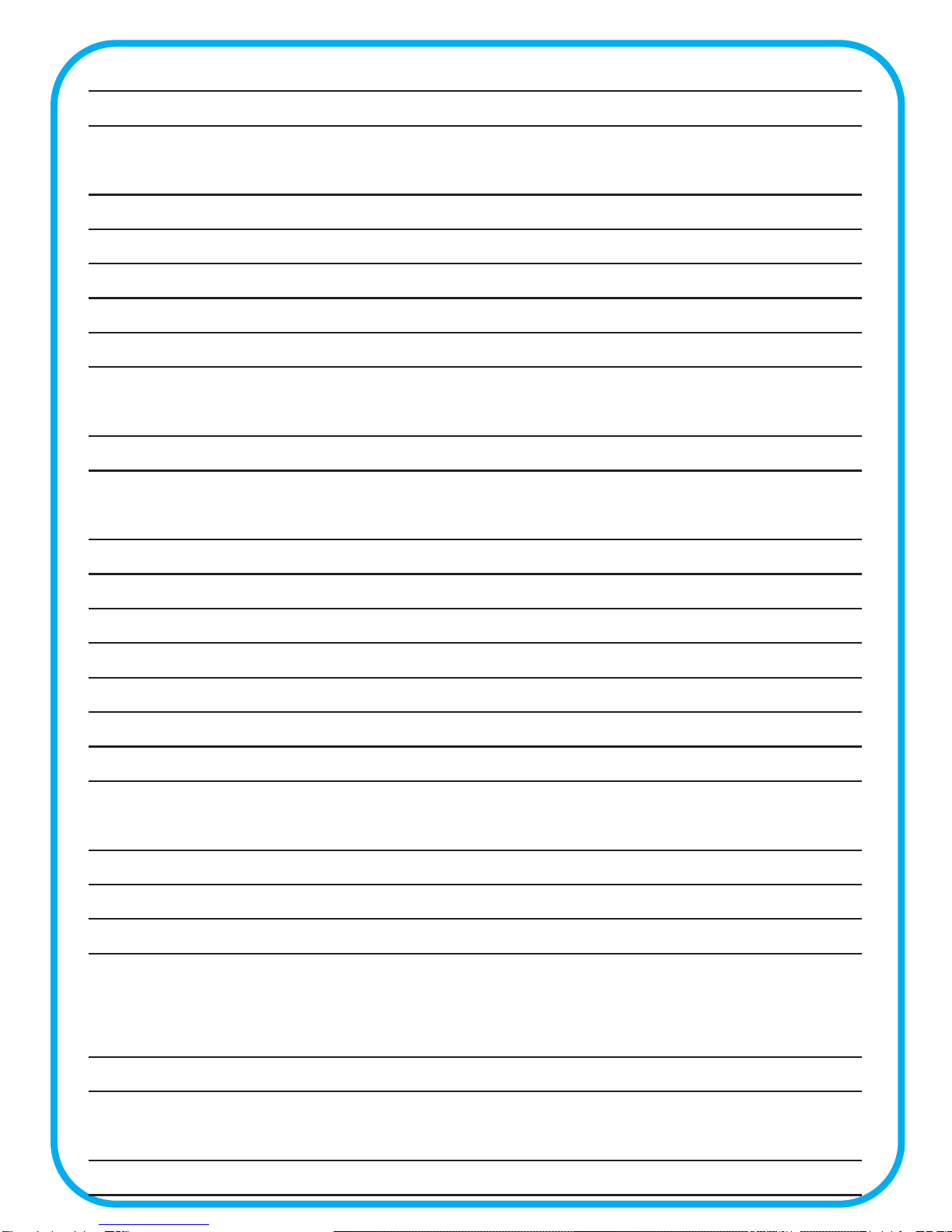
Specifications Freecom FM-10 Pro
Interface : USB 2.0 and 1.1, for maximum speed the FM-10 Pro
must be connected to a USB 2.0 port
Available capacities : 32MB – 64MB – 128MB – 256MB – 512MB – 1GB
Data retention : Up to 10 years
Data access rate : Up to 6MB/sec. (read)
Up to 4MB/sec. (write)
Enviromental specifications : Storage Temp: -20°C to + 80°C
:Operating Temp: 0°C to + 45°C
Weight : 20 gr. / 0,7 ounce
Water resistant
EMI compliance : FCC, CE
Dimensions : with cap: 73 x 22 x 10 mm
2.9 x 0.9 x 0.4 inch
Power supply : USB Bus powered (4.4V ~ 5.5V)
Minimum system requirements Intel Pentium 166 MHz, 32MB RAM,
for USB-2 Stick and 100MB free hard disk space, CD-ROM drive,
complementary software : available USB port (USB 2.0 or 1.1), internet access.
Supported operating systems : Windows 98SE*/2000/ME/XP
MAC OS 9/10.X
* for Windows 98 SE a driver is needed (included on CD)
This manual suits for next models
1
Table of contents
Languages:
Other Freecom Modem manuals
Popular Modem manuals by other brands

Securakey
Securakey ENTRACOMP 28SA Plus Setup Instructions for Using
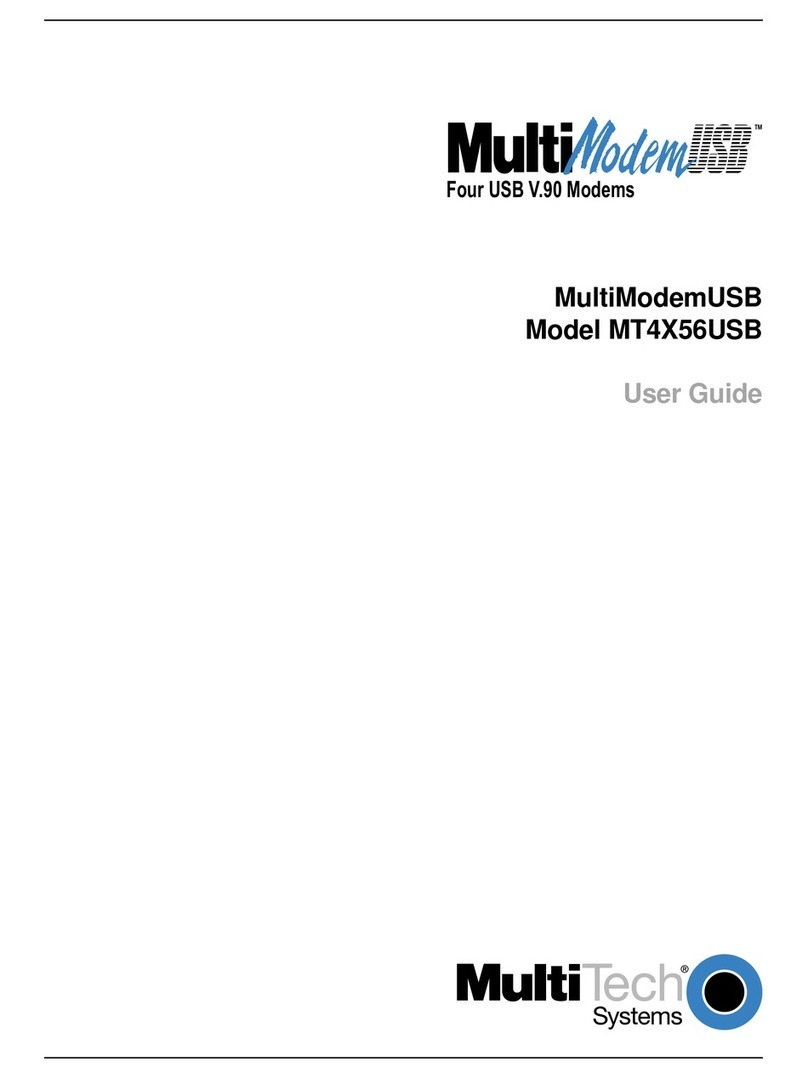
Multitech
Multitech MultiModem MT4X56USB user guide
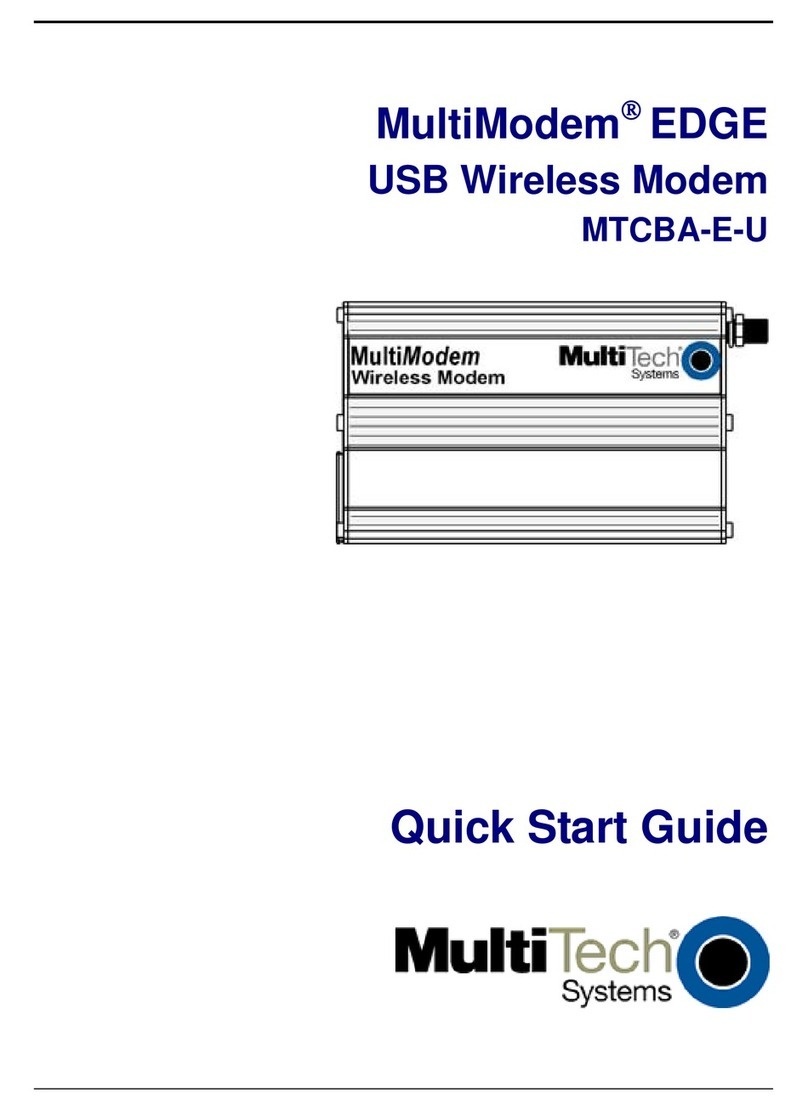
Multitech
Multitech MTCBA-E-U quick start guide
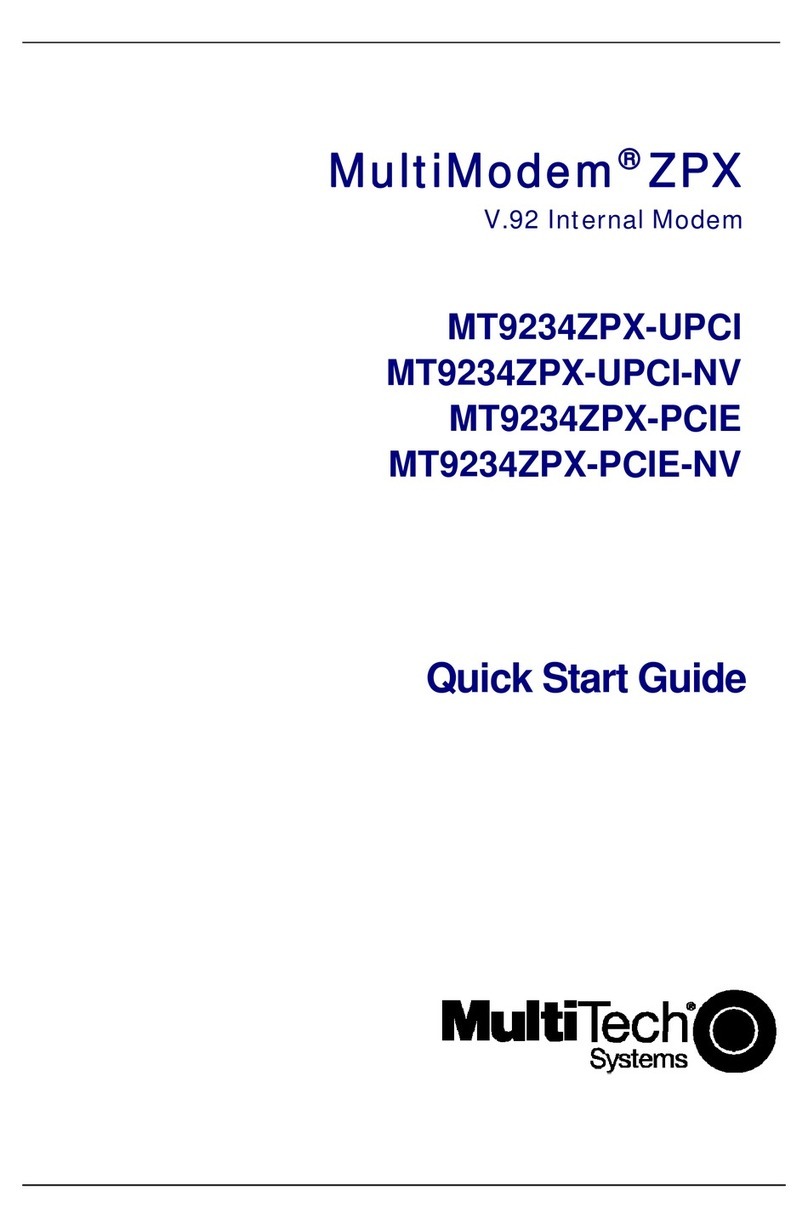
Multitech
Multitech MultiModem MT9234ZPX-PCIE quick start guide

Axesstel
Axesstel MV110 user manual

Black Box
Black Box DESKTOP TELCO user manual