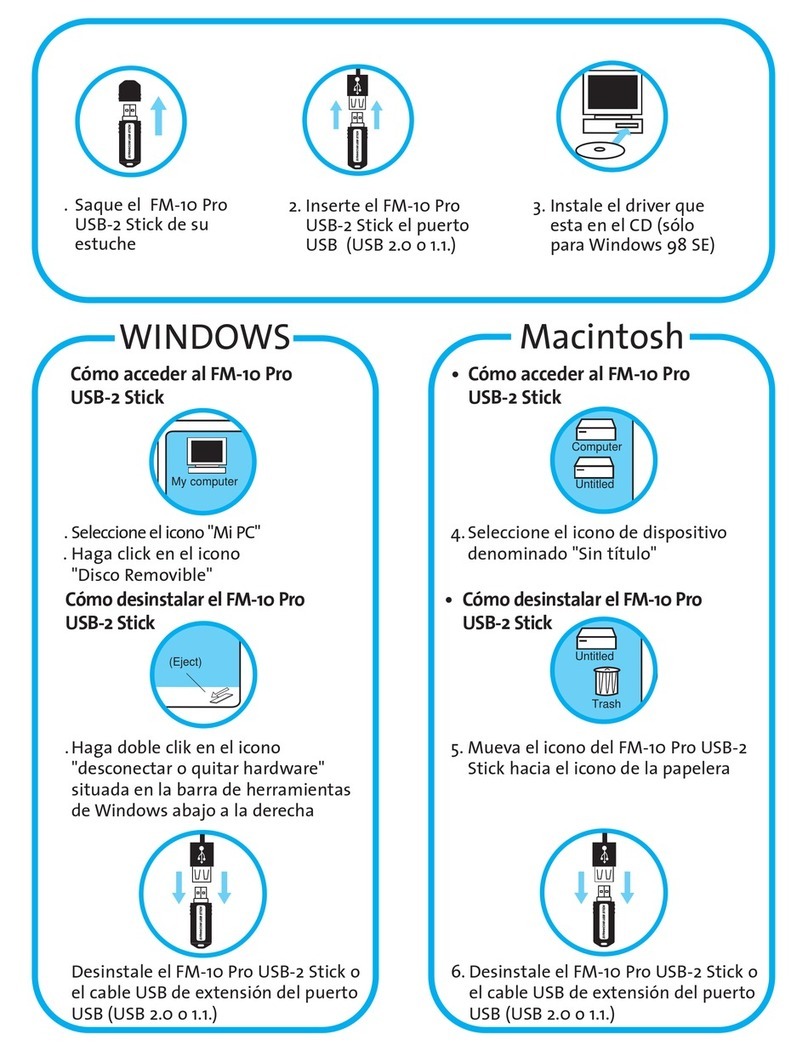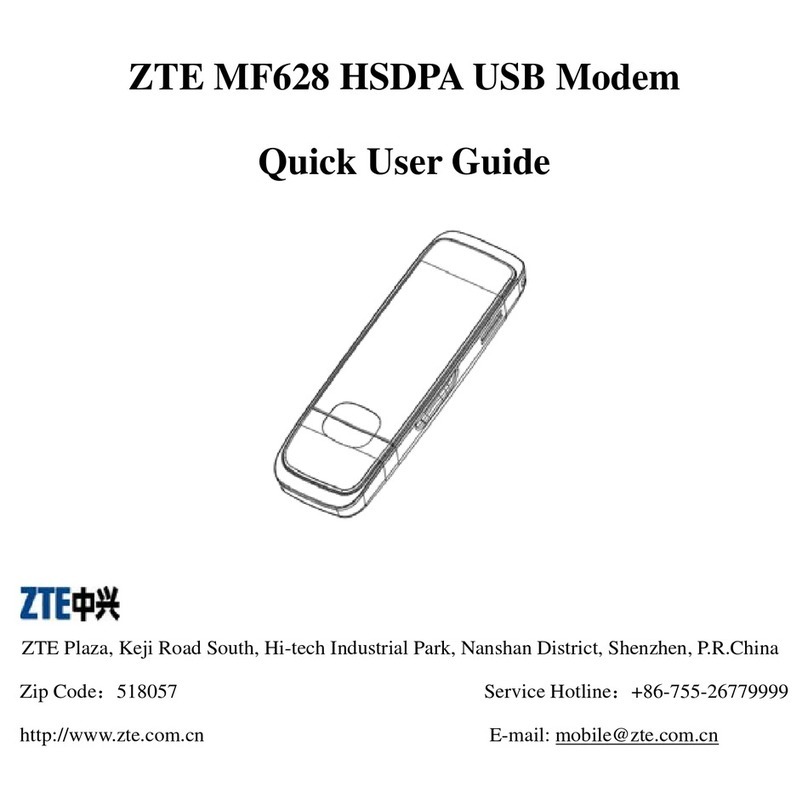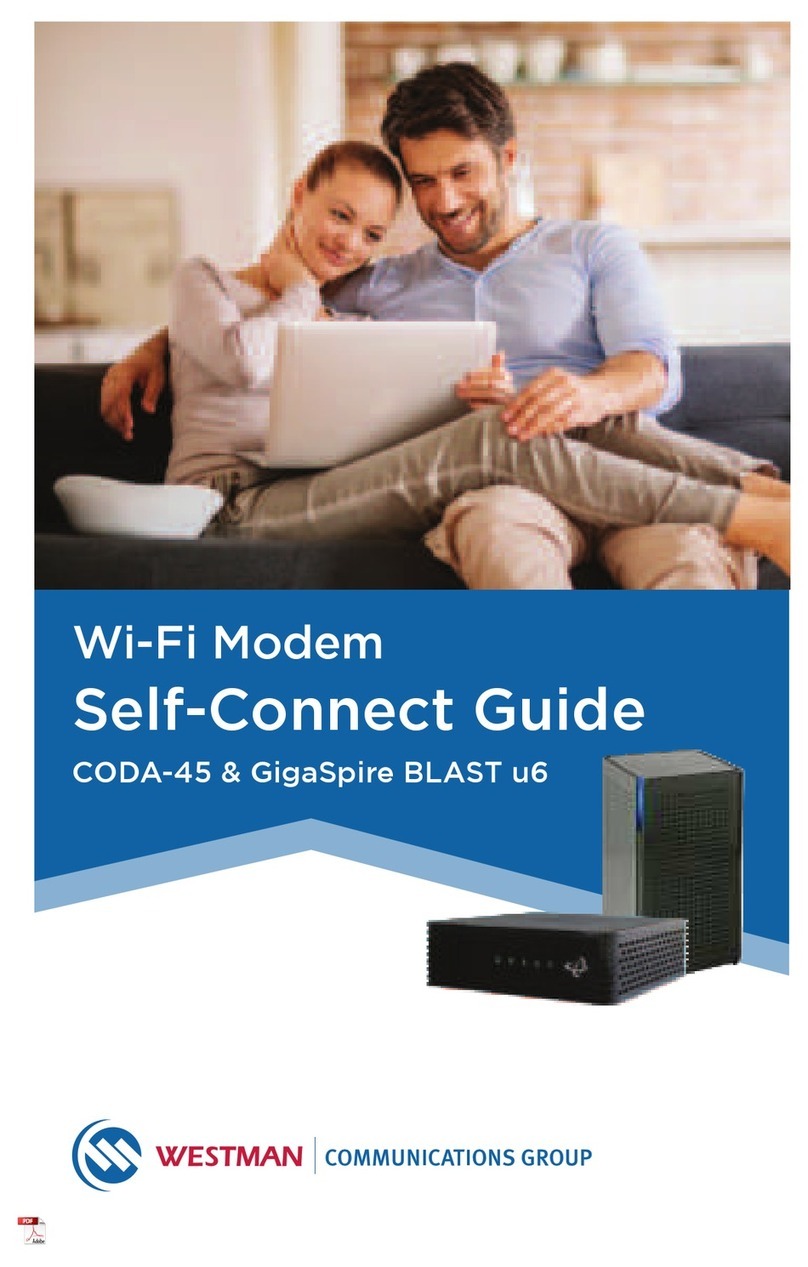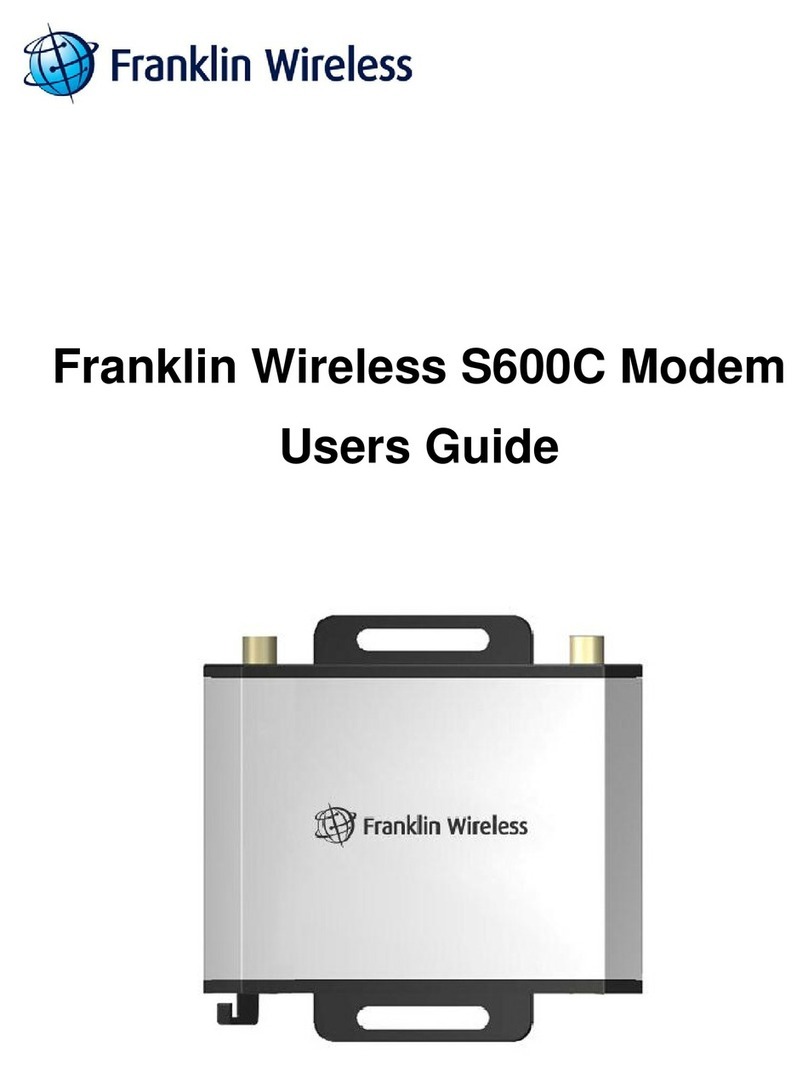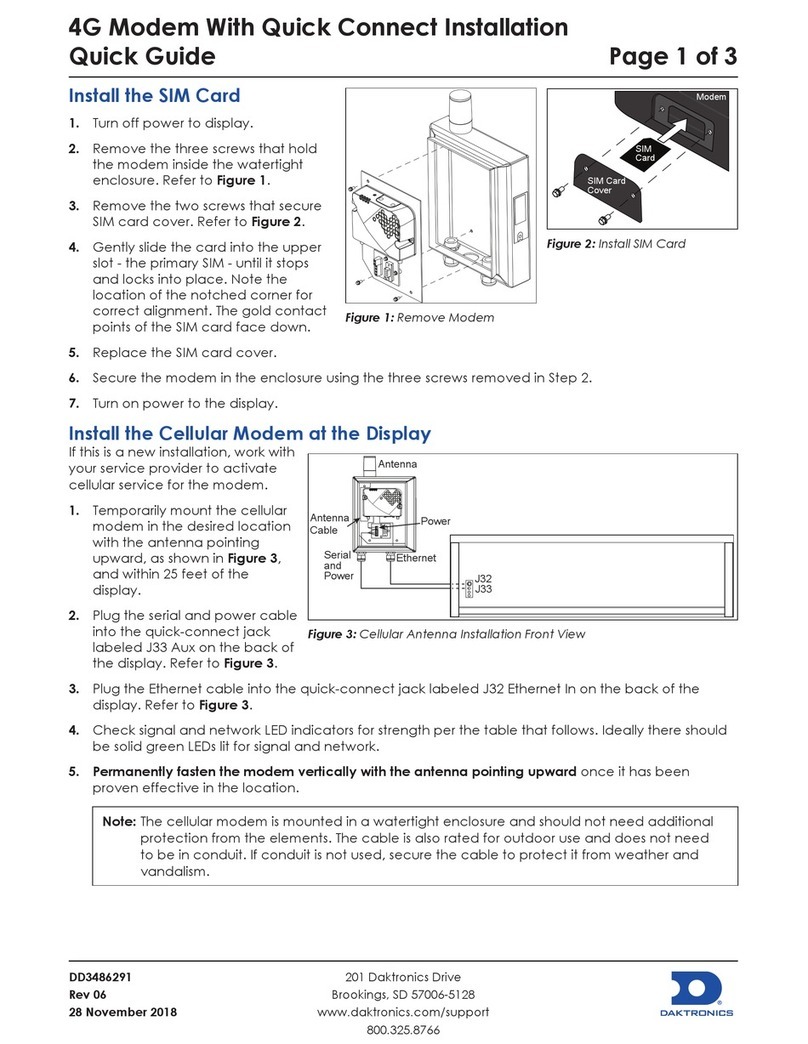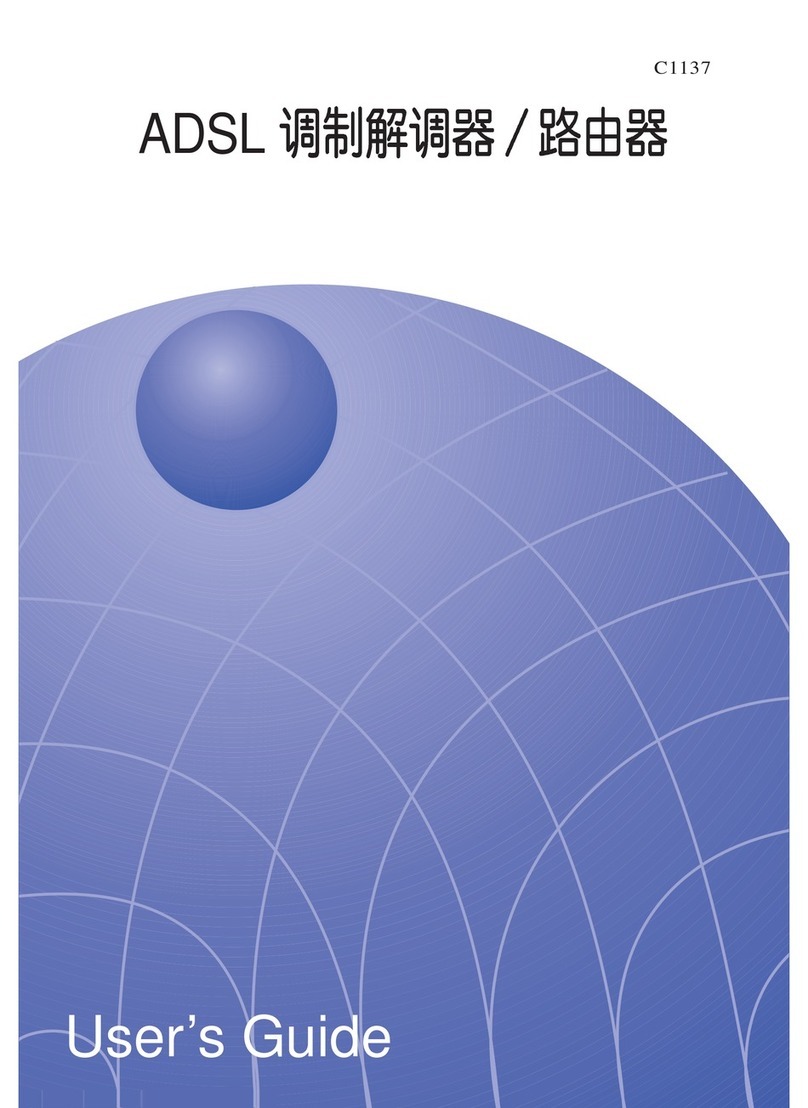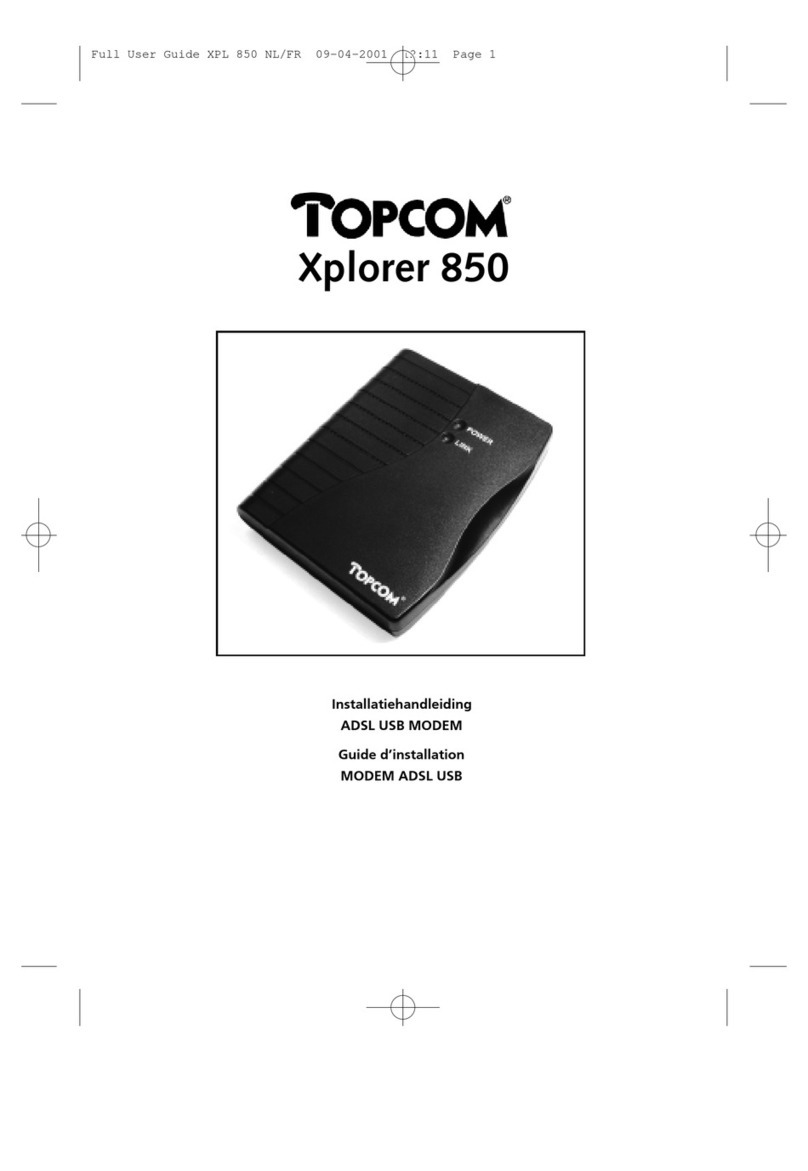Freecom FM-1 User manual

USB STICK
Quick Install Guide
www.freecom.com
register your USB Stick
at www.usbstick.com

Package contents / ontenu / Packungsinhalt /
ontenuto della confezione / ontenido del producto /
Verpakkingsinhoud
• Freecom FM-1 USB Stick
• USB extension cable
• Neckstrap
• Quick Install Guide in 6 languages
• D with Quick Install Guide, Software Suite manuals, Security Password
Protection software and Driver for Windows 98 SE
• Warranty card + envelope
• Software Suite*** pre-installed on USB Stick:
- AutoMail for Windows: Gives easy access to your e-mail
(Outlook POP-3) on any P with USB interface
- P Lock for Windows: Lock both your keyboard and mouse
- Secure & Zip for Windows: Encrypt and compress your files
- Magic Disk for Windows: reate a virtual, password
protected disk drive on your computer's hard drive.
*** 90 days trial versions, 1 free upgrade (except MagicDisk) via
www.freecom.com or www.usbstick.com.
Software and Manual (on D) in English only.
Freecom cannot be made liable for any damages, loss of data or damage following
thereof -whatsoever (including, without limitation, damages for loss of business profits,
business interruption, loss of business information, or other pecuniary loss) arising out
of the use of or inability to use this Freecom product, even if Freecom has been advised
of the possibility of such damages. We reserve the right to upgrade our products in
keeping with technological advances.
© Freecom Technologies, June 2002

Unique Freecom lost and found service:
Register your Freecom FM-1 USB Stick at www.usbstick.com.
If someone loses his FM-1 USB Stick and another person
finds it, this person can log on to www.usbstick.com and
enter the serial number of the found USB Stick: Freecom
will then trace the owner and contact him. This service is
free of charge.
Freecom Internet & Service Centers
Country Hotline E-mail
Sverige 08 – 29 66 00 supportint@freecom.com
*alleen in België / seulement pour la Belgique / nur in Belgien
The Freecom FM-1 has 2 years manufacturers warranty.

My computer
(Eject)
Trash
2. Insert the FM-1 USB
Stick directly into the
USB port or use the USB
extension cable
3. Install the driver
from the D
(Windows 98 SE only)
1. Remove ap
WINDOWS Macintosh
Computer
Untitled
Untitled
• To access FM-1 USB Stick
4. Select "My omputer" icon
5. lick on "Removable Disk" icon
6. Double click on "unplug or eject hard-
ware" icon in the system tray of the
Windows Taskbar
7. Remove FM-1 USB Stick or the USB
extension cable from USB port
• To remove FM-1 USB Stick
• To access FM-1 USB Stick
4. Select "Untitled" drive icon
5. Drag the FM-1 USB Stick icon into the
trash can icon.
6.Remove FM-1 USB Stick or the USB
extension cable from USB port
• To remove FM-1 USB Stick
USA
UK

My computer
(Eject)
Trash
2. Stecken Sie den FM-1 USB
Stick direkt an den USB Port
oder benutzen Sie bitte das
Verlängerungskabel
WINDOWS Macintosh
Computer
Untitled
Untitled
4. Wählen Sie den "Arbeitsplatz-Ordner" aus
5. Klicken Sie auf das Symbol
“Removable Disk"
6. Doppelclicken Sie auf das Symbol
"Hardware entfernen" im rechten
Rand der Windows Taskleiste
7. Entfernen Sie jetzt den FM-1 USB
Stick oder das Verlängerungskabel
vom USB Port
• Zum Entfernen des FM-1 USB
Stick
• Um den FM-1 USB Stick zu
enutzen
4. Wählen Sie den "Ohne Titel" icon aus
5. Ziehen Sie das FM-1 USB Stick Symbol
in den Papierkorb
6. Entfernen Sie jetzt den FM-1 USB
Stick oder das Verlängerungskabel
vom USB Port
• Zum Entfernen des FM-1 USB
Stick
• Um den FM-1 USB Stick zu
enutzen
d
3. Installieren Sie die
Treiber von D (nur
für Windows 98 SE)
1. Entfernen Sie die
Kappe

My computer
(Eject)
Trash
2. Insérez le FM-1 USB Stick
directement sur le port
USB ou utilisez le cable
d’extension USB.
3. Installez le pilote à partir
du D (uniquement
pour Windows 98 SE)
1. Retirez le capot de
protection
WINDOWS Macintosh
Computer
Untitled
Untitled
4. Sélectionnez l’icône "Poste de Travail"
5. liquez sur l’icône "disque amovible"
6. Double-cliquez sur l’icône "décon-
necter ou éjecter un périphérique"
dans la barre de tache Windows
7. Déconnectez le FM-1 USB Stick ou le
cable d’extension USB du port USB
• Pour déconnecter le FM-1 USB Stick
• Pour accéder au FM-1 USB Stick
4. Sélectionnez l’icône "sans titre"
5. Glissez l’icône FM-1 USB Stick vers
l’icône de la poubelle
6. Déconnectez le FM-1 USB Stick ou le
cable d’extension USB du port USB
• Pour déconnecter le FM-1 USB Stick
• Pour accéder au FM-1 USB Stick
F

My computer
(Eject)
Trash
2. Stop de FM-1 USB
Stick direct in de USB
poort of gebruik
de USB verlengkabel
3. Installeer de driver vanaf
de D (alleen voor
Windows 98SE)
1. Verwijder de dop
WINDOWS Macintosh
Computer
Untitled
Untitled
4. Selecteer "Deze omputer"
5. Klik op het "Verwisselbare schijf"
icoon
6. Dubbelklik op het "hardware
verwijderen" icoon in de Windows
taakbalk
7. Verwijder de FM-1 USB Stick of de USB
verlengkabel uit de USB poort
• Om de FM-1 USB Stick te verwijderen:
• Om de FM-1 USB Stick te
enaderen:
4. Selecteer "Untitled" drive icoon
5. Sleep het FM-1 USB Stick icoon naar
het "prullenbak" icoon.
6. Verwijder de FM-1 USB Stick of de USB
verlengkabel uit de USB poort
• Om de FM-1 USB Stick te verwijderen:
• Om de FM-1 USB Stick te
enaderen:
NL

My computer
(Eject)
Trash
2. Inserte el FM-1 USB
stick en el puerto USB
o utilice el cable
USB de extensión
3. Instale el driver que
esta en el D (sólo
para Windows 98 SE)
1. Saque el FM-1 USB
stick de su estuche
WINDOWS Macintosh
Computer
Untitled
Untitled
4. Seleccione el icono "Mi P "
5. Haga click en el icono
"Disco Removible"
6. Haga doble clik en el icono
"desconectar o quitar hardware"
situada en la barra de herramientas
de Windows abajo a la derecha
7. Desinstale el FM-1 USB Stick o el cable
USB de extensión del puerto USB
• Cómo desinstalar el FM-1 USB Stick
• Cómo acceder al FM-1 USB Stick
4. Seleccione el icono de dispositivo
denominado "Sin título"
5. Mueva el icono del FM-1 USB Stick
hacia el icono de la papelera
6. Desinstale el FM-1 USB Stick o el cable
USB de extensión del puerto USB
• Cómo desinstalar el FM-1 USB Stick
• Cómo acceder al FM-1 USB Stick
E

My computer
(Eject)
Trash
2. Inserire l‘FM-1 USB
Stick direttamente nella
porta USB o usare il cavo
di estensione USB
3. Installare il driver del D
(solo per Windows 98 SE)
1. Rimuovere il
coperchio
WINDOWS Macintosh
Computer
Untitled
Untitled
4. Selezionare l’icona "Risorse del
omputer"
5. liccare sull’icona "Disco Rimovibile"
6. Fare doppio click sull’icona "disconetti
il hardware" che si trova nella
Windows Taskbar in basso allo
schermo a destra.
7. Rimuovere l’FM-1 USB Stick o il cavo
di estensione USB dalla porta USB
• Come rimuovere l’FM-1 USB Stick
• Come accedere l’FM-1 USB Stick
4. Selezionare l’icona "Unità senza
nome"
5. Trascinare l’icona FM-1 USB Stick
nell’icona cestino
6. Rimuovere l’FM-1 USB Stick o il cavo
di estensione USB dalla porta USB
• Come rimuovere l’FM-1 USB Stick
• Come accedere l’FM-1 USB Stick
I

Specifications
Interface : USB 1.1 and 2.0
Available capacities : 32MB – 64MB – 128MB – 256MB – 512MB – 1GB
Data retention : Up to 10 years
Data access rate : Over 1MB/sec. (read)
800kB/sec (write)
Environmental specifications : Storage Temp: -20° to + 80°
: Operating Temp: 0° to + 45°
Weight : 20 gr.
EMI compliance : F , E, EMI, EMS
Dimensions : with cap: 2.9 x 0.9 x 0.4 inch
73 x 22 x 10 mm
Power supply:USB Bus powered (4.4V ~ 5.5V)
Minimum system requirements Intel Pentium 166 MHz, 32MB RAM,
for USB Stick and 100MB free hard disk space, D-ROM drive,
complementary software : available USB port, internet access.
Supported operating systems : Windows 98SE*/2000/ME/XP
MA OS 9/10.X – Linux 2.4
* for Windows 98 SE a driver is needed (included on CD)
Table of contents
Languages:
Other Freecom Modem manuals
Popular Modem manuals by other brands

Comtrend Corporation
Comtrend Corporation NexusLink 3120 Connection guide
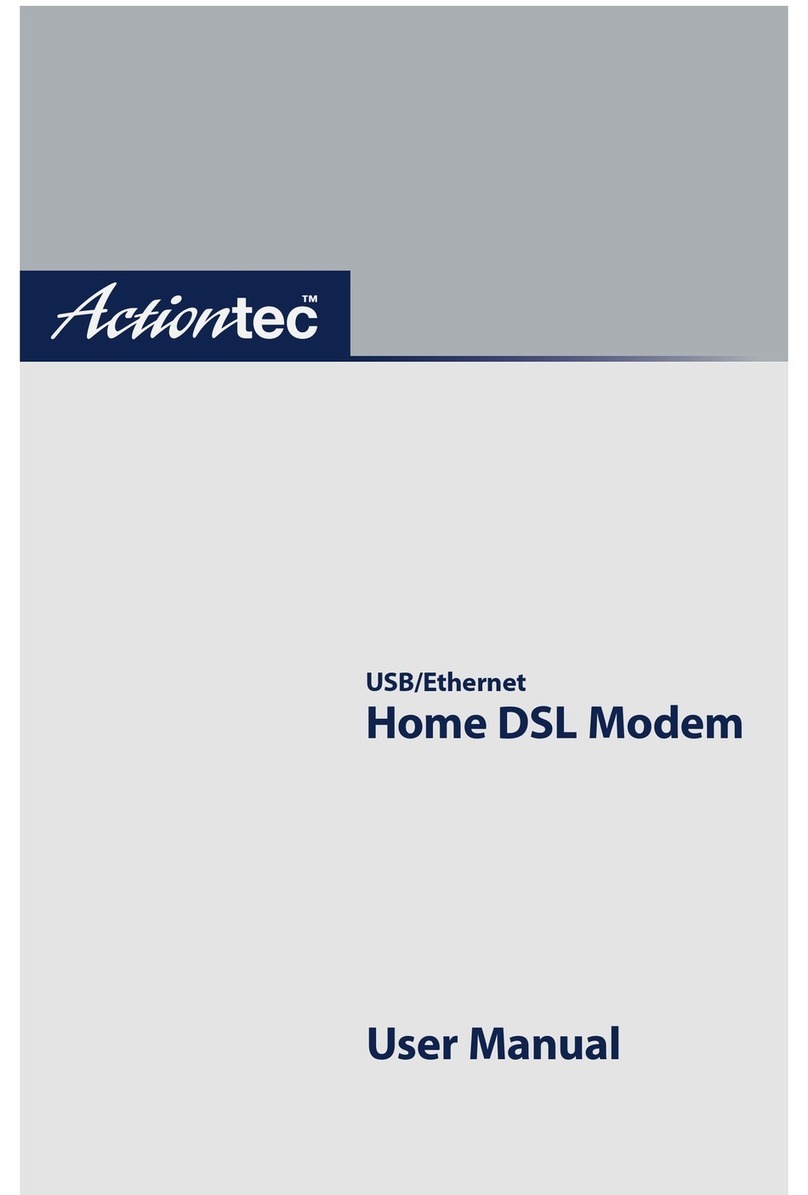
ActionTec
ActionTec R4500U user manual
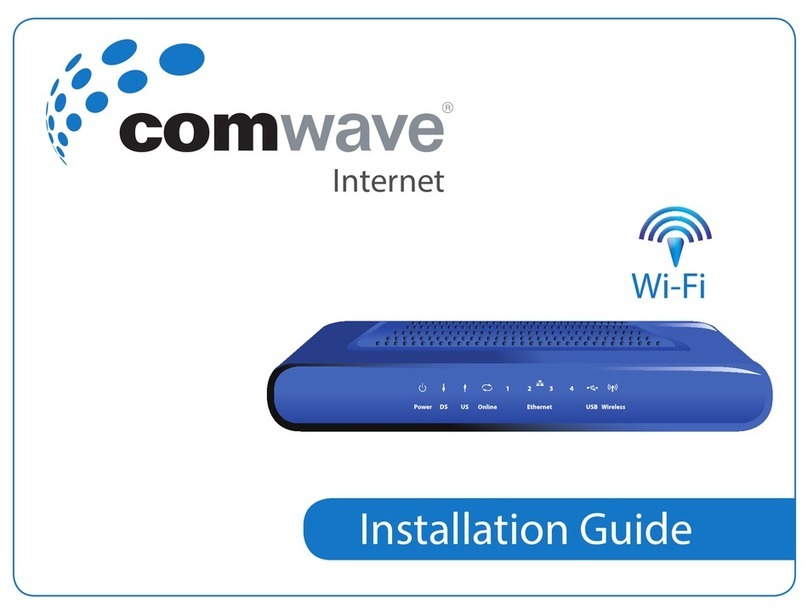
comwave
comwave DCW775 installation guide

Paradyne
Paradyne COMSPHERE 3800PLUS installation instructions
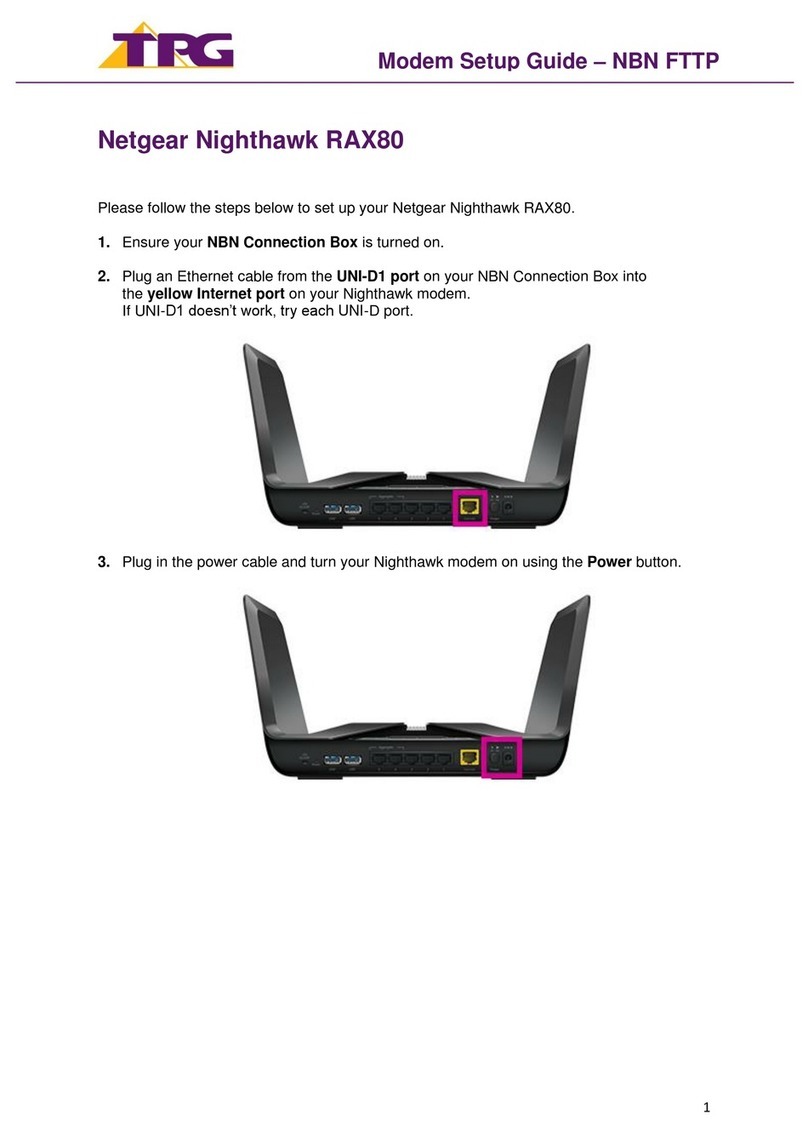
TPG
TPG Netgear Nighthawk RAX80 Setup guide
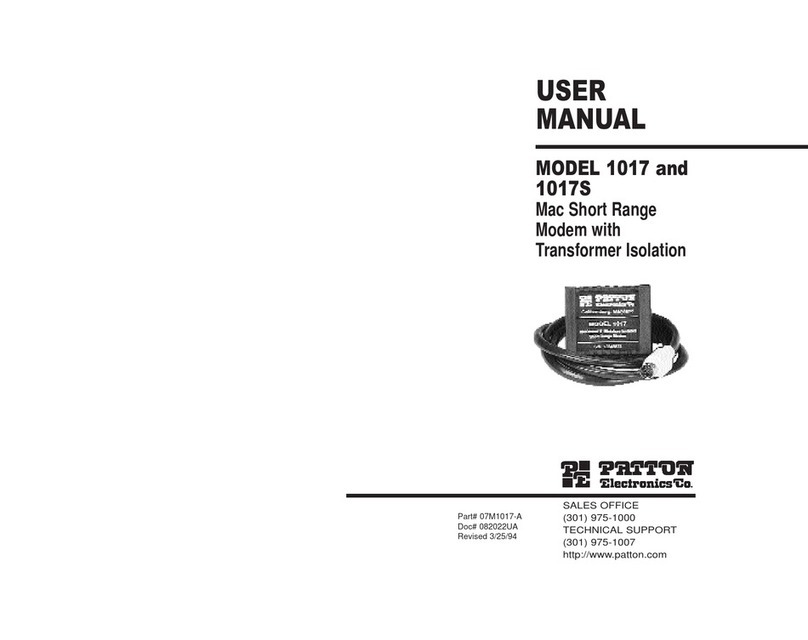
Patton electronics
Patton electronics 1017 user manual