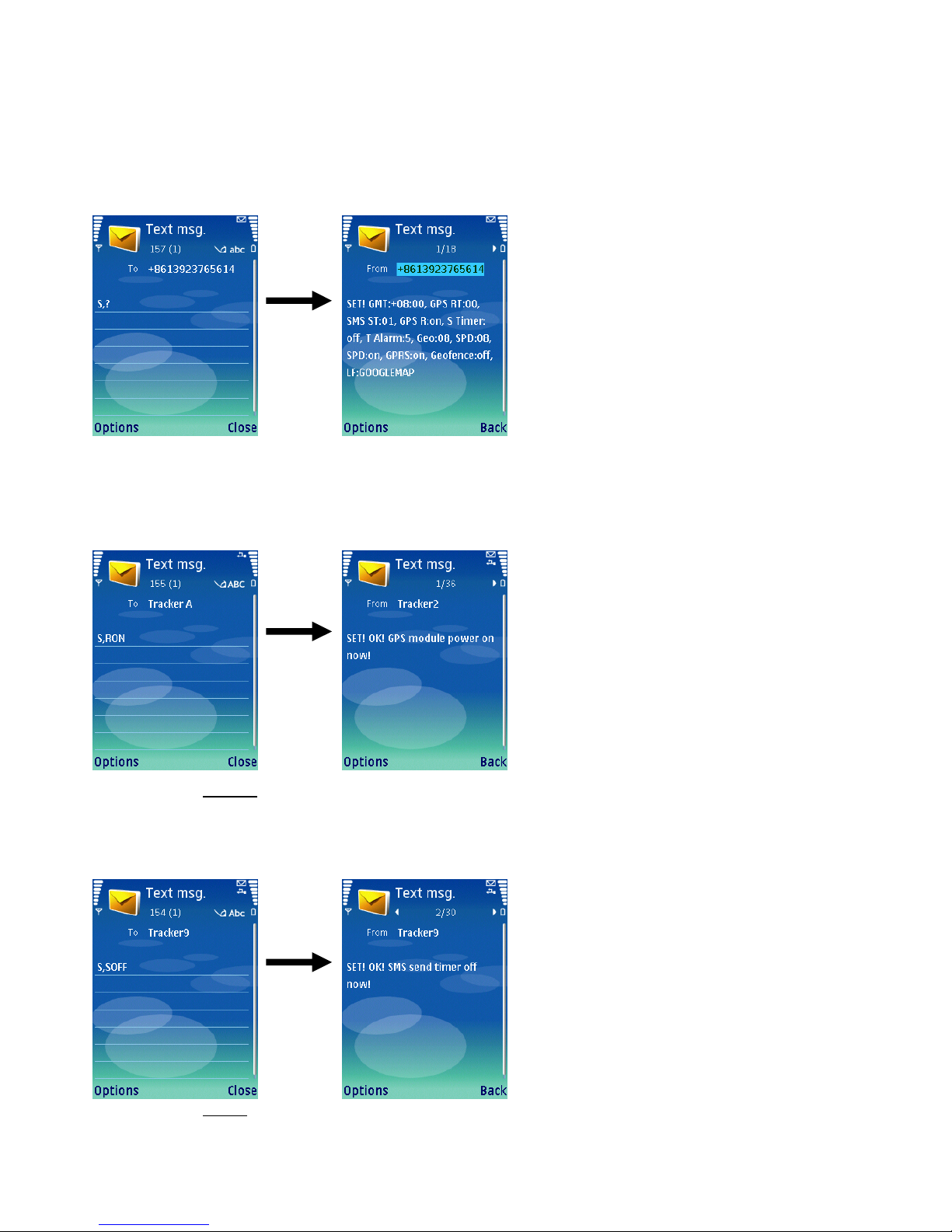Alarm alarm in SMS when the temperature reaches 50 degree.
11-16 Device Password Set a 6 digits password as from 000000-999999. 000000
17-18 Geofence “00”-“99”, each number means distance 50 meters, e.g. 2 is 100
meters, it is calculated in progression, say **×50m. “00”, Geofence doesn’t
work.
19-20 Speeding alarm “00” to “99”, To take an example: each number means 10km/h;
e.g. 2 is 20km/h, it is calculated in progression, say **×10km/h. “00”, Speeding alarm
does not work.
For example:
1) 00800: Time zone:GMT+8:00.
2) 00: The tracker keeps receiving GPS signal.
3) 30: The tracker keeps sending a SMS to the TIMER in time interval 30 minutes.
4) 1: The tracker keep checking the temperature every 1minute.
5) 654321: The password is 654321. if the caller’s number is not stored in phonebook, the
password should be typed in to track the device.
6) 01: Geofence is set at 50 m radius range(1×50m).
7) 05: Speeding alarm will work when the speed is over 50km/h (5×10km/h).
5.3.1 Time zone
The device receives the time in Greenwich Mean Time (GMT). For different countries and areas, users should adjust it to local
time by setting as below:
Digit 1 indicates ‘+’ (0) or ‘-’ (1)
Digit 2 and 3 indicates hour difference to GMT.
Digit 4 and 5 indicates minute difference to GMT
Values of time zones are shown as below:
Time Zone Value Time Zone Value Time Zone Value
GMT-12:00 11200 GMT-2:00 10200 GMT+5:45 00545
GMT-11:00 11100 GMT-1:00 10100 GMT+6:00 00600
GMT-10:00 11000 GMT 00000 GMT+6:30 00630
GMT-9:00 10900 GMT+1:00 00100 GMT+7:00 00700
GMT-8:00 10800 GMT+2:00 00200 GMT+8:00 00800
GMT-7:00 10700 GMT+3:00 00300 GMT+9:00 00900
GMT-6:00 10600 GMT+3:30 00330 GMT+9:30 00930
GMT-5:00 10500 GMT+4:00 00400 GMT+10:00 01000
GMT-4:00 10400 GMT+4:30 00430 GMT+11:00 01100
GMT-3:00 10300 GMT+5:00 00500 GMT+12:00 01200
GMT-3:30 10330 GMT+5:30 00530 GMT+13:00 01300
Note: Other input is regarded as the default value (00000).
5.3.2 GPS data timer
For saving battery power, the device can be set to turn on at a predefined interval. It is set as below:
6