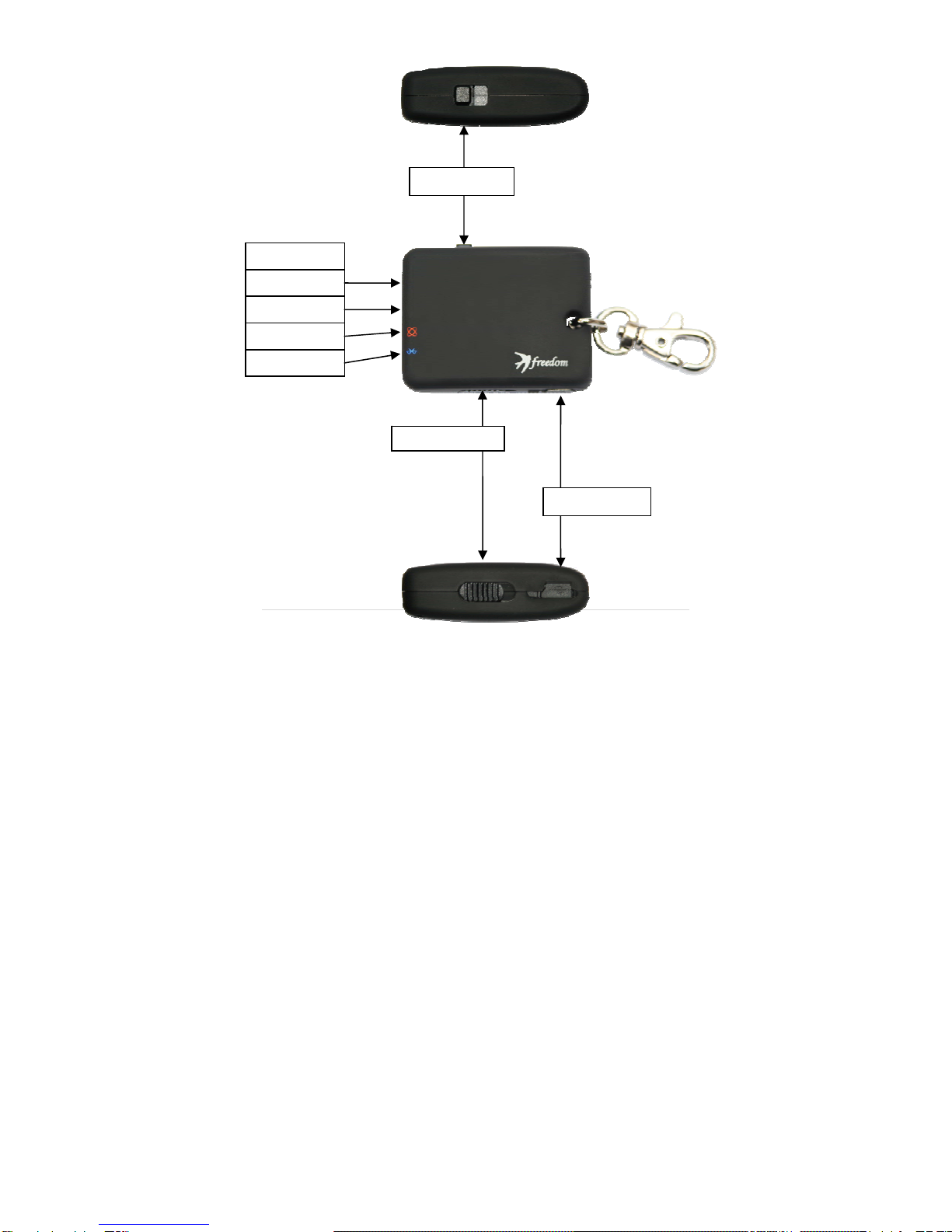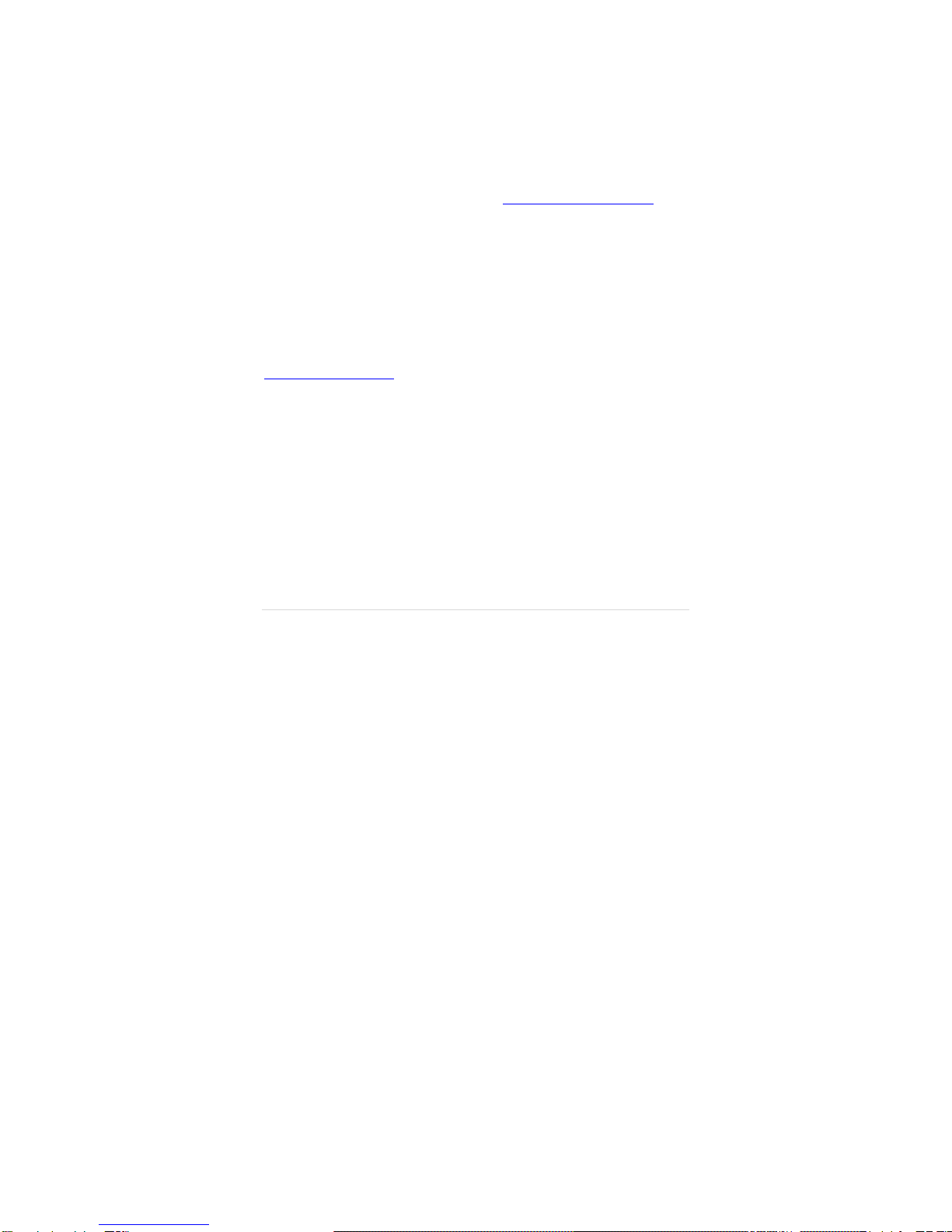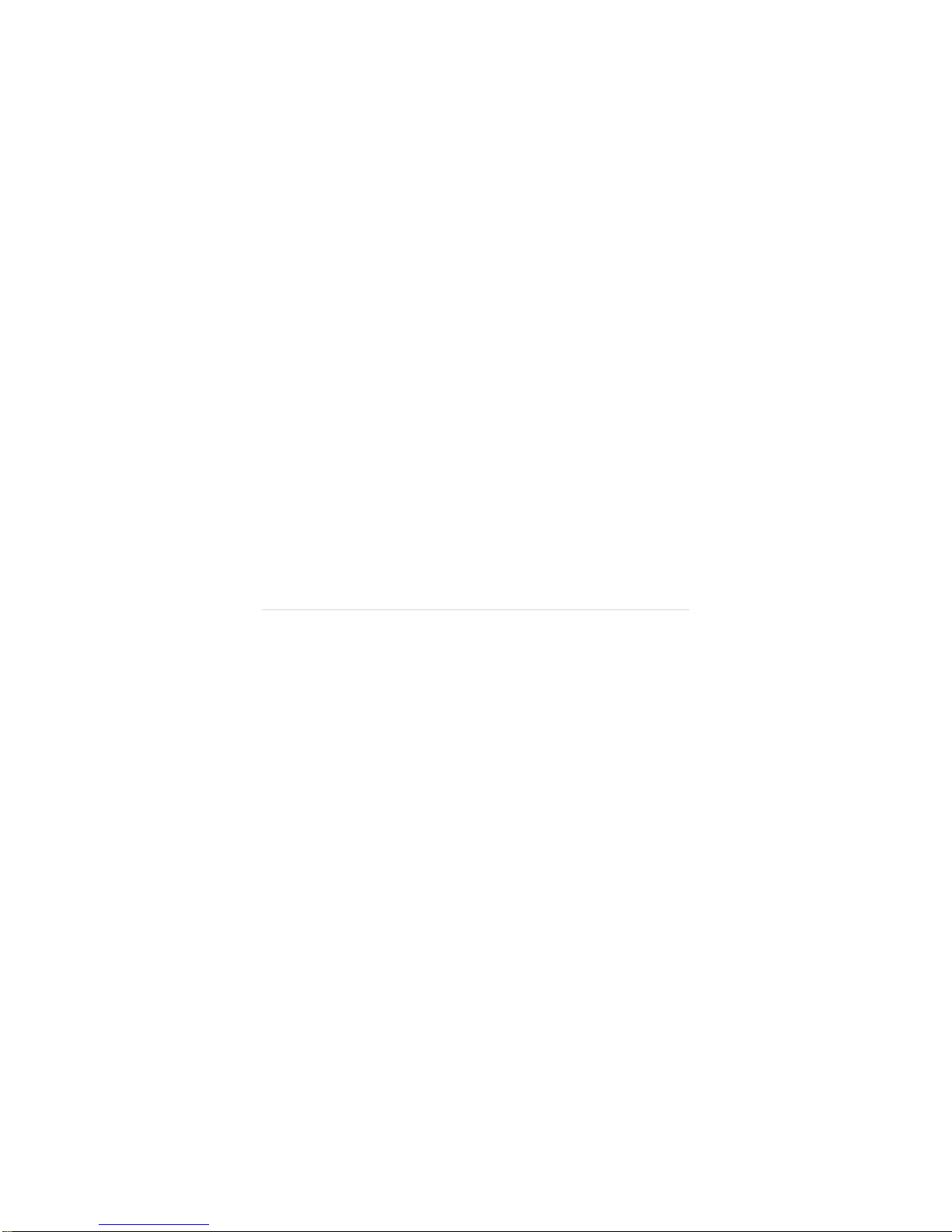1|Page
FreedomPersonalSafety.
ThankyouforpurchasingtheFreedomPersonalSafety.Beforewebeginthe
installationletstakealookattheFreedomPersonalSafetyGPSunit.
1)PowerButton–YouwillneedtoleavetheFreedomPersonalSafetyGPSunit
oncontinuously.TheFreedomPersonalSafetyGPSunitcanbelefton
continuouslyforupto12hoursbeforeyouwillneedtorechargeit.
2)AlertButton–Slidetheswitchandpushitdowntoactivateyouralert
button.OncethebuttonispressedtheFreedomPersonalSafetyGPSunitwill
sendasignaltoyourphonewhichwillthensendyourlocationandmessageto
yourpre‐selectedcontacts.
3)MiniUSBchargingport–InserttheMiniUSBcablefromyourcar,wallorPC
chargingcableheretochargetheFreedomPersonalSafetyGPSunit.To
rechargefullyfromflatwilltakearound2‐3hours.
4)BluetoothLED(Blue):
•Onsolid–Readyforconnection
•Flashing(withGPSsignalLEDonsolidorflashing)–connected.
•Flashing(withNoGPSsignalLEDon)–GPSinpowersaving
mode.
5)GPSsignalLED(Orange):
•Onsolid–NoGPSlock,acquiringsatellites.
•Flashing–GPSlockacquired.
•Off–GPSinpowersavingmode.
6)AlertButtonLED(Red):
•Flasheswhenalertbuttonispressed.
7)PowerIndicator(RedorGreen):
•Off–Powerlevelsnormal.
•FlashingRed–GPSunitneedscharging.
•FlashingGreen–Charging.
•SolidGreen–FullyCharged.
.