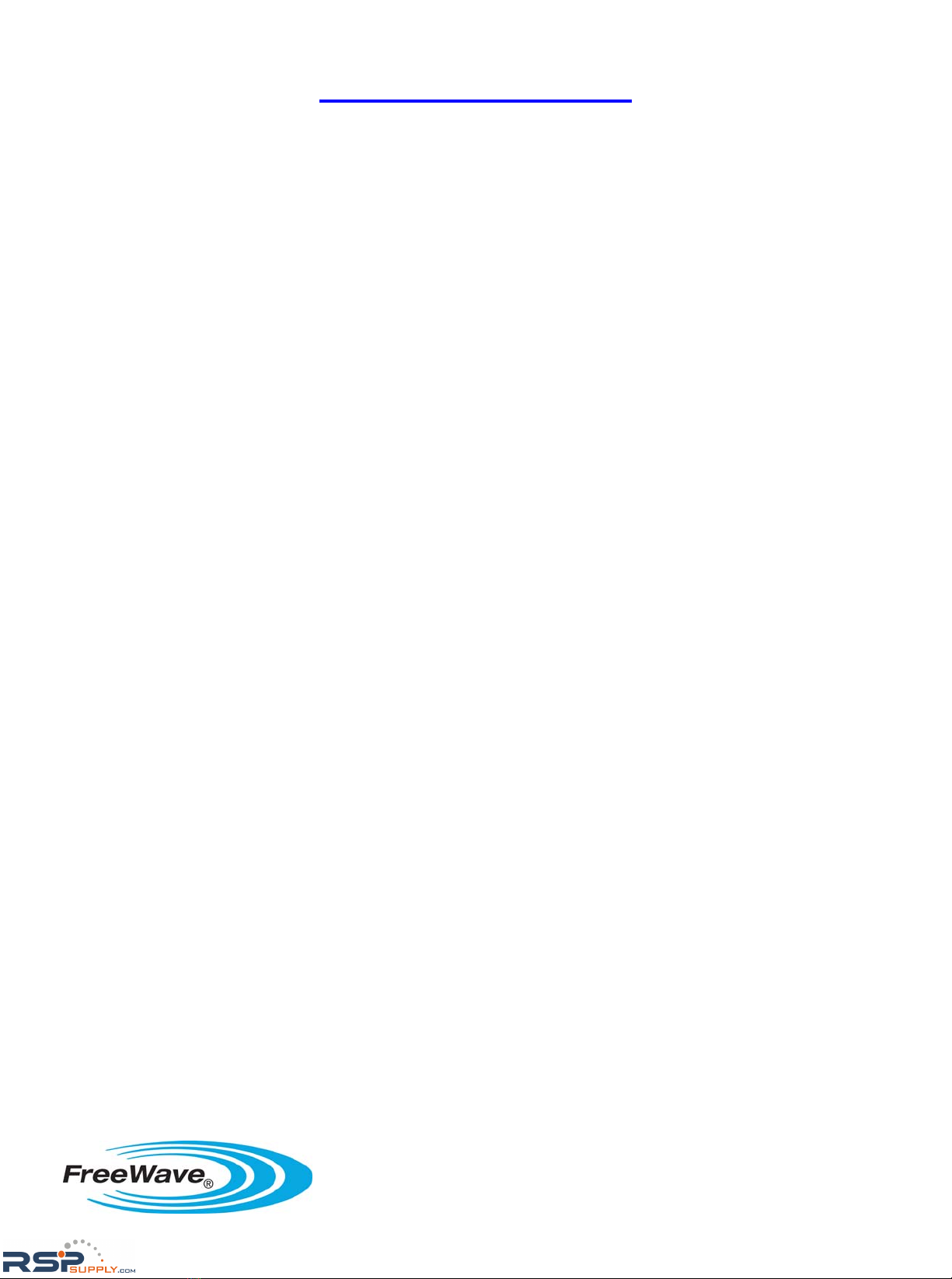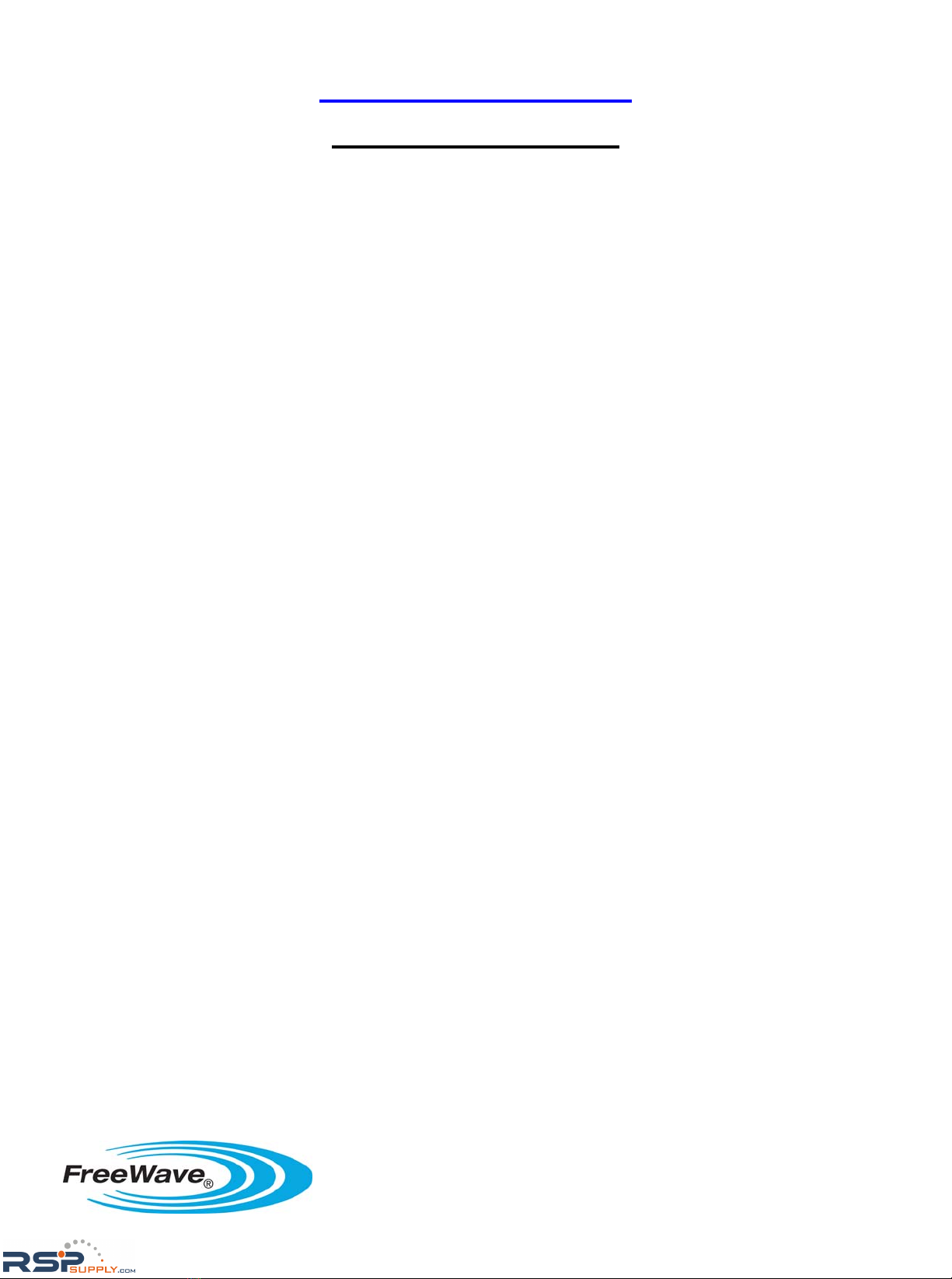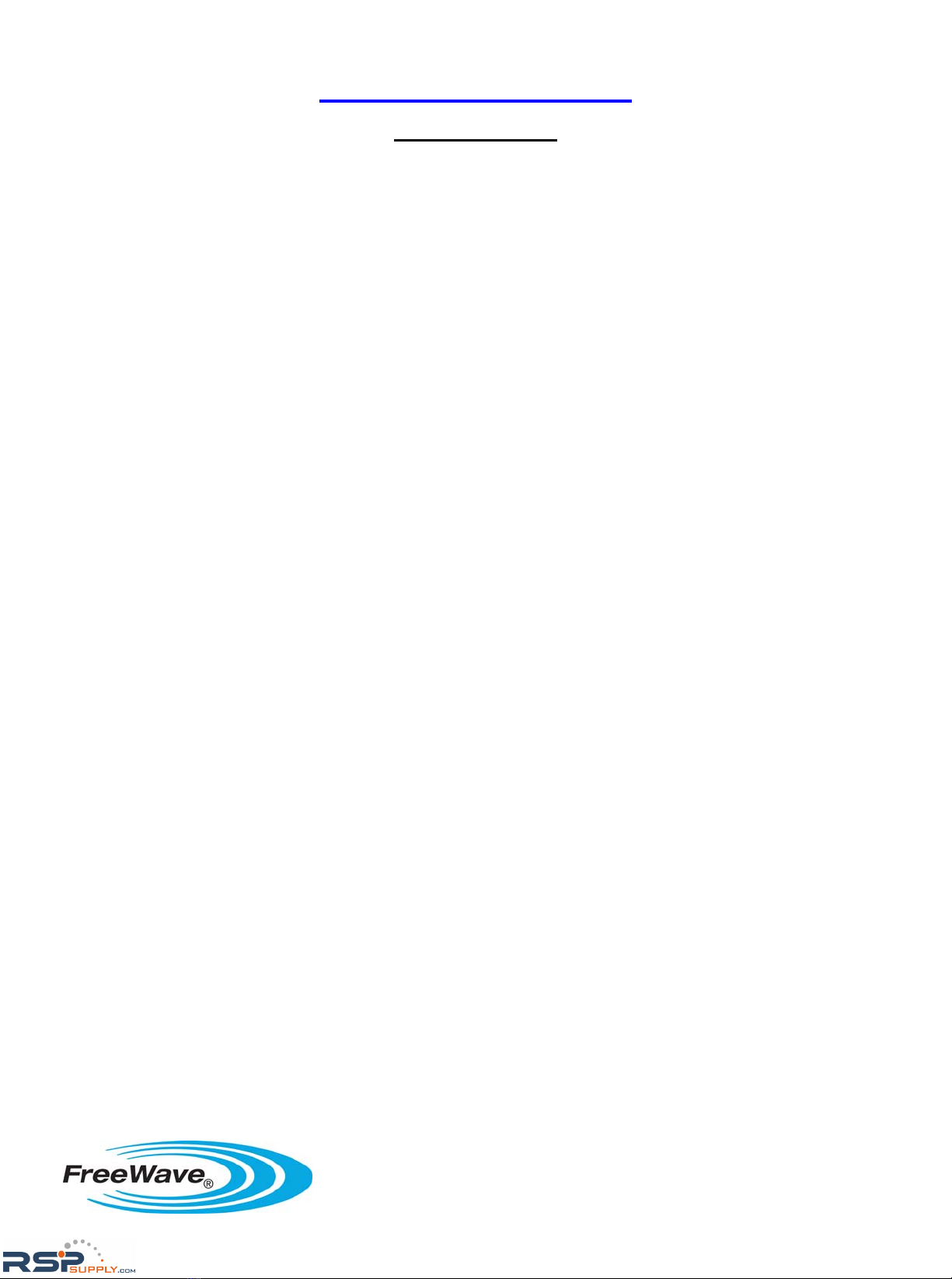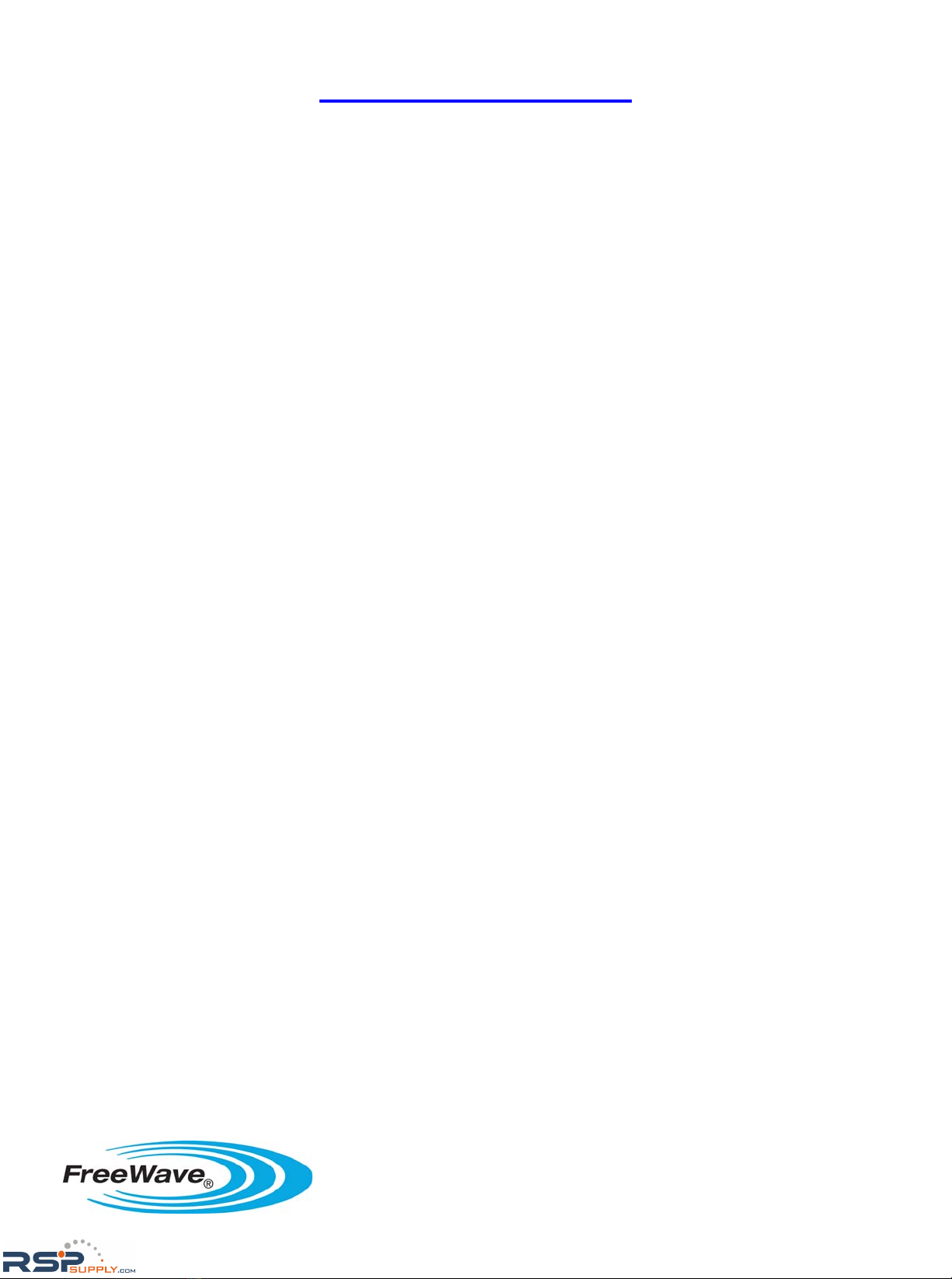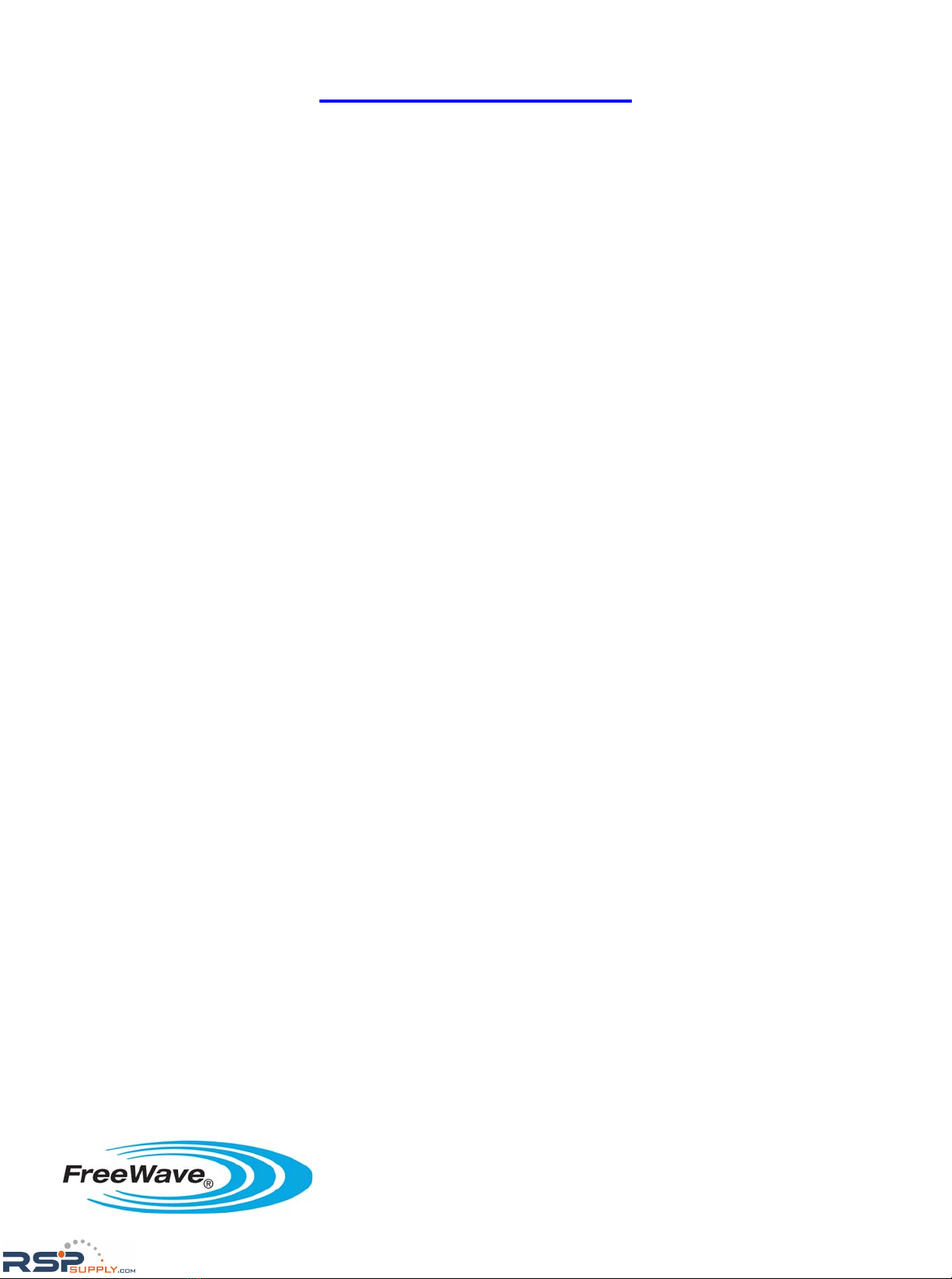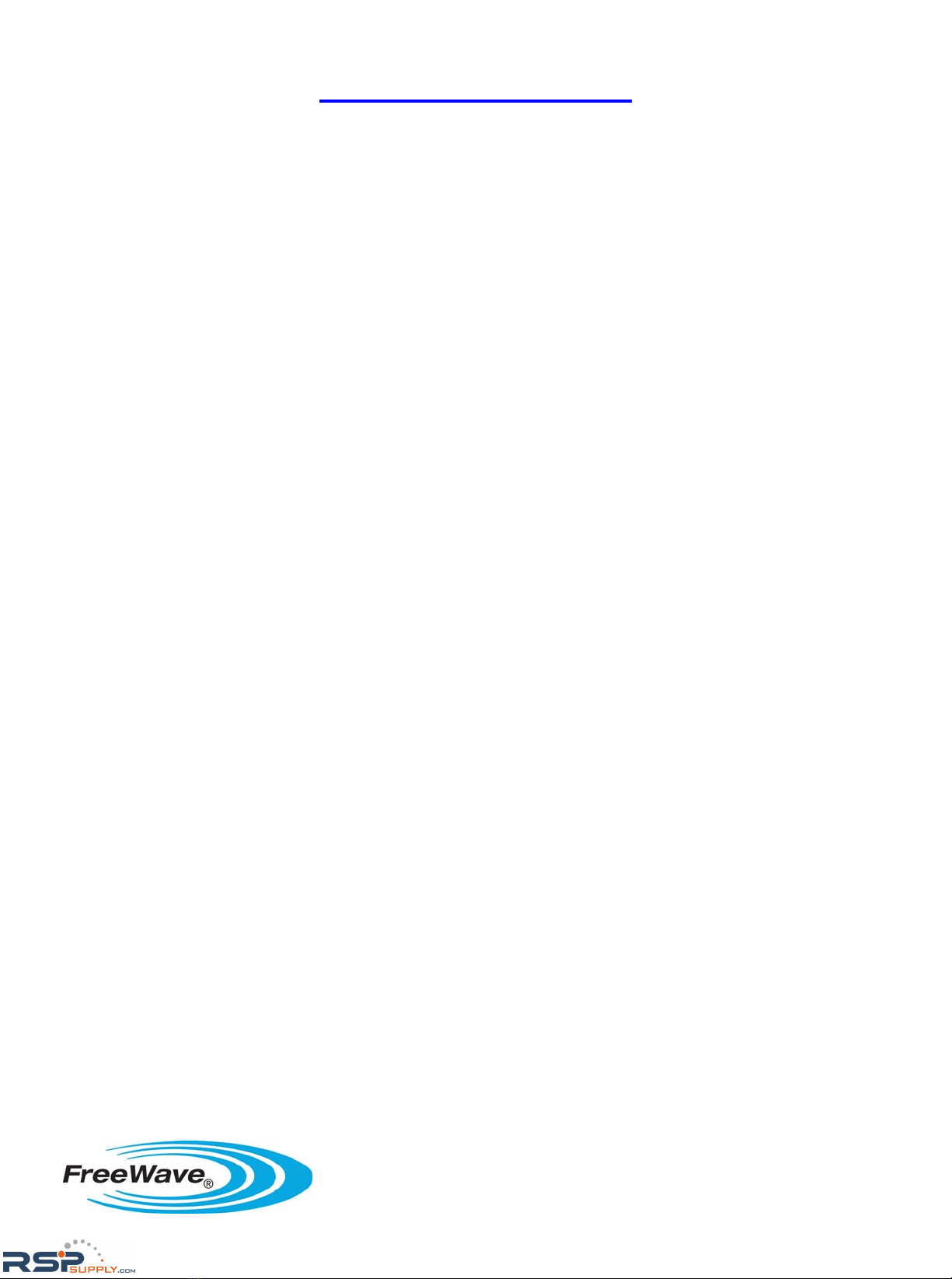FreeWave Technologies, 1880 S. Flatiron Ct., Boulder, CO 80301
Phone: (303) 381-9200, Fax: (303) 786-9948, www.freewave.com
LUM0024AA v.1.0 Rev A
6
FGR2-PE User Manual
IP Address..................................................................................... 24
Subnet Mask.................................................................................. 24
Default Gateway ........................................................................... 25
Management VLAN ID ................................................................ 25
Data VLAN ID.............................................................................. 25
Save/Apply Button.................................................................................... 25
Serial Setup 1 and Serial Setup 2.......................................................................... 26
Port 1/Port 2 Terminal Server Configuration............................................ 26
Mode ............................................................................................. 26
Disable .............................................................................. 26
TCP Server........................................................................ 26
TCP Client ........................................................................ 27
UDP................................................................................... 27
Multicast ........................................................................... 27
TCP Server Settings.................................................................................. 27
Port................................................................................................ 27
Alarm ............................................................................................ 27
Alarm IP & Port ............................................................................ 28
Maintain/Drop Link ..................................................................... 28
Alarm Retry Limit (Attempts) ...................................................... 28
Inactivity Timeout (Seconds)........................................................ 28
TCP Client Settings................................................................................... 28
IP Address & Port ......................................................................... 28
UDP Settings............................................................................................. 28
Local IP Port ................................................................................. 28
Power Up Dest. IP & Port............................................................. 29
Multicast Settings...................................................................................... 29
Multicast Address & Port.............................................................. 29
Serial Settings ........................................................................................... 29
Baud Rate...................................................................................... 29
Data Bits........................................................................................ 29
Parity ............................................................................................. 30
Stop Bits........................................................................................ 30
Flow Control ................................................................................. 30
CD Mode....................................................................................... 30
Interface ........................................................................................ 30
Modbus RTU ................................................................................ 30
Save/Apply Button.................................................................................... 30
Serial Port Status....................................................................................... 31
Radio Setup........................................................................................................... 32
Operation Mode ........................................................................................ 33
Network Type / Modem Mode ..................................................... 33
Transmission Characteristics .................................................................... 34
Frequency Key .............................................................................. 34
http://www.RSPSupply.com/p-8168-FreeWave-FGR2-PE-U-Radio-900-MHz-Ethernet-Radio-Enclosed-(UL).aspx