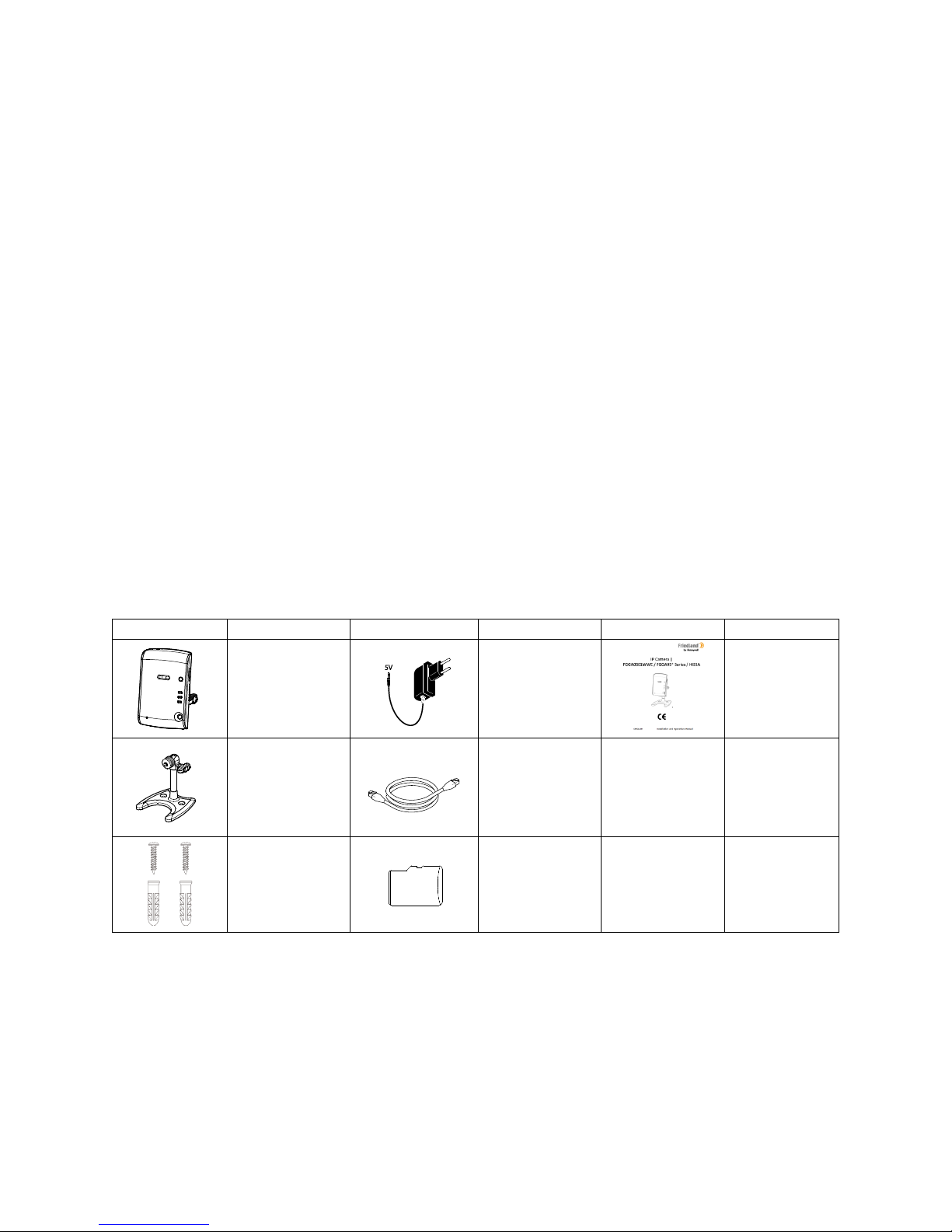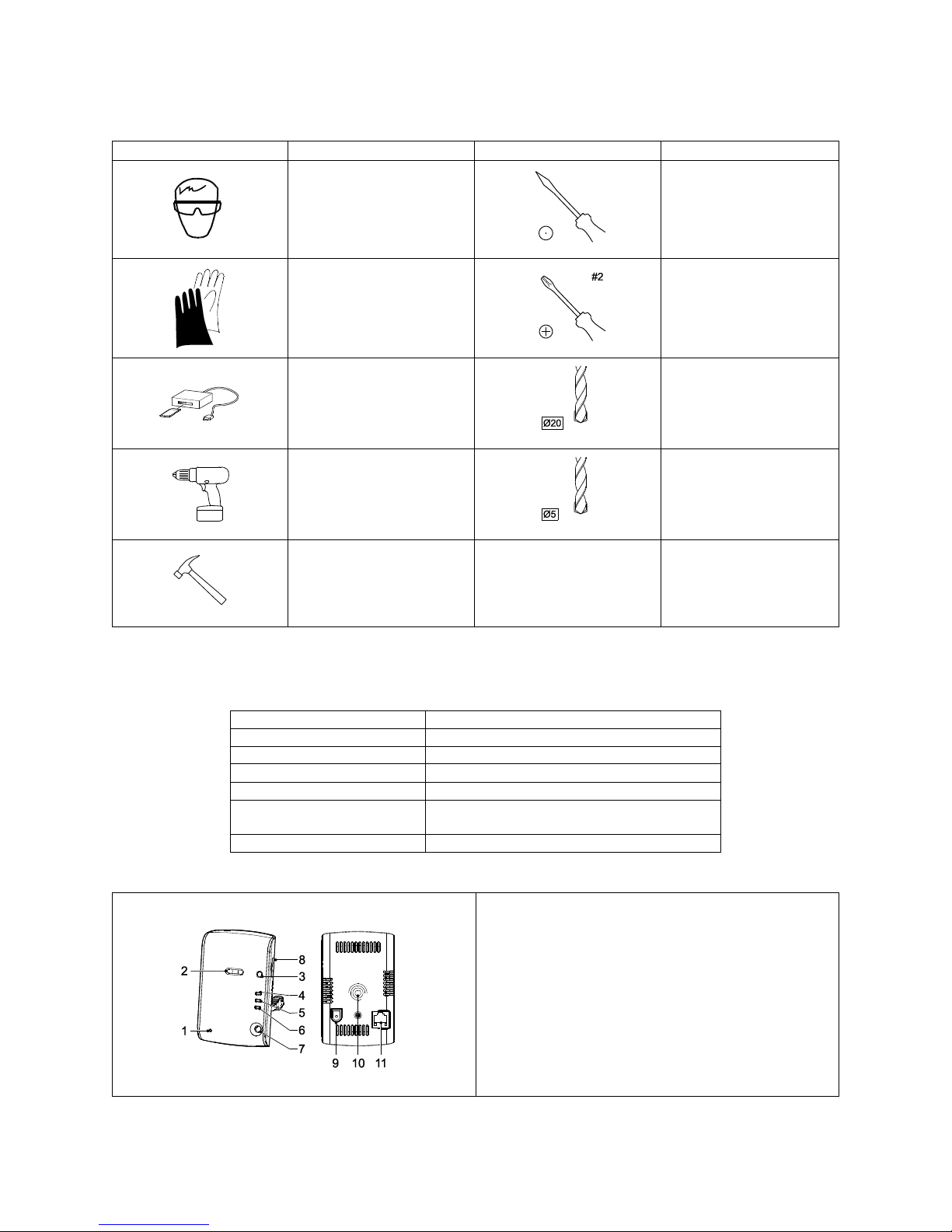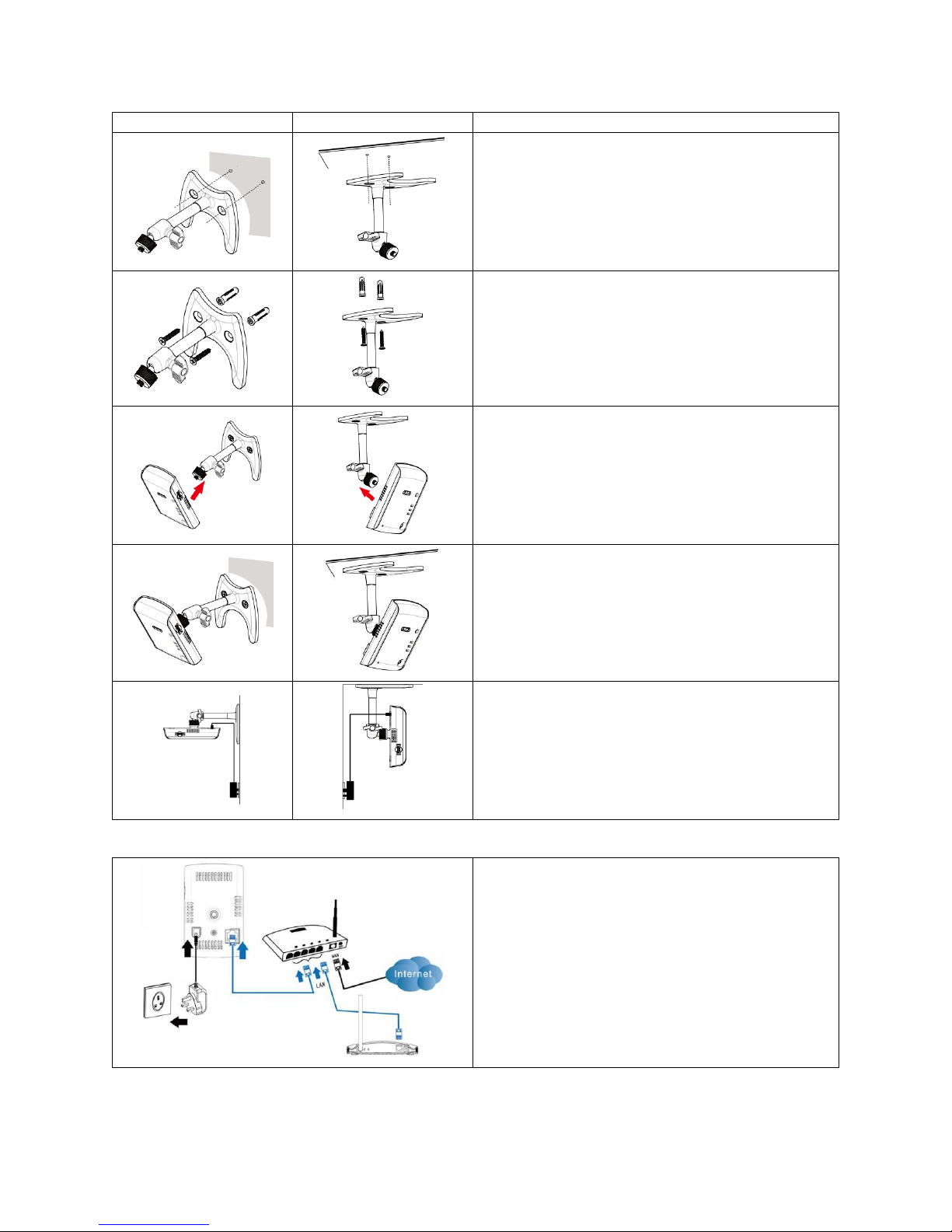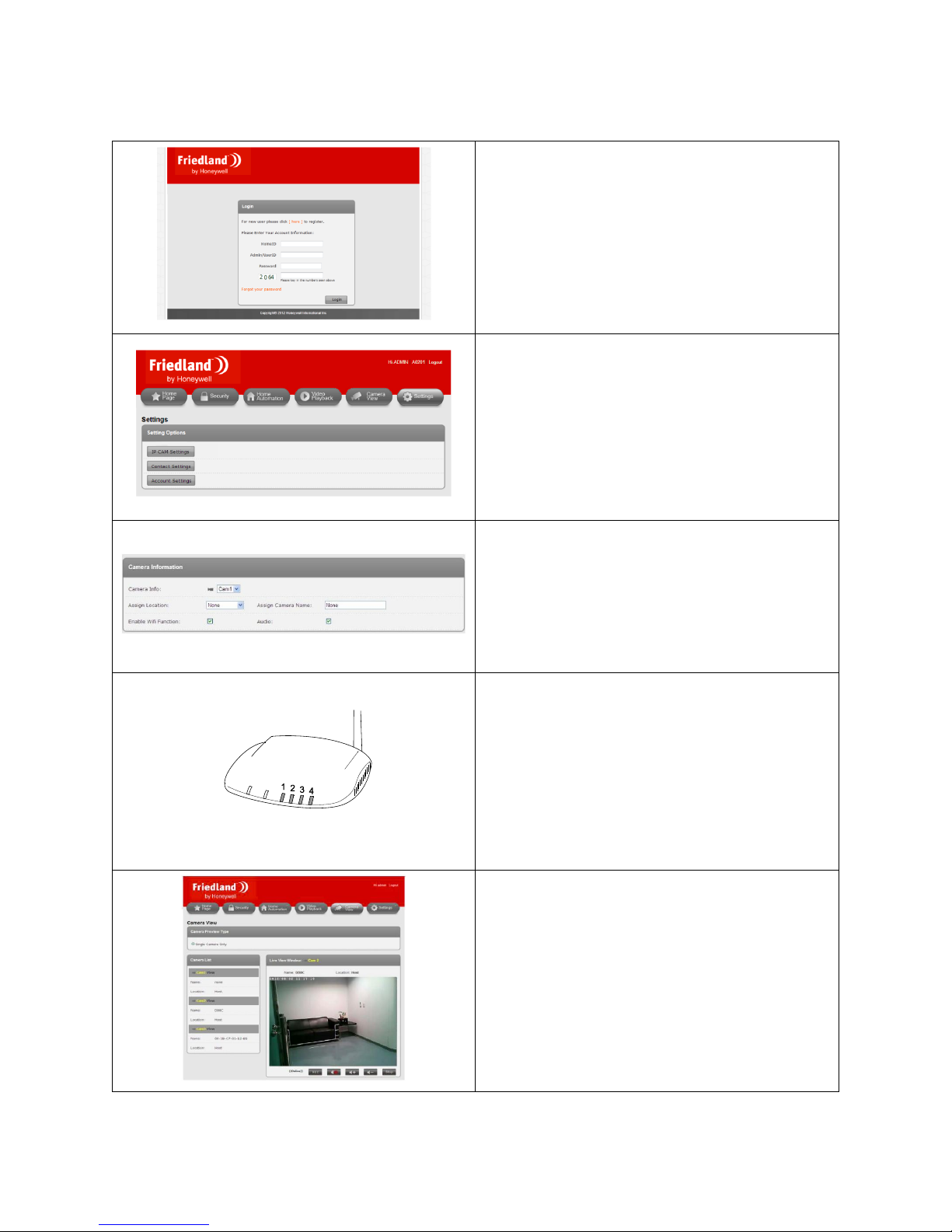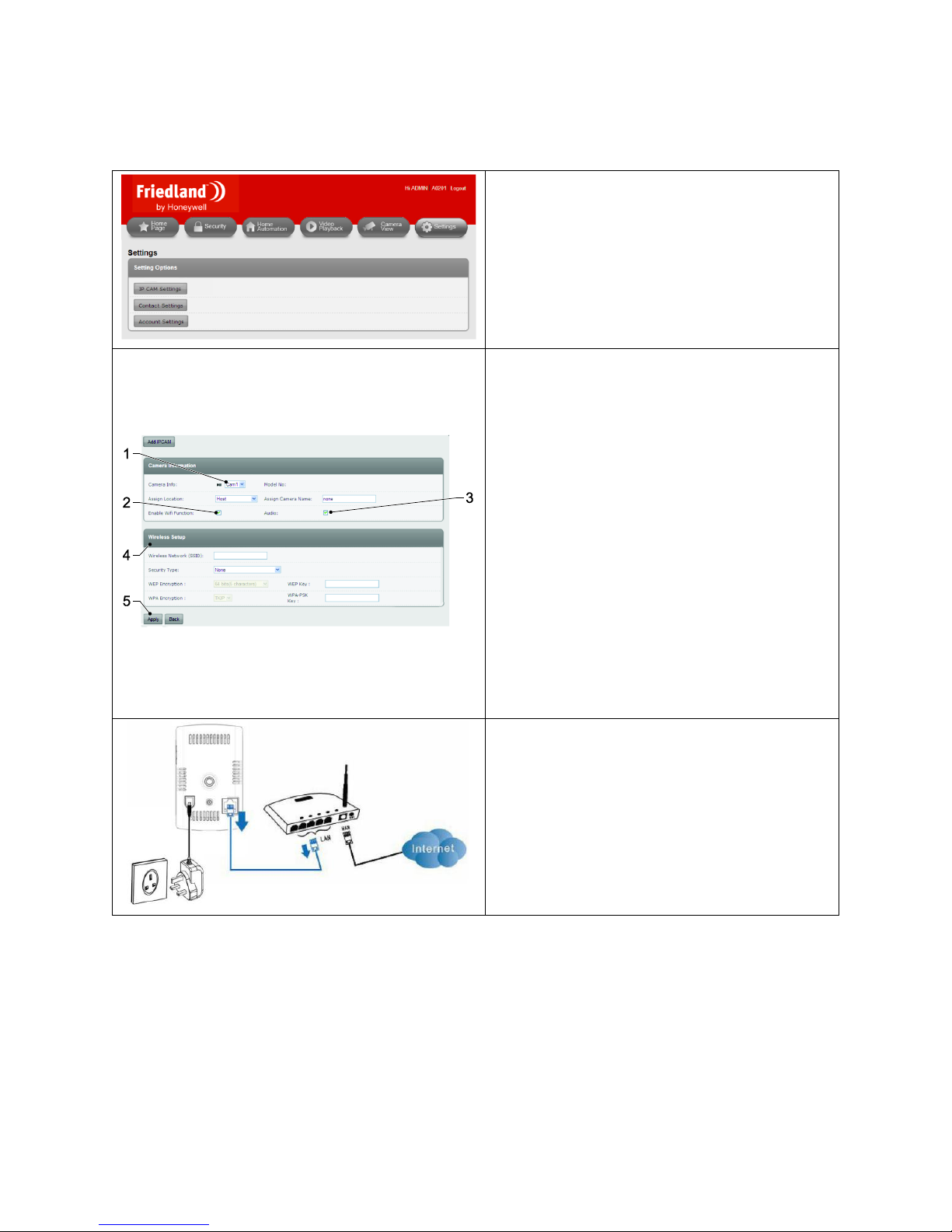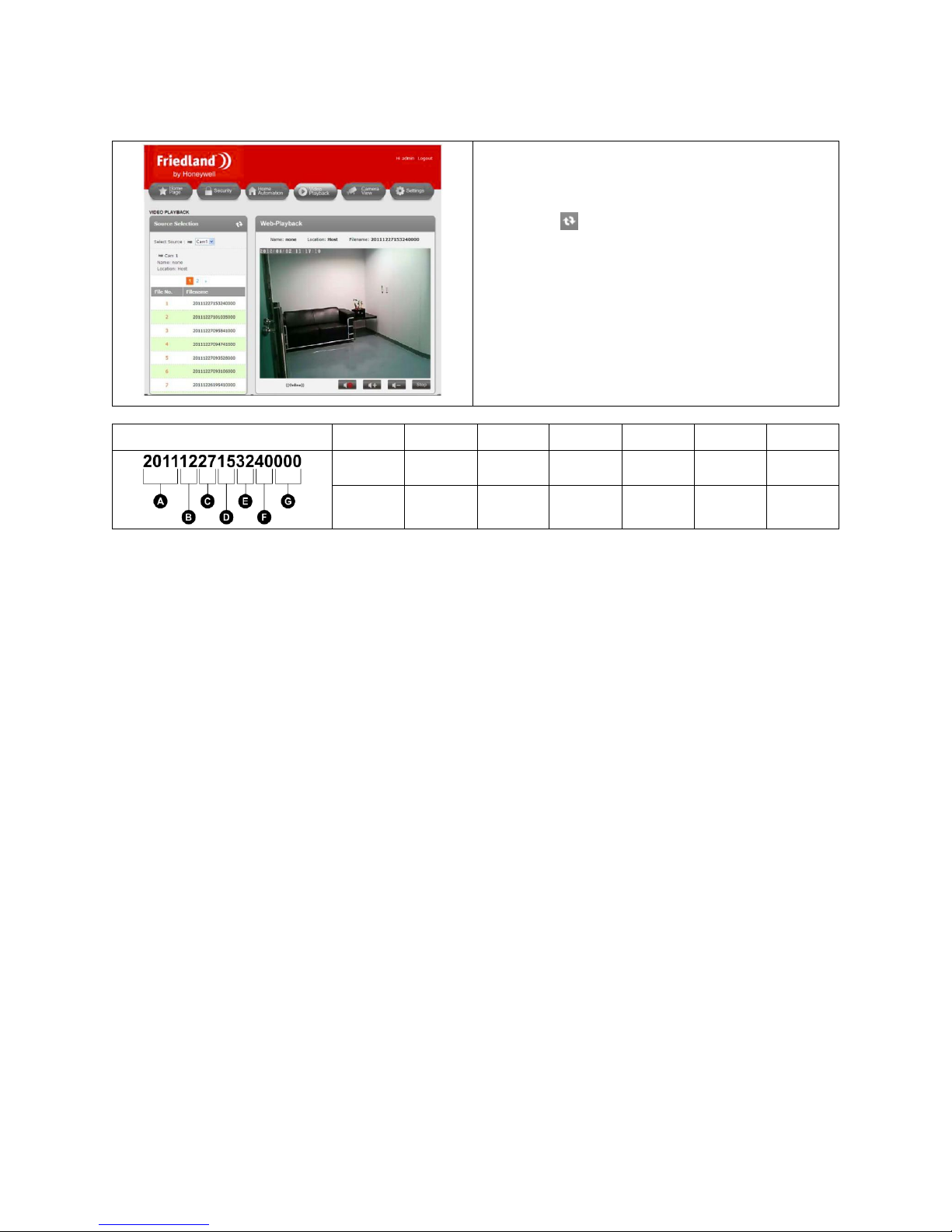2
Table of Contents
1Intended use ........................................................................................................................................................................... 3
2Safety ...................................................................................................................................................................................... 3
2.1 Product.......................................................................................................................................................................... 3
2.2 Power supply unit.......................................................................................................................................................... 3
2.3 Installation..................................................................................................................................................................... 3
3Description.............................................................................................................................................................................. 3
3.1 Package contents........................................................................................................................................................... 3
3.2 Required tools ............................................................................................................................................................... 4
3.3 System requirements .................................................................................................................................................... 4
4Overview ................................................................................................................................................................................. 4
5Installation .............................................................................................................................................................................. 5
5.1 Assembling the camera ................................................................................................................................................. 5
5.2 Installing the camera ..................................................................................................................................................... 5
5.3 Electrical installation ..................................................................................................................................................... 6
5.4 Viewing video from the camera .................................................................................................................................... 7
6Wireless connection setup...................................................................................................................................................... 8
6.1Wireless connection (router without WPS button) ....................................................................................................... 8
6.2 Wireless connection (router with WPS button) ............................................................................................................ 9
7Operation ................................................................................................................................................................................ 9
7.1 Live-viewing the camera................................................................................................................................................ 9
7.2 Recording video to the Micro SD card ........................................................................................................................... 9
7.2.1 Manually recording video ......................................................................................................................................... 9
7.2.2 Recording video with security detectors .................................................................................................................. 9
7.3 Playing back video files from the Internet................................................................................................................... 10
7.4 Backing up video files from the Micro SD card on the PC ........................................................................................... 10
7.5 Playing back video files stored on the PC .................................................................................................................... 10
8Troubleshooting.................................................................................................................................................................... 11
9Technical data ....................................................................................................................................................................... 11
10 Disposal and recycling........................................................................................................................................................... 12
11 EC declaration of conformity................................................................................................................................................. 12
12 Guarantee ............................................................................................................................................................................. 12
13 Customer support ................................................................................................................................................................. 12