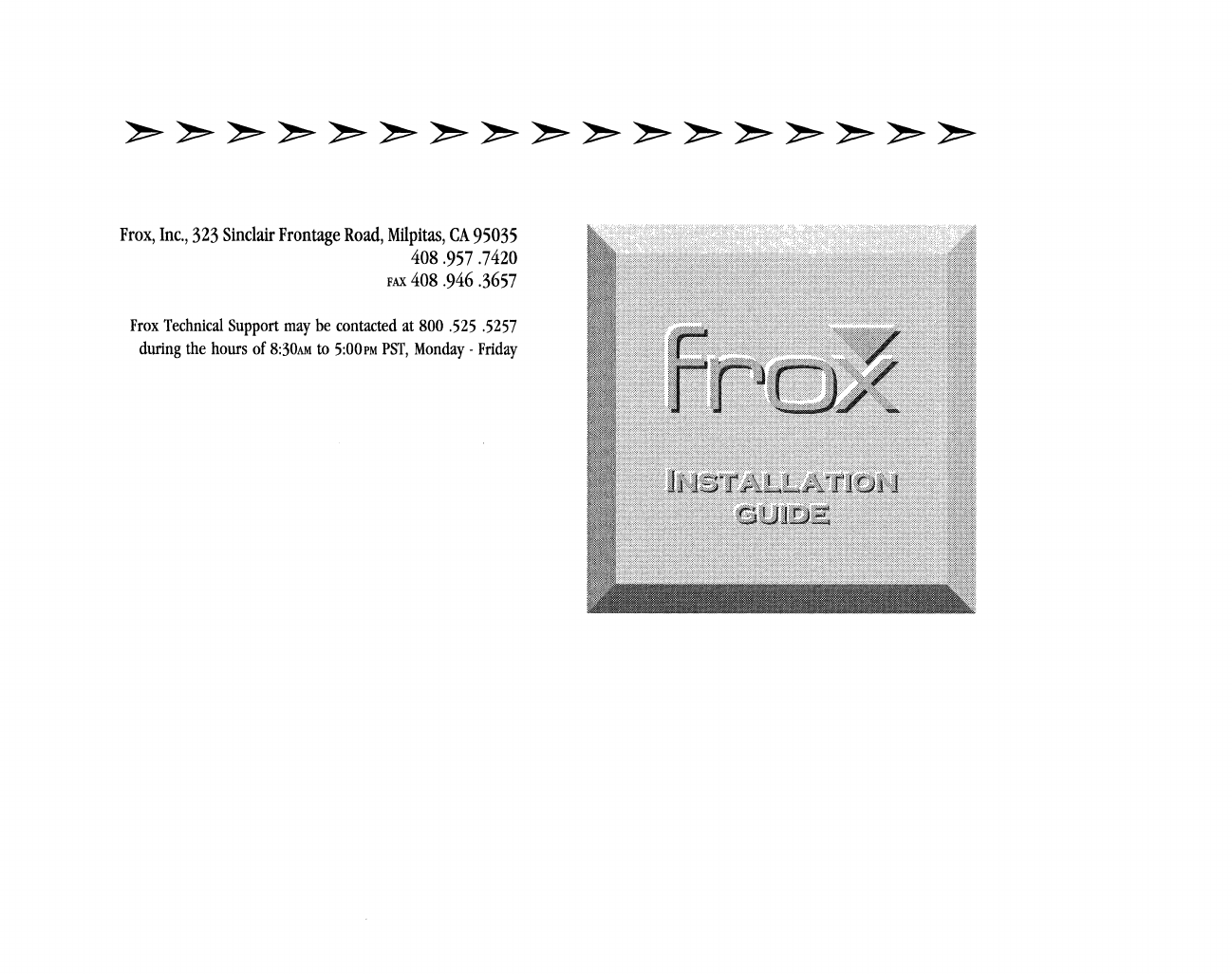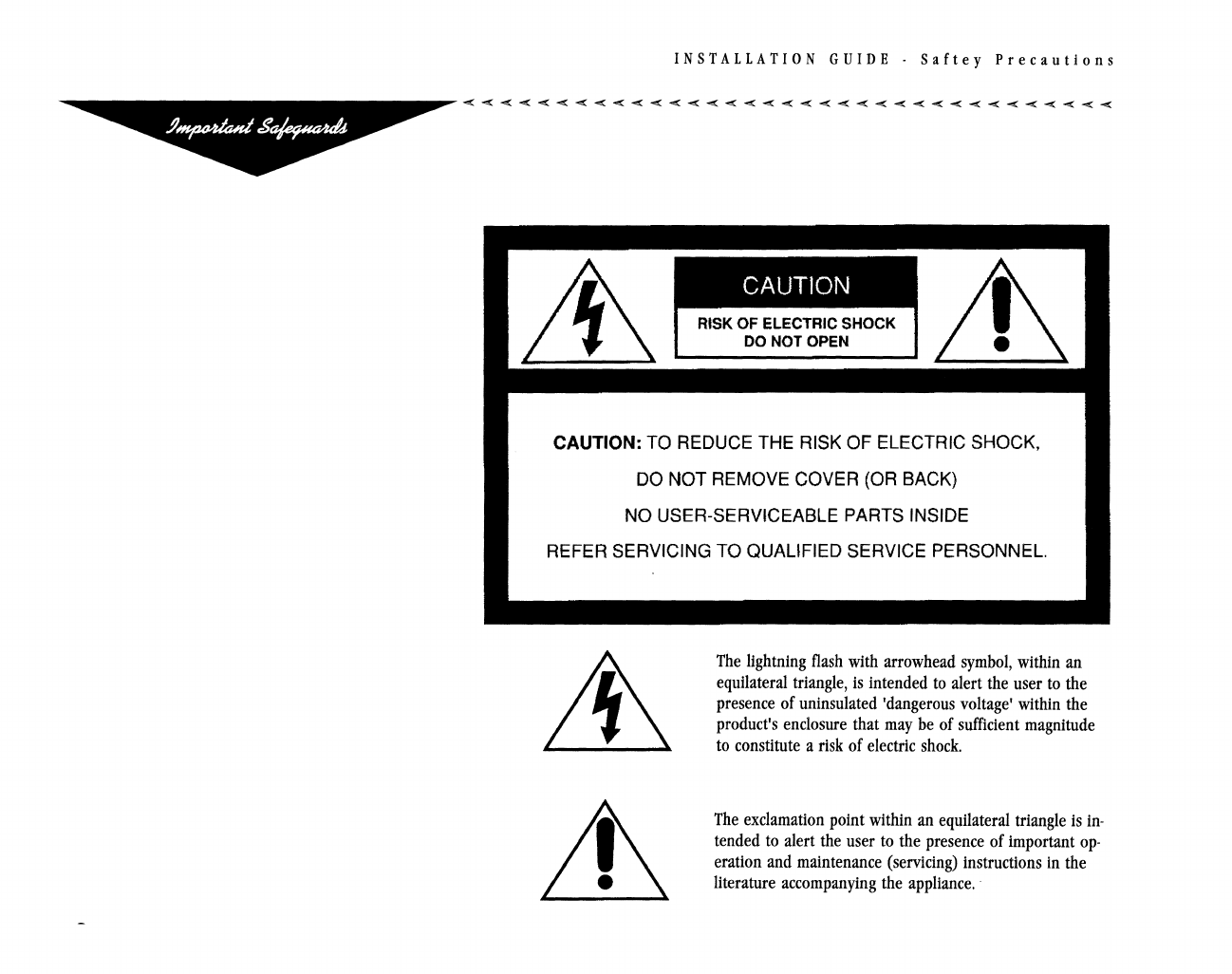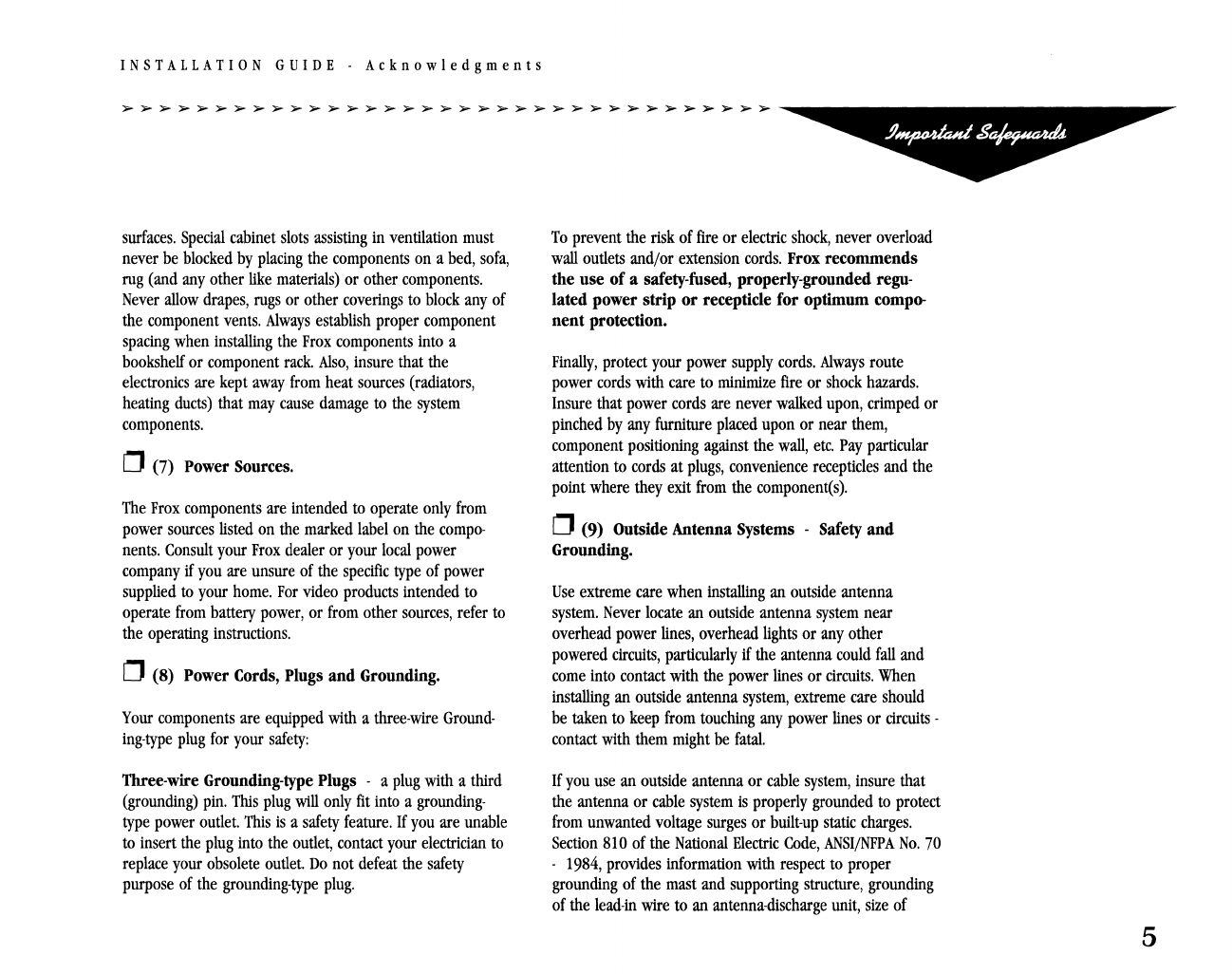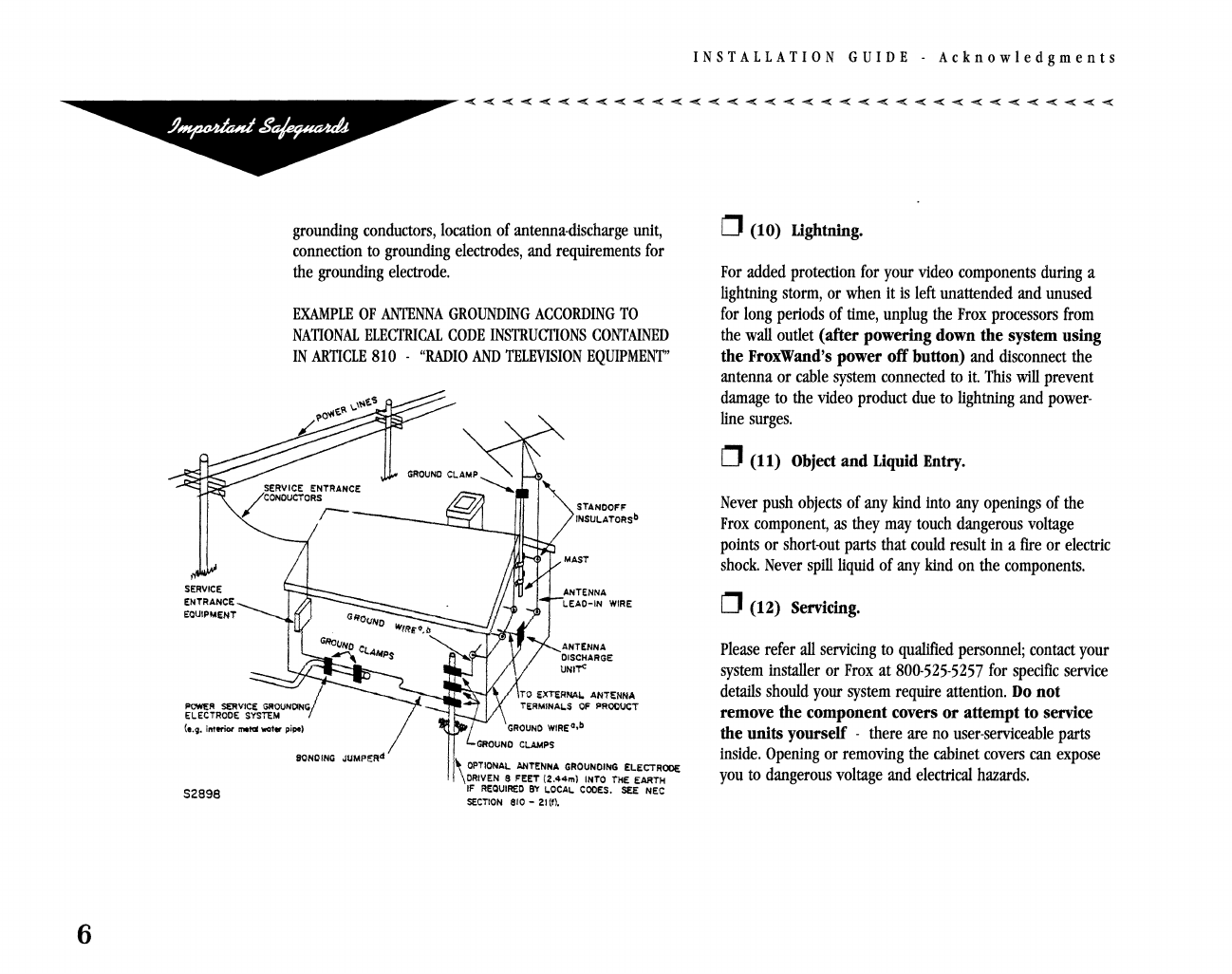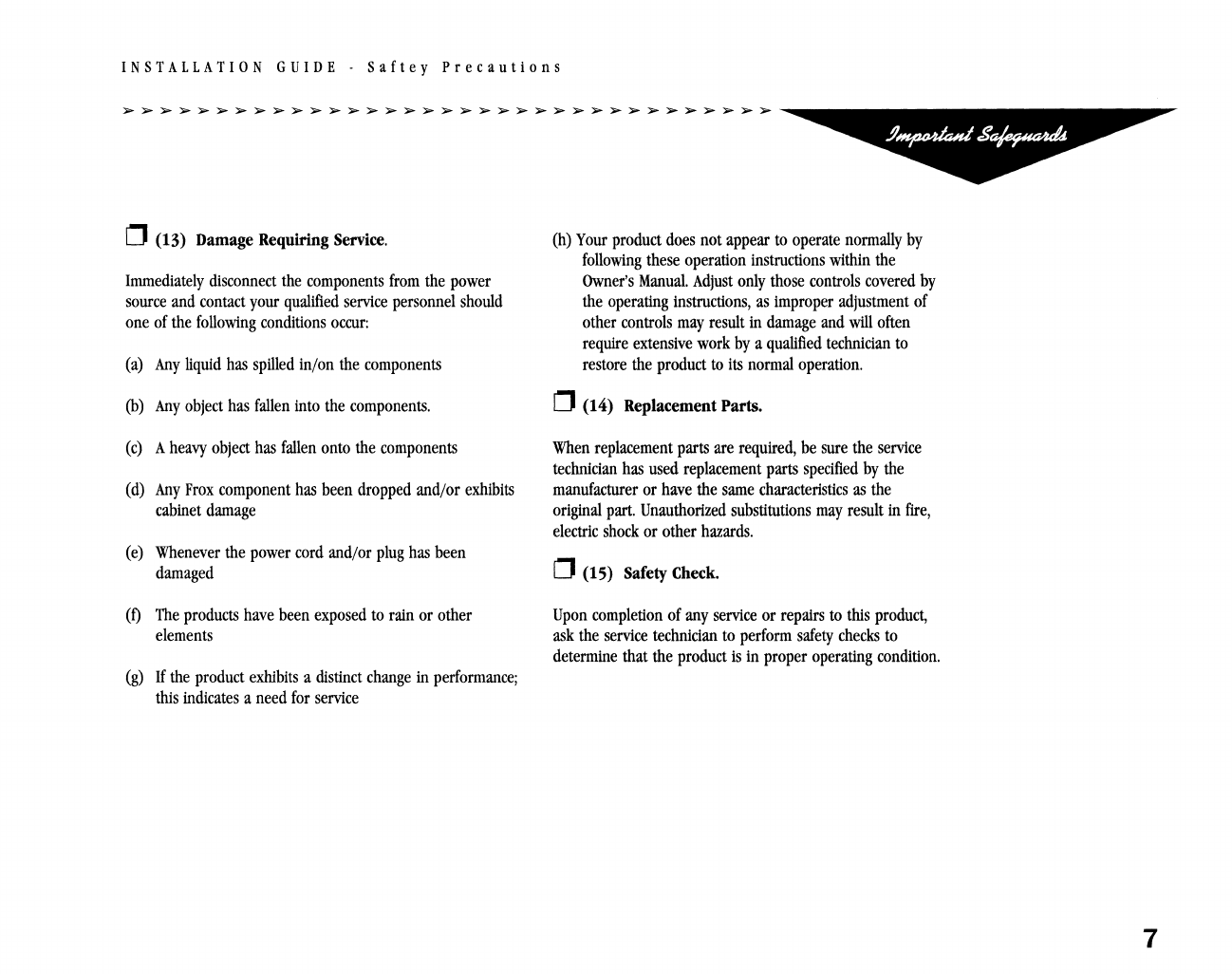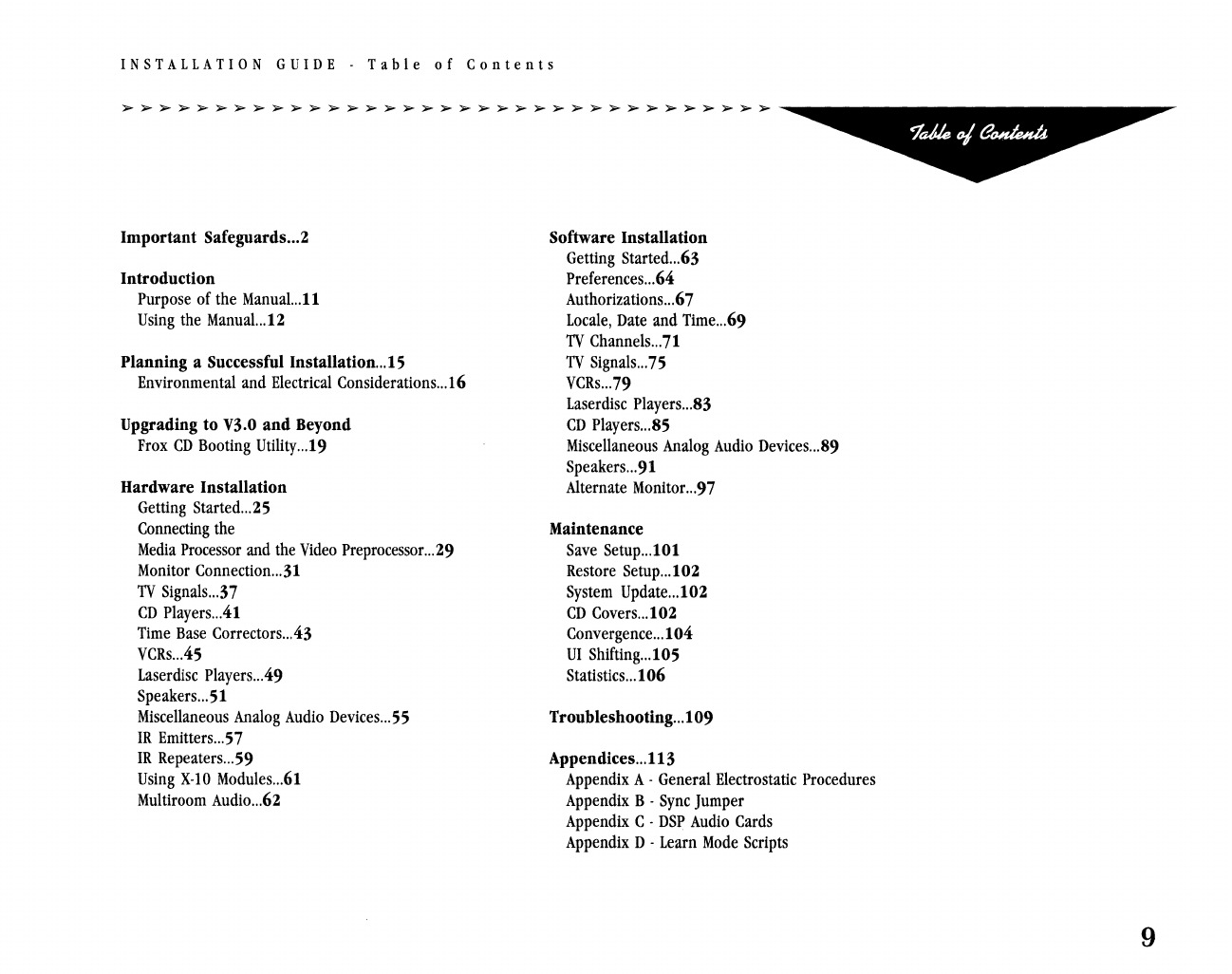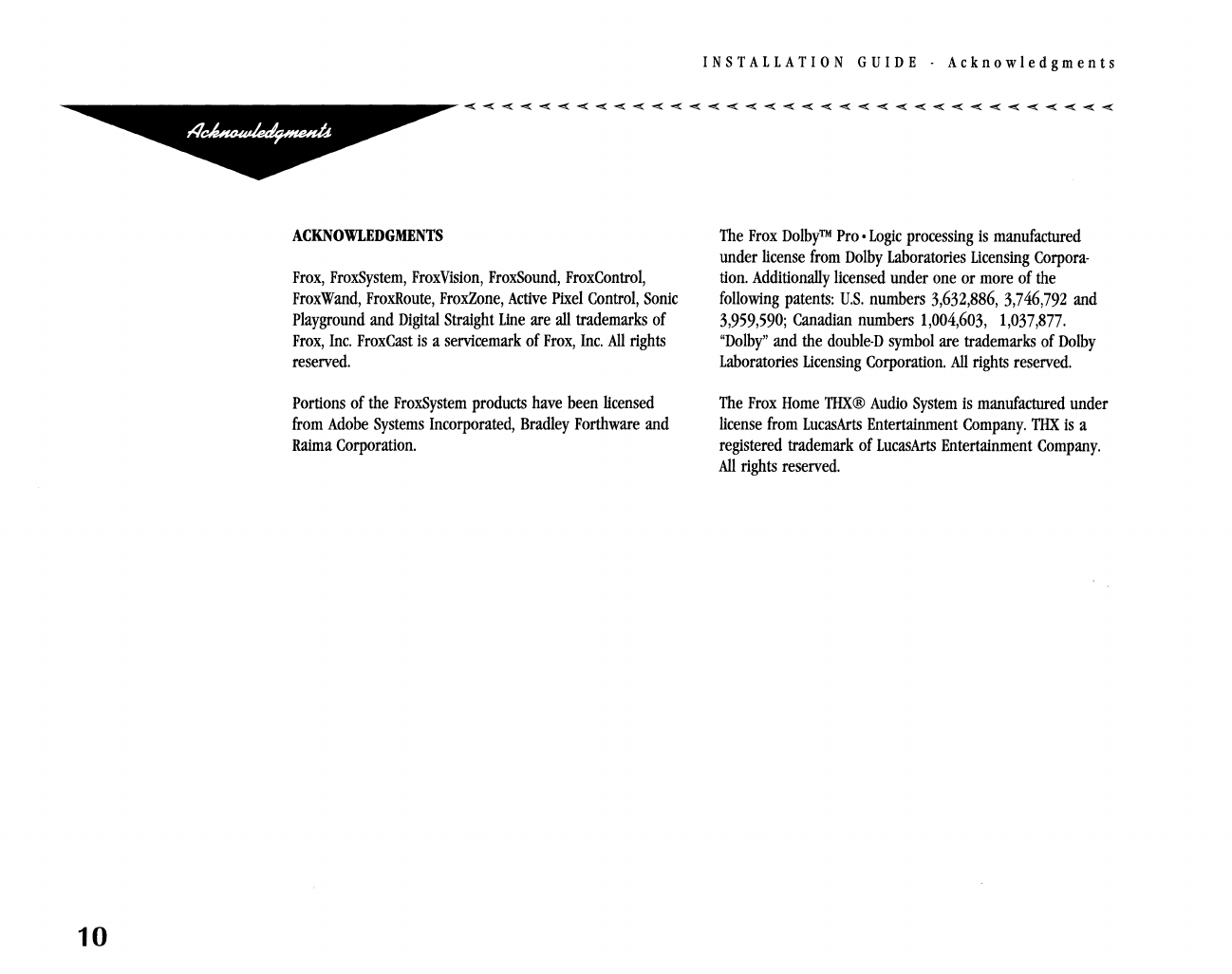INSTALLATION
GUIDE
-
Acknowledgments
surfaces.
Special
cabinet
slots
assisting
in
ventilation
must
never
be
blocked
by
placing
the
components
on
a
bed,
sofa,
rug
(and
any
other
like
materials)
or
other
components.
Never
allow
drapes,
rugs
or
other
coverings
to
block
any
of
the
component
vents.
Always
establish
proper
component
spacing
when
installing
the
Frox
components
into
a
bookshelf
or
component
rack
Also,
insure
that
the
electronics
are
kept
away
from
heat
sources
(radiators,
heating
ducts)
that
may
cause
damage
to
the
system
components.
o (7) Power Sources.
The
Frox
components
are
intended
to
operate
only
from
power
sources
listed
on
the
marked
label
on
the
compo-
nents.
Consult
your
Frox
dealer
or
your
local
power
company
if
you
are
unsure
of
the
specific
type
of
power
supplied
to
your
home.
For
video
products
intended
to
operate
from
battery
power,
or
from
other
sources,
refer
to
the
operating
instructions.
o (8) Power Cords, Plugs and Grounding.
Your
components
are
equipped
with
a
three-wire
Ground-
ing-type
plug
for
your
safety:
Three-wire Grounding-type Plugs - a
plug
with
a
third
(grounding)
pin.
This
plug
will
only
fit
into
a
grounding-
type
power
outlet.
This
is
a
safety
feature.
If
you
are
unable
to
insert
the
plug
into
the
outlet,
contact
your
electrician
to
replace
your
obsolete
outlet.
Do
not
defeat
the
safety
purpose
of
the
grounding-type
plug.
To
prevent
the
risk
of
fire
or
electric
shock,
never
overload
wall
outlets
and/or
extension
cords.
Frox recommends
the use of a safety-fused, properly-grounded regu-
lated power strip
or
recepticle for optimum compo-
nent protection.
Finally,
protect
your
power
supply
cords.
Always
route
power
cords
with
care
to
minimize
fire
or
shock
hazards.
Insure
that
power
cords
are
never
walked
upon,
crimped
or
pinched
by
any
furniture
placed
upon
or
near
them,
component
positioning
against
the
wall,
etc.
Pay
particular
attention
to
cords
at
plugs,
convenience
recepticles
and
the
point
where
they
exit
from
the
component(s).
o(9) Outside Antenna Systems -Safety and
Grounding.
Use
extreme
care
when
installing
an
outside
antenna
system.
Never
locate
an
outside
antenna
system
near
overhead
power
lines,
overhead
lights
or
any
other
powered
circuits,
particularly
if
the
antenna
could
fall
and
come
into
contact
with
the
power
lines
or
circuits.
When
installing
an
outside
antenna
system,
extreme
care
should
be
taken
to
keep
from
touching
any
power
lines
or
circuits
-
contact
with
them
might
be
fatal.
If
you
use
an
outside
antenna
or
cable
system,
insure
that
the
antenna
or
cable
system
is
properly
grounded
to
protect
from
unwanted
voltage
surges
or
built-up
static
charges.
Section
810
of
the
National
Electric
Code,
ANSIjNFPA
No.
70
-
1984,
provides
information
with
respect
to
proper
grounding
of
the
mast
and
supporting
structure,
grounding
of
the
lead-in
wire
to
an
antenna-discharge
unit,
size
of
5