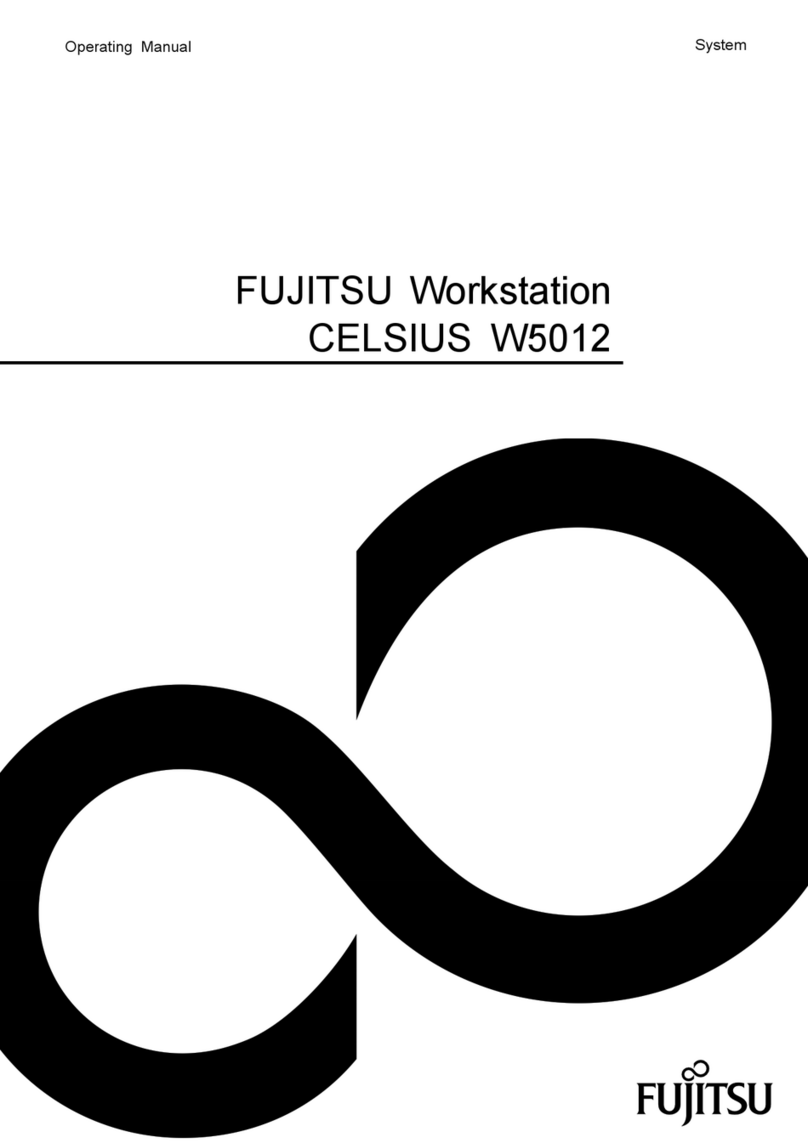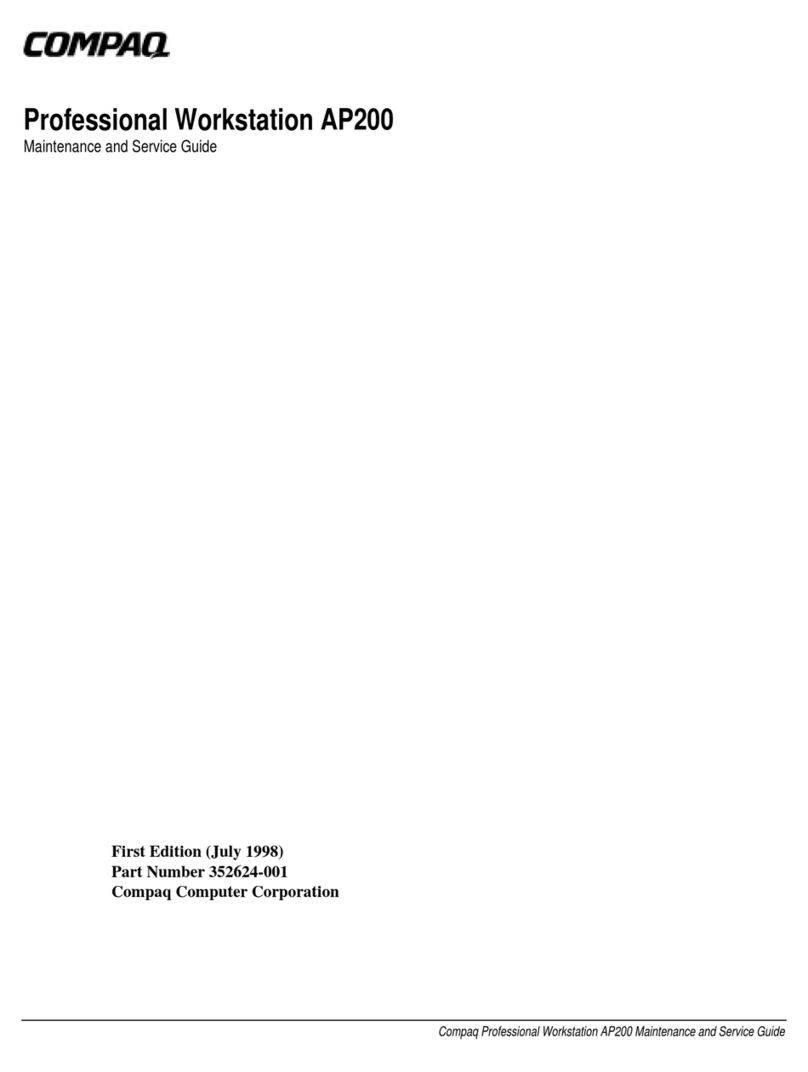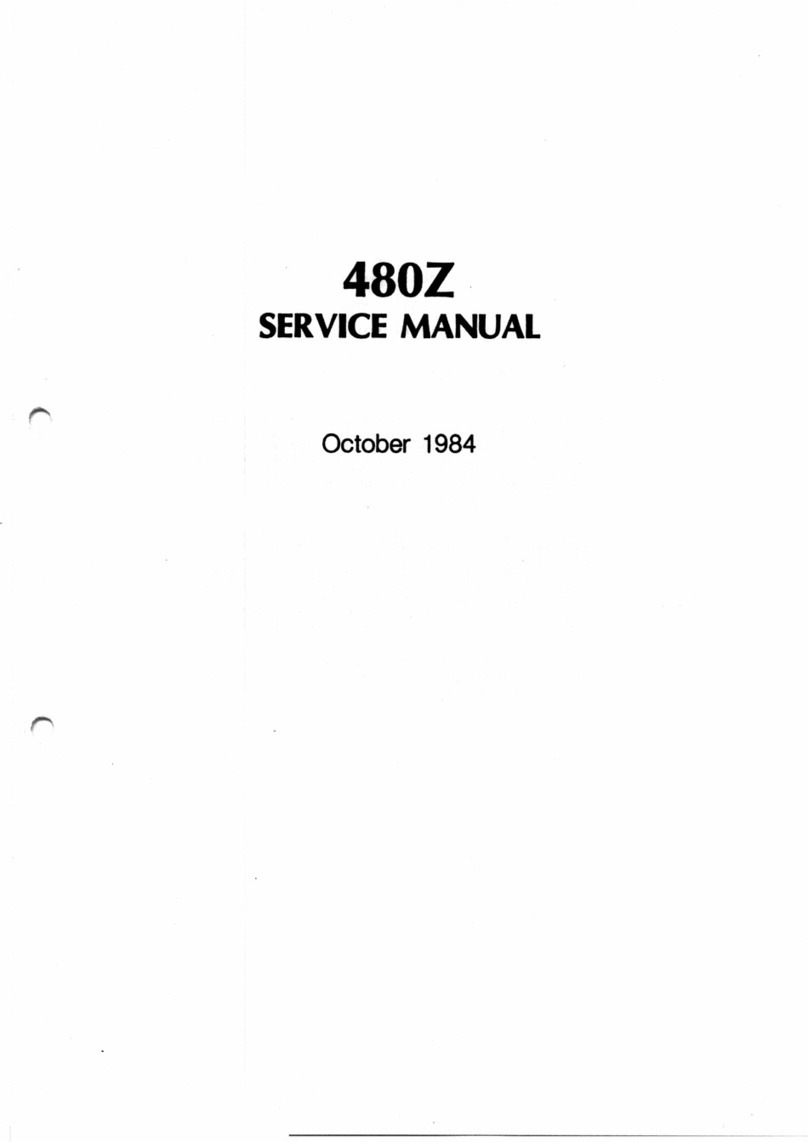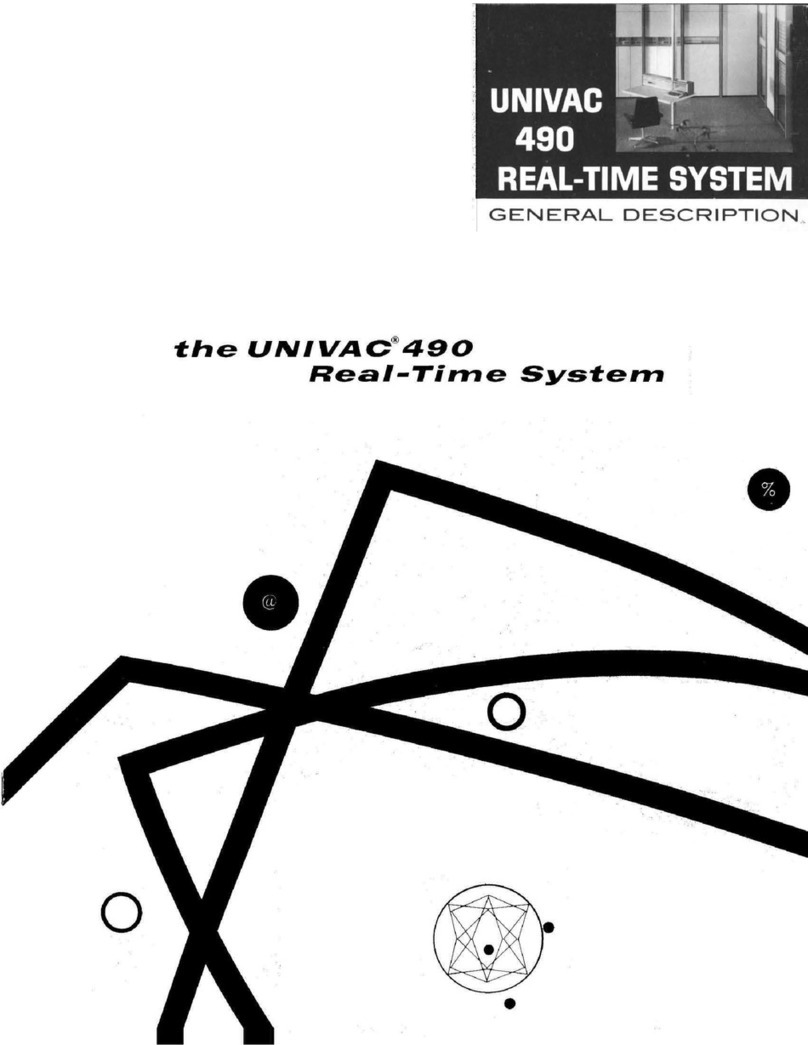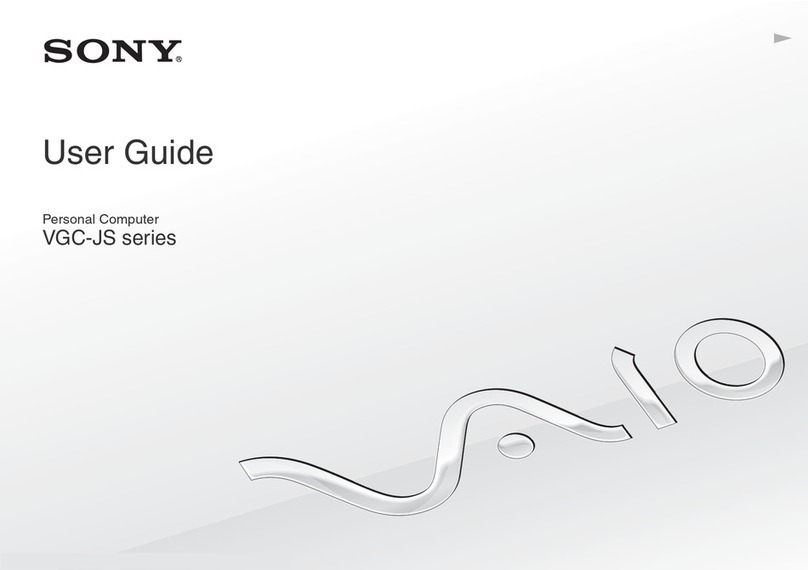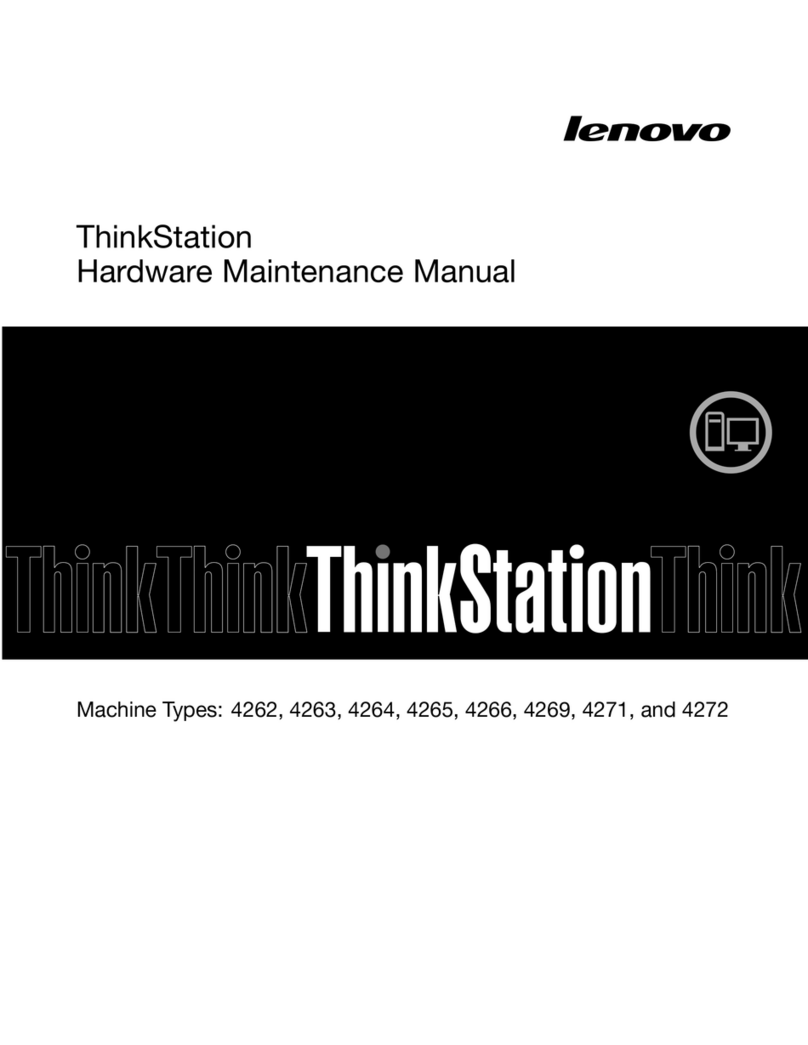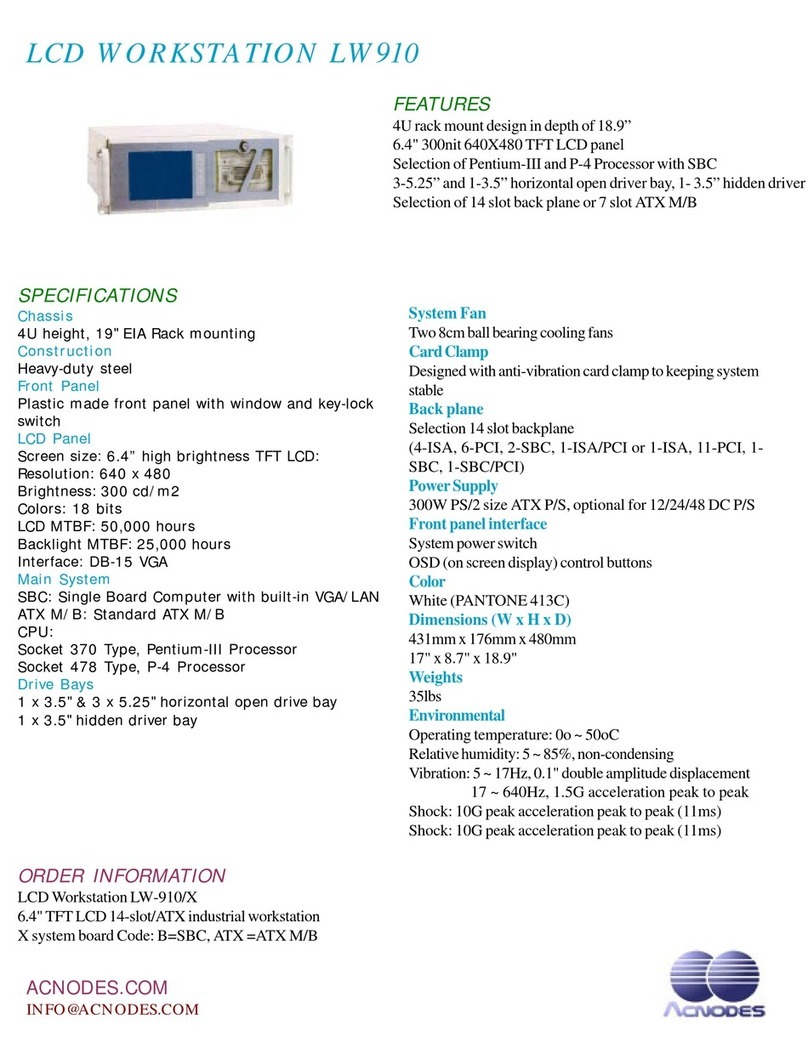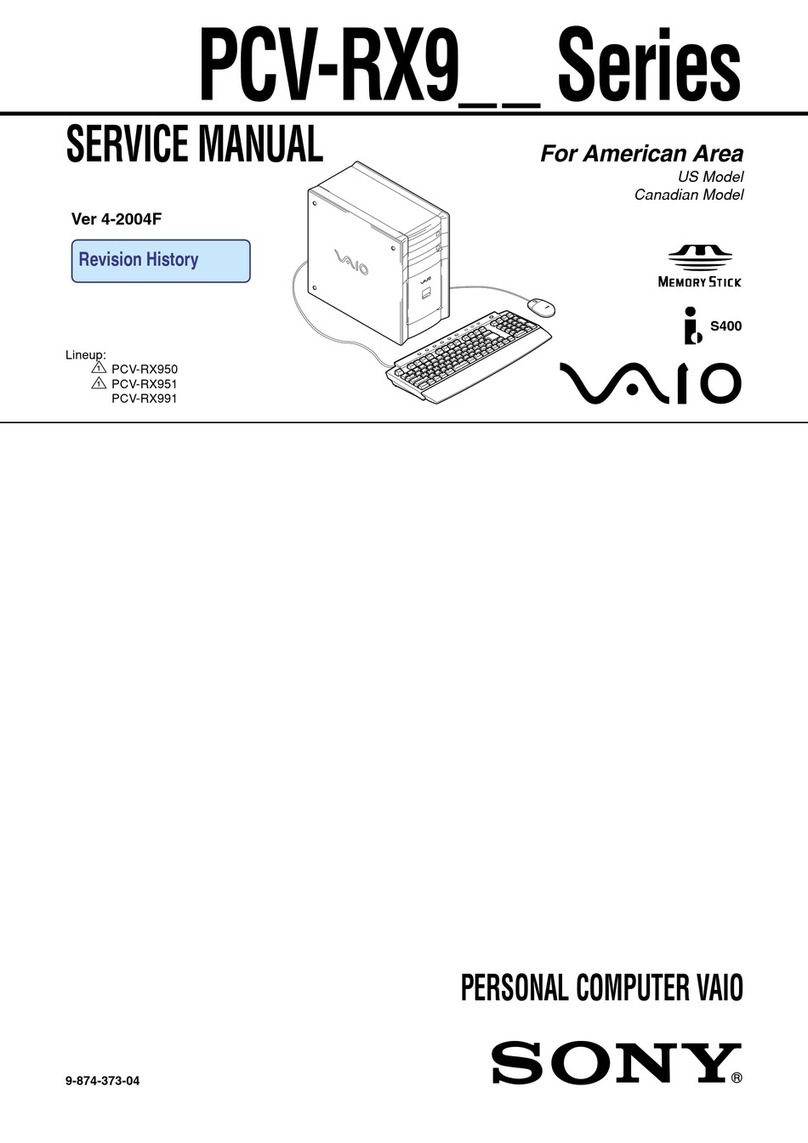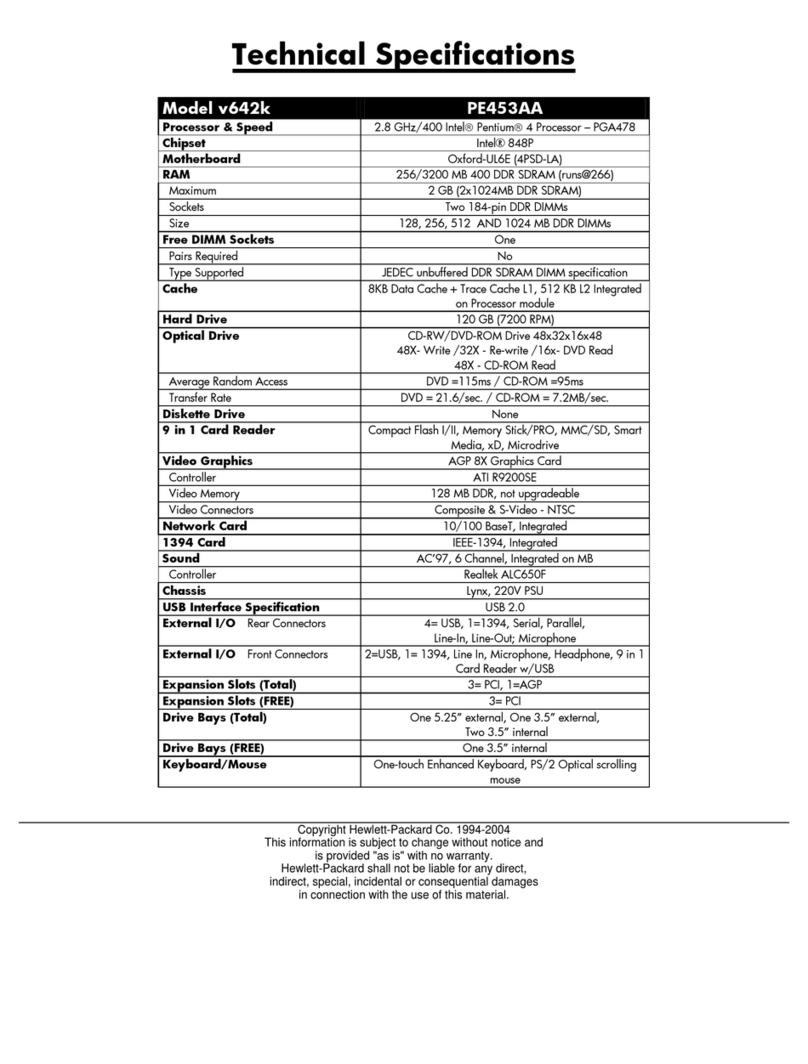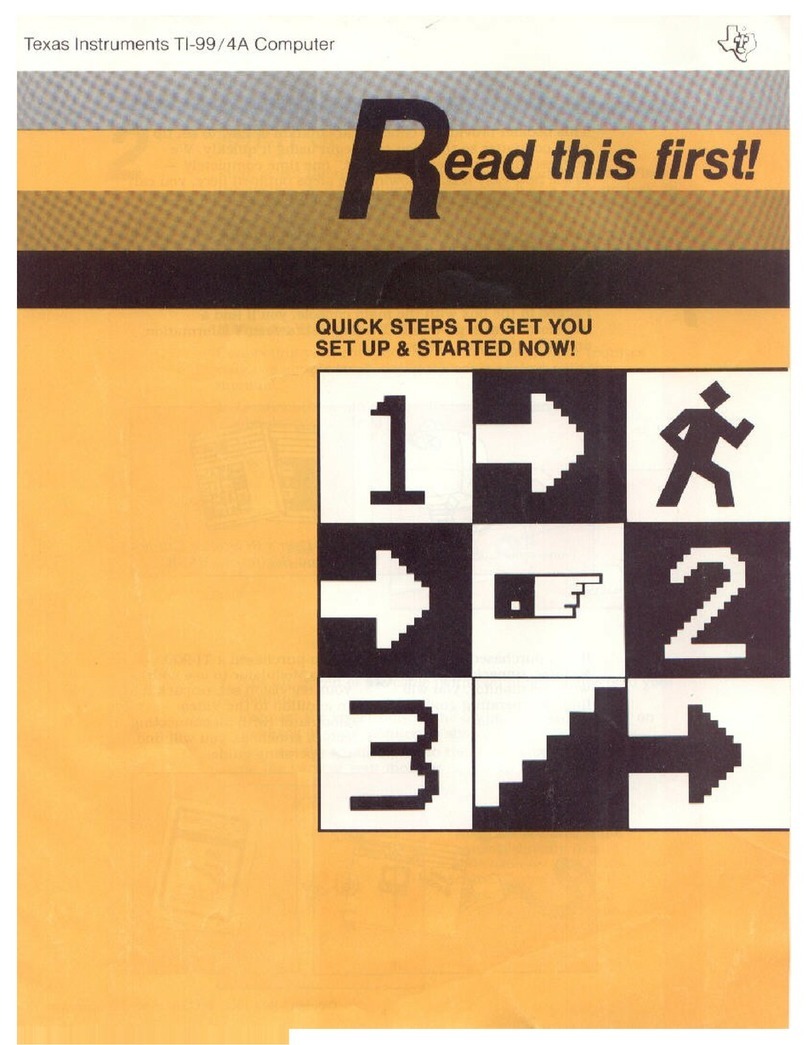FSC FMC Series Manual

www.fsc.it
FSC FMC/MCDU Series
Installation / Conguration Manual
Rev. 2.2 - 10/2020
Ocial website for information and support:
ENGLISH ME155912
SKU PRODUCT
208101 A320 MCDU Multi-Function Control Display Unit
384954 737NG FMC Flight Management Computer
208103 B747-400 FMC Flight Management Computer
FULL COMPATIBILITY WITH
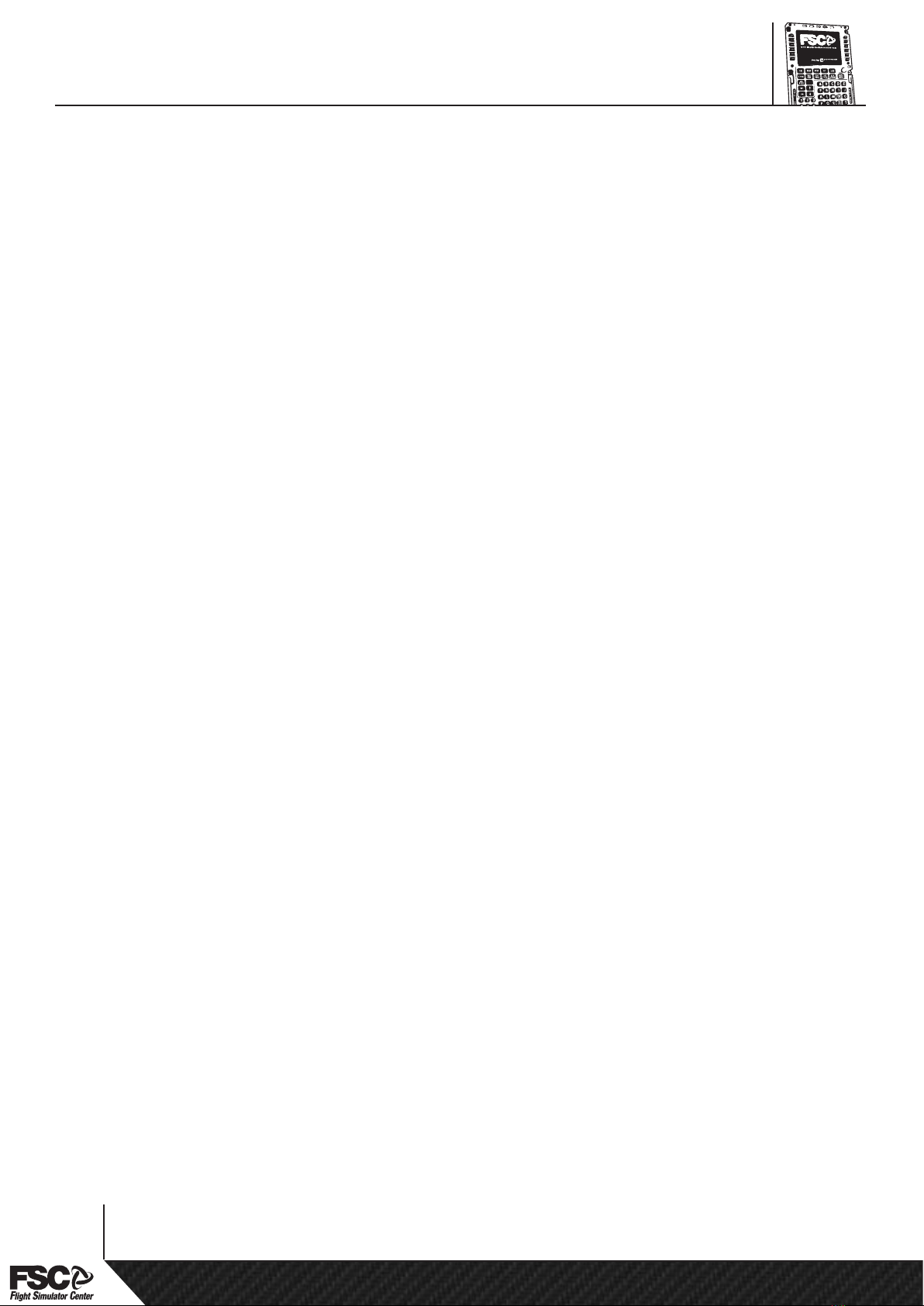
© FSC is a Research & Development Division of Professional Show S
INDEX
1. INTRODUCTION AND SPECIFICATIONS ............................................... 3
2. CONFIGURING THE FMC ........................................................................ 4
3. CONFIGURING CLIENT SOFTWARE: PROJECT MAGENTA.................. 6
4. CONFIGURING CLIENT SOFTWARE: PROSIM-AR ................................ 7
5. CONFIGURING CLIENT SOFTWARE: PMDG 737NGX*......................... 8
6. CONFIGURING CLIENT SOFTWARE: X-Plane 11 with ZIBO mod................9
DISCLAIMER
All product names, logos, and brands are property of their respective owners.
2
FSC FMC/MCDU Series
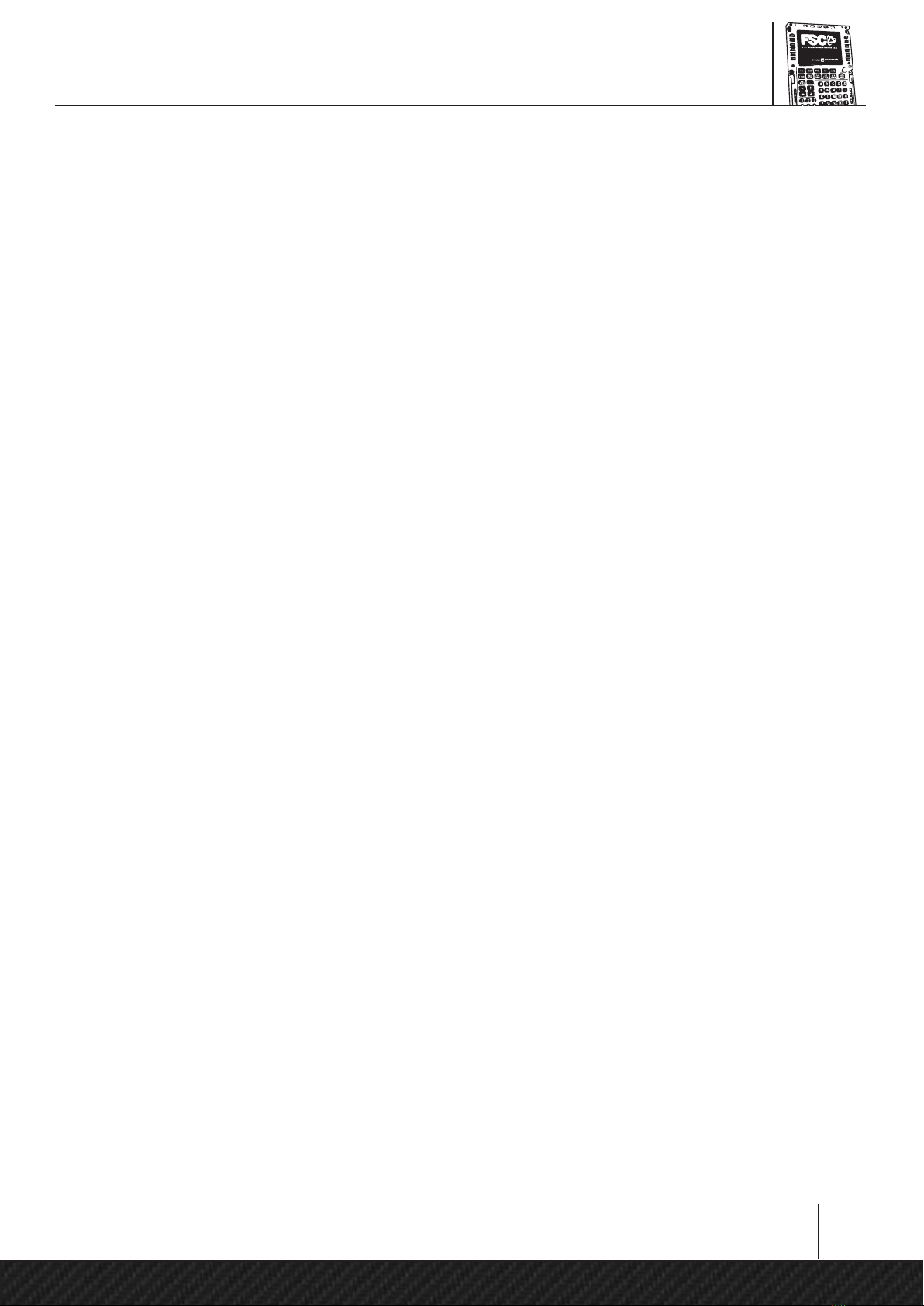
ment Division of Professional Show SpA - 35010 LIMENA (PD) - ITALY
www.fsc.it
1. INTRODUCTION AND SPECIFICATIONS
Thanks for having chosen FSC FMC. The purpose of this guide is to illustrate how to connect and
congure the FMC, including hardware and the most common FMC client software. To know how
to actually operate an FMC throughout the ight, please refer to the documentation shipped with
the client software you are using.
The main features of FSC FMC are the followings:
- LAN interface not requiring USB and VGA connections. Works with only a power supply and
a LAN cable.
- Simple built-in LAN conguration screen
- Upgradable rmware via browser (Firefox or Internet Explorer)
- Color LCD/TFT monitor with adjustable brightness
- Hard touch keyboard with exact layout
- * Adjustable keyboard backlight
- * Brightness potentiometer
- * Built-in photocells allowing automatic brightness adjustment, depending on ambient light
(photocells are located on the top of the FMC near the screws)
- Annunciator lights
- Supports multiple units in the same LAN
- Robust construction
- Can be incorporated into real size cockpits or used on a desk
- SDK provided to programmers wishing to add support for the unit into their software
* This feature requires a client software supporting it
The FSC FMC doesn’t have any internal logic emulating a real FMC, but it’s an hardware device
providing keyboard input and monitor output to compatible client software.
Therefore, it requires a FMC program like Project Magenta, Prosim or any other supported FMC
software.
www.fsc.it
Installation / Conguration Manual
3
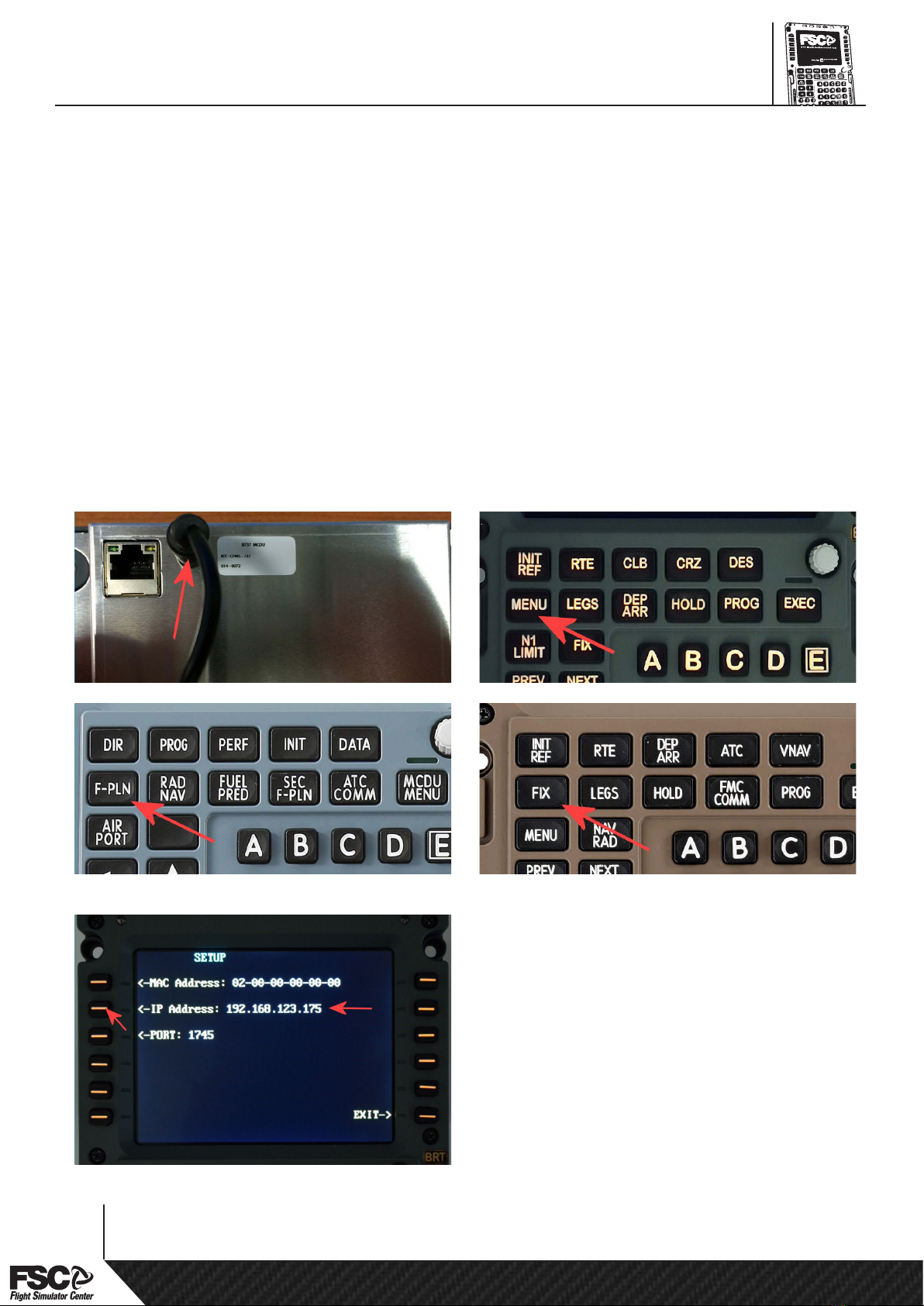
2. CONFIGURING THE FMC
This equipment is interfaced via LAN only and therefore it doesn’t require any USB or VGA
connection.
Before having the FMC unit recognized by your LAN, you will need to set manually an IP address,
accordingly to the base address of your network (the IP address assigned to the FMC must be
unique and not used by any other computer or device of your network).
The FMC unit has 12 function Keys, 6 on each side on display. They’re called “Left side Keys” (LSK)
and “Right side keys” (RSK) numbered from 1 (upper) to 6 (lower).
So the rst up on left side is called “LSK1”, the second on left side “LSK2” and so on.
Connect the power supply cable to the rear of the MCDU, while pressing and hold pressed the
MENU key (737NG CD), FIX key (747 CDU), F-PLN key (Airbus-MCDU).
After a few seconds, the “SETUP” screen on the
left will be displayed, if not, unplug the power
cable an repeat.
Using the FMC keyboard, type a free IP address
like for example, 192.168.0.175 or 10.0.0.10,
then press LSK-2 as indicated in the picture.
If you don’t know a free IP address or you are
unsure about the base address of your network,
please check your switch/router/computer
conguration or ask to a network administrator.
4
FSC FMC/MCDU Series

In the same way, using the FMC keyboard,
change the MAC address, by adding a single
number: 02-00-00-00-01 should be good,
because in a networked multi CDU system the
mac address of every CDU must be unique,
conrm with LSK-1.
Please note: the rst number of Mac address
must remain “02”.
If required by avionics software, set also the
communication port by typing it from keyboard
and by pressing LSK-3 instead.
1745 is the Default used by Prosim and PMDG,
but You can change it for specic purposes.
Press RSK-6 to select EXIT, thus conrming and
saving the conguration.
If you operate multiple FMC units, repeat the above steps for the additional units, making sure to use
an unique IP and MAC address for each unit.
www.fsc.it
Installation / Conguration Manual
5

3. CONFIGURING CLIENT SOFTWARE: PROJECT MAGENTA
Before the FMC can be used by a client software, usually you will have to congure such software,
enabling FSC FMC hardware support and specifying IP address & port accordingly to FMC setup
previously explained. Please consult the documentation shipped with the client software to know
how to congure it properly.
In this guide, you can nd below a sample conguration for Project Magenta:
Close cdu.exe and wait few seconds, or make sure is closed.
Open cdu.ini with a text editor (for example Windows Notepad). This le is usually located in
the same folder where Project Magenta was installed, in “CDU” subfolder.
In the [Hardware] section, specify the FMC IP address as indicated below:
if you are using only one FMC unit, just ll out only the FSC1 line, leaving FSC2 empty
as indicated above. If you are using two FMC units, just ll both FSC1 and FSC2 lines with
pertinent IP address as already discussed.
Save cdu.ini and start Project Magenta cdu.exe
6
FSC FMC/MCDU Series
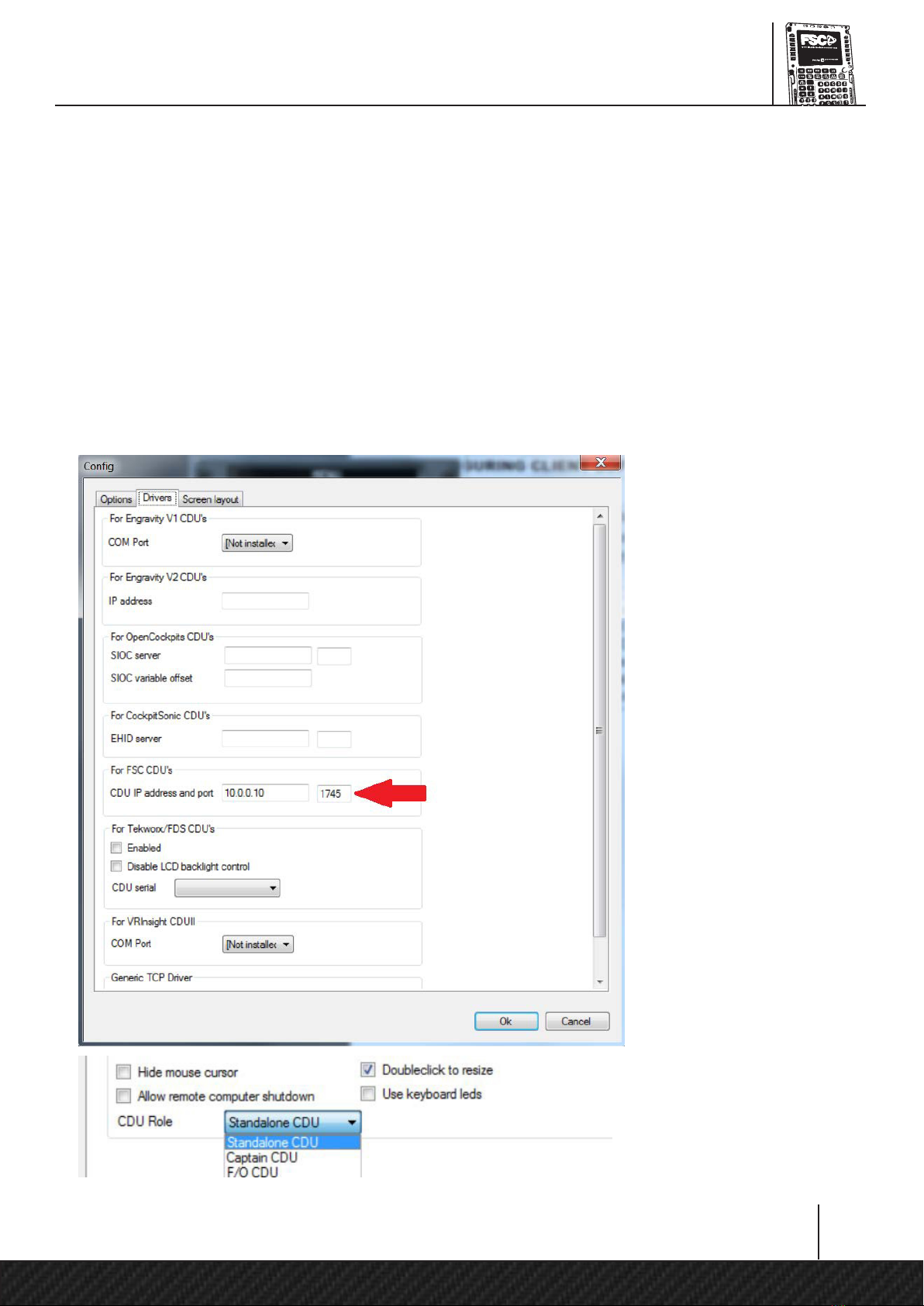
4. CONFIGURING CLIENT SOFTWARE: PROSIM-AR
Before the FMC can be used by a client software, usually you will have to congure such software,
enabling FSC FMC hardware support and specifying IP address & port accordingly to FMC setup
previously explained. Please consult the documentation shipped with the client software to know
how to congure it properly.
In this guide, you can nd below a sample conguration for Prosim:
If You are using 2 CDU’s together (CP&F/O) You must have 2 folder with
Prosim CDU: for example “ProsimCDU_CP” and “Prosim CDU_FO”,
because the conguration are dierent for each side.
Assuming You are running Prosim already connected and congured, start
ProsimCDU.exe , right mouse click and “Cong”, and go to “Drivers” tab:
Insert the CDU ip and port
(the port should be 1745)
in the eld “For FSC CDU’s”
Return to “Option” tab,
and change the “CDU Role”
for Your needs
www.fsc.it
Installation / Conguration Manual
7
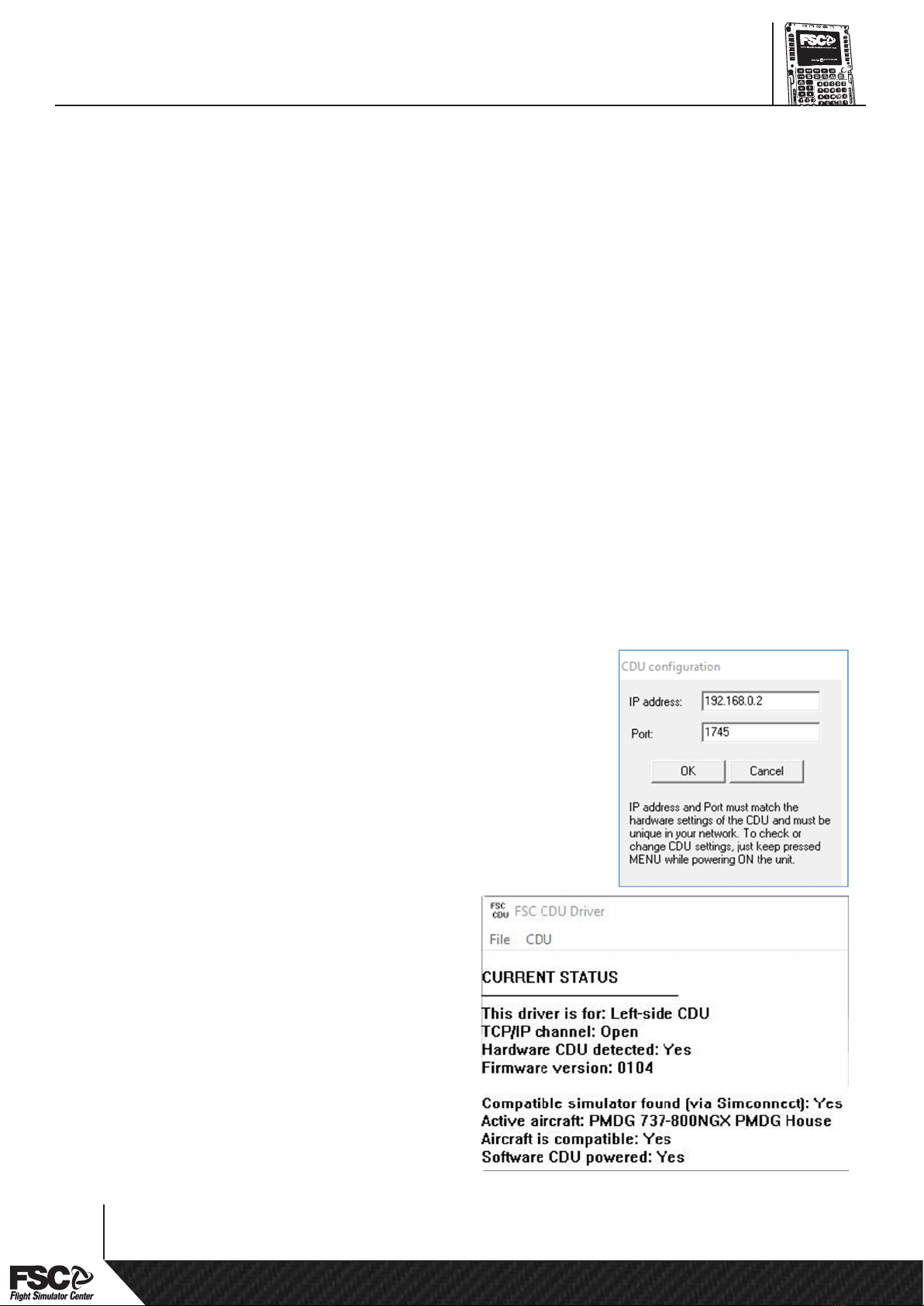
5. CONFIGURING CLIENT SOFTWARE: PMDG 737NGX*
In order for PMDG software to communicate with the CDU driver, it must be congured accordingly.
Please follow the steps below:
- Make sure that no ight simulator program is running
- Open PMDG 737 NGX installation folder, typically :
“C:\Program Files (x86)\MicrosoftGames\Microsoft Flight Simulator X\PMDG\PMDG 737 NGX “
- Double click “737NGX_Options” ini le to edit.
- Ensure that the le contains the lines below:
[SDK]
EnableDataBroadcast=1
EnableCDUBroadcast.0=1
EnableCDUBroadcast.1=1
- If there aren’t such lines, just add them to the top of the le (to exclude any typo error, please
copy & paste them from this manual)
- If the le already contains these lines, but the values after “=” are dierent or some line is missing
or dierent, please make the adjustments needed to get lines identical to those displayed in this
manual.
The CDU driver is a small application not requiring any installation procedure: just copy the supplied
program on the Windows desktop, or anywhere in the hard drive, and run it by simply double
clicking the icon. If needed, it can be run also directly from the DVD or USB pen drive supplied in
the CDU package. To use the CDU driver, just follow the steps below:
- Make sure the CDU is powered ON and connected to the LAN
- Run a compatible ight simulator and select a supported aircraft,
for example PMDG 737-800 NGX
- Run fsc-cdu-left application to control the left-side (captain) CDU
- If using two CDUs, run fsc-cdu-right application to control the
right-side (rst ocer) CDU*
If you own two CDUs and would like to use both, just run fsc-cdu-
left and fsc-cdu-right applications, making sure that each CDU has
its own unique IP address and Port, as explained in the hardware
setup chapter.
Once executed, the application shows a window
with various status information. To congure
the driver for rst time use, select menu CDU-
>Congure… and enter IP address and Port
exactly as previously entered physically in the
matching CDU hardware device.
After the setup is complete, in the status
window you should get correct status
messages indicating that everything is running
as expected:
* = For Now only the 737NGX is well supported, we are working for compatibility with other PMDG products, such as 747 and 777
8
FSC FMC/MCDU Series

6. CONFIGURING CLIENT SOFTWARE: X-Plane 11 with ZIBO mod
In order for Xplane software to communicate with the CDU , it must be congured accordingly.
Please follow the steps below:
- Make sure that no ight simulator program is running
- Open X-plane plugin installation folder , typically:
“X:\X-Plane11\Resources\plugins”
- Copy the le from USB Key provided with CDU “cdu-cp.xpl” in this folder, and “cdu-fo.cpl” if
You have 2 units
- Start X-plane and select B737-800X aircraft
- Select X-Plane menu Plugins -> FSC MCDU Driver for Zibo – CP (FO) Unit -> Status
- The following window will be displayed:
This window shows the status of the MCDU unit. Please make sure that the IP address and Port is
correctly congured (to change it, please follow the instructions provided in the status window).
The CDU is shipped with ip address: 192.168.1.225 , and the same is hard-coded in the plugin for
an immediate compatibility, but You can change it if You need.
To do so, see page 3 of this manual for change the ip in the CDU unit, and edit the conguration le
in Your Appdata “fsc-cdu” folder.
To discover Appdata, press “win” key and digit: %Appdata% a folder item will be displayed, click on
it to open Appdata folder, and enter in “fsc-cdu” folder.
Edit “fsc-cdu-xplane-left.ini” with Notepad:
[Network] IPAddress=192.168.1.225
Port=1745
Change the ip if You need.
Repeat this procedure also for the FO unit, if you purchased both CP and FO units, but for FO You
must copy also the “cdu-fo.cpl” plugin, they must stay together.
www.fsc.it
Installation / Conguration Manual
9

© FSC is a Research & Development Division of Professional Show SpA
www.fsc.it
HEADQUARTERS
via Praimbole, 15 bis
35010 Limena (PD) ITALY
Ph. +39 049 8657111
Fax +39 049 8657222
MILAN Branch
via Santa Maria, 83/85
20093 Cologno Monzese (MI)
Ph. +39 0225397214
This manual suits for next models
4
Table of contents